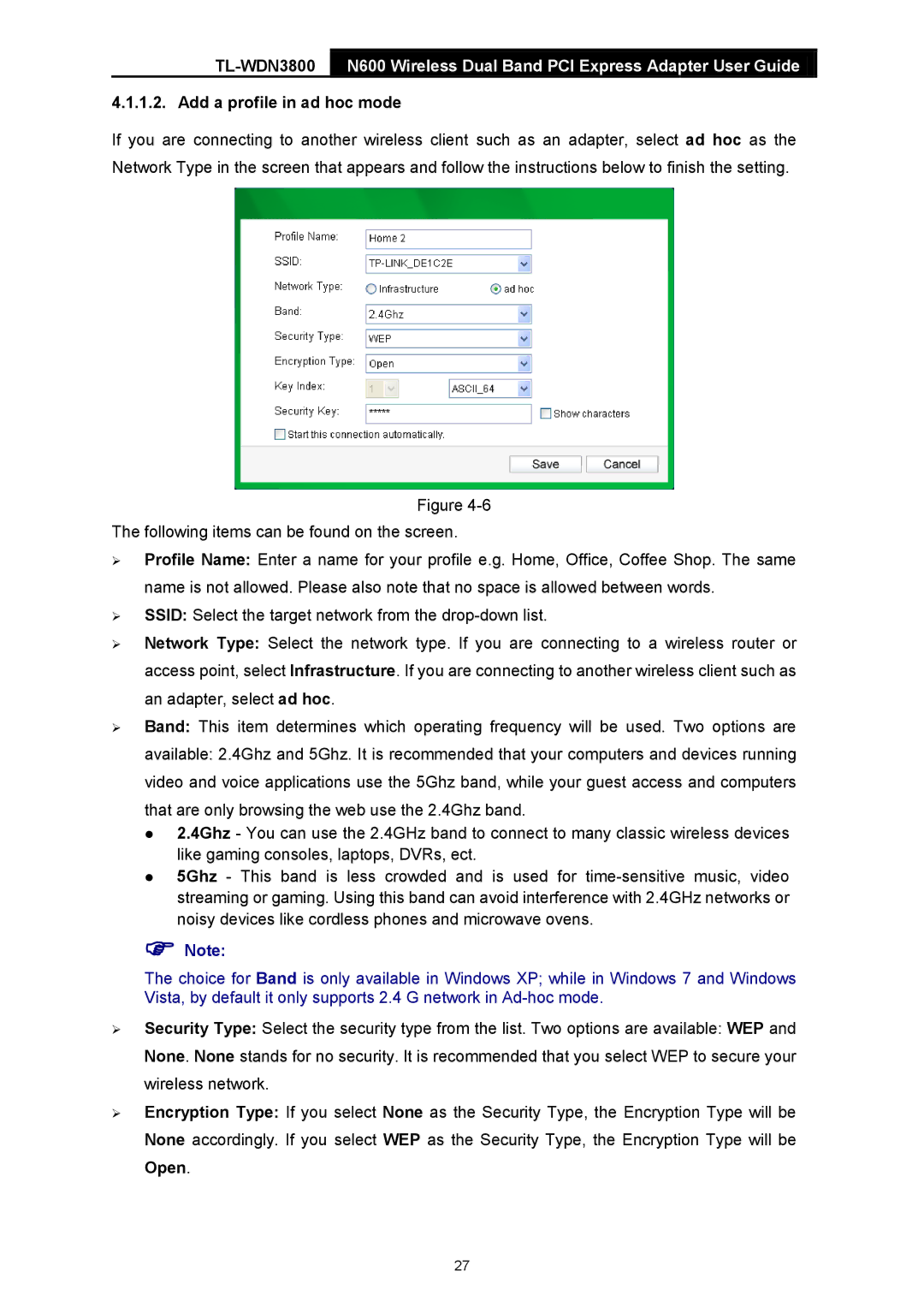![]() N600 Wireless Dual Band PCI Express Adapter User Guide
N600 Wireless Dual Band PCI Express Adapter User Guide ![]()
4.1.1.2. Add a profile in ad hoc mode
If you are connecting to another wireless client such as an adapter, select ad hoc as the Network Type in the screen that appears and follow the instructions below to finish the setting.
Figure
The following items can be found on the screen.
Profile Name: Enter a name for your profile e.g. Home, Office, Coffee Shop. The same name is not allowed. Please also note that no space is allowed between words.
SSID: Select the target network from the
Network Type: Select the network type. If you are connecting to a wireless router or access point, select Infrastructure. If you are connecting to another wireless client such as an adapter, select ad hoc.
Band: This item determines which operating frequency will be used. Two options are
available: 2.4Ghz and 5Ghz. It is recommended that your computers and devices running video and voice applications use the 5Ghz band, while your guest access and computers that are only browsing the web use the 2.4Ghz band.
2.4Ghz - You can use the 2.4GHz band to connect to many classic wireless devices like gaming consoles, laptops, DVRs, ect.
5Ghz - This band is less crowded and is used for
Note:
The choice for Band is only available in Windows XP; while in Windows 7 and Windows Vista, by default it only supports 2.4 G network in
Security Type: Select the security type from the list. Two options are available: WEP and None. None stands for no security. It is recommended that you select WEP to secure your wireless network.
Encryption Type: If you select None as the Security Type, the Encryption Type will be None accordingly. If you select WEP as the Security Type, the Encryption Type will be Open.
27