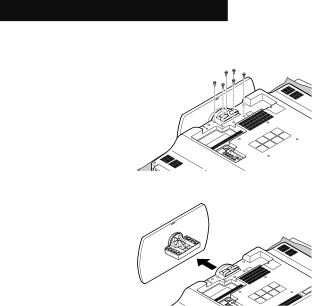
Package Contents
Disconnecting the stand
1)Place the TV face down on a soft cloth on a table.
2)Remove the screws from the back of the TV.
3) Pull out the stand from the TV.
Notes:
•To
•If you find it difficult to remove the screws from inset screw wells, use a magnetized screwdriver.
12