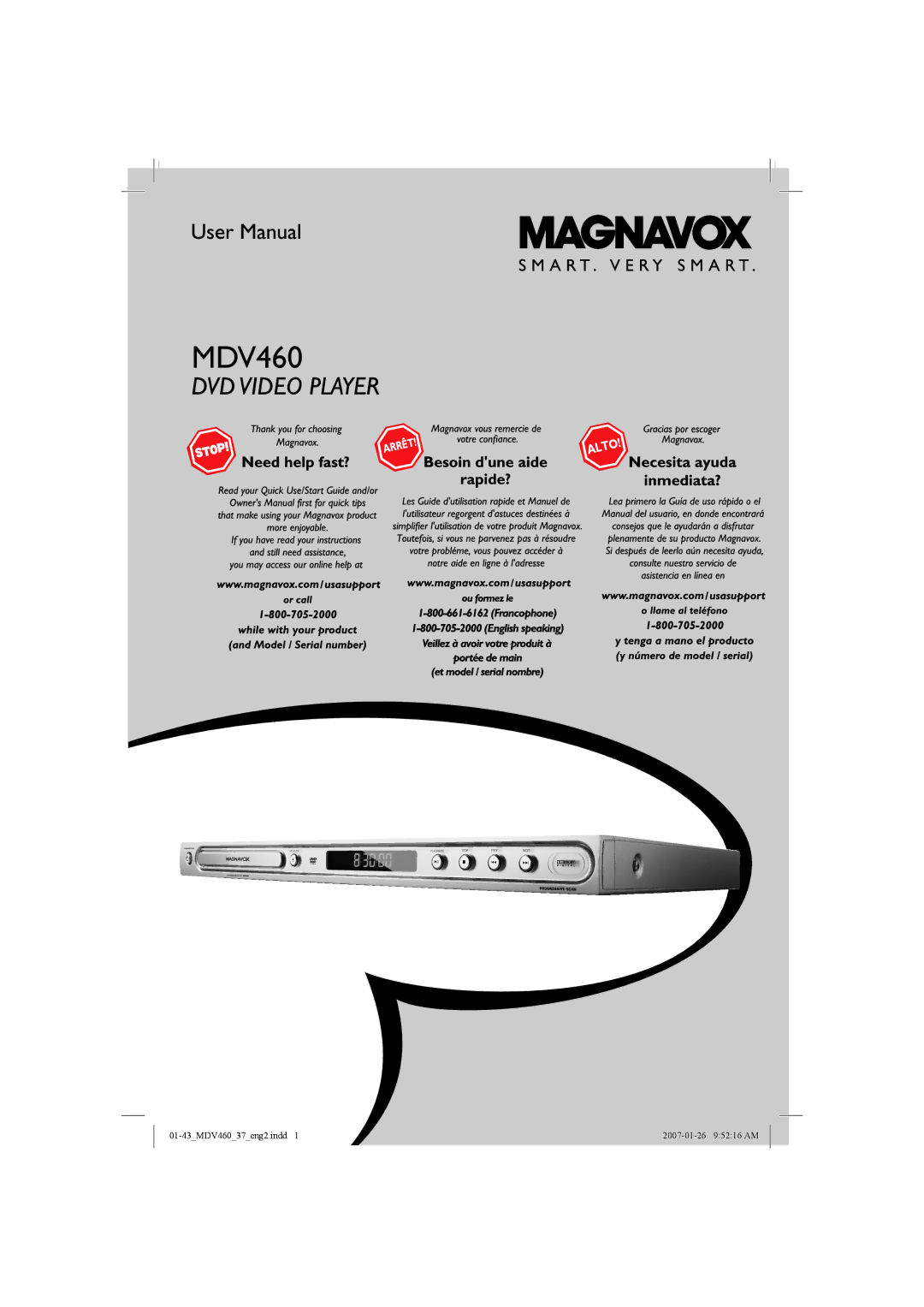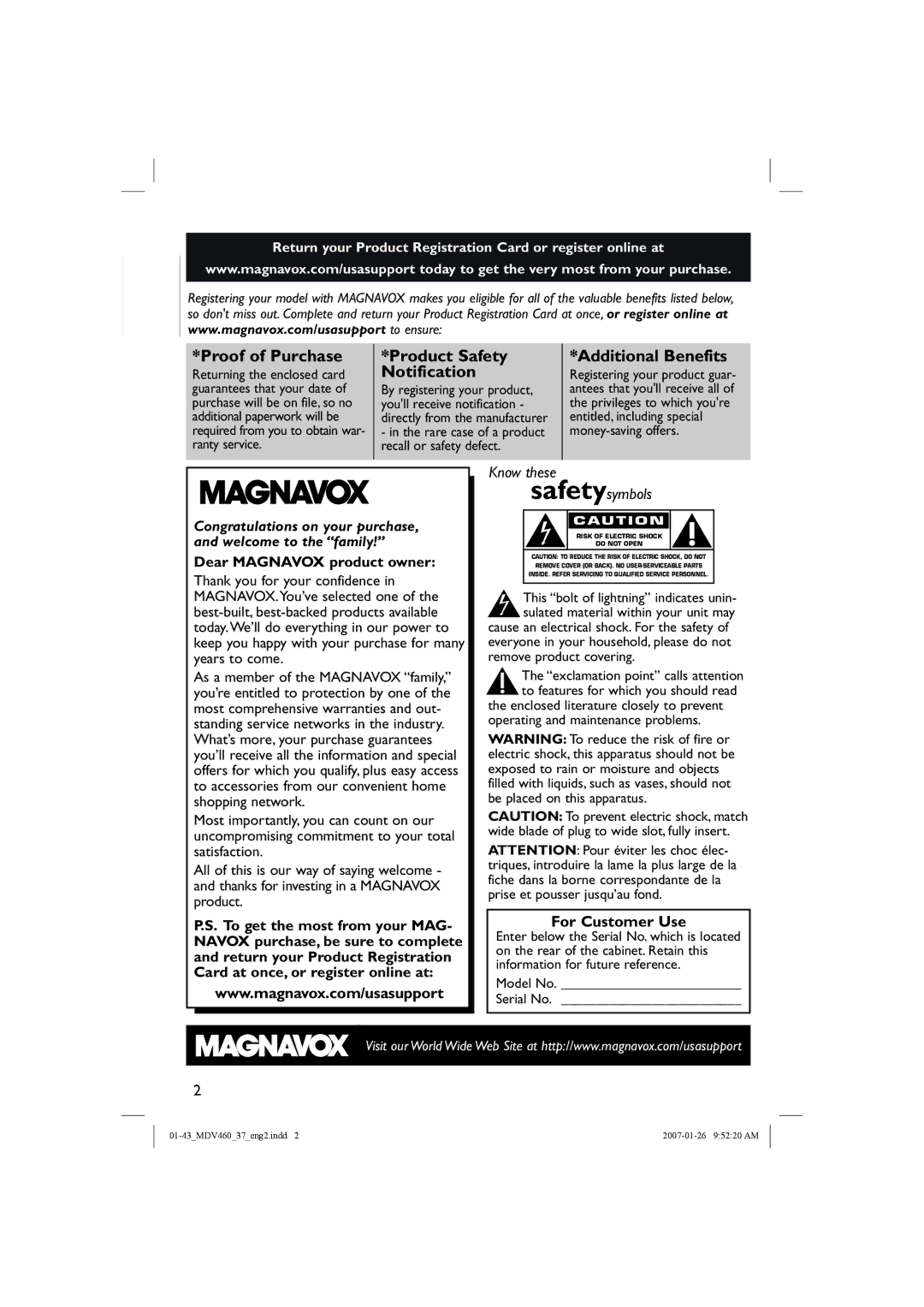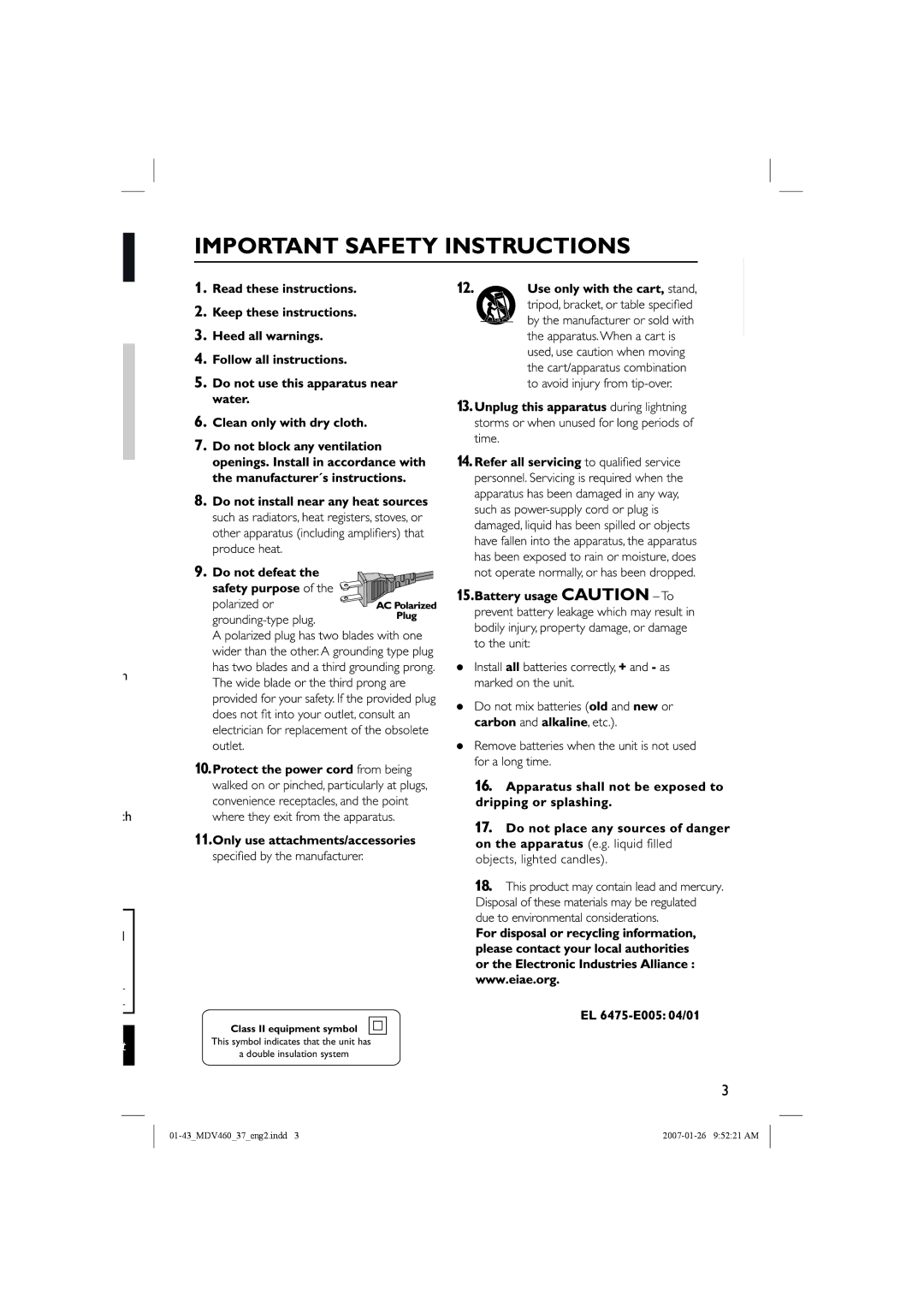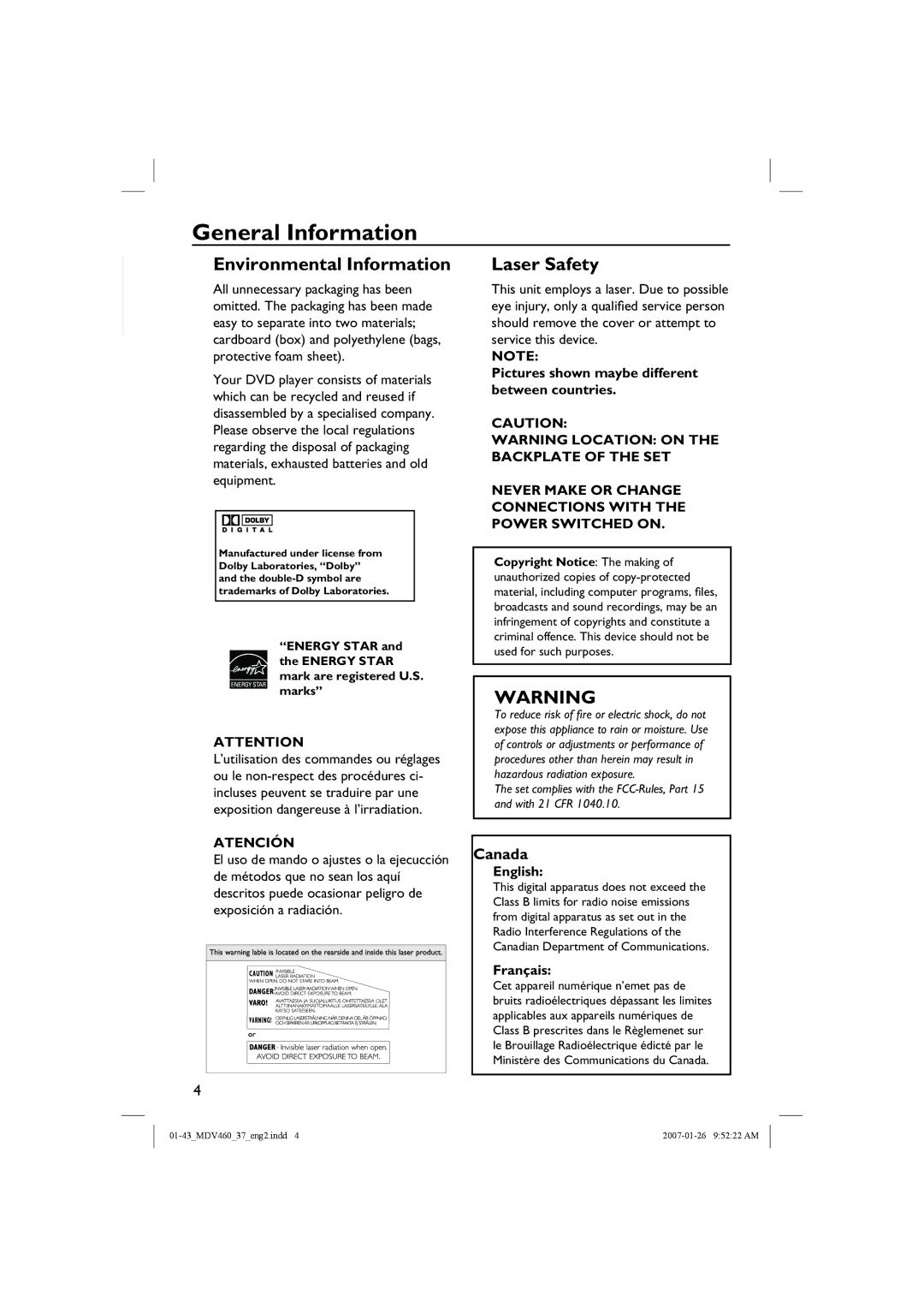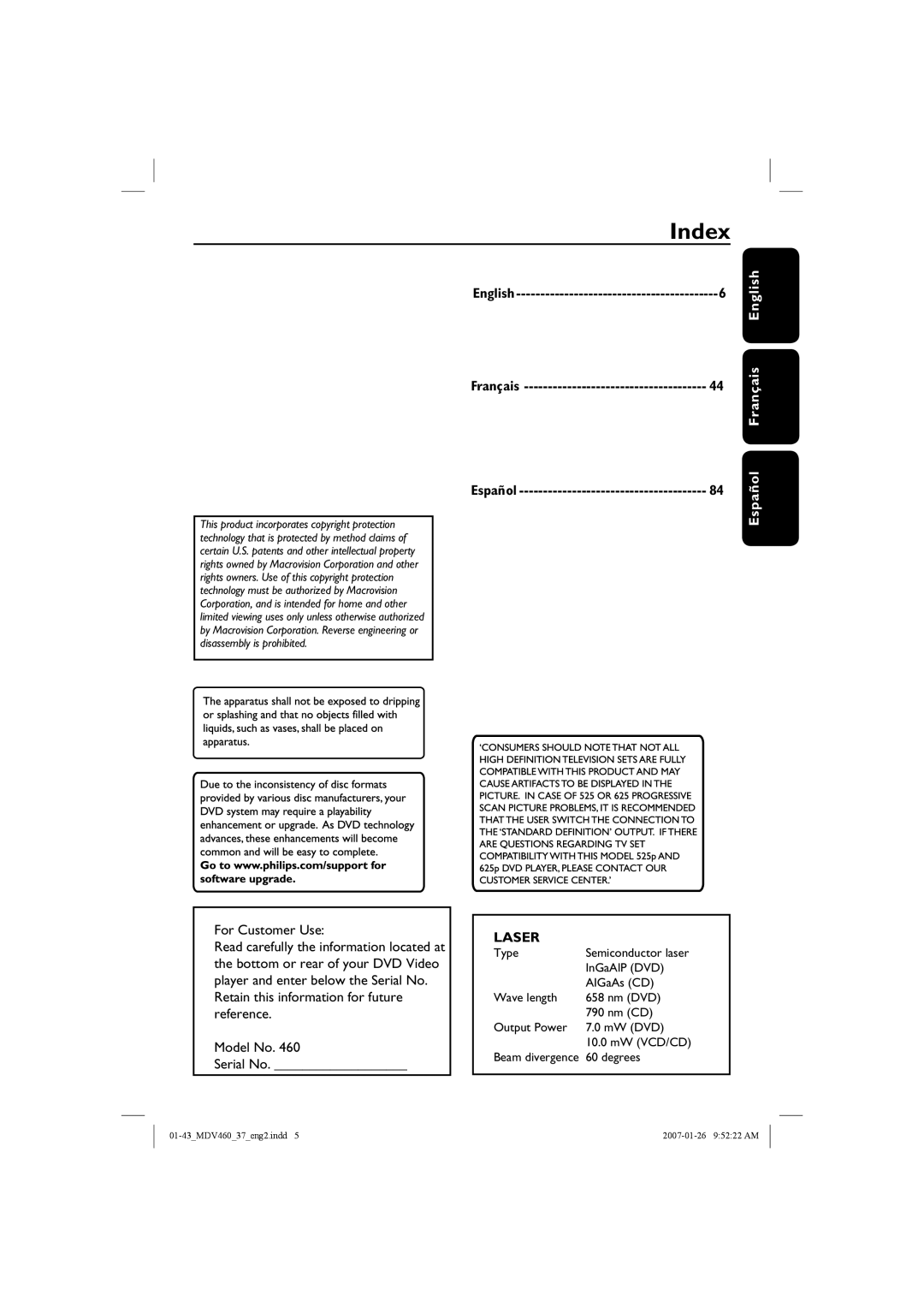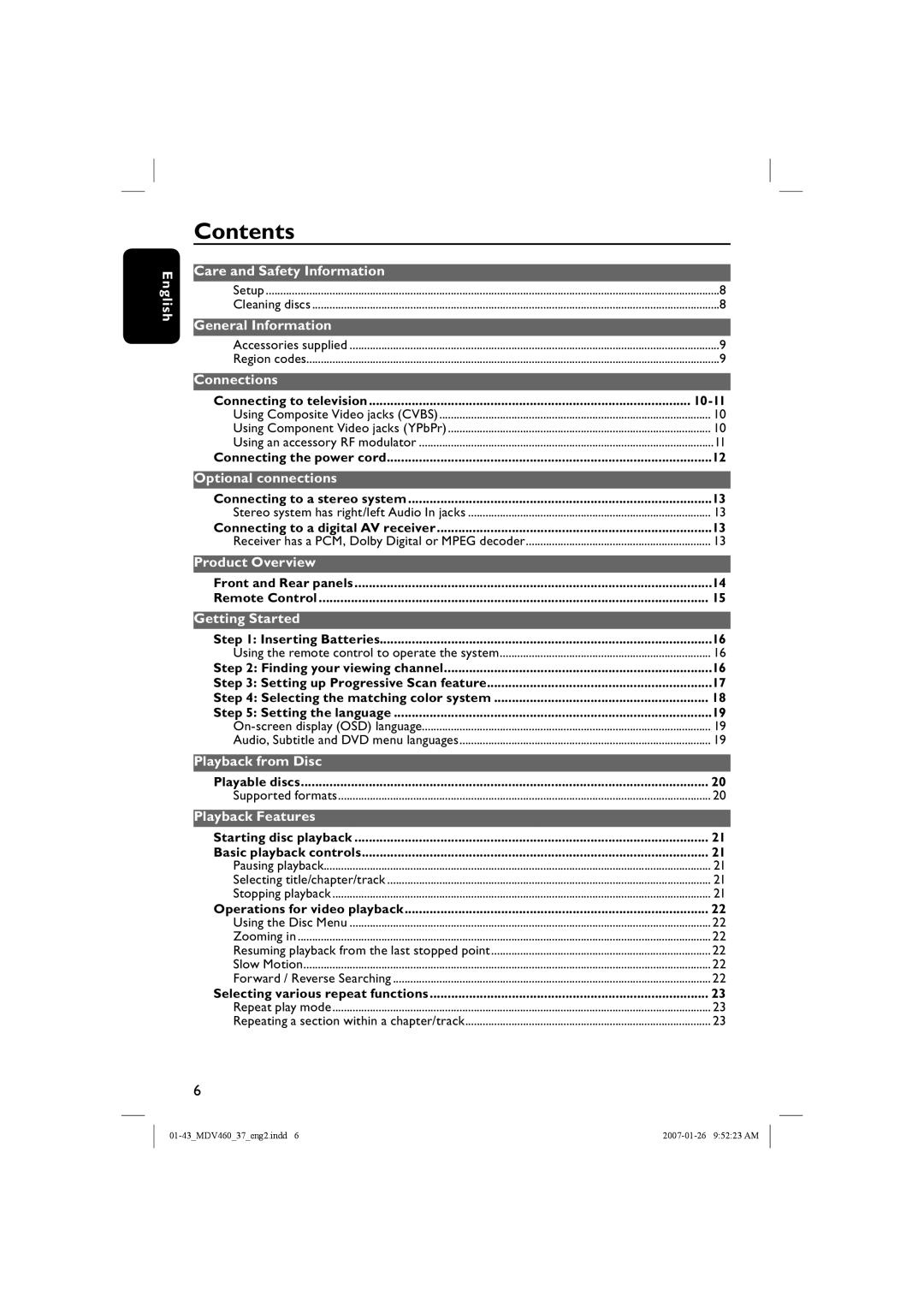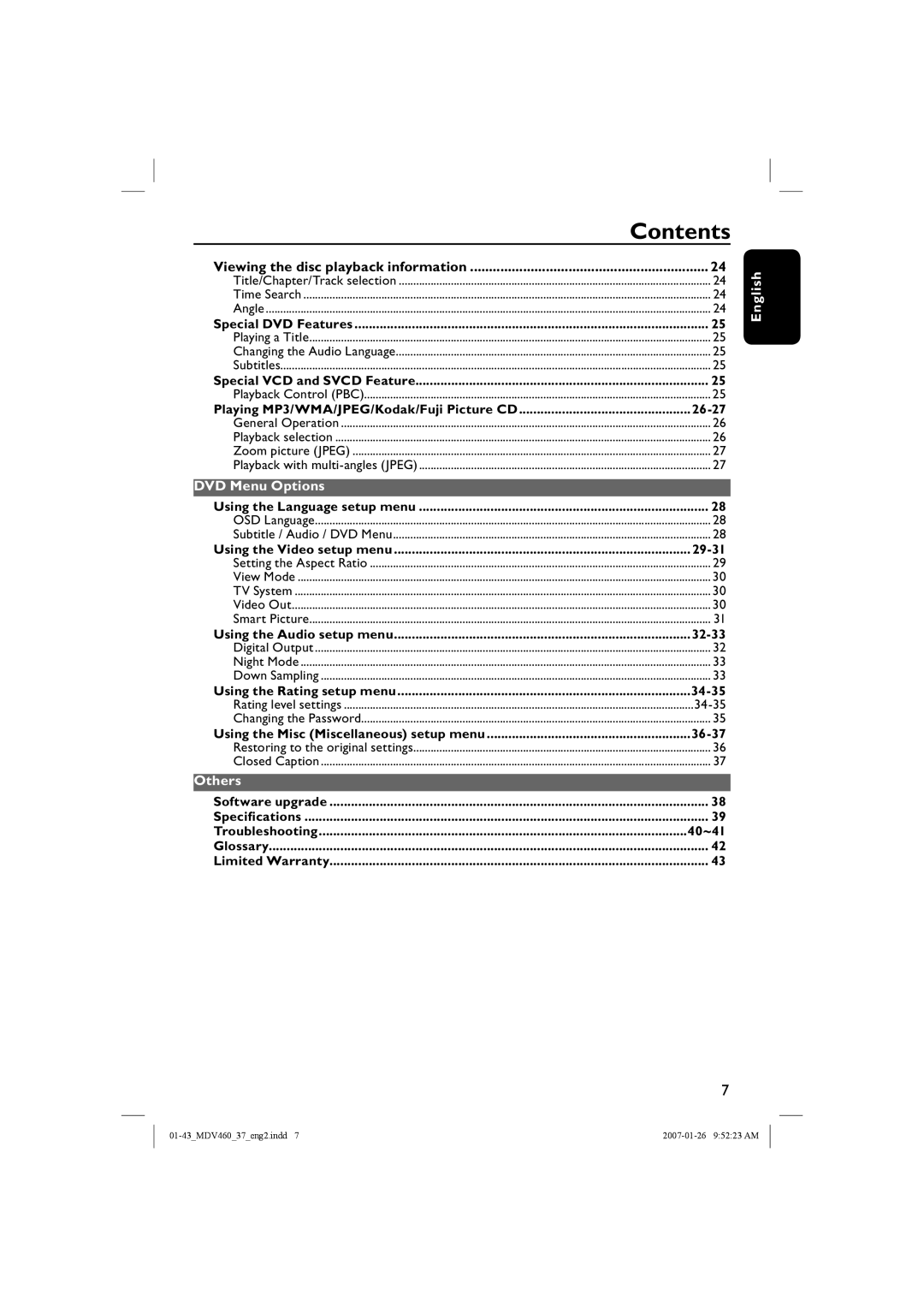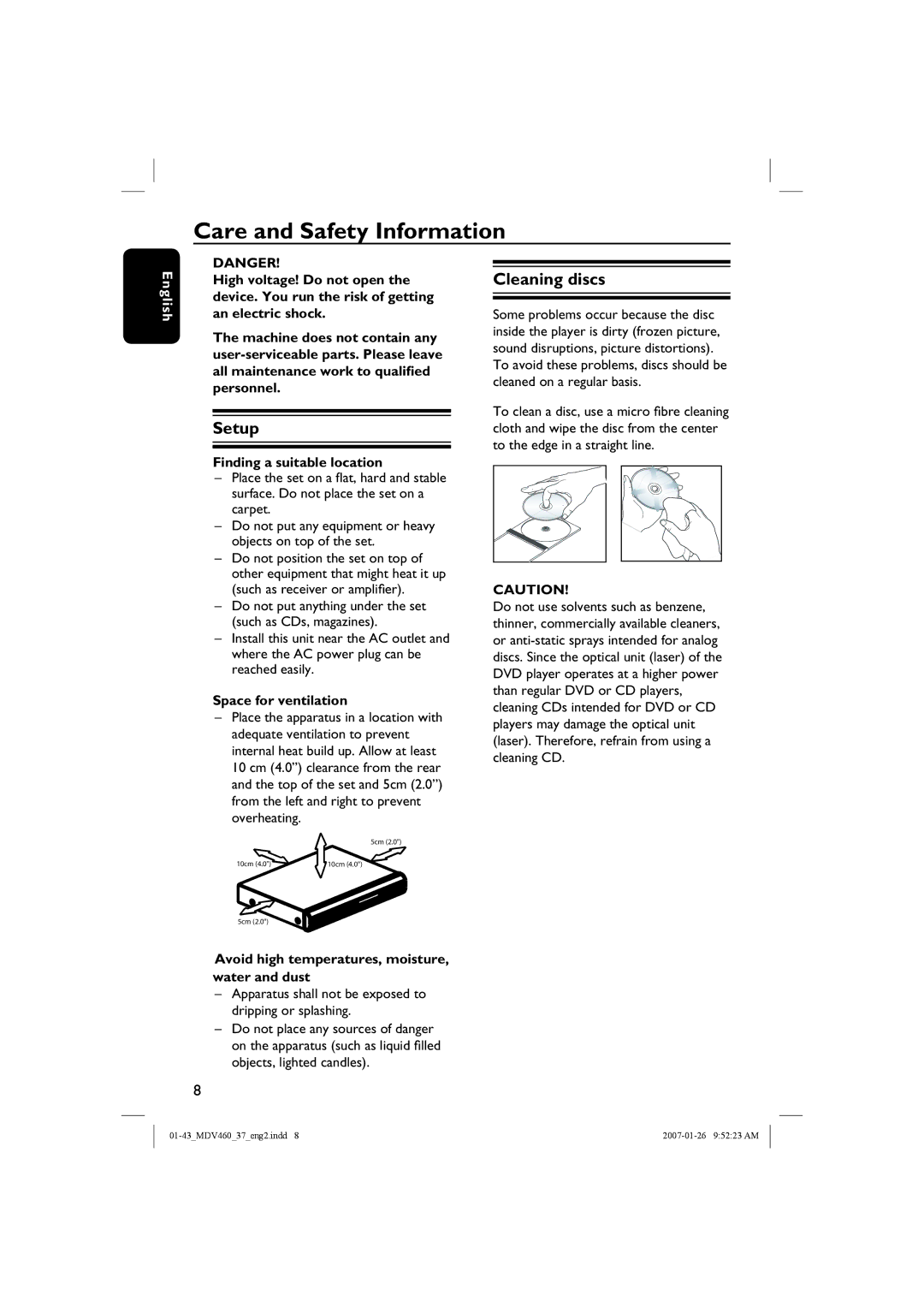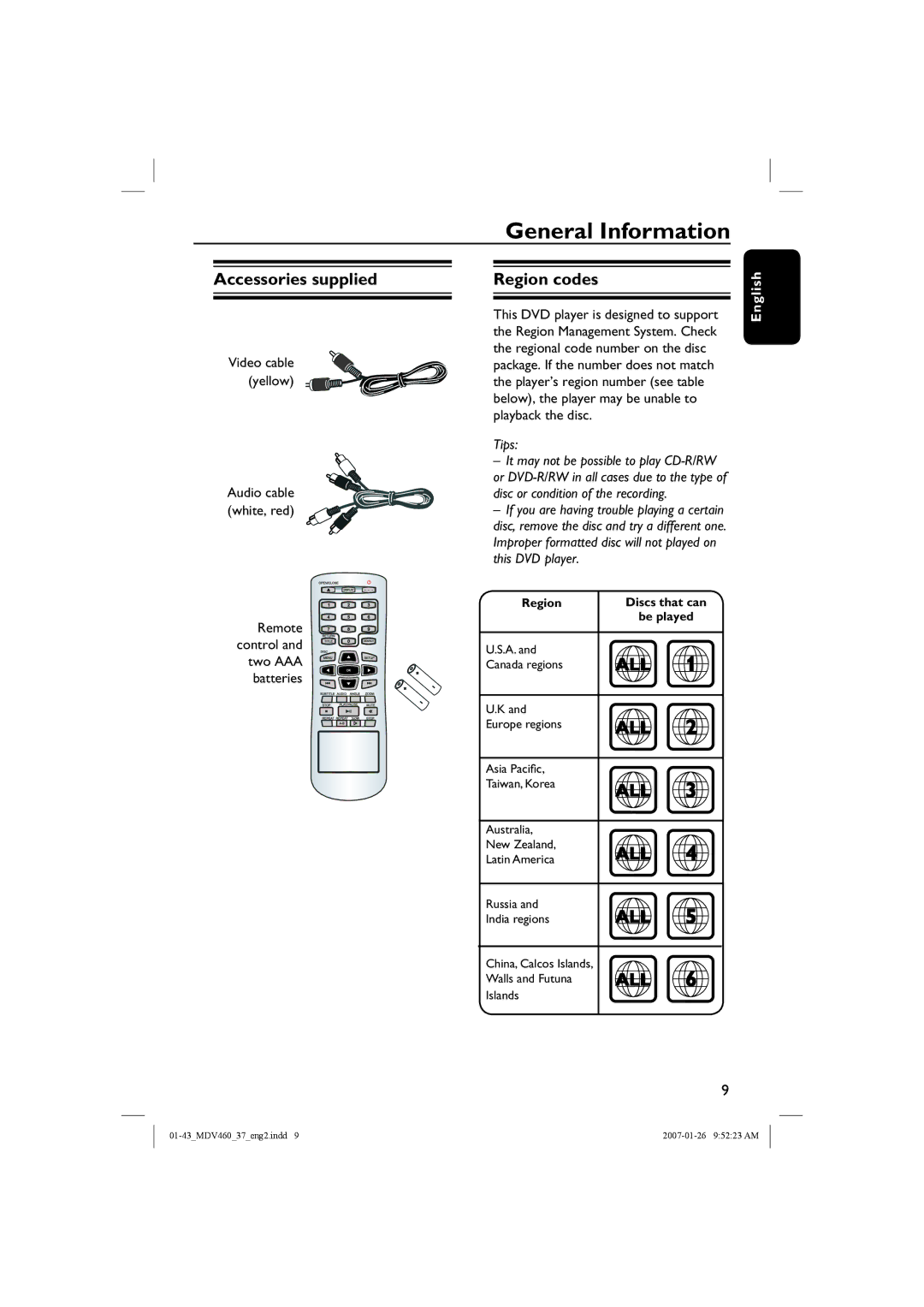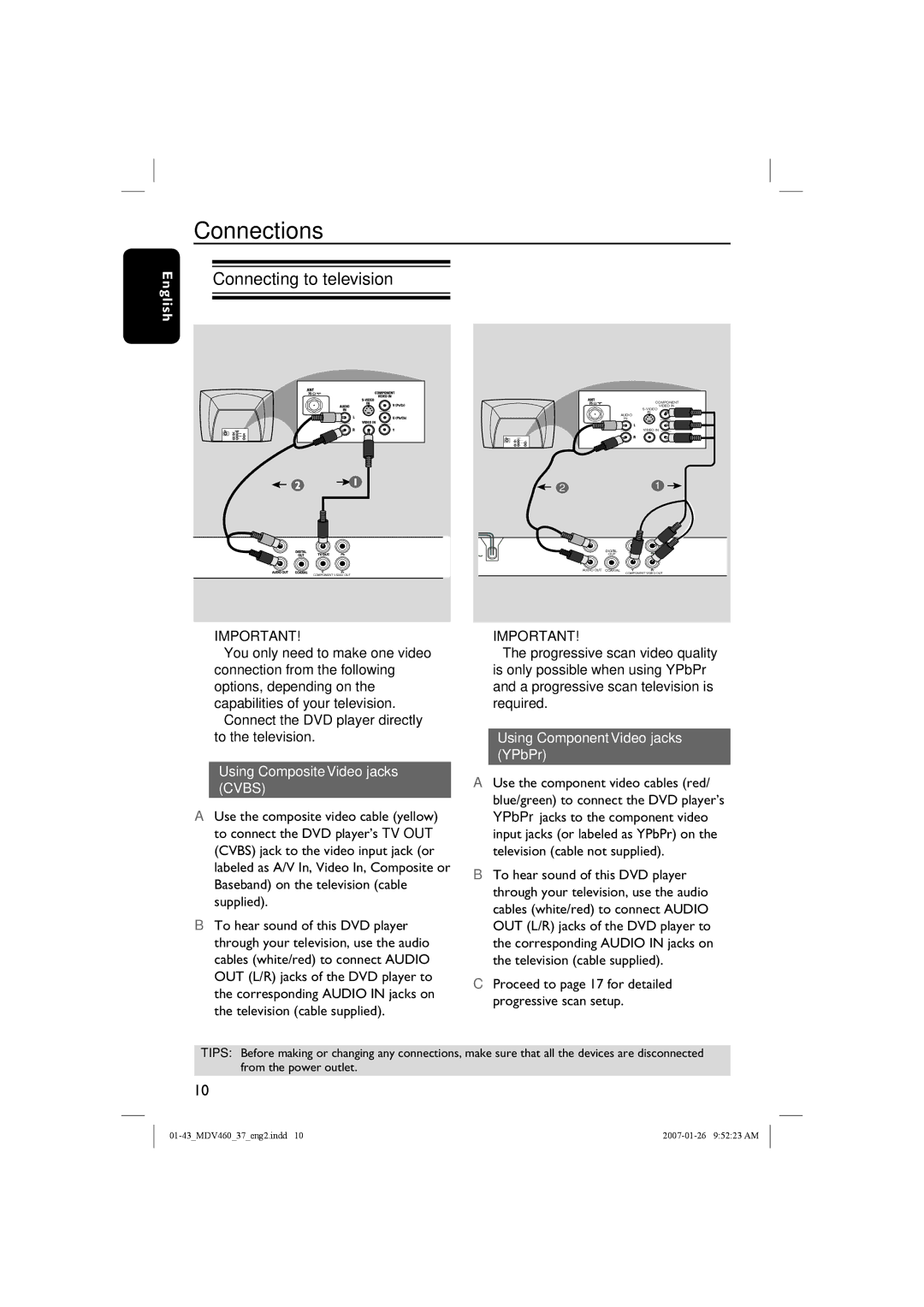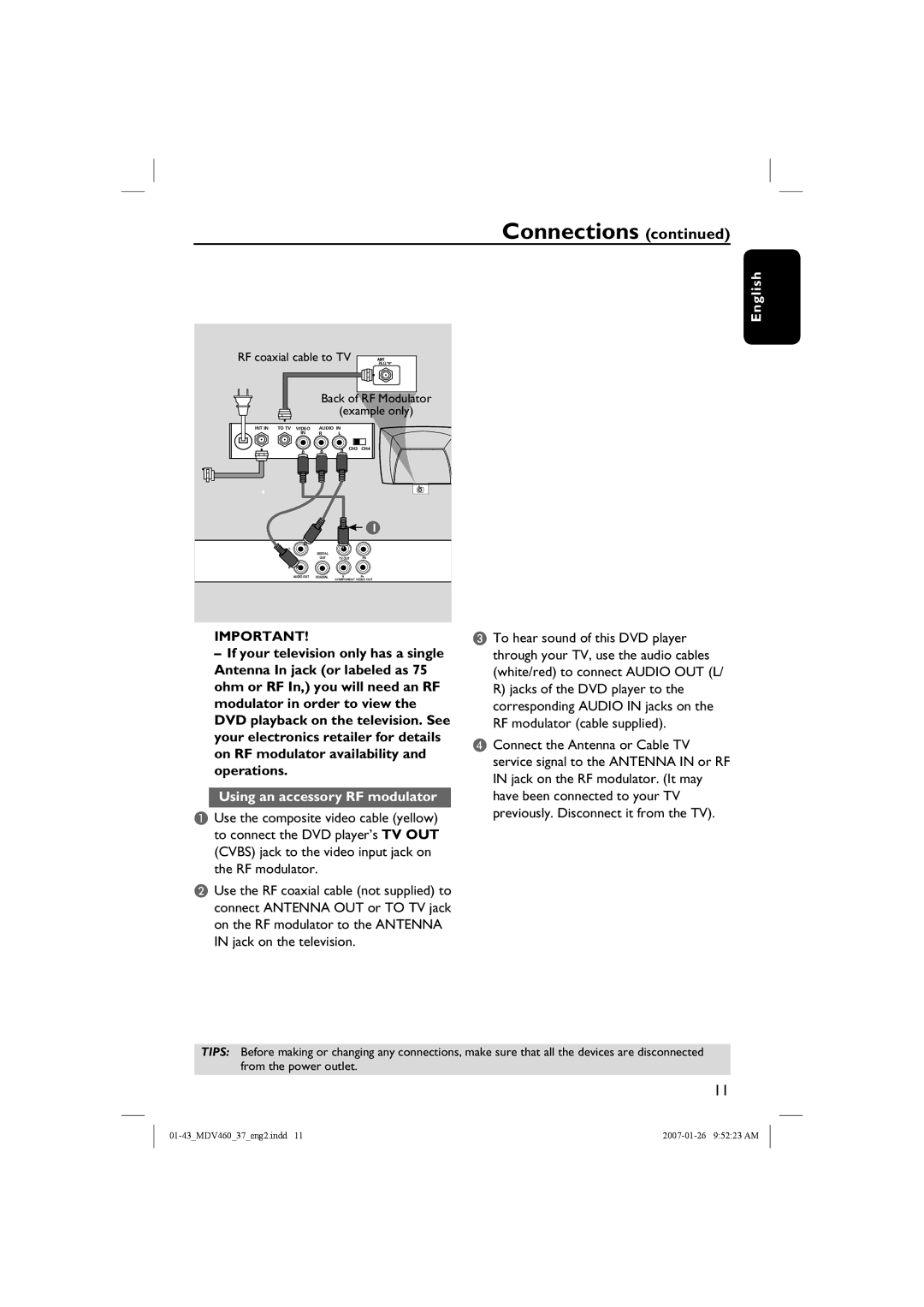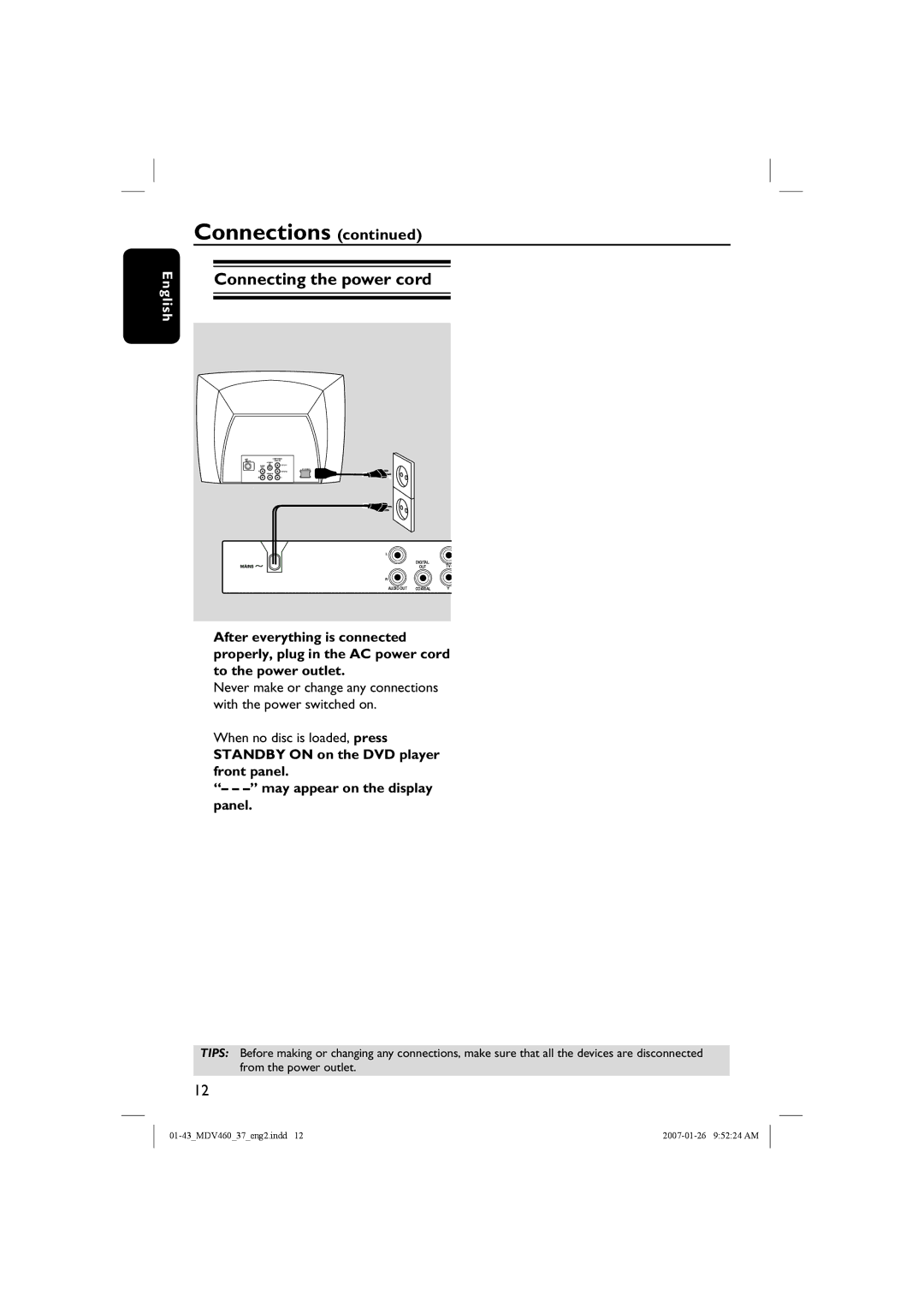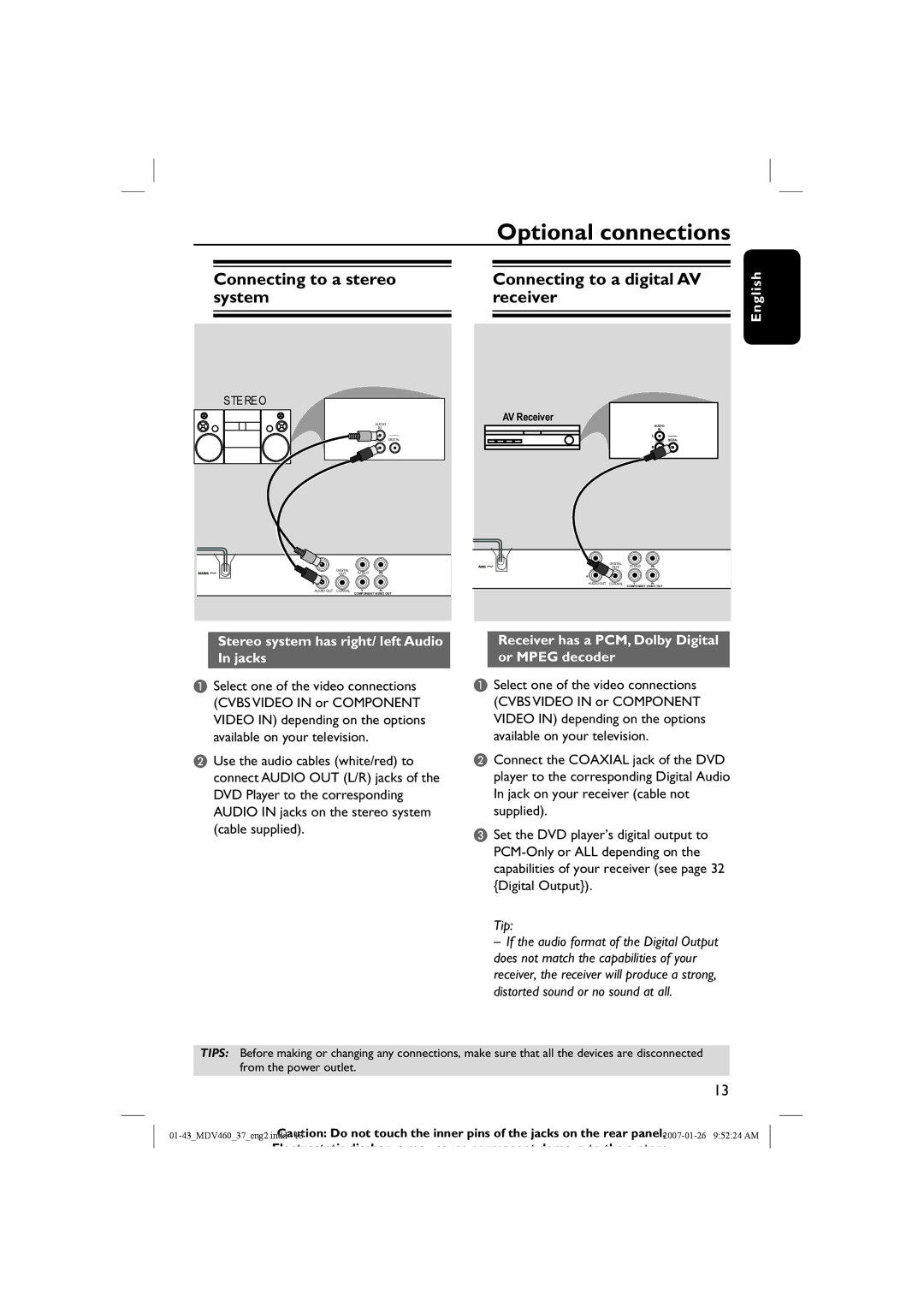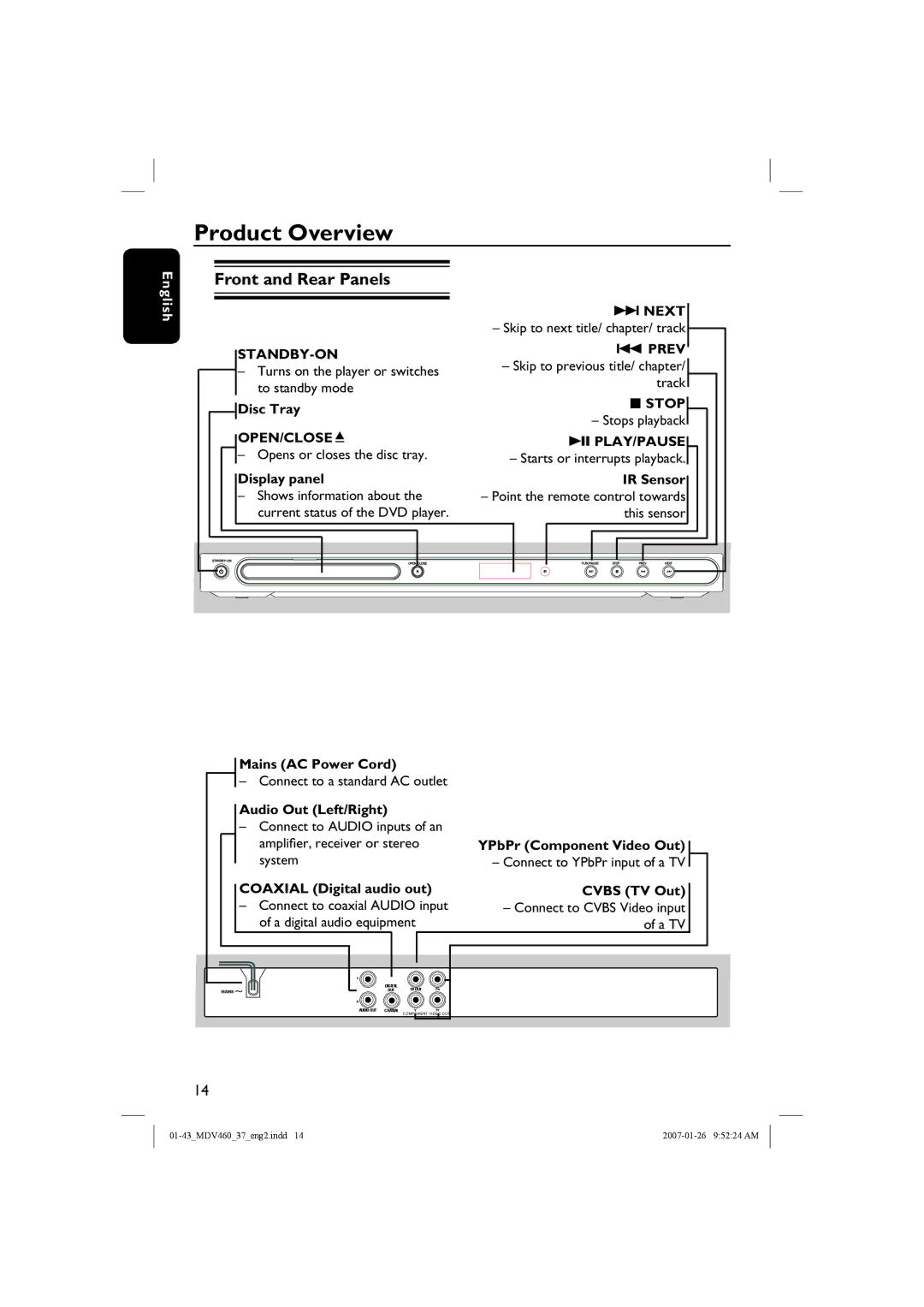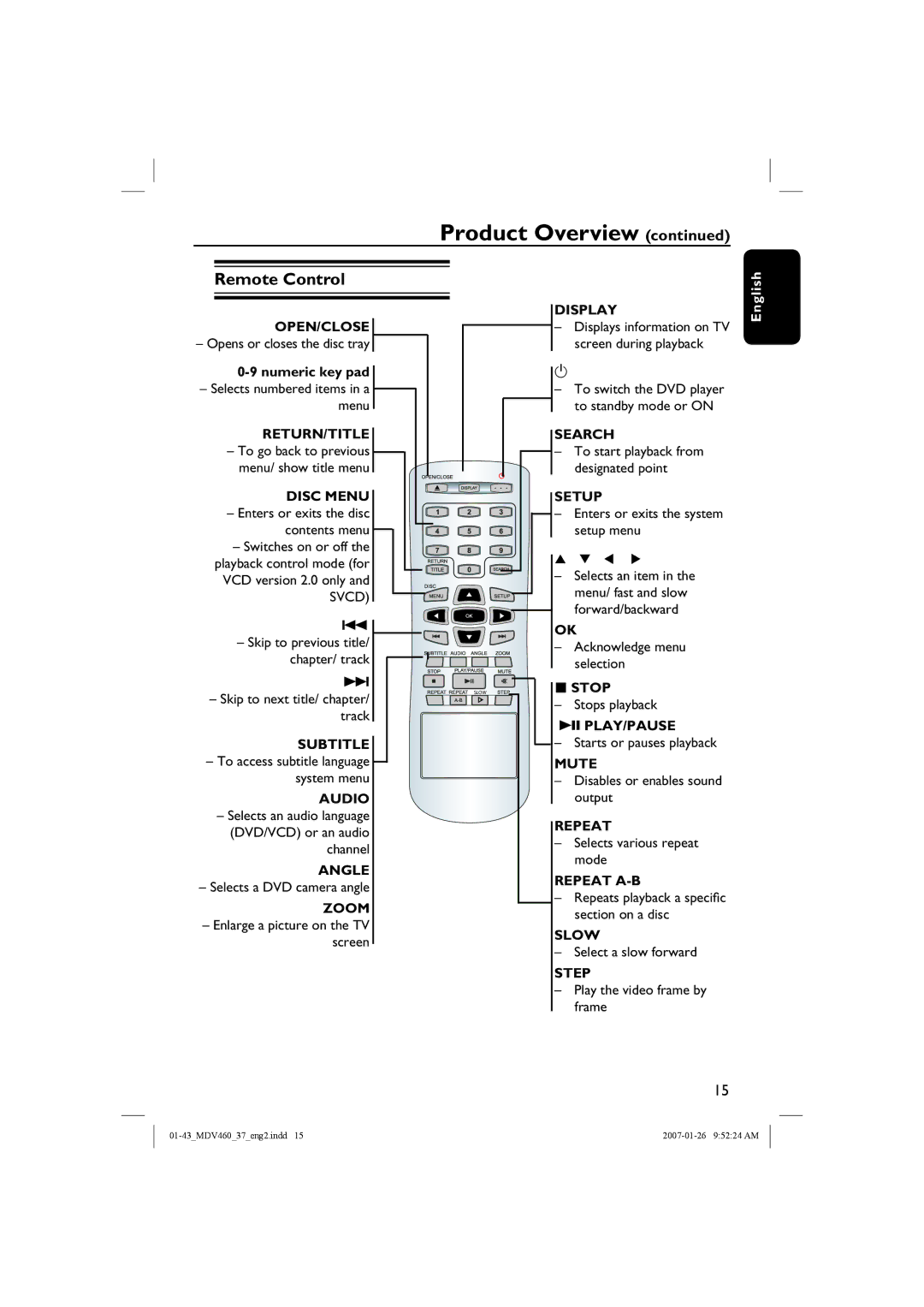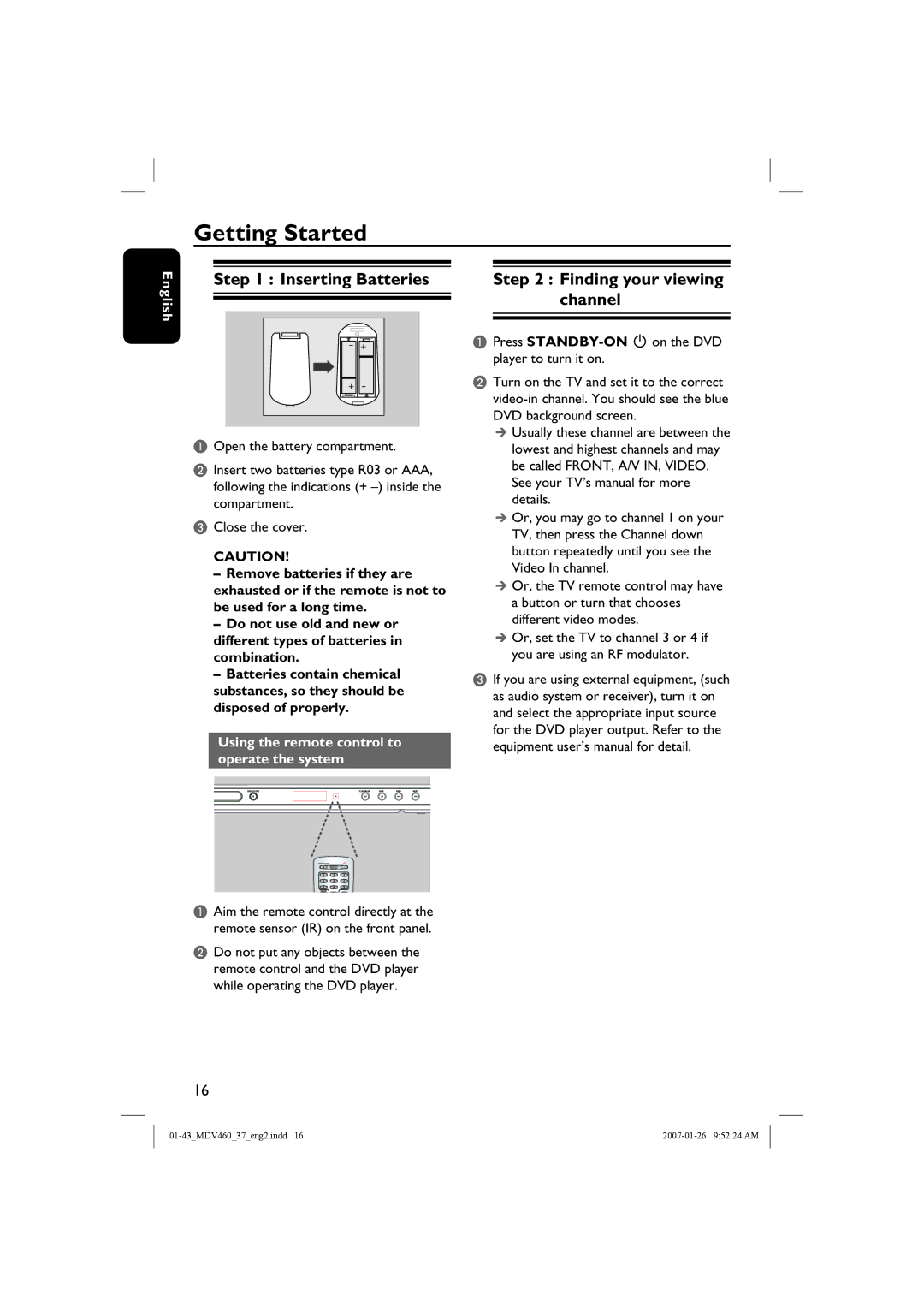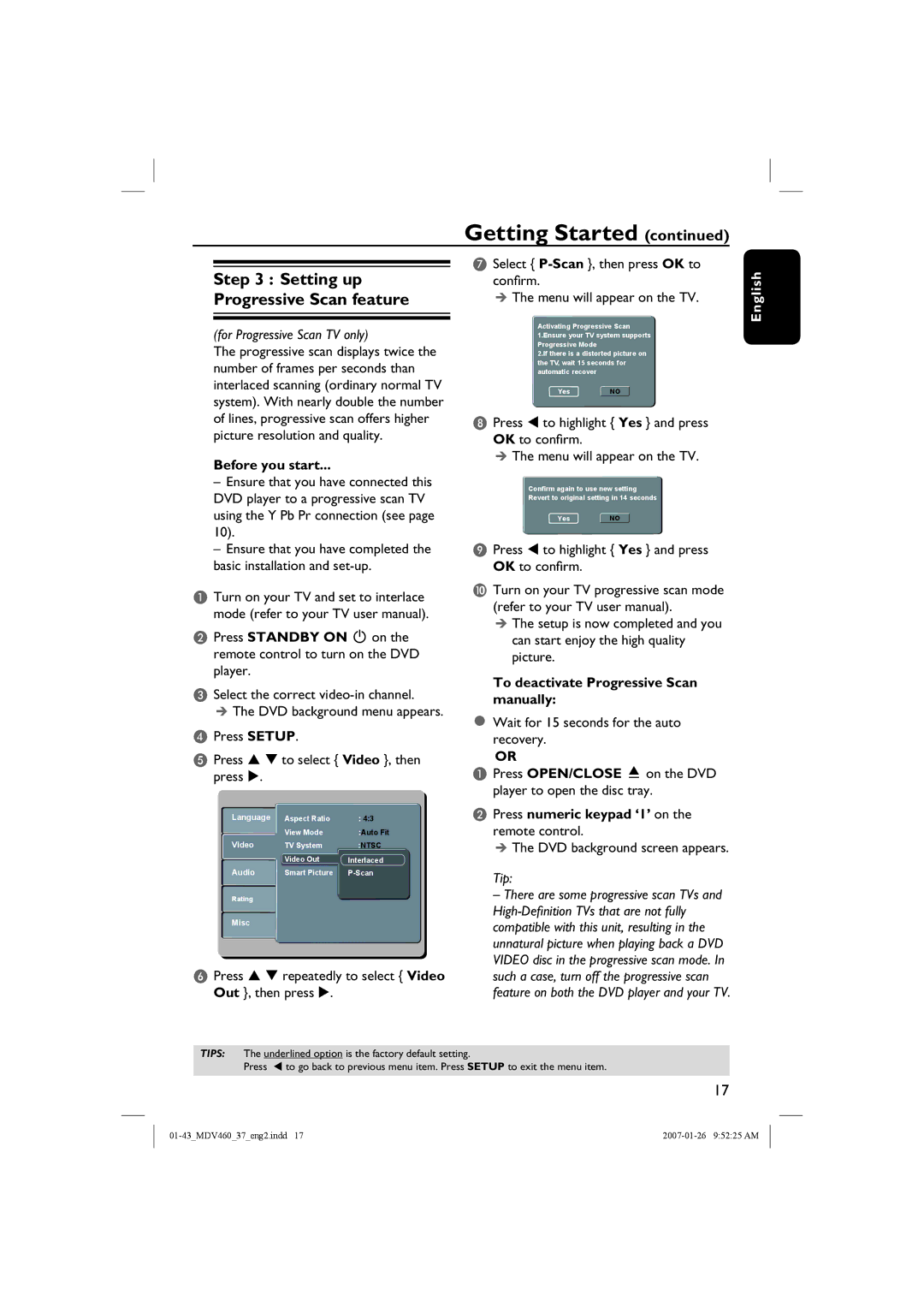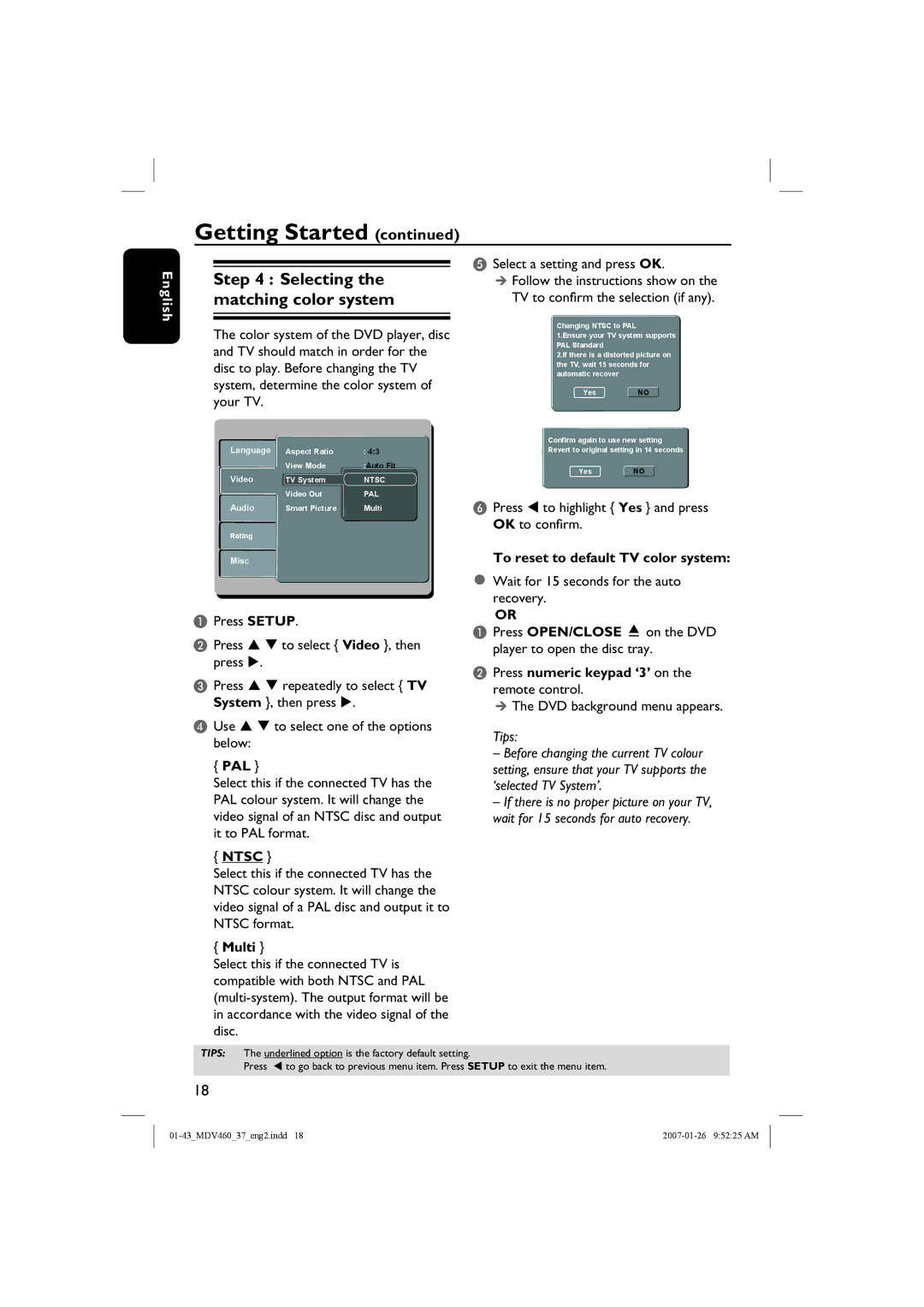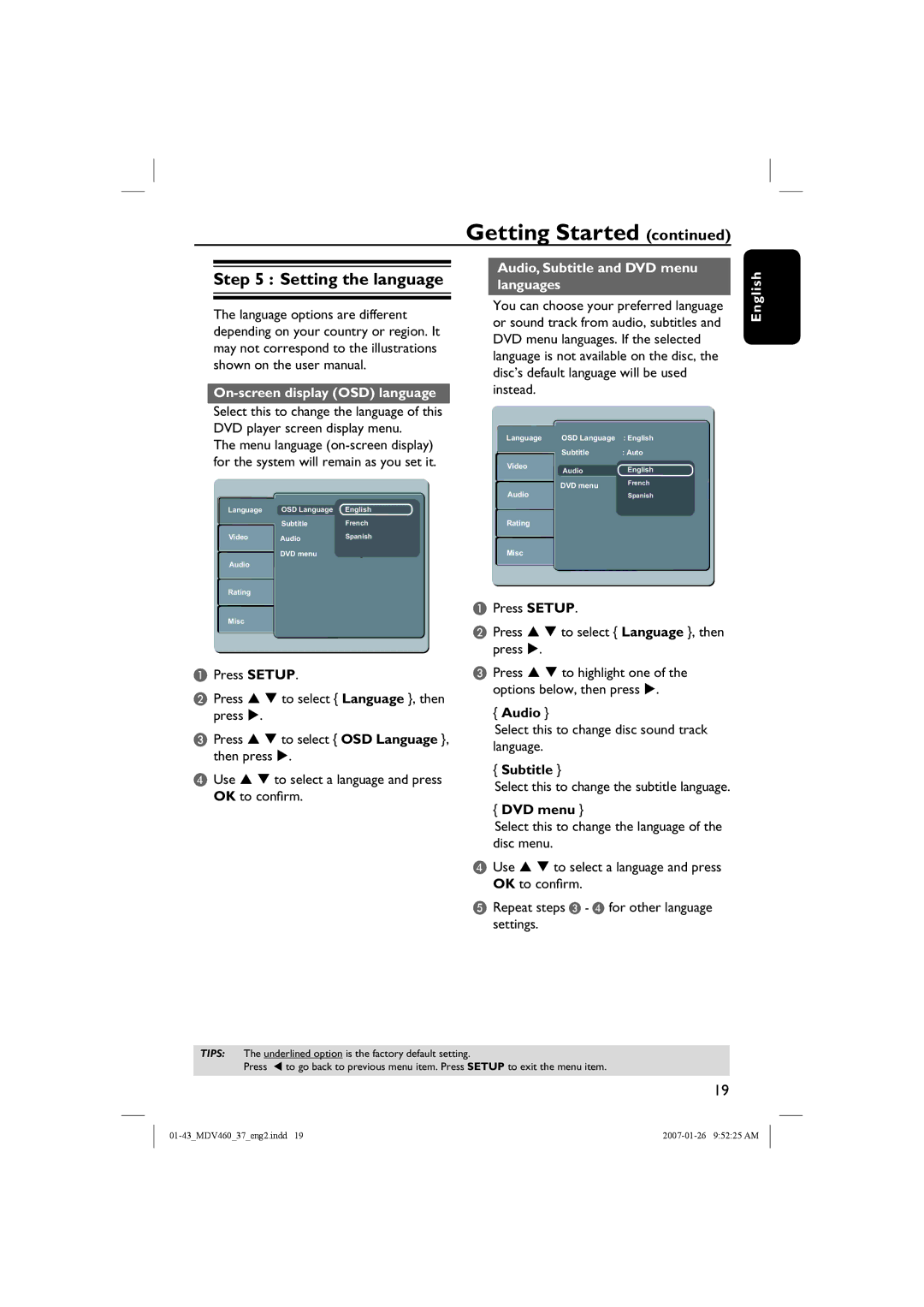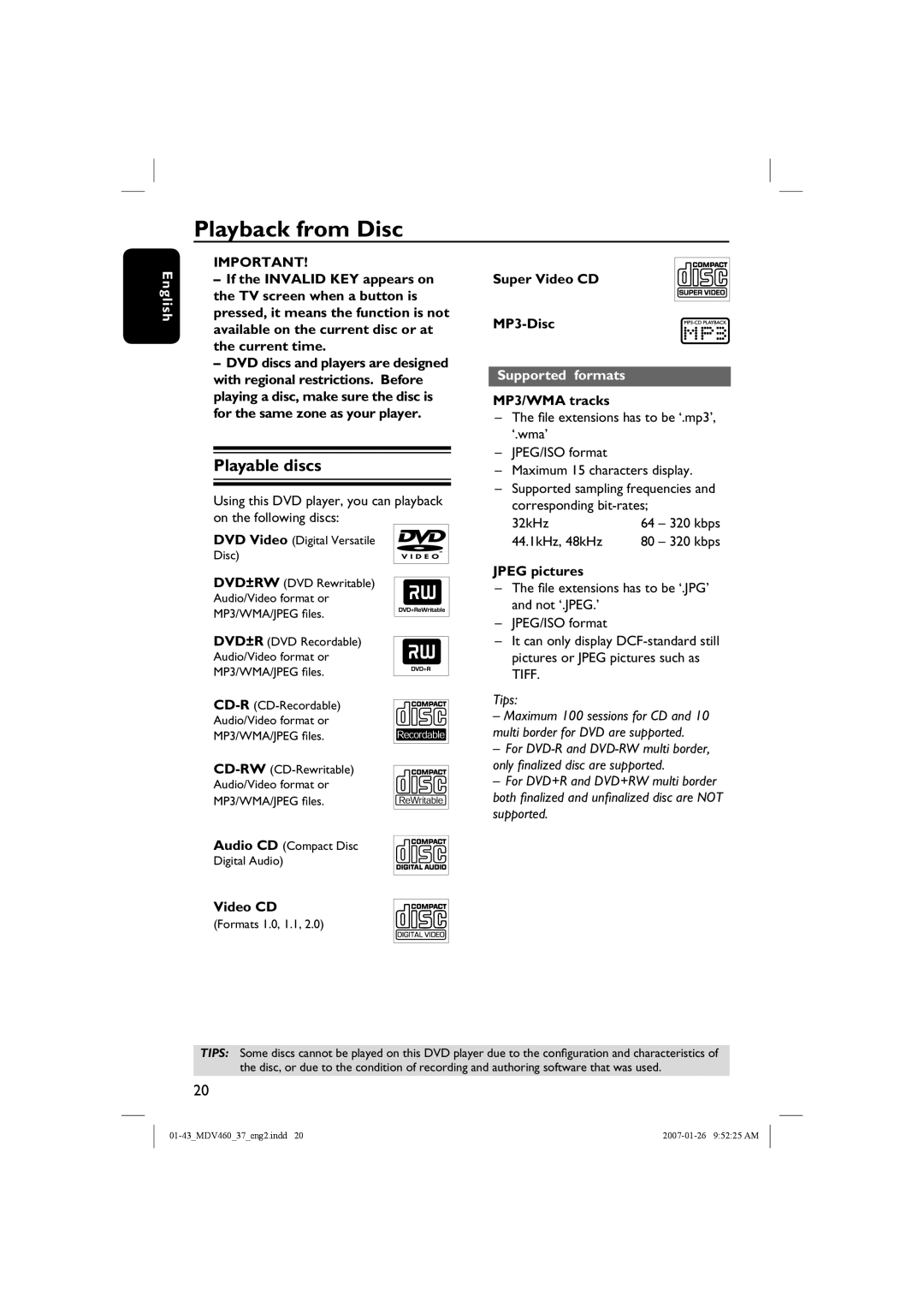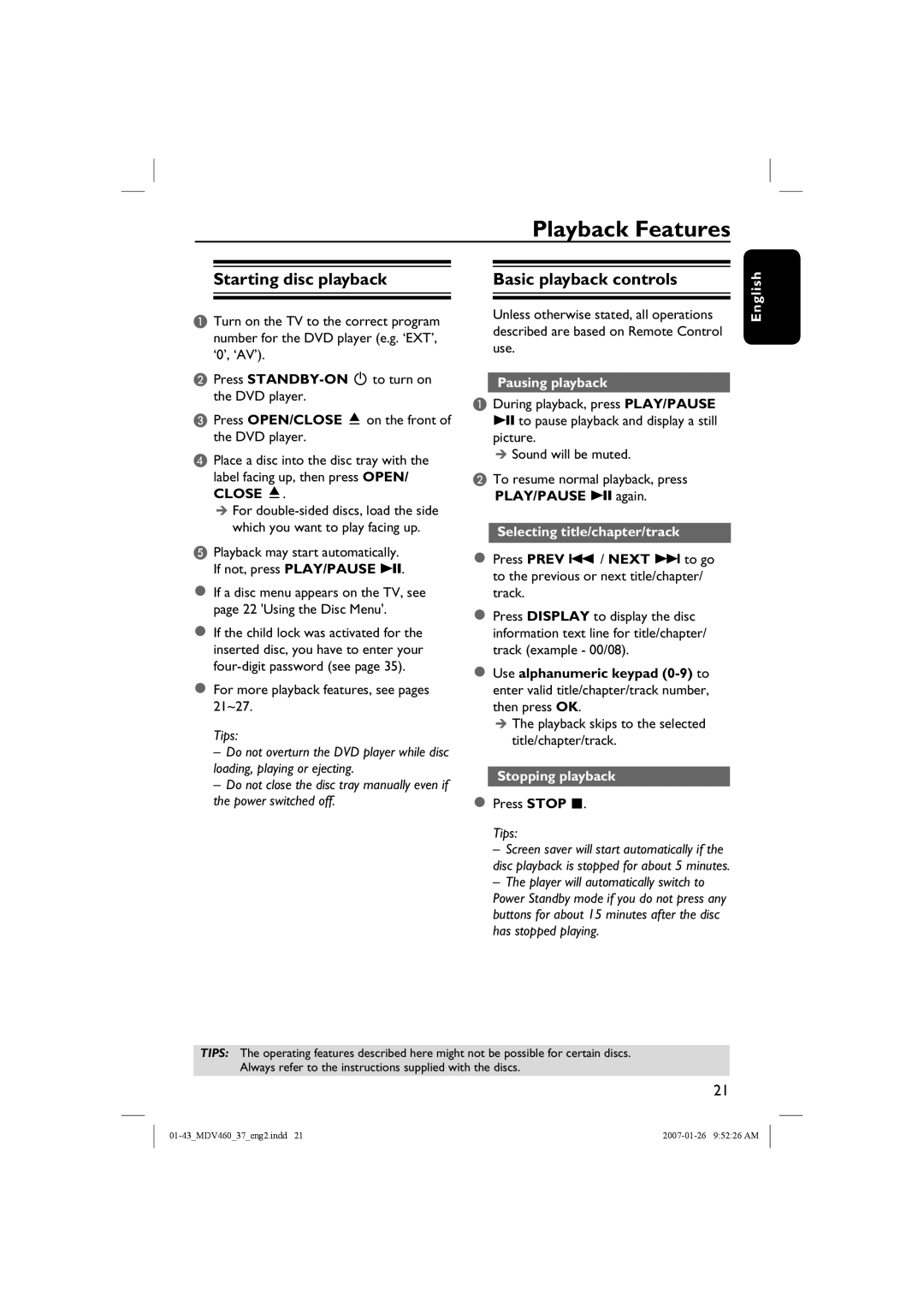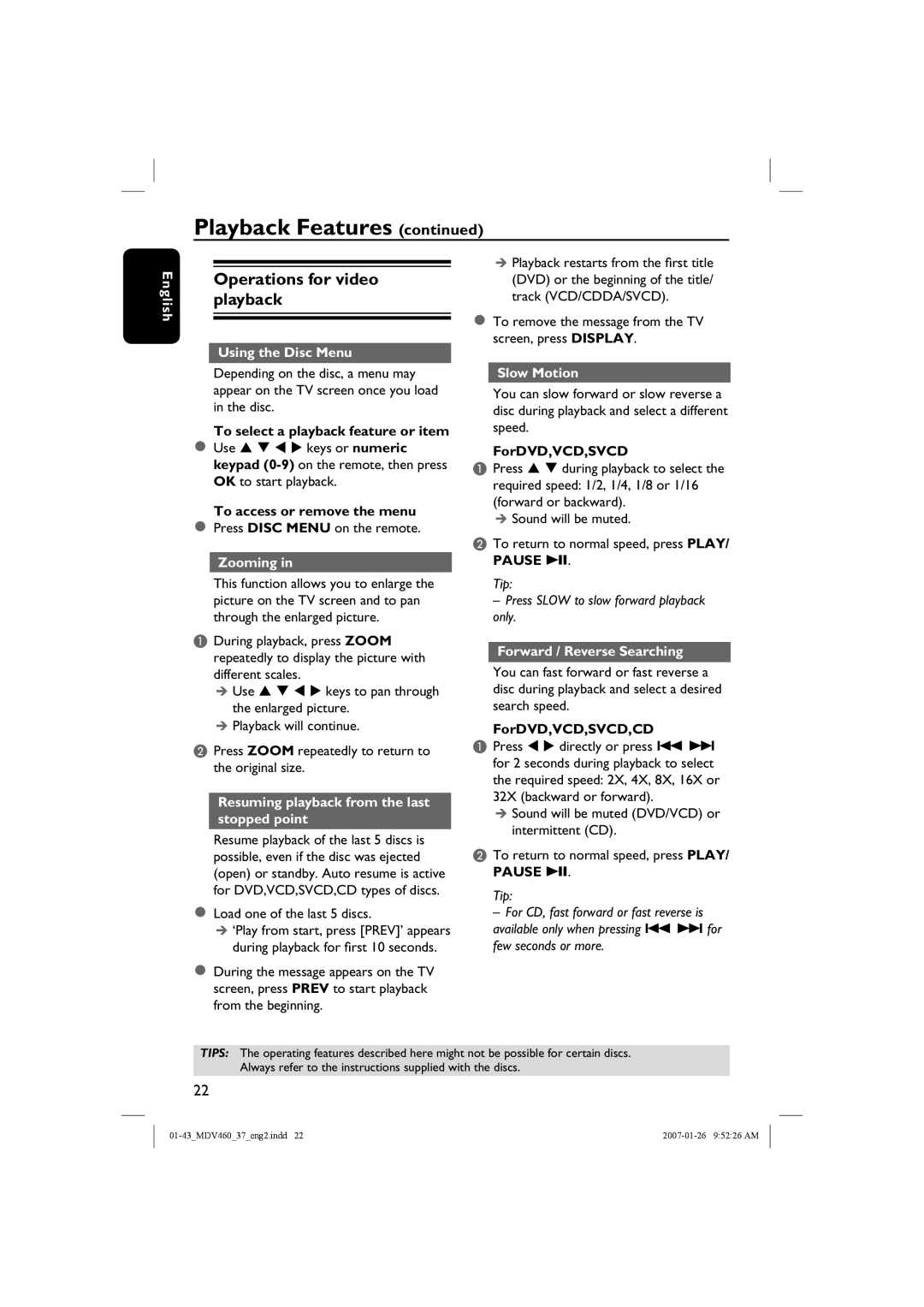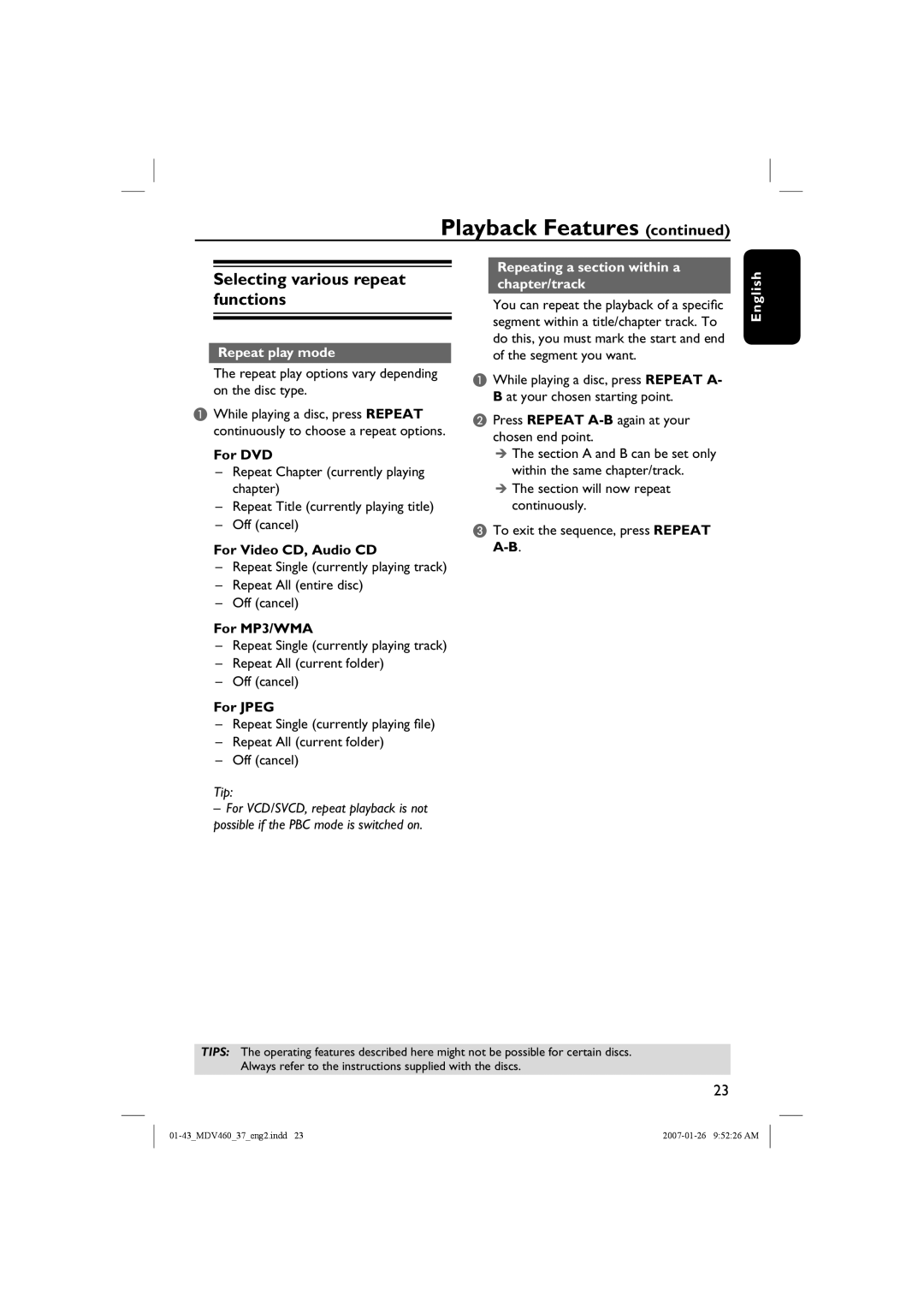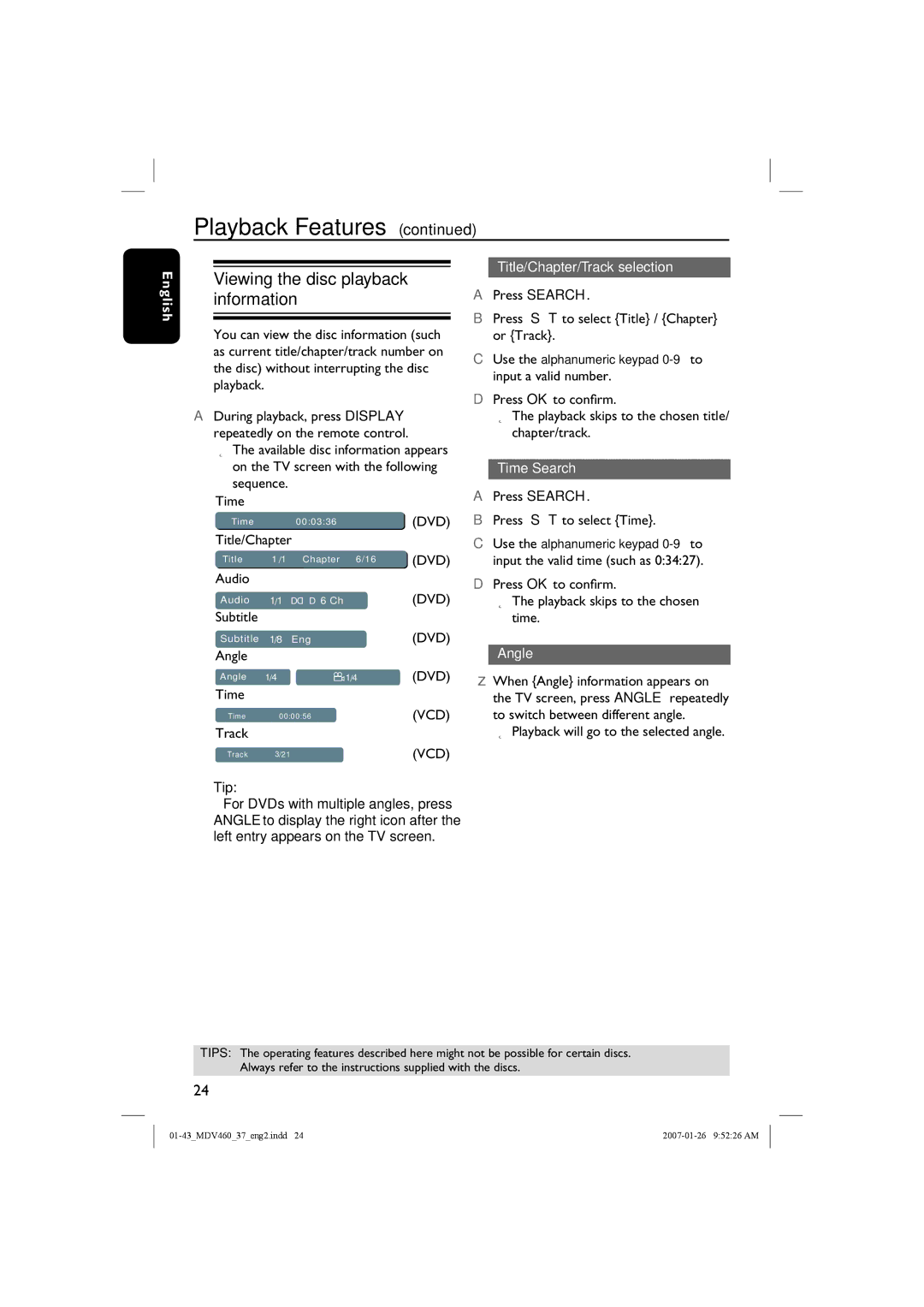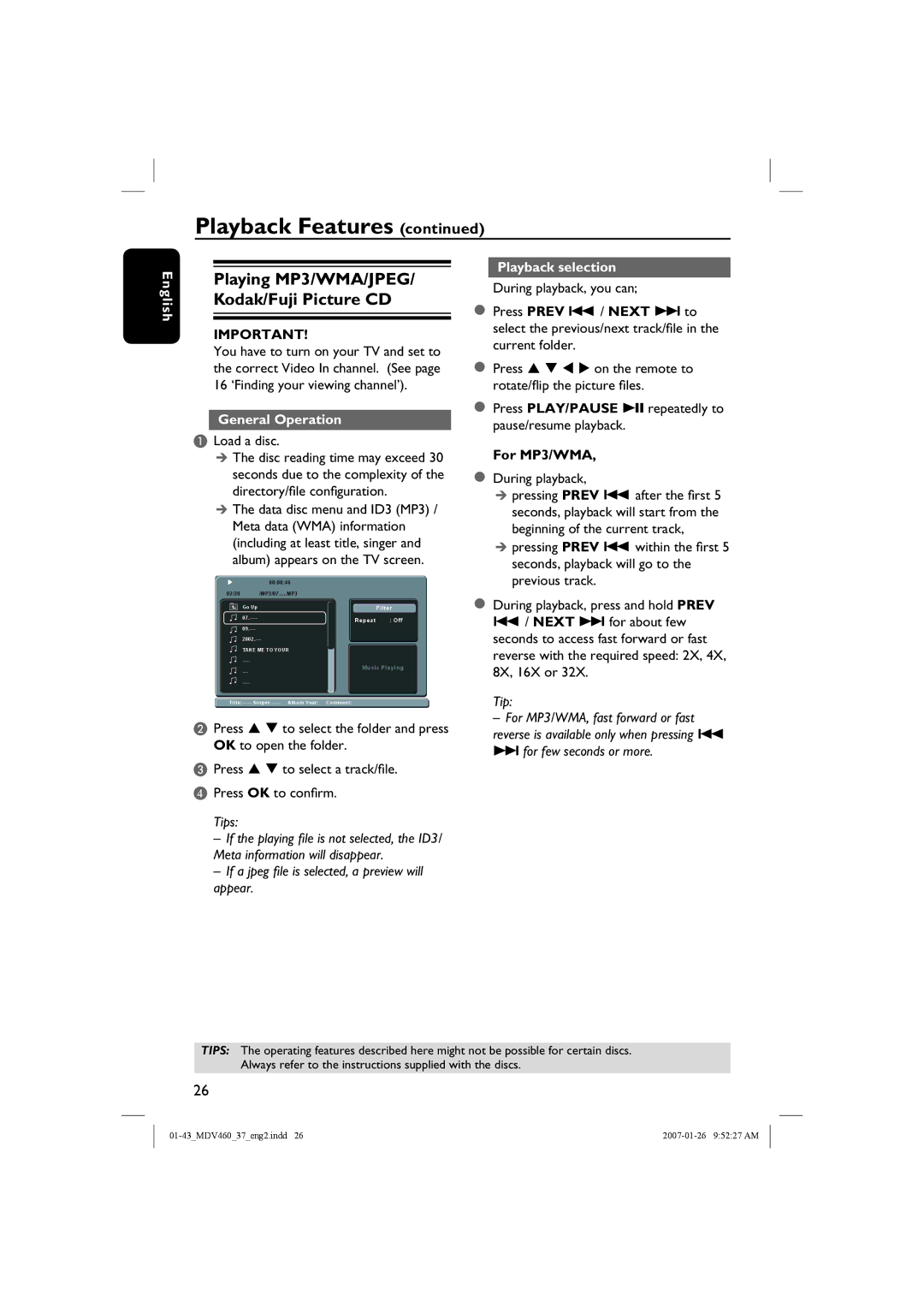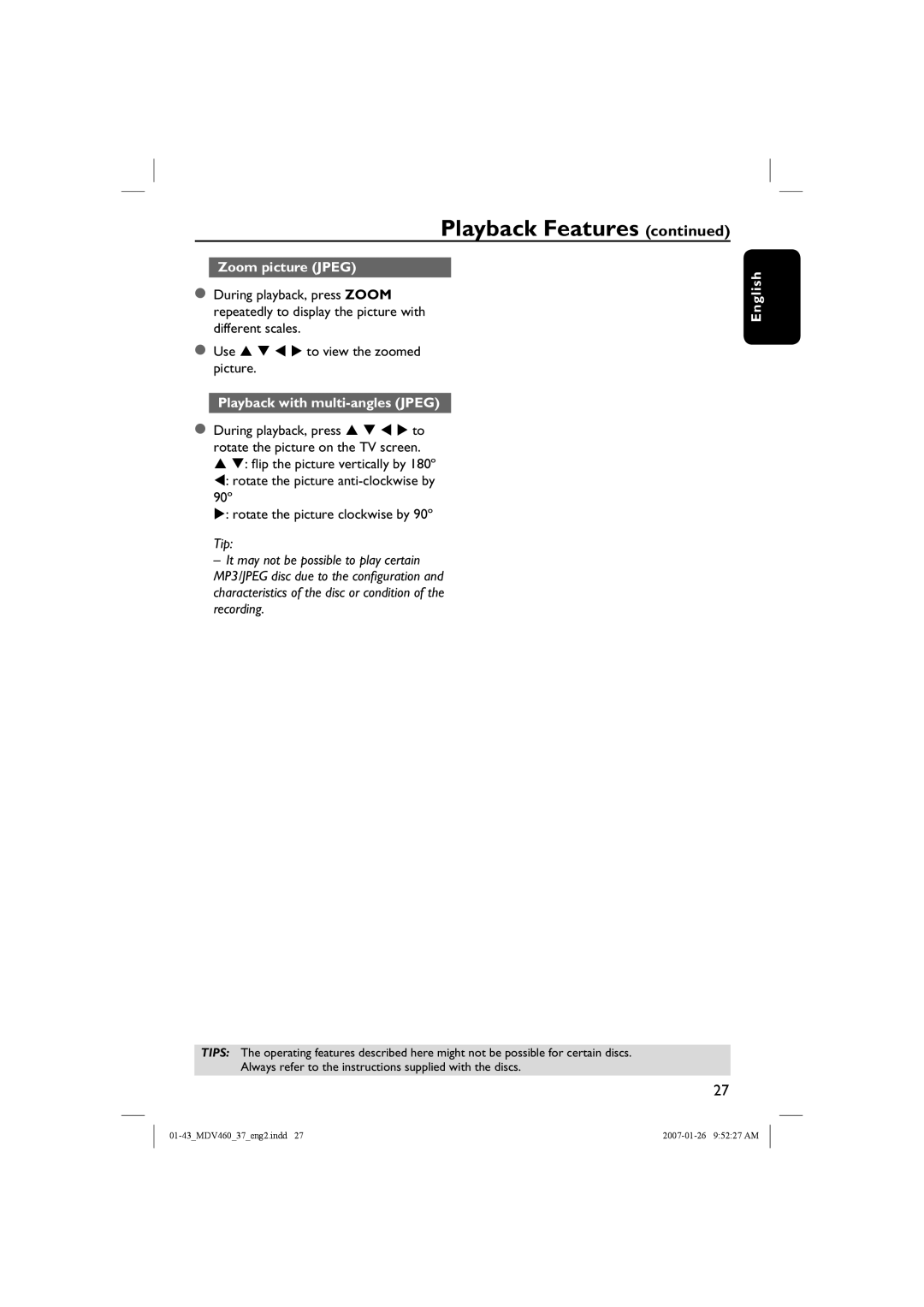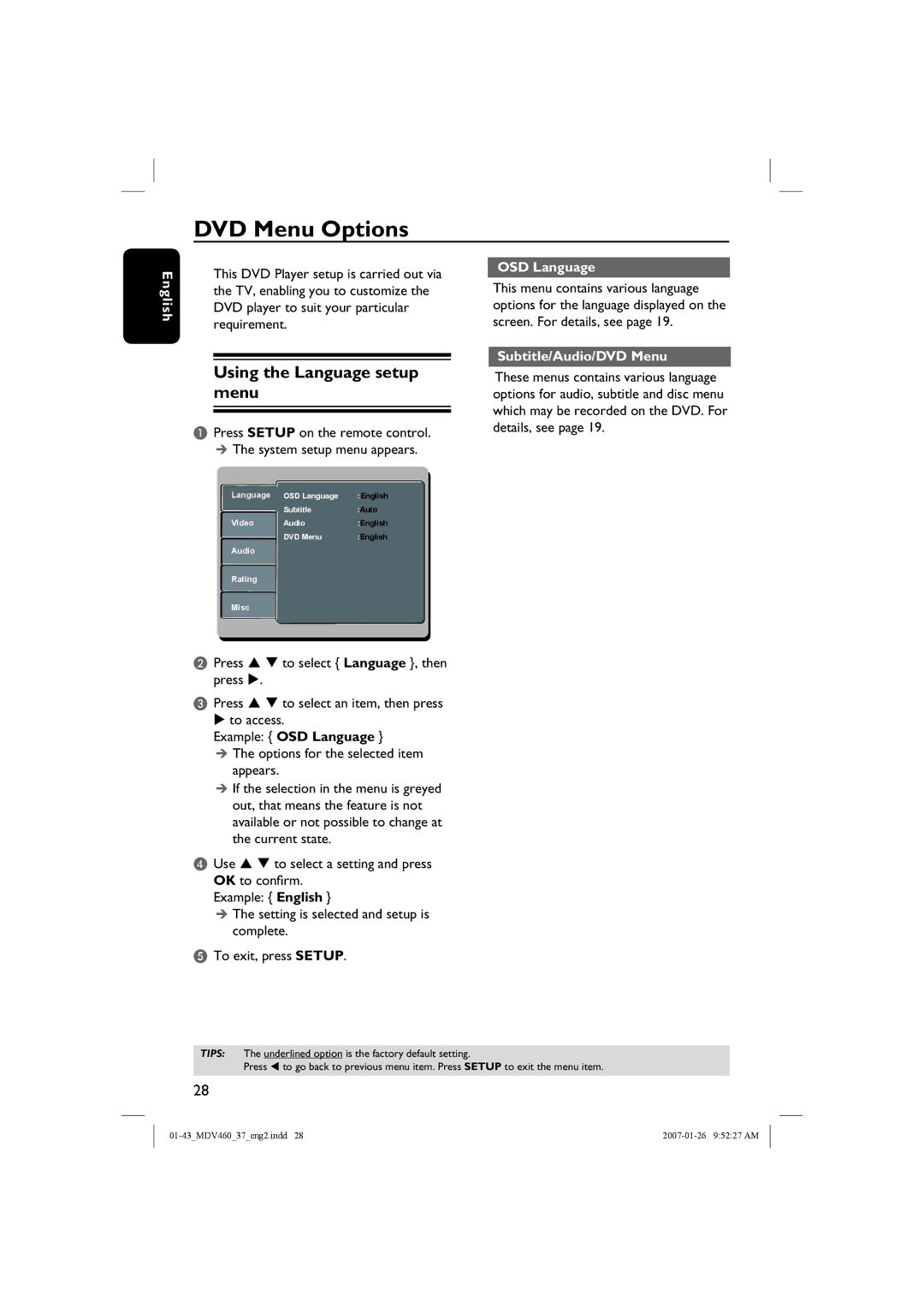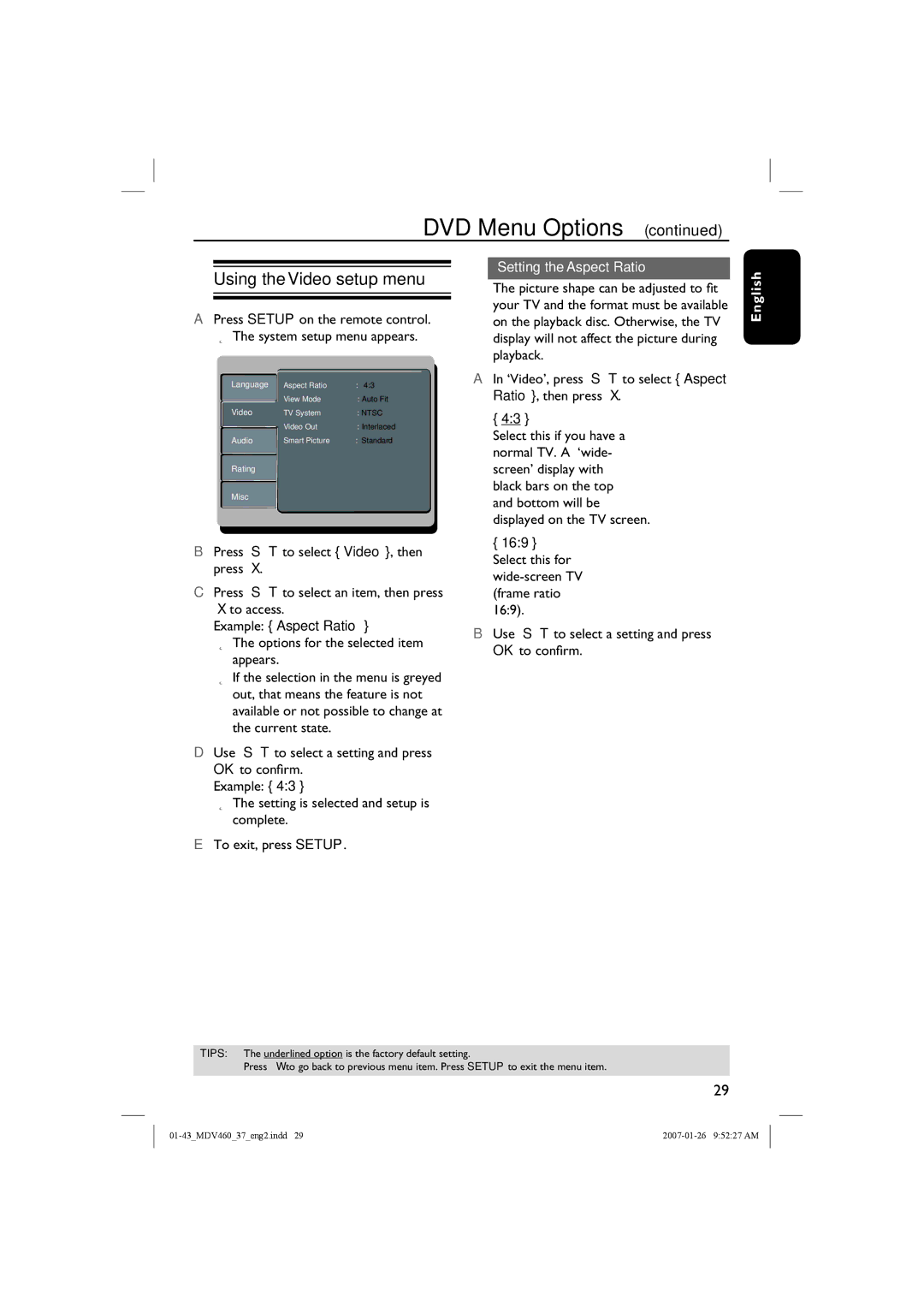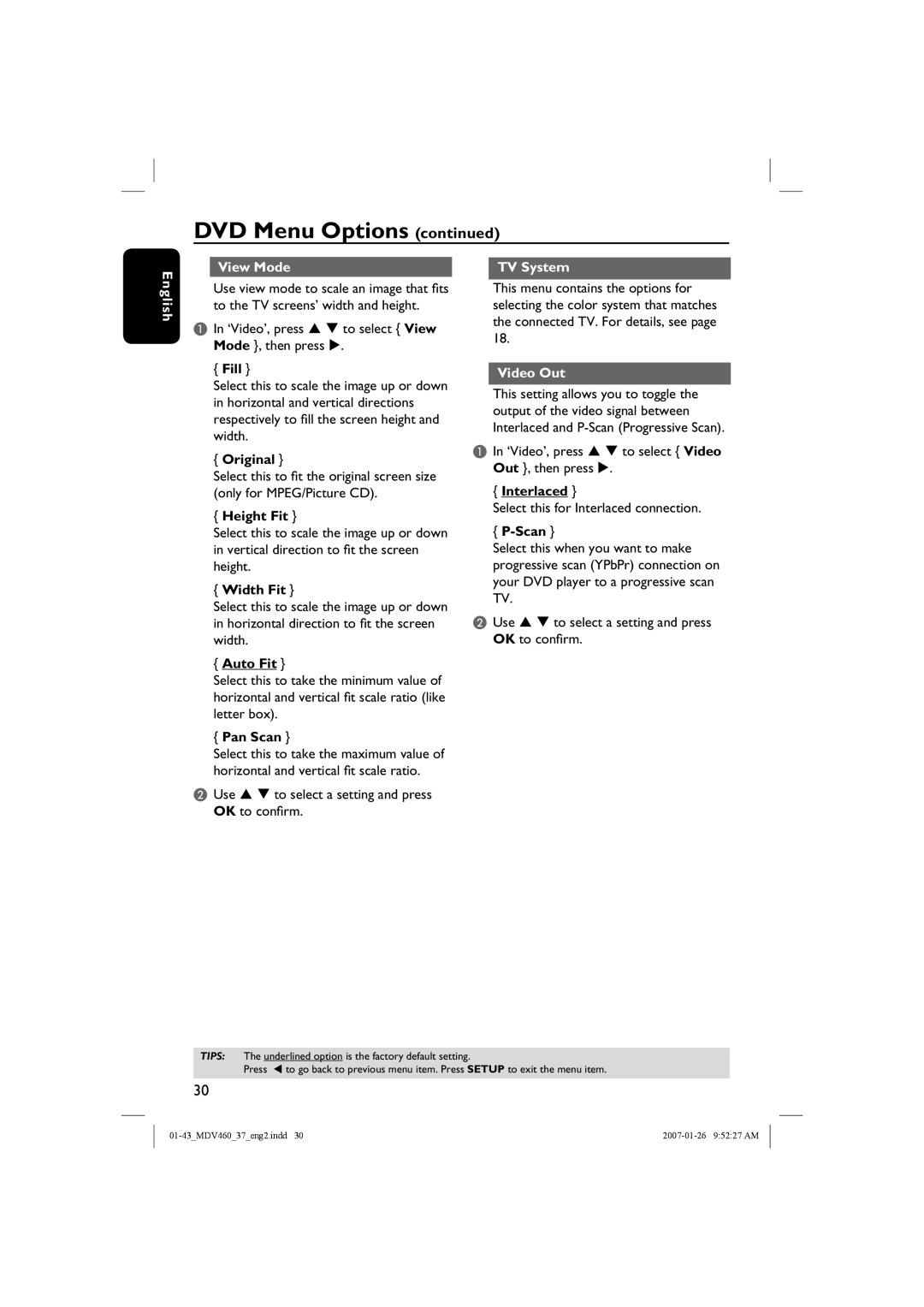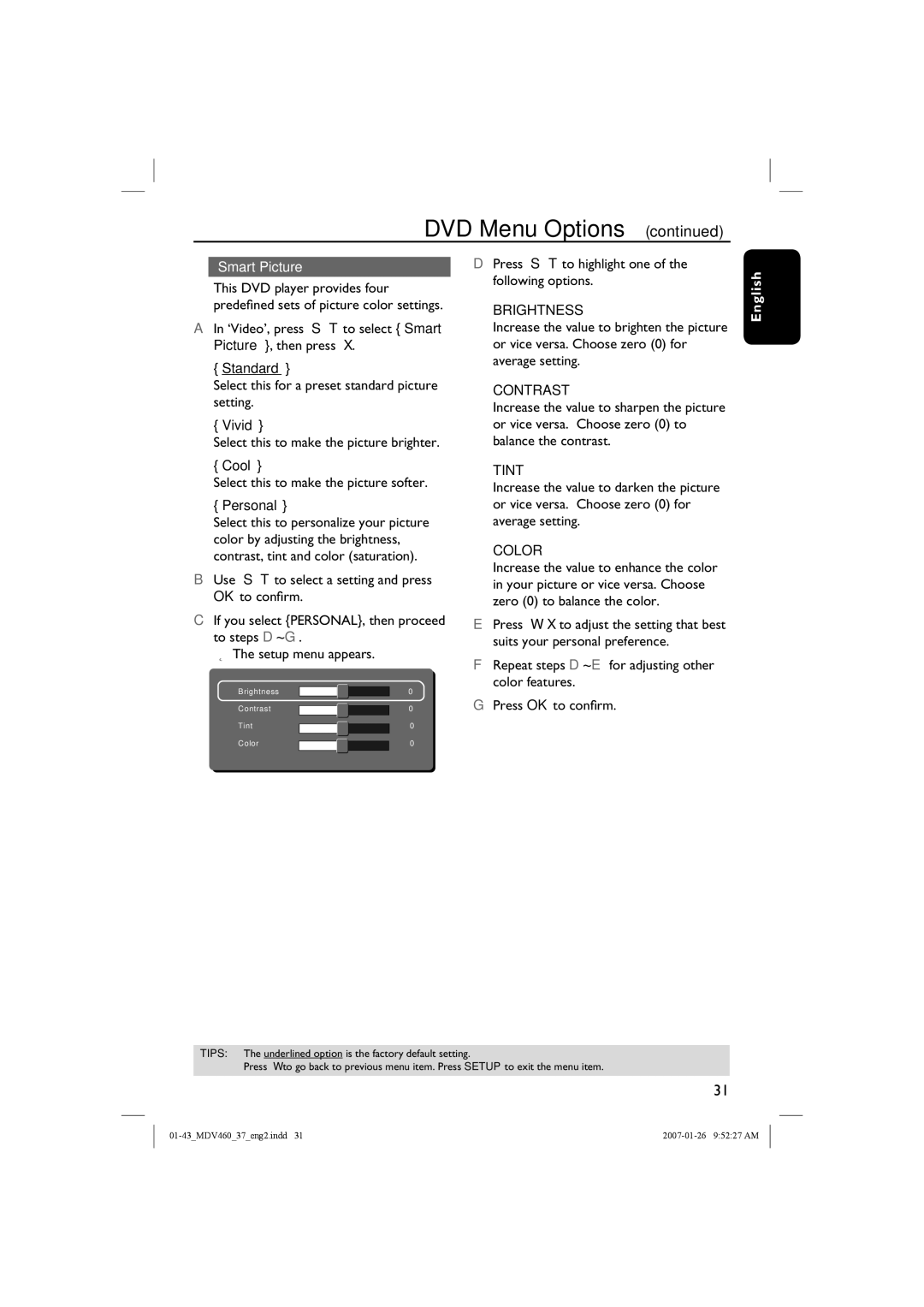Care and Safety Information
English
DANGER!
High voltage! Do not open the device. You run the risk of getting an electric shock.
The machine does not contain any
Setup
Finding a suitable location
–Place the set on a flat, hard and stable surface. Do not place the set on a carpet.
–Do not put any equipment or heavy objects on top of the set.
–Do not position the set on top of other equipment that might heat it up (such as receiver or amplifier).
–Do not put anything under the set (such as CDs, magazines).
–Install this unit near the AC outlet and where the AC power plug can be reached easily.
Space for ventilation
–Place the apparatus in a location with adequate ventilation to prevent internal heat build up. Allow at least 10 cm (4.0”) clearance from the rear and the top of the set and 5cm (2.0”) from the left and right to prevent overheating.
5cm (2.0")
10cm (4.0") | 10cm (4.0") |
Cleaning discs
Some problems occur because the disc inside the player is dirty (frozen picture, sound disruptions, picture distortions).
To avoid these problems, discs should be cleaned on a regular basis.
To clean a disc, use a micro fibre cleaning cloth and wipe the disc from the center to the edge in a straight line.
CAUTION! |
Do not use solvents such as benzene, thinner, commercially available cleaners, or
5cm (2.0")
Avoid high temperatures, moisture, water and dust
–Apparatus shall not be exposed to dripping or splashing.
–Do not place any sources of danger on the apparatus (such as liquid filled objects, lighted candles).
8