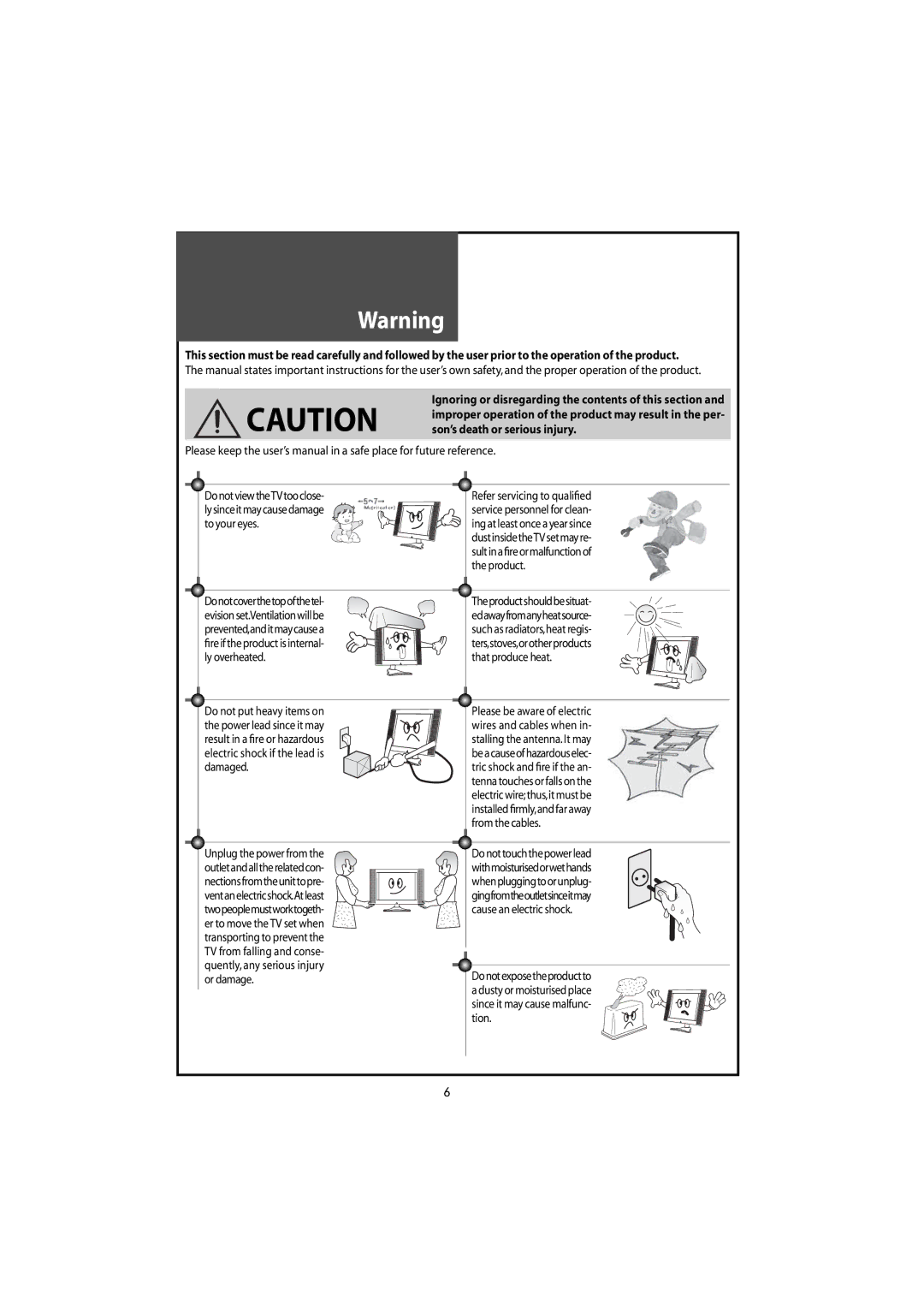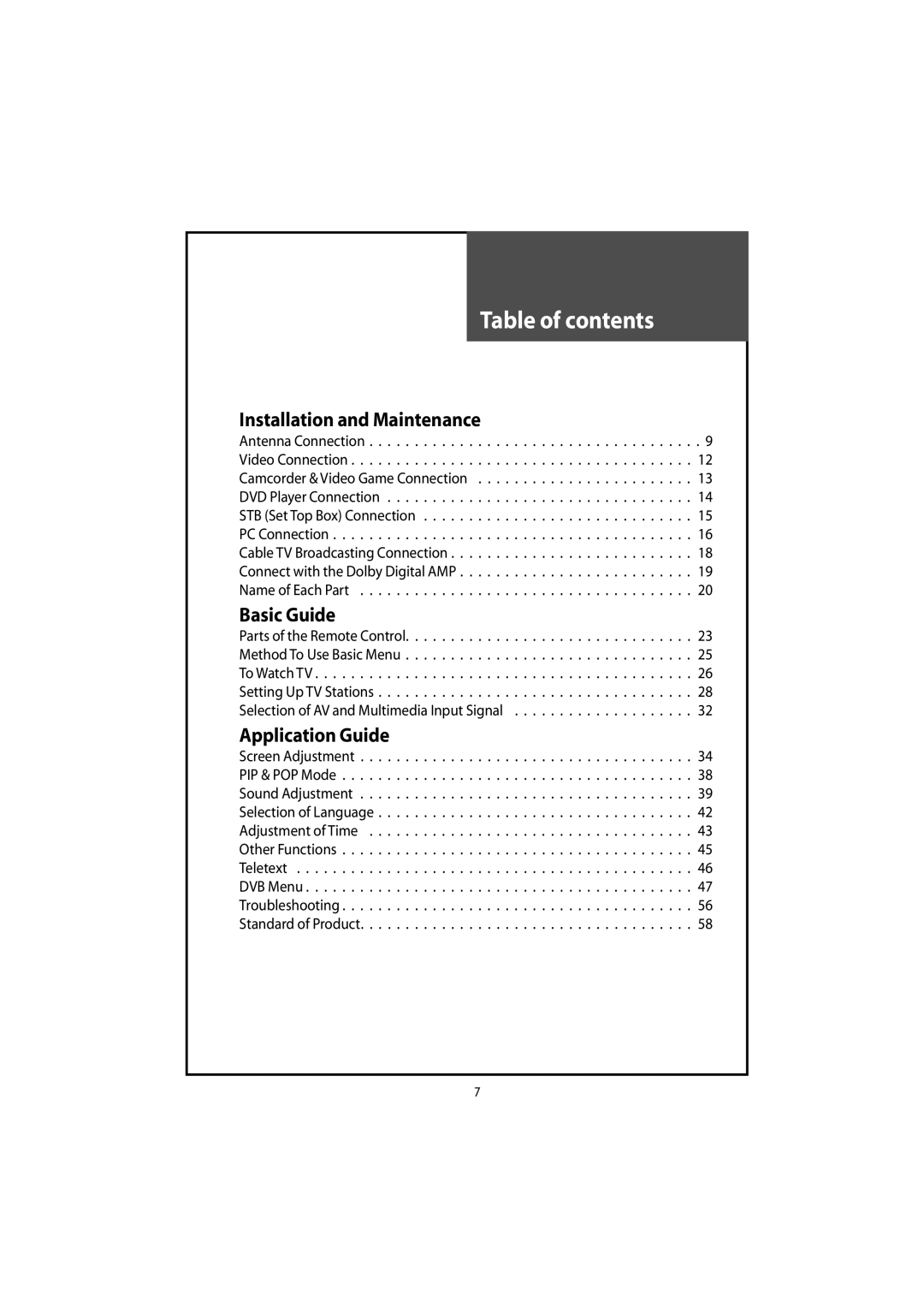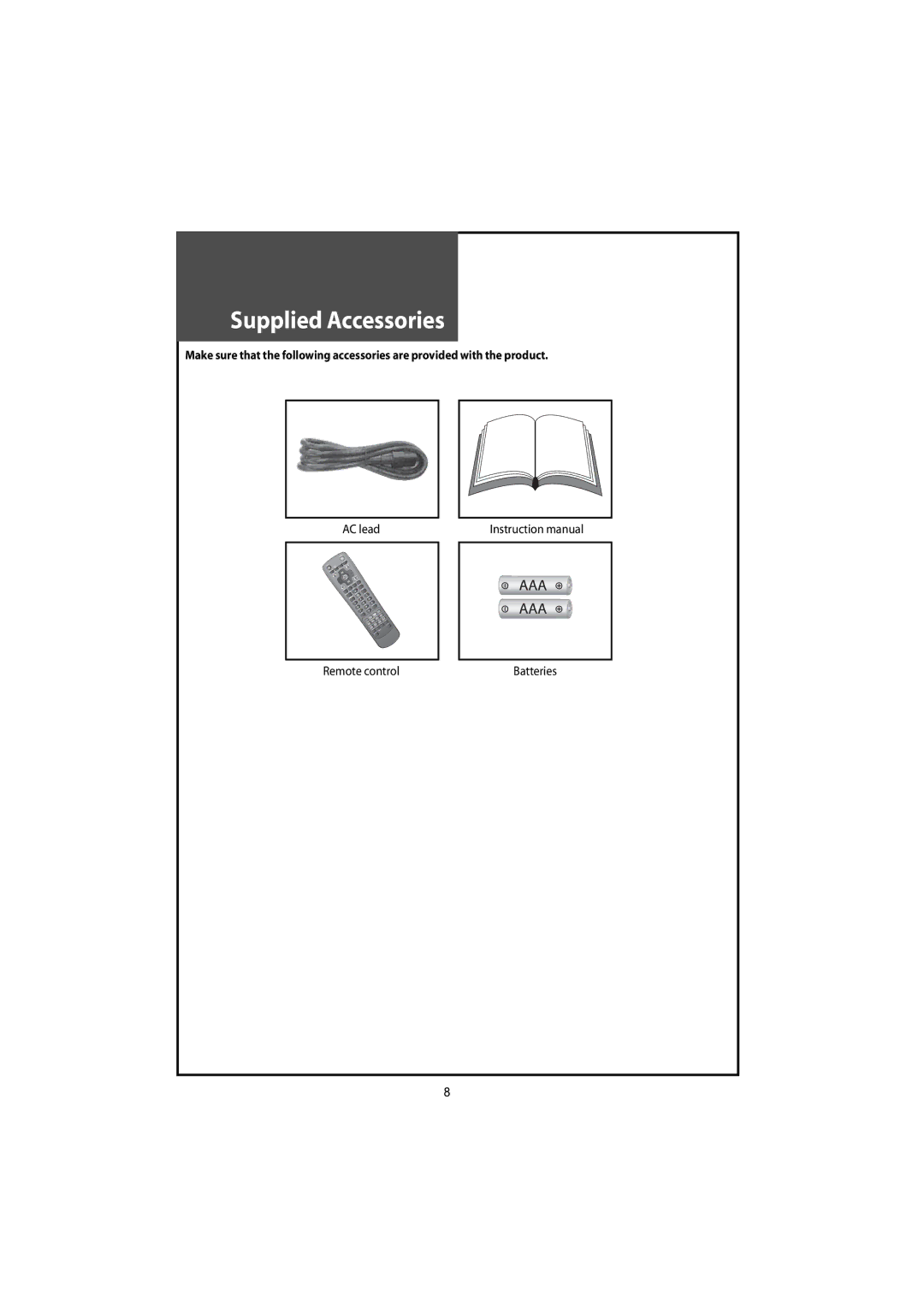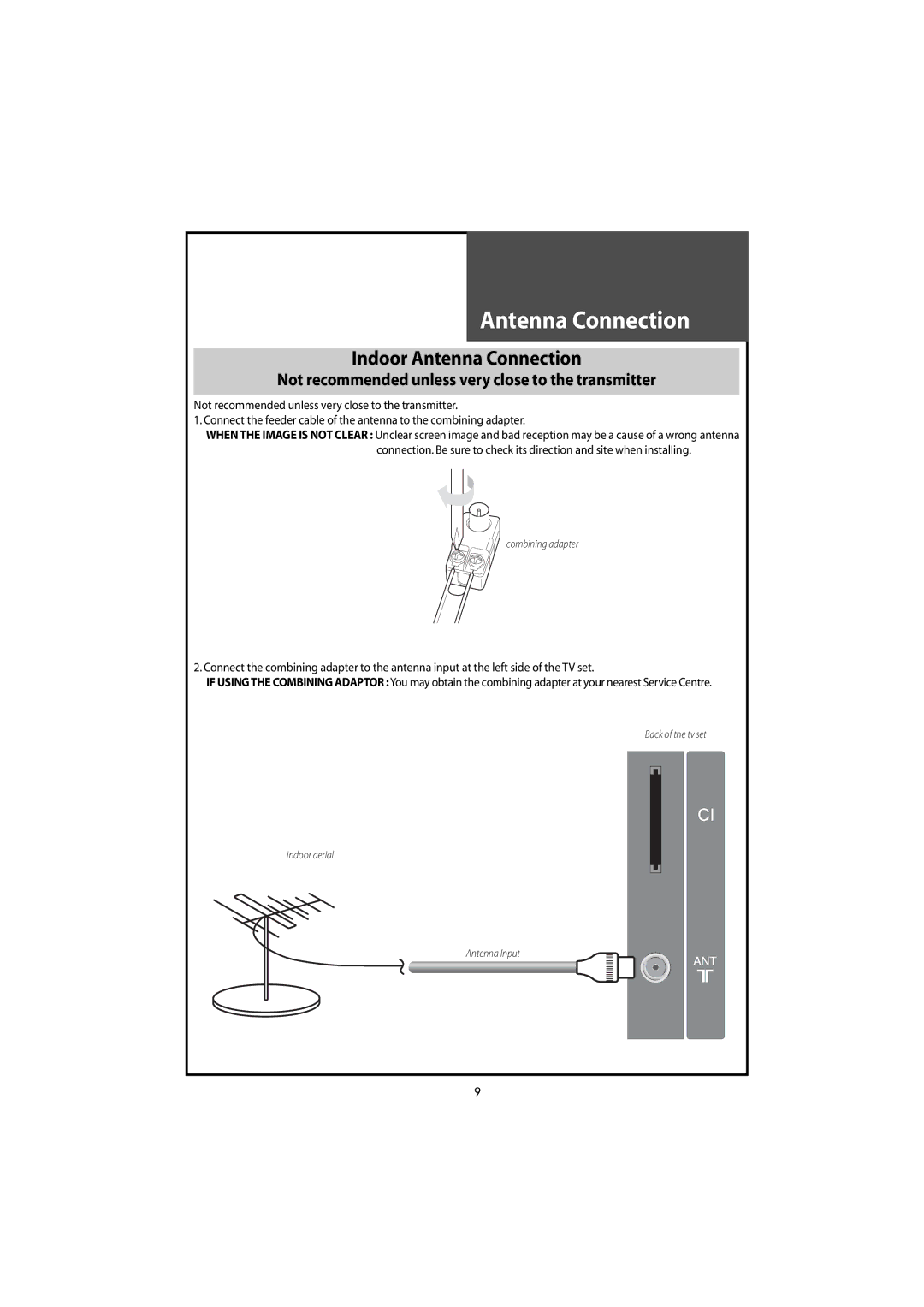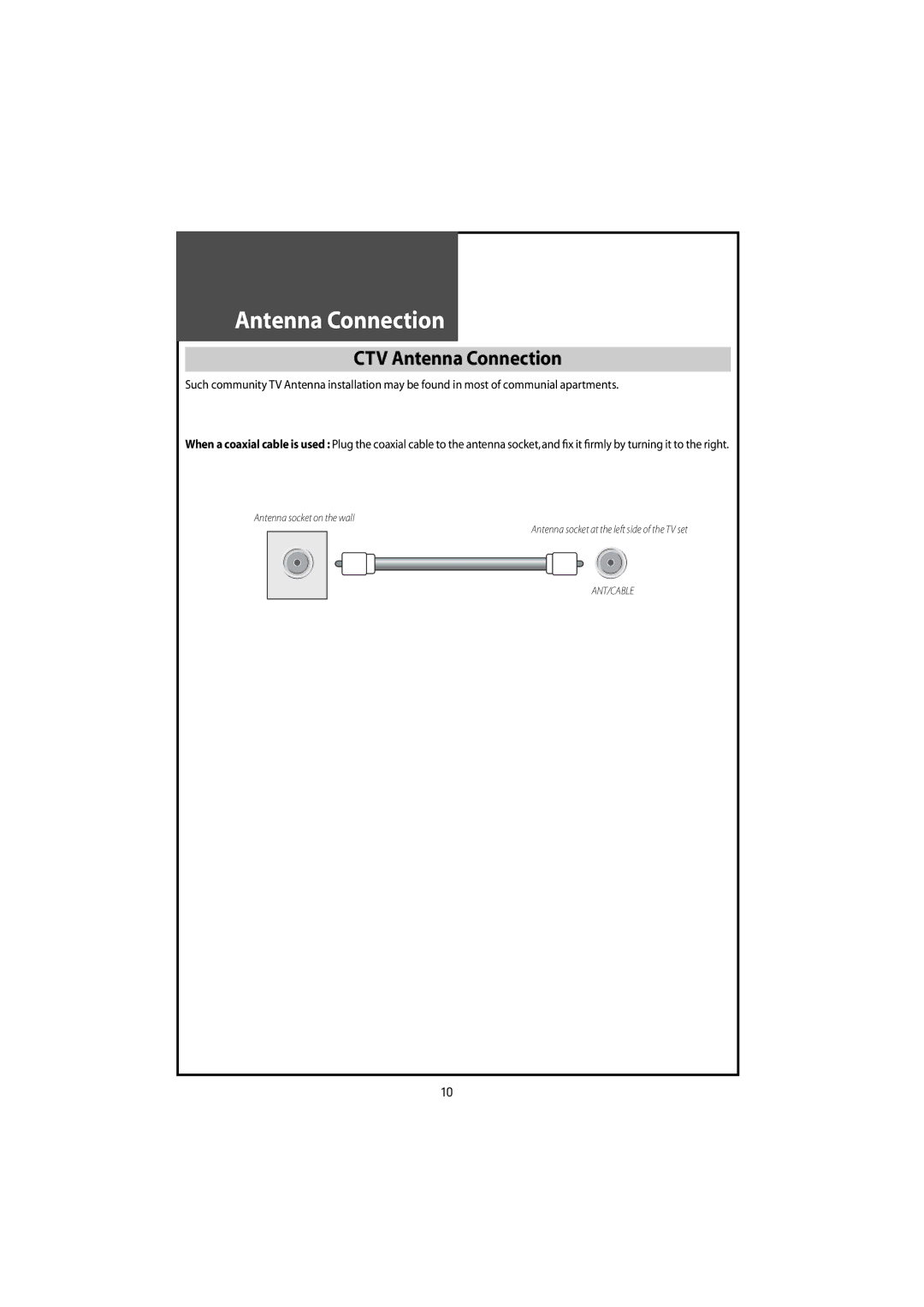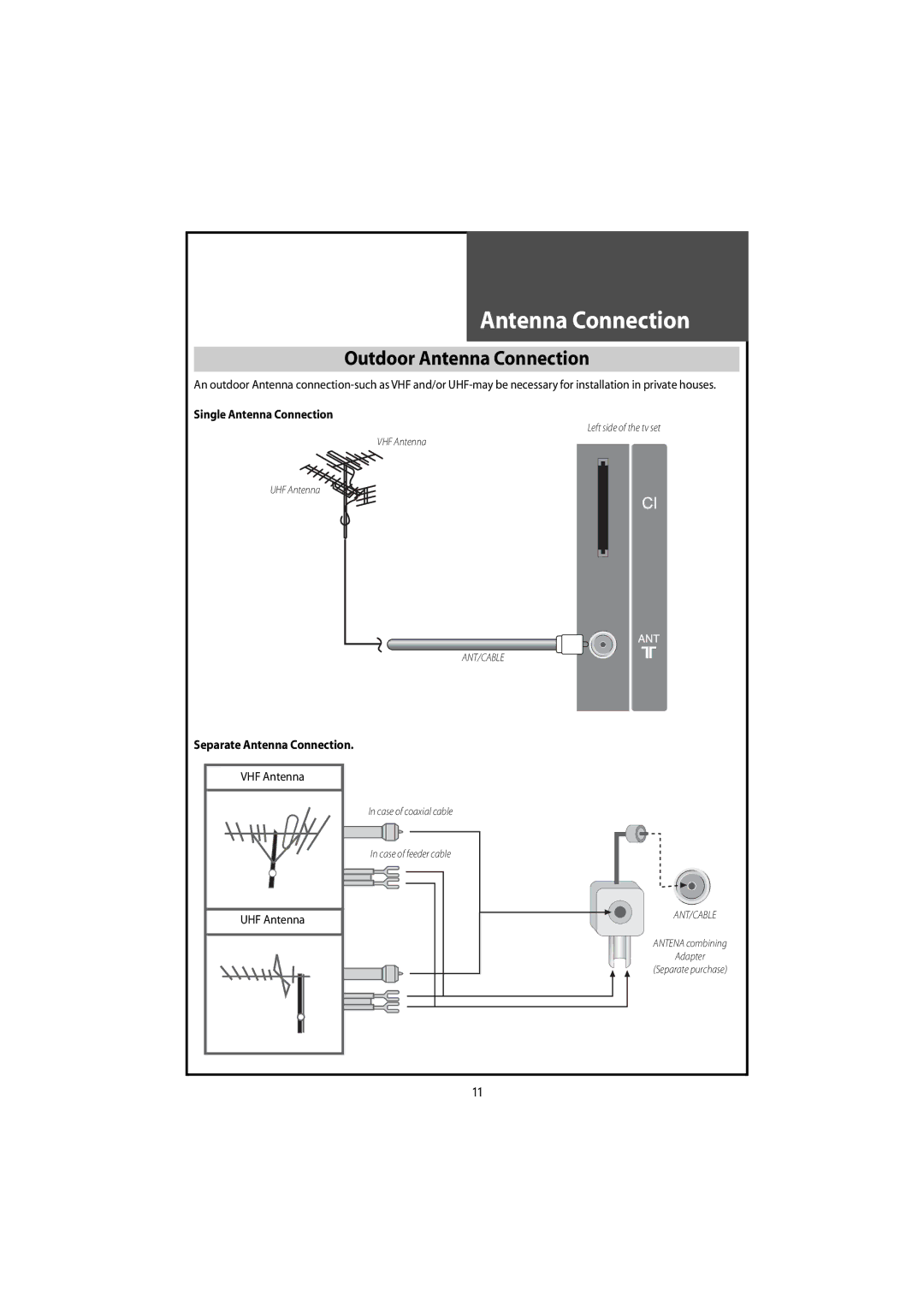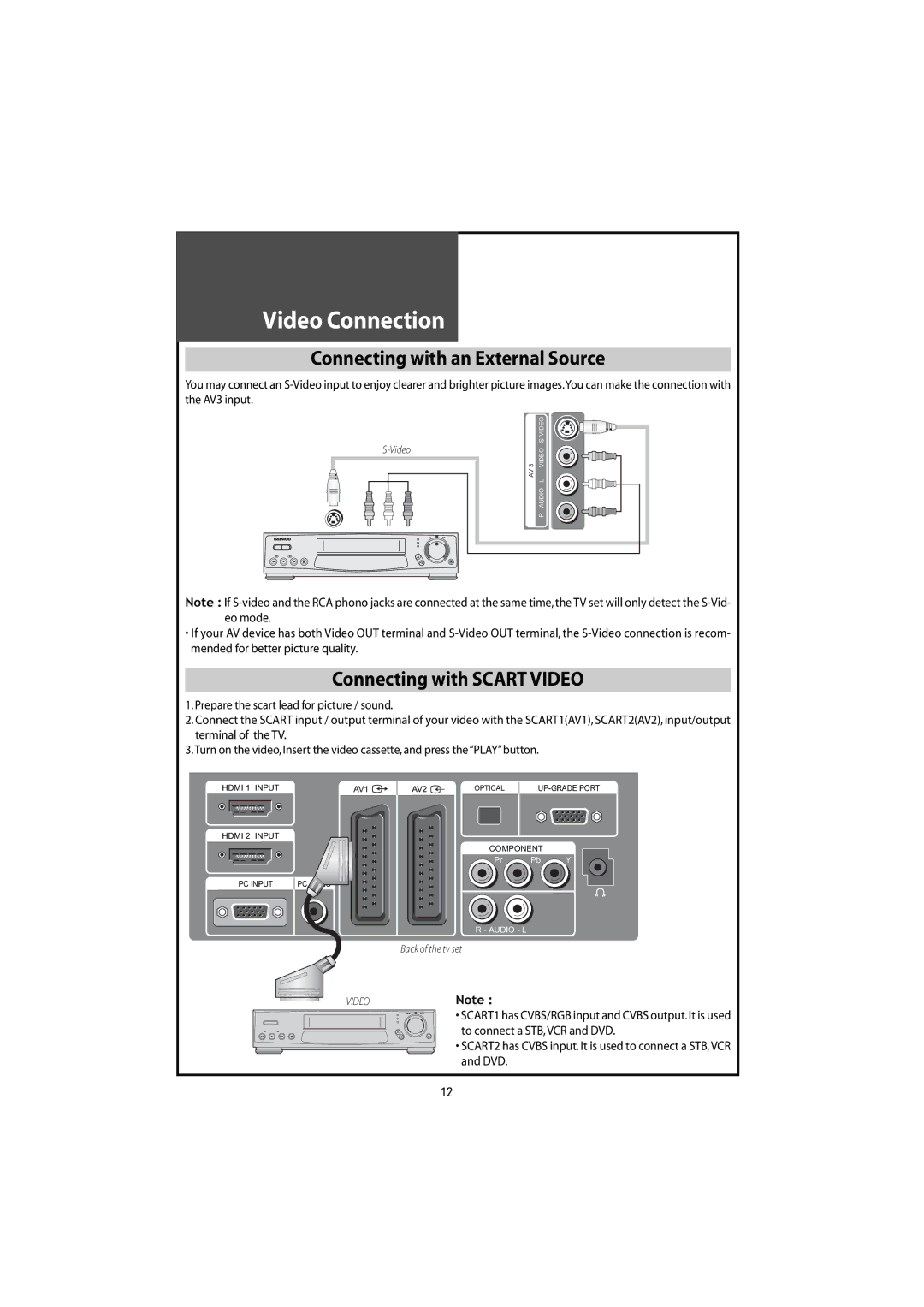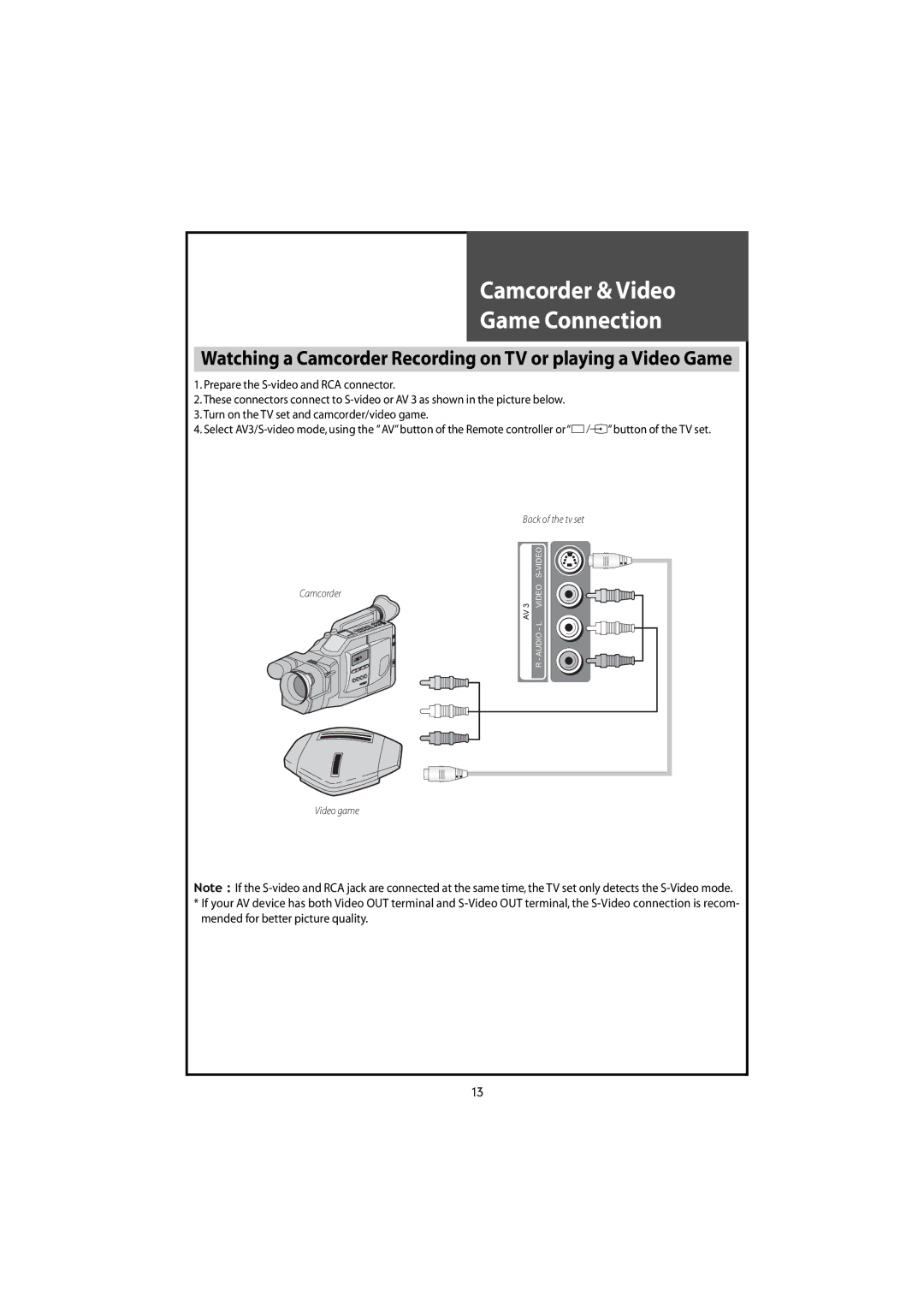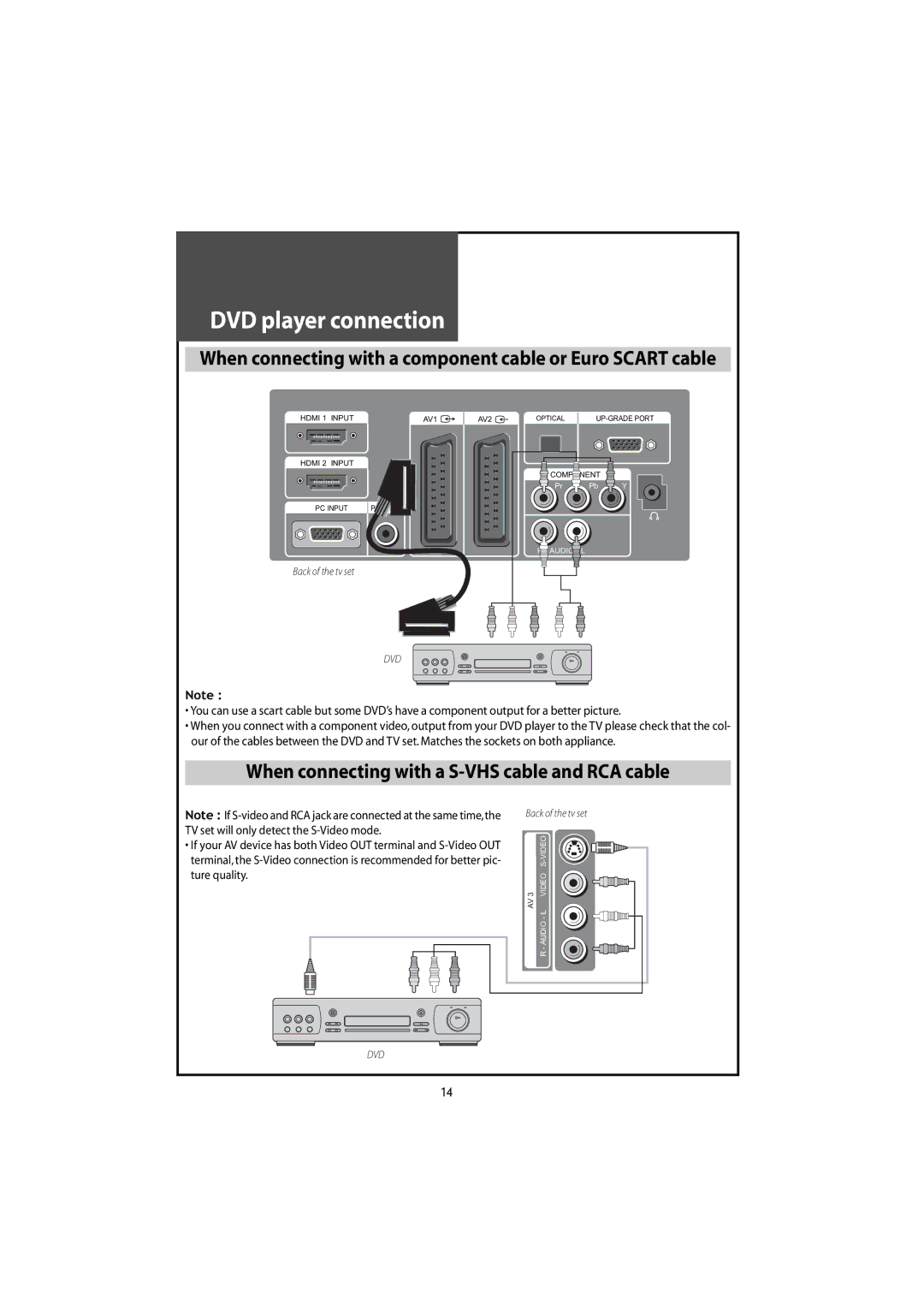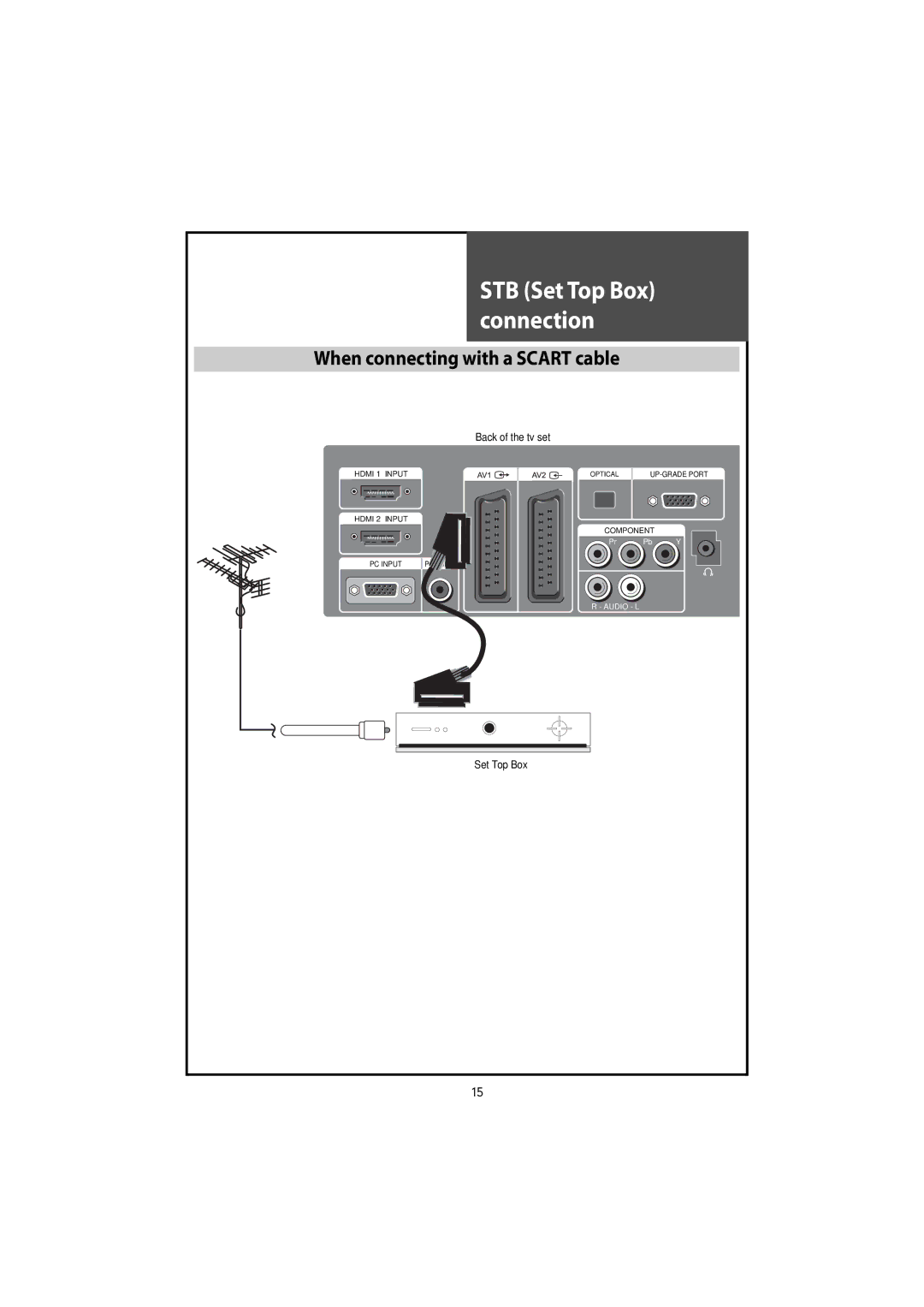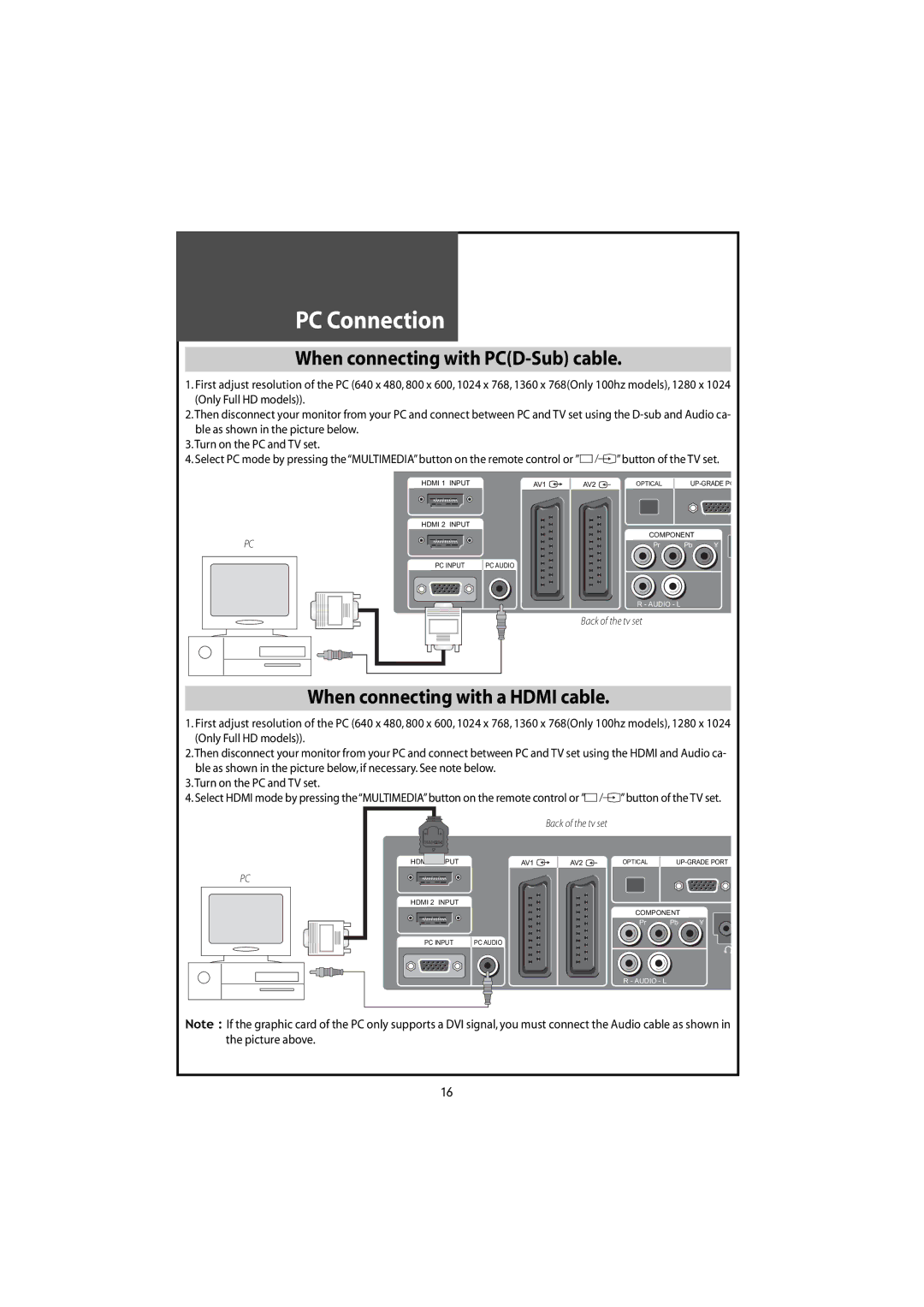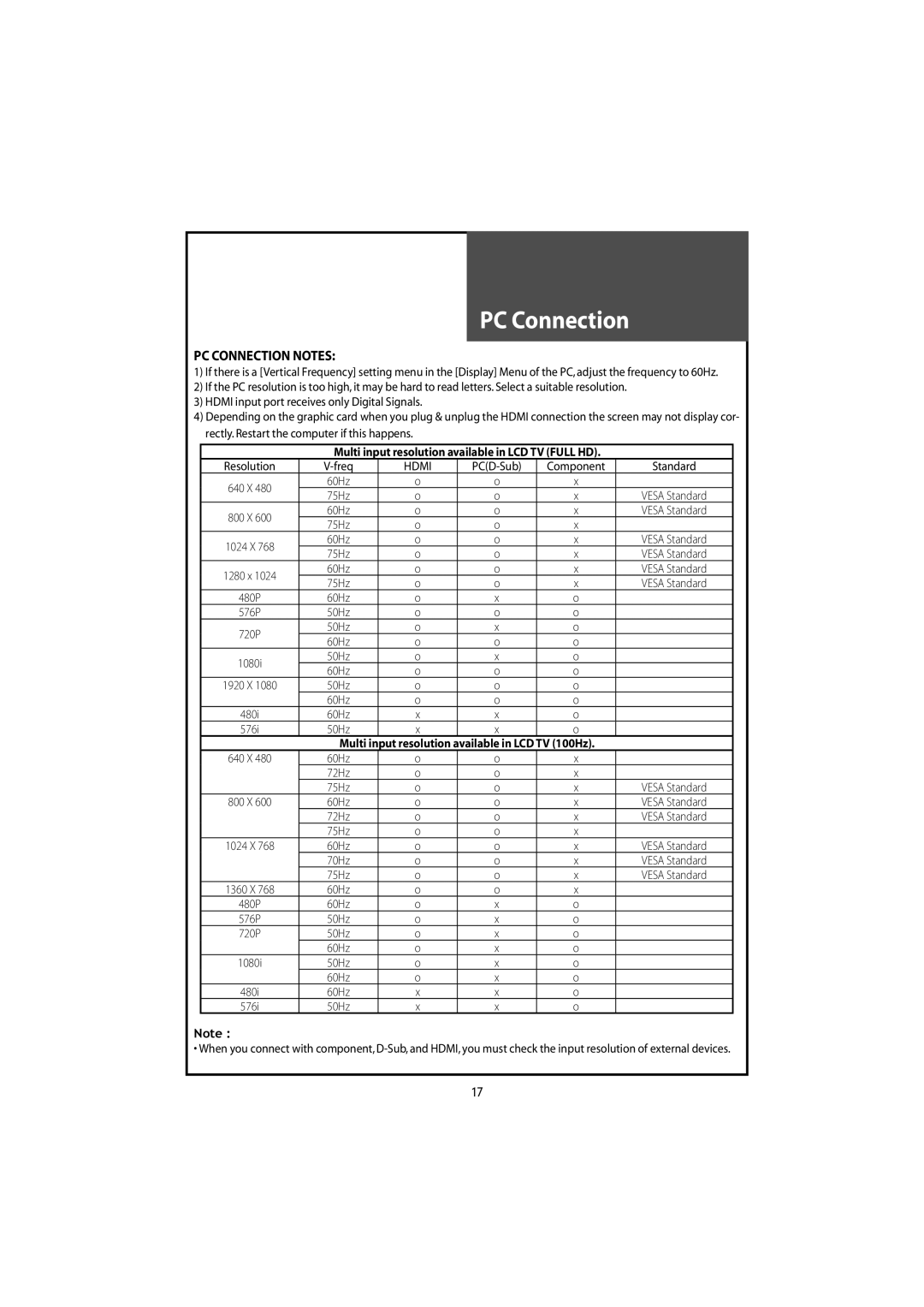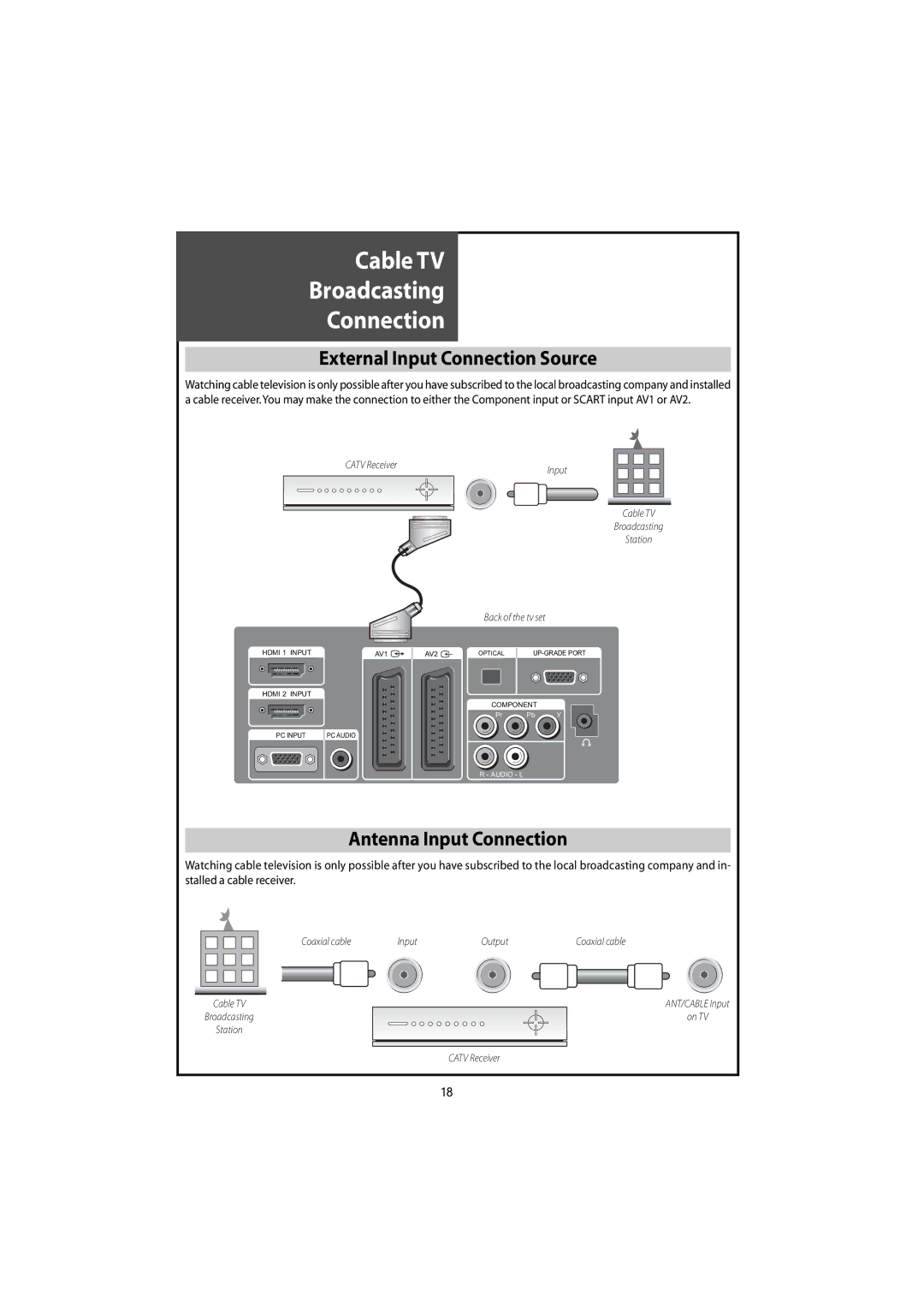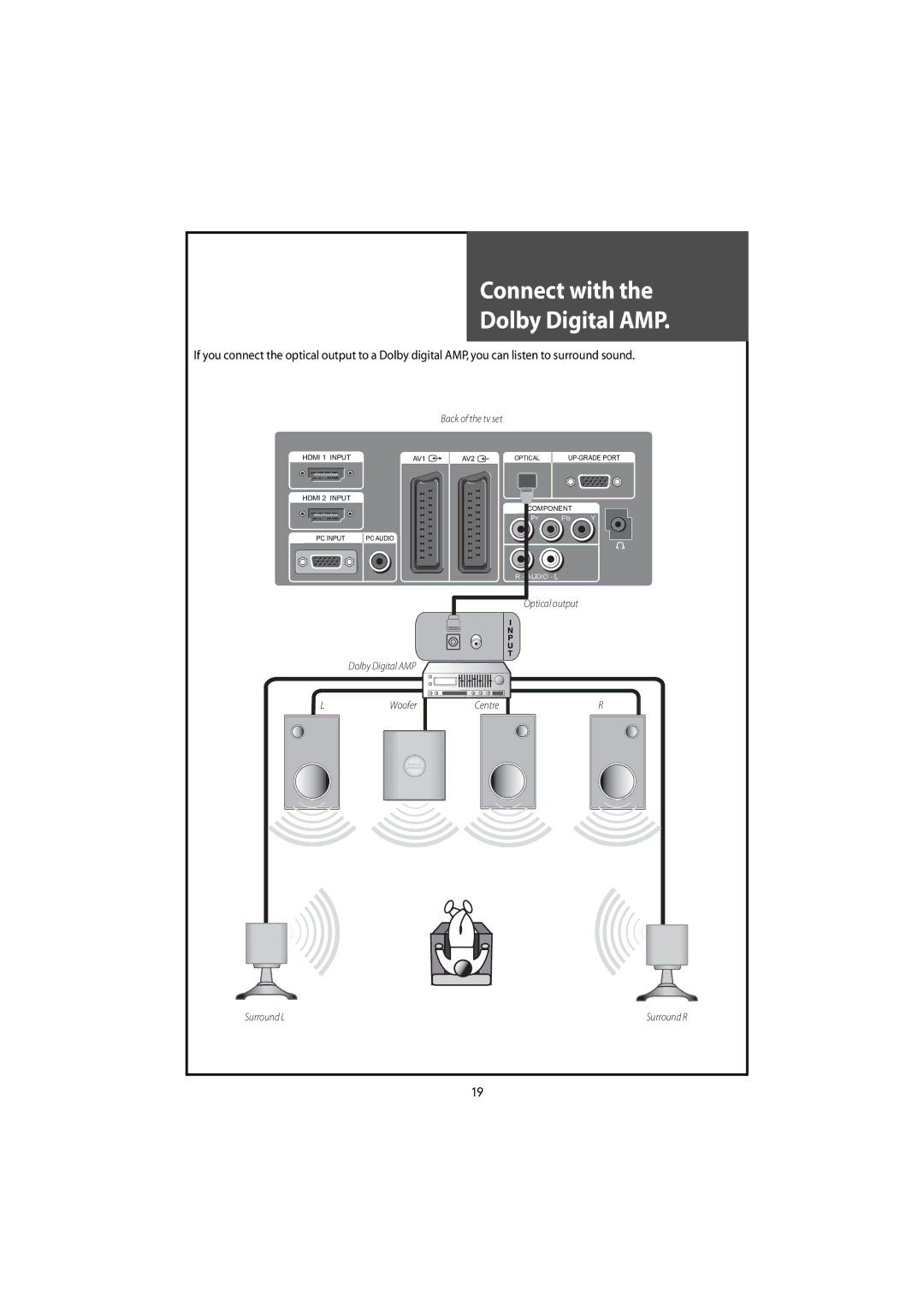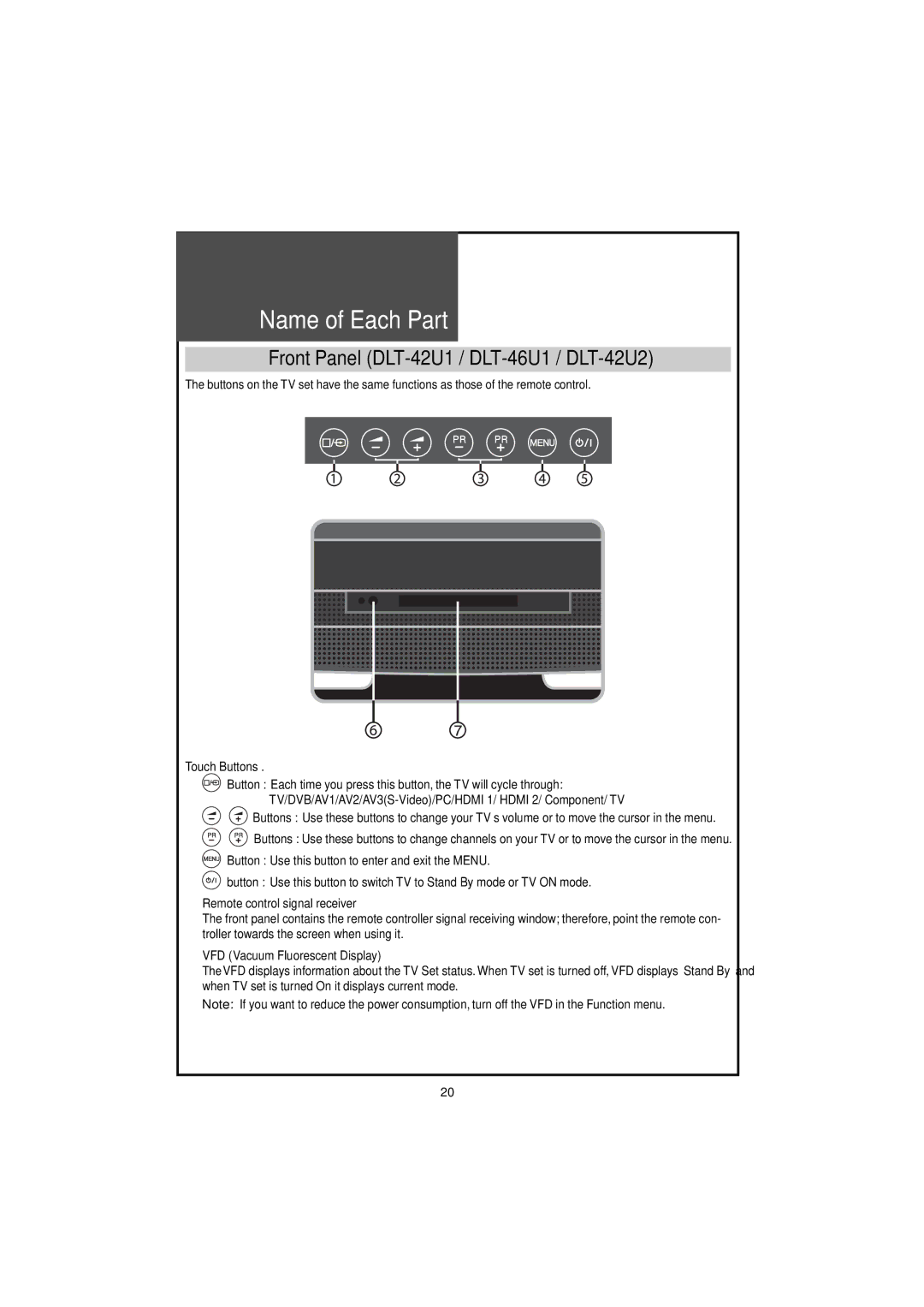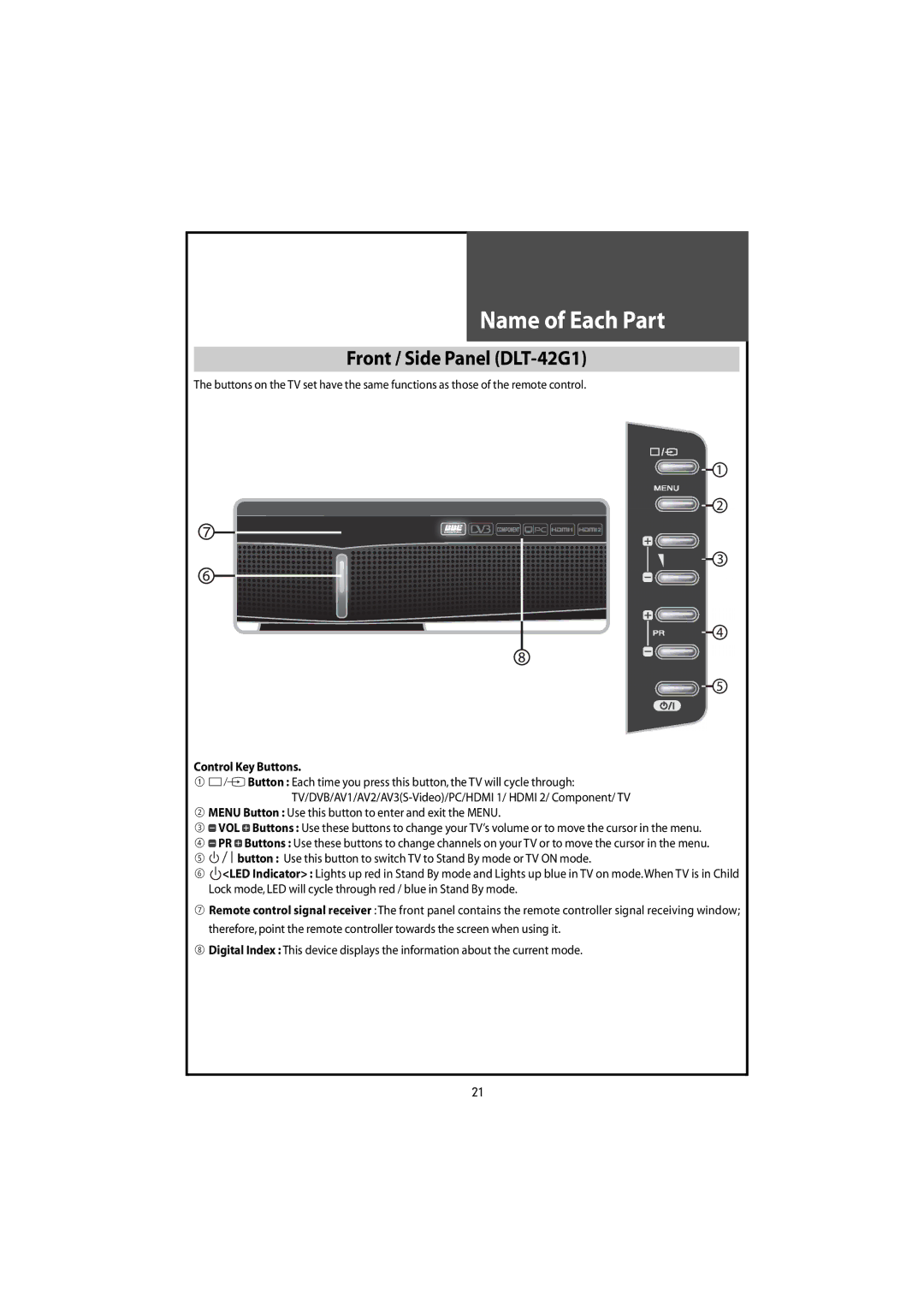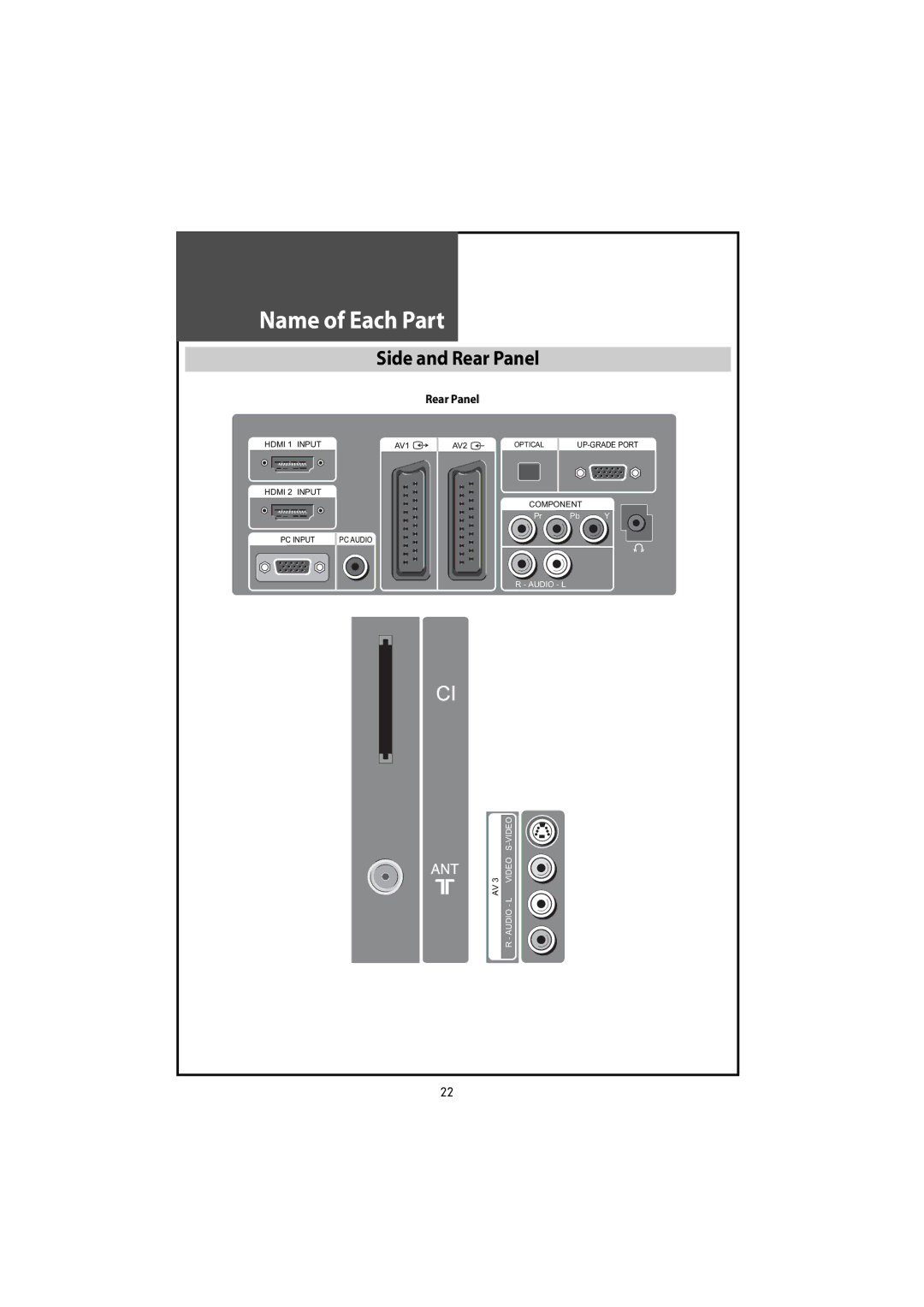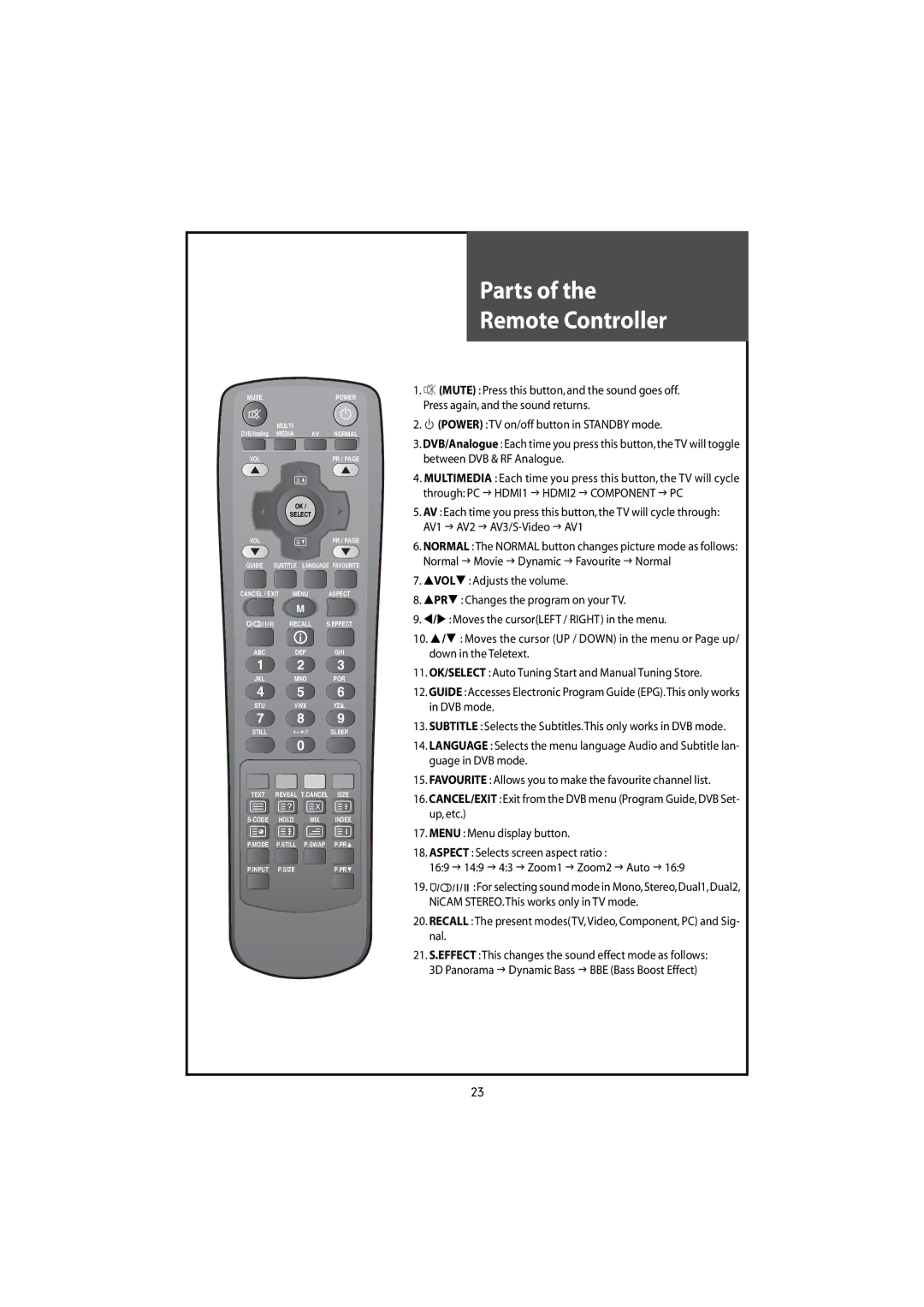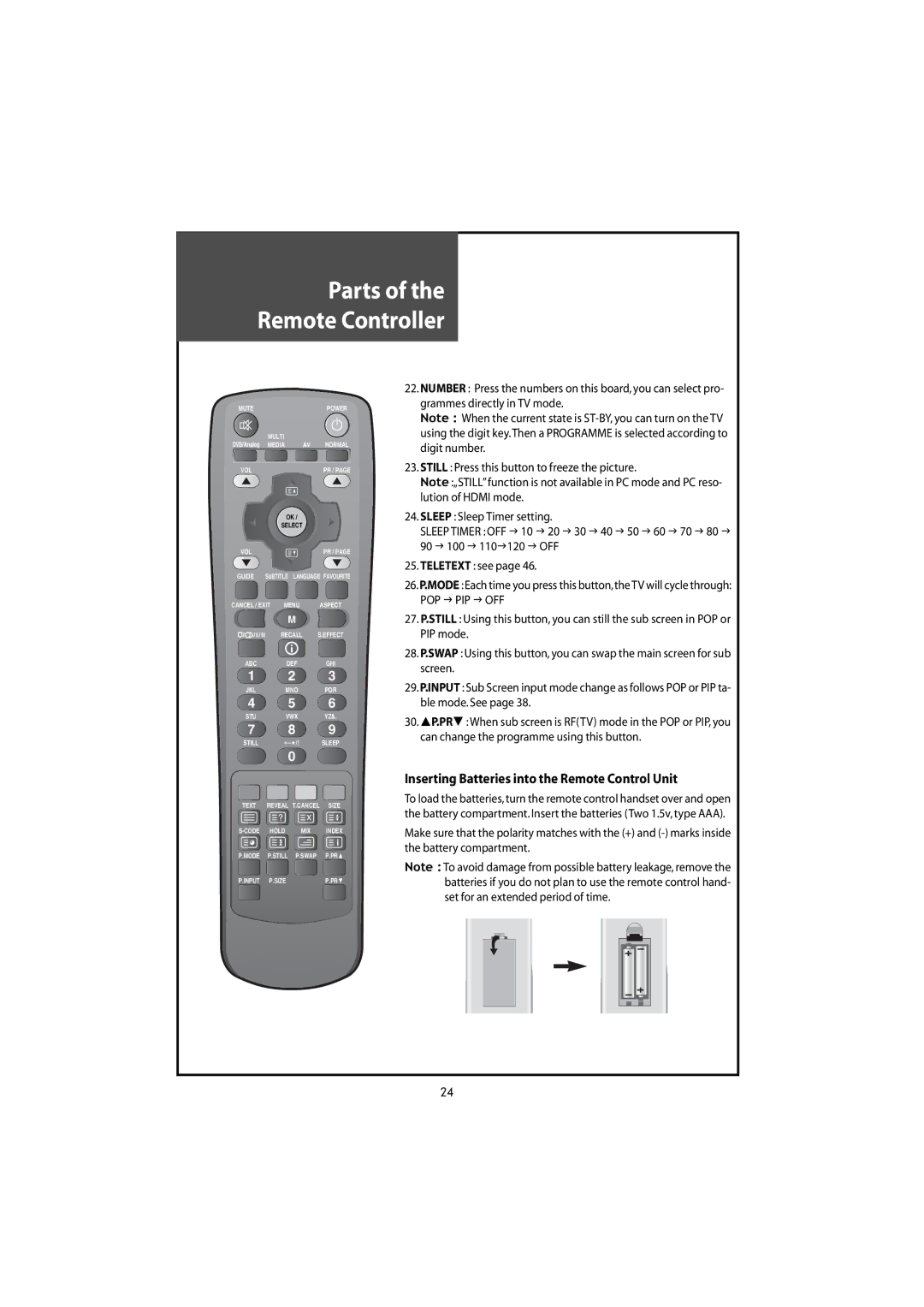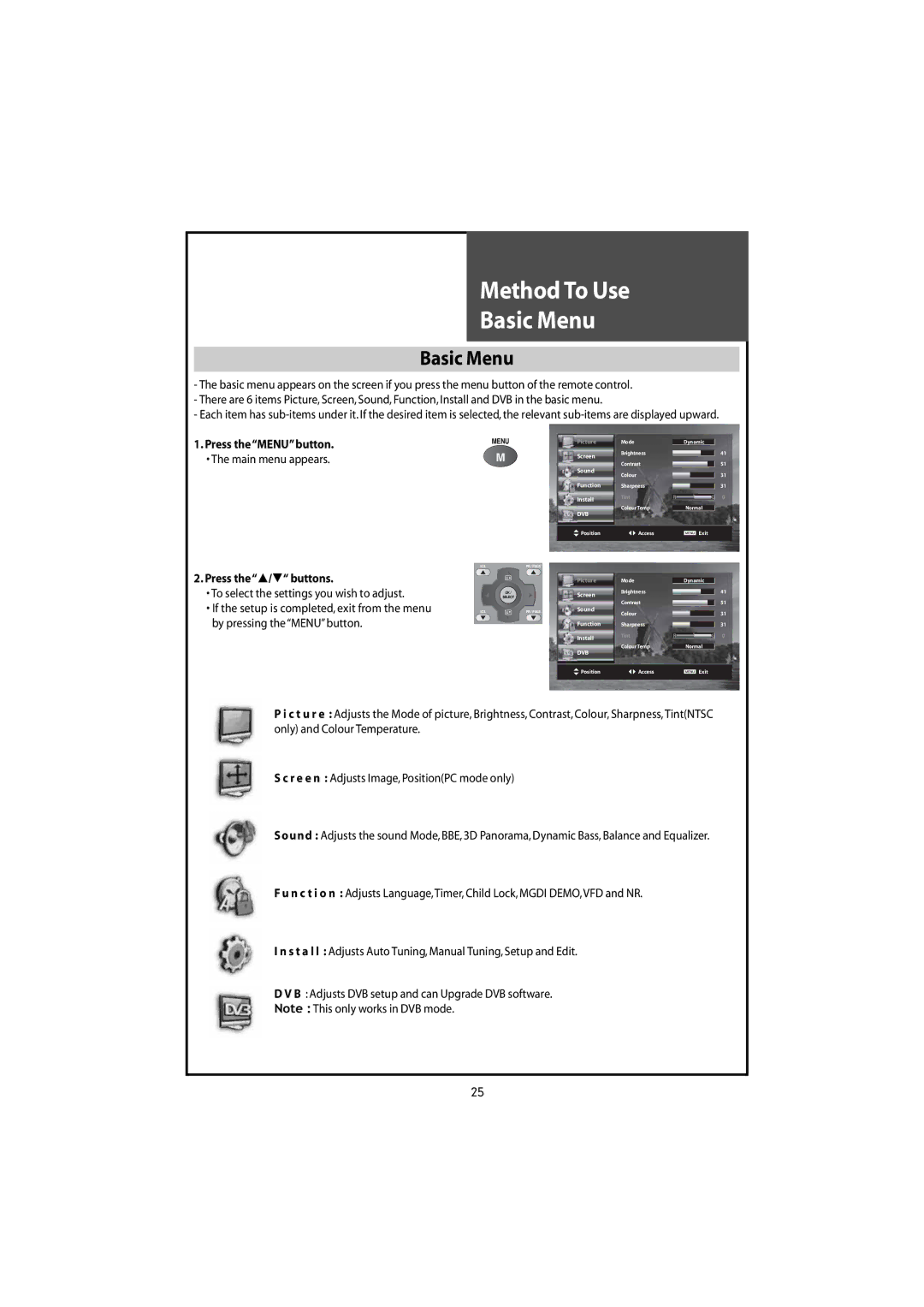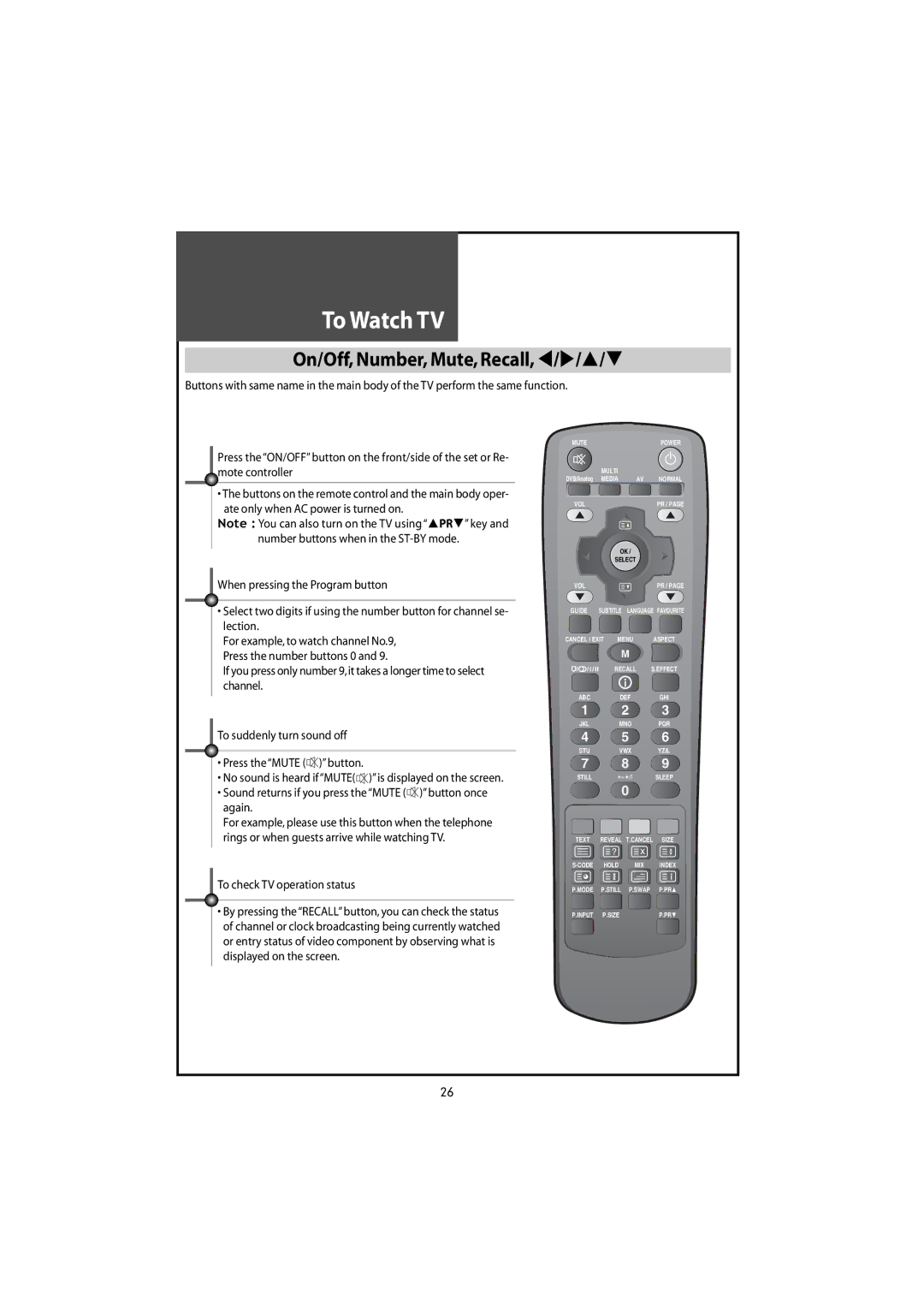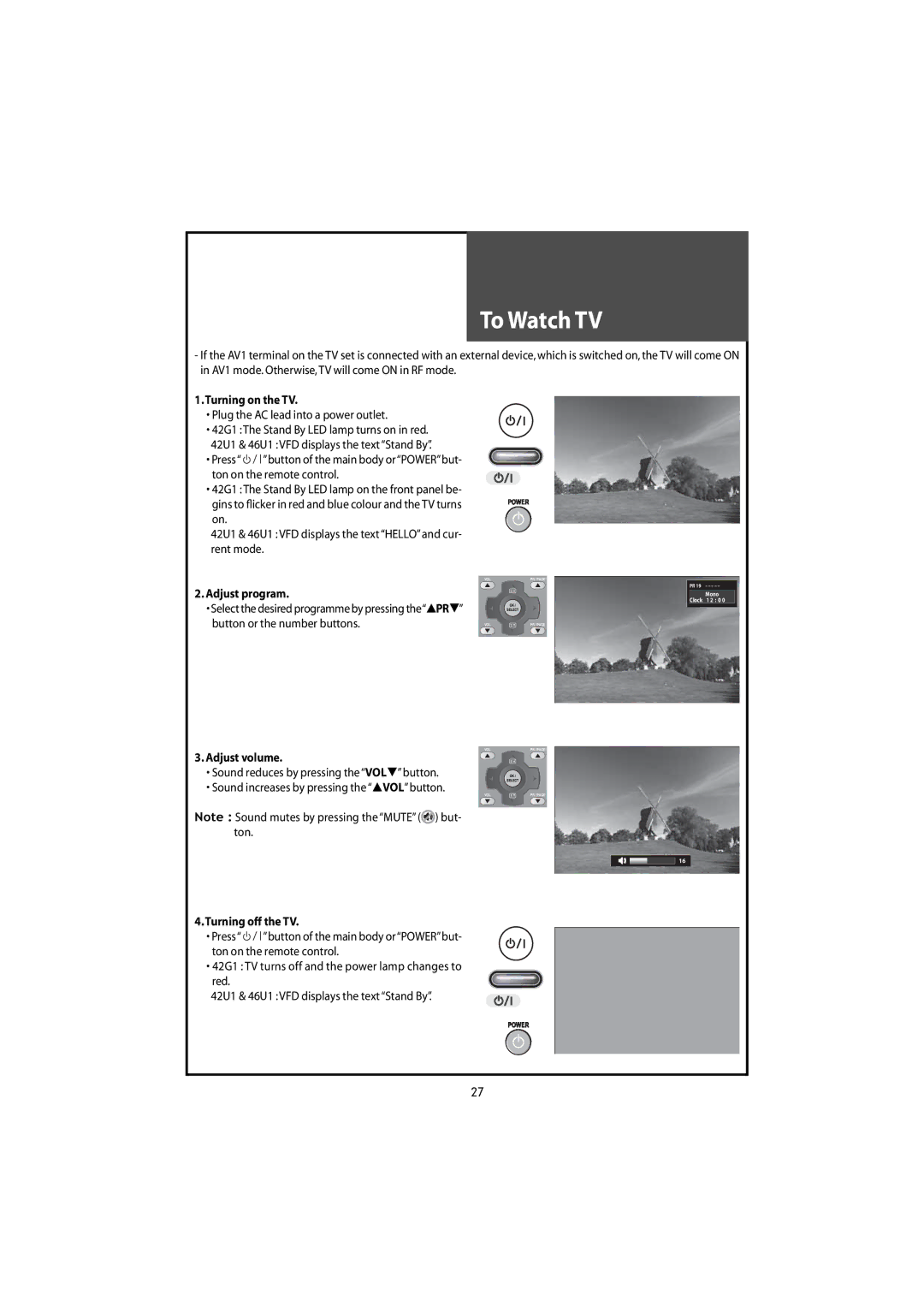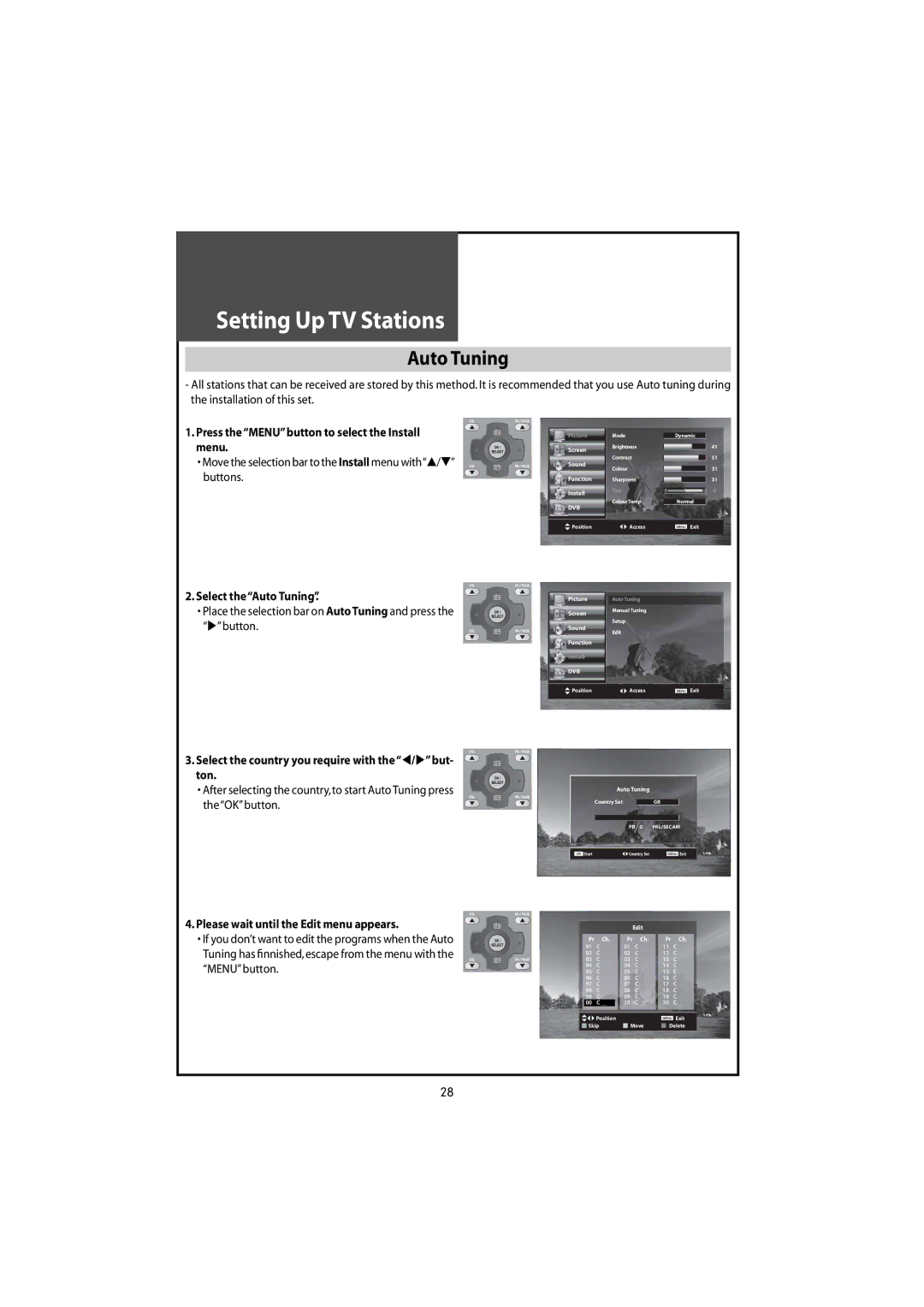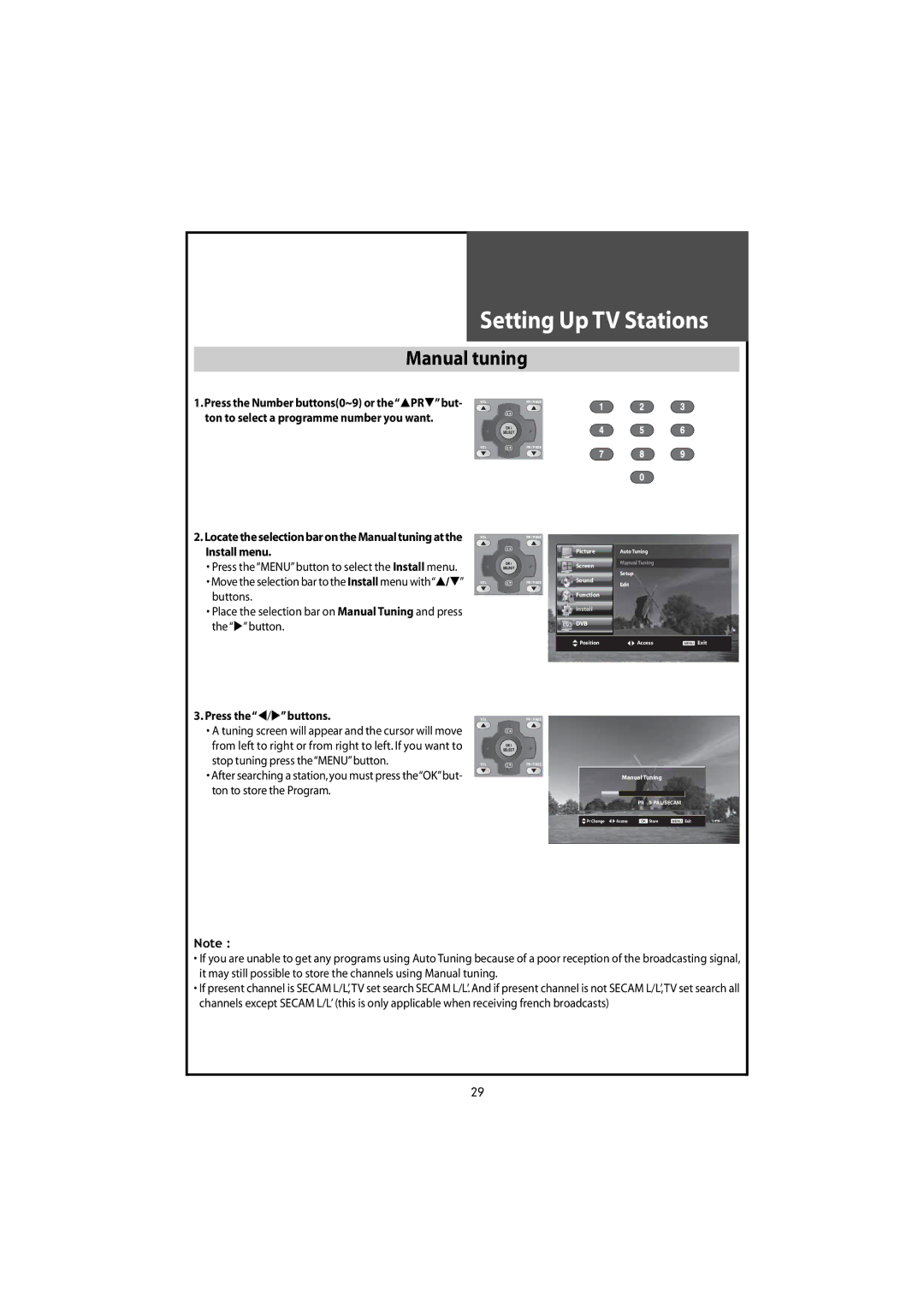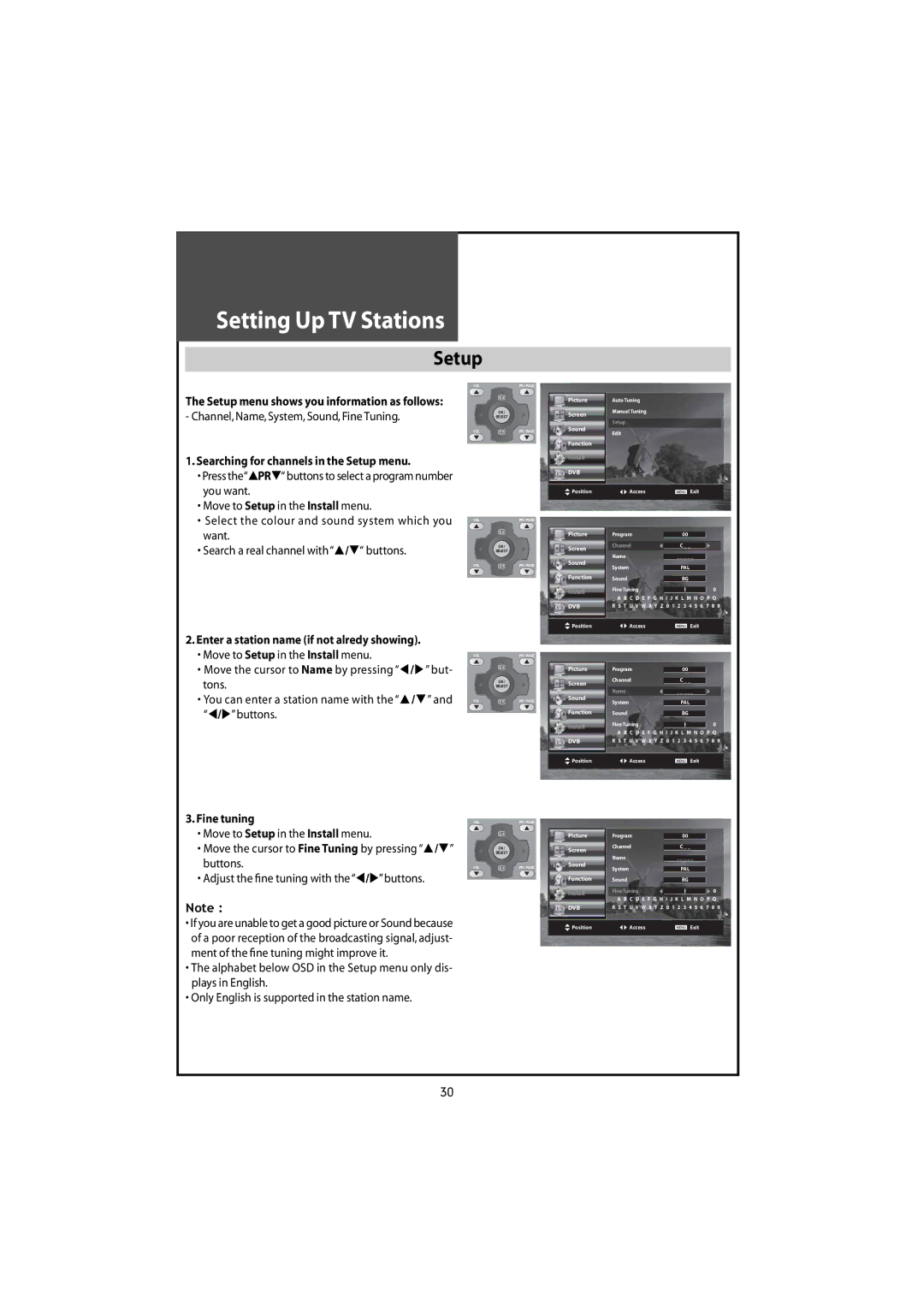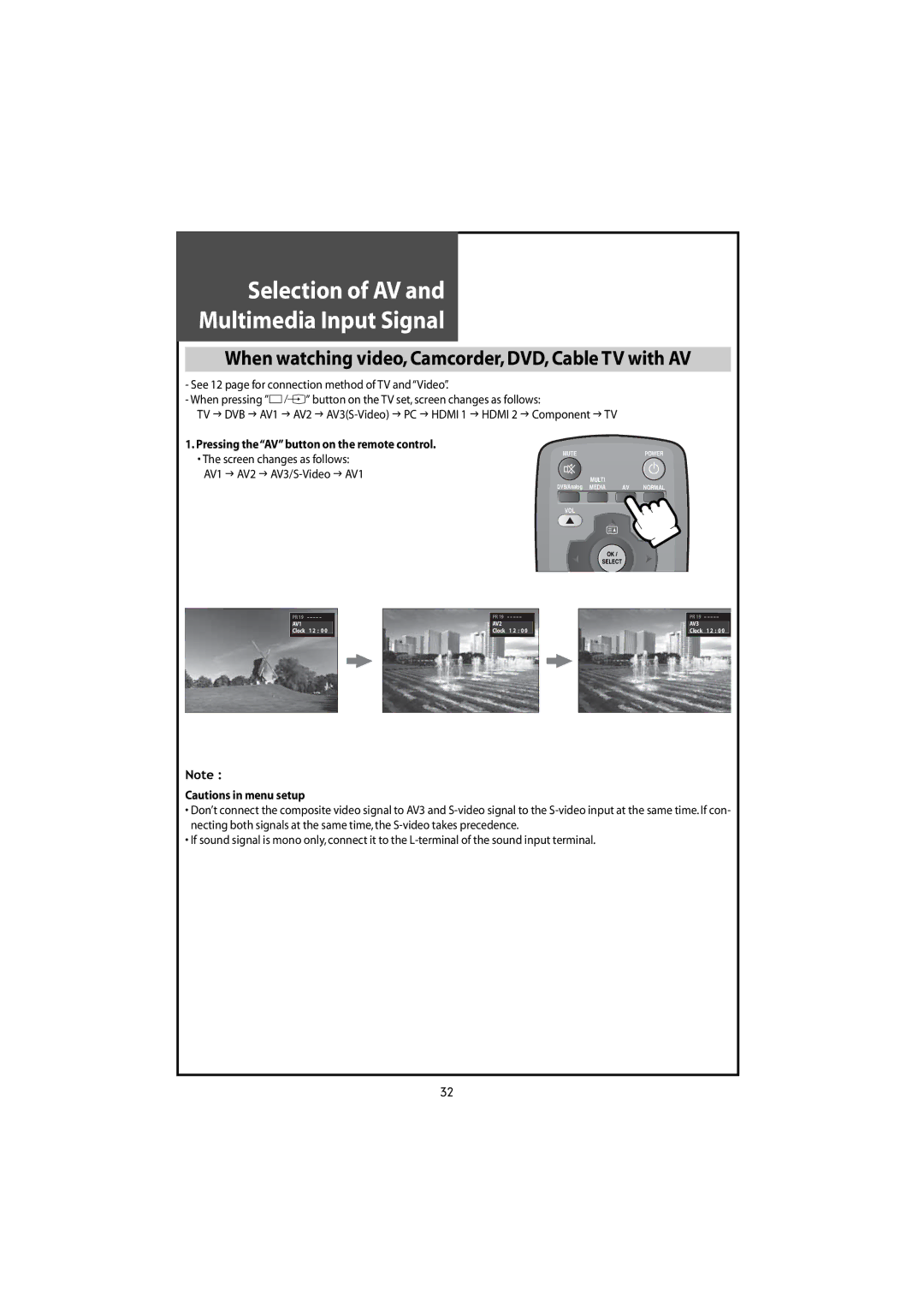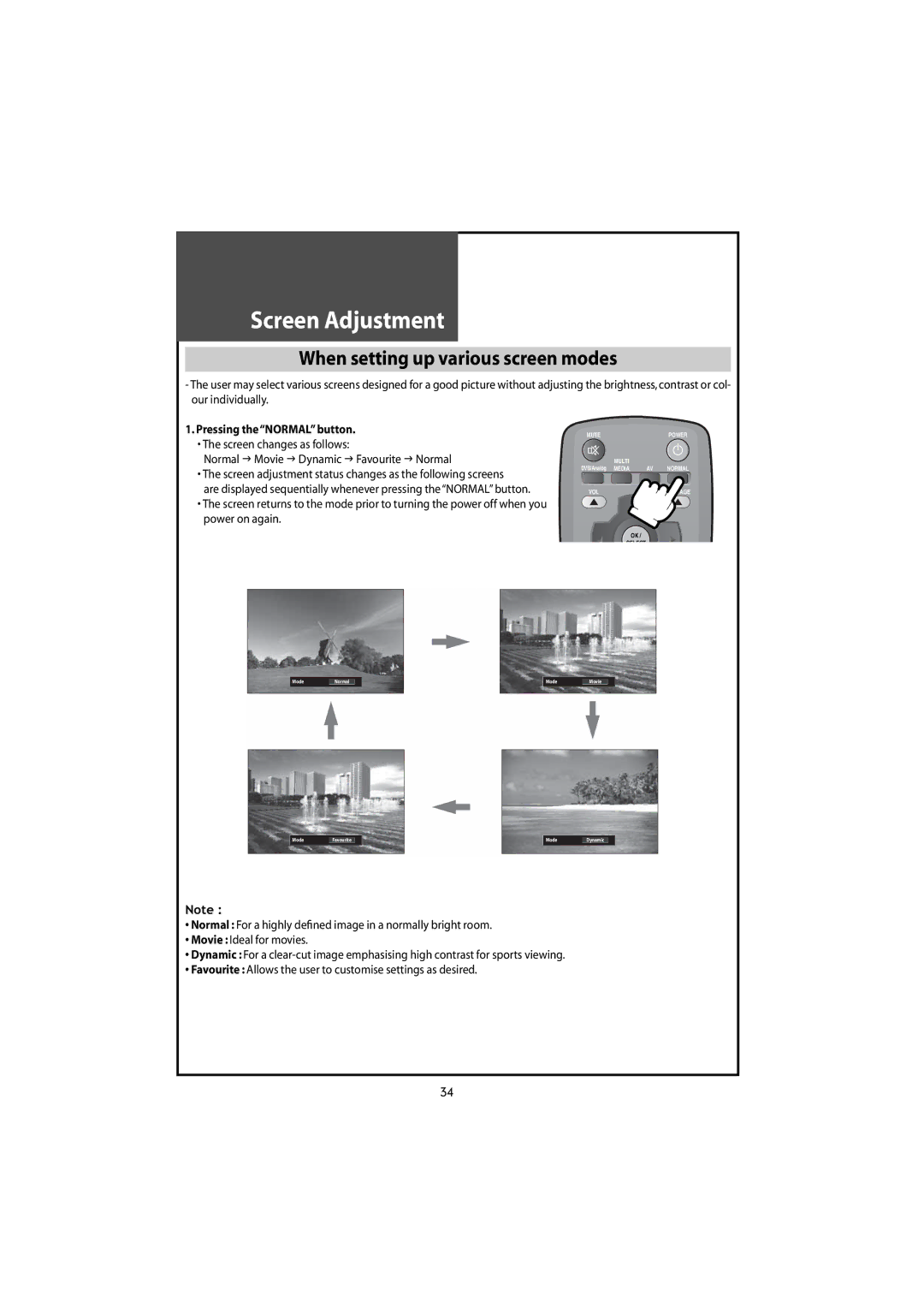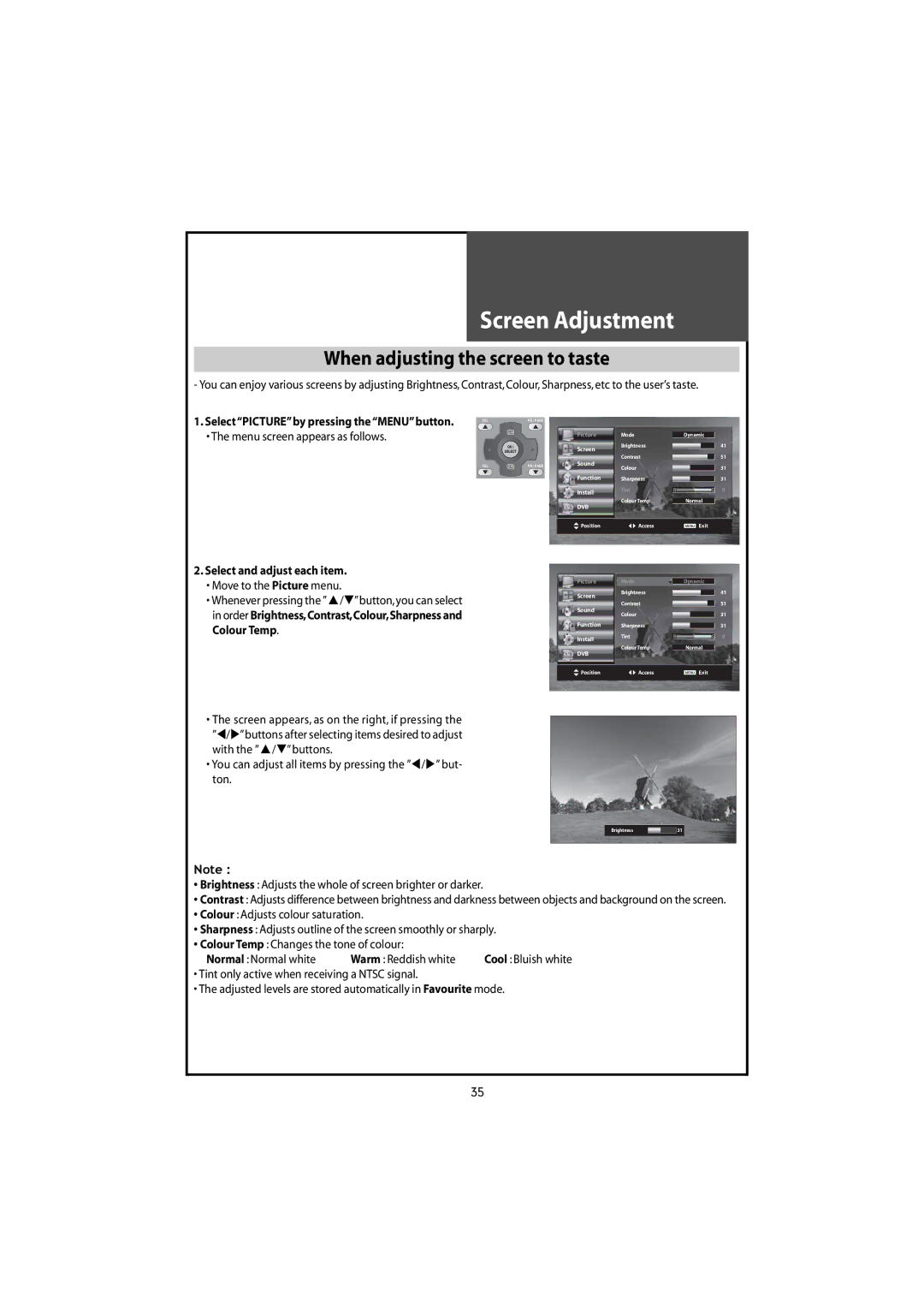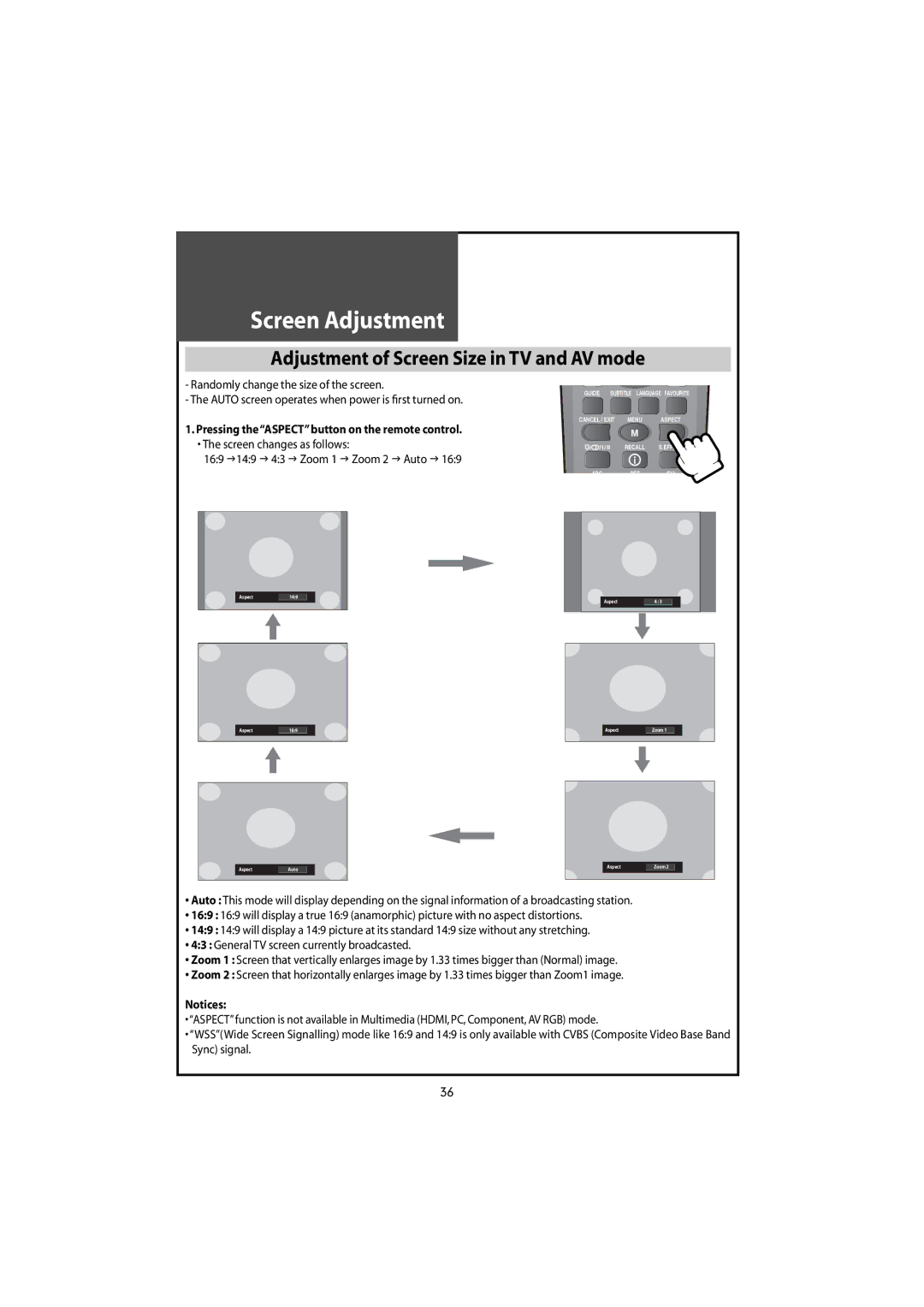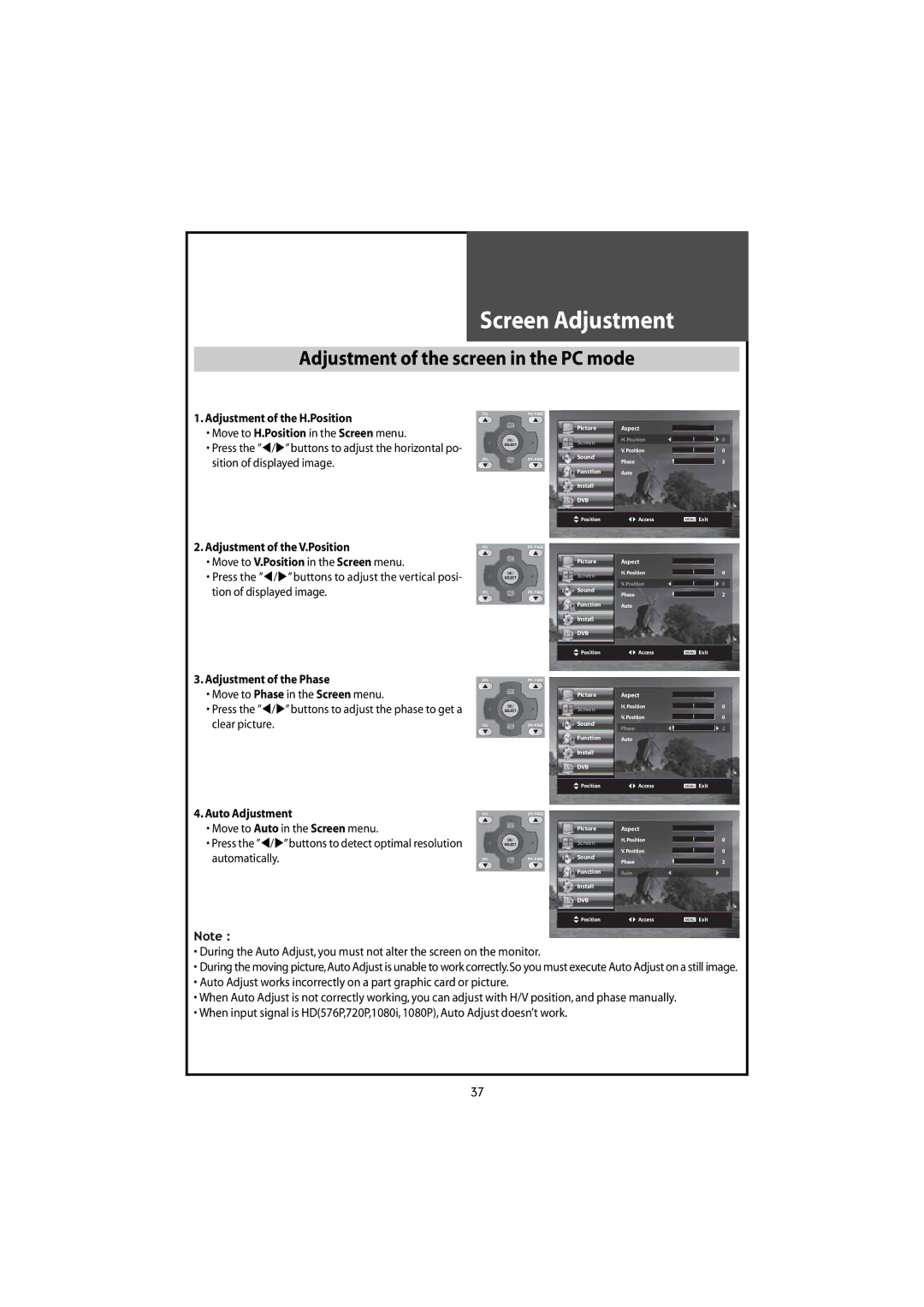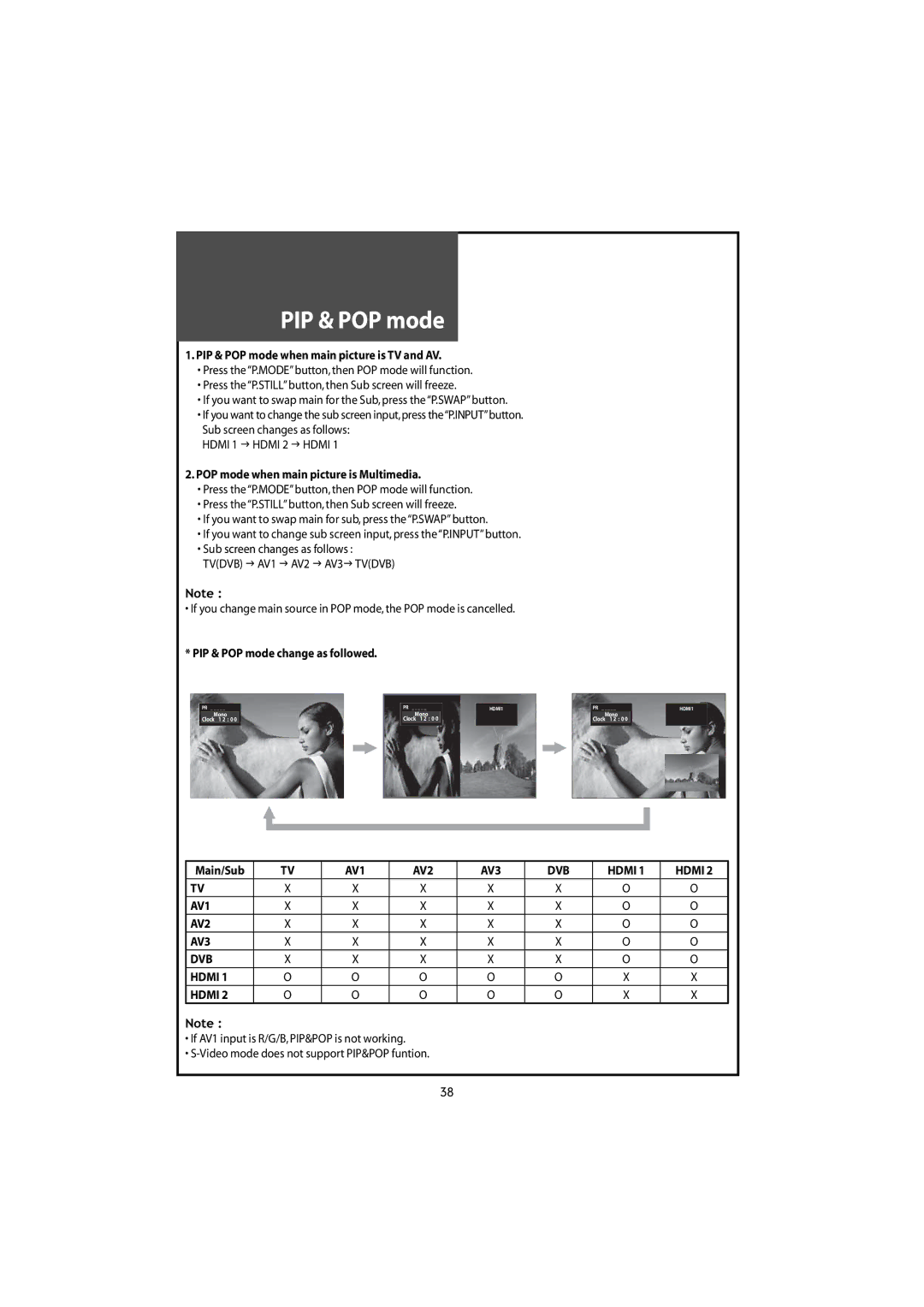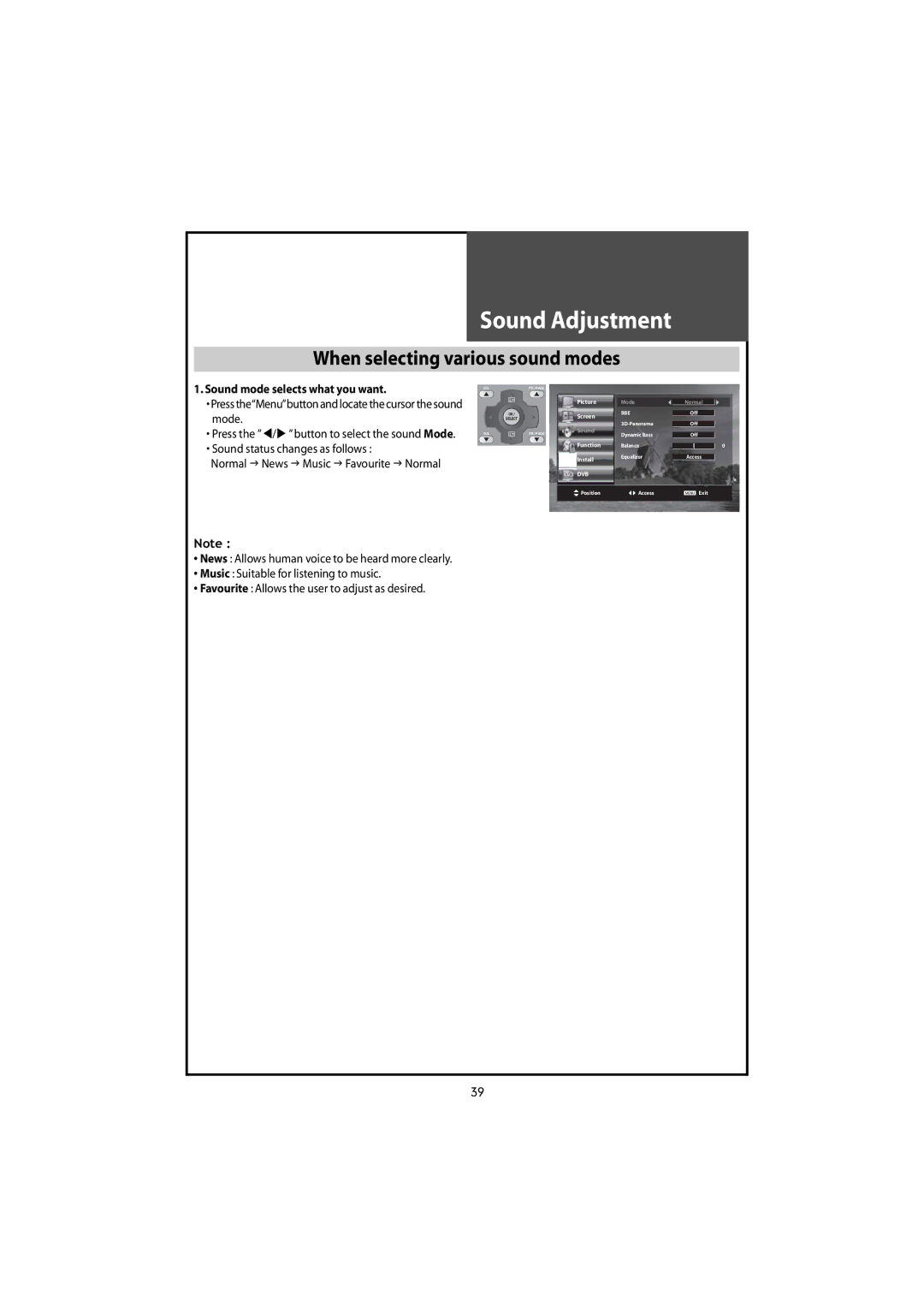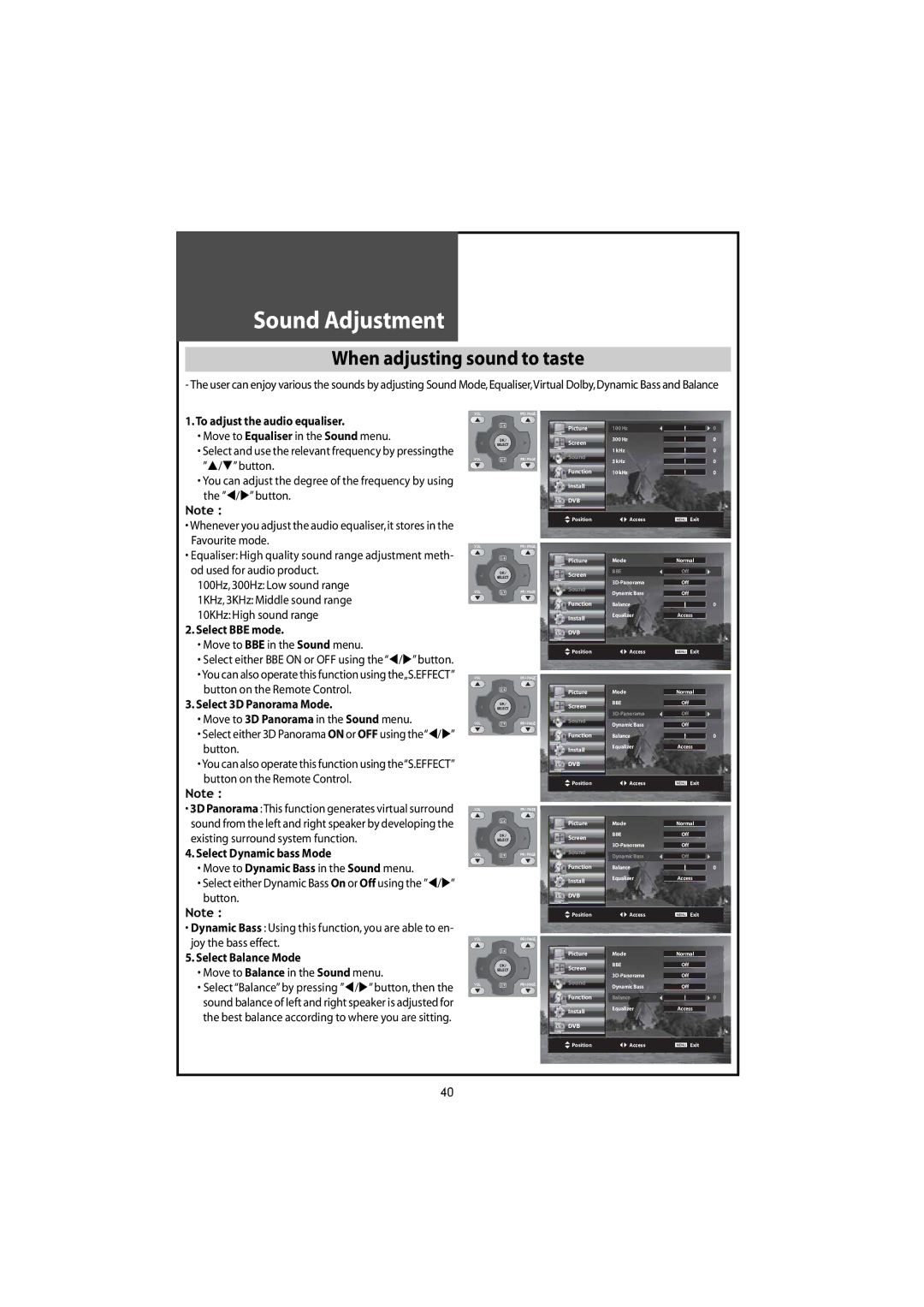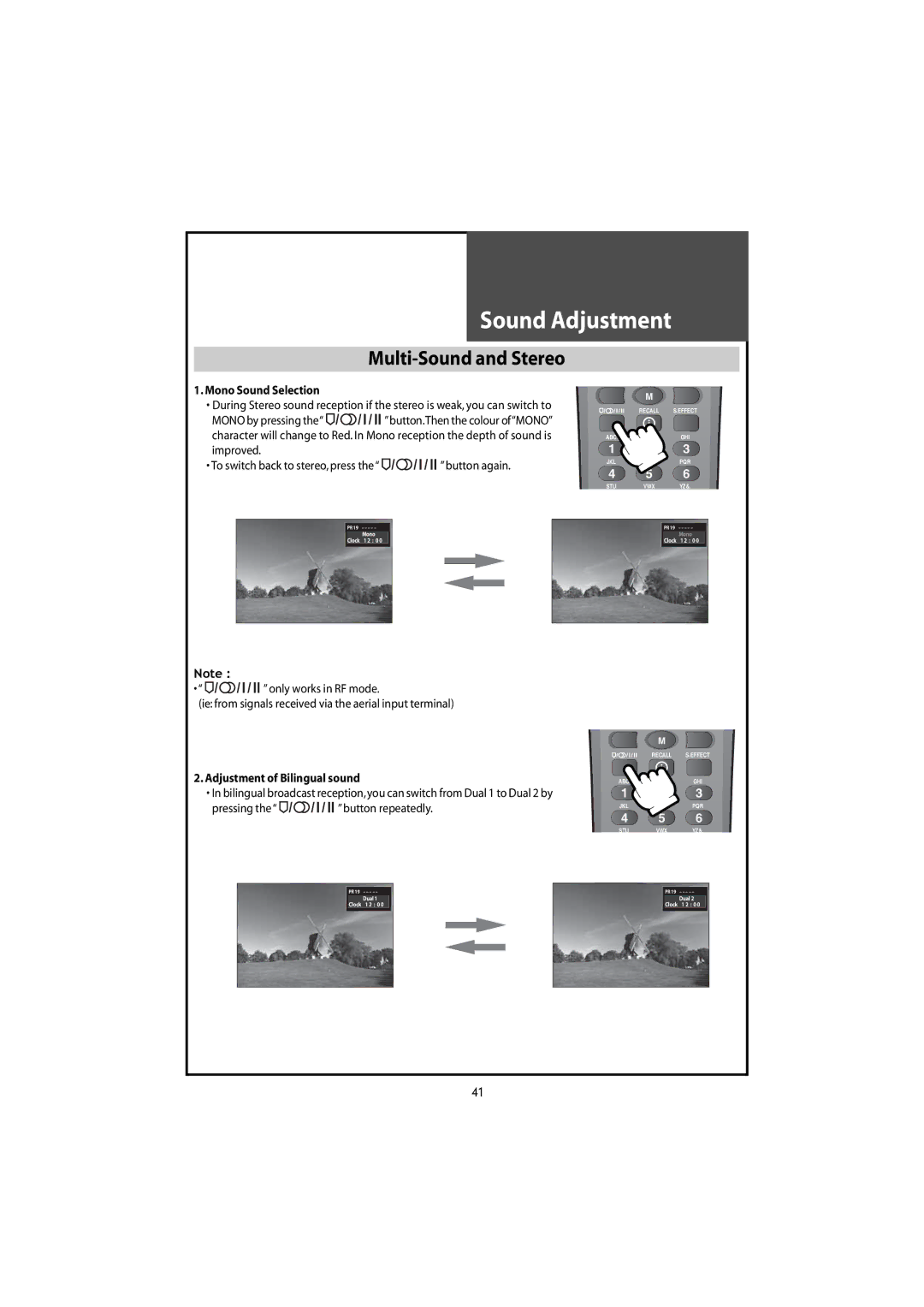Contents
LCD Television
Risk of Electric Shock Do not Open
Safeguards
Replacement Parts
Power Lines
Damage Requiring Service
Safety Check
Do not put any object that Containswater-forexample
Page
Table of contents
Supplied Accessories
Antenna Connection
Indoor Antenna Connection
CTV Antenna Connection
Outdoor Antenna Connection
Separate Antenna Connection VHF Antenna
UHF Antenna
Connecting with an External Source
Connecting with Scartvideo
Video Connection
Camcorder &Video Game Connection
Watching a Camcorder Recording onTV or playing aVideo Game
When connecting with a component cable or Euro Scart cable
When connecting with a S-VHS cable and RCA cable
DVD player connection
When connecting with a Scart cable
Connection
When connecting with PCD-Sub cable
When connecting with a Hdmi cable
PC Connection
Multi input resolution available in Lcdtv 100Hz
PCD-Sub Component Standard
CableTV Broadcasting Connection
External Input Connection Source
Antenna Input Connection
Connect with
Name of Each Part
Front Panel DLT-42U1 / DLT-46U1 / DLT-42U2
Front / Side Panel DLT-42G1
② Menu Button Use this button to enter and exit the Menu
Side and Rear Panel
Rear Panel
Parts Remote Controller
Recall The present modesTV,Video,Component,PC and Sig- nal
Parts of the Remote Controller
Inserting Batteries into the Remote Control Unit
MethodTo Use Basic Menu
Basic Menu
ToWatchTV
On/Off,Number,Mute,Recall
To checkTV operation status
Power
Select theAutoTuning
Setting UpTV Stations
AutoTuning
Select the country you require with the/but- ton
Manual tuning
Setup
Searching for channels in the Setup menu
Edit
Selection of AV Multimedia Input Signal
When watching video,Camcorder,DVD,CableTV with AV
When connecting PC,STB,DVD with Multimedia
Hdmi & PC mode
Screen Adjustment
When setting up various screen modes
When adjusting the screen to taste
Select and adjust each item Move to the Picture menu
You can adjust all items by pressing the /but- ton
Adjustment of Screen Size inTV and AV mode
Adjustment of the screen in the PC mode
PIP & POP mode
Main/Sub
Sound mode selects what you want
Sound Adjustment
When selecting various sound modes
Sound status changes as follows
When adjusting sound to taste
Button on the Remote Control
/button
Multi-Sound and Stereo
Mono Sound Selection
Language changes as follows
Selection of Language
Selection of Language
Russian Bulgarian Czech,Russian,Bulgarian and Danish
Adjustment ofTime
Adjustment ofTime
It is a convenient method to wake you up in the morn- ing
Ing settings
Set will turn off after the time you select
Other Functions
Press theTEXTbutton
Teletext
AnalogueTeletext
Pressing theS-CODEbutton , - - appears
DVB Menu
Symbols description
DVB menu
About the information on the banner
Channel List
Yes
ITV Channel five
Favourites
Guides
Now / Next EPG
Select each sub-menus
List Schedule EPG
Timeline Schedule EPG
Timers
Start End Date 18/07/2005 Mode weekly
Select each sub-menu
Settings
Configuration
Change Banner time Off 1 sec 2sec 4sec 8sec
Installation
Language
Common Interface
Zcas
Troubleshooting
Symptoms and Solutions
No SIGNALap
PC mode
Symptom Check items
Appears on Optimum condition for Lcdtv Screen
Standard of Product
DLT-42U1/G1FH DLT-46U1FH