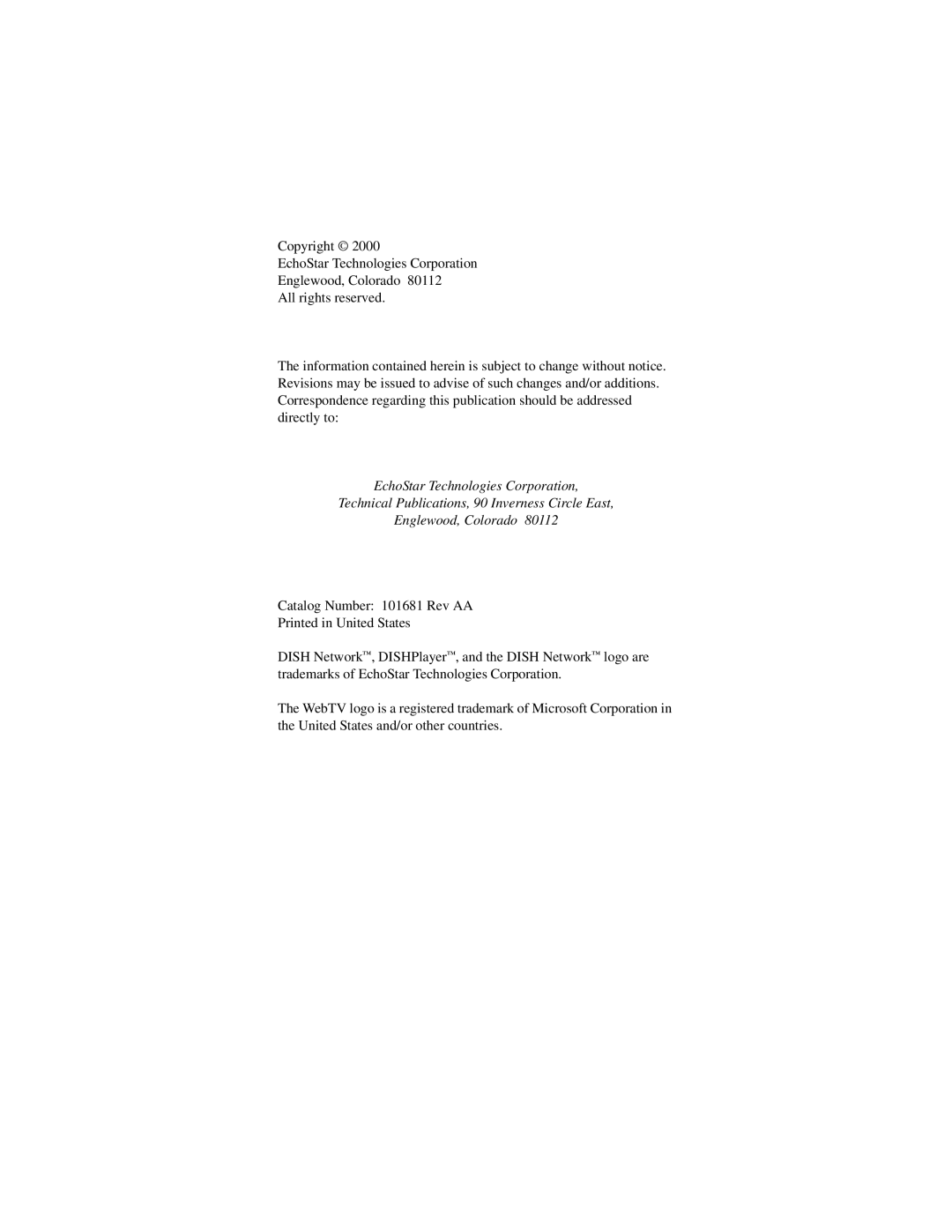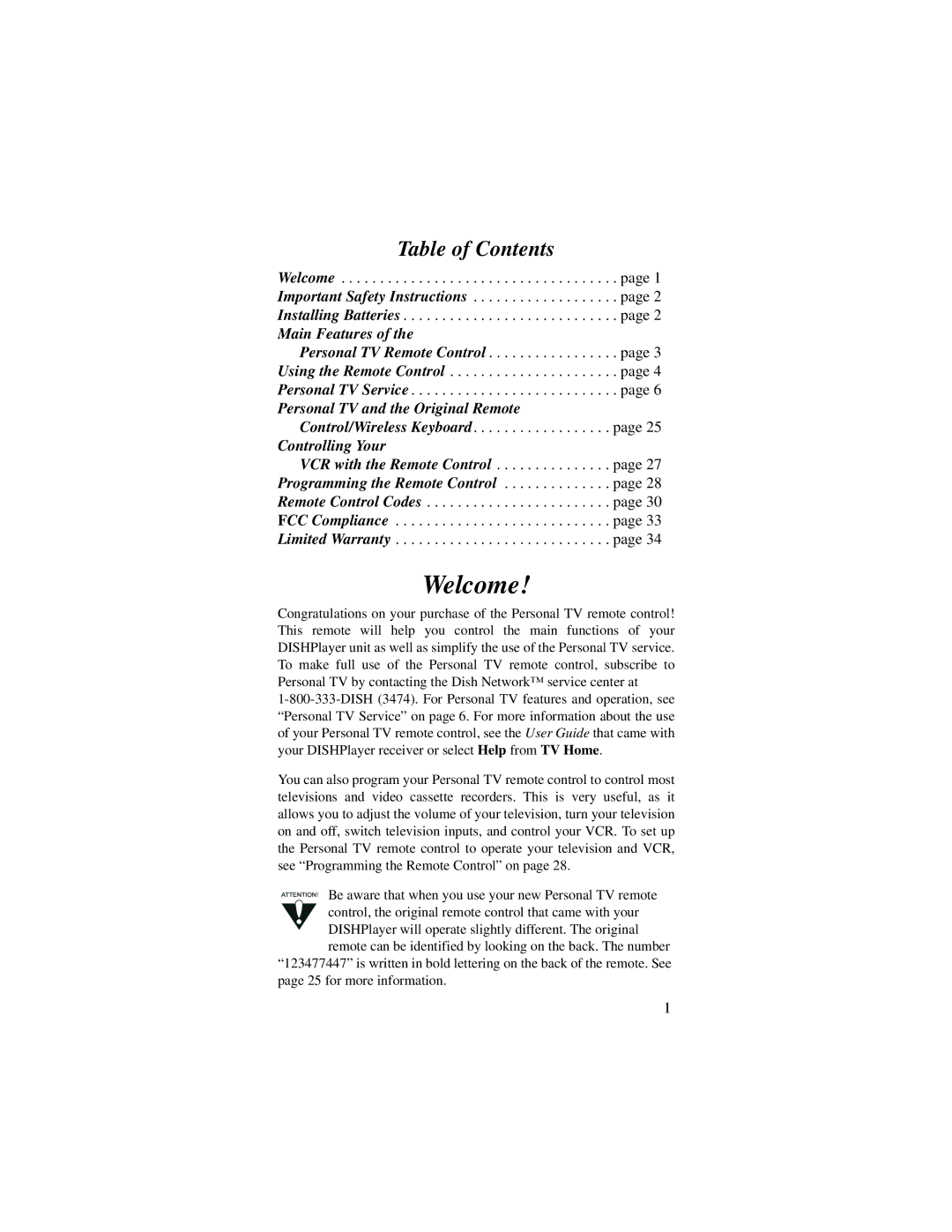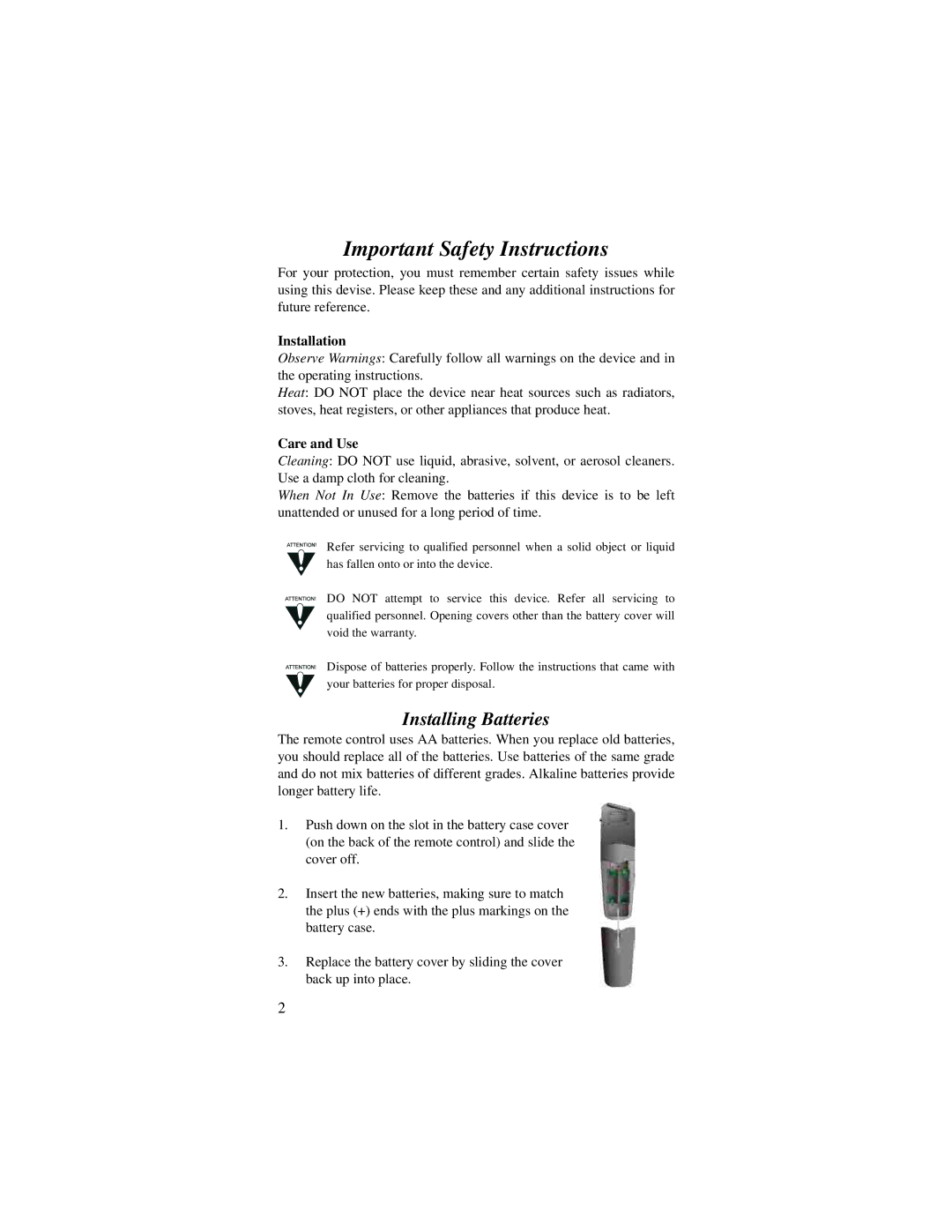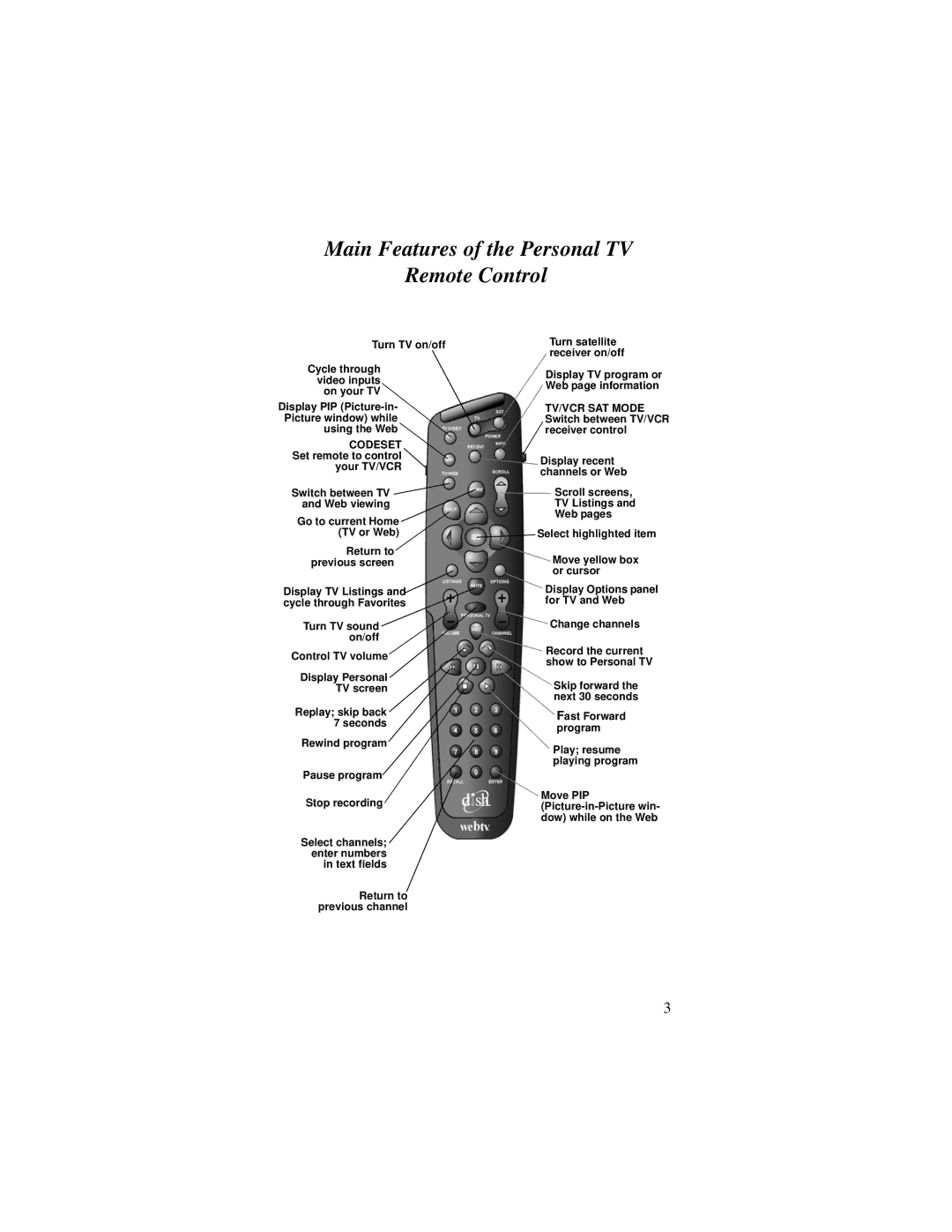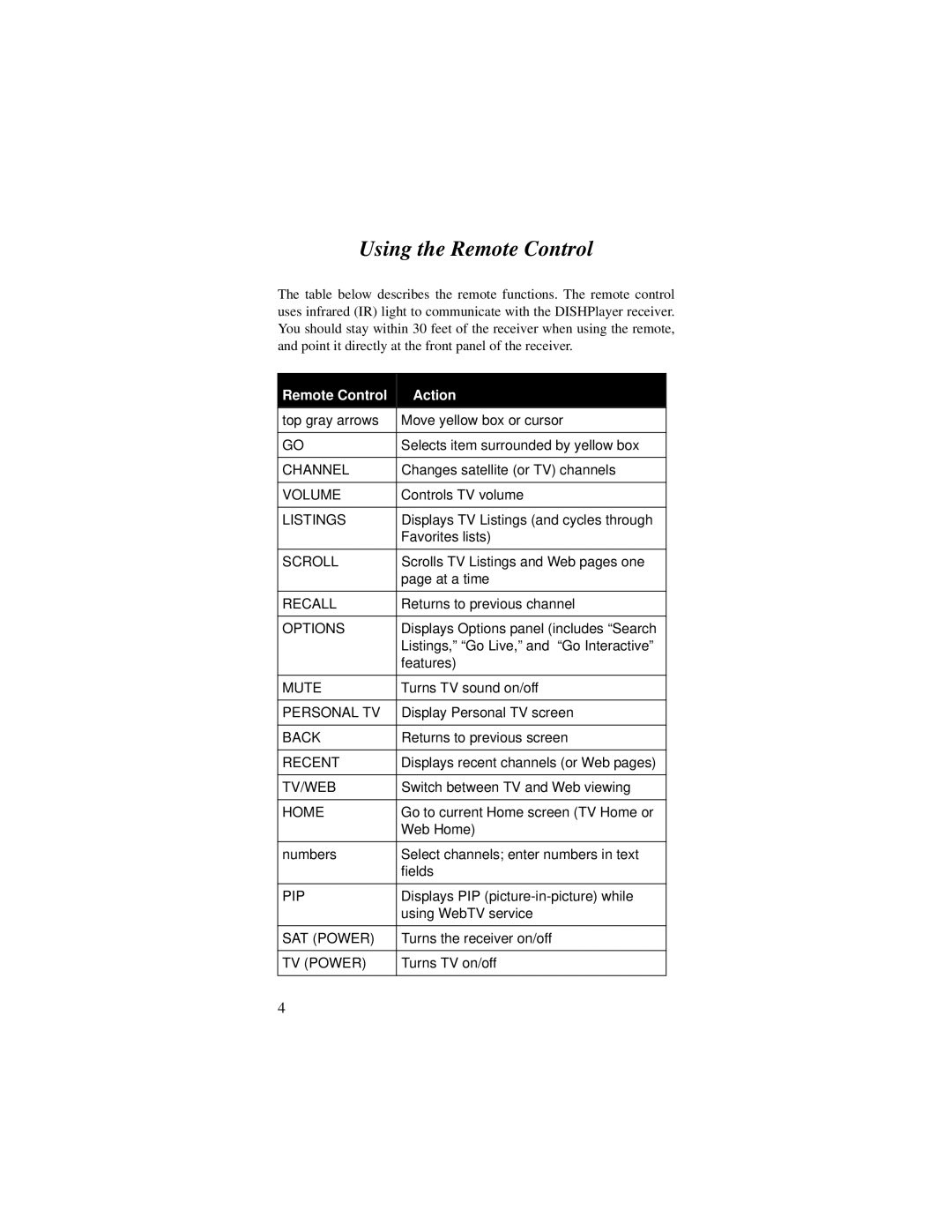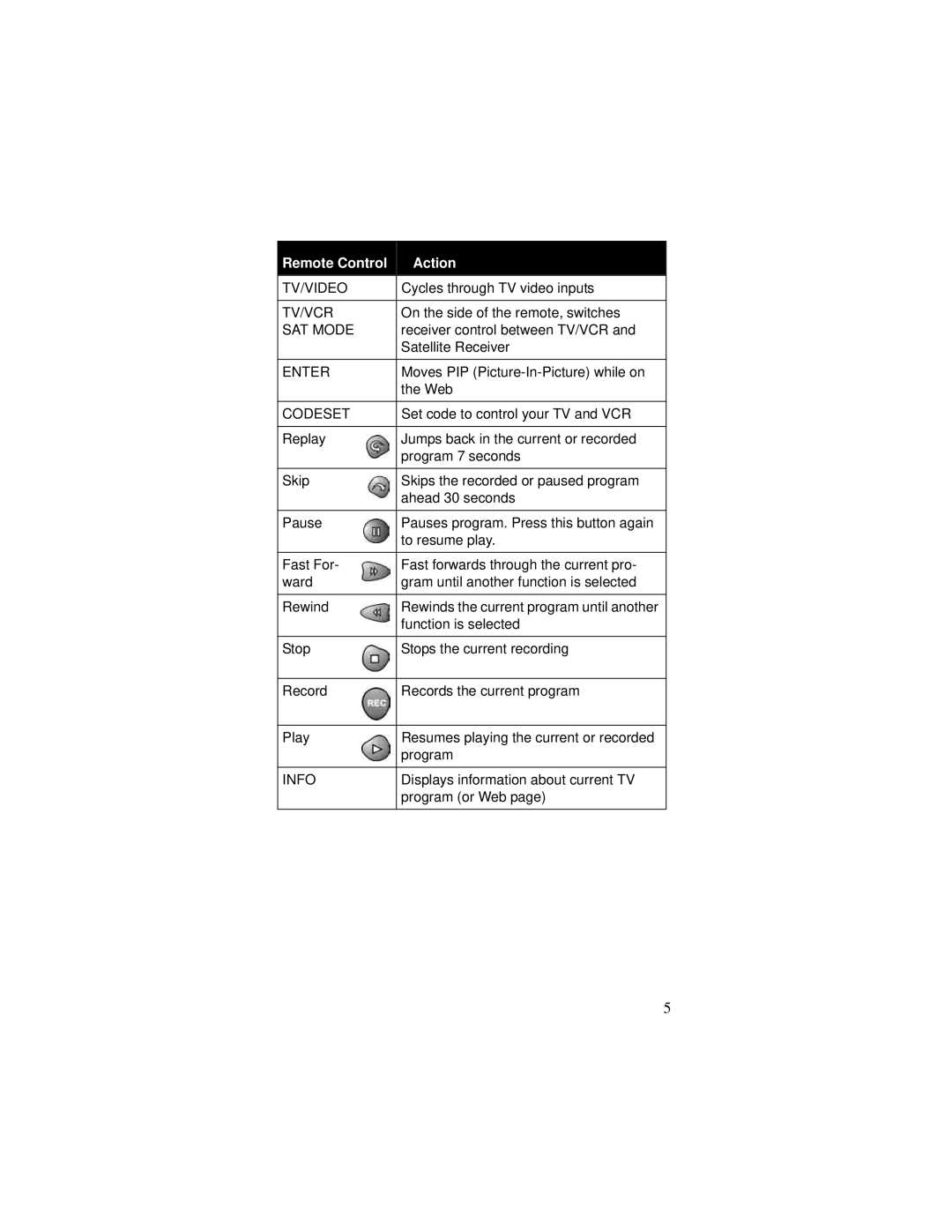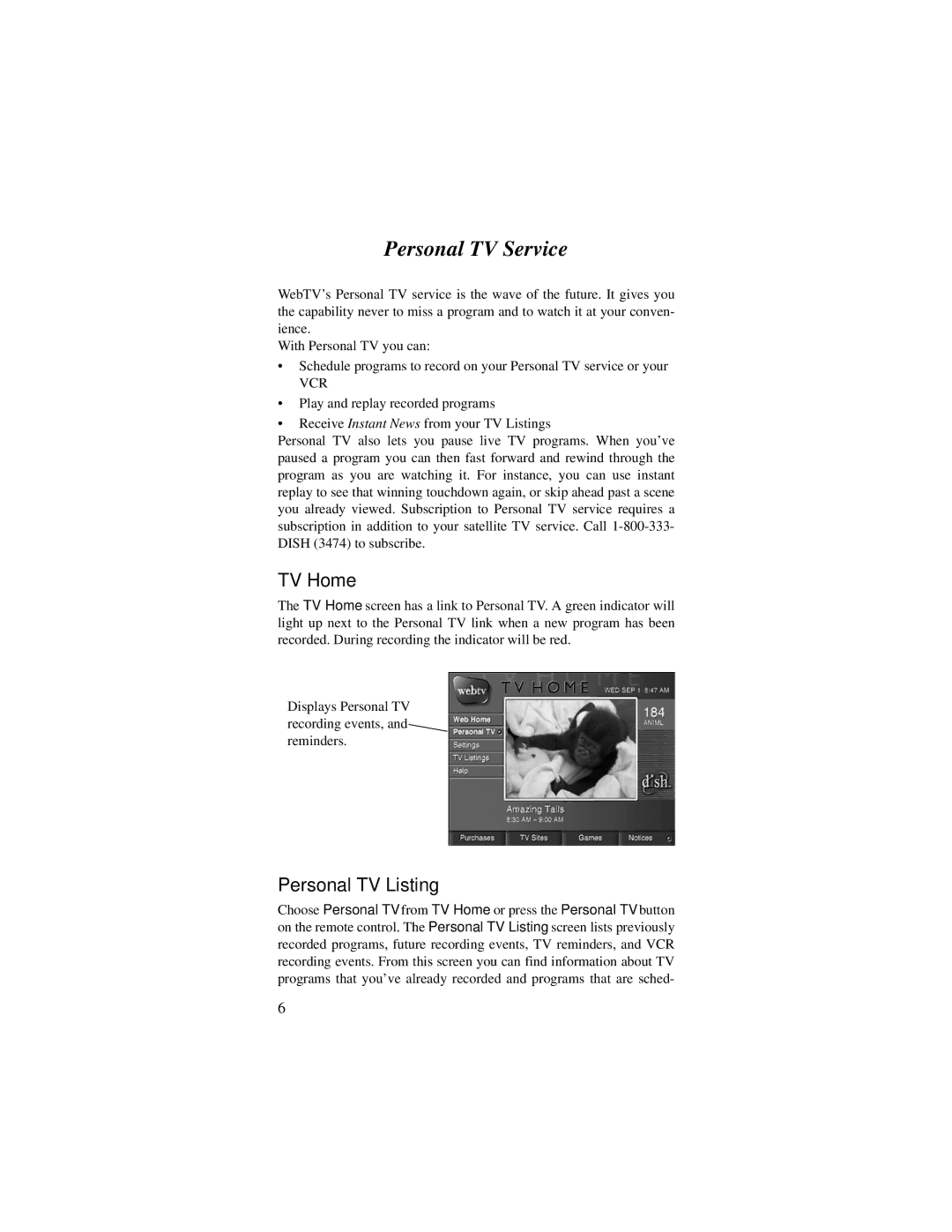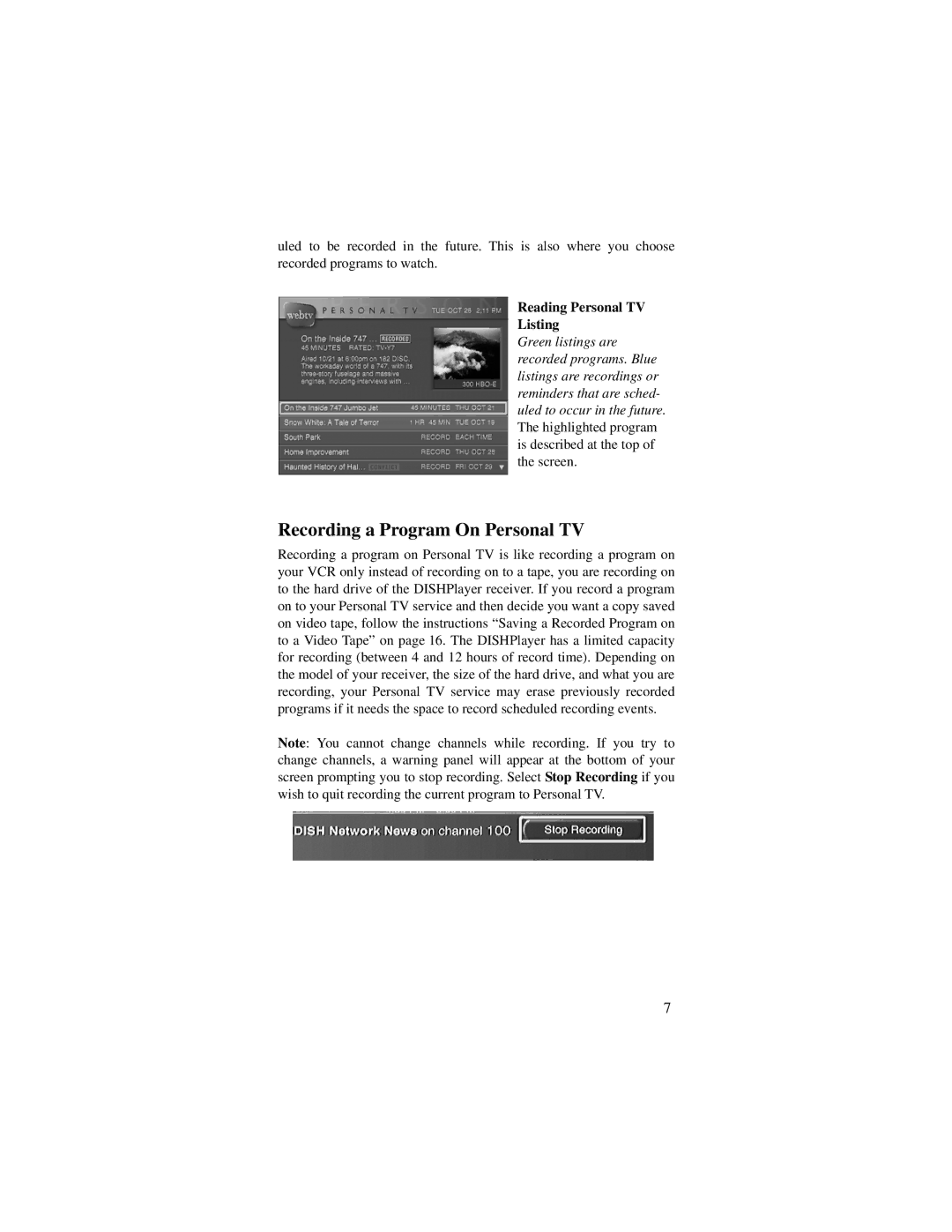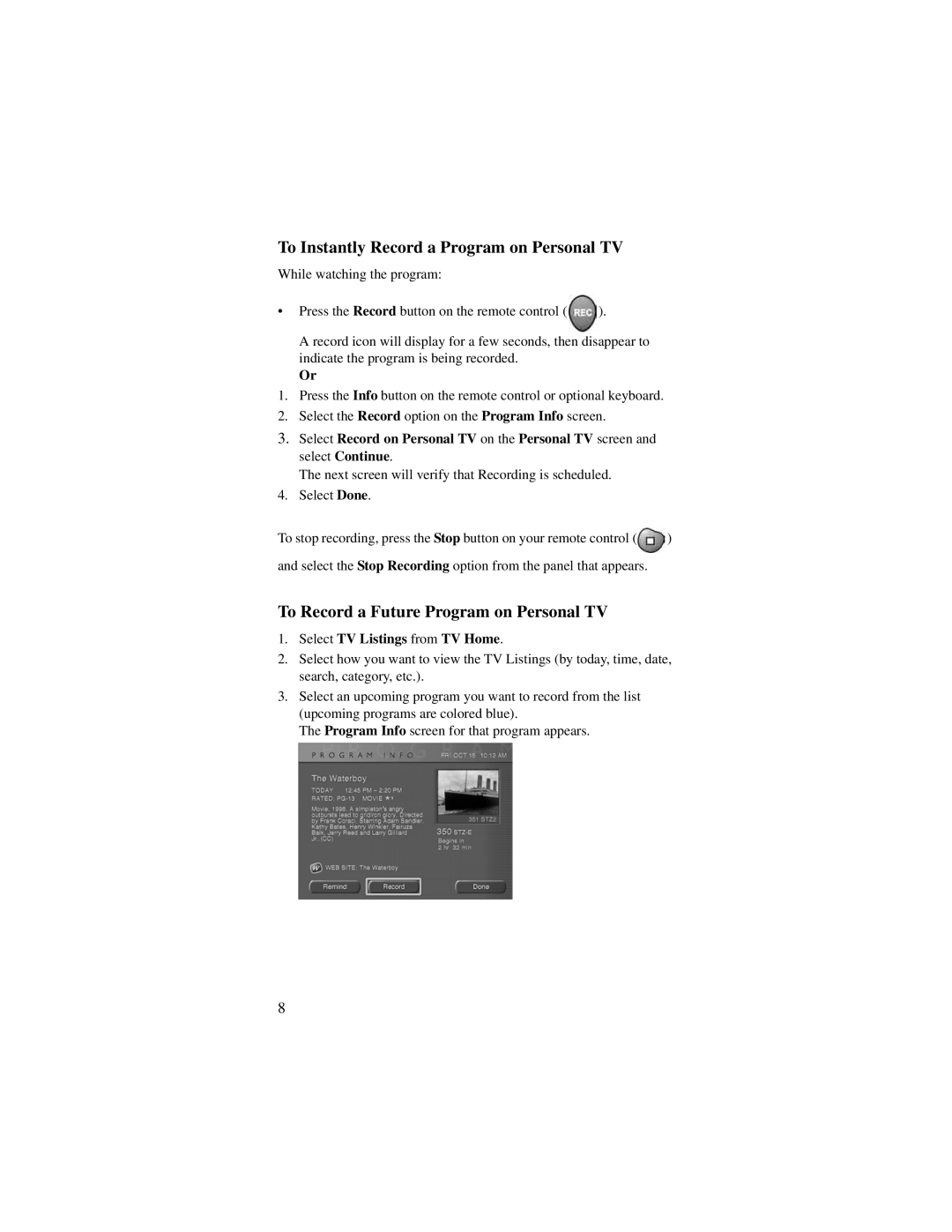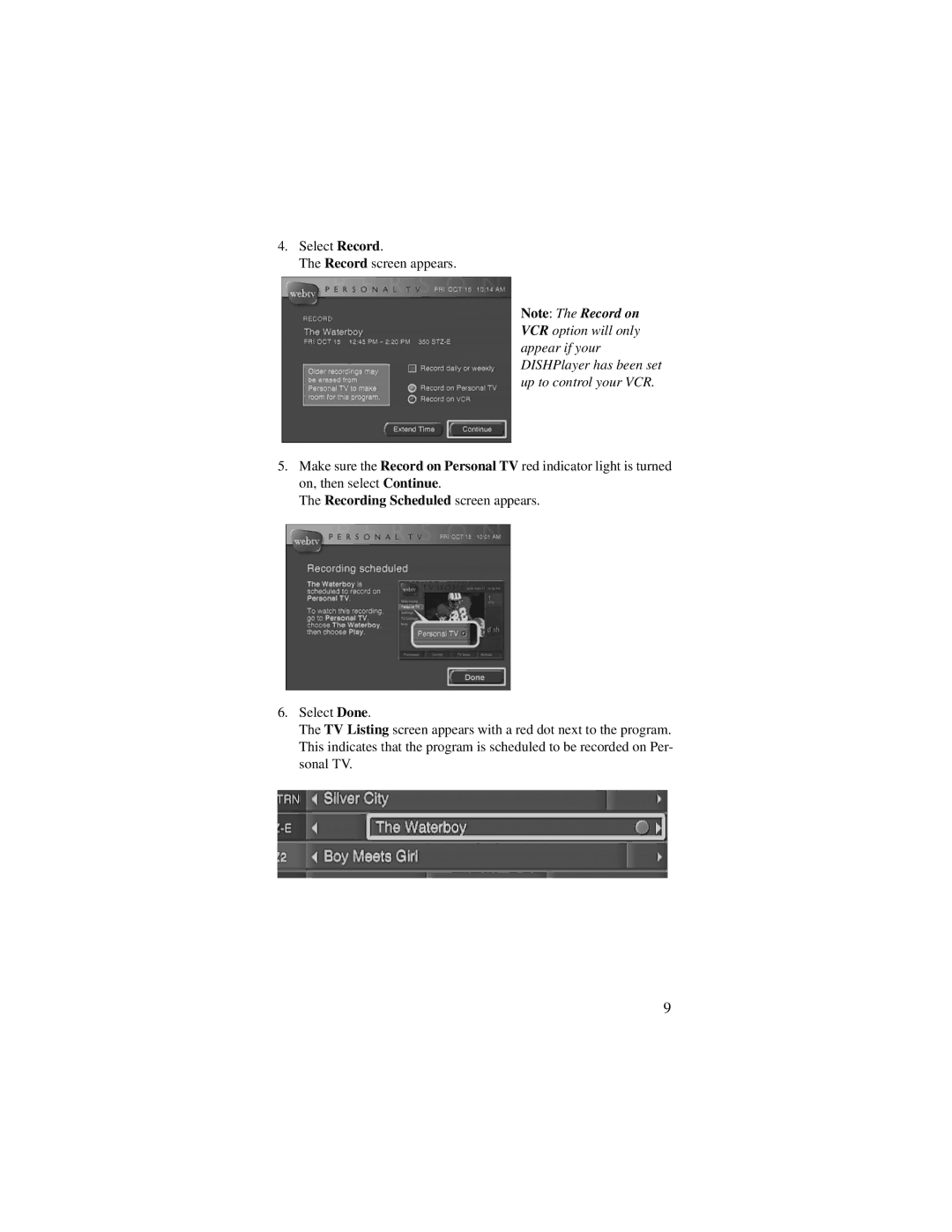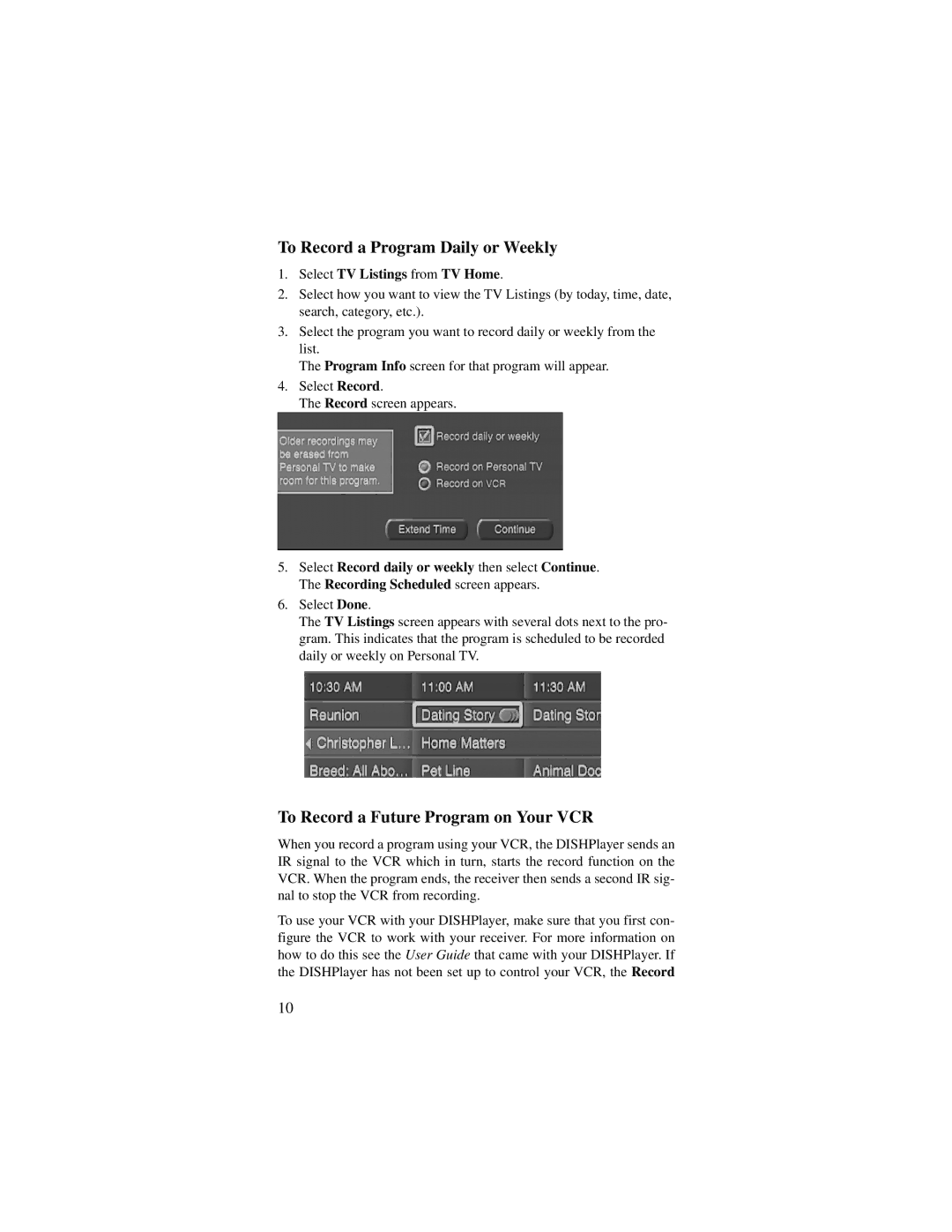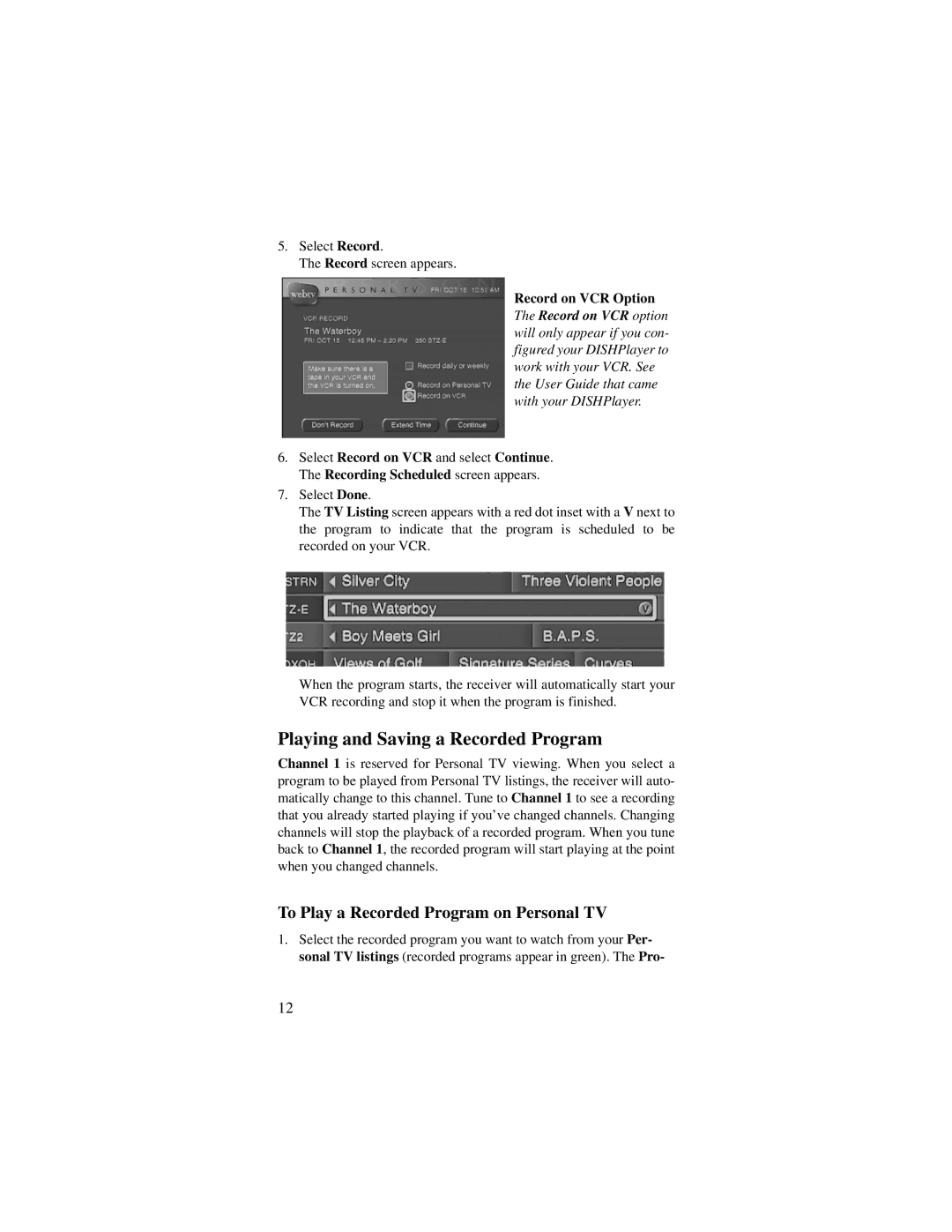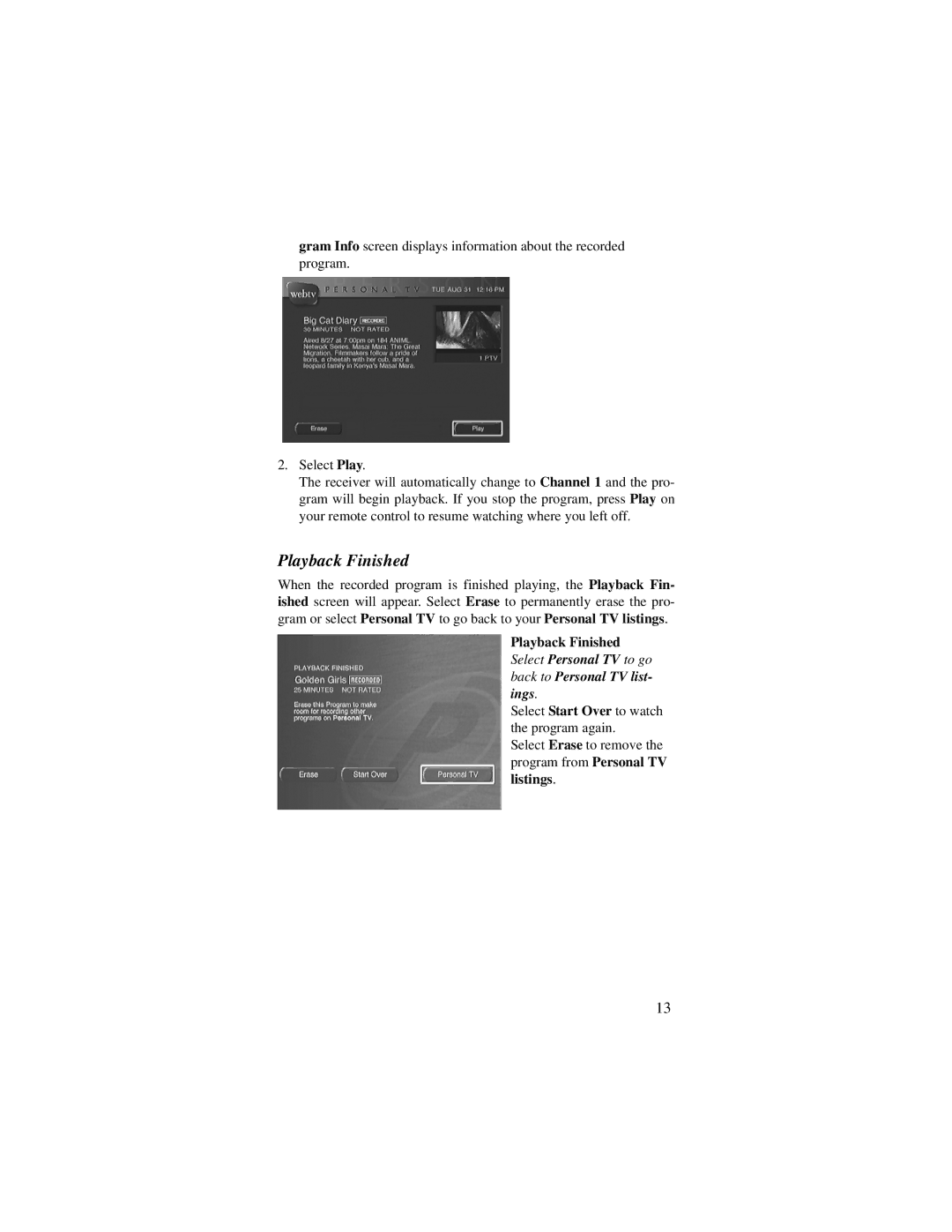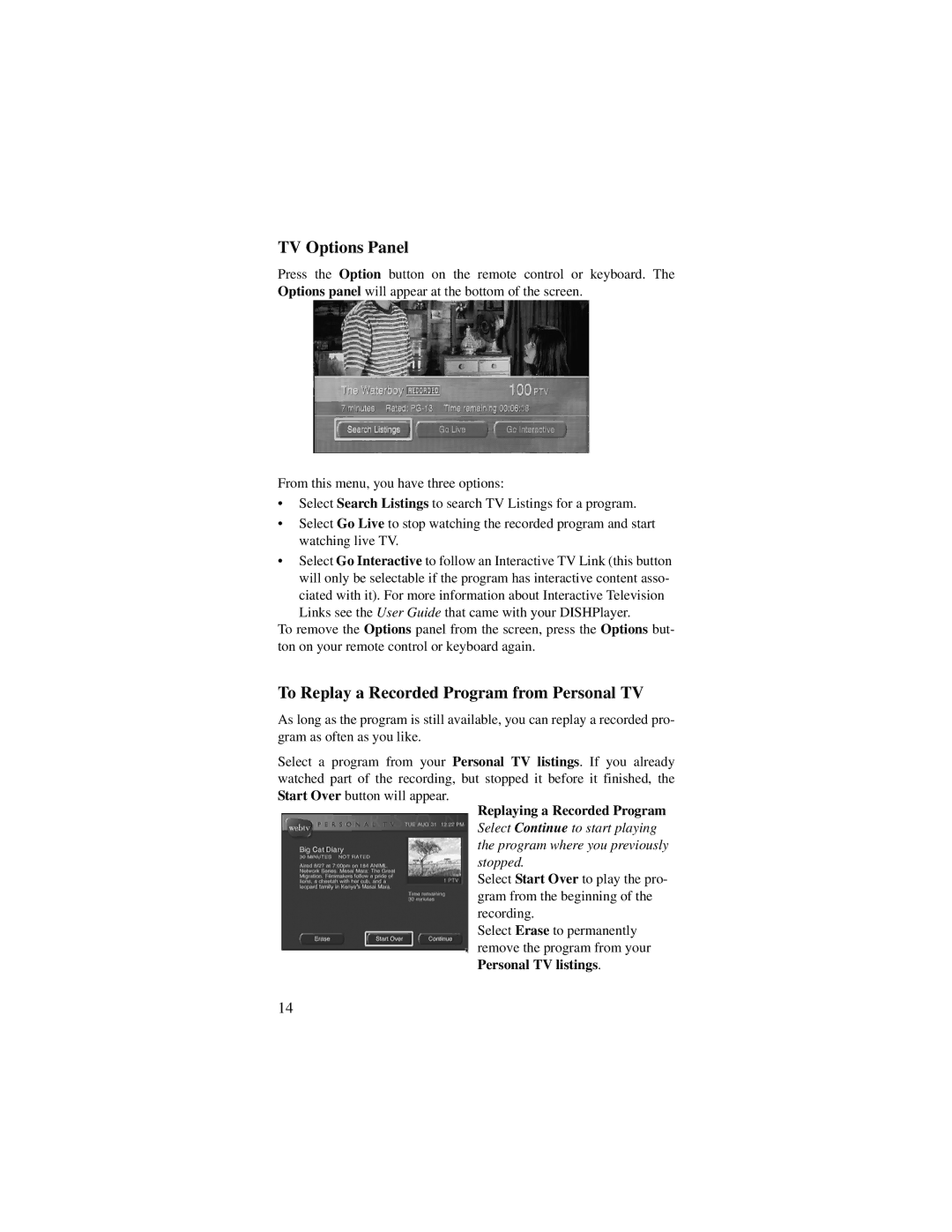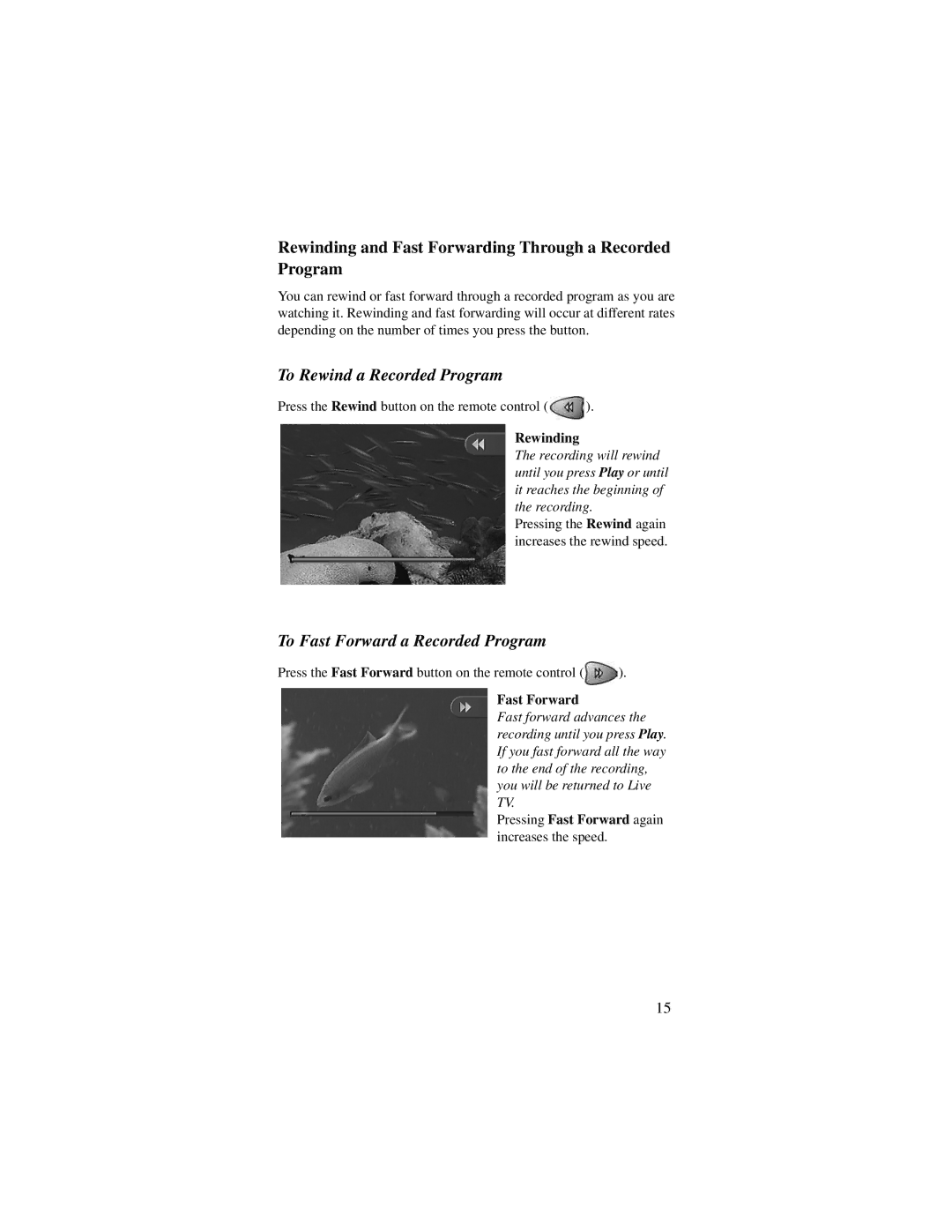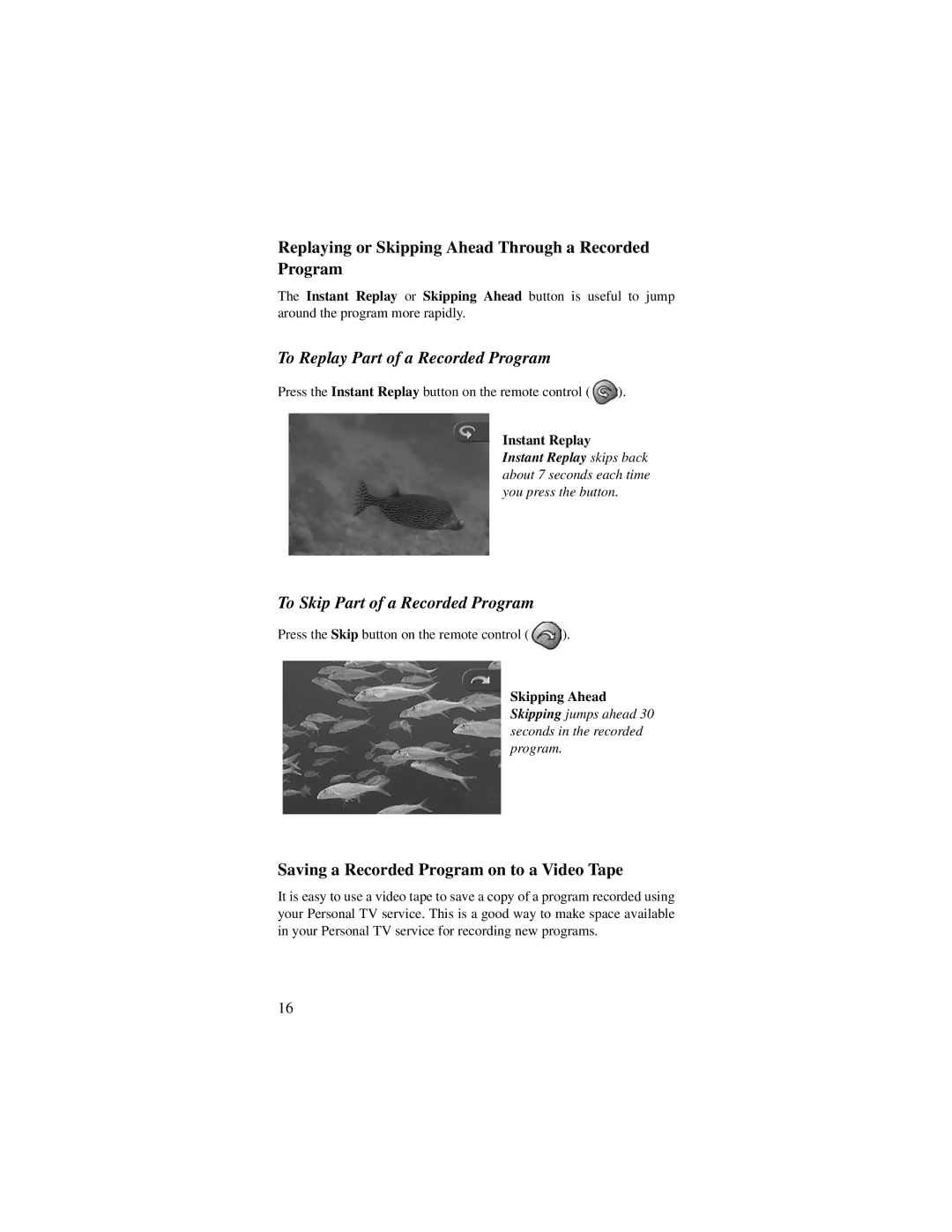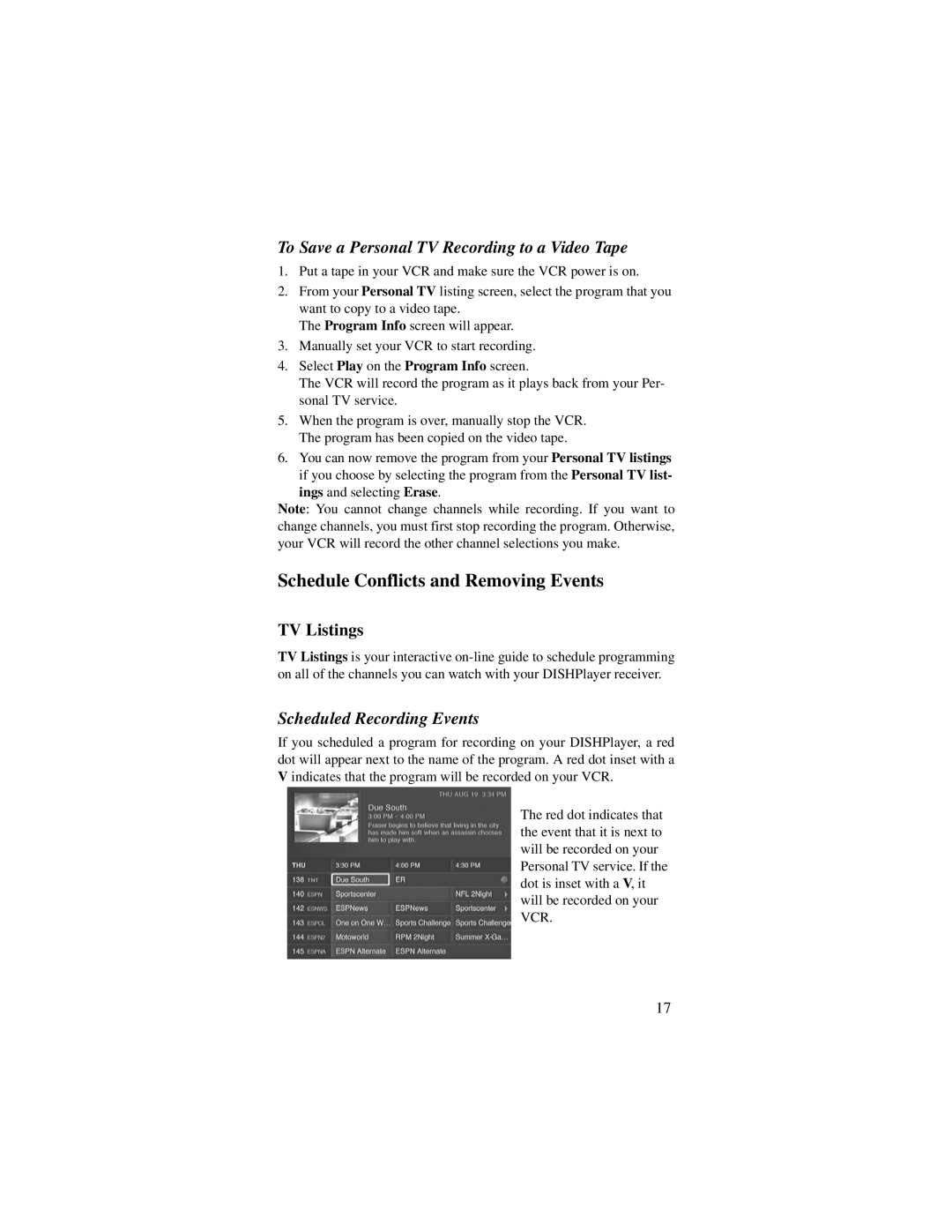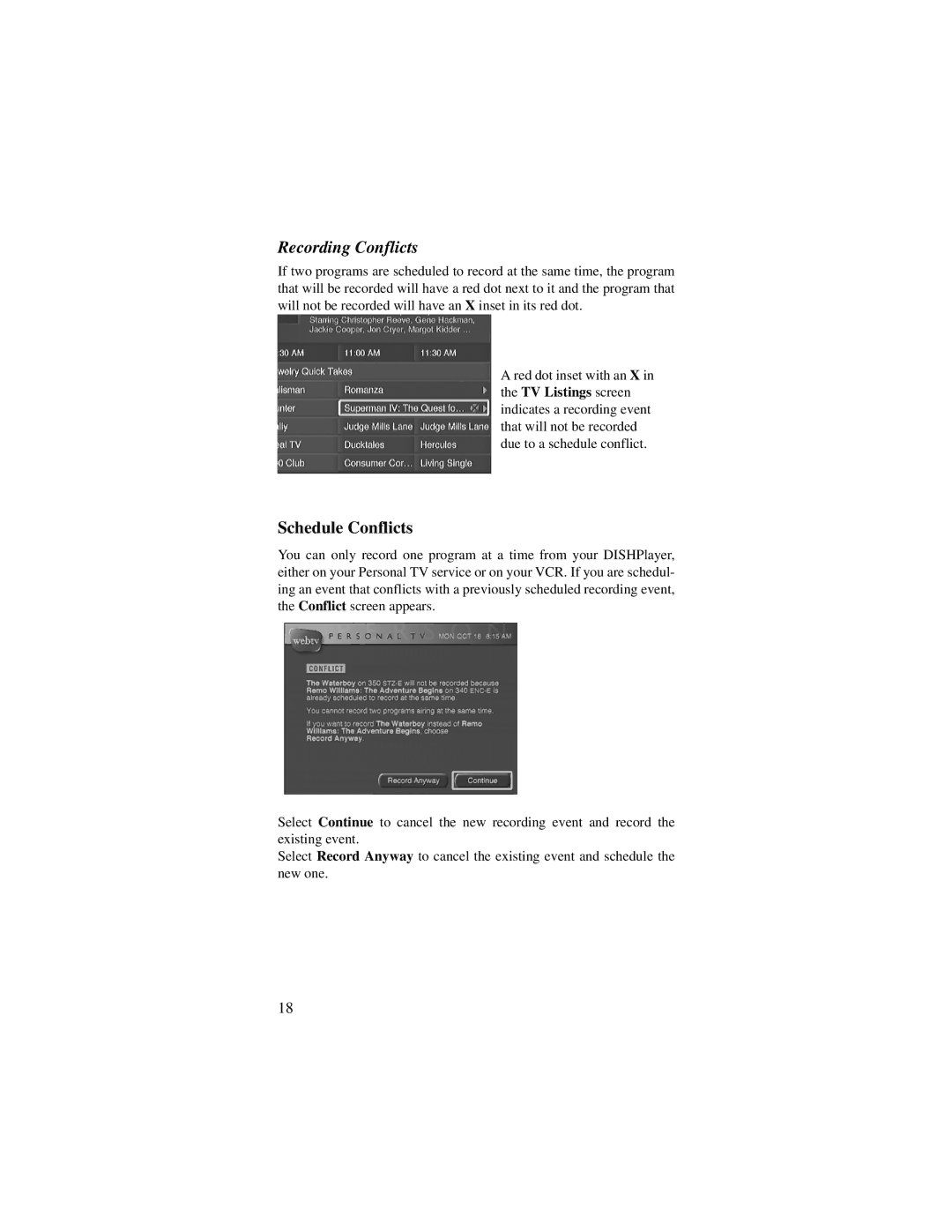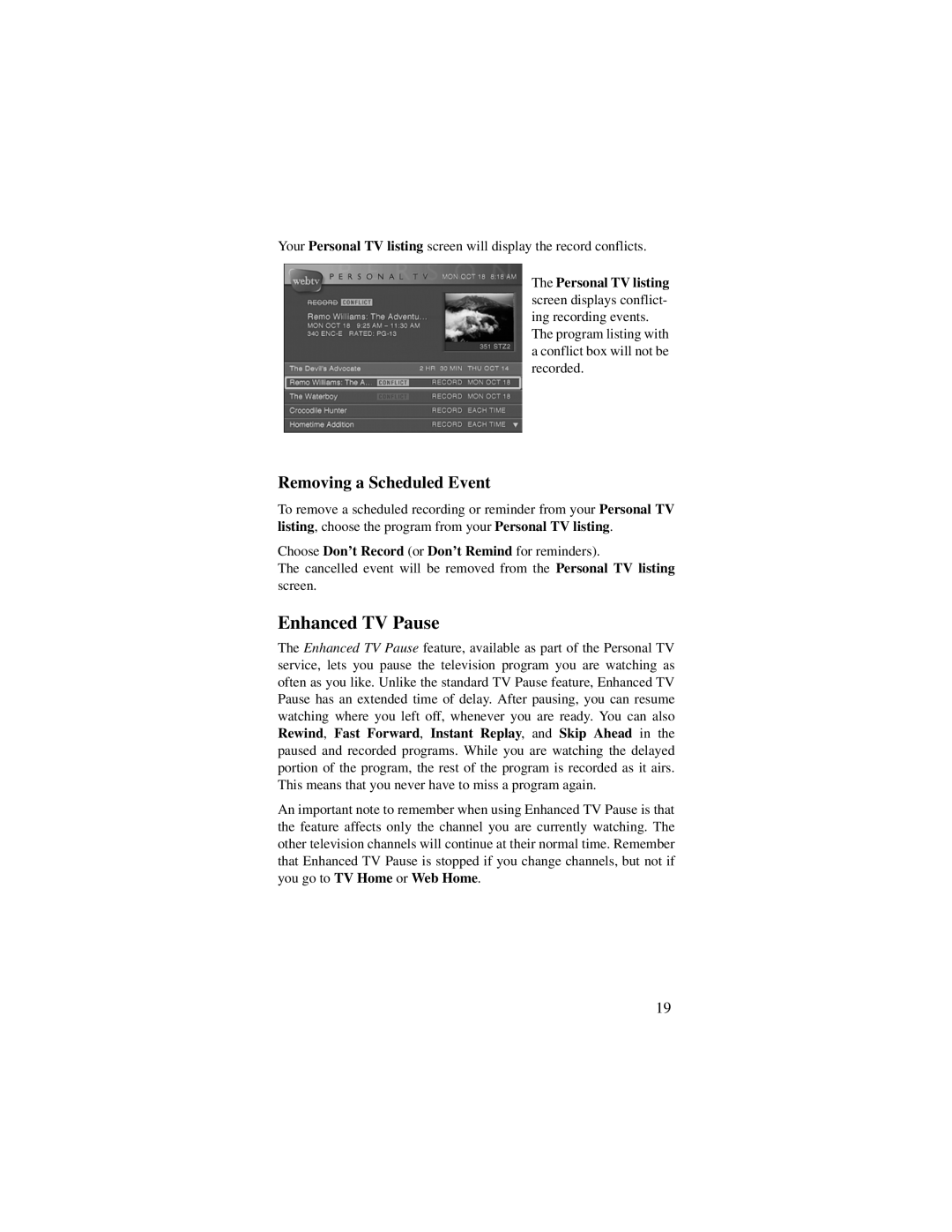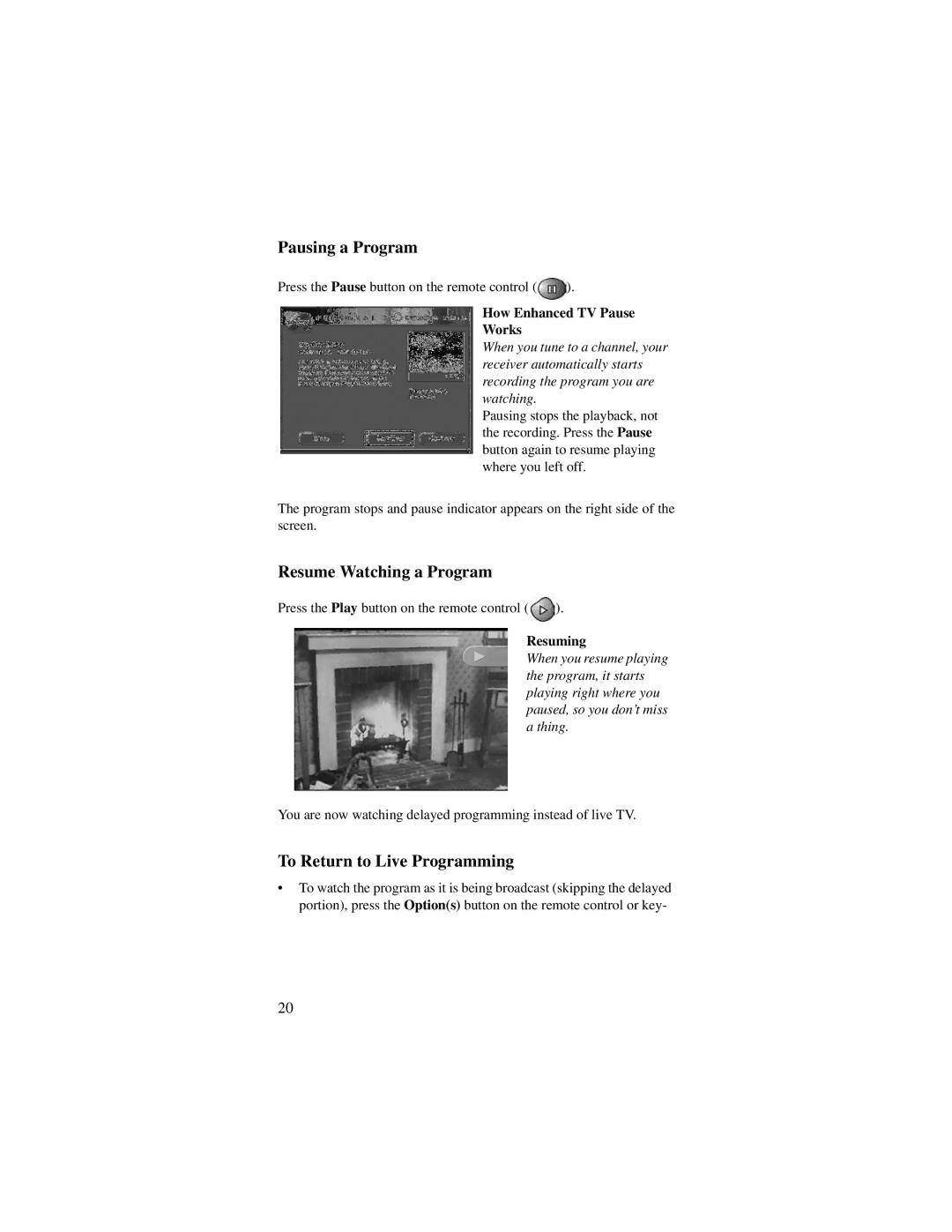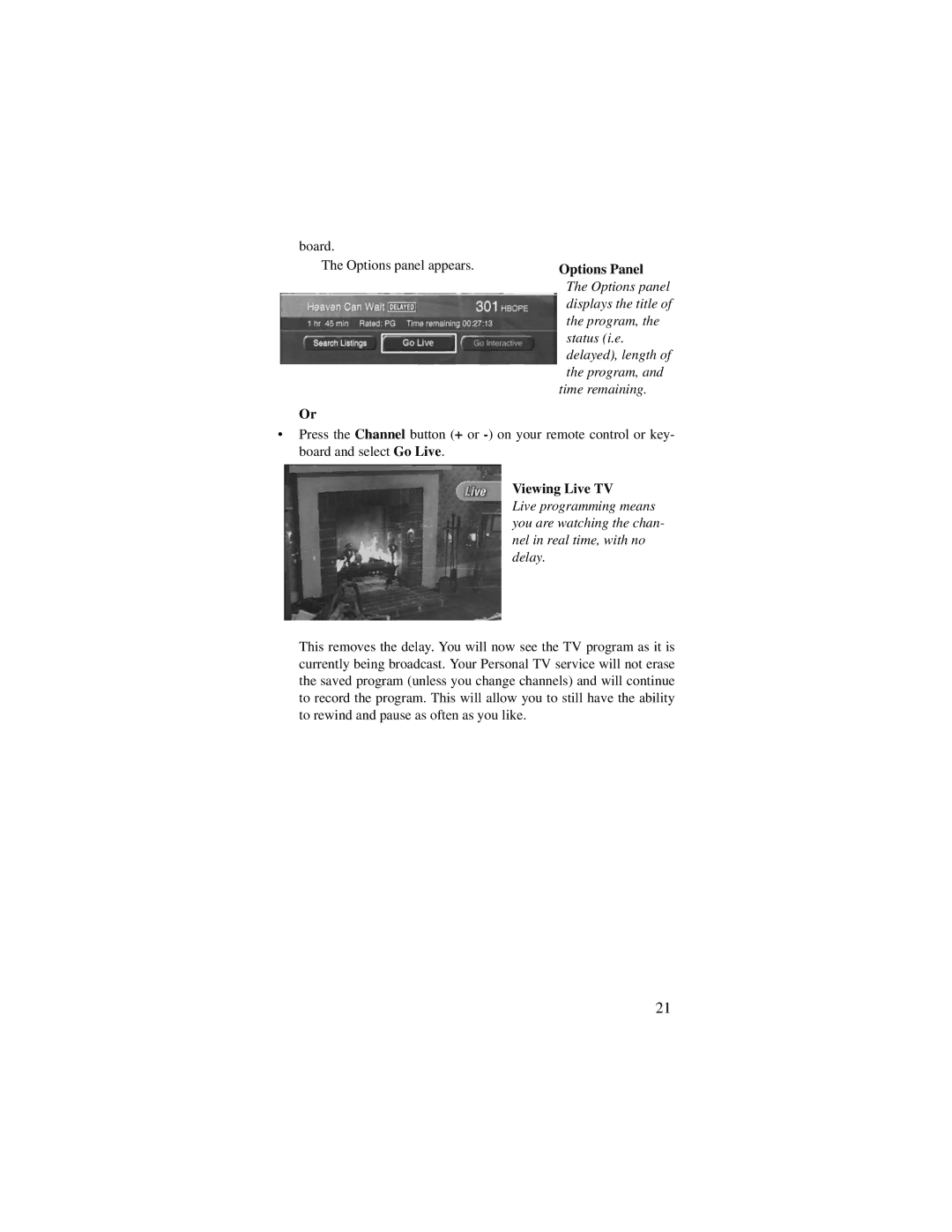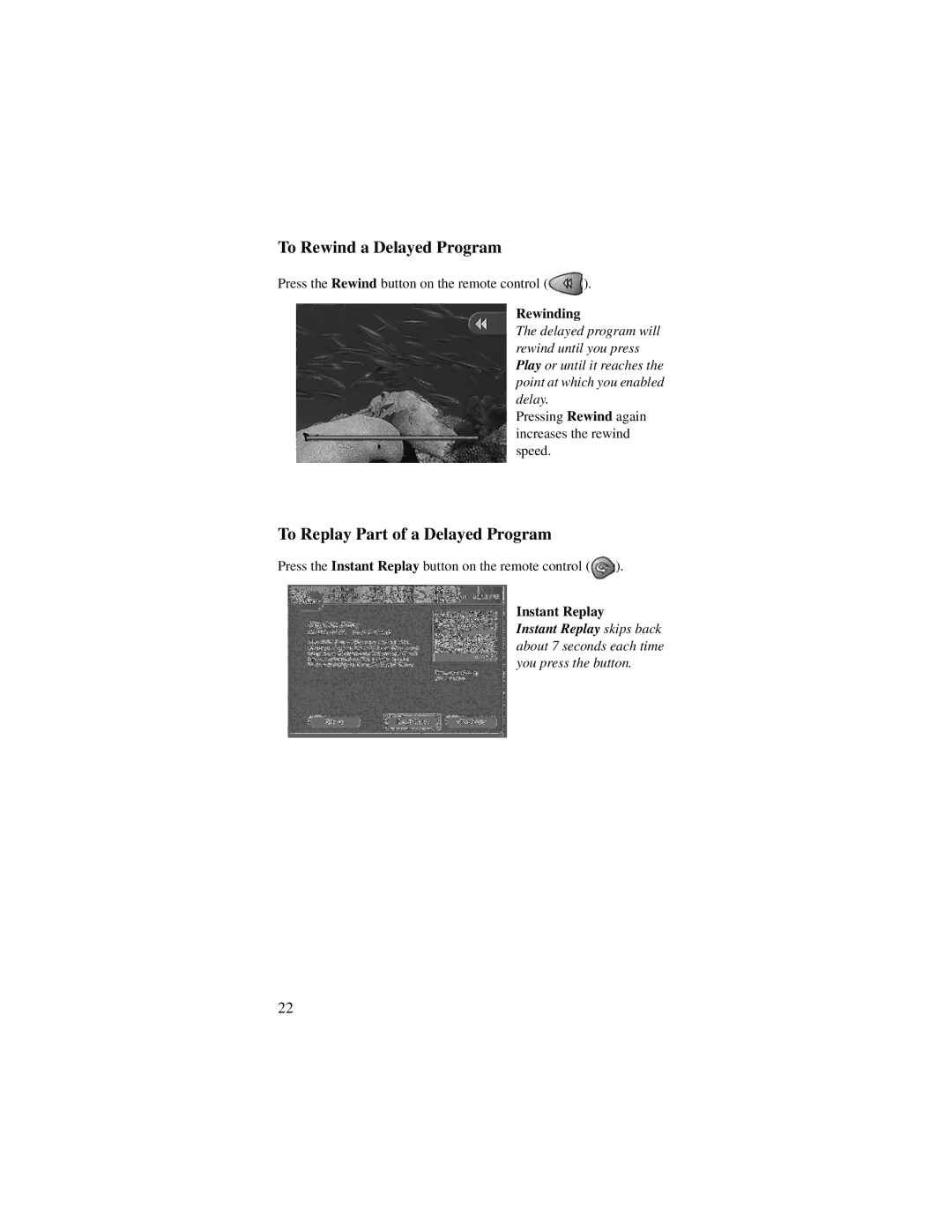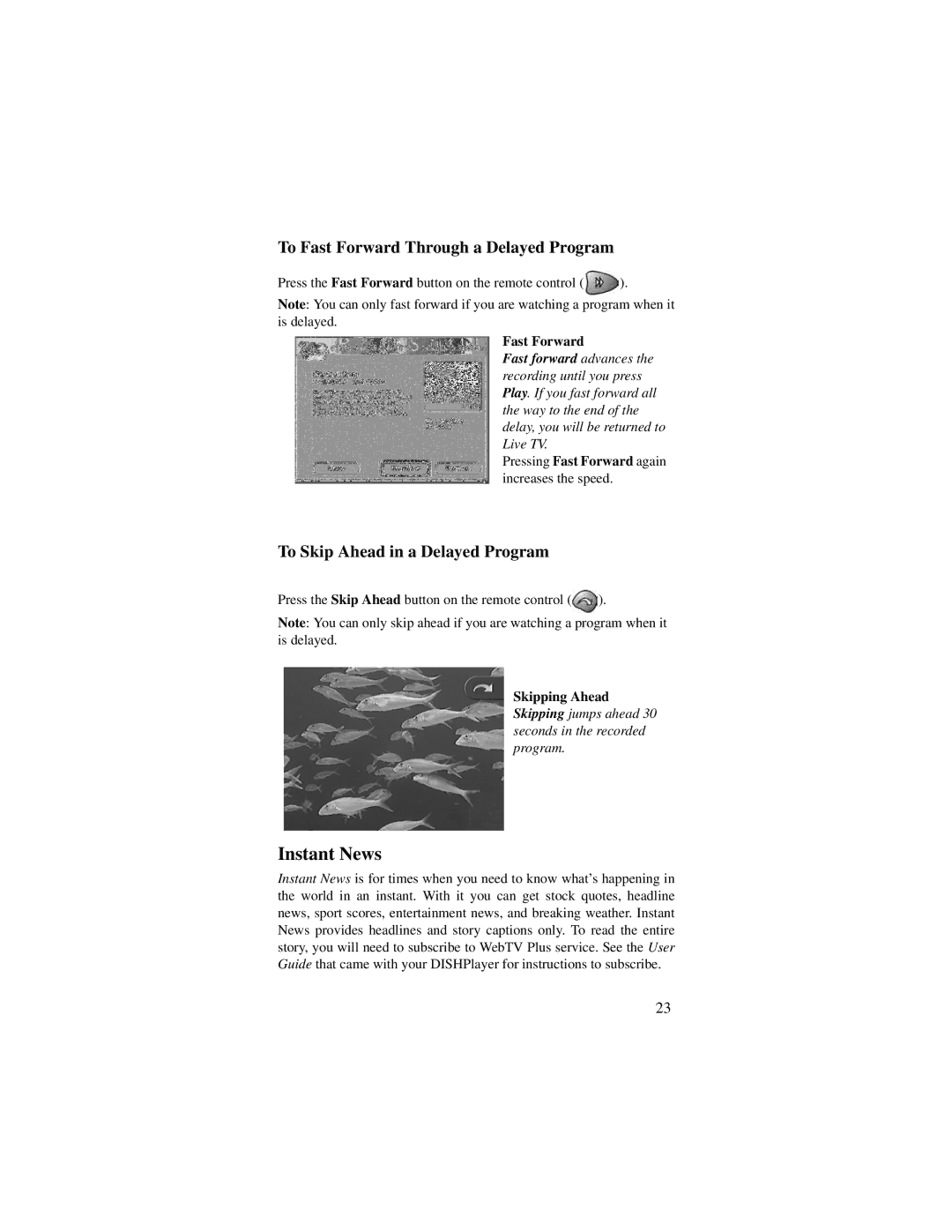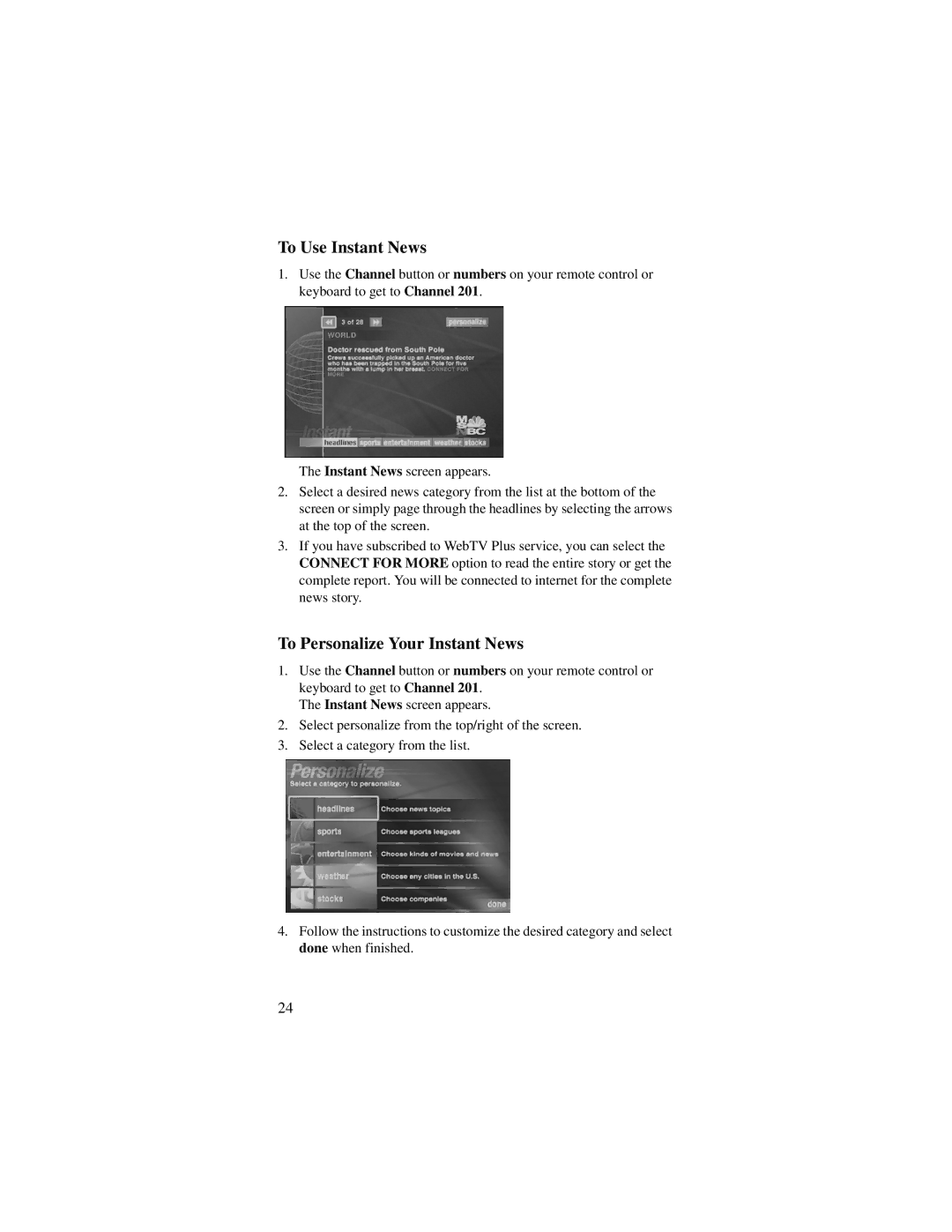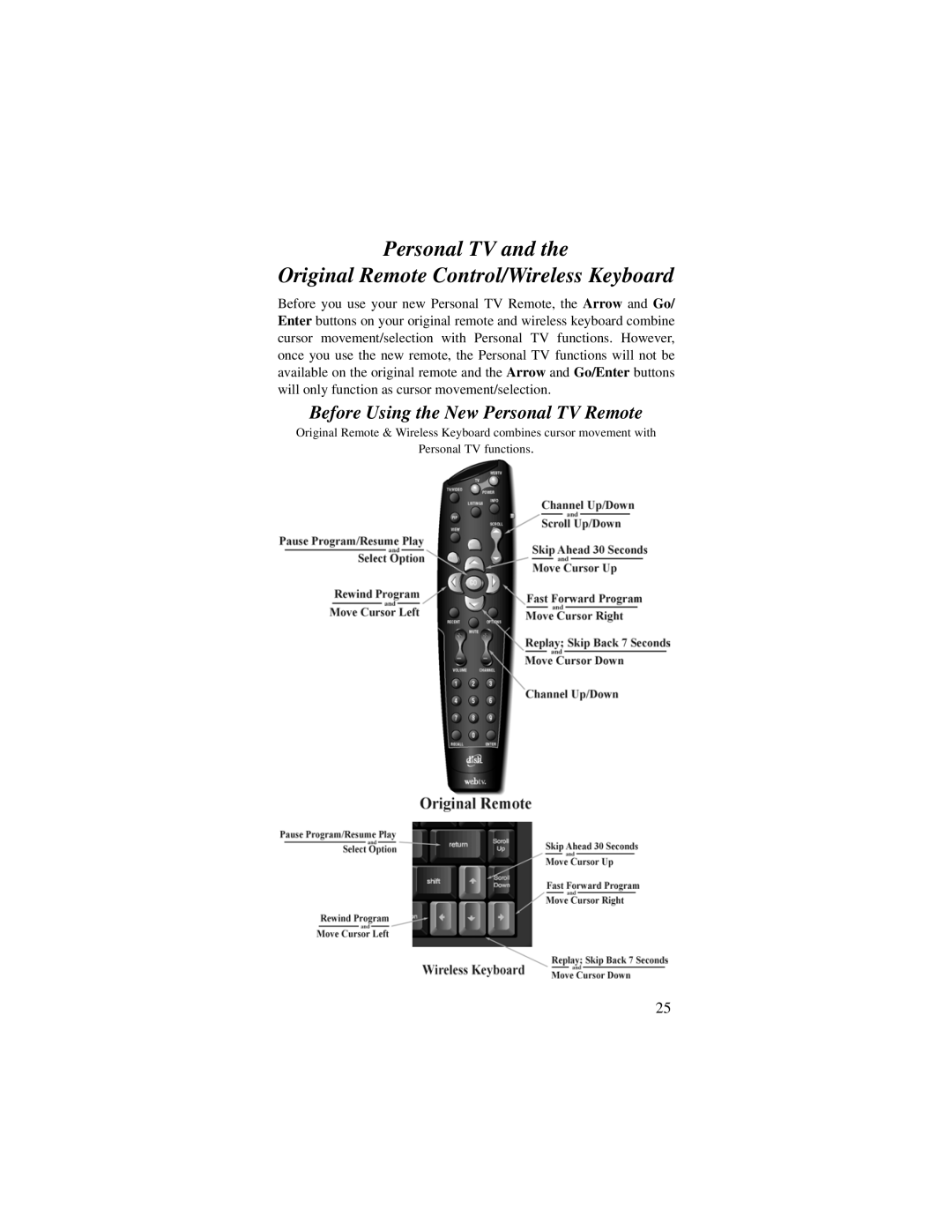Important Safety Instructions
For your protection, you must remember certain safety issues while using this devise. Please keep these and any additional instructions for future reference.
Installation
Observe Warnings: Carefully follow all warnings on the device and in the operating instructions.
Heat: DO NOT place the device near heat sources such as radiators, stoves, heat registers, or other appliances that produce heat.
Care and Use
Cleaning: DO NOT use liquid, abrasive, solvent, or aerosol cleaners. Use a damp cloth for cleaning.
When Not In Use: Remove the batteries if this device is to be left unattended or unused for a long period of time.
Refer servicing to qualified personnel when a solid object or liquid has fallen onto or into the device.
DO NOT attempt to service this device. Refer all servicing to qualified personnel. Opening covers other than the battery cover will void the warranty.
Dispose of batteries properly. Follow the instructions that came with your batteries for proper disposal.
Installing Batteries
The remote control uses AA batteries. When you replace old batteries, you should replace all of the batteries. Use batteries of the same grade and do not mix batteries of different grades. Alkaline batteries provide longer battery life.
1.Push down on the slot in the battery case cover (on the back of the remote control) and slide the cover off.
2.Insert the new batteries, making sure to match the plus (+) ends with the plus markings on the battery case.
3.Replace the battery cover by sliding the cover back up into place.
2