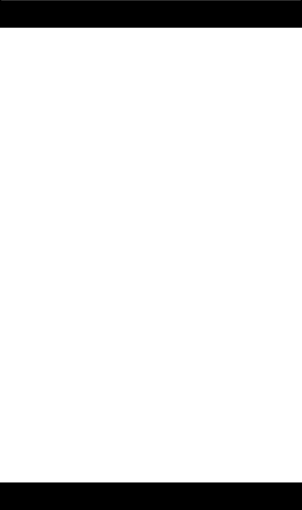
Audio Button Descriptions
Press the AUDIO device button to enable the AUDIO MODE. Audio functions are indicated by the blue button descrip- tions.
LEVEL+/LEVEL- Sets the level of the speakers during test tone mode.
DSP ON•OFF Enables the receiver’s Digital Sound Process- ing mode.
DSP MODE When the DSP mode is enabled, pressing this button lets you toggle through the various DSP modes. CD, TAPE, TUNER, TV, VIDEO Used to directly select the device you want to control. (Works in AUDIO mode). AM/FM Lets you select the AM/FM band on your audio receiver.
FUNCTION Toggles the different audio input devices. The number buttons also select the function labels below the buttons when in AUDIO mode.
ON•OFF, SURR. MODE Toggles the surround modes on and off. SURR MODE toggles through the receiver’s various surround sound mode settings.
FRONT, CENTER, REAR, TEST Adjusts the levels of the front, center, and rear speakers respectively. The test tone must be enabled first by pressing the TEST button.
PRESET Used to operate preset channels while in the AUDIO mode.
Operating Audio Functions
Note: Not all functions work for all brands.
Turning on the Receiver or Mini-System
Point the remote control at the receiver and press the AUDIO button. The receiver should turn on. In some cases you might need to press the AUDIO button and then the ON•OFF button to turn the system on.
Selecting a device Input
Device inputs such as CD Player or Tape Deck may be selected depending on the features of your receiver or mini- system. Input selection may be made either by pressing the labeled number function, or by pressing the FUNCTION but- ton to toggle through the inputs available on your system.