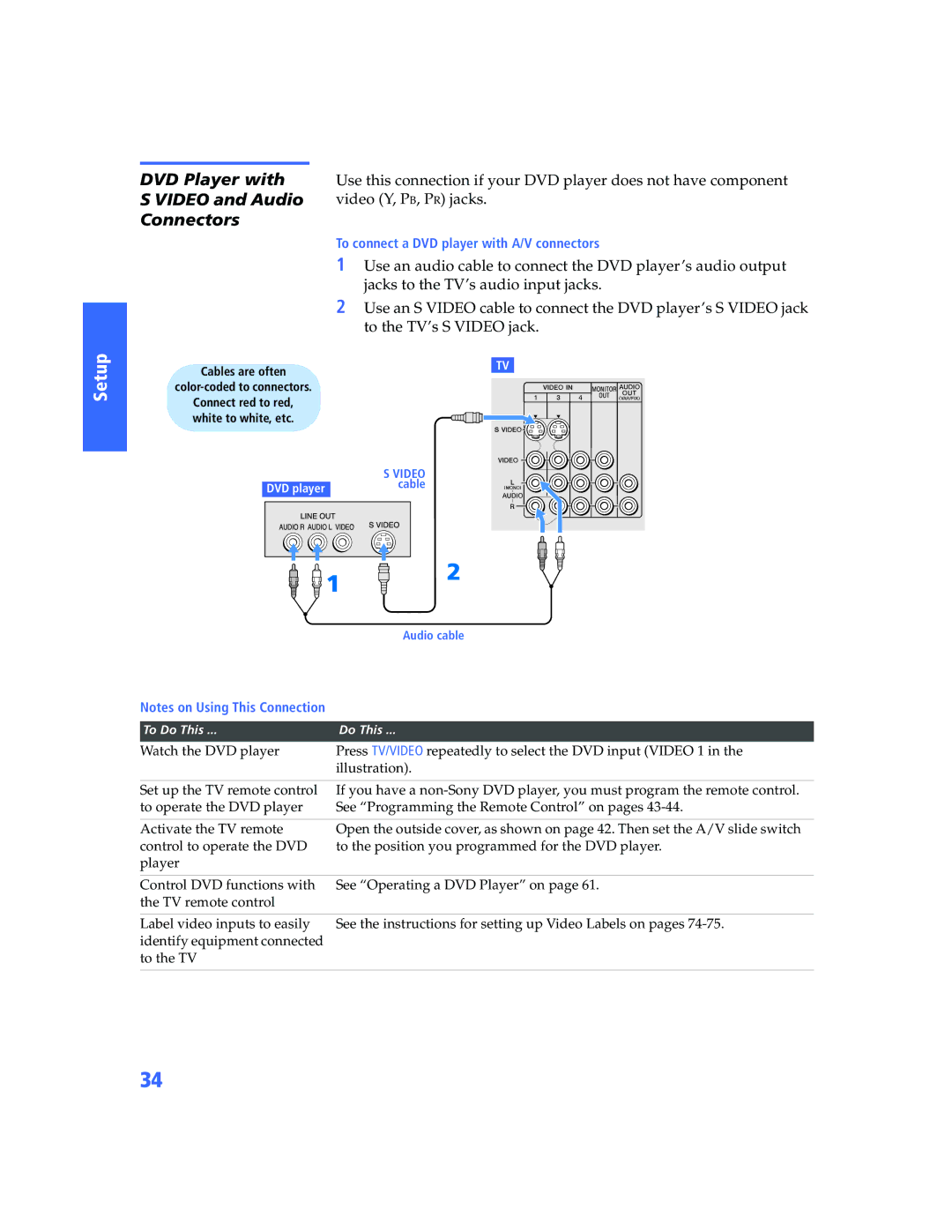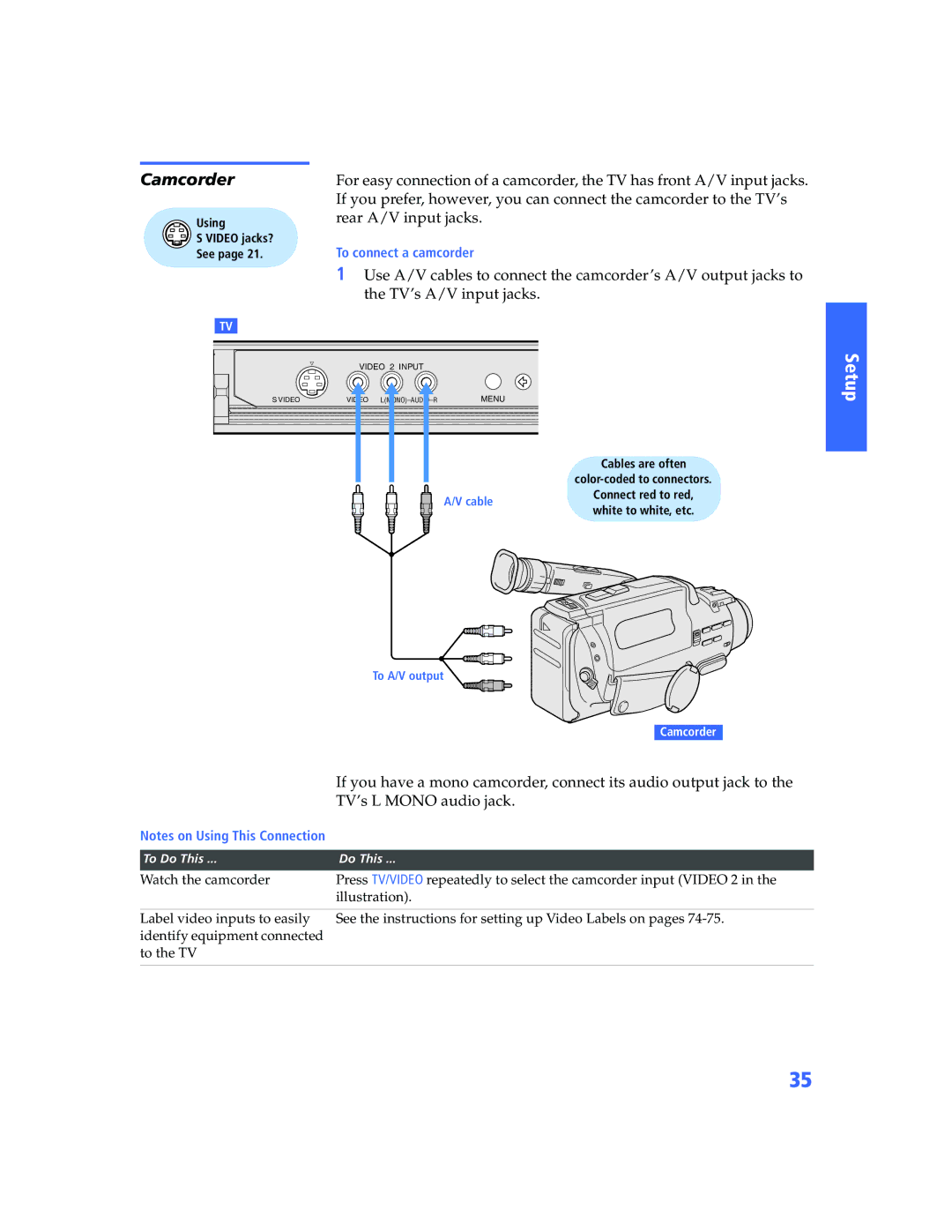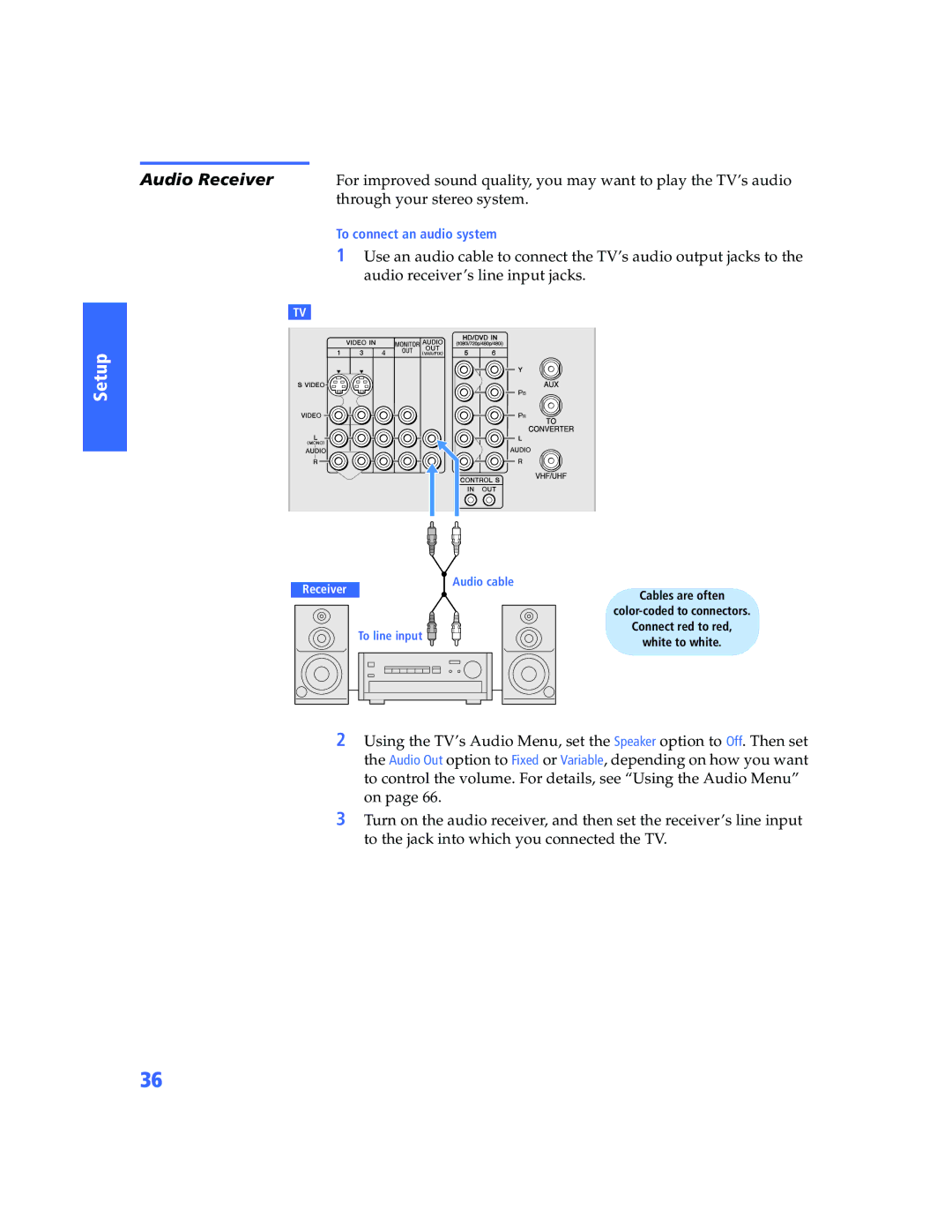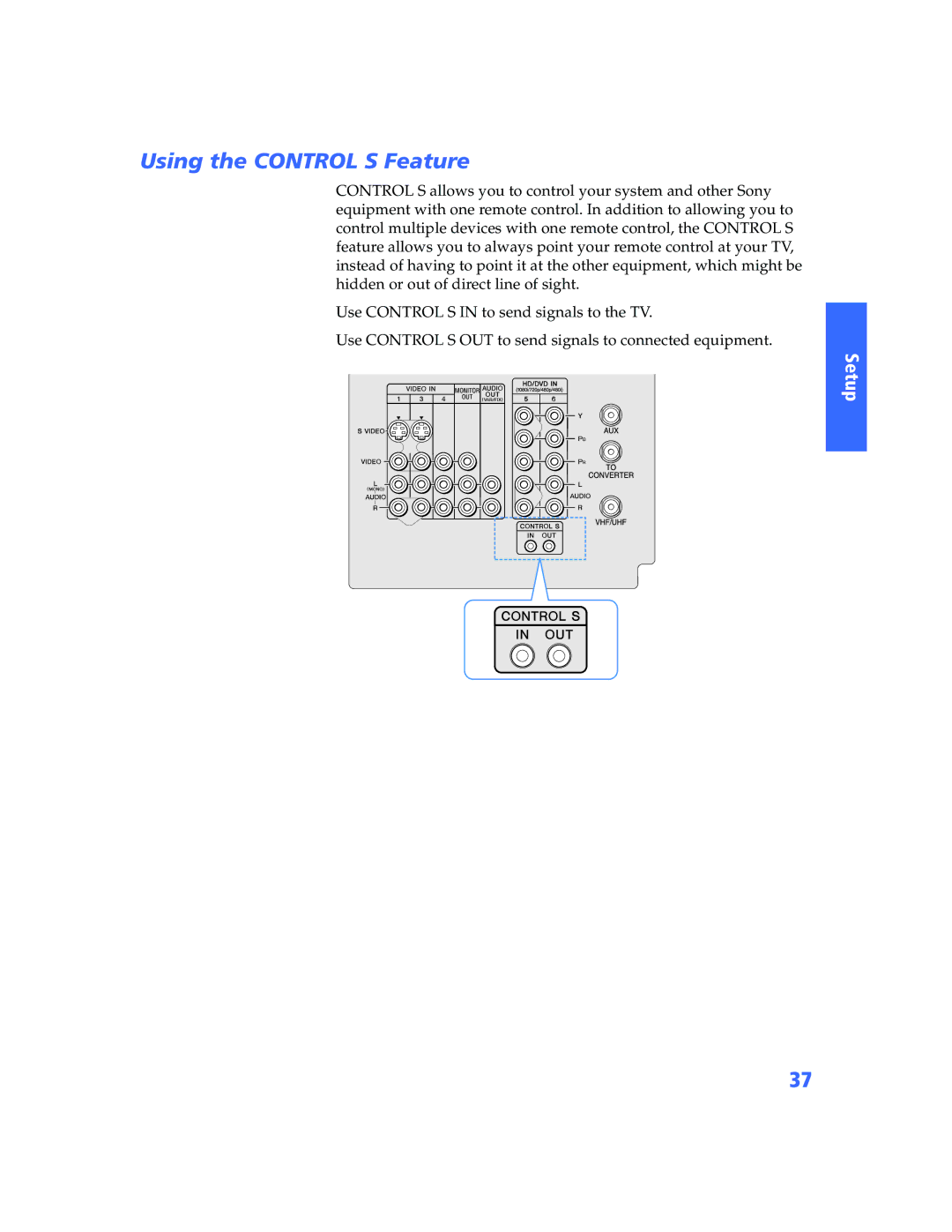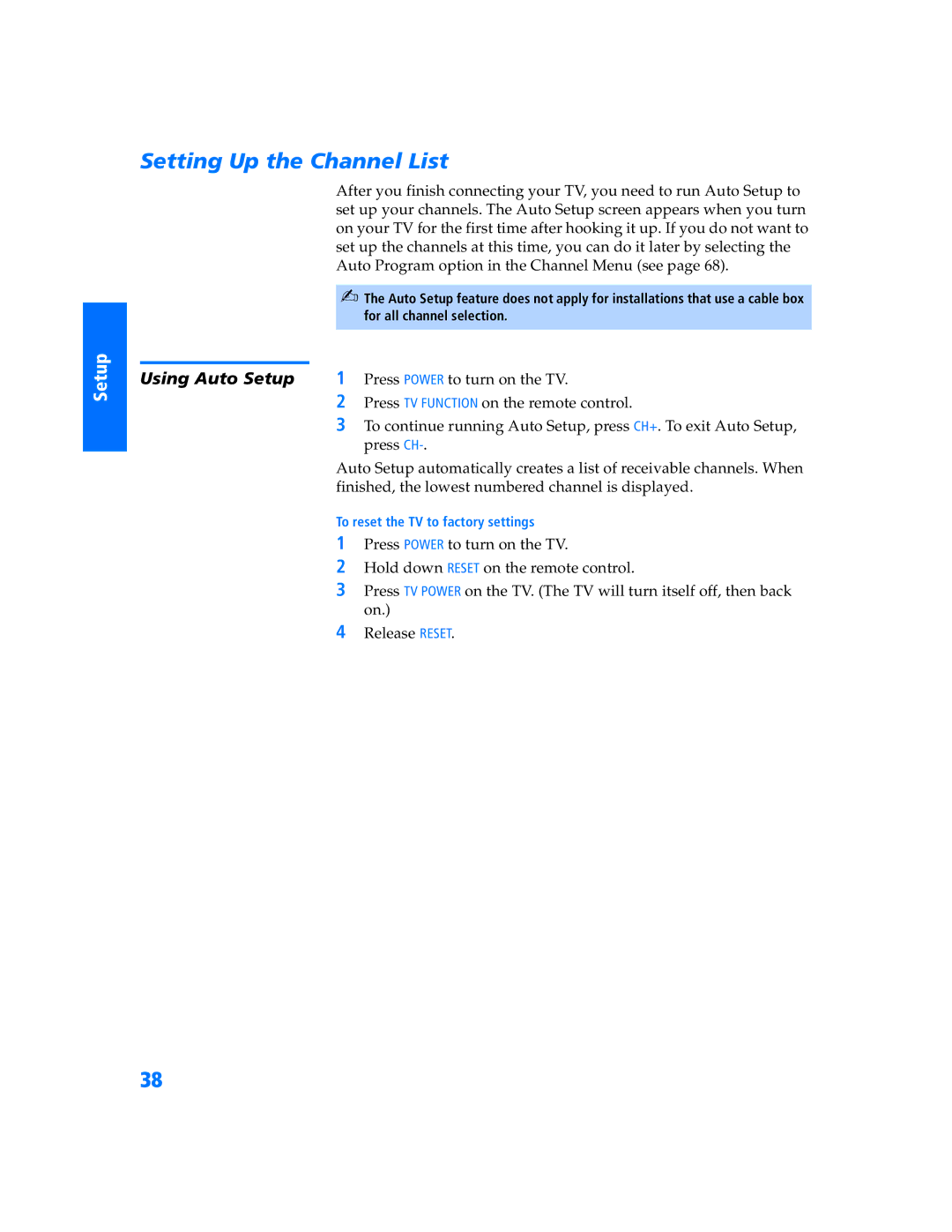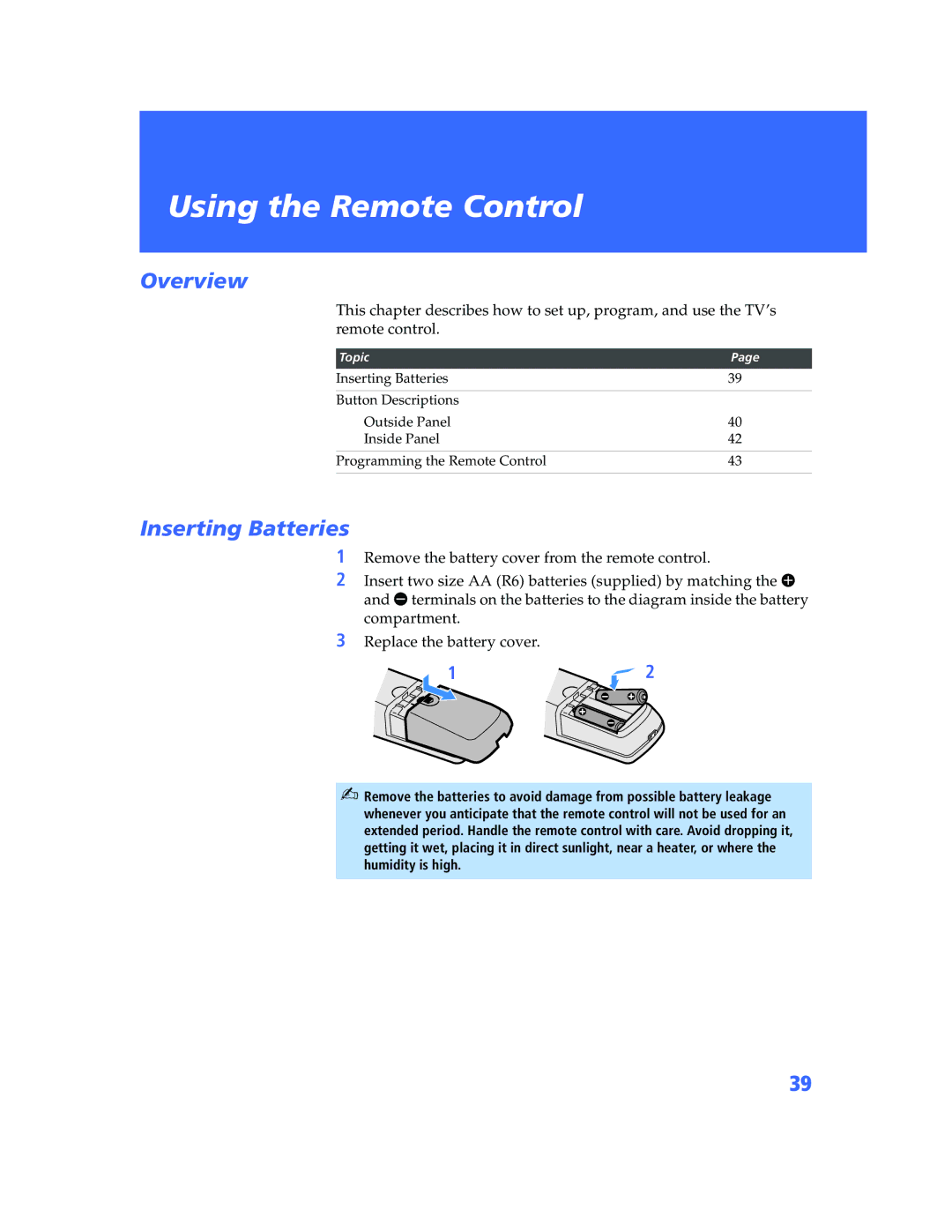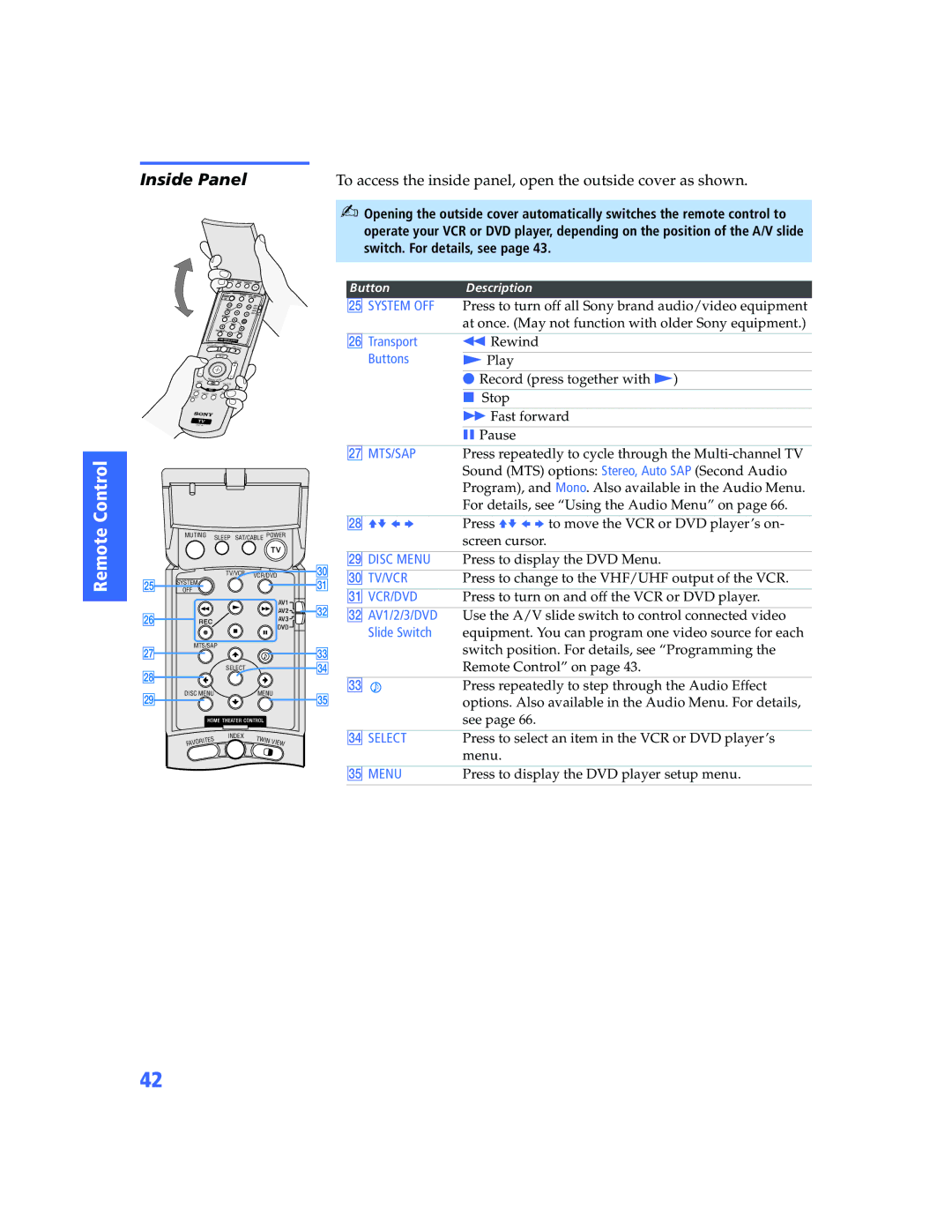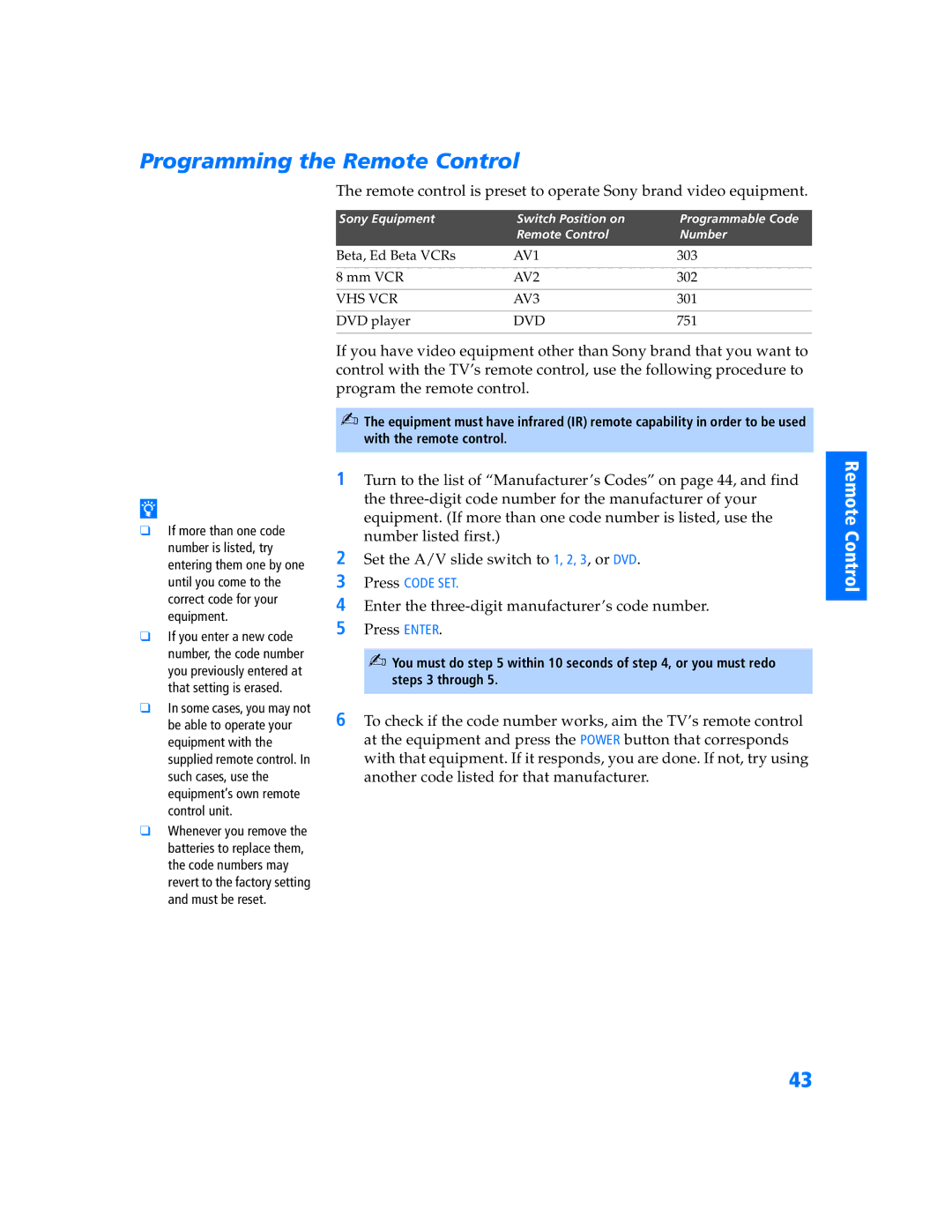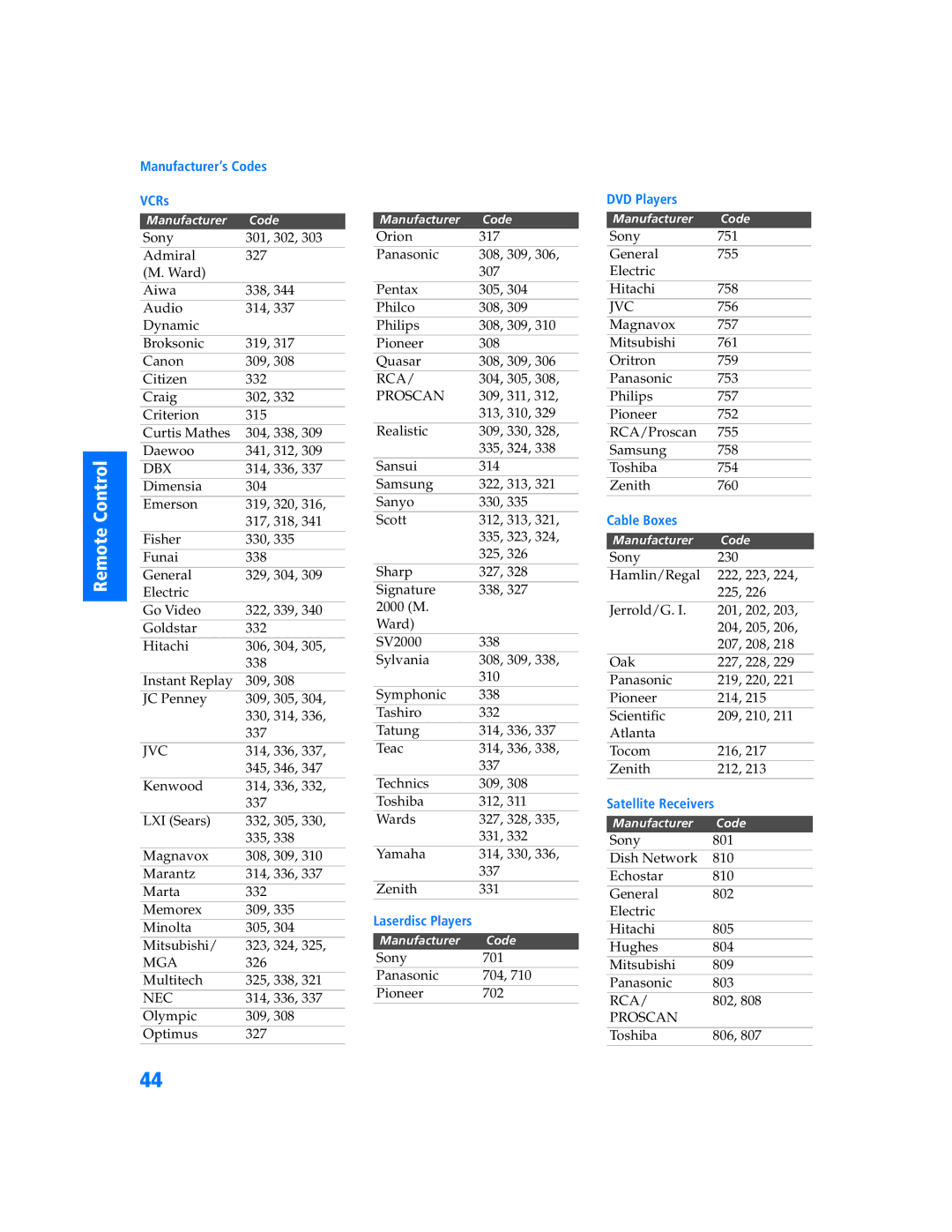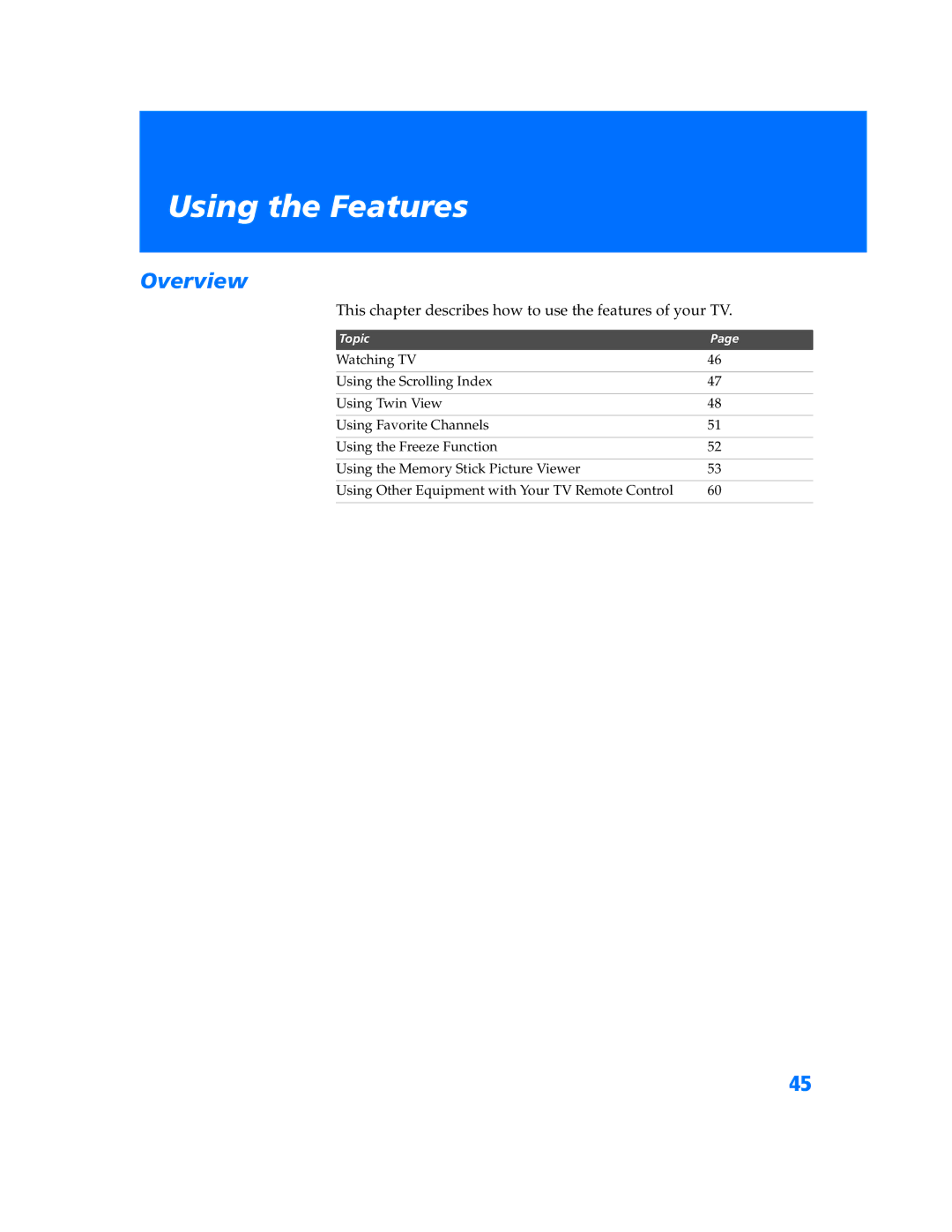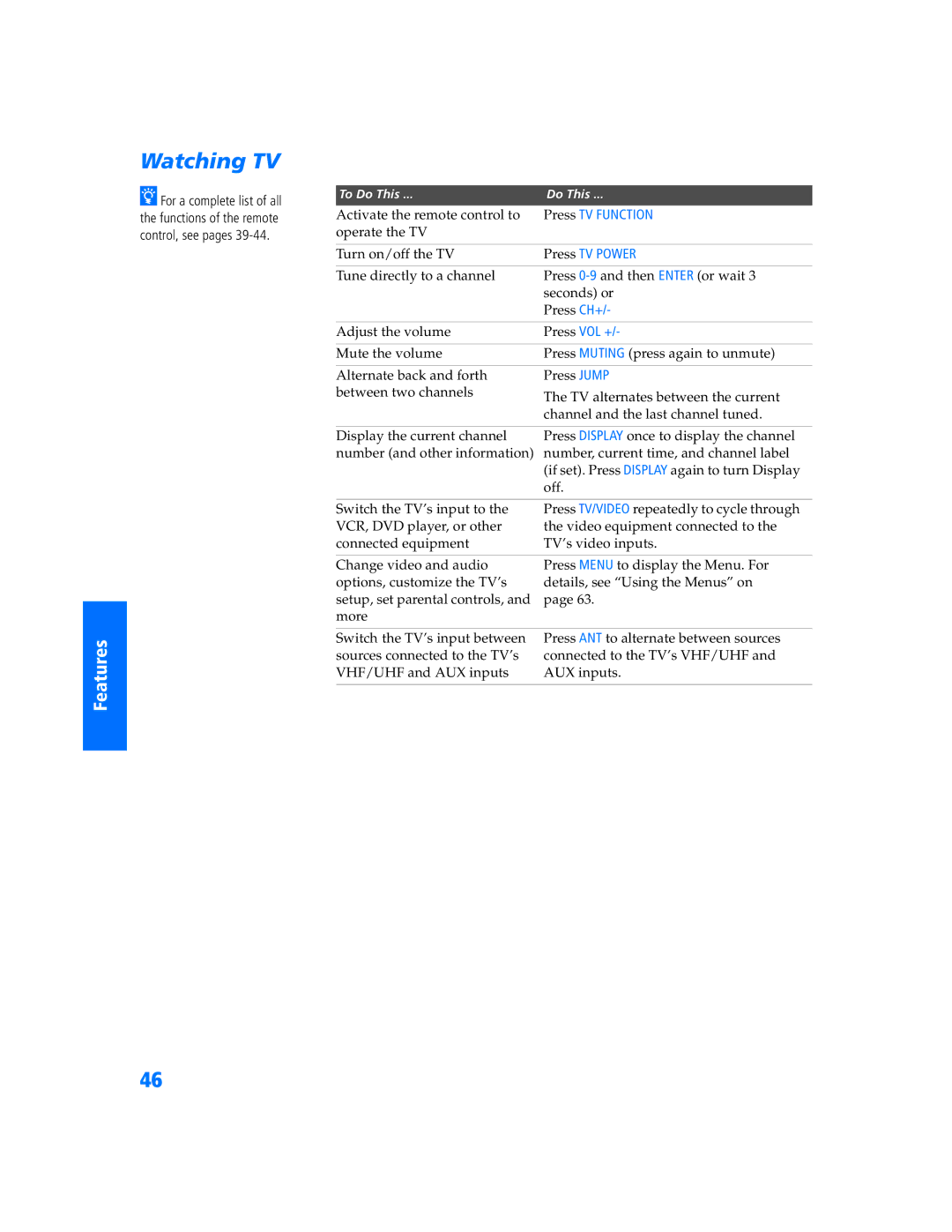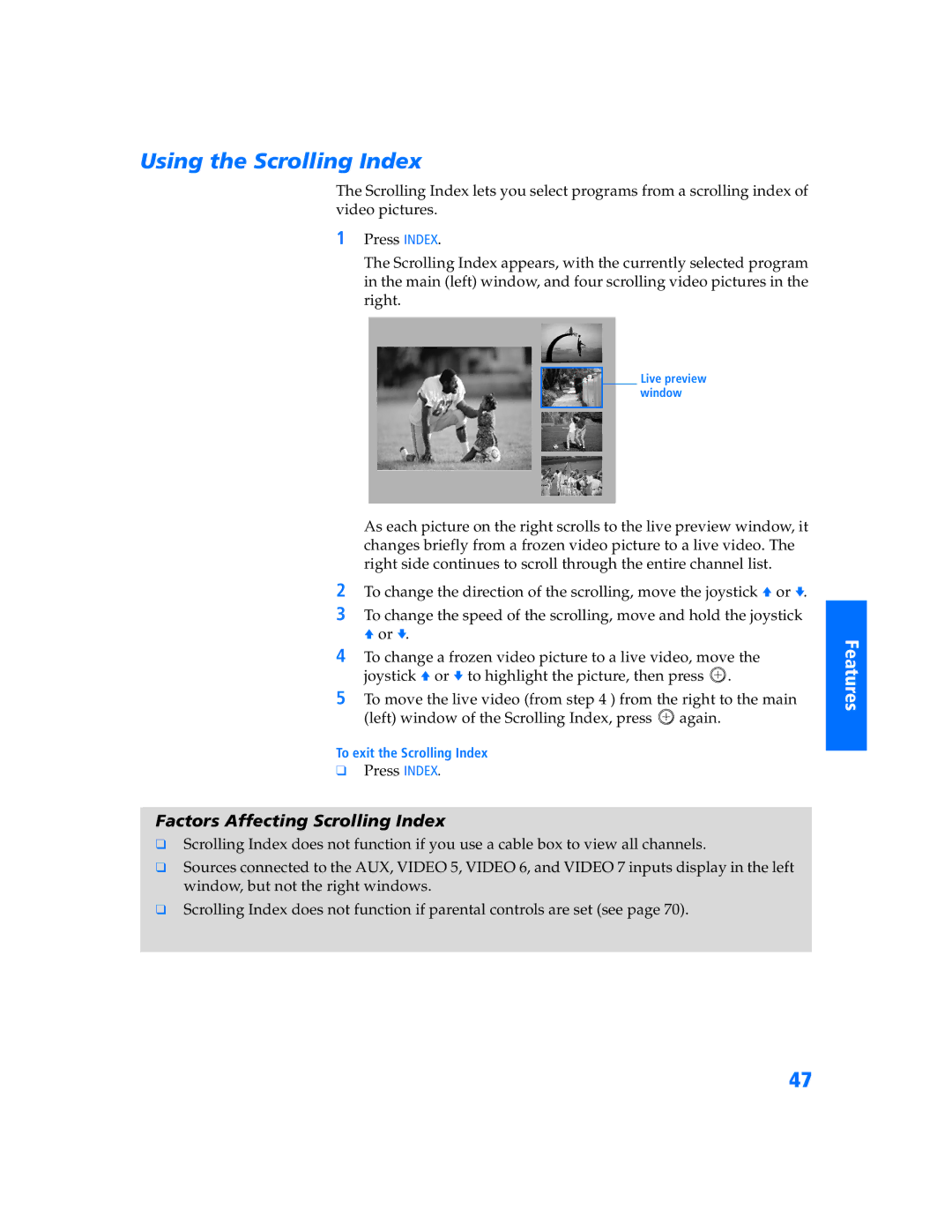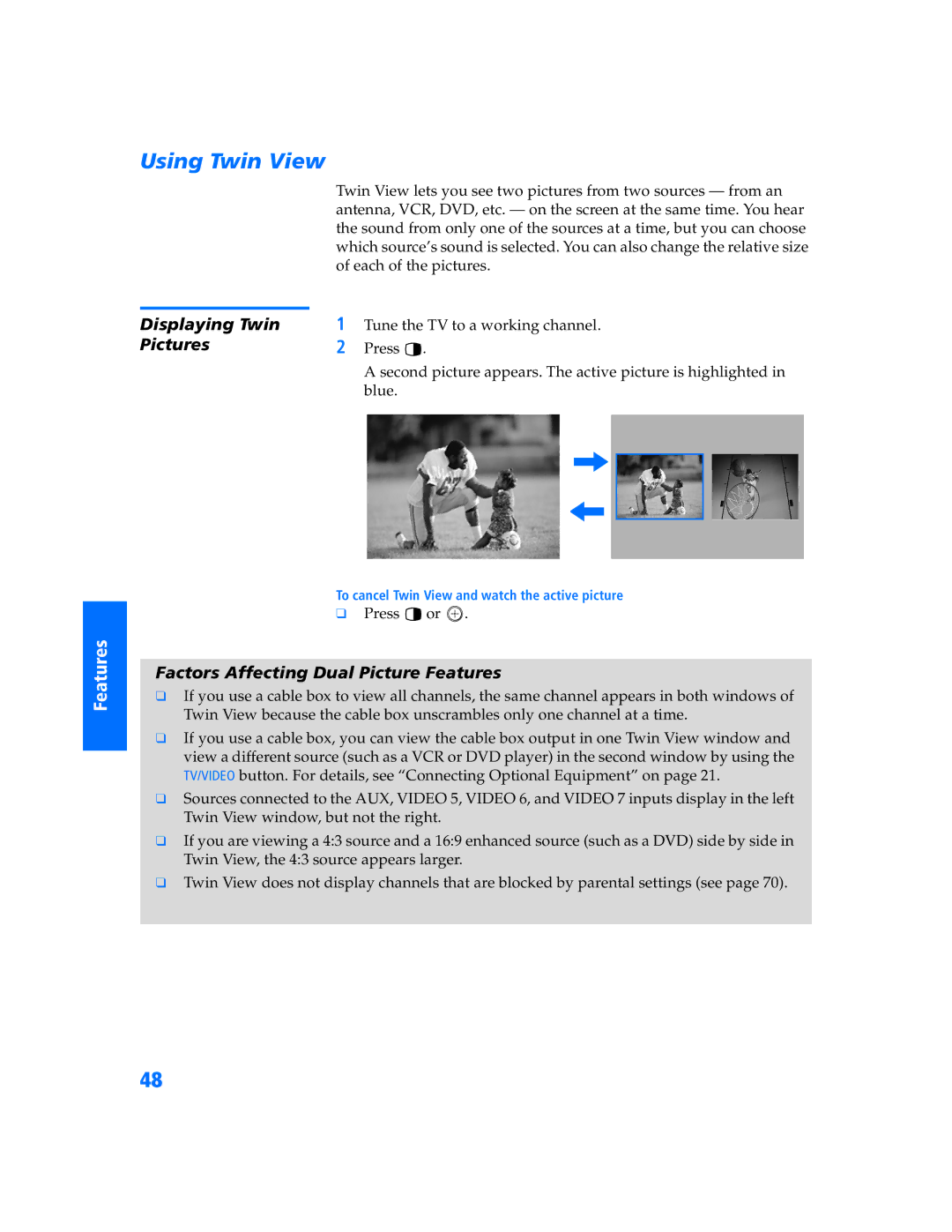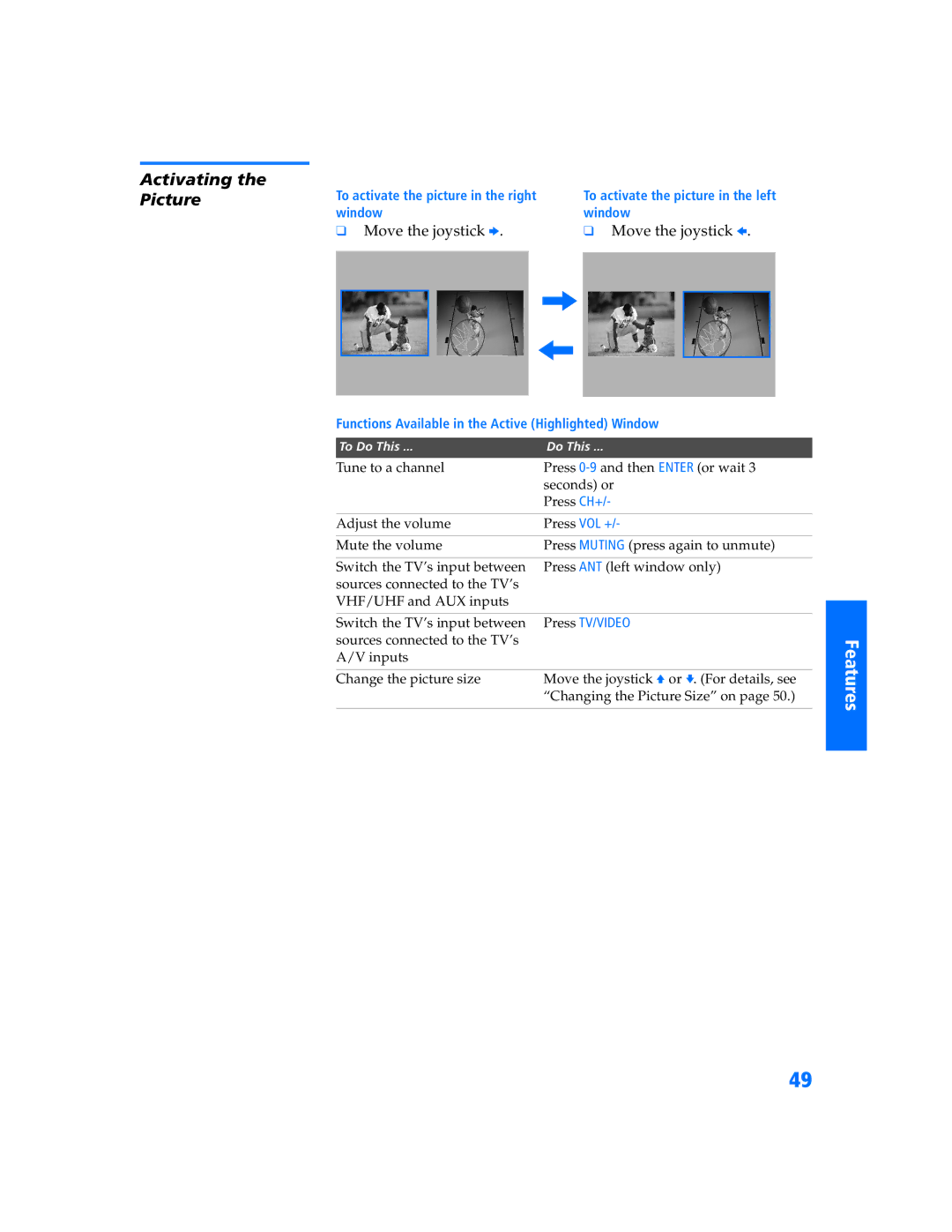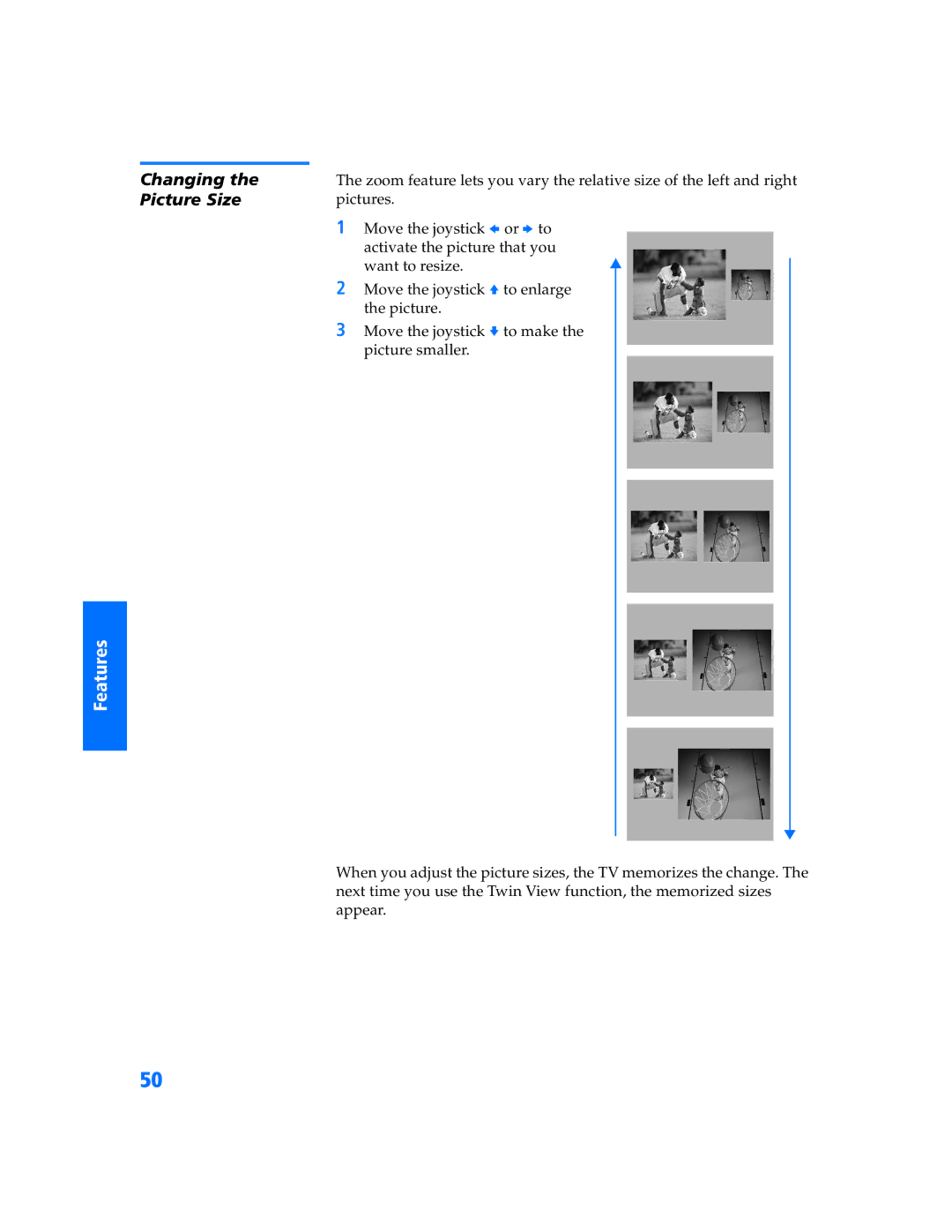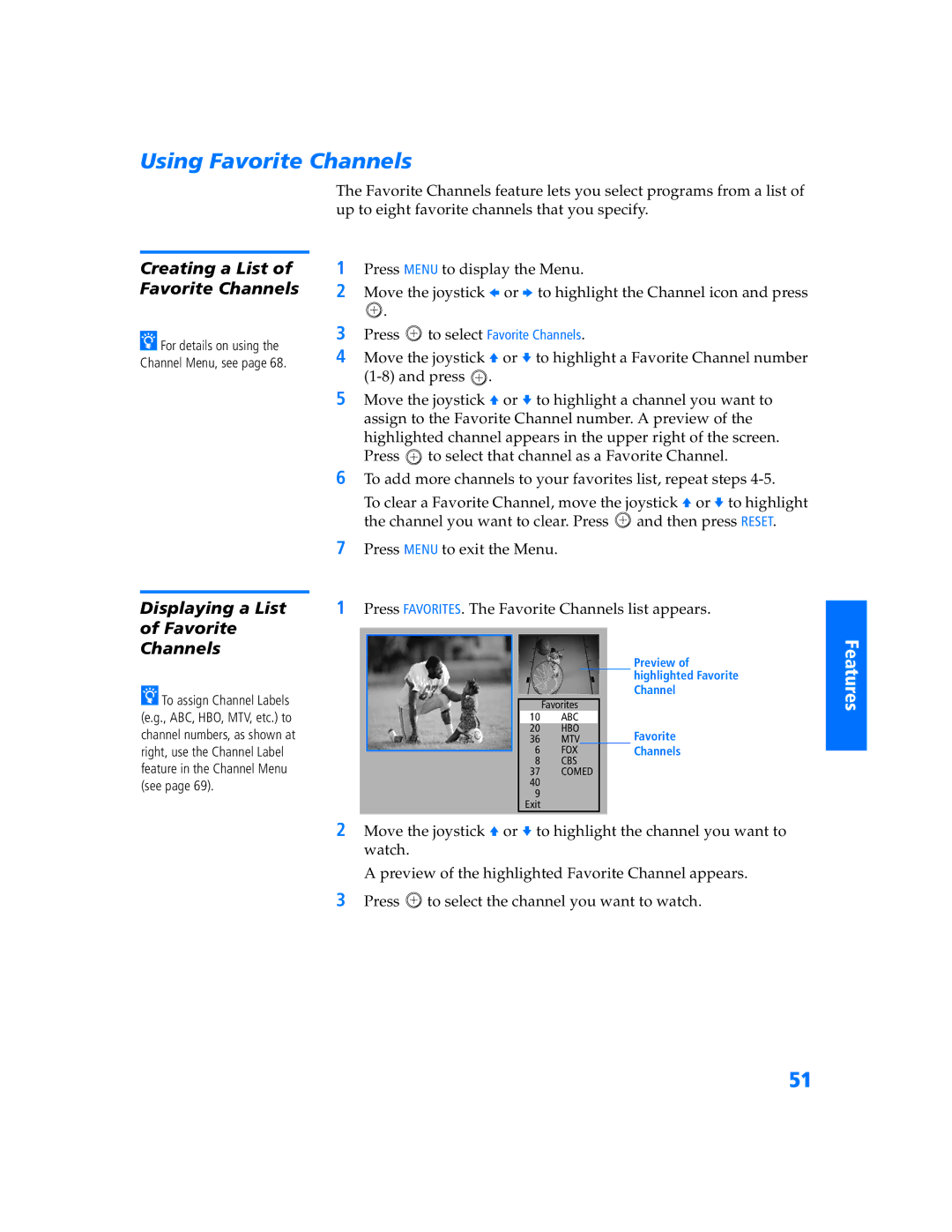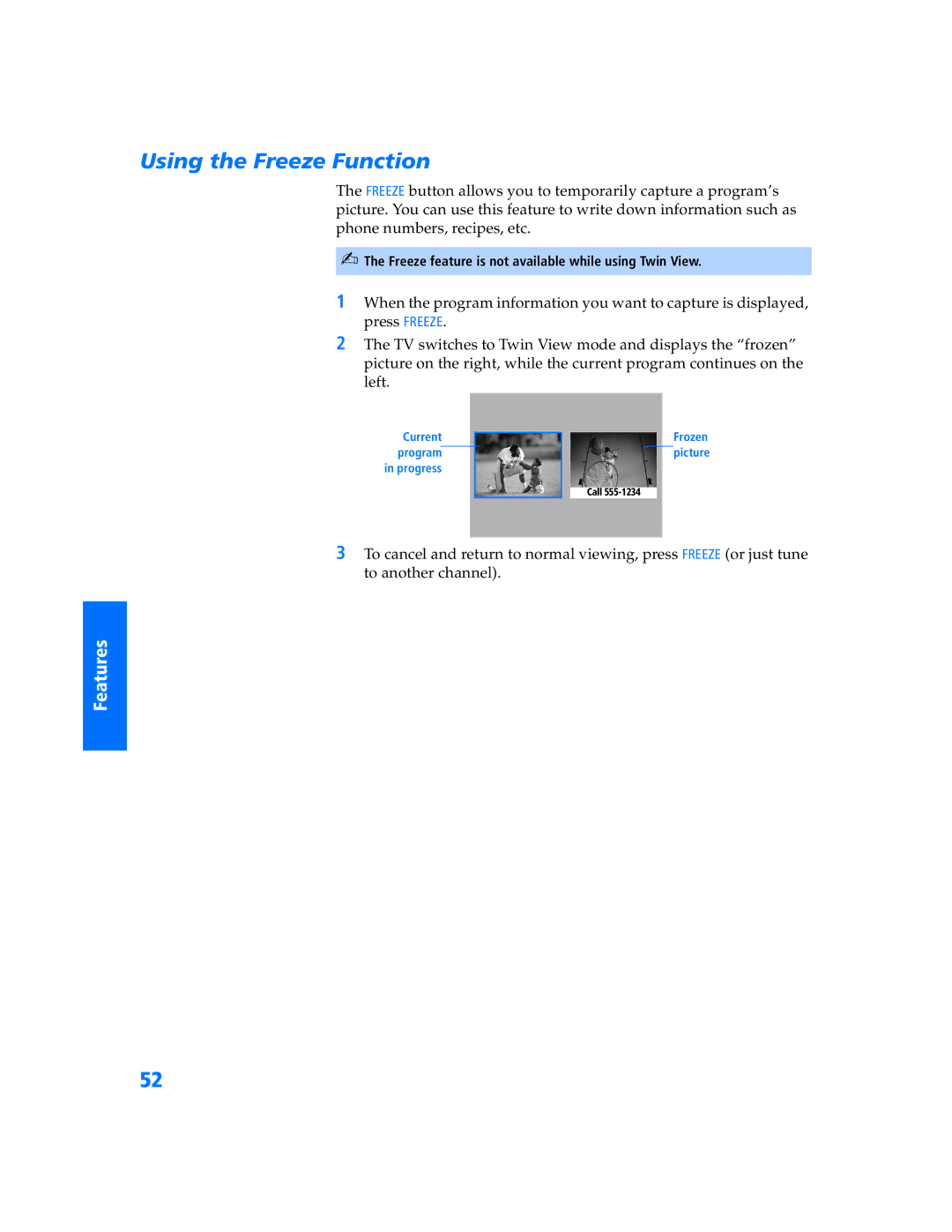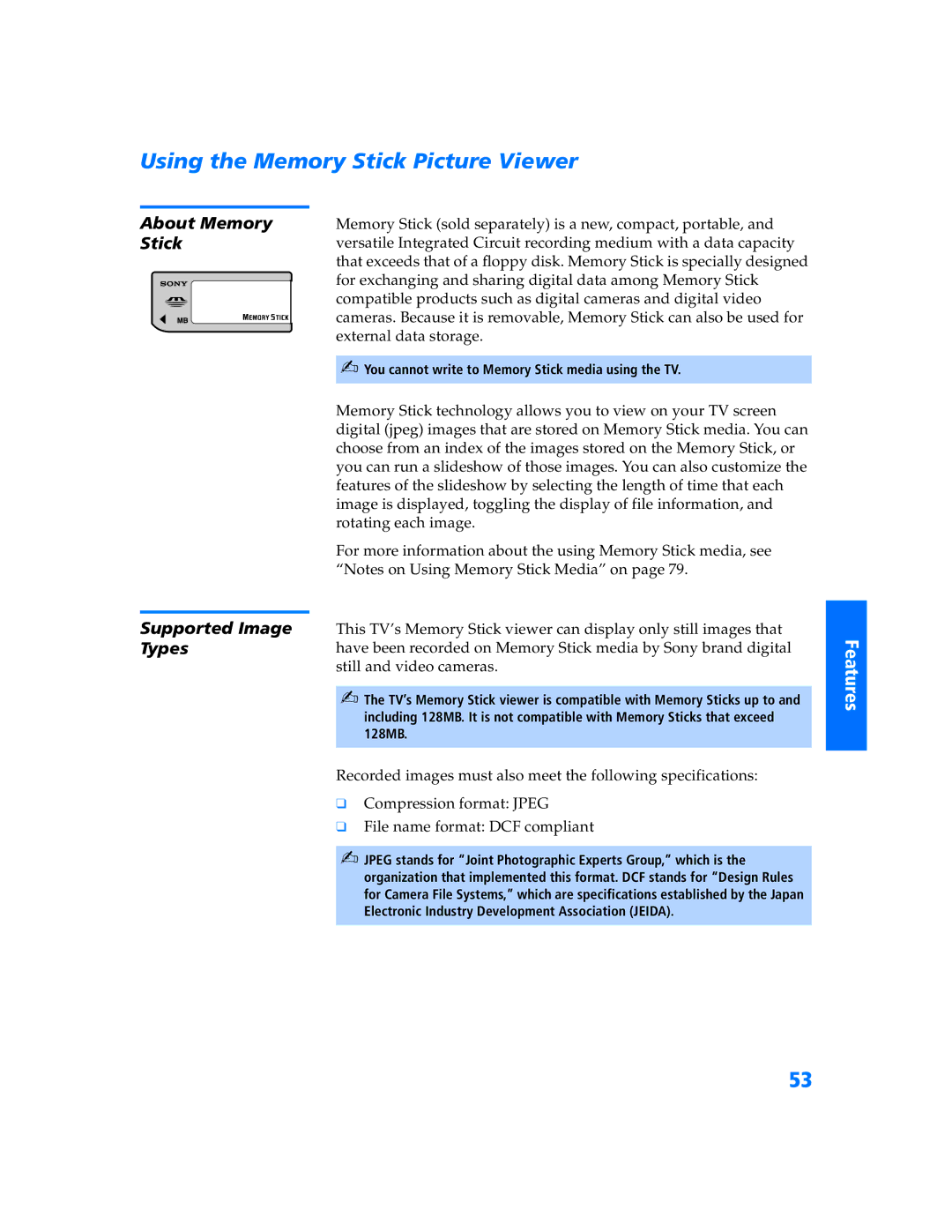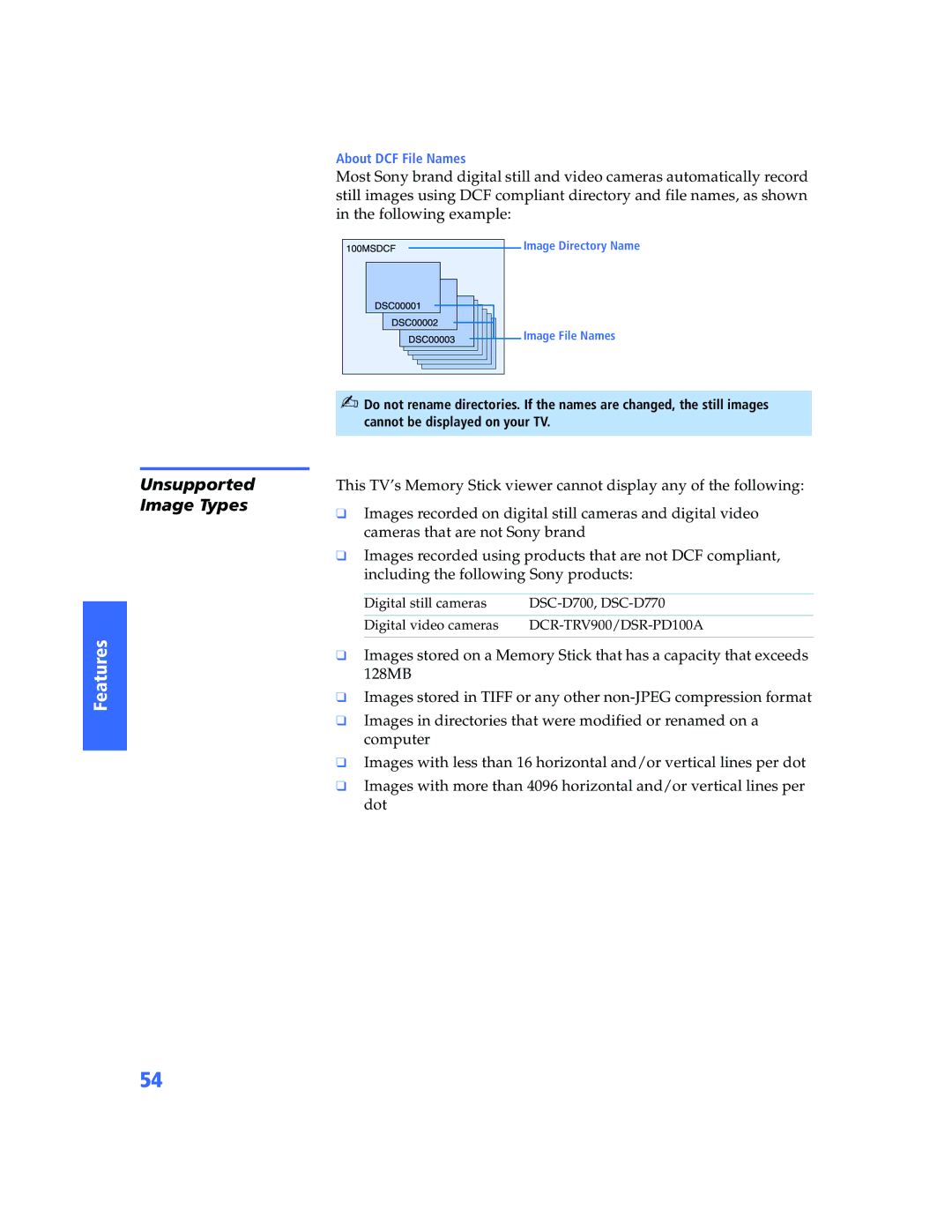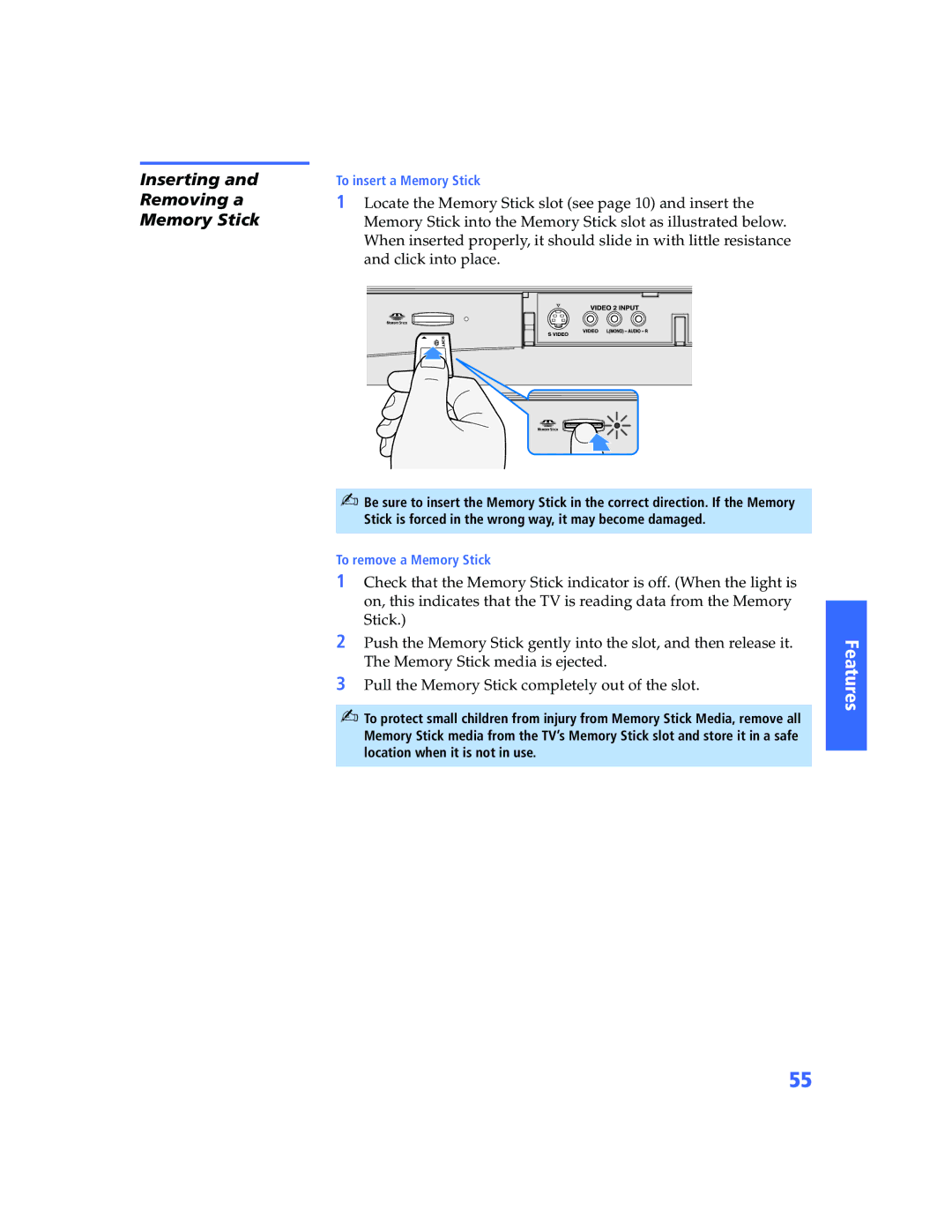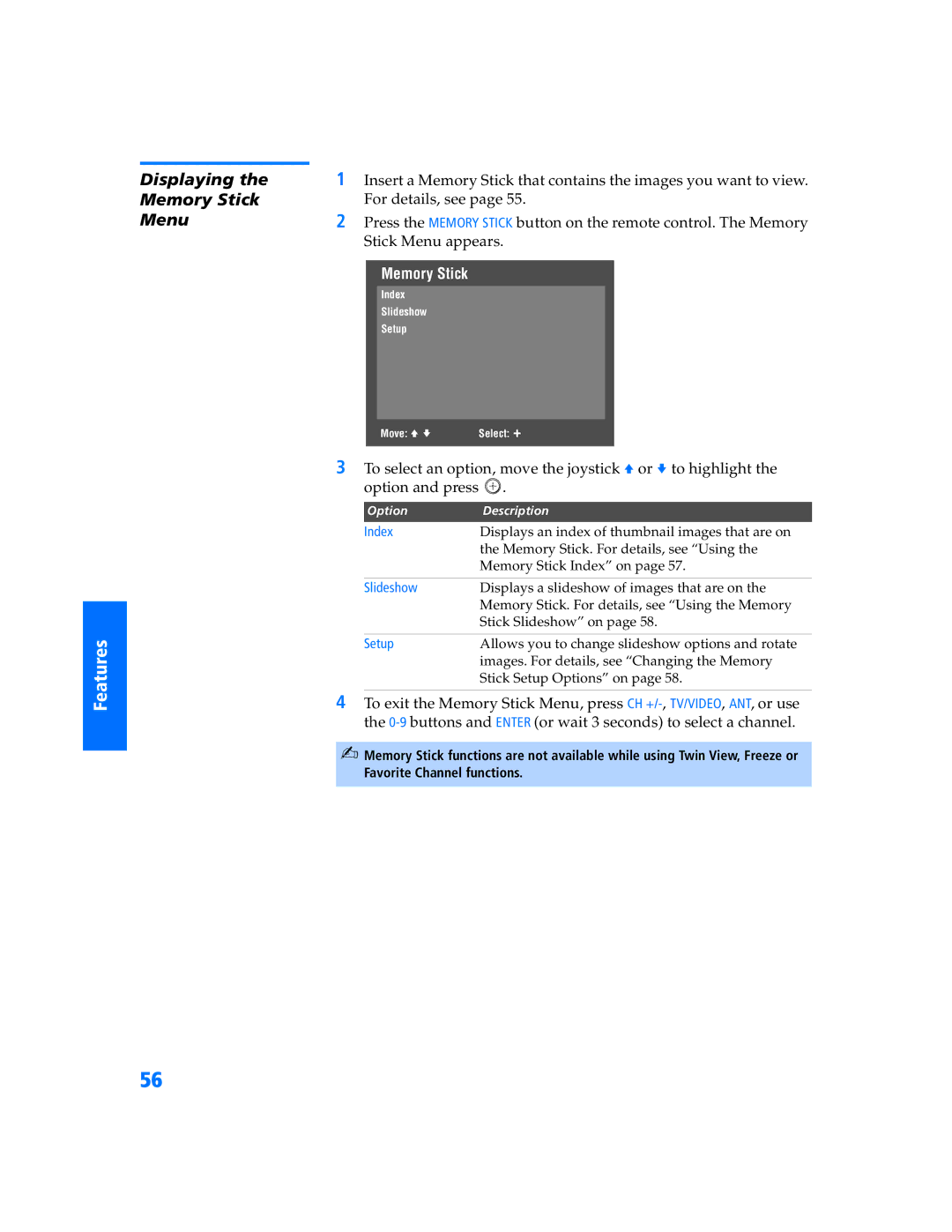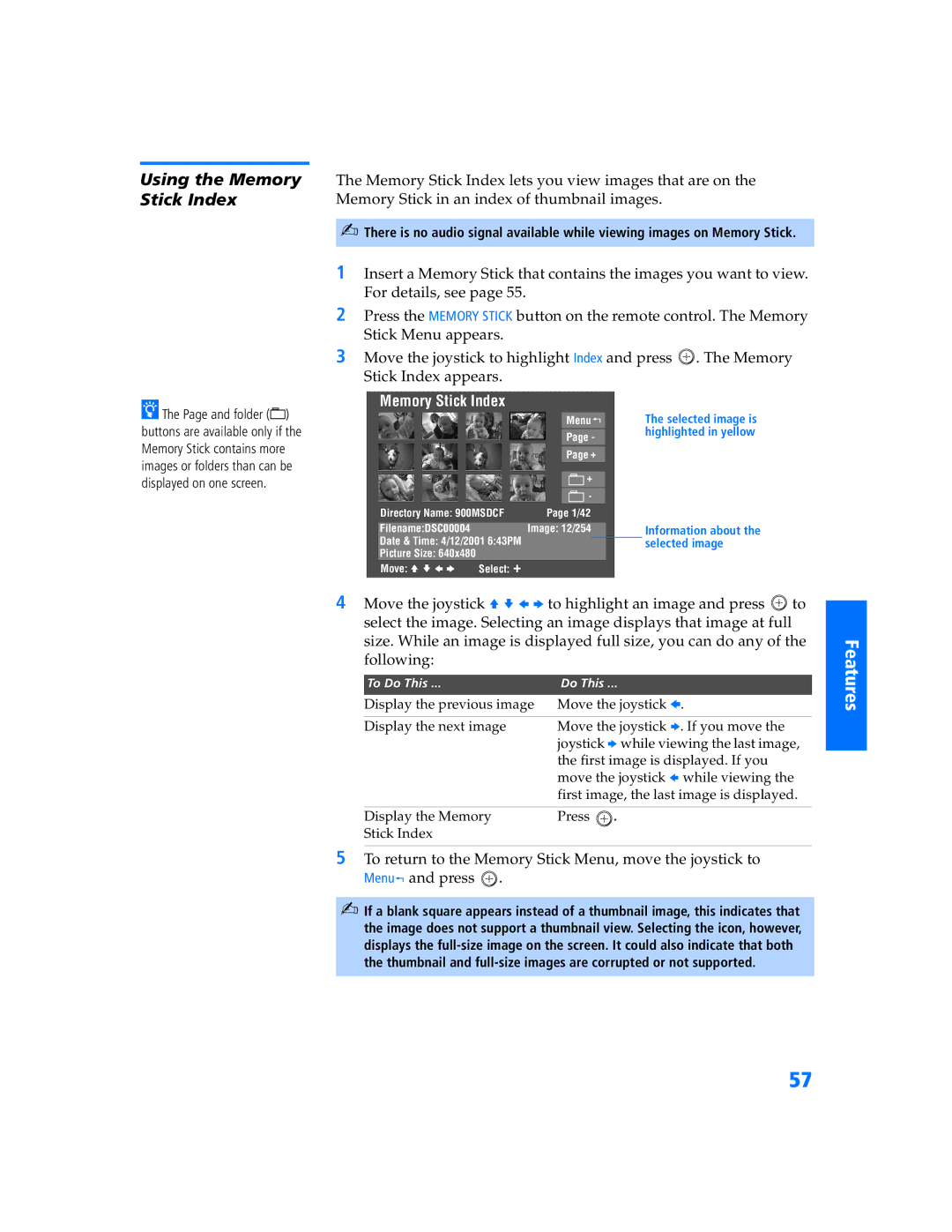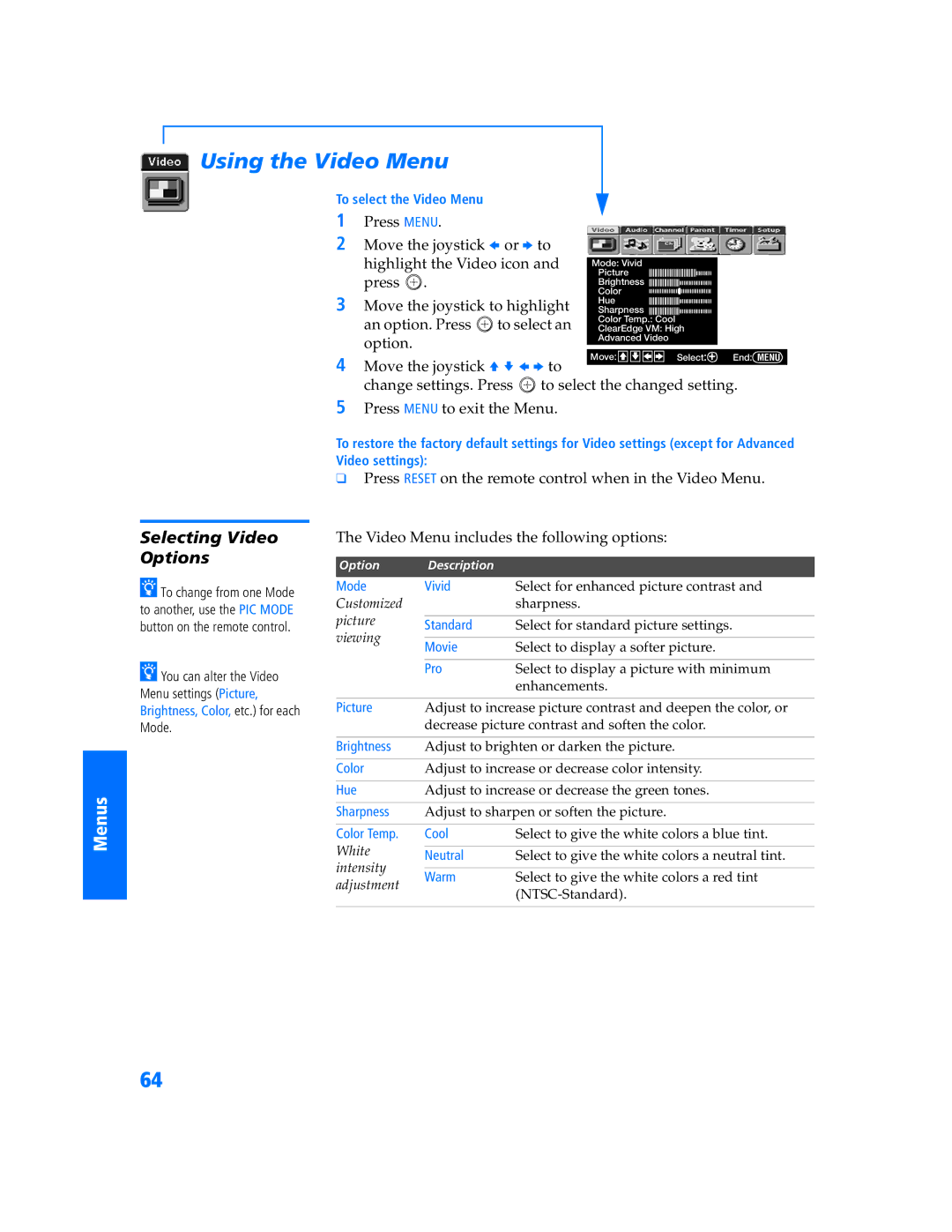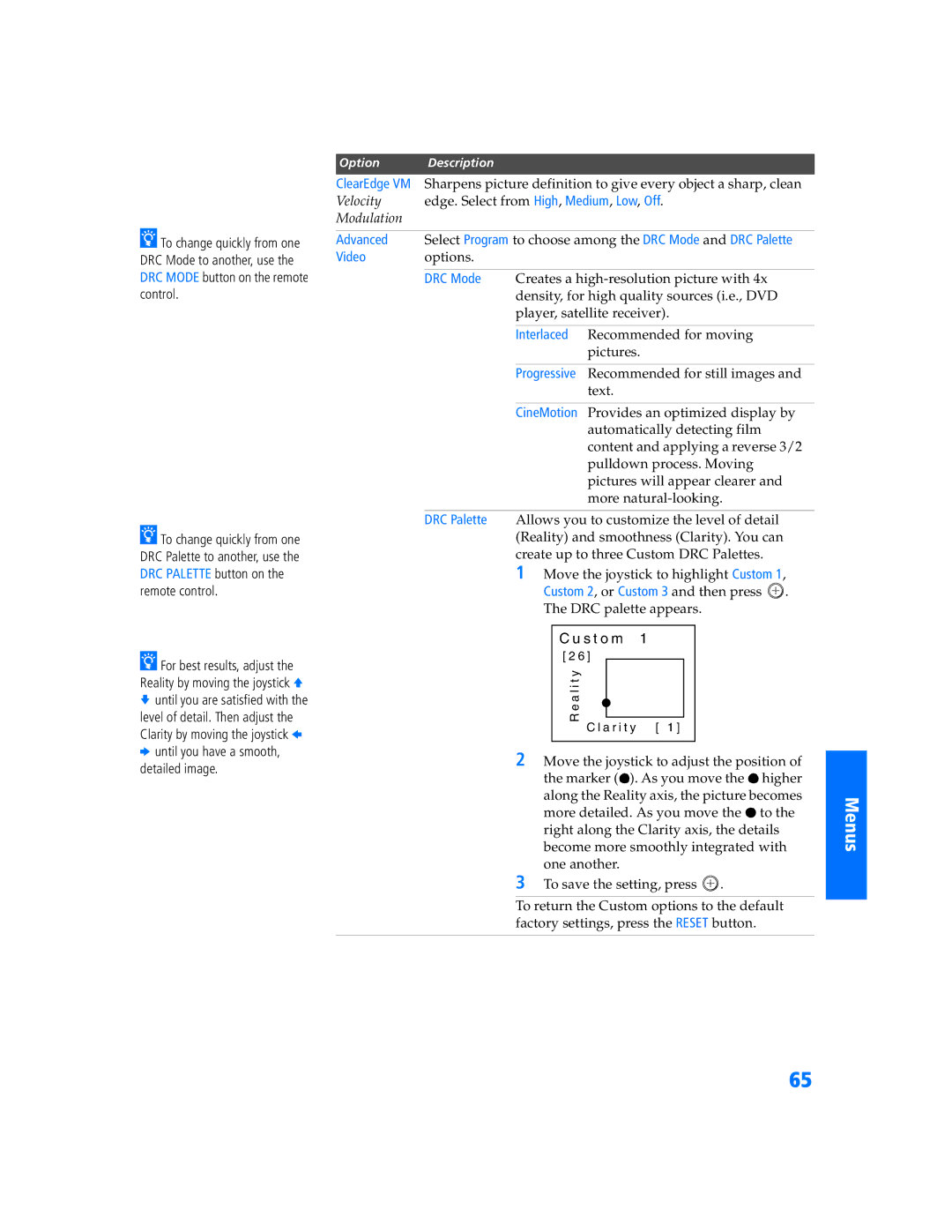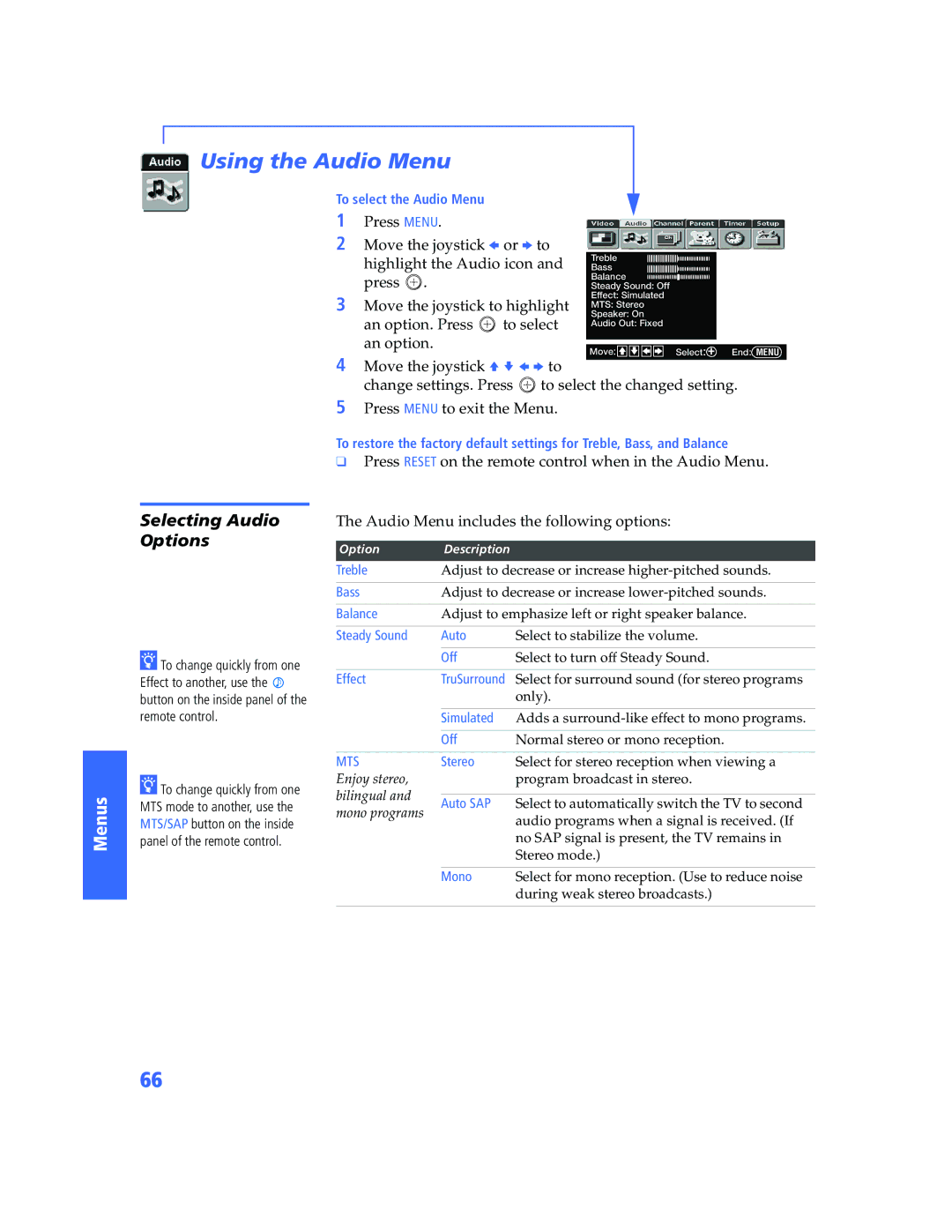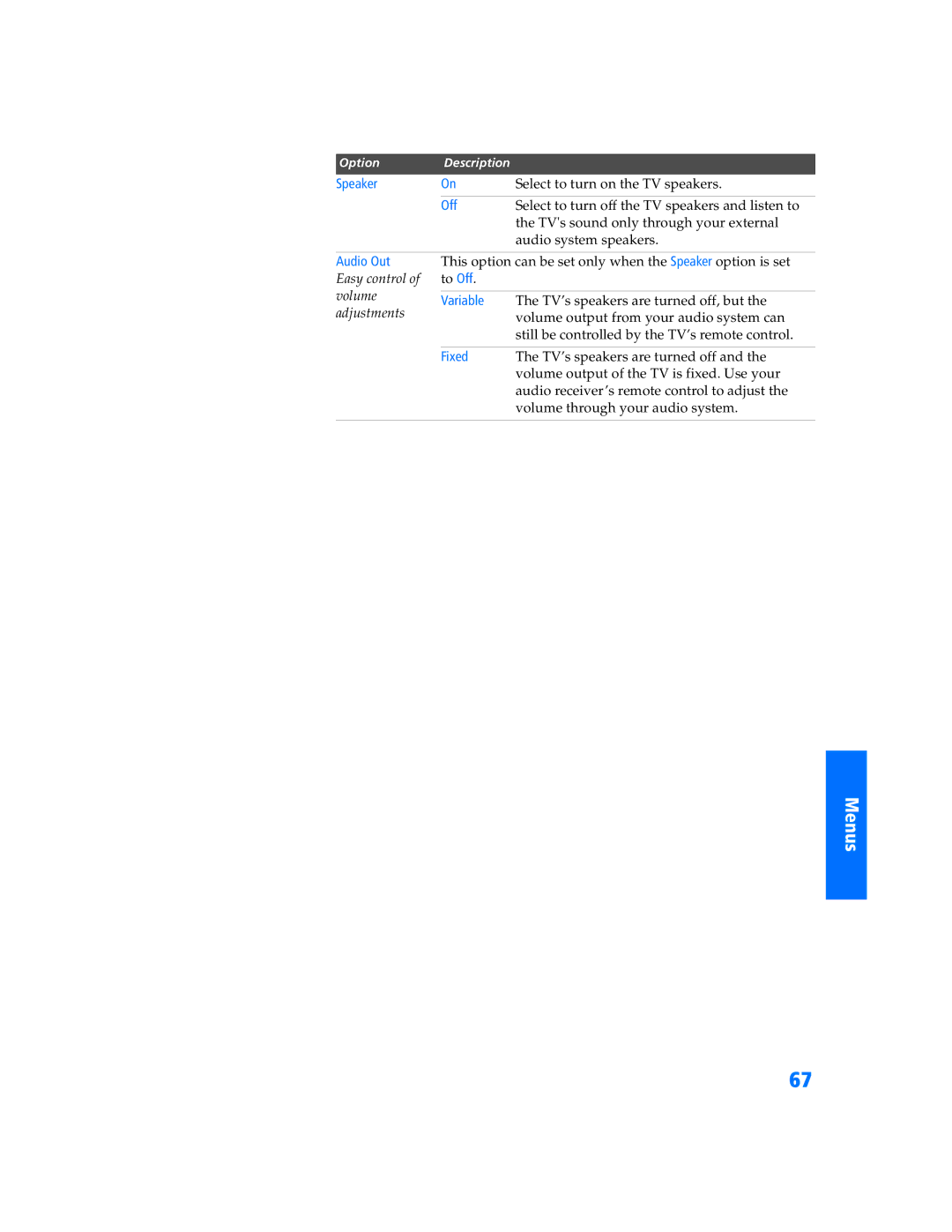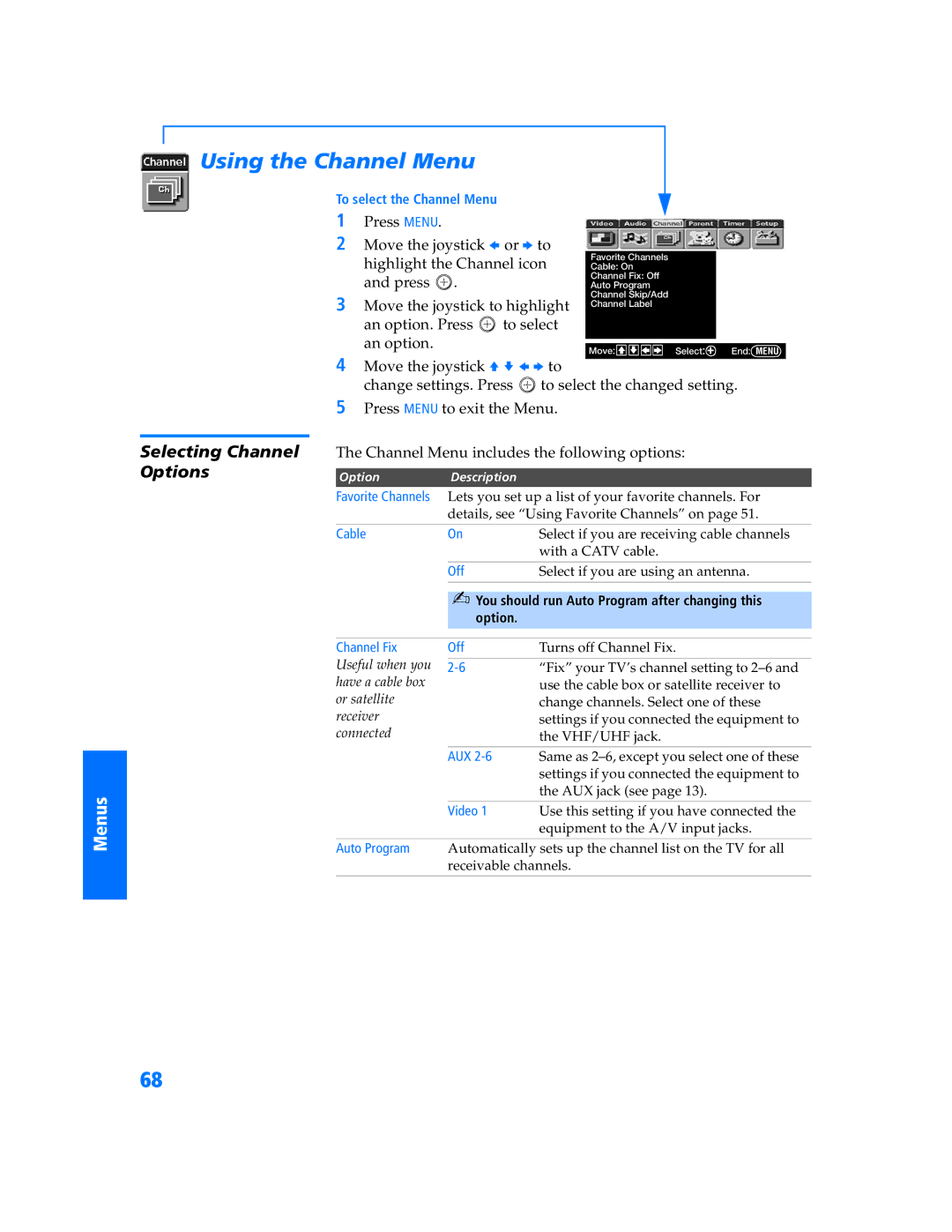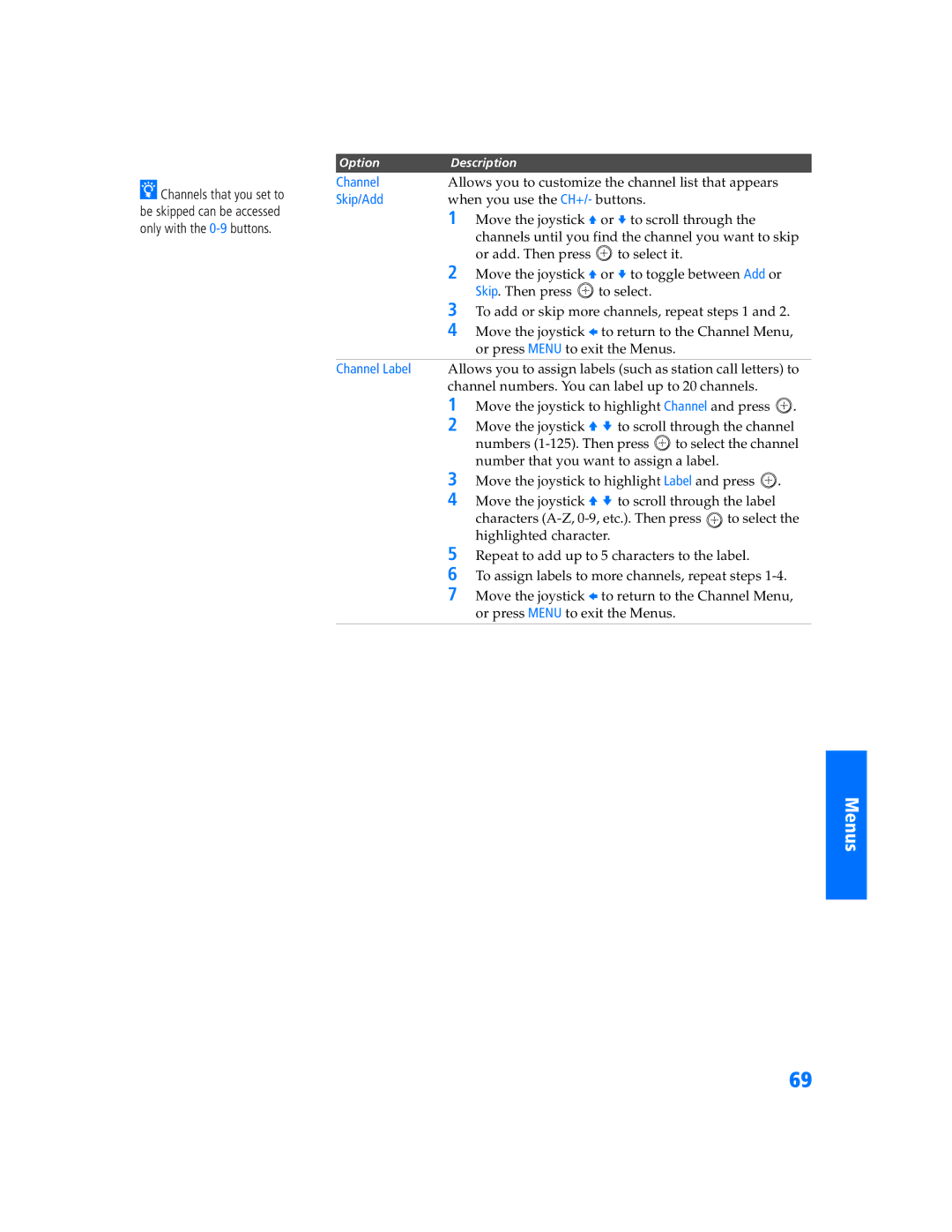Watching TV
zFor a complete list of all the functions of the remote control, see pages
SETUP
SETUP
Features
To Do This ... | Do This ... |
Activate the remote control to | Press TV FUNCTION |
operate the TV |
|
|
|
Turn on/off the TV | Press TV POWER |
|
|
Tune directly to a channel | Press |
| seconds) or |
| Press CH+/- |
|
|
Adjust the volume | Press VOL +/- |
|
|
Mute the volume | Press MUTING (press again to unmute) |
|
|
Alternate back and forth | Press JUMP |
between two channels | The TV alternates between the current |
| |
| channel and the last channel tuned. |
|
|
Display the current channel | Press DISPLAY once to display the channel |
number (and other information) | number, current time, and channel label |
| (if set). Press DISPLAY again to turn Display |
| off. |
|
|
Switch the TV’s input to the | Press TV/VIDEO repeatedly to cycle through |
VCR, DVD player, or other | the video equipment connected to the |
connected equipment | TV’s video inputs. |
|
|
Change video and audio | Press MENU to display the Menu. For |
options, customize the TV’s | details, see “Using the Menus” on |
setup, set parental controls, and | page 63. |
more |
|
|
|
Switch the TV’s input between | Press ANT to alternate between sources |
sources connected to the TV’s | connected to the TV’s VHF/UHF and |
VHF/UHF and AUX inputs | AUX inputs. |
|
|
46