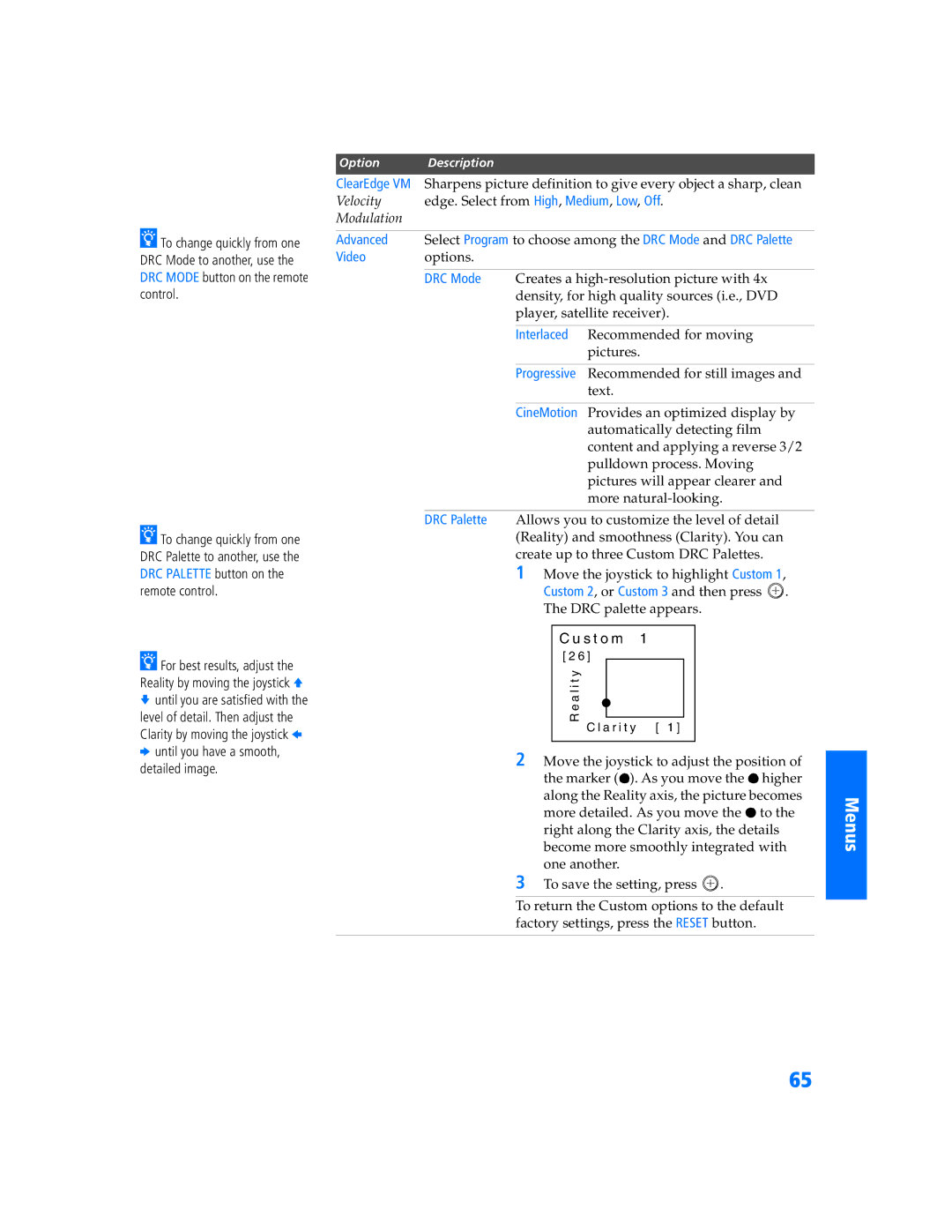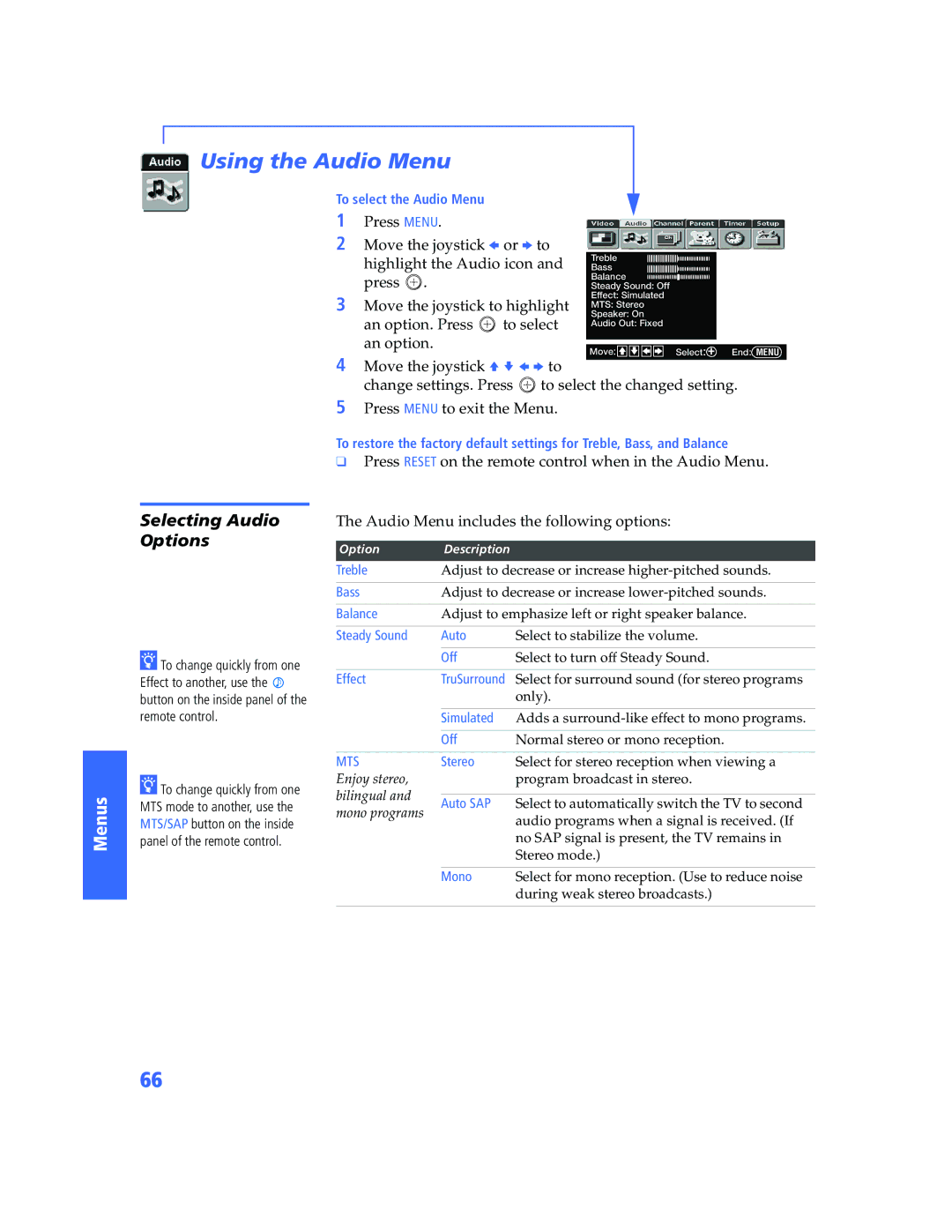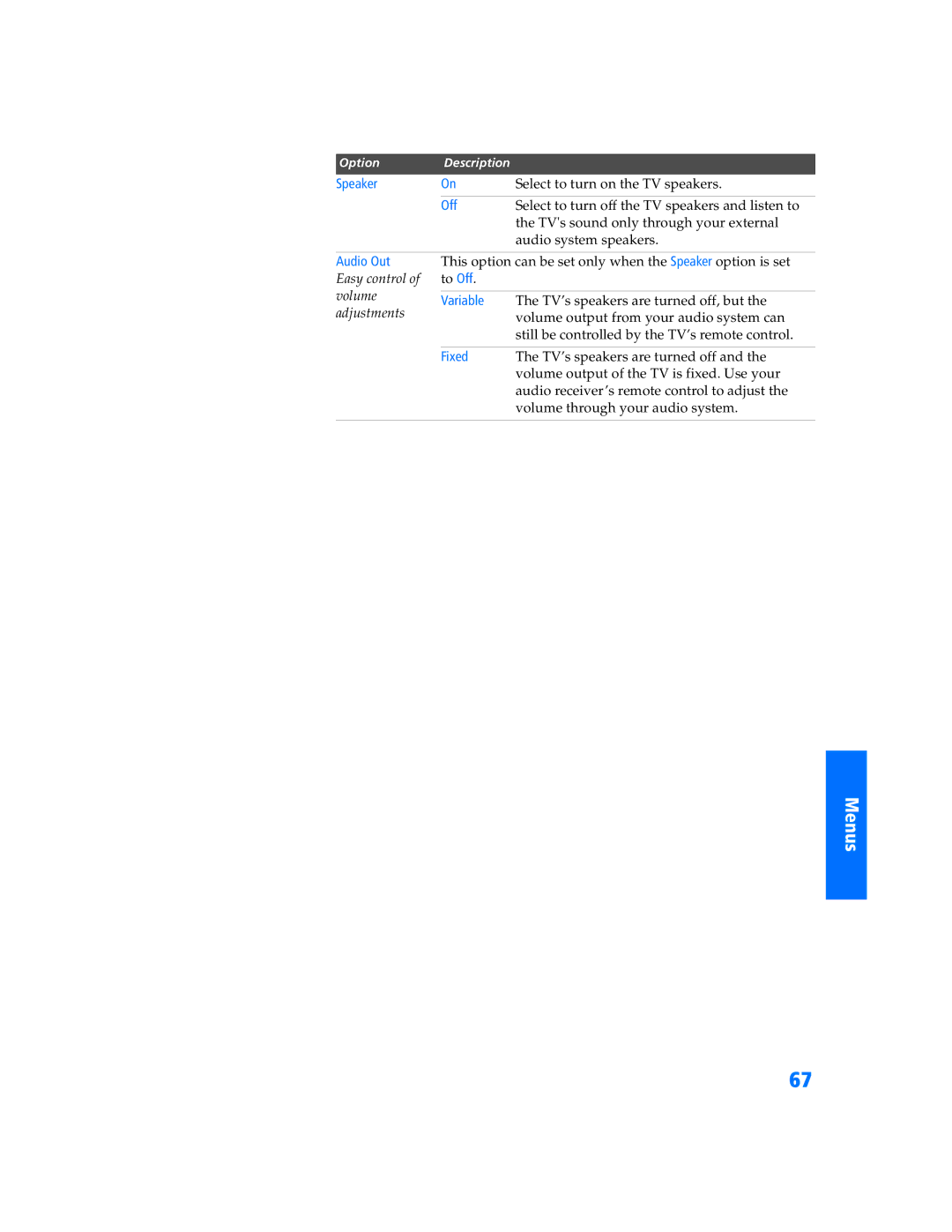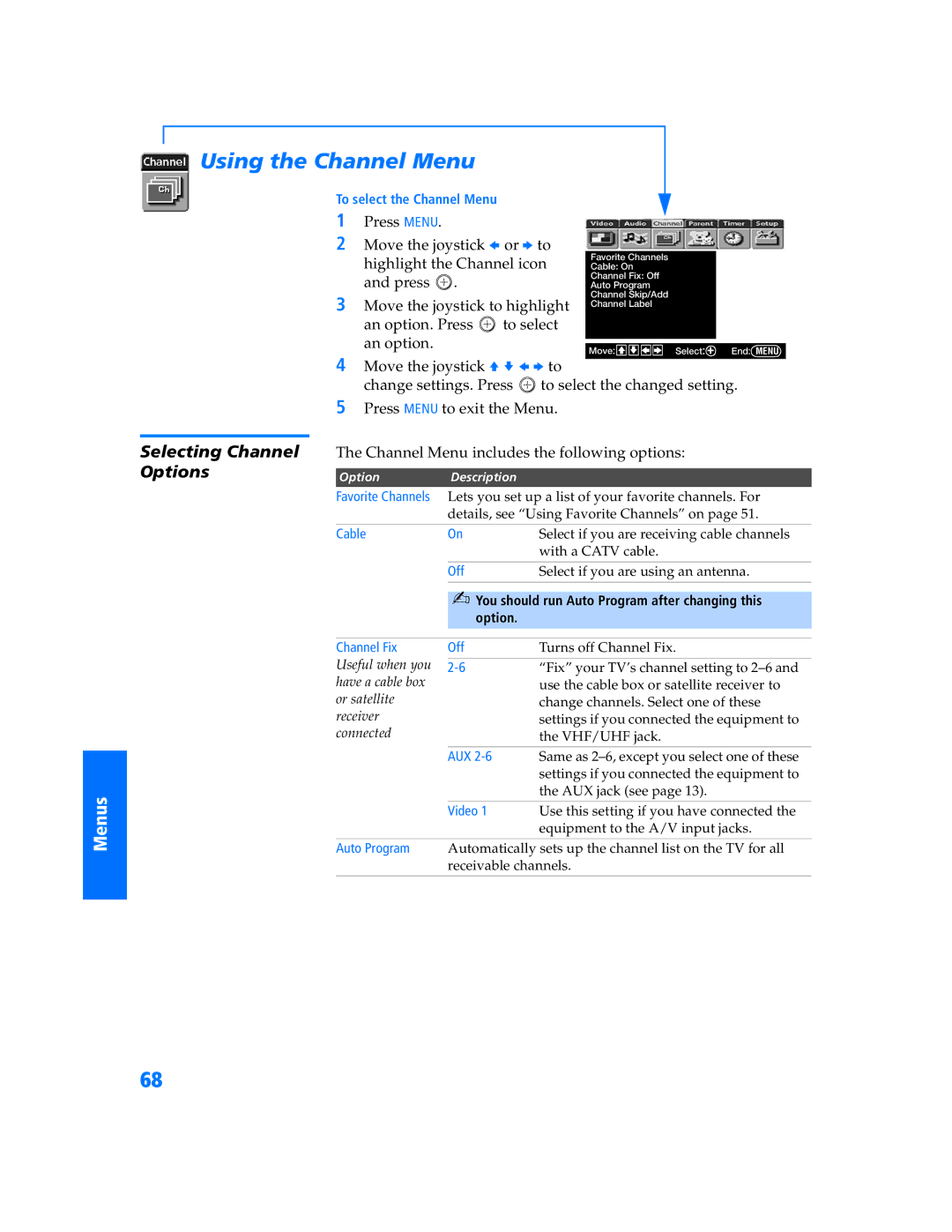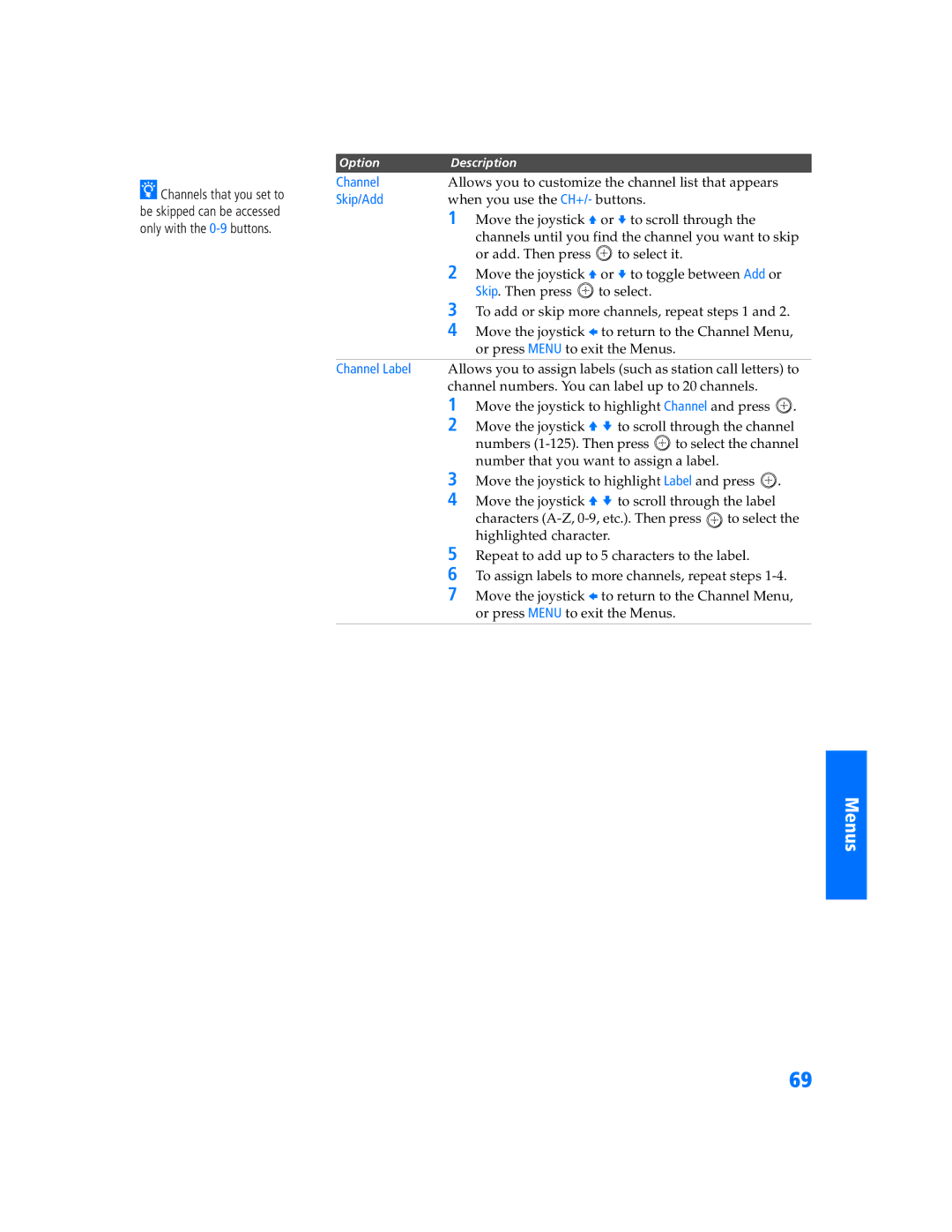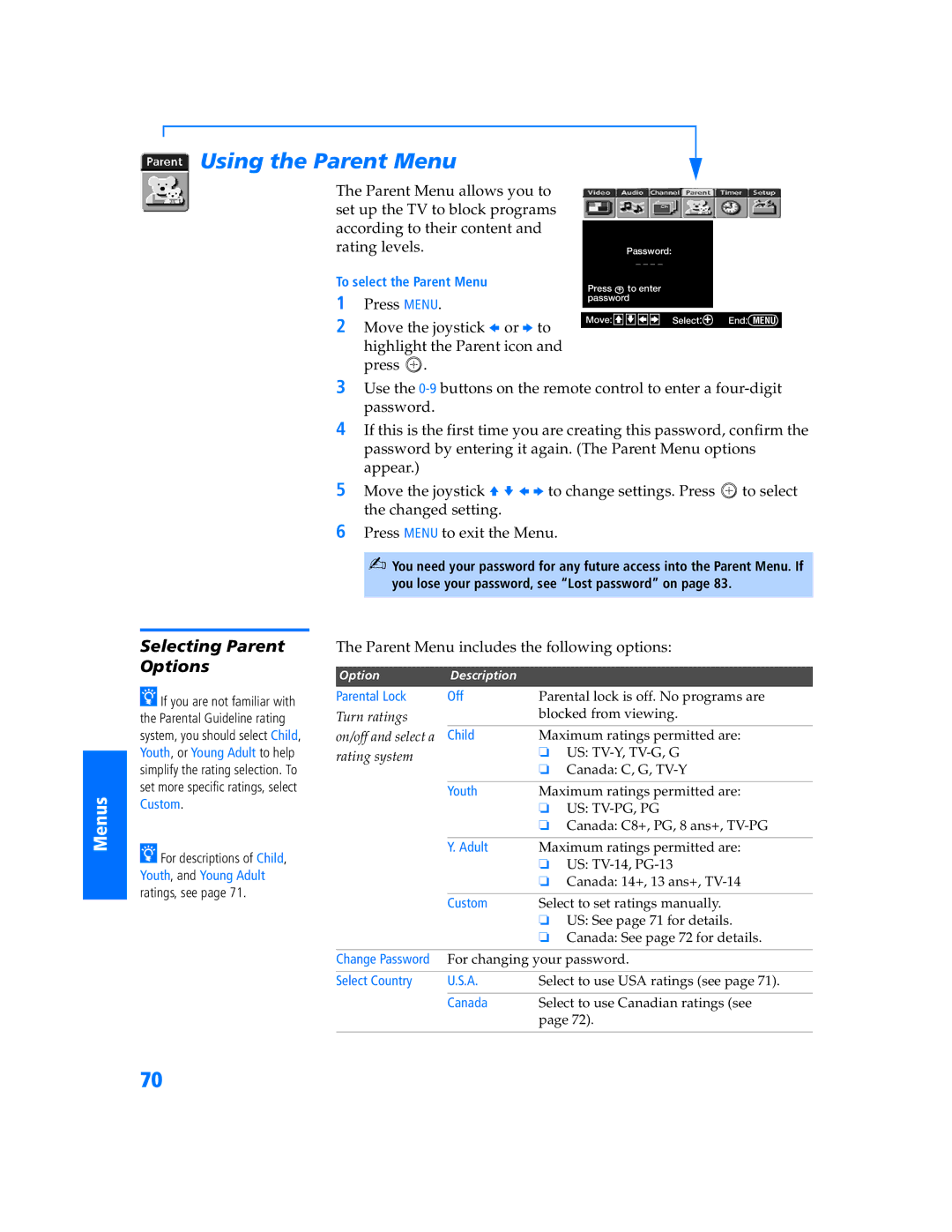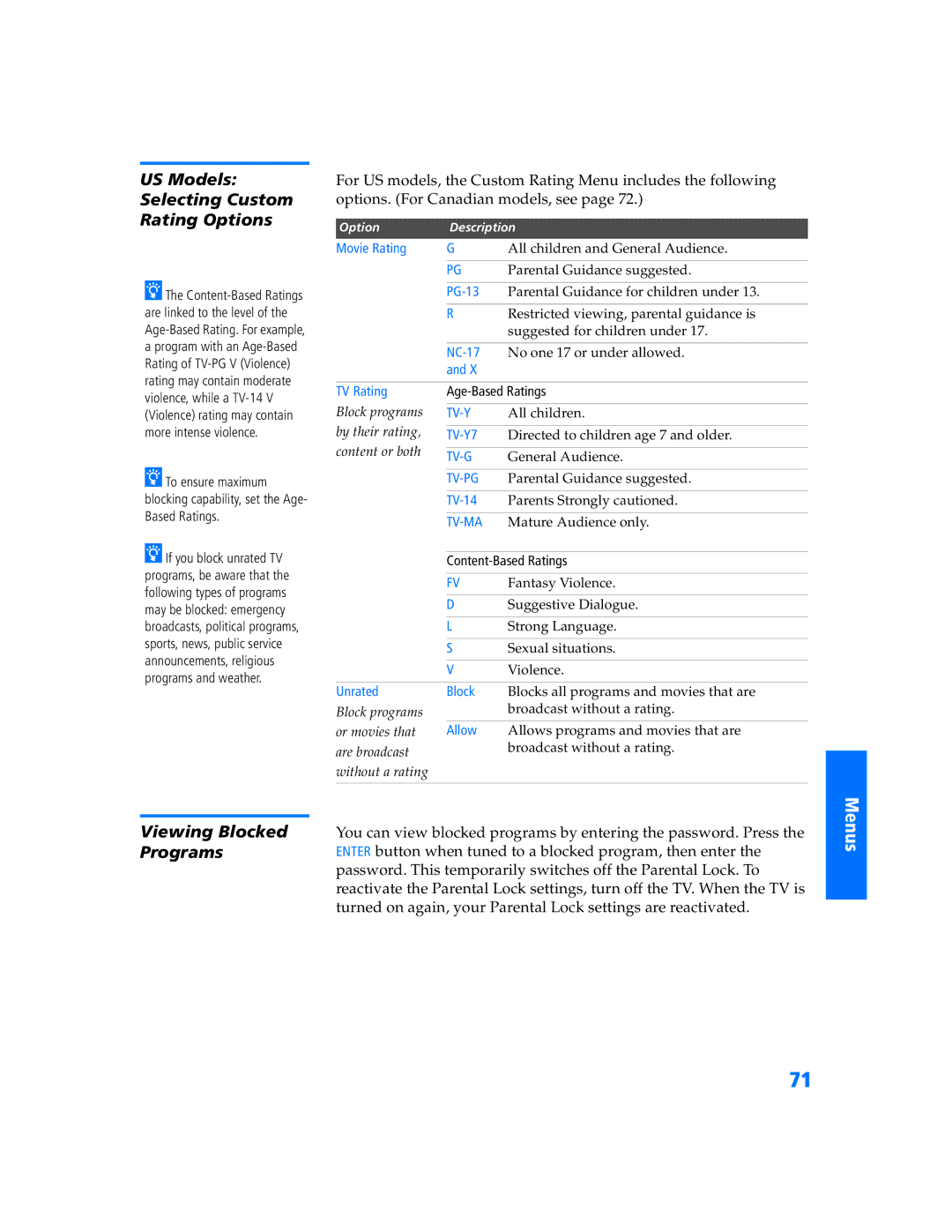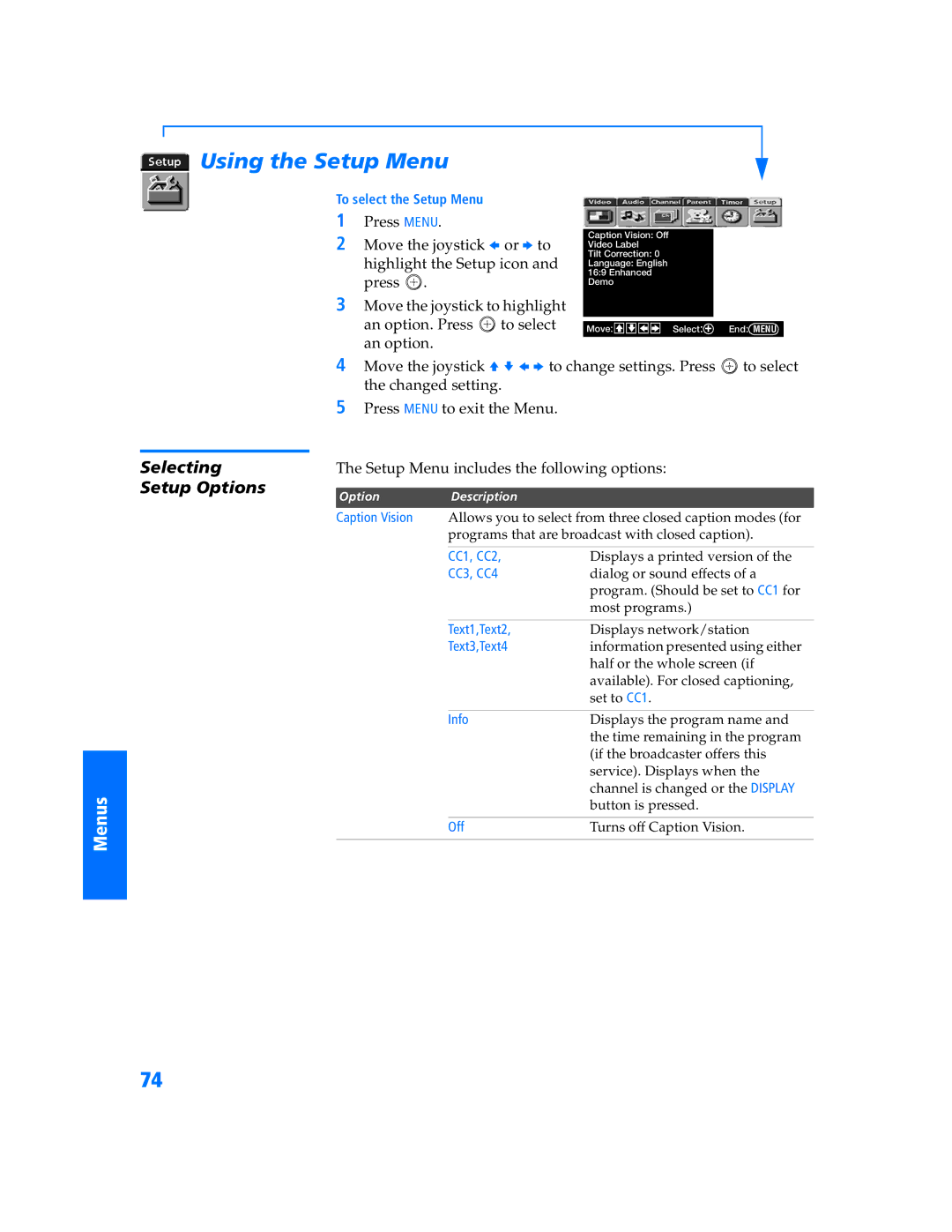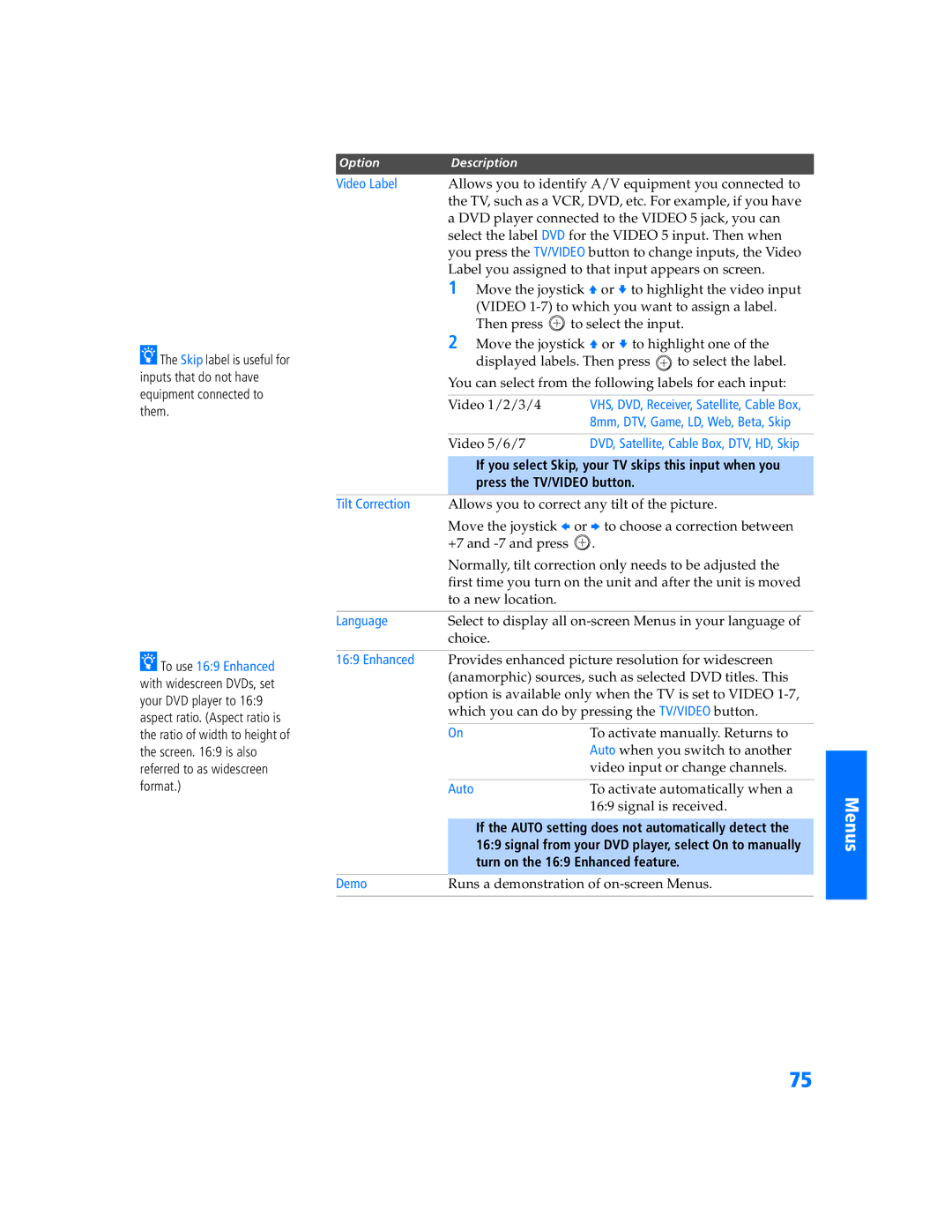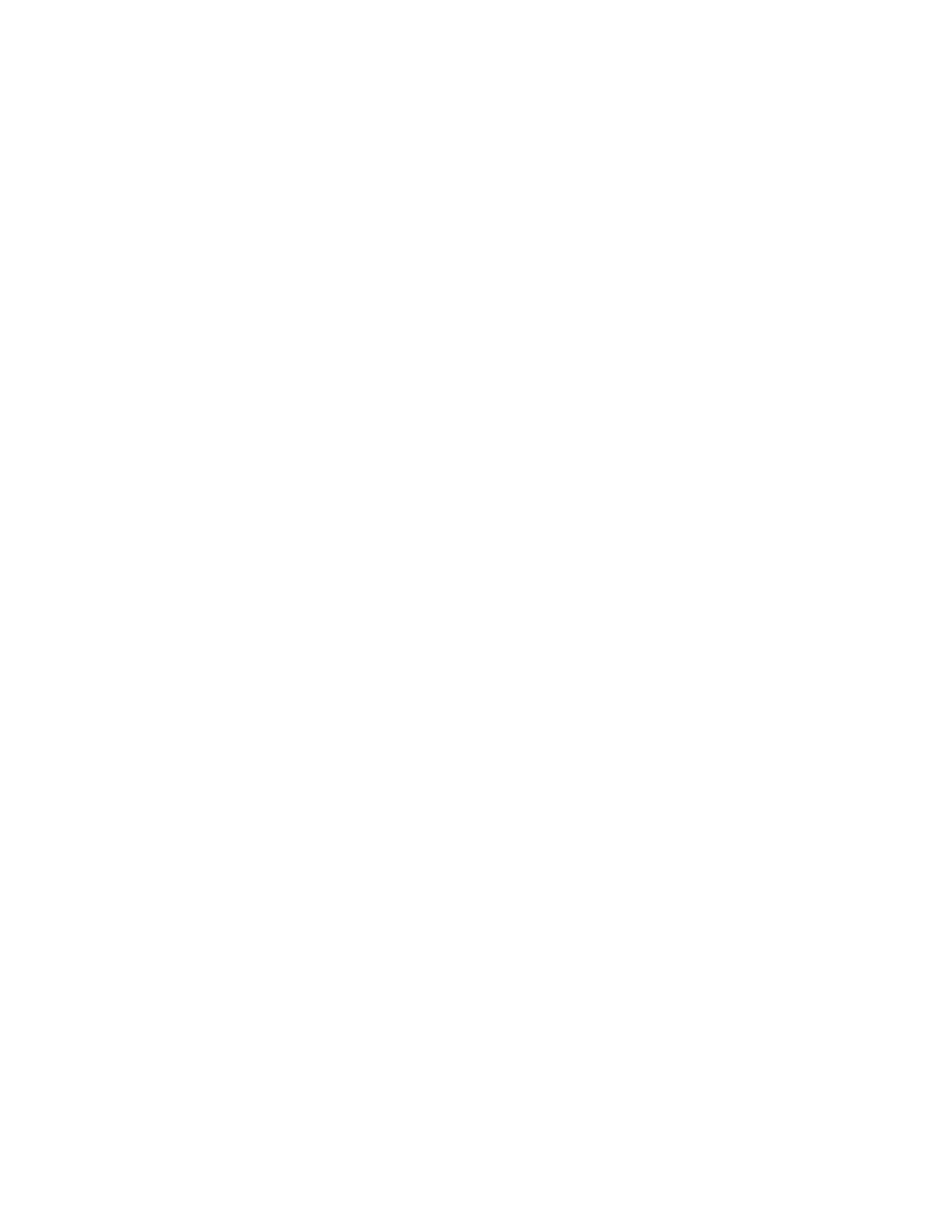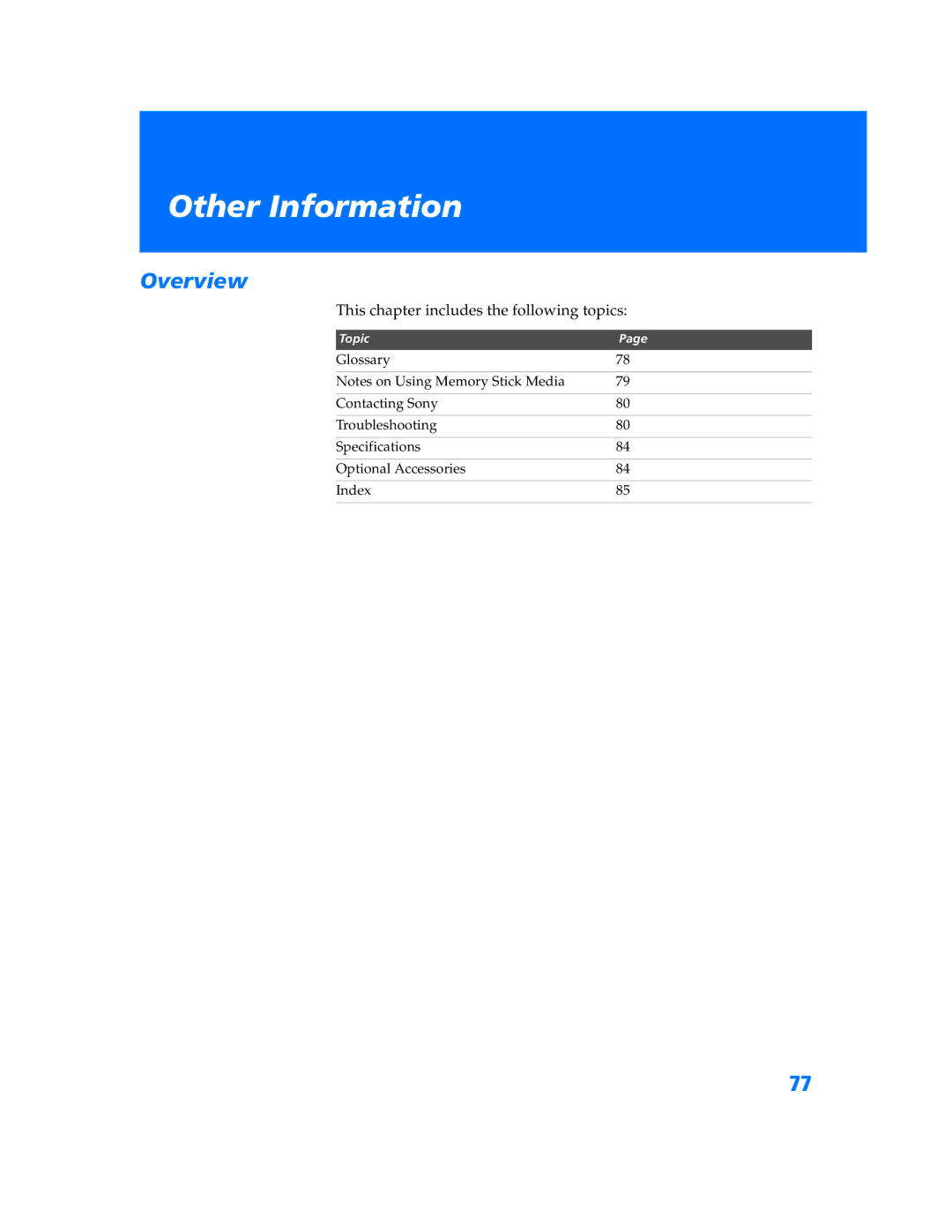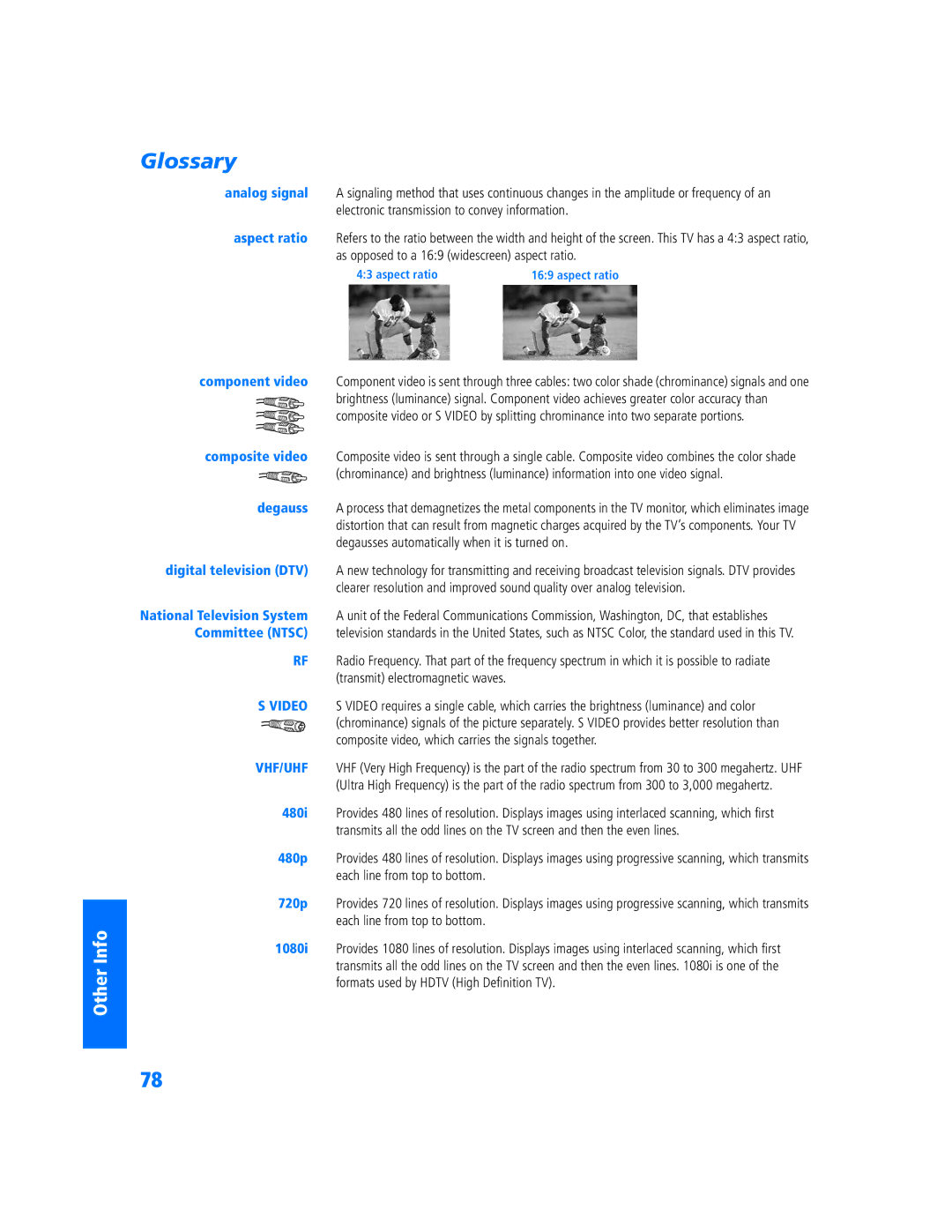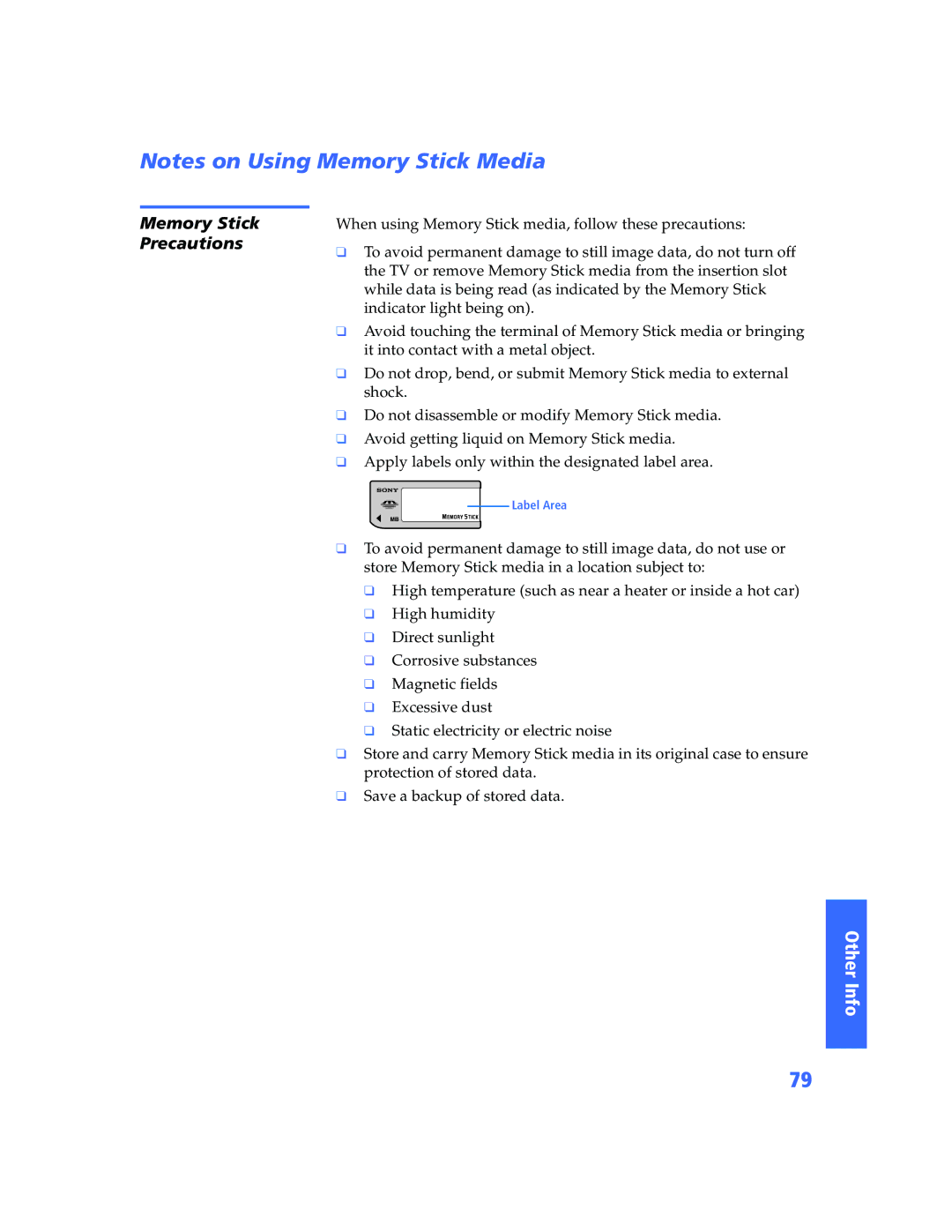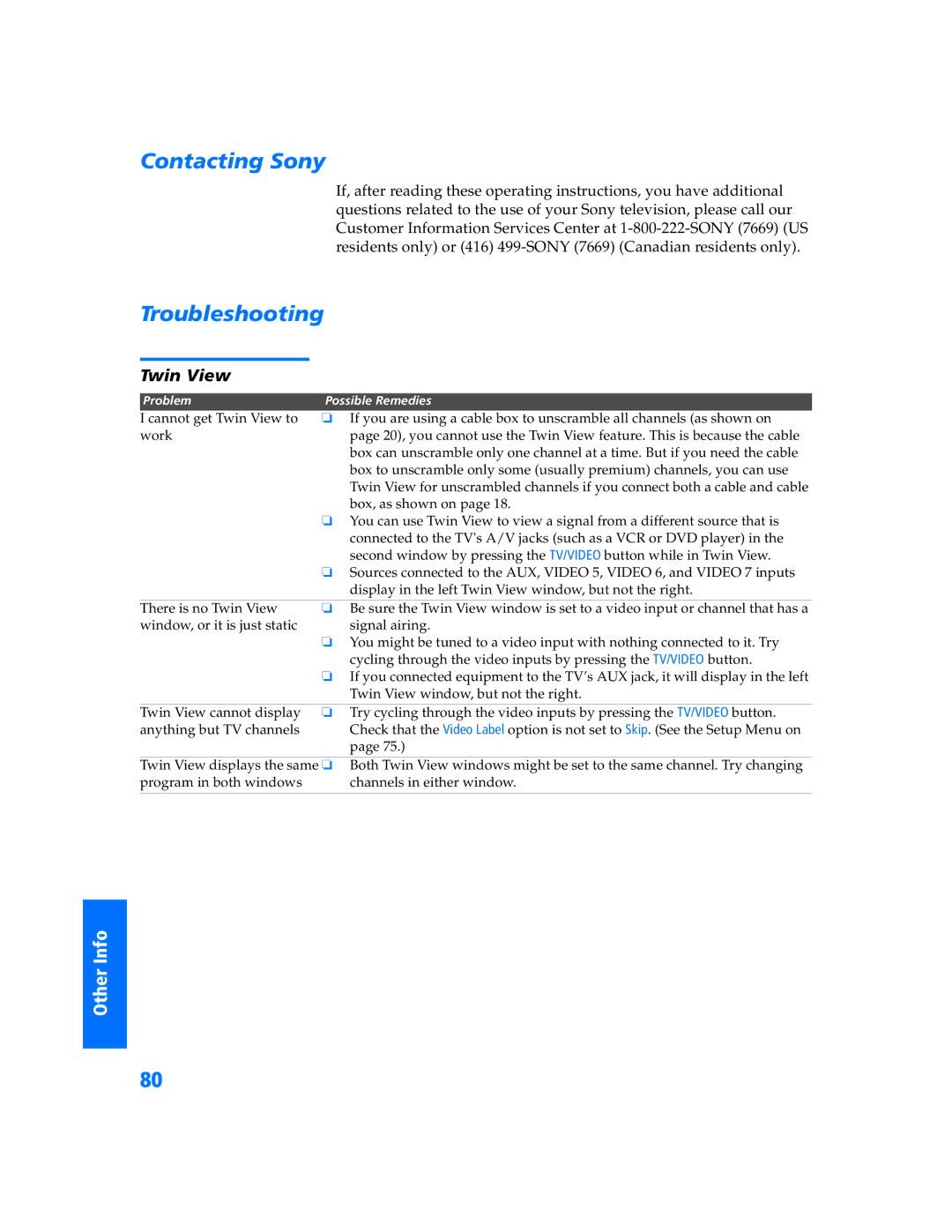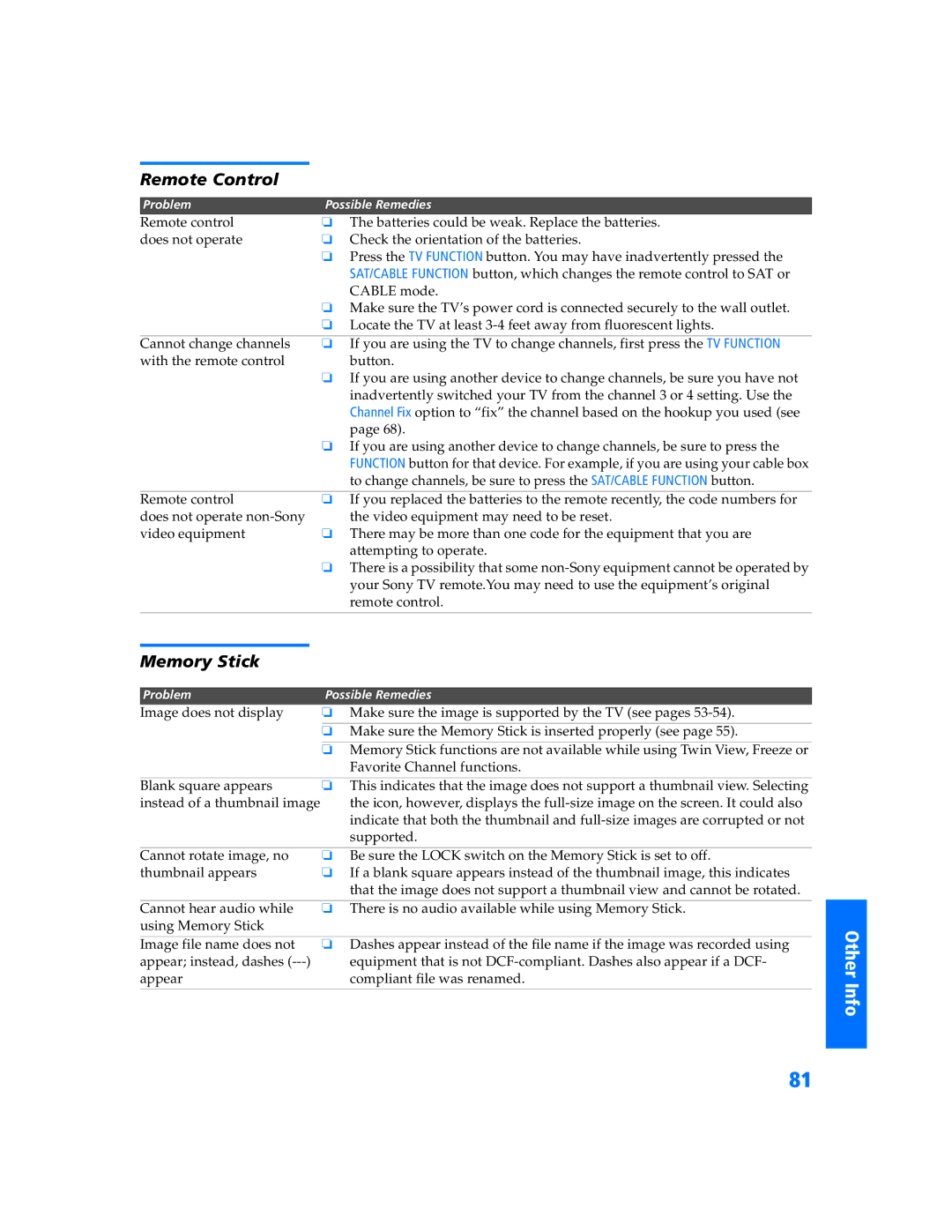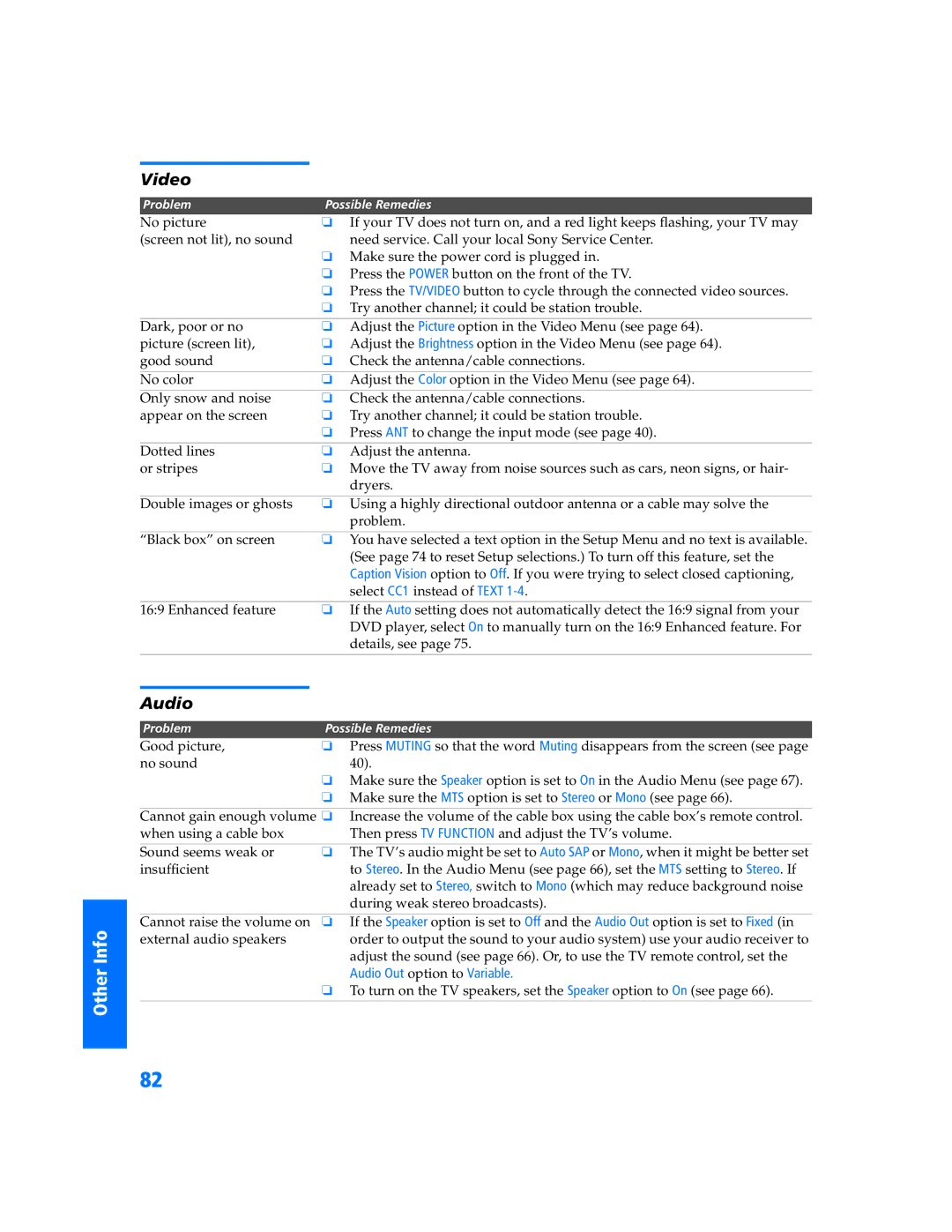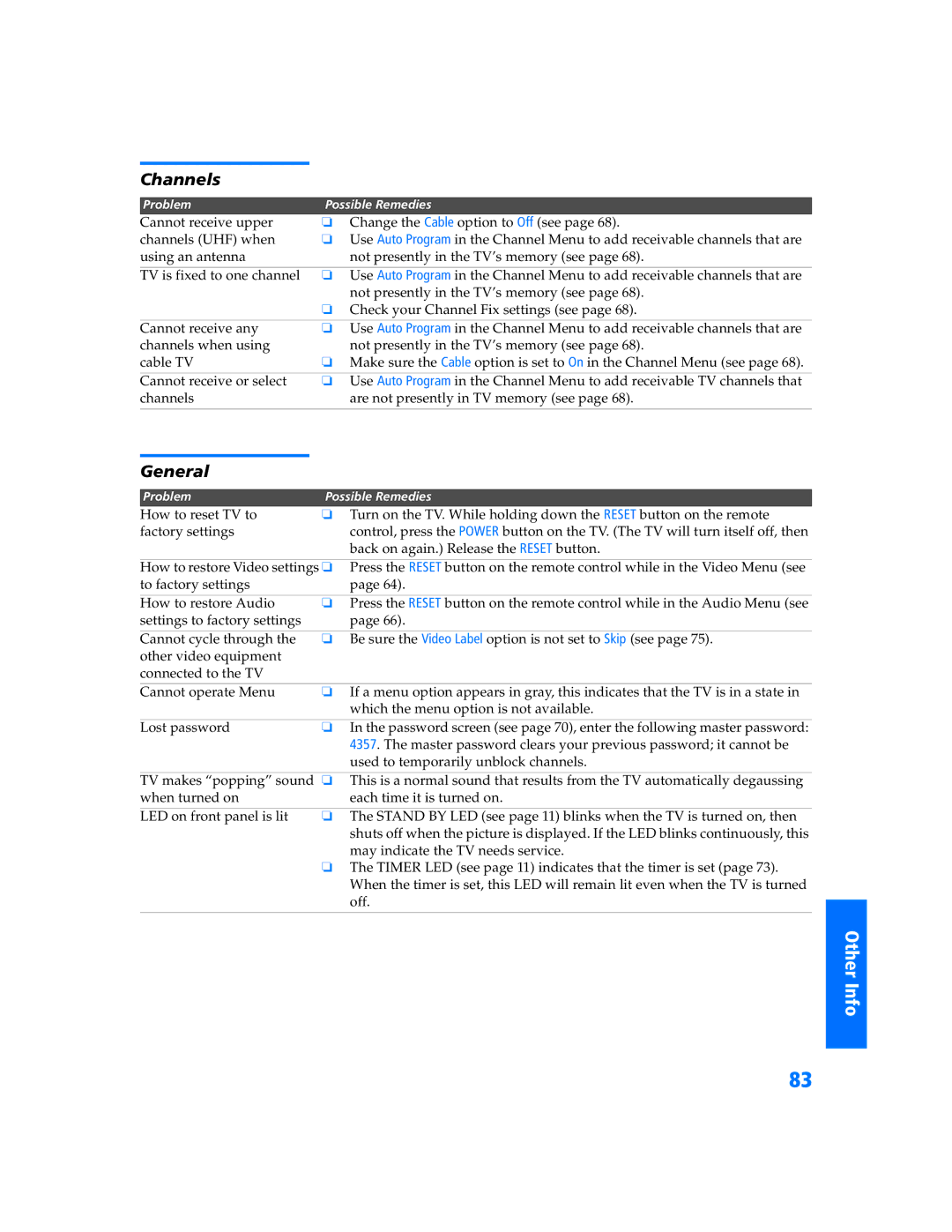Welcome
Contacting Sony
If, after reading these operating instructions, you have additional questions related to the use of your Sony television, please call our Customer Information Services Center at
SETUP
SETUP
SETUP
SETUP
Other Info
Troubleshooting
Twin View
Problem | Possible Remedies | |
I cannot get Twin View to | ❏ | If you are using a cable box to unscramble all channels (as shown on |
work |
| page 20), you cannot use the Twin View feature. This is because the cable |
|
| box can unscramble only one channel at a time. But if you need the cable |
|
| box to unscramble only some (usually premium) channels, you can use |
|
| Twin View for unscrambled channels if you connect both a cable and cable |
|
| box, as shown on page 18. |
| ❏ | You can use Twin View to view a signal from a different source that is |
|
| connected to the TV's A/V jacks (such as a VCR or DVD player) in the |
|
| second window by pressing the TV/VIDEO button while in Twin View. |
| ❏ | Sources connected to the AUX, VIDEO 5, VIDEO 6, and VIDEO 7 inputs |
|
| display in the left Twin View window, but not the right. |
There is no Twin View | ❏ | Be sure the Twin View window is set to a video input or channel that has a |
window, or it is just static |
| signal airing. |
| ❏ | You might be tuned to a video input with nothing connected to it. Try |
|
| cycling through the video inputs by pressing the TV/VIDEO button. |
| ❏ | If you connected equipment to the TV’s AUX jack, it will display in the left |
|
| Twin View window, but not the right. |
Twin View cannot display | ❏ | Try cycling through the video inputs by pressing the TV/VIDEO button. |
anything but TV channels |
| Check that the Video Label option is not set to Skip. (See the Setup Menu on |
|
| page 75.) |
|
| |
Twin View displays the same ❏ | Both Twin View windows might be set to the same channel. Try changing | |
program in both windows |
| channels in either window. |
80