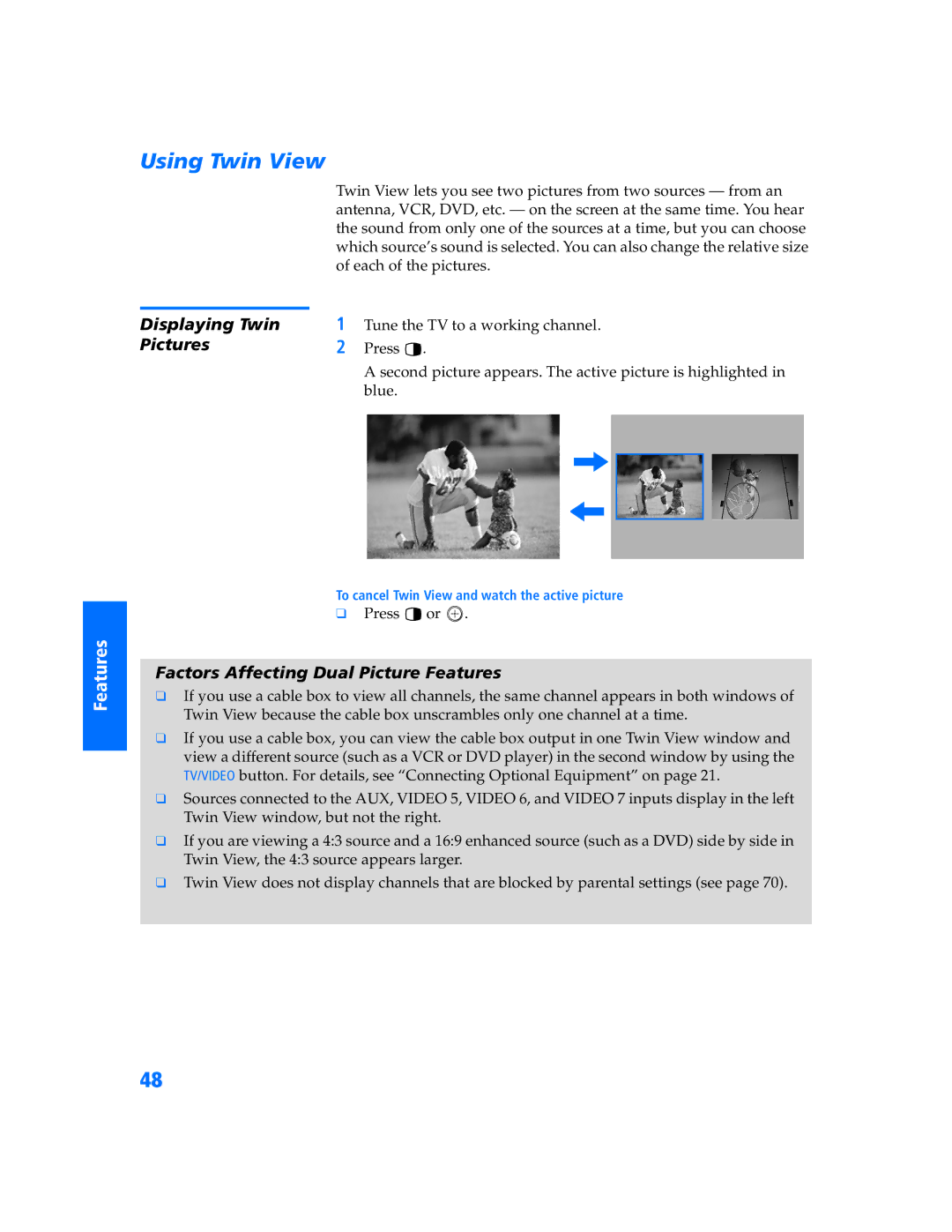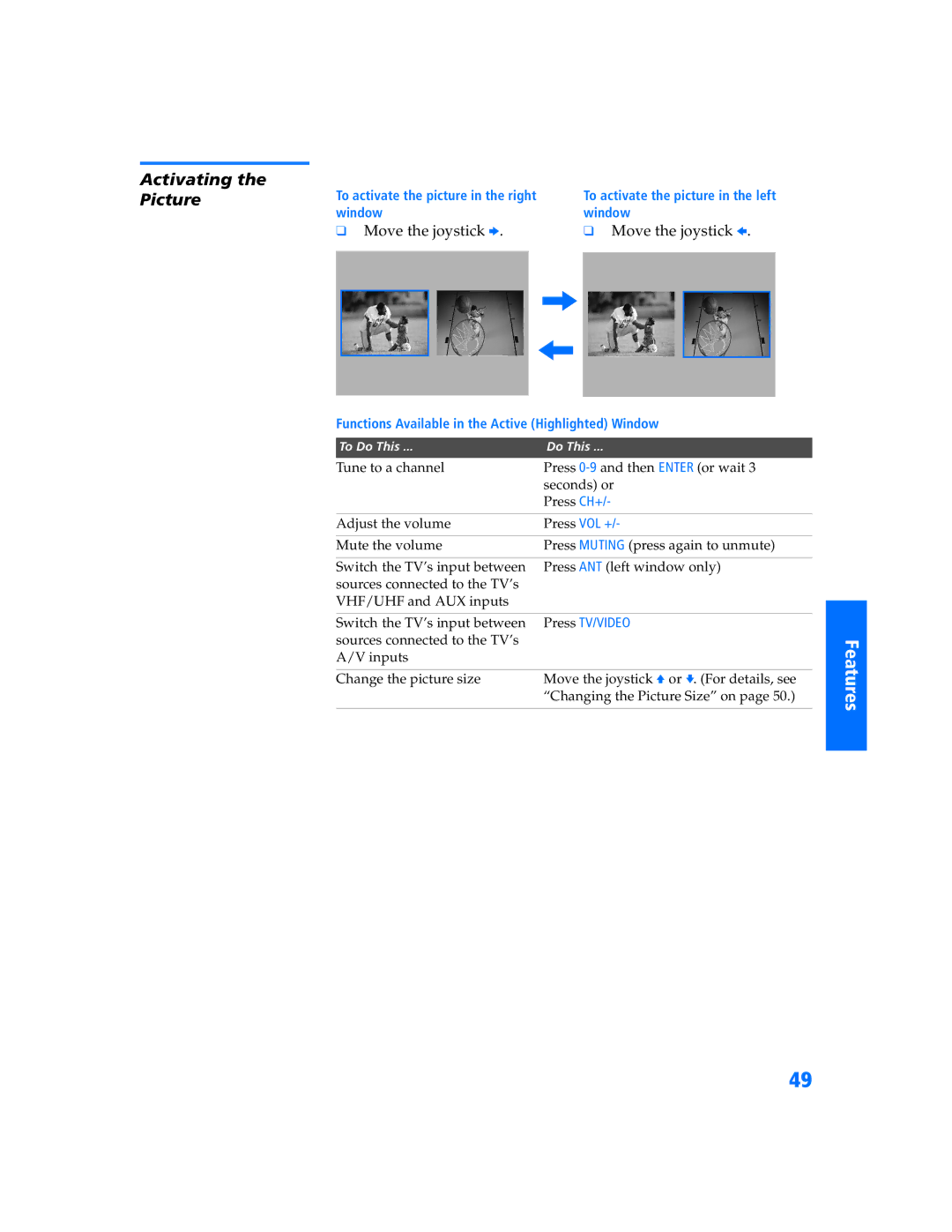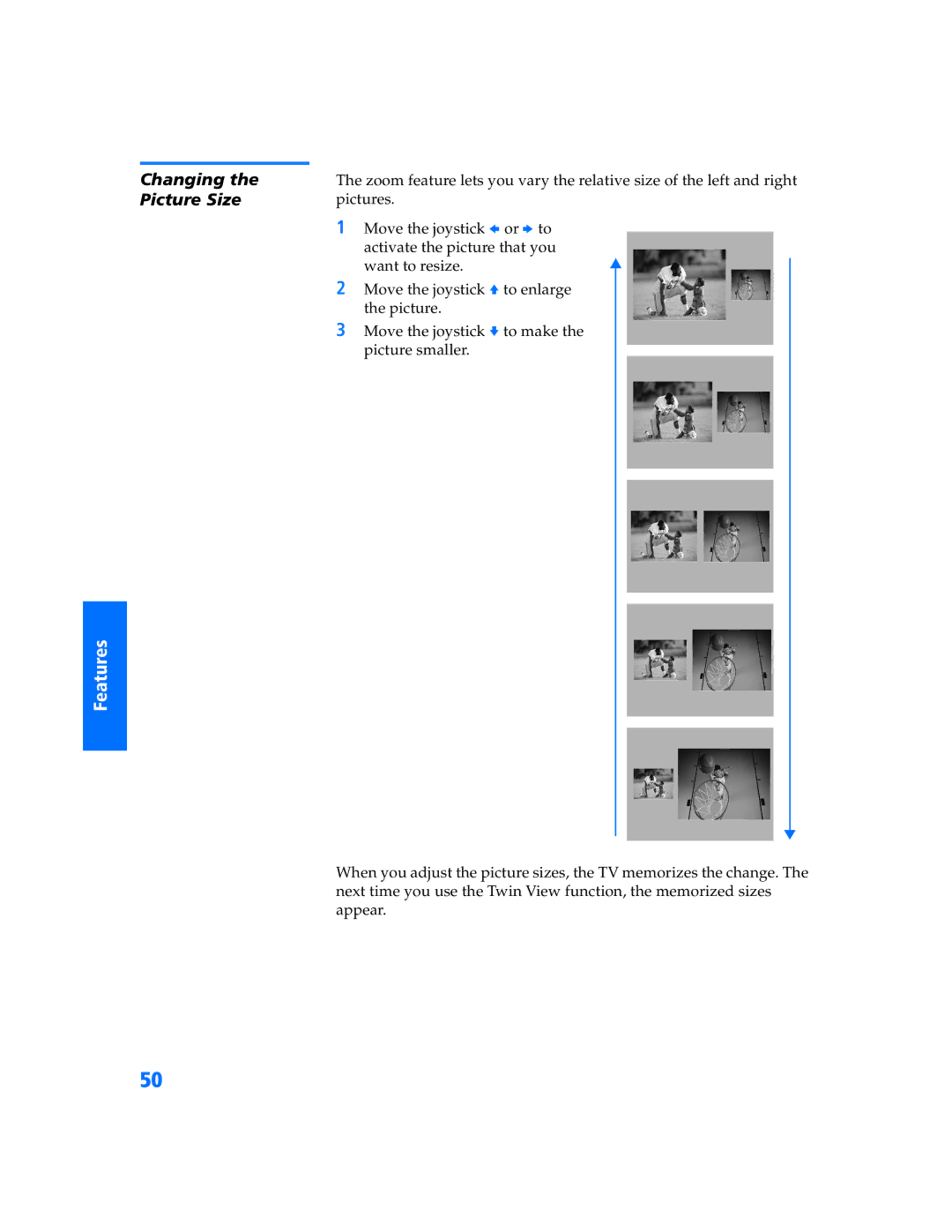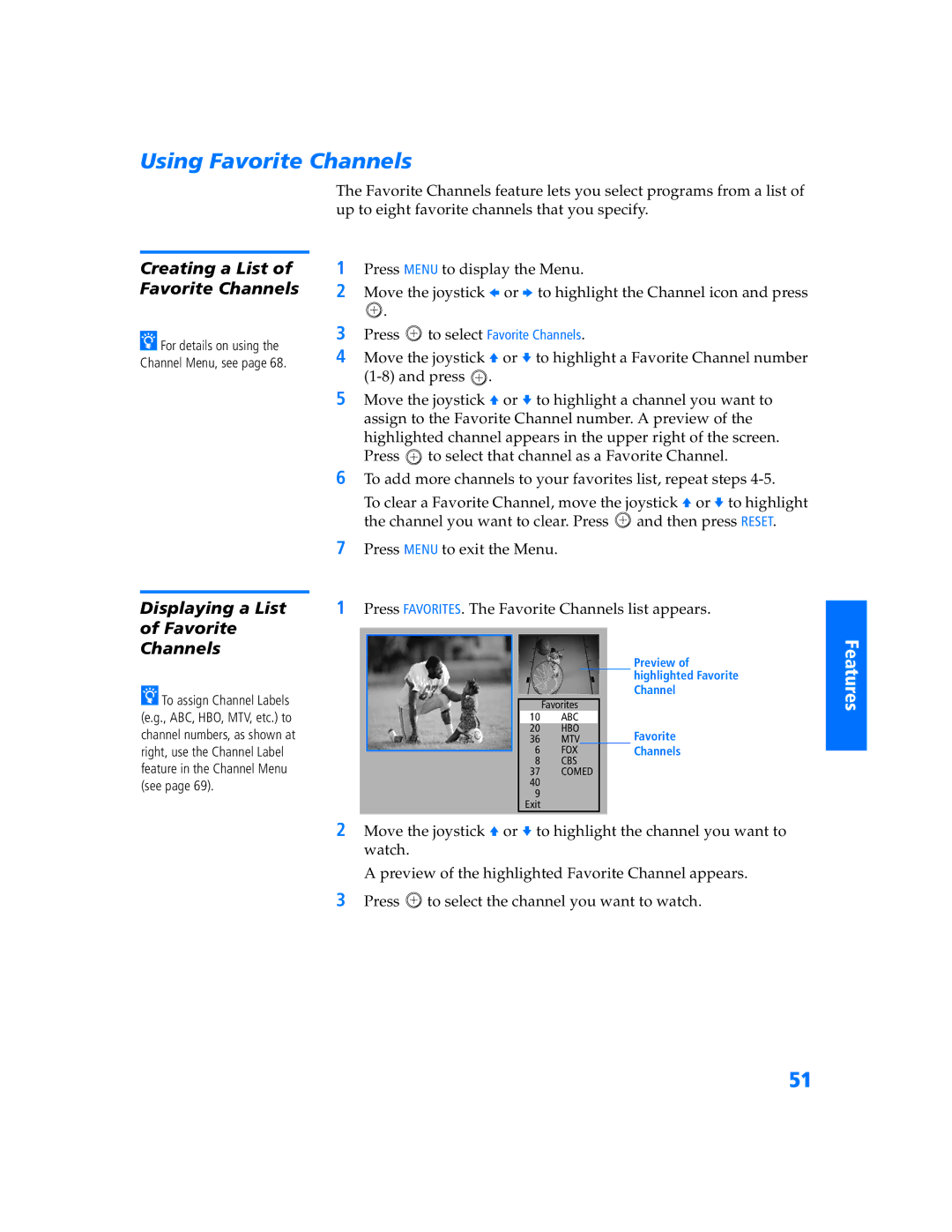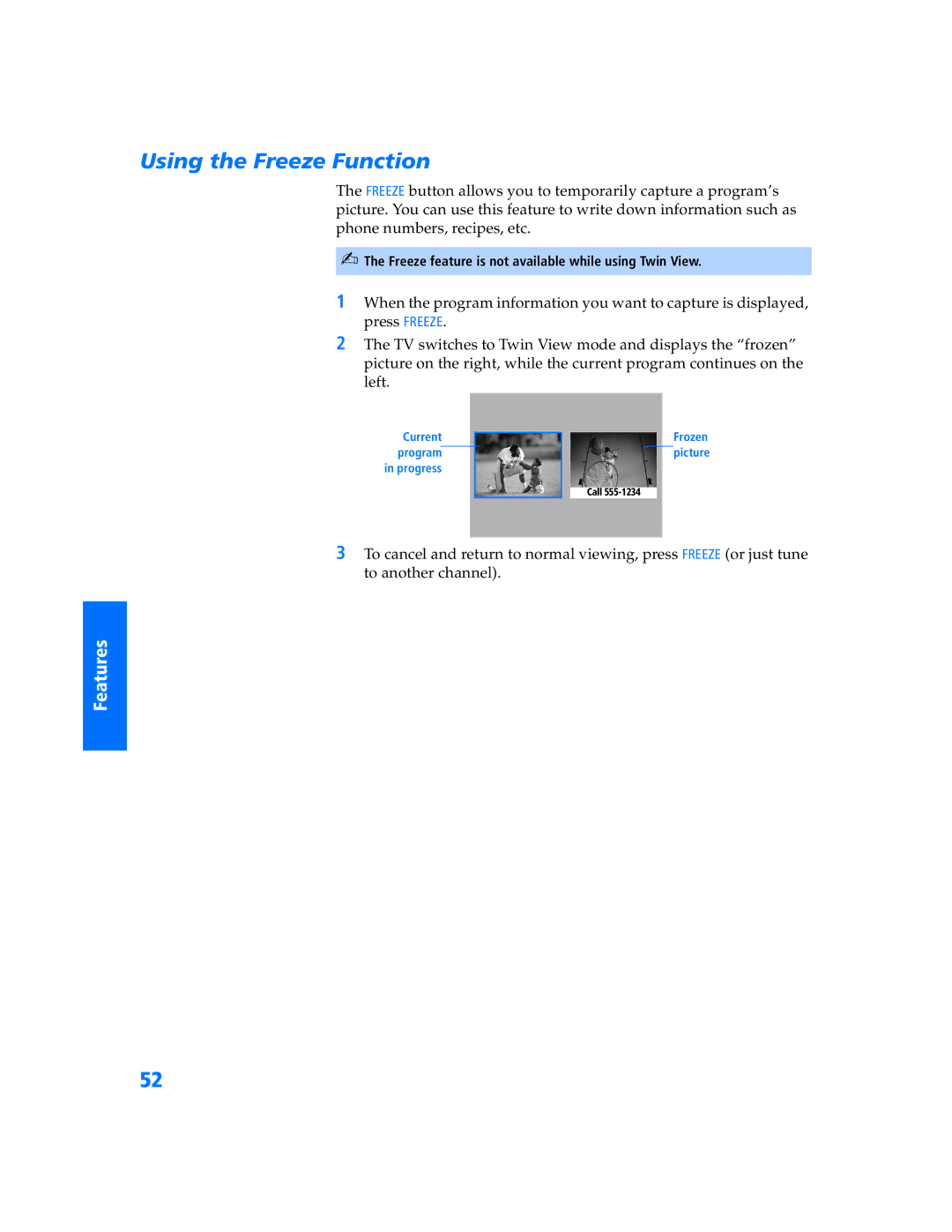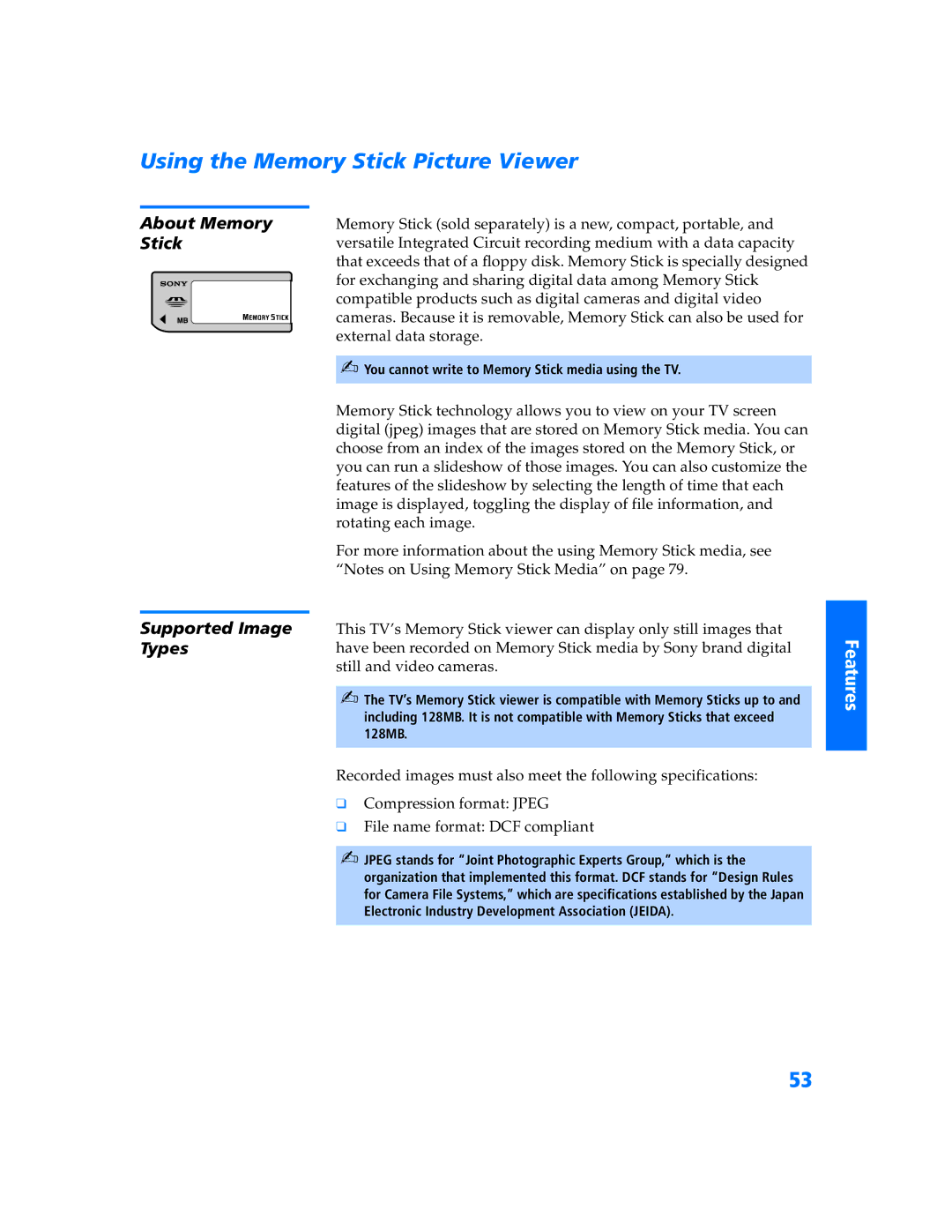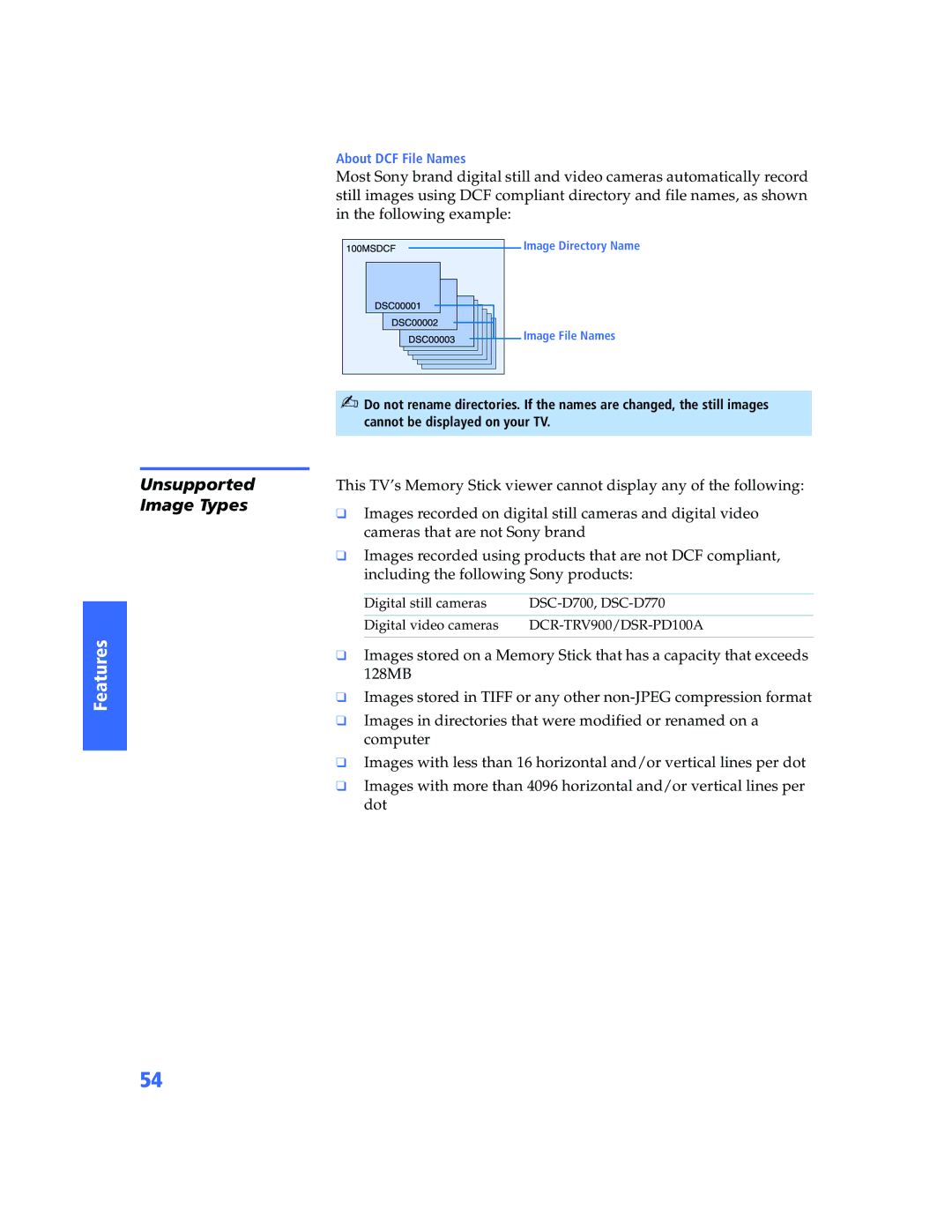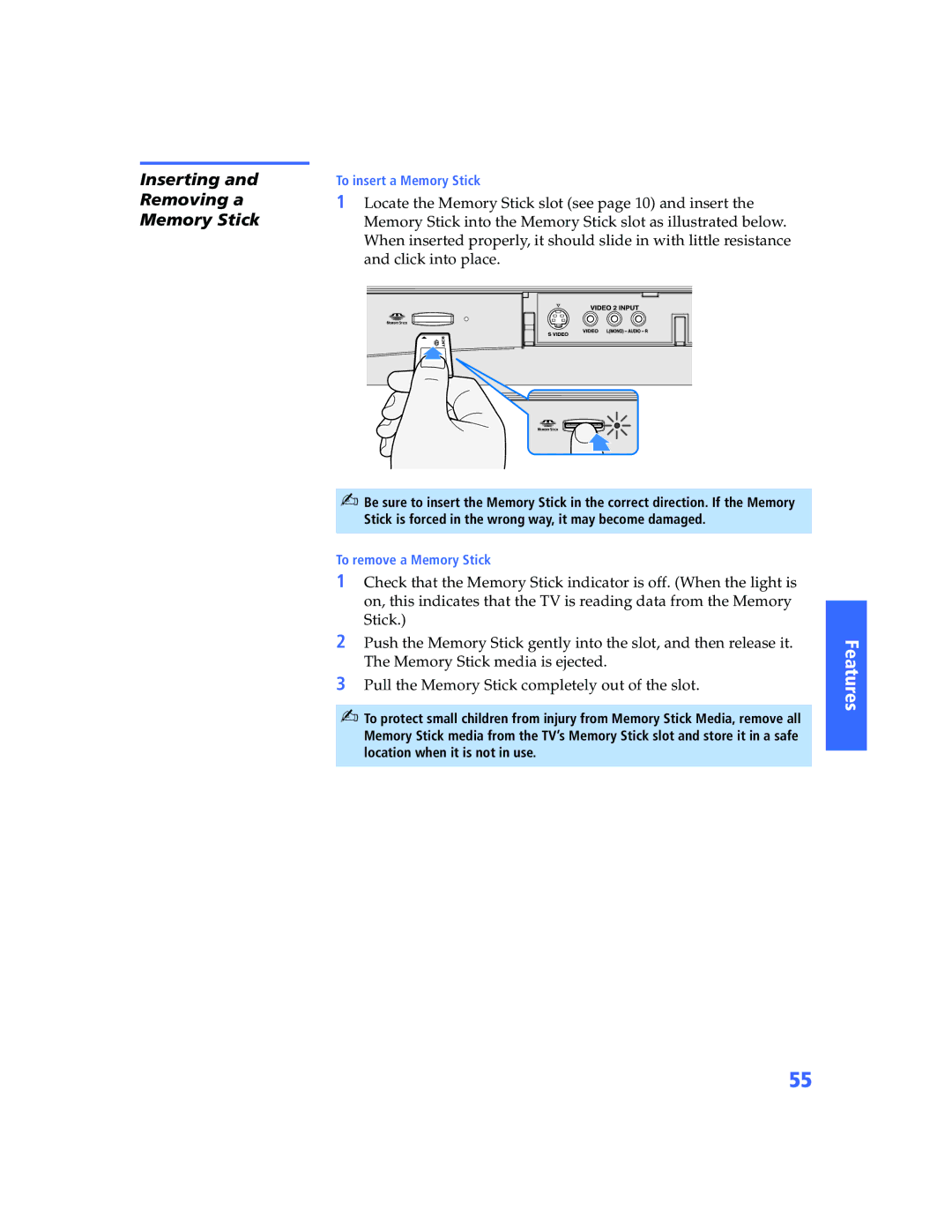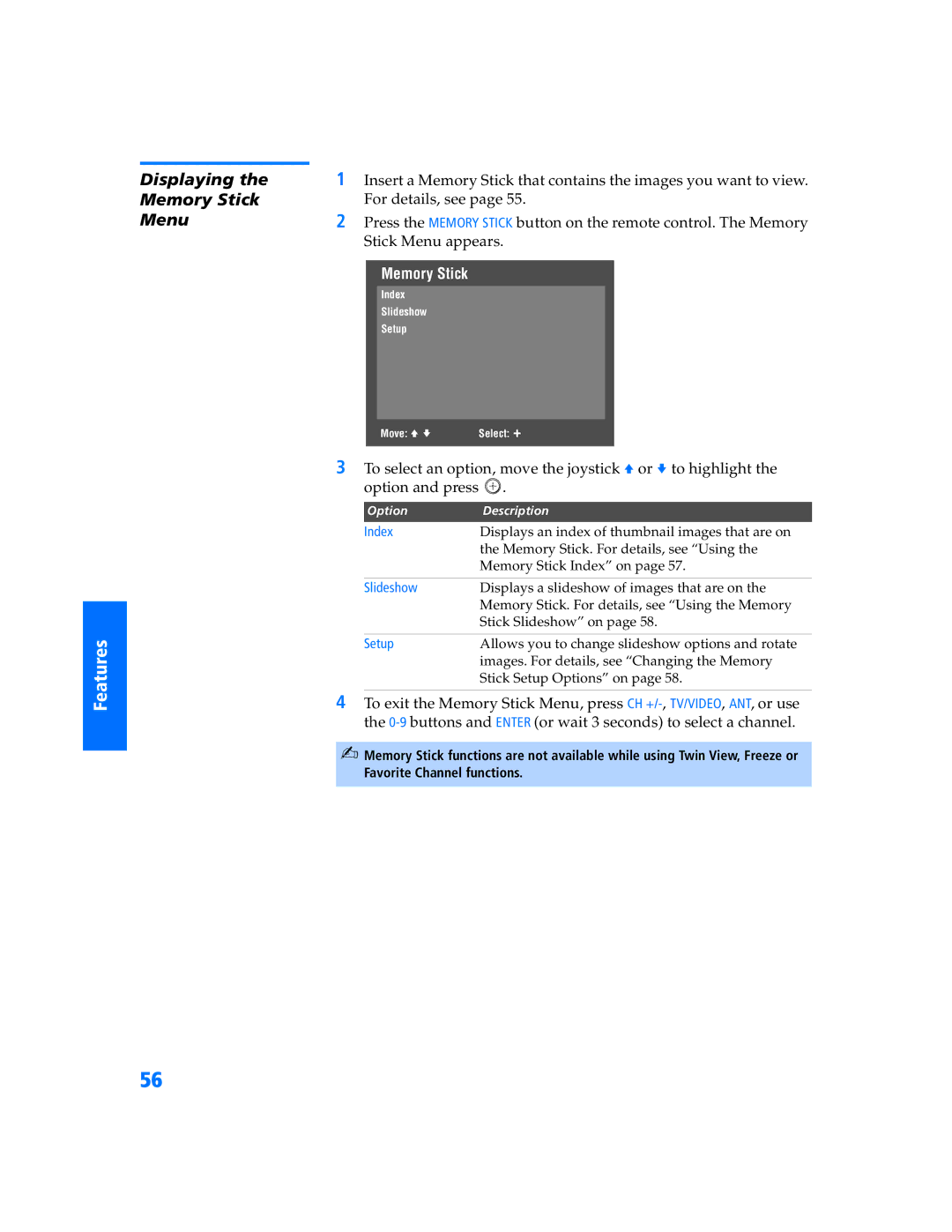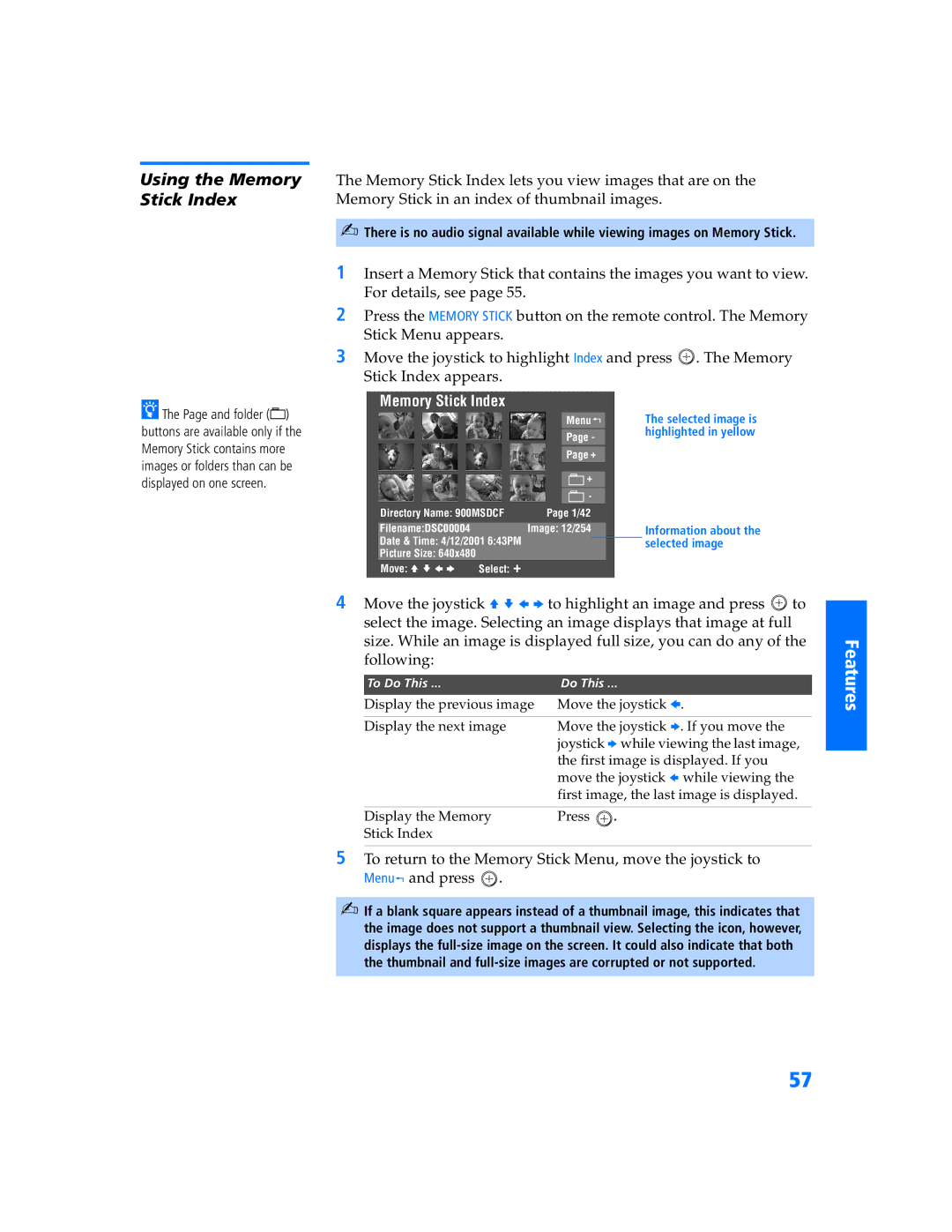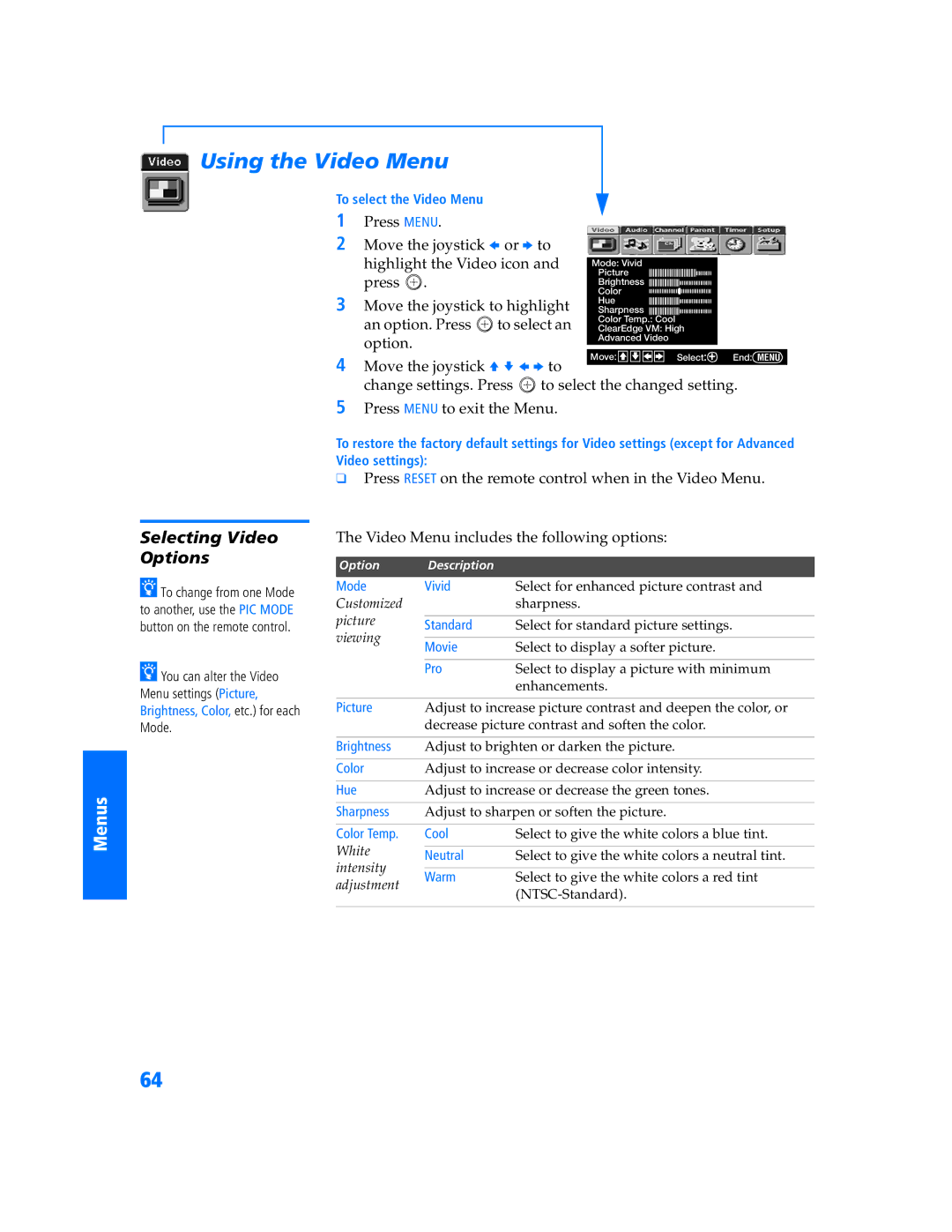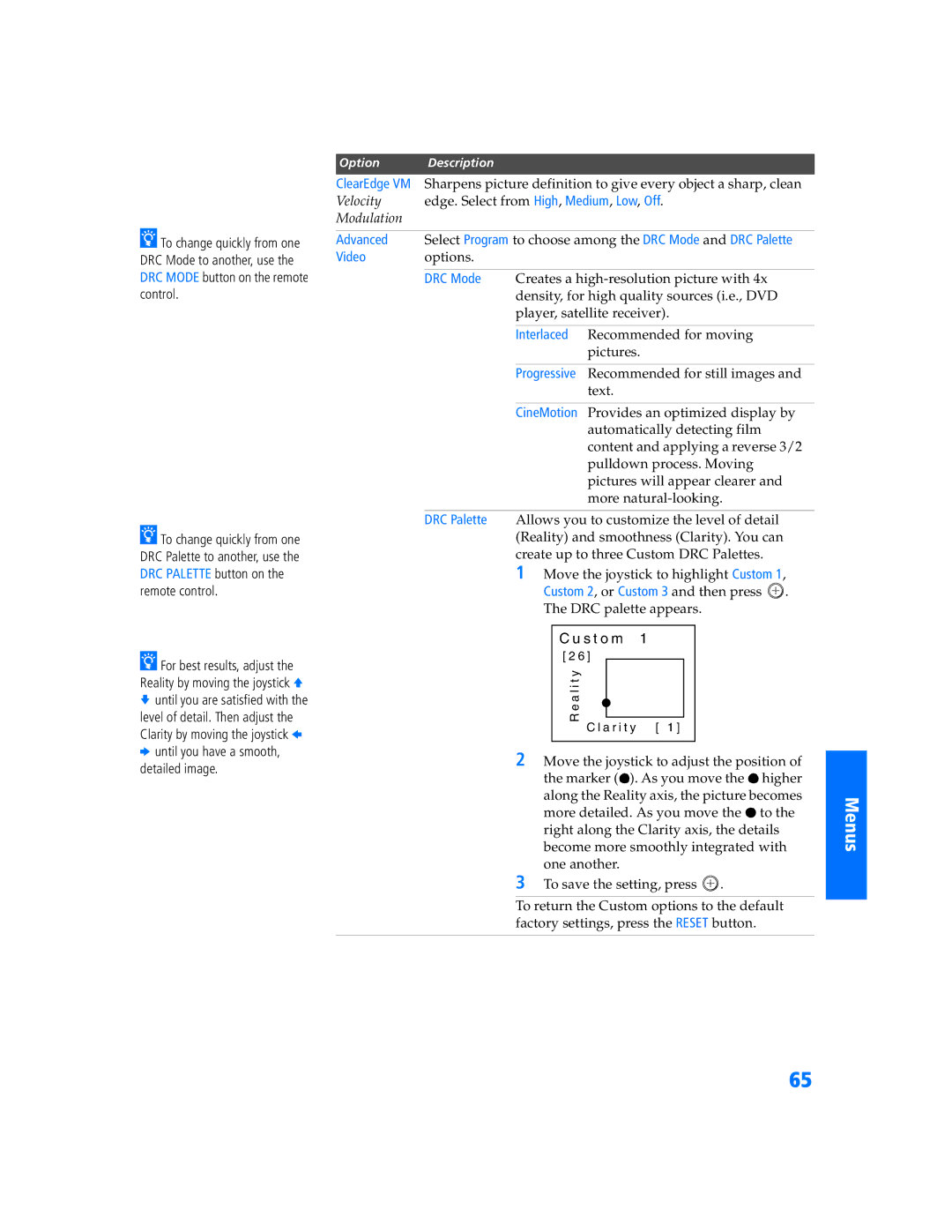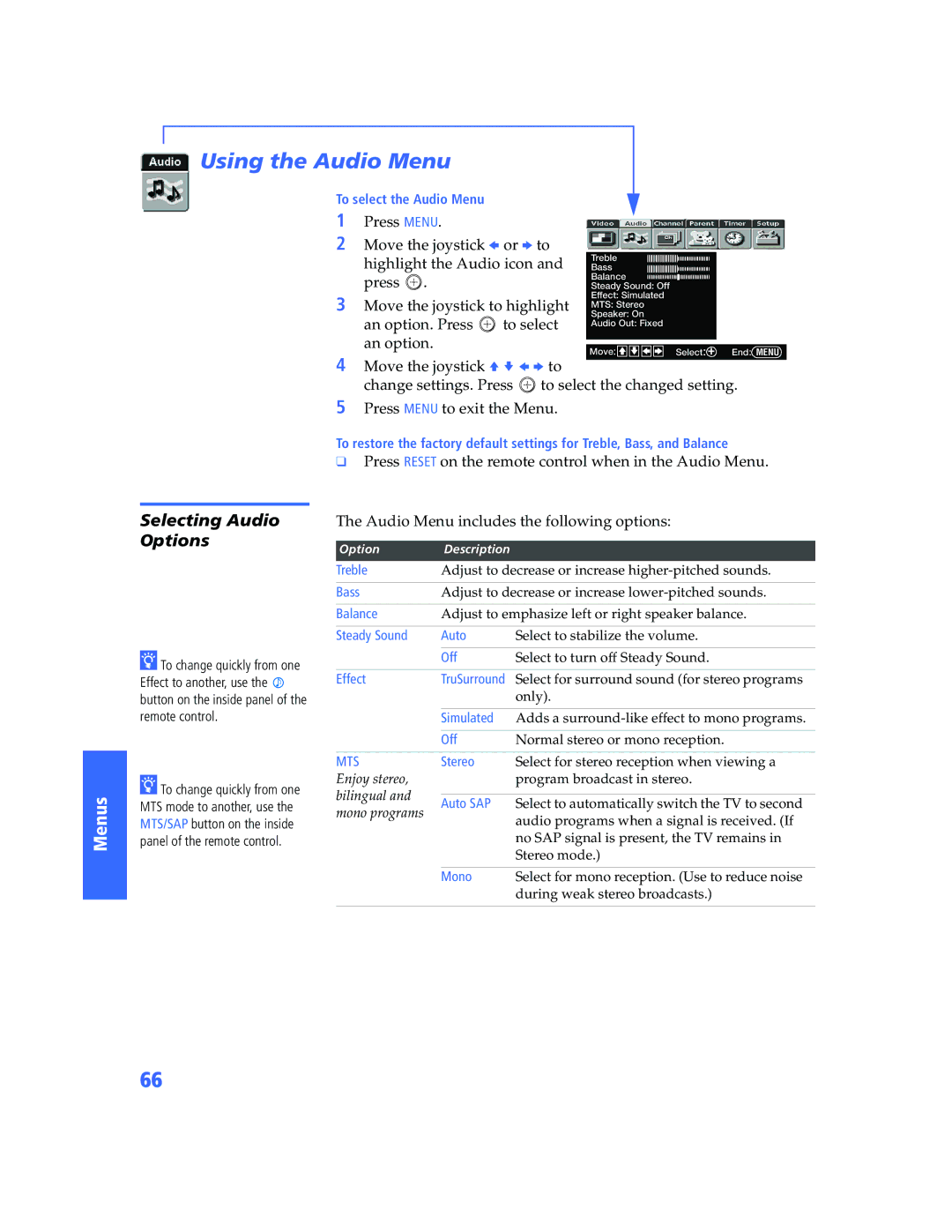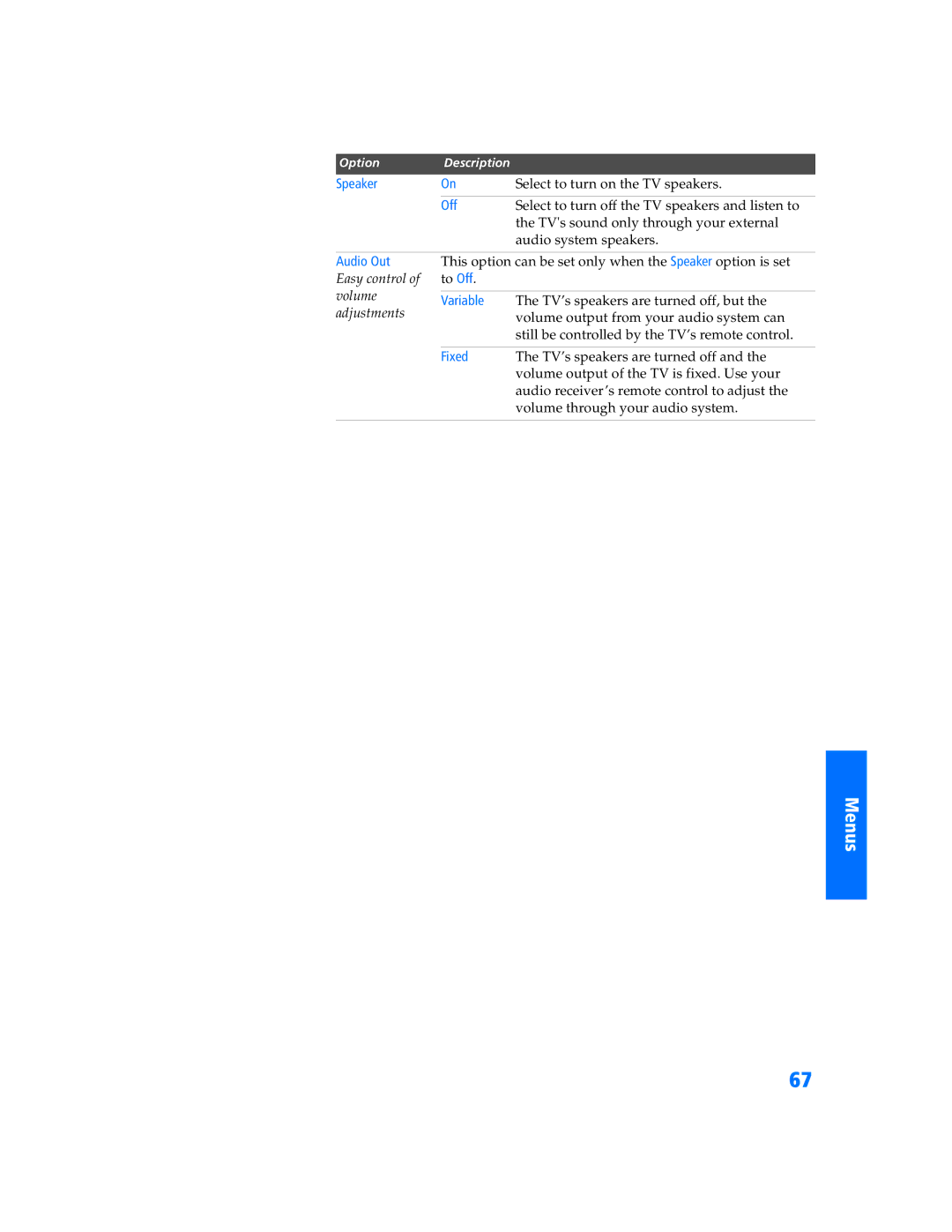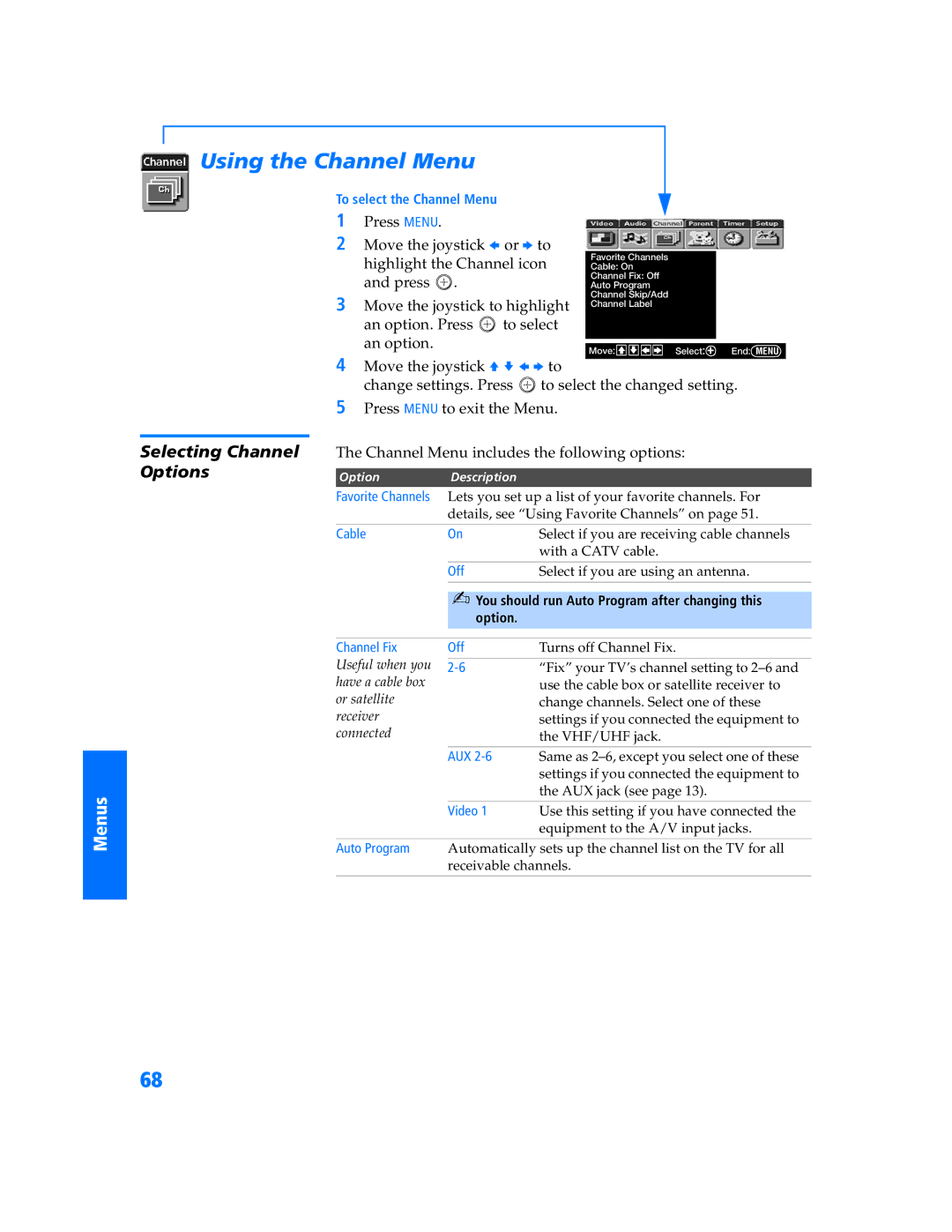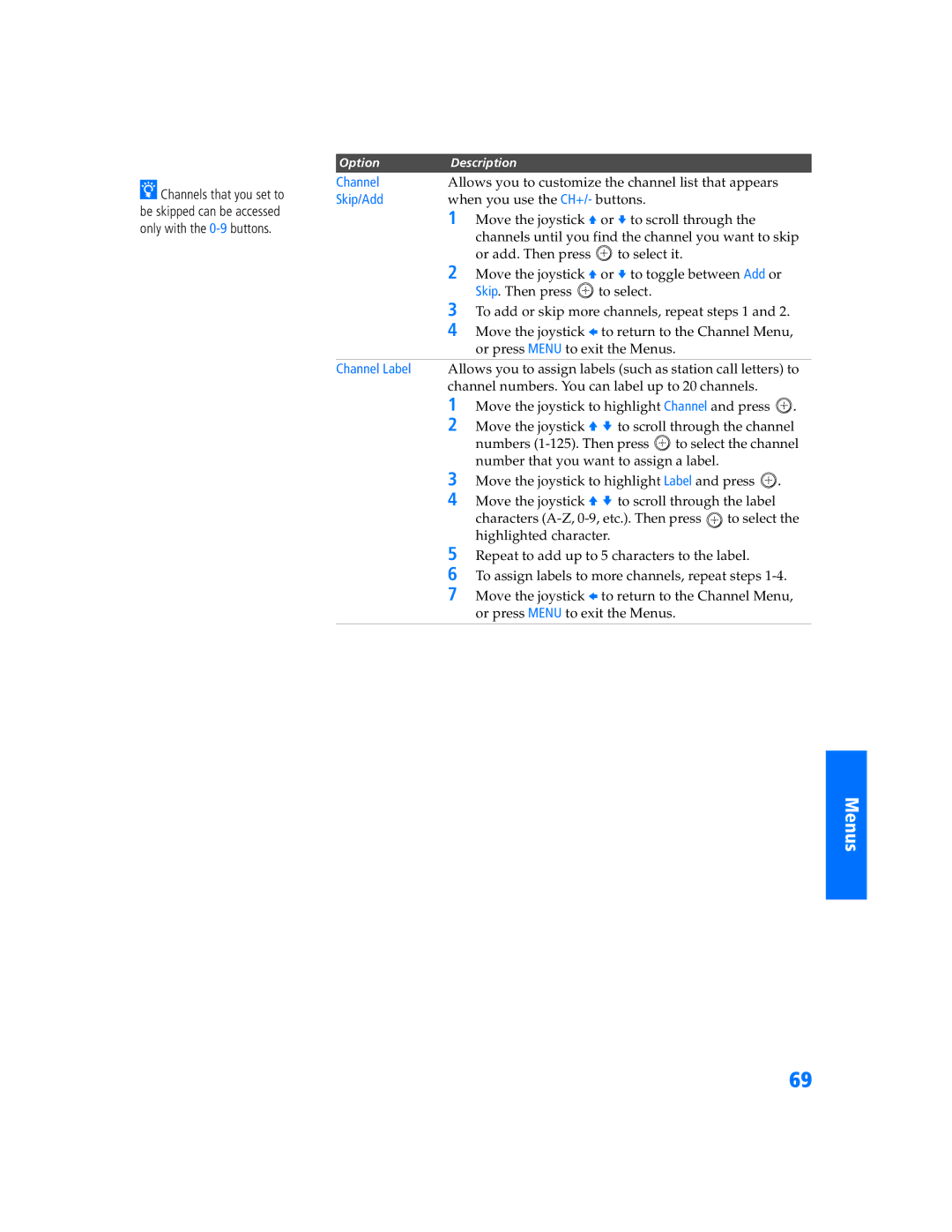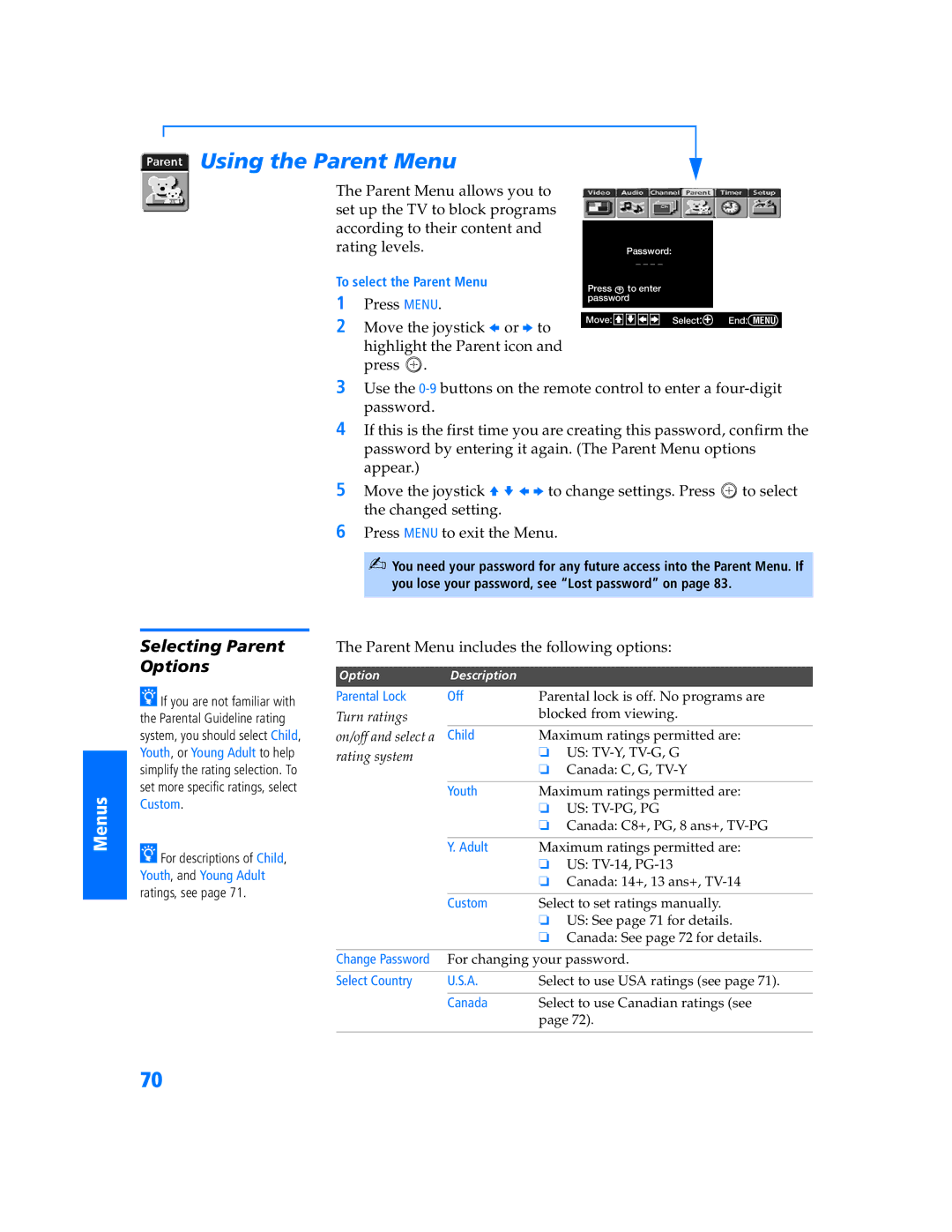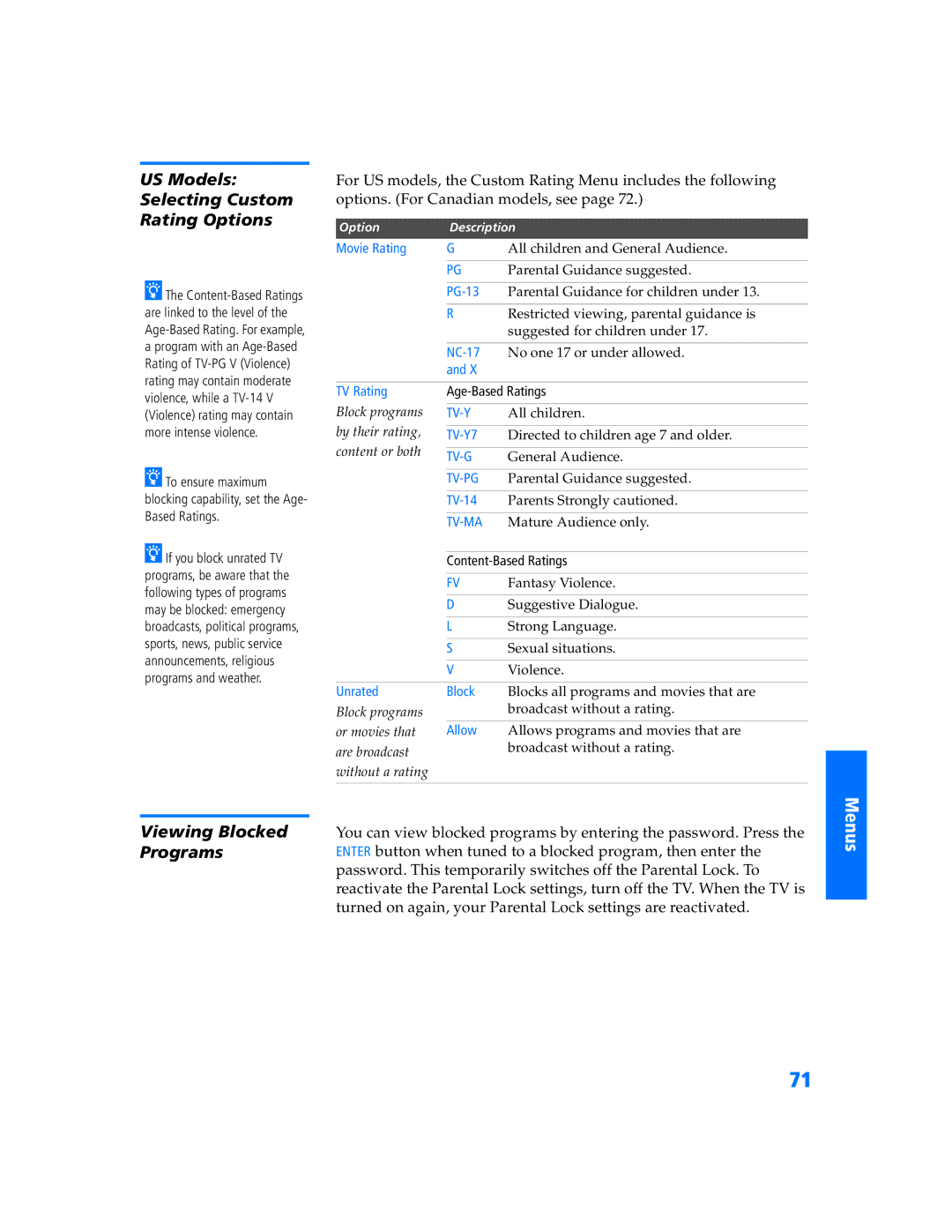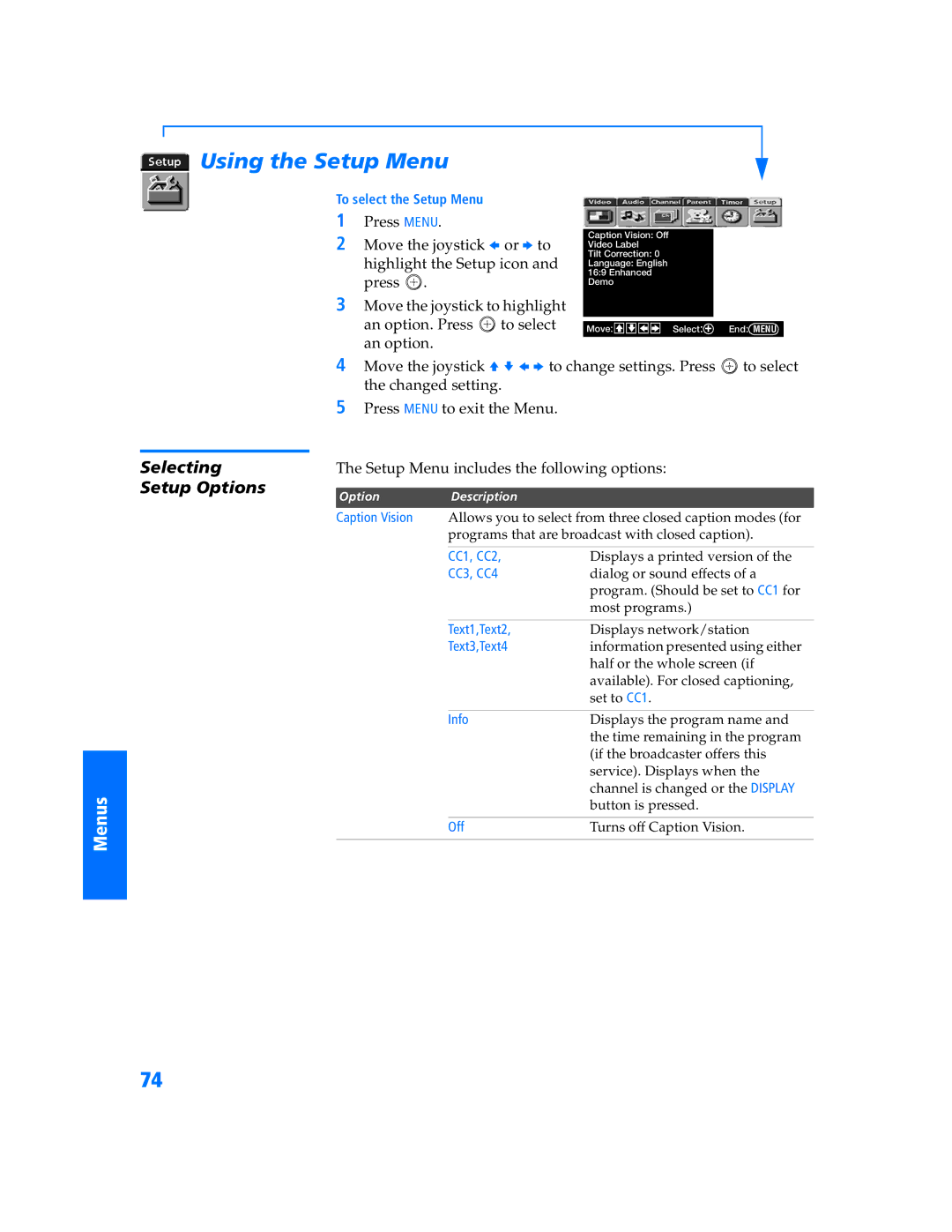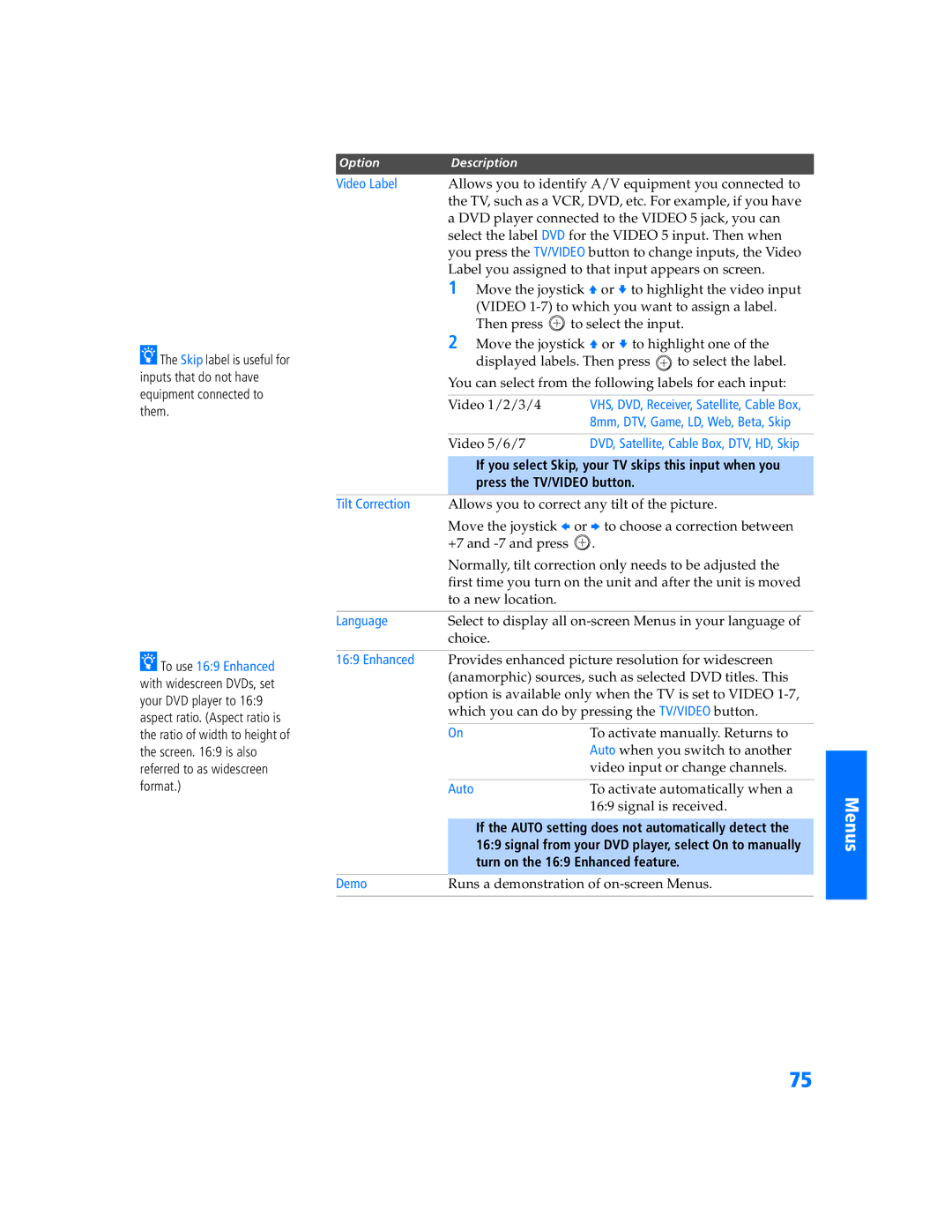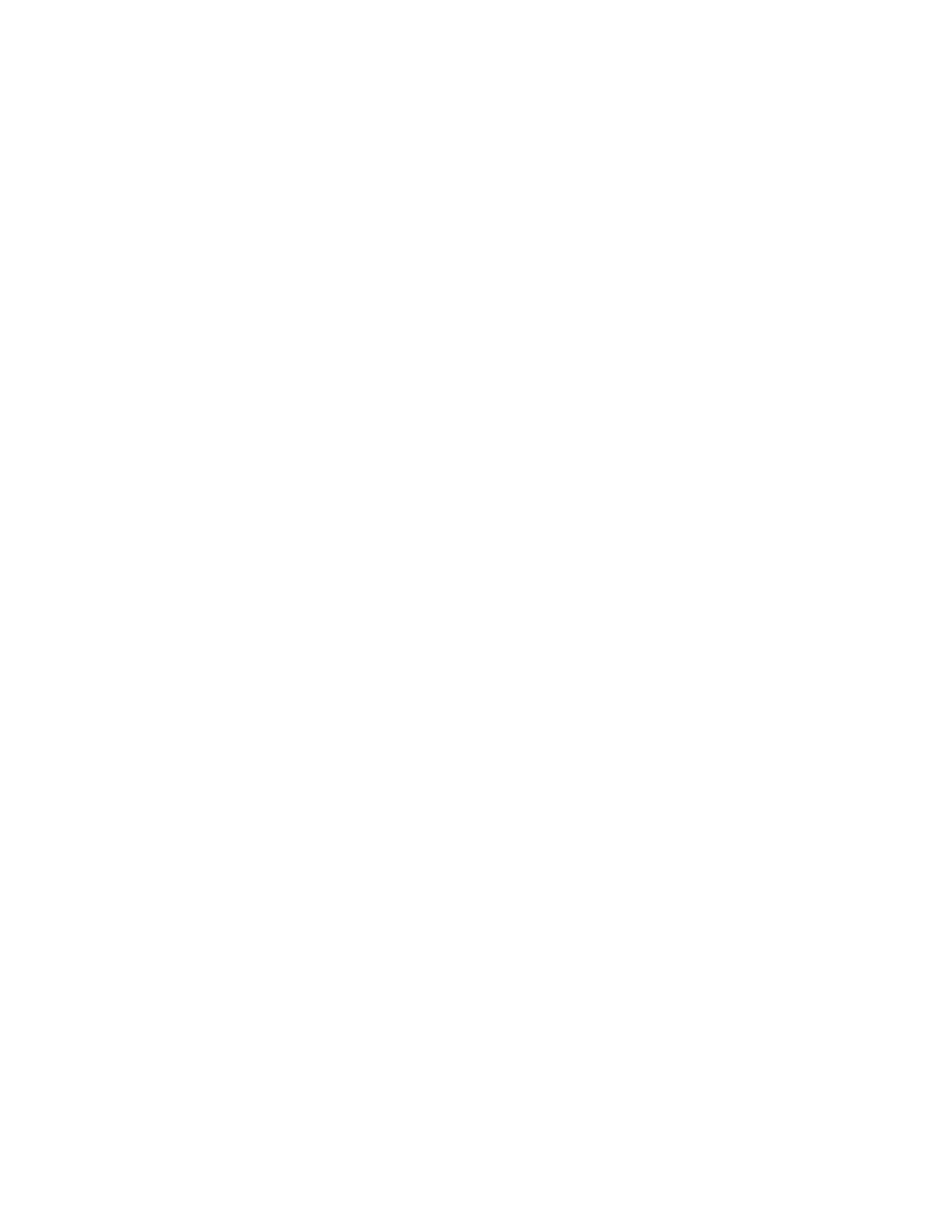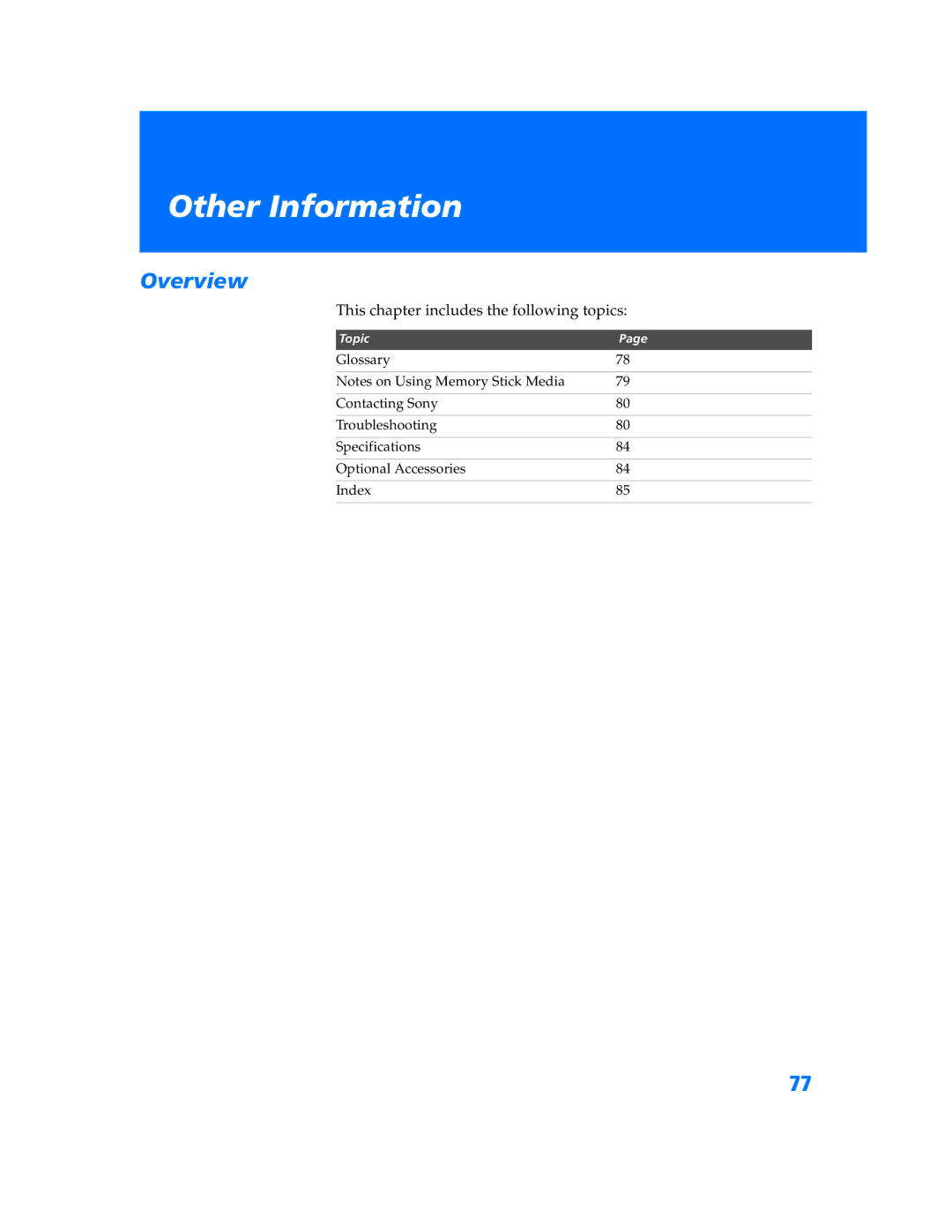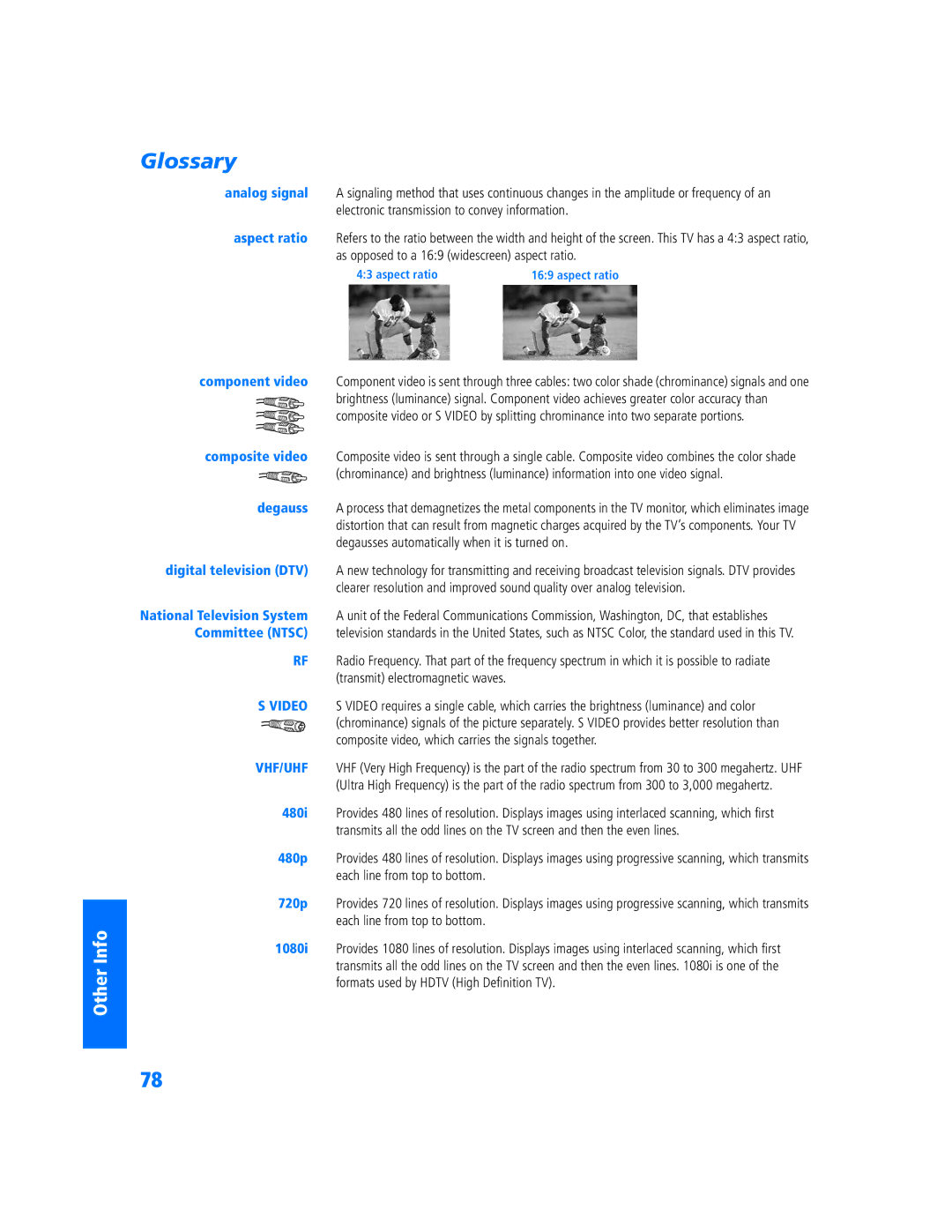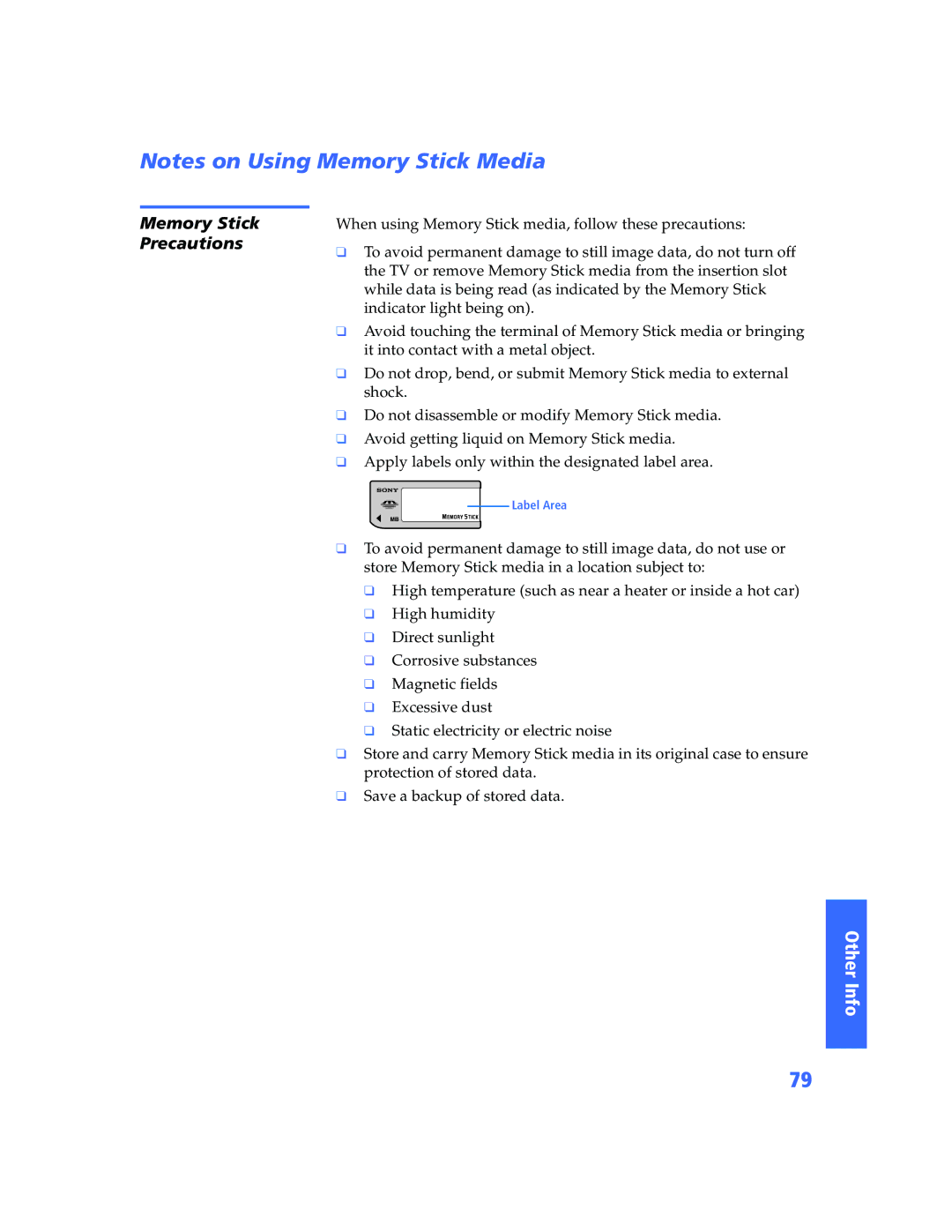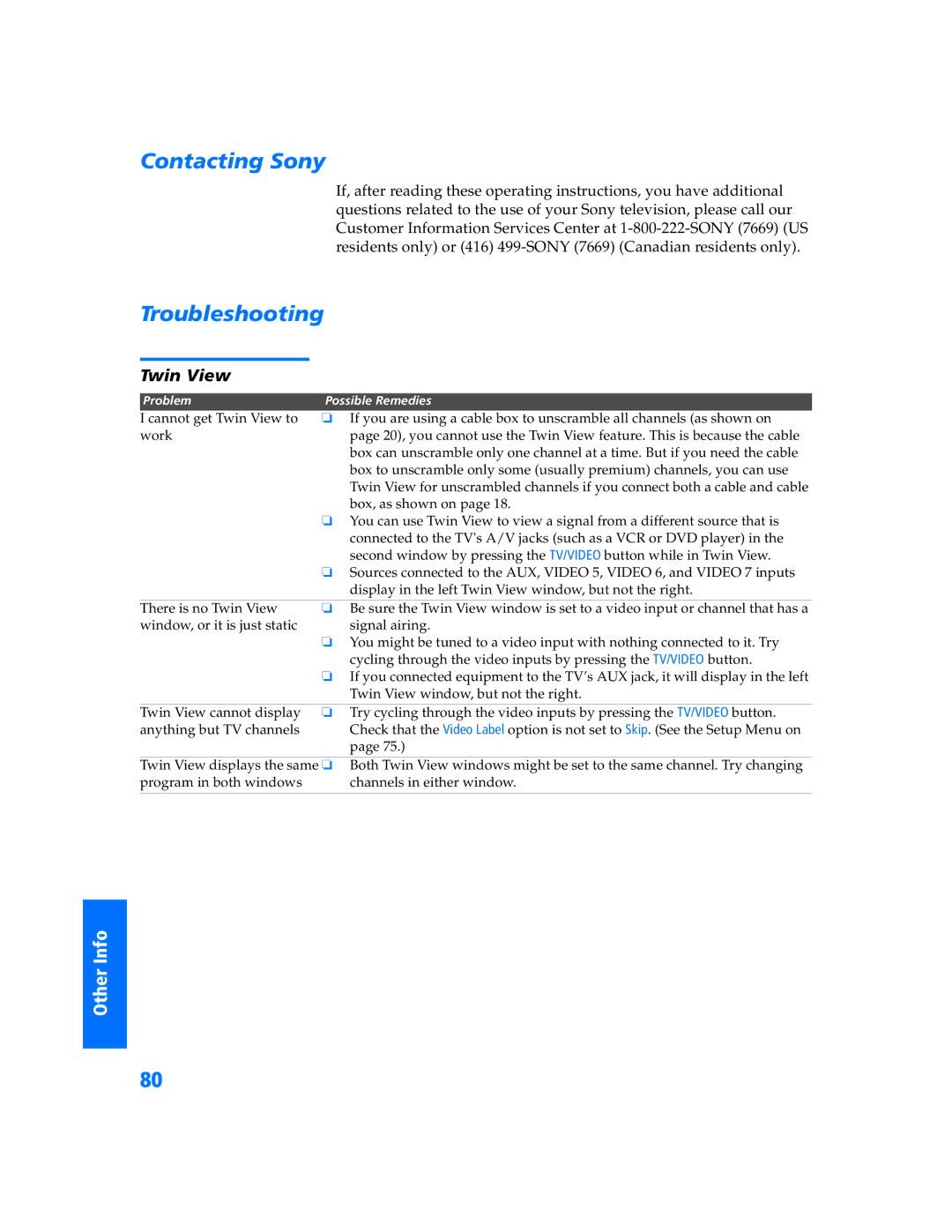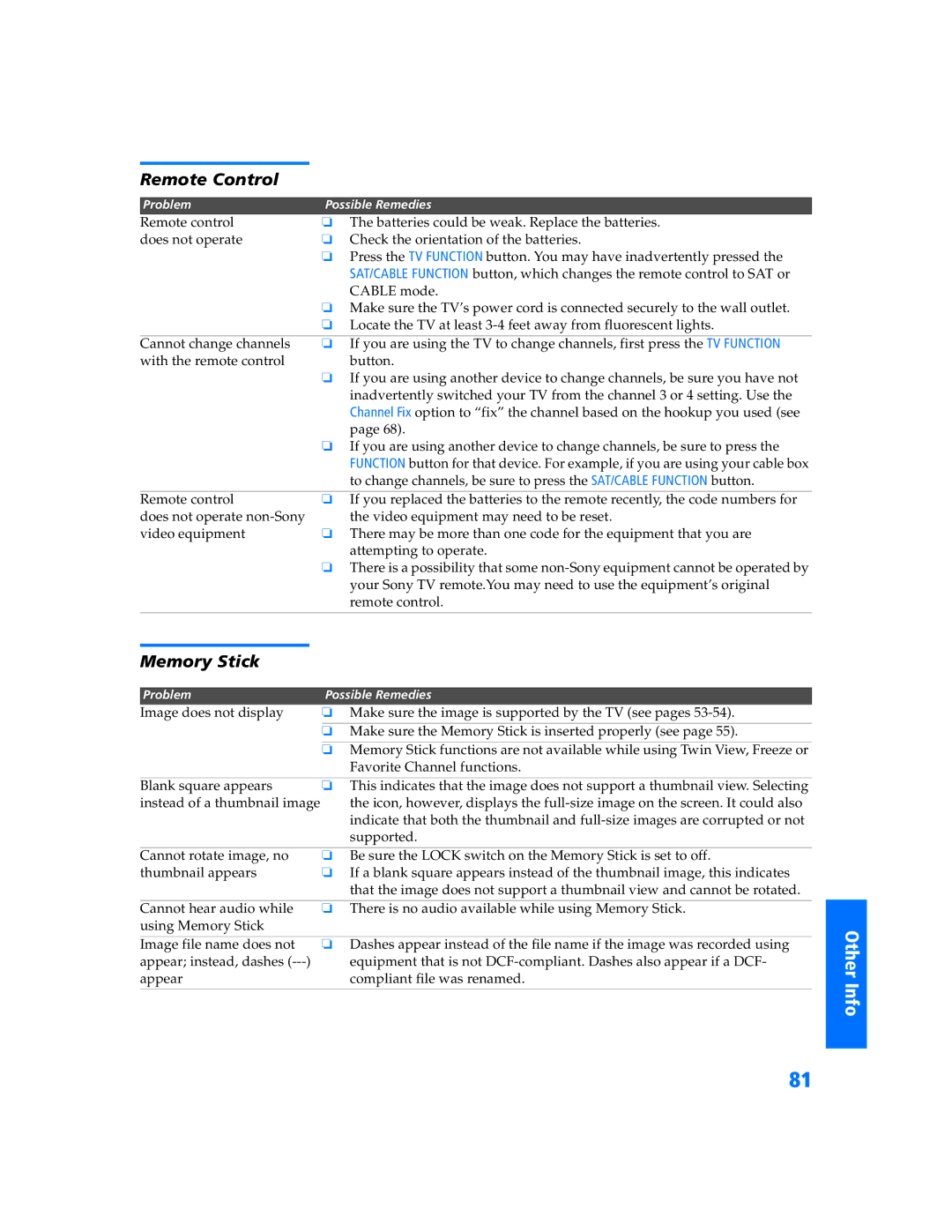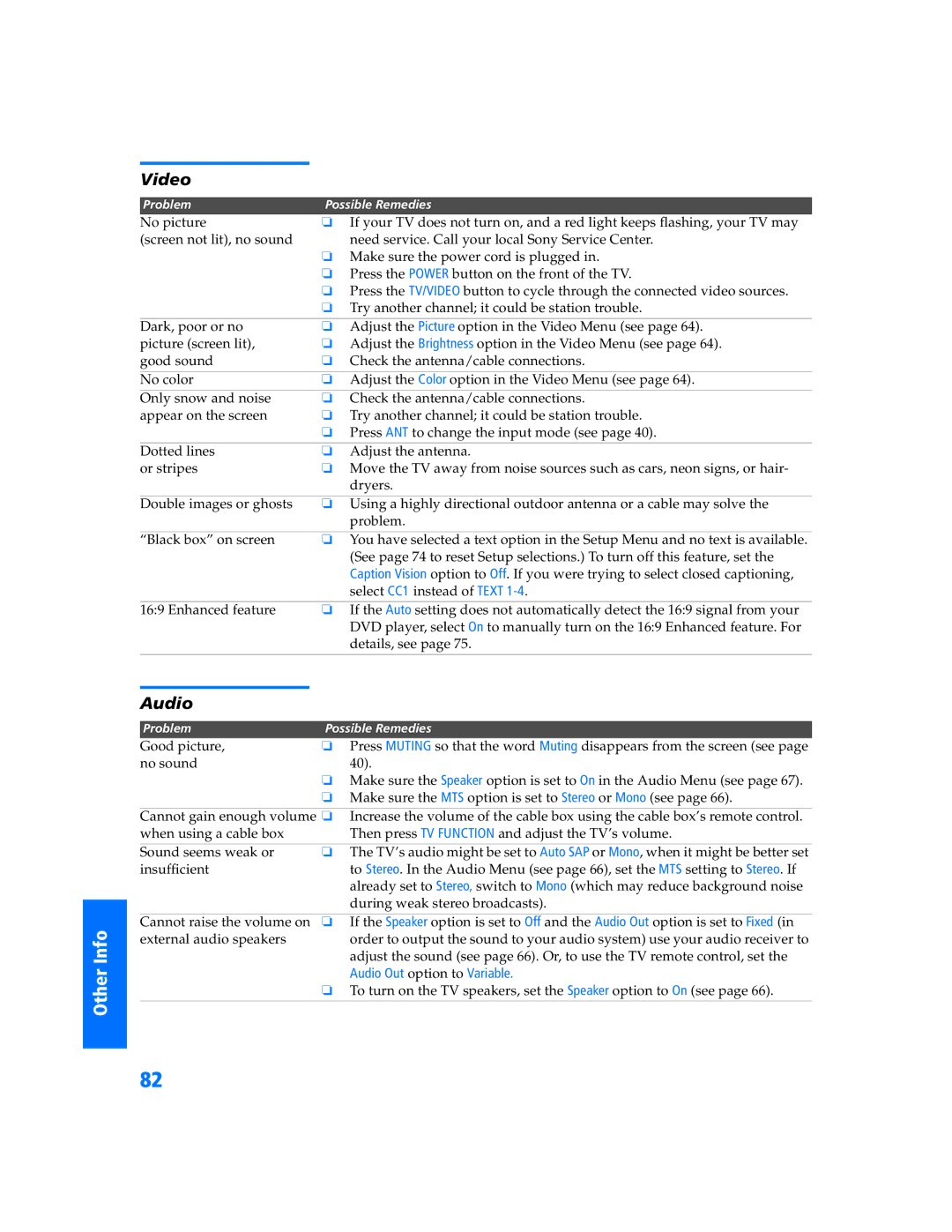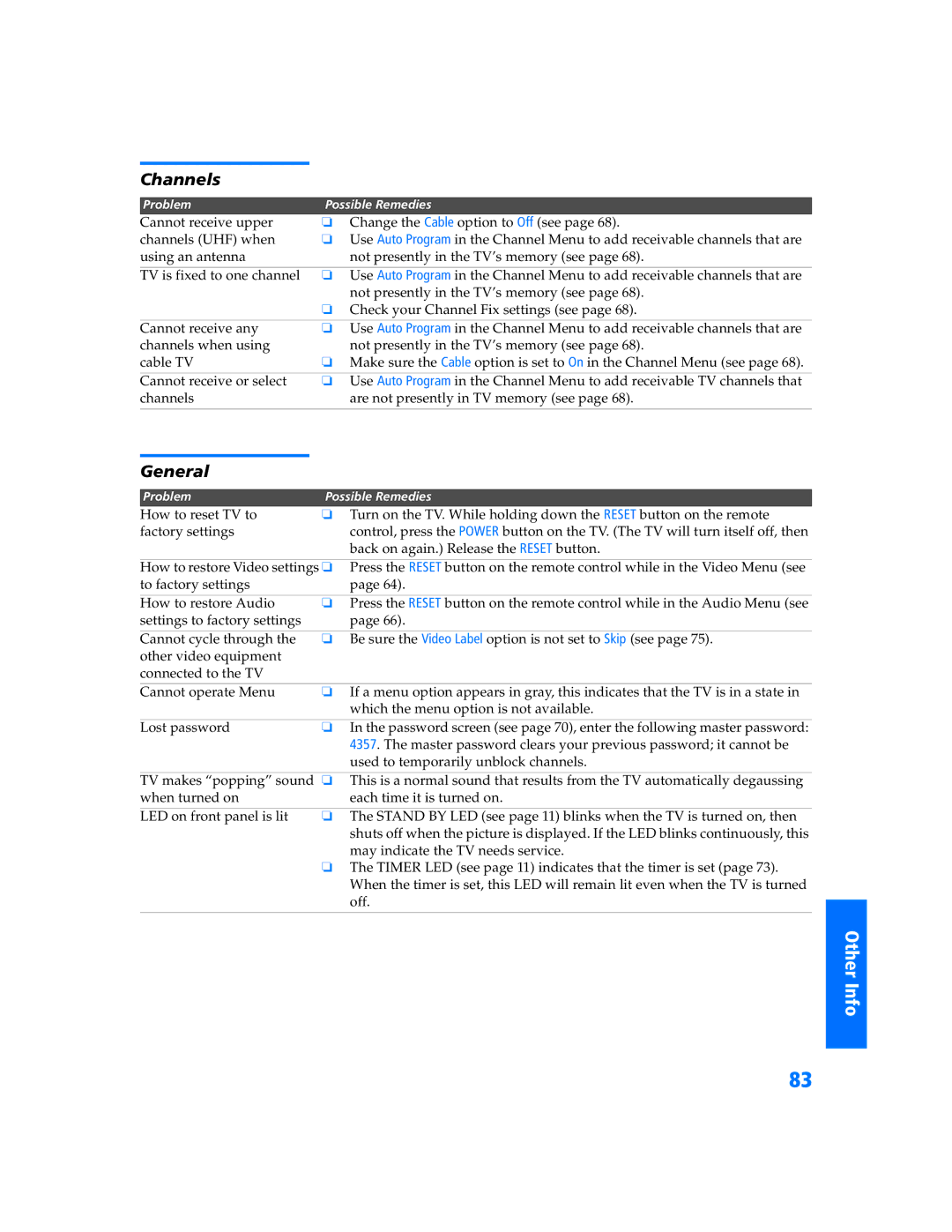SETUP
Using Other Equipment with Your TV Remote Control
All Equipment
To Do This ... | Do This ... |
Switch the TV’s input to the | Press TV/VIDEO repeatedly to cycle |
VCR, DVD player, or other | through the video equipment connected |
connected equipment | to the TV’s video inputs. |
|
|
Set up the TV remote control to | You must program the remote control the |
operate | first time you use it. See “Programming |
| the Remote Control” on pages 43 to 44. |
|
|
SETUP
Features
Operating a VCR
Operating a Satellite Receiver
To Do This ... | Press |
Activate the remote control | Open the outside cover, as shown on page 42. |
to operate the VCR | Then set the A/V slide switch to the position |
| you programmed for the VCR. |
|
|
Change channels | CH +/- |
|
|
Record | N and z simultaneously |
|
|
Play | N |
|
|
Stop | x |
|
|
Fast forward | M |
|
|
Rewind the tape | m |
|
|
Pause | X |
|
|
Search the picture forward | M or m during playback |
or backward | (release to resume normal playback) |
|
|
Change input mode | TV/VCR |
|
|
|
|
To Do This ... | Press |
Activate the remote control | SAT/CABLE FUNCTION |
to operate the satellite |
|
receiver |
|
|
|
Turn on/off | SAT/CABLE POWER |
|
|
Select a channel |
|
|
|
Change channels | CH +/- |
|
|
Back to previous channel | JUMP |
|
|
Display channel number | DISPLAY |
|
|
Display SAT Guide | GUIDE |
|
|
Display SAT Menu | MENU |
|
|
Move highlight (cursor) | Move the joystick V v B b |
|
|
Select item |
|
|
|
60