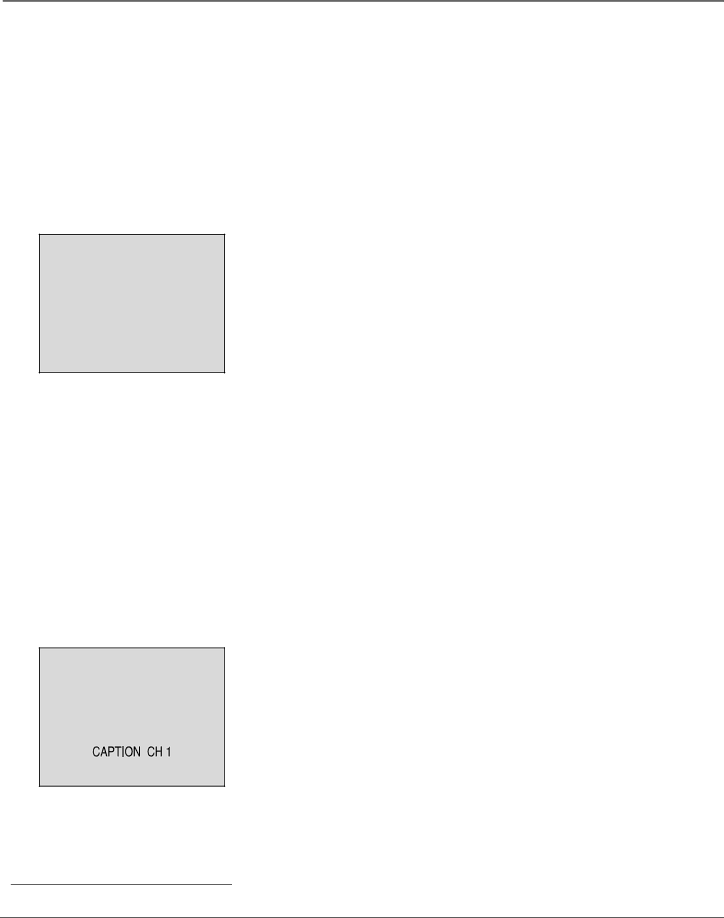
Using the TV’s Menu System and Features
Using the Audio Features
Your TV/DVD is equipped with a feature known as
Listening to the Audio
You can select the desired sound by pressing the AUDIO button on the remote control.
Repeatedly pressing the AUDIO button scrolls through the available options:
SEL. STEREO
SEL. MONO Plays the sound in mono only; no display appears on the screen. Use this setting when receiving broadcasts with weak stereo signals.
SEL.STEREO Splits the incoming stereo audio signal into left and right channels. Most TV programs and recorded materials have stereo audio. The word STEREO appears on the screen when you tune to a program that is broadcast in stereo.
SEL.SAP (Second Audio Program) Plays the program’s audio in a second language, if one is available. The word SAP appears on the screen when you tune to a program that is broadcast with SAP information. SAP is also used to broadcast a program’s audio with descriptions of the video for the visually impaired.
SEL. MONO+SAP Plays the program’s audio in a second language, if one is available in
Using Closed Captioning
Many programs are encoded with
Tip
For television programs broadcasting with Closed Captions, look in your TV guide for the Closed Captions symbol (CC).
The TV/DVD offers four
Notes: Generally the caption modes are transmitted in languages. CAPTION CH1 is displayed in English and CAPTION CH2 displays the other languages.
The text modes cover nearly half of the picture on the screen to display the closed- captioned text. Most broadcasters use the Channel 1 to display a few lines of captions at a time.
Chapter 3 | 33 |