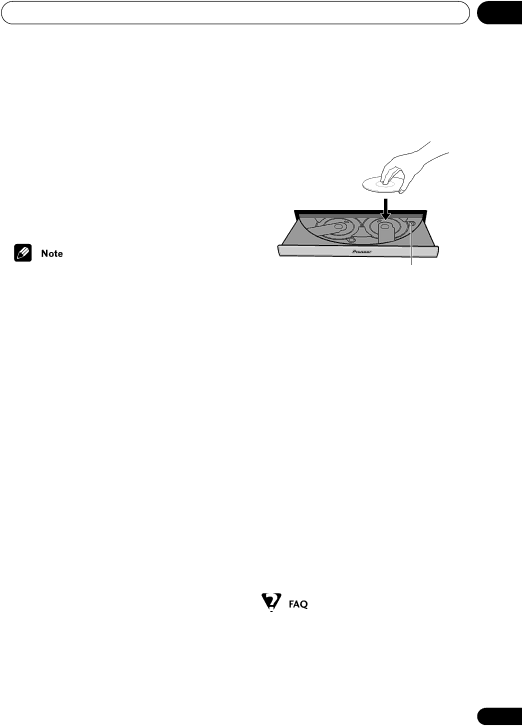
Getting started | 04 |
For DVD discs only: If you change discs using the DISC SKIP, DISC or DIRECT PLAY buttons, or take the disc out of the player, the play posi- tion is stored in memory. When you load the disc next time, the display shows Last Mem and you can resume playback (this works for up to five discs).
If you want to clear the resume/last memory point, press (stop) while Resume or Last Mem is displayed.
•When a Video CD is loaded, the Resume point is lost if the system is switched off, or switched to a function other than DVD/CD.
•For the Last Memory function to work, you
must press (stop) to stop playback before opening the disc tray or changing the disc.
•The Last Memory function doesn’t work with VR format
Changing discs
You can change any of the discs not in the play position using the EXCHANGE button on the front panel. Because the disc in the play position is unaffected, you can use this button to change discs even during playback.
1Press EXCHANGE to open the disc tray.
•The EXCHANGE button only works when there is at least one disc loaded.
2Load a disc with the label side facing up, using the disc tray guide to align the disc.
Disc number
•If you want to load more discs, press DISC SKIP to rotate the disc tray two disc spaces.
•Before loading or removing discs, always wait for the disc mechanism to come to a complete stop.
•Load discs only in the two fully accessible disc spaces. Do not try and load discs into any of the other spaces; they may not load correctly and cause the system to malfunction.
•Do not rotate the disc tray by hand. Always use the DISC SKIP button.
•Do not obstruct the movement of the disc tray.
3 Press EXCHANGE or OPEN/CLOSE to close the disc tray.
• Always use the OPEN/CLOSE or EXCHANGE button to close the disc tray after exchanging discs. Never push the disc tray shut by force.
•After I load a DVD disc, it ejects automatically after a few seconds!
37
En