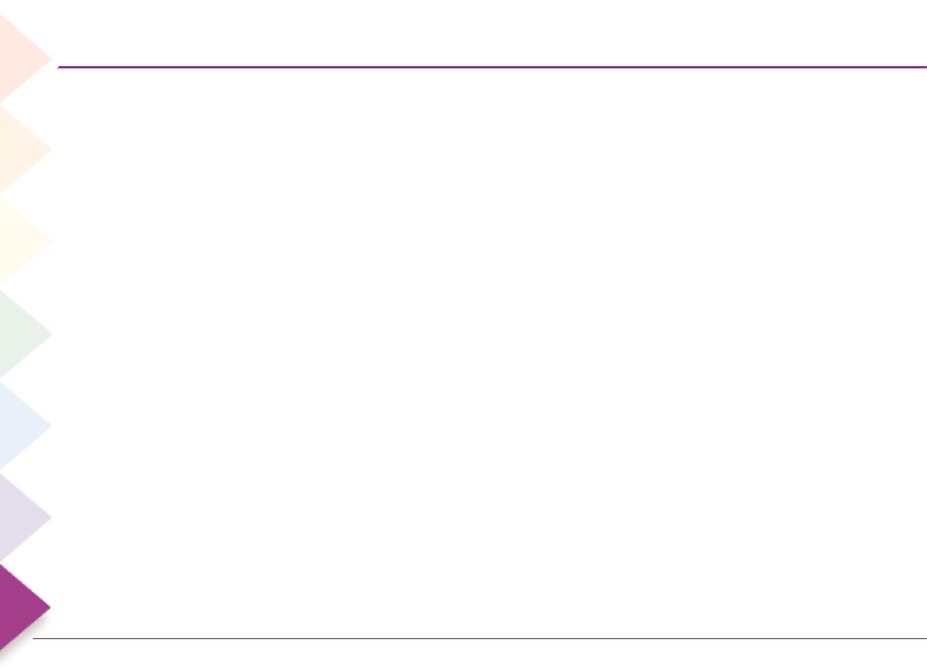
Chapter 7  Help & Assistance
Help & Assistance
Dolby Digital: Digital surround sound technology that delivers five full channels of audio, with a sixth subwoofer channel. HDTV signals include Dolby Digital sound. Formerly called
DTV (Digital Television): A broadcast system in which the picture, sound and any auxiliary signals are all in digital form and the transmission techniques have been optimized for digital data. Specifically, DTV refers to the 1996 standards that describe the digital HDTV and SDTV systems.
DVD (Digital Versatile Disc or Digital Video Disc): Officially, DVD is not an abbreviation for anything because of trademark disputes. This
HDTV (High Definition Television): A complete product/system that receives and decodes all ATSC Table 3 video formats; has active vertical scanning lines of 720p, 1080i, or higher; is capable of displaying a 16:9 image; and receives and reproduces, and/or outputs Dolby Digital audio.
IR (Infrared): The technology used for most remote controls that consists of information being sent using infrared radiation to a component that has an infrared sensor to receive the information.
Infrared: The technology used for remote controls that consists of information being sent using infrared radiation to a component that has an infrared sensor to receive the information.
LCD (Liquid Crystal Display): An alphanumeric display that uses liquid crystal sealed between two pieces of glass. The display is divided into hundreds or thousands of individual dots which are charged or not charged, reflecting or not reflecting external light to form characters, letters, or numbers.
LCOS (Liquid Crystal On Silicon): The
Learning: A feature of your remote control that enables it to receive and store the codes from a button on another remote control. This feature is useful if there is a button on one of your component’s remote controls that isn’t available on the remote packed with your LCOS HDTV.
LED (Light Emitting Diode): Technically, a two electrode semiconductor device capable of producing illumination. The power light on the front of your TV is an L.E.D. Also called an indicator.
Letterbox: Video image displayed with black bars above and below it on the video screen. Letterboxing is used most often to show
Macro: A shortcut you create with your remote control that gives you the ability to store a series of button presses on the remote control into one button on the remote. Go to chapter 3 for details.