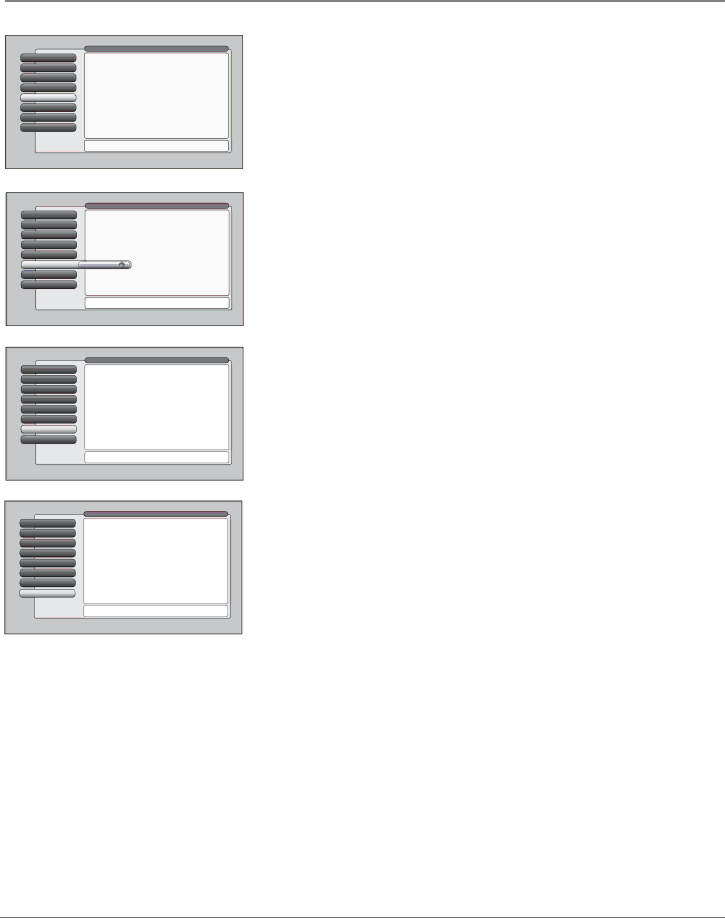
Using the TV’s Menu System
0 Go Back
1 Closed Captioning
2 Screen Format
3 Time Menu
4 RecColordSchemeOutput
5Translucency
6Menu Language
7Lamp Power
Main Menu  Preferences
Preferences
![]() Sky Blue
Sky Blue
![]() Emerald
Emerald
![]() Raspberry
Raspberry
![]() Plum
Plum
You can select from one of four colors for the menu system and the channel banner.
Press 5 or 6 to point to an option, then press OK to select it. Press 3to return to the menu.
Color Scheme
Select from among four colors (Sky Blue, Emerald, Raspberry, and Plum) to change the color of the menu system and banner.
0 Go Back
1 Closed Captioning
2 Screen Format
3 Time Menu
4 Color Scheme
5Translucency
6Menu Language
7Lamp Power
Main Menu  Preferences
Preferences
The translucency level you set is applied to the
Press3or4to move the indicator to the desired translucency level for the
Translucency
You can change the translucency
0 Go Back
1 Closed Captioning
2 Screen Format
3 Time Menu
4 Color Scheme
5Translucency
6MenuTra slucencyLanguage
8 Lamp Power
Main Menu  Preferences
Preferences
![]() English
English
Highlight with the 5and 6 arrows. Select with the OK button.
![]() Español
Español
Resalte con las flechas 5 y 6. Seleccione con el botón OK.
![]() Français
Français
Mise en surbrillance avec 5 et 6. Sélection avec OK.
Press 5 or 6 to point to an option, then press OK to select it. Press 3to return to the menu.
Menu Language
The menu language can be changed to one of three languages: English, Spanish or French. The menu language can also be selected when using the Assisted Setup menu.
0 Go Back
1 Closed Captioning
2 Screen Format
3 Time Menu
4 Color Scheme
5Translucency
6Menu Language
7Lamp Power
Main Menu ![]() Preferences
Preferences
The TV's lamp can be set to have either:
![]() Brighter Picture
Brighter Picture
![]() Longer life
Longer life
You can choose the lamp's power setting. The "Longer Life" setting produces a picture that is less bright, however, it should extend the life of the lamp as compared to the "Brighter Picture" setting. Choose a selection that best fits your viewing environment and intended usage of the TV.
This TV uses Lamp Type __. Please make a note of it for future reference.
The lamp that lights the TV picture can be set for a brighter picture or a longer life (less bright). Press OK to continue.
Lamp Power
Your HDTV is equipped with a special lamp system. Eventually, the lamp (like a light bulb) will need to be replaced and you’ll need to know your lamp type. Check the menu for your lamp type and write it down on page 1 for future reference. The Lamp Power menu enables you to extend the life of the lamp (choose Longer Life), or provide the brightest possible picture (choose Brighter Picture).
62 | Chapter 4 |