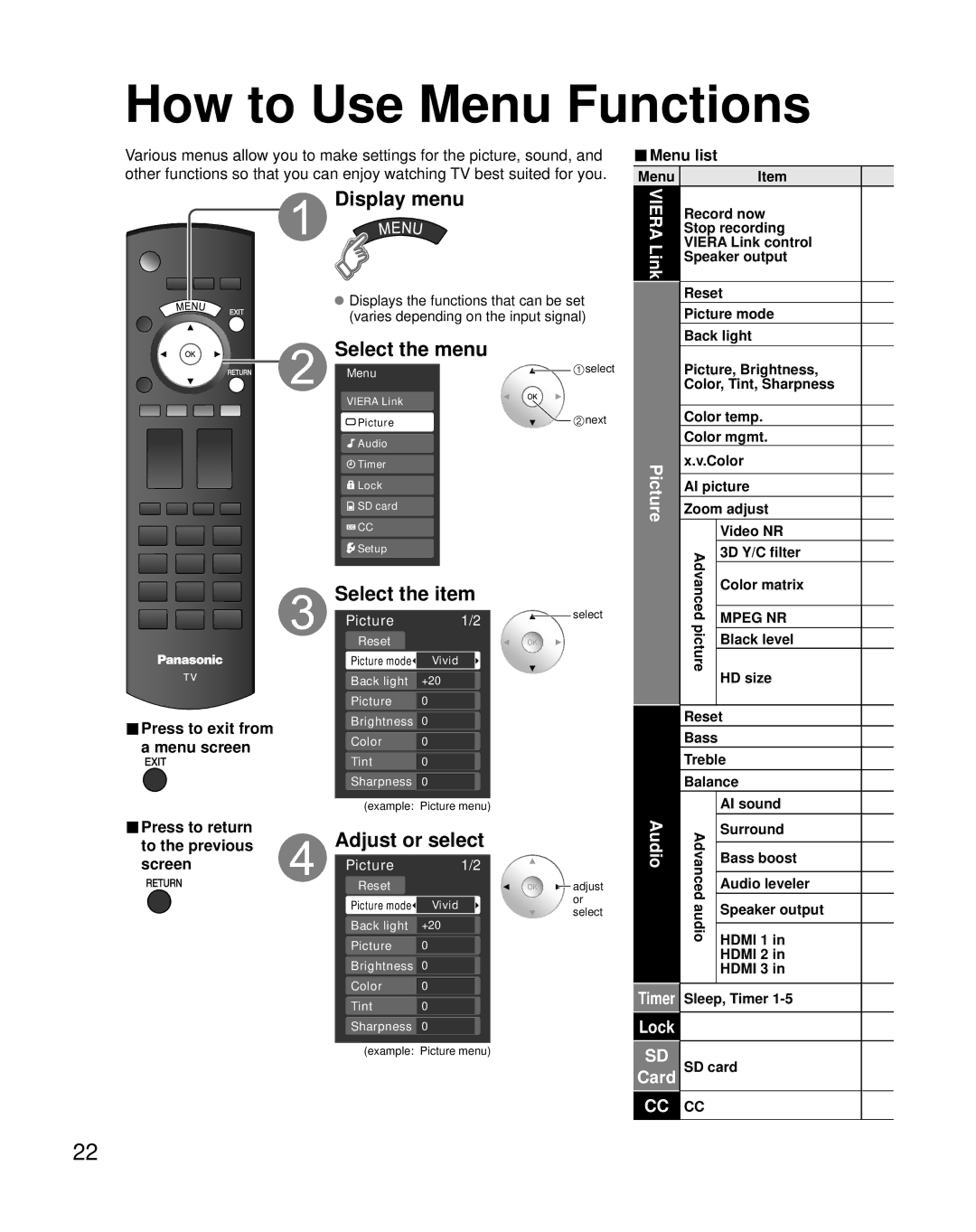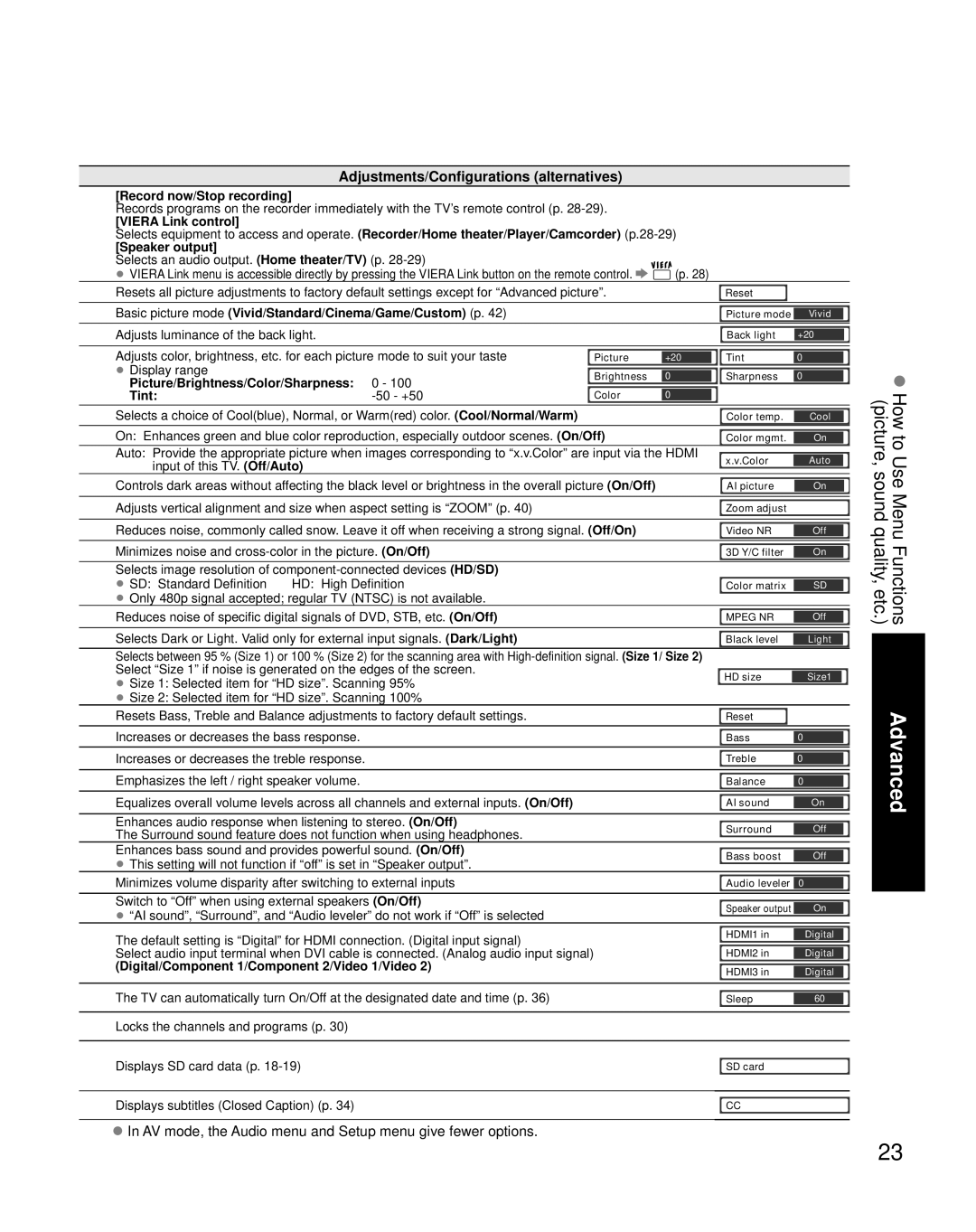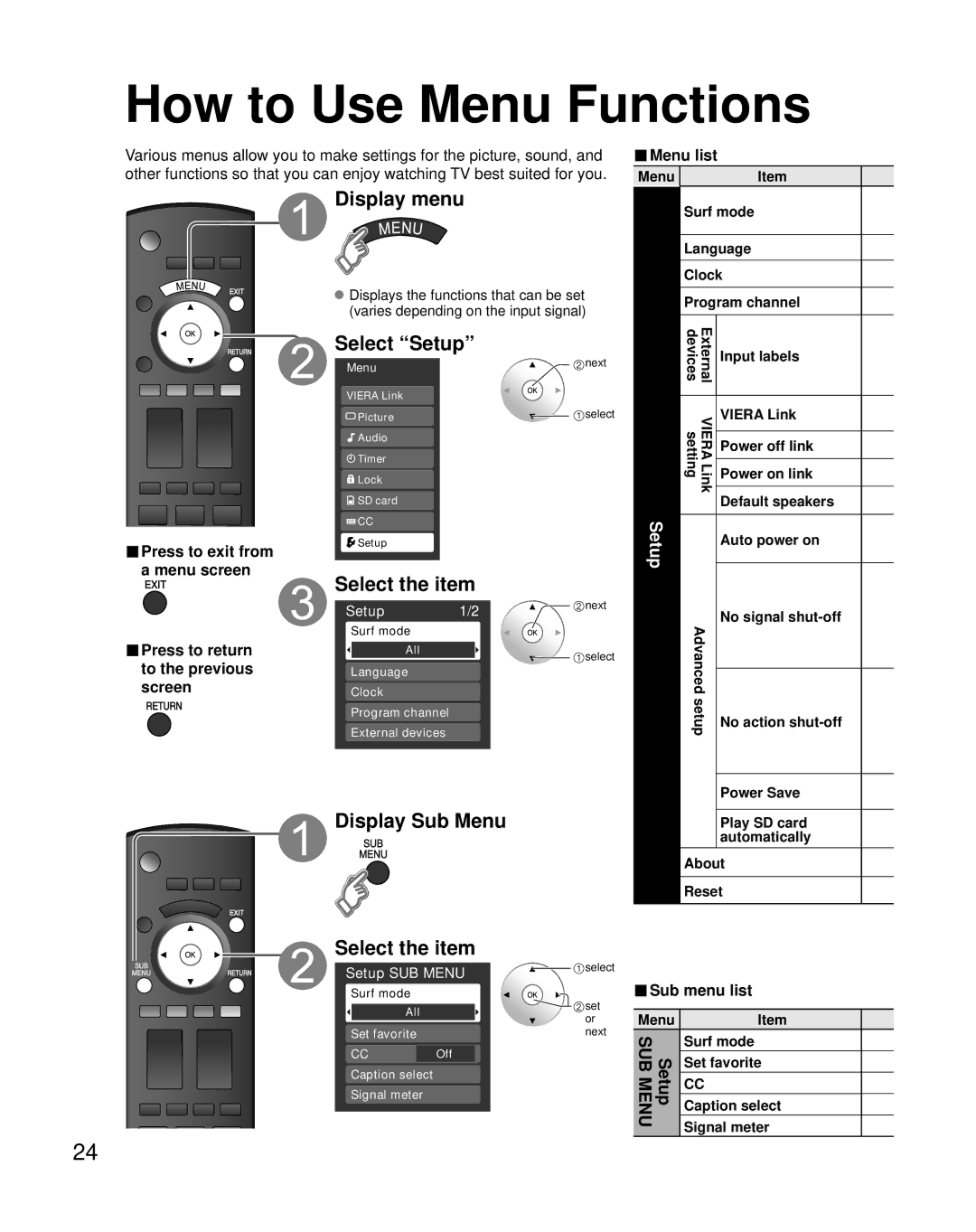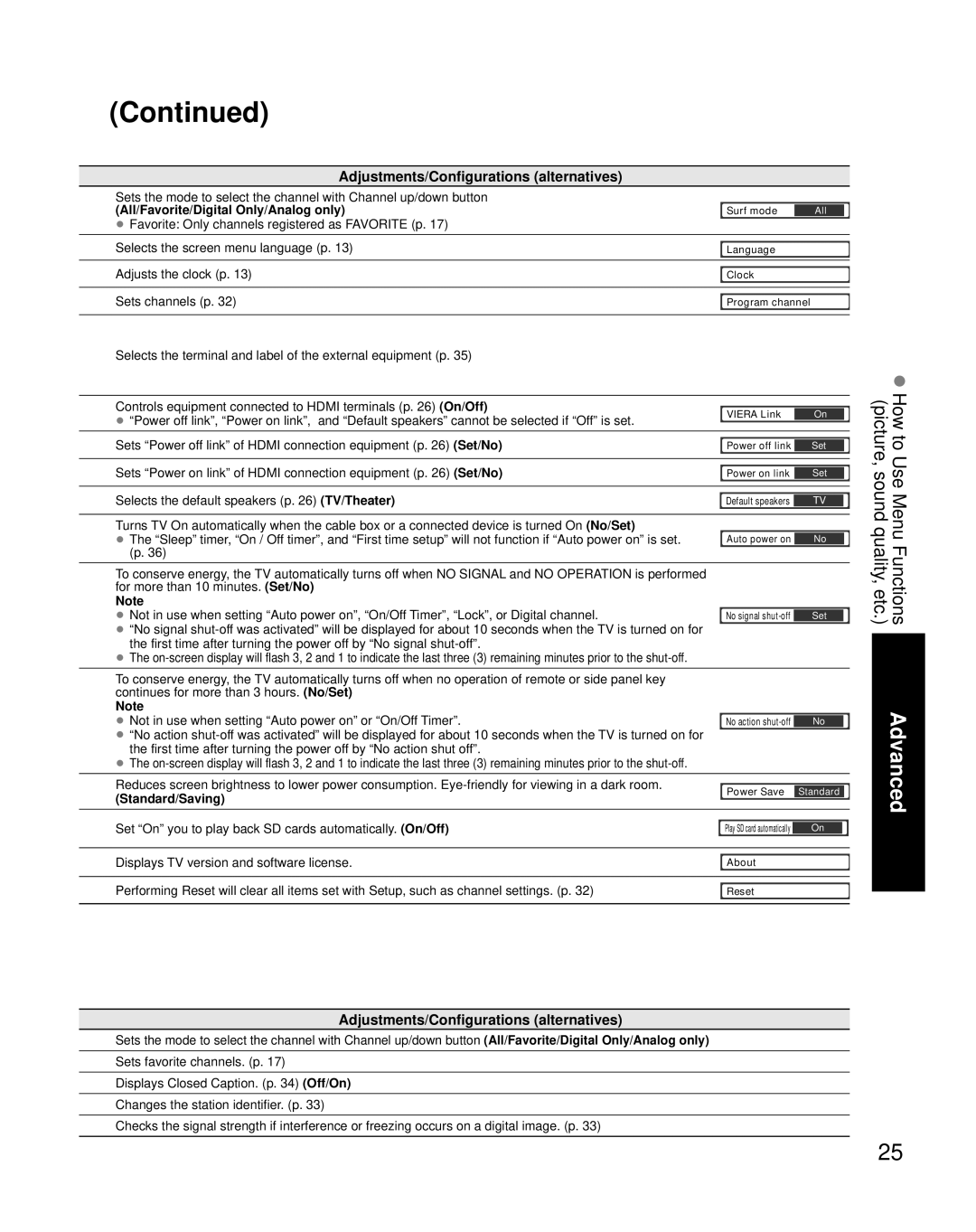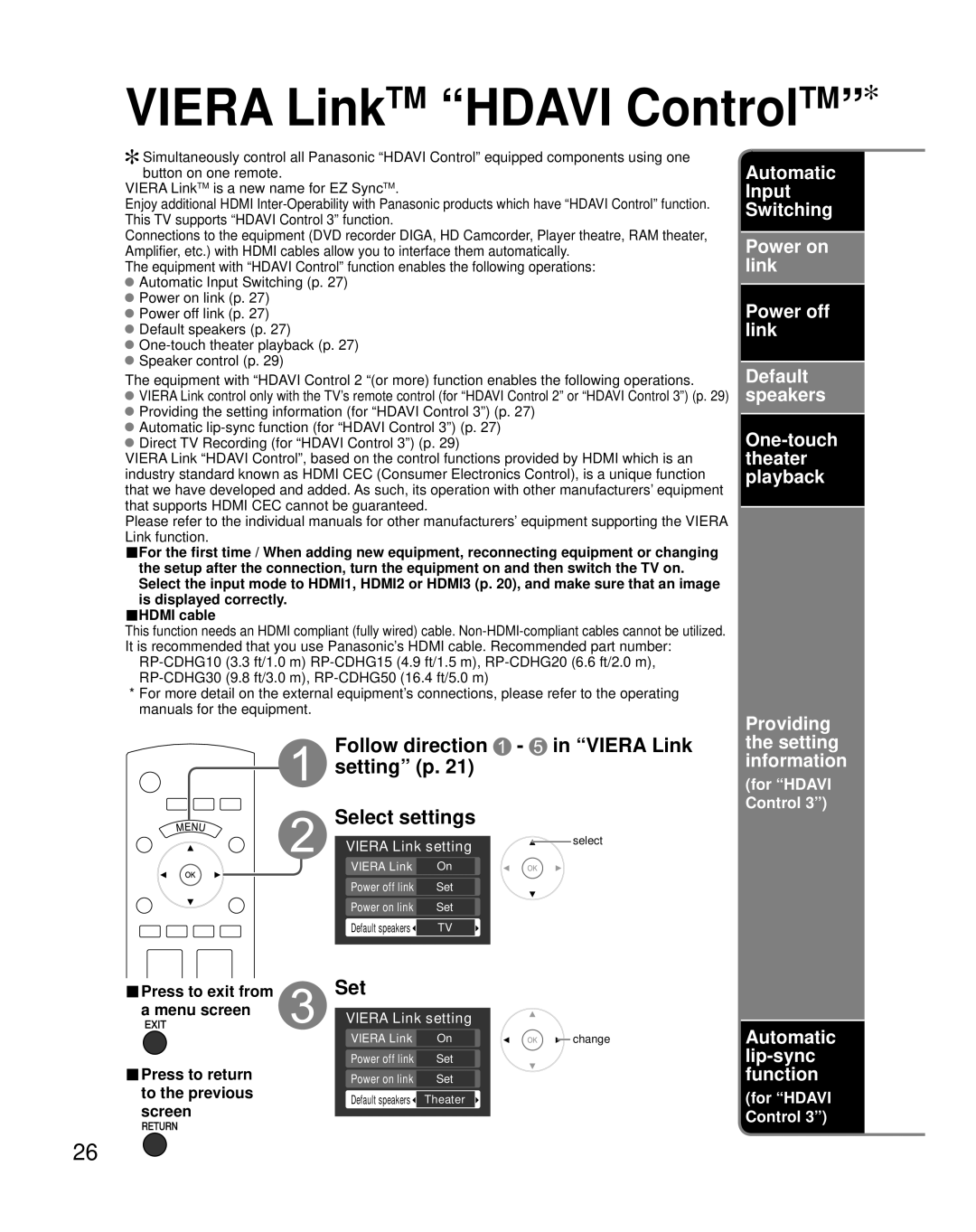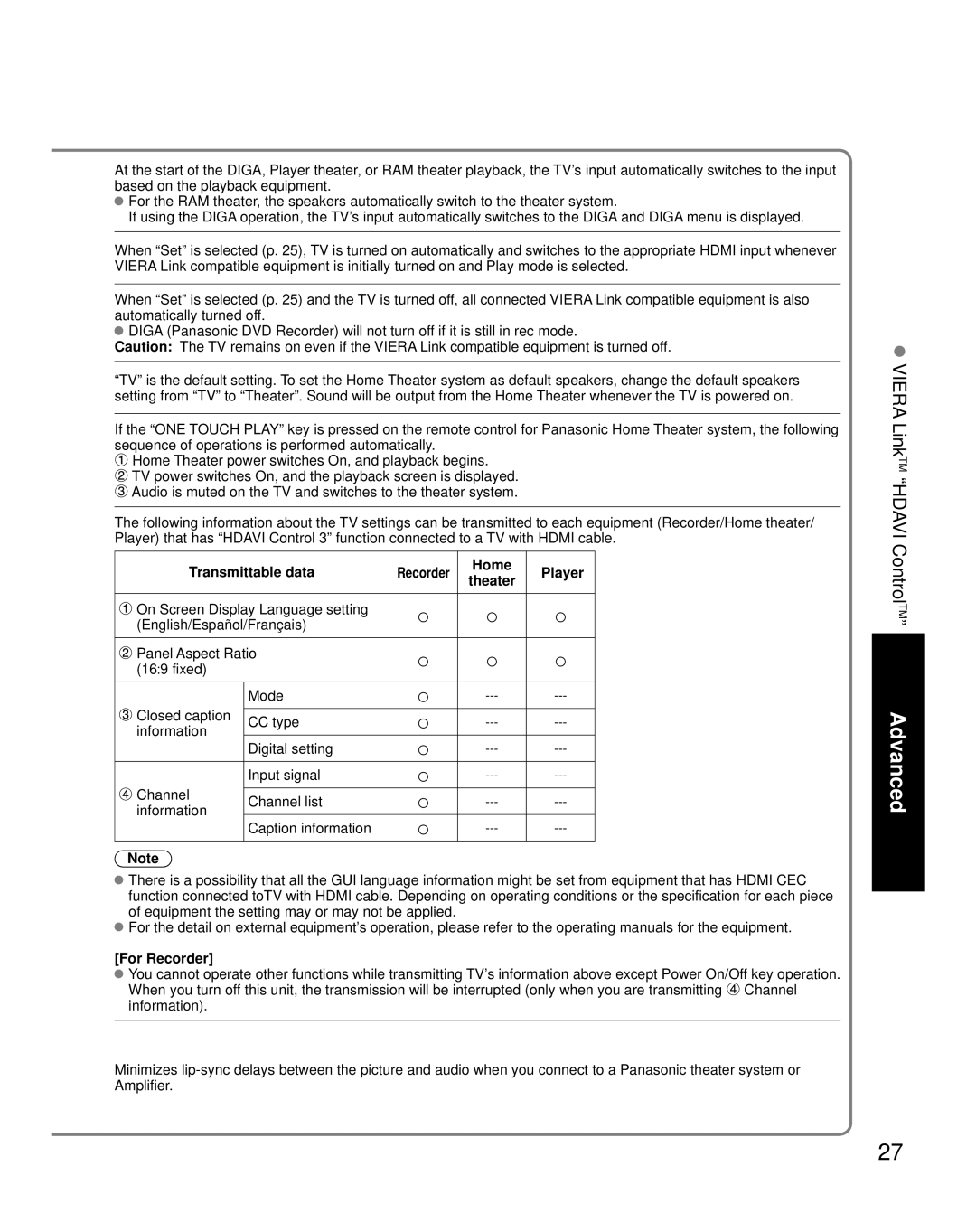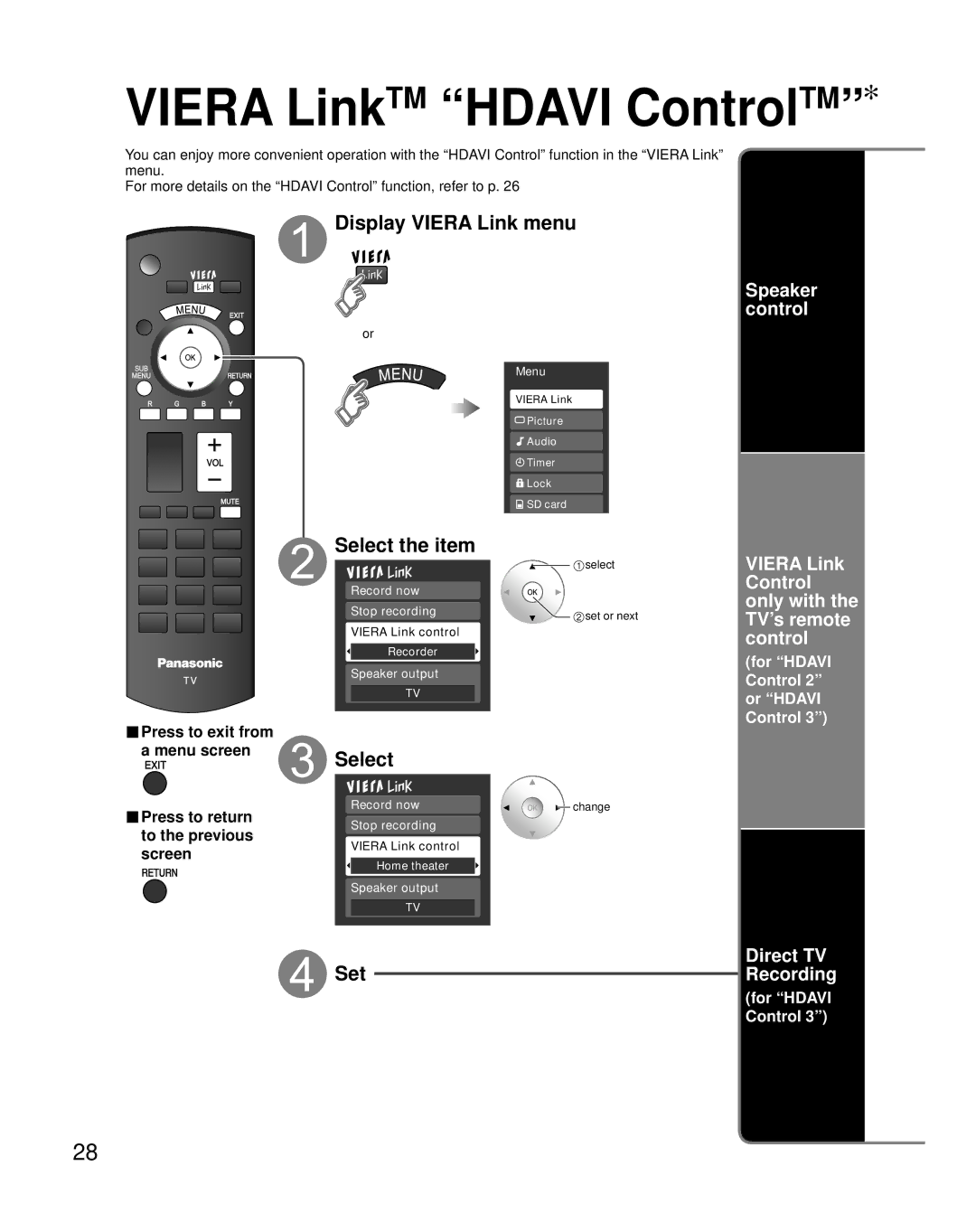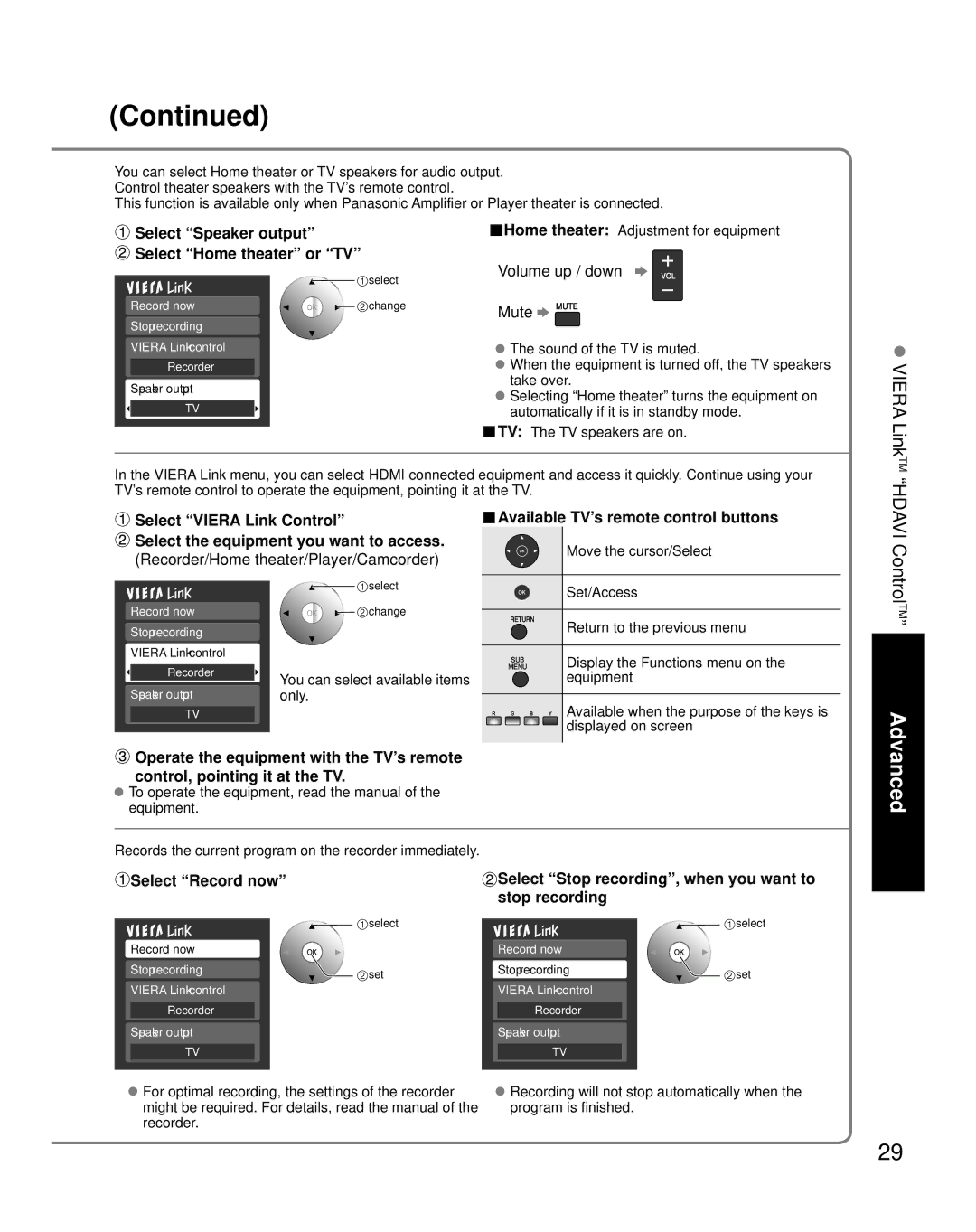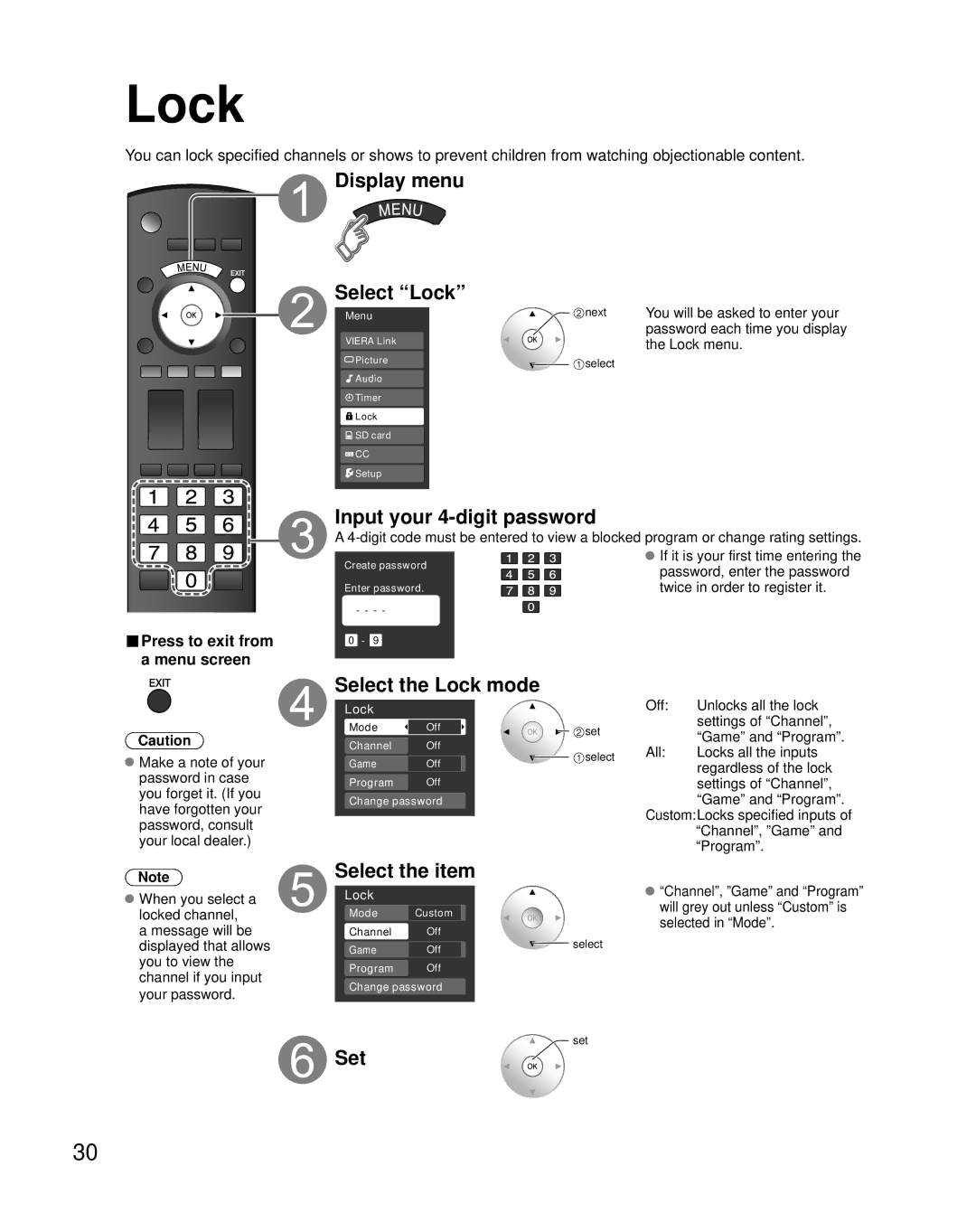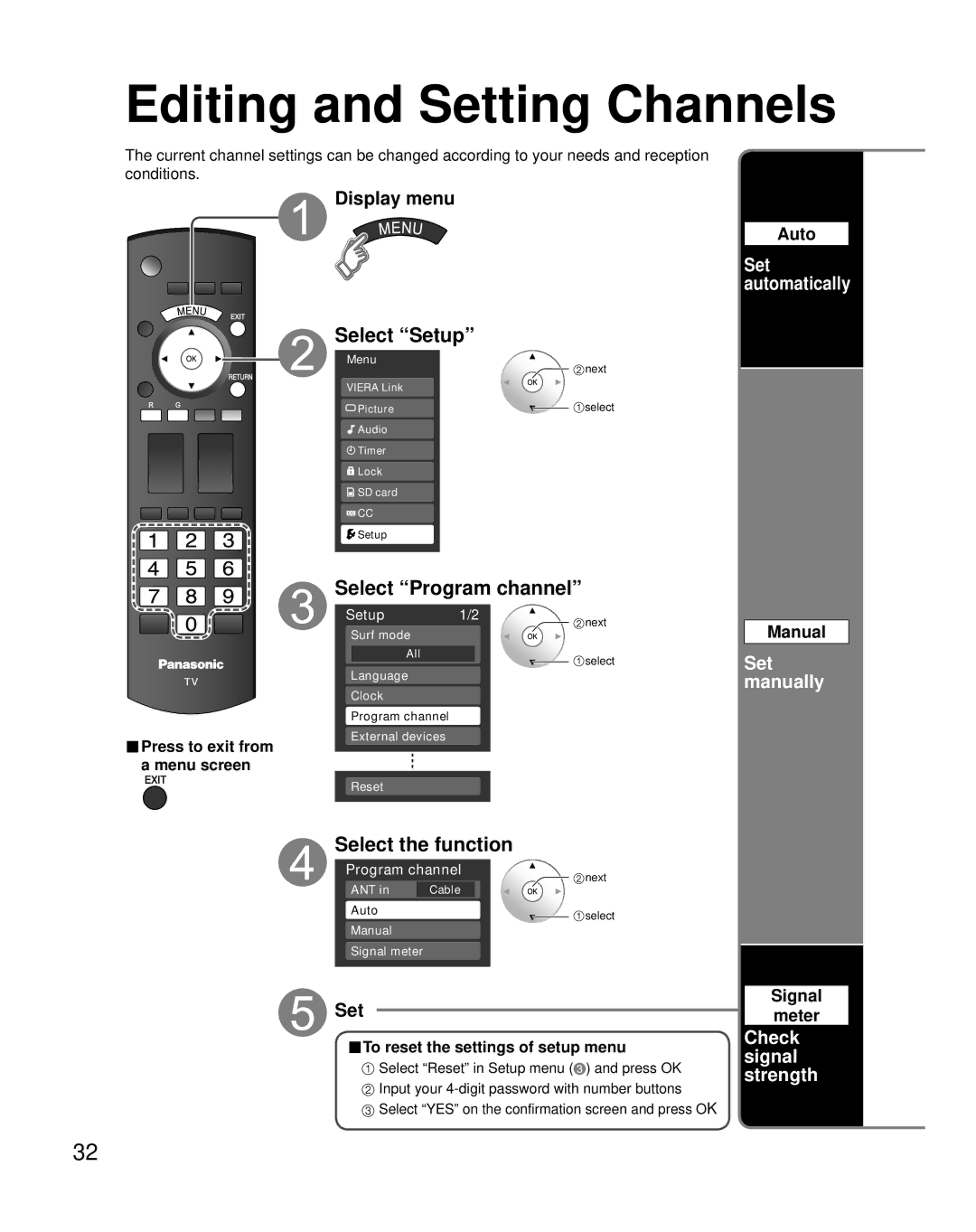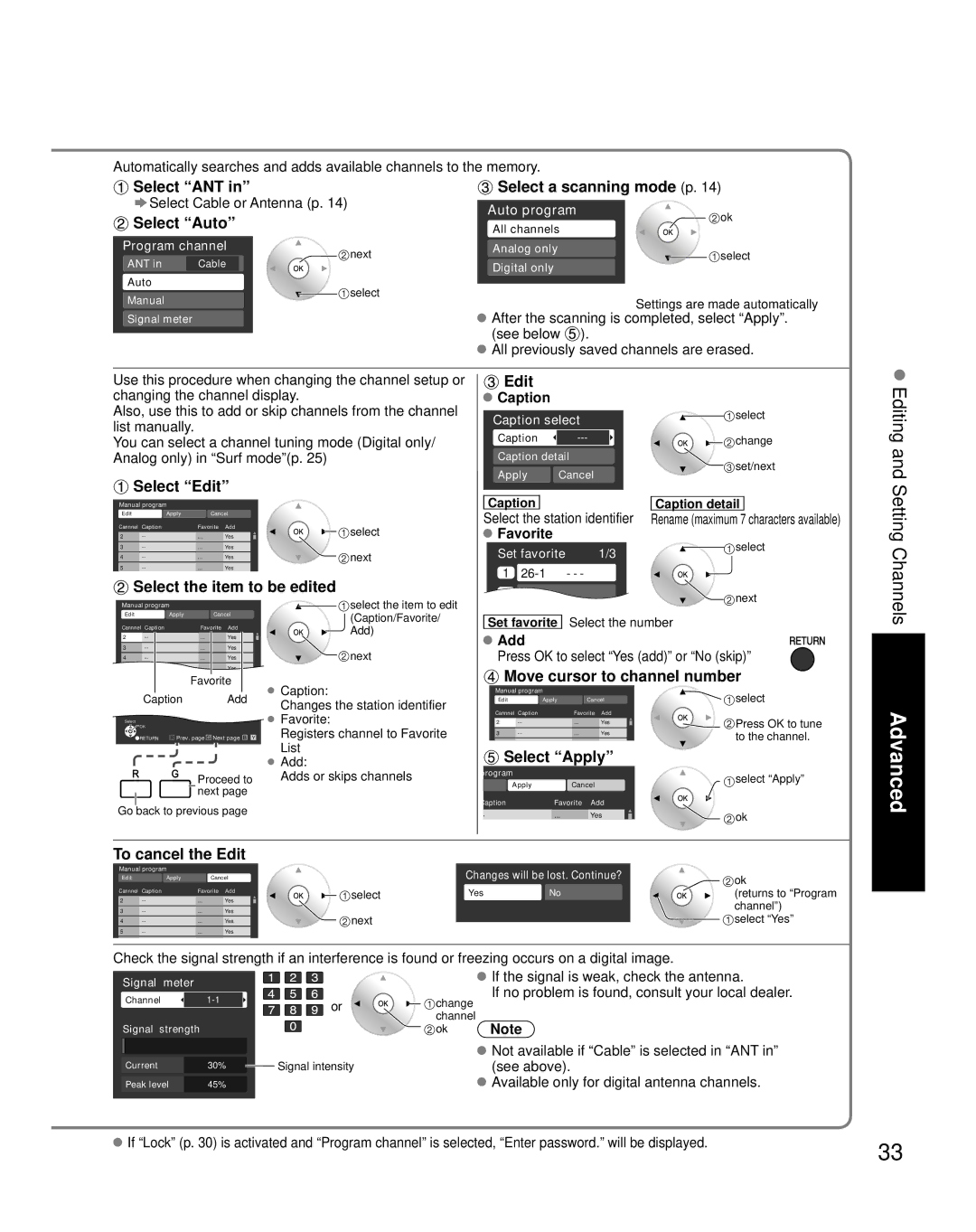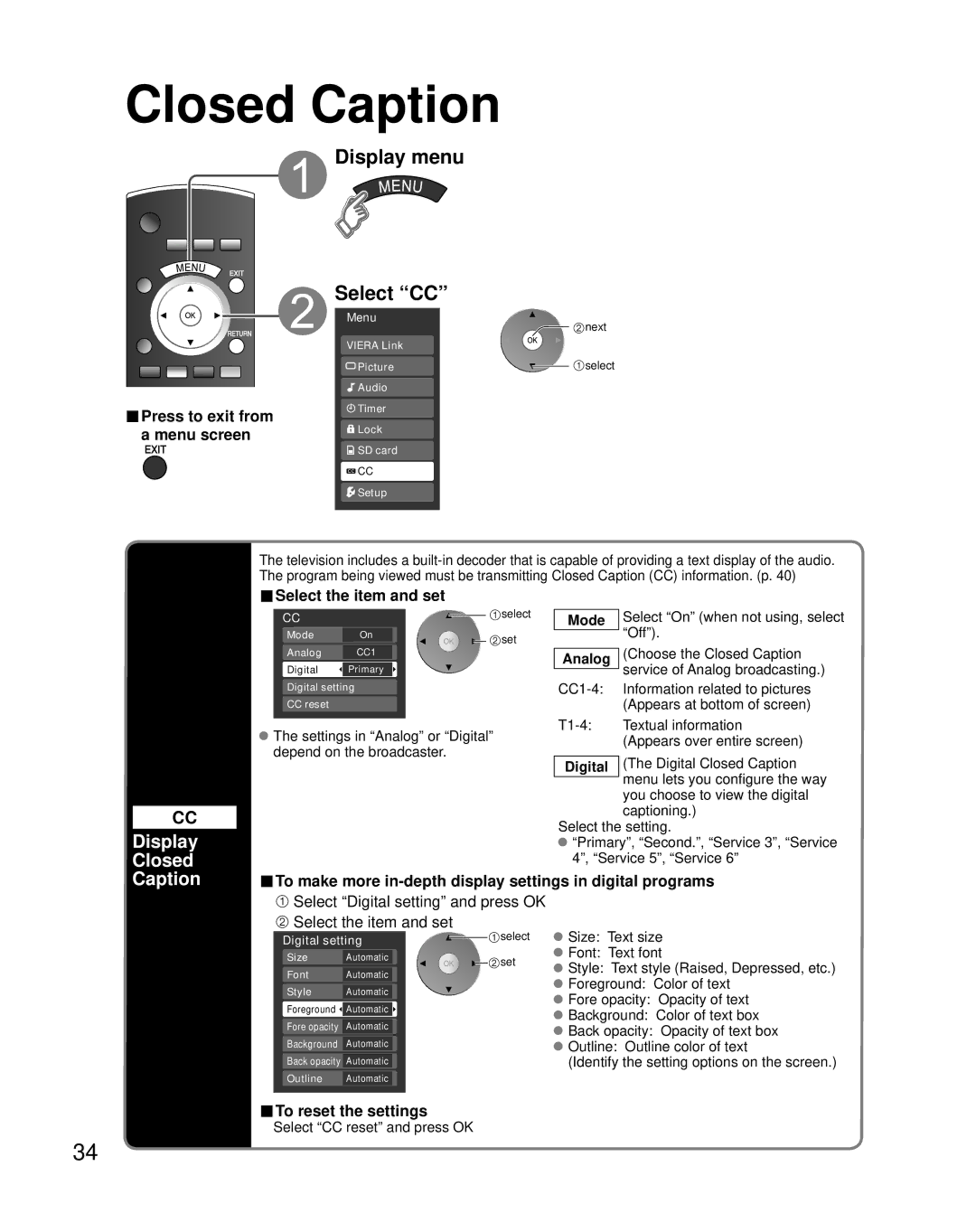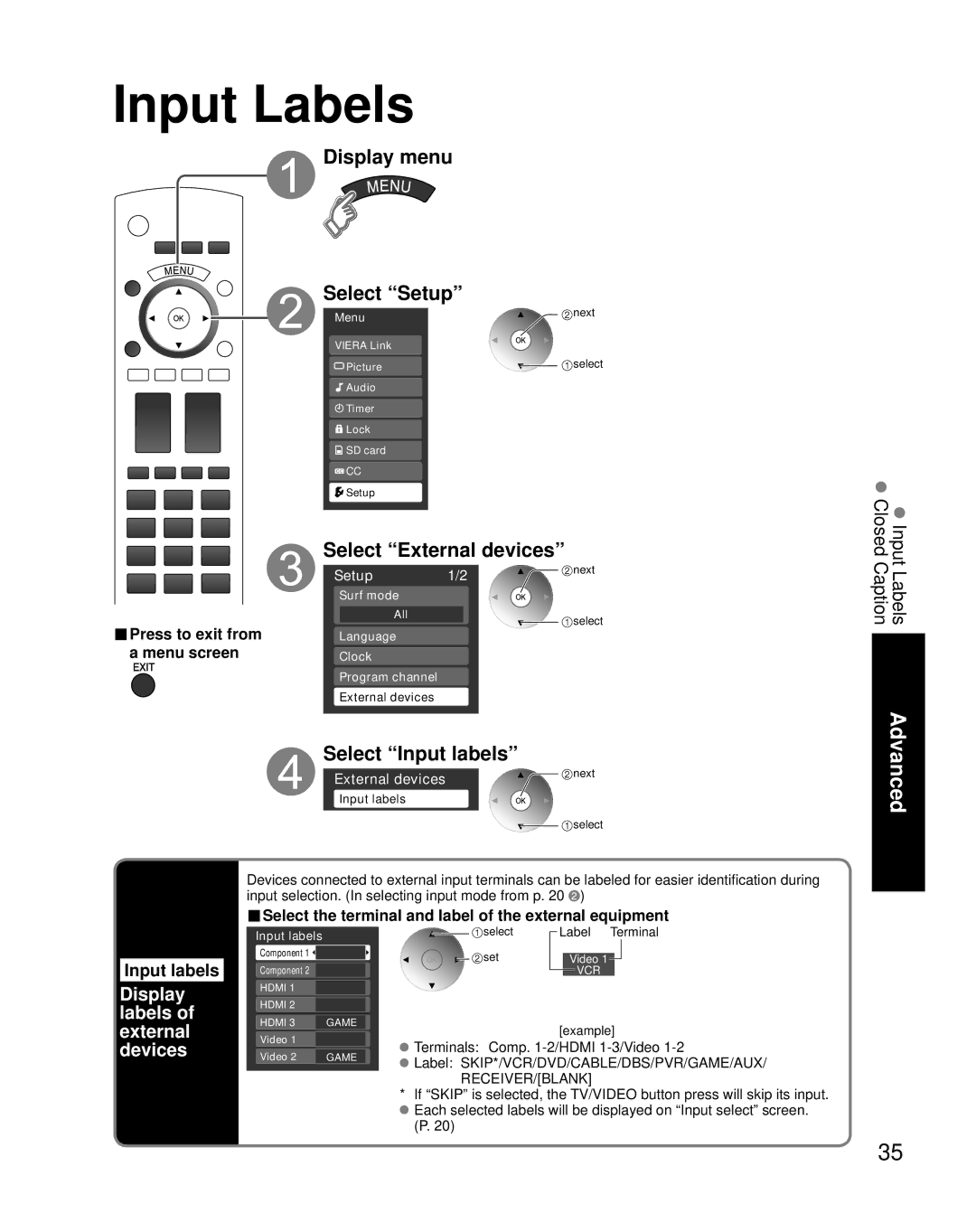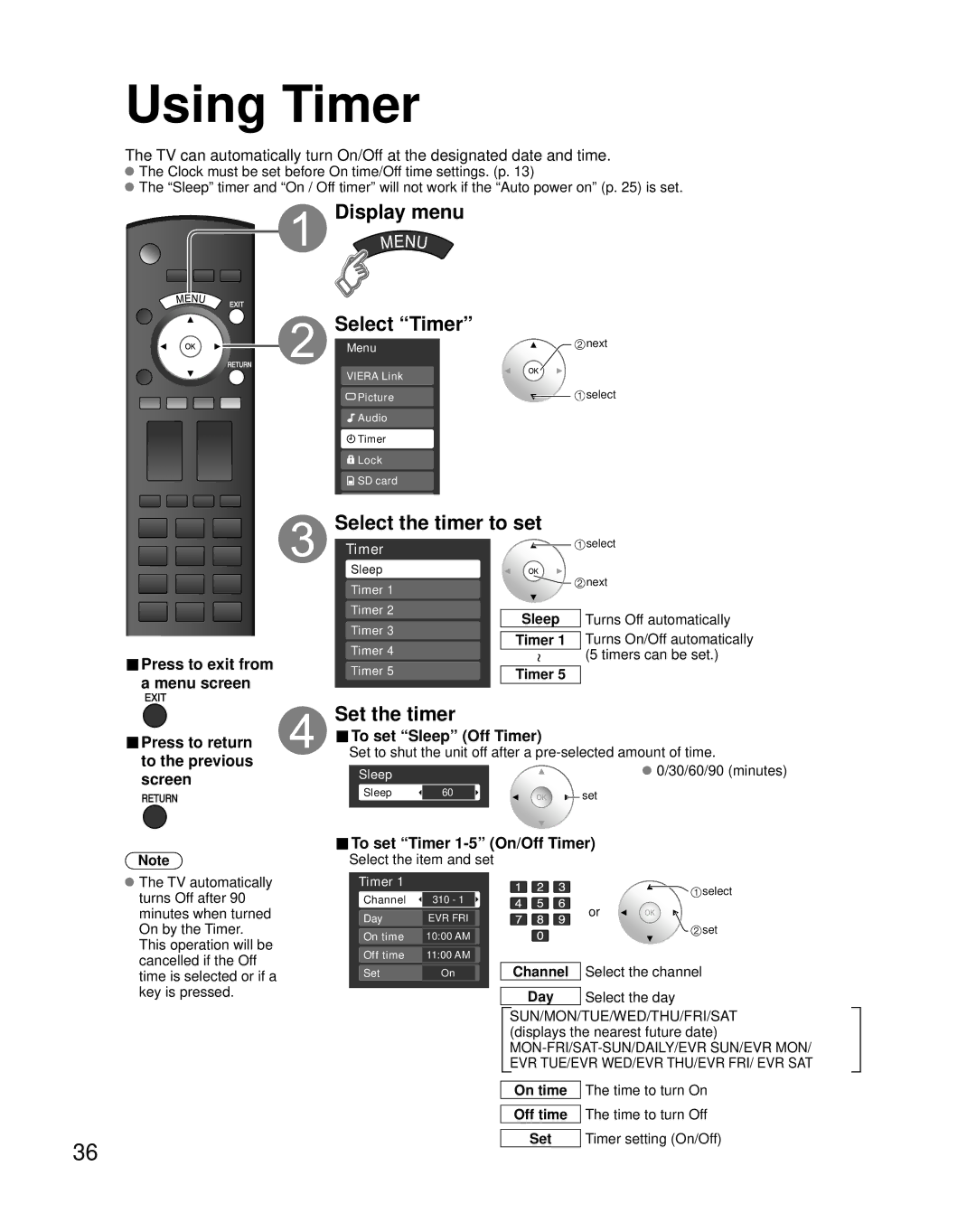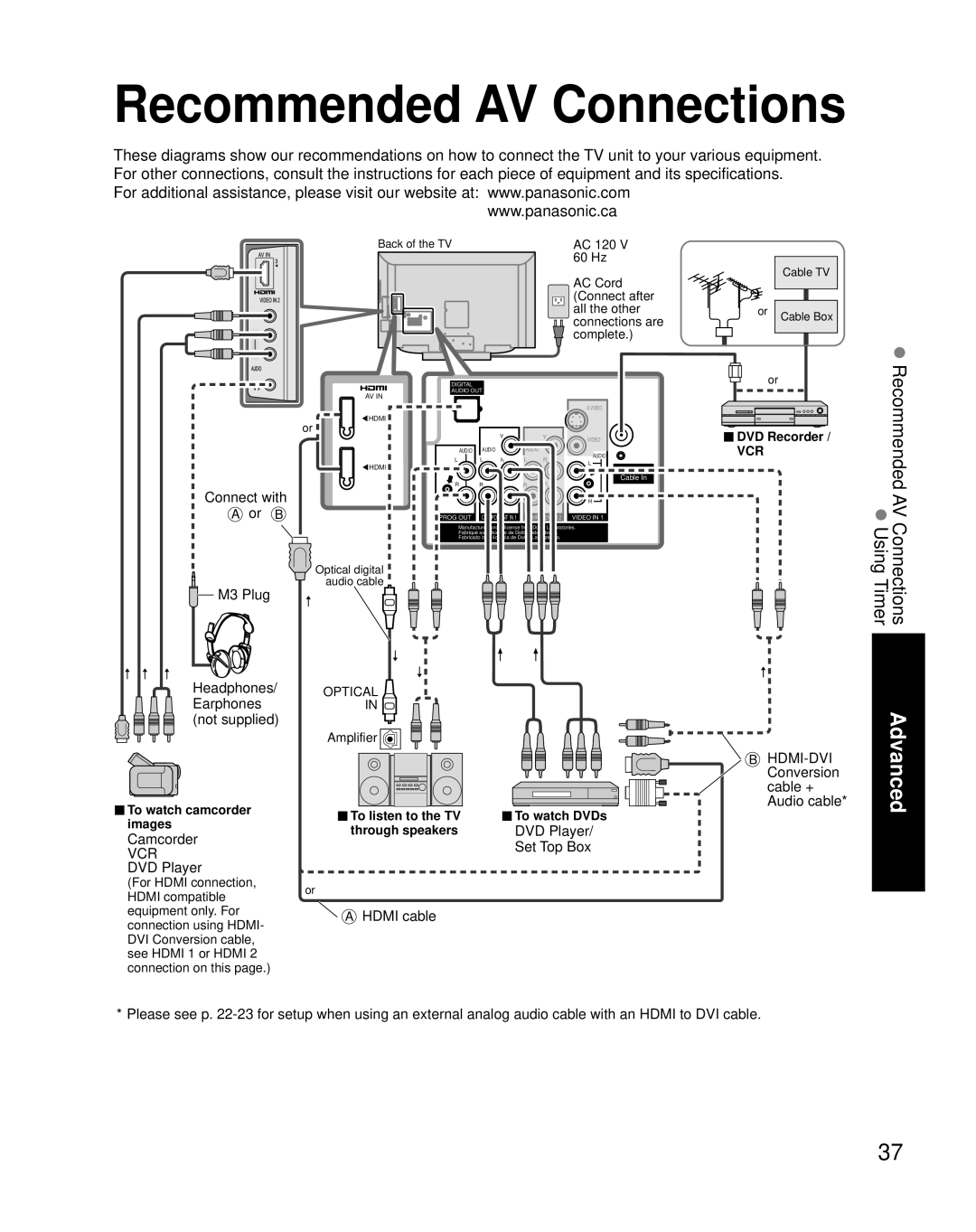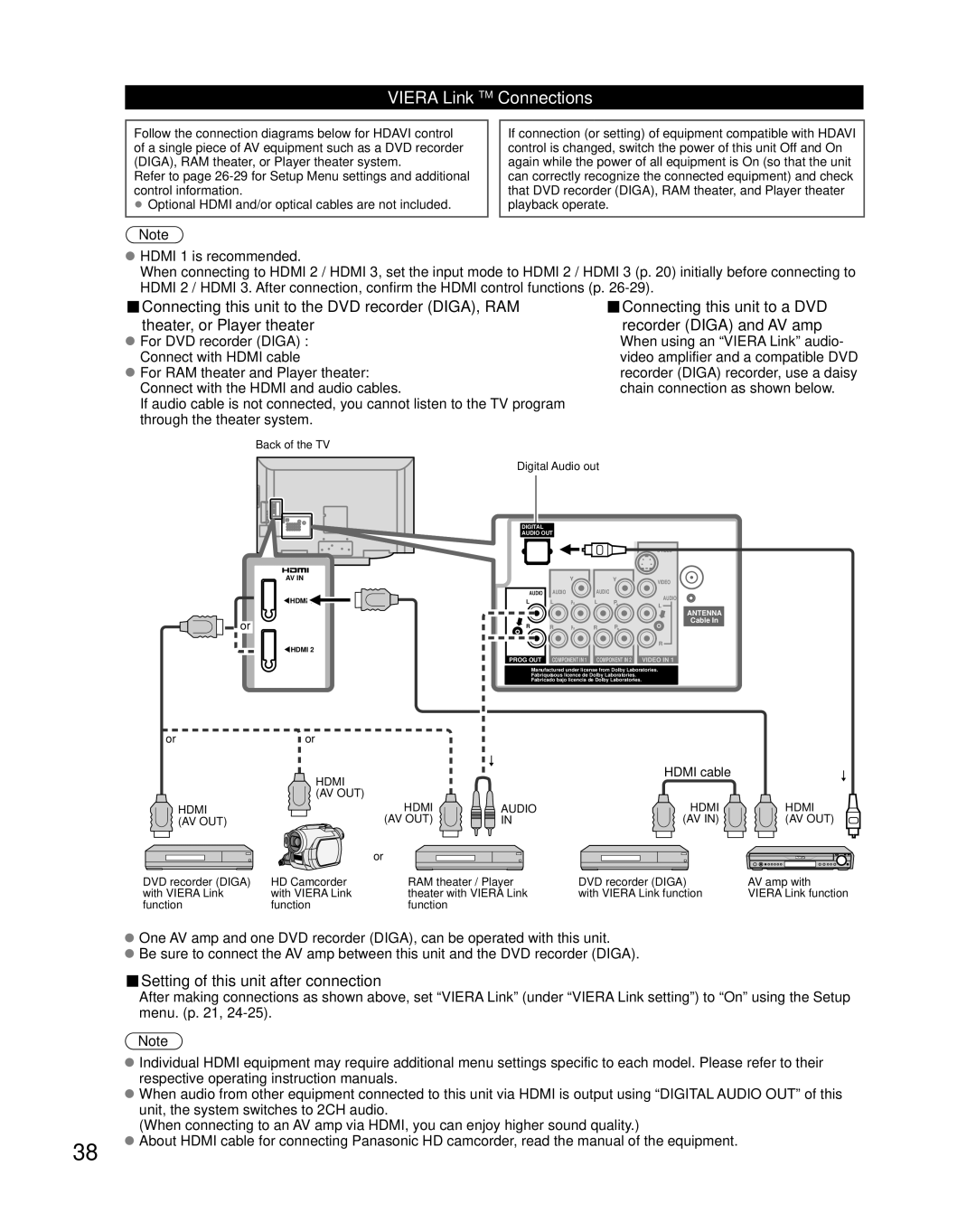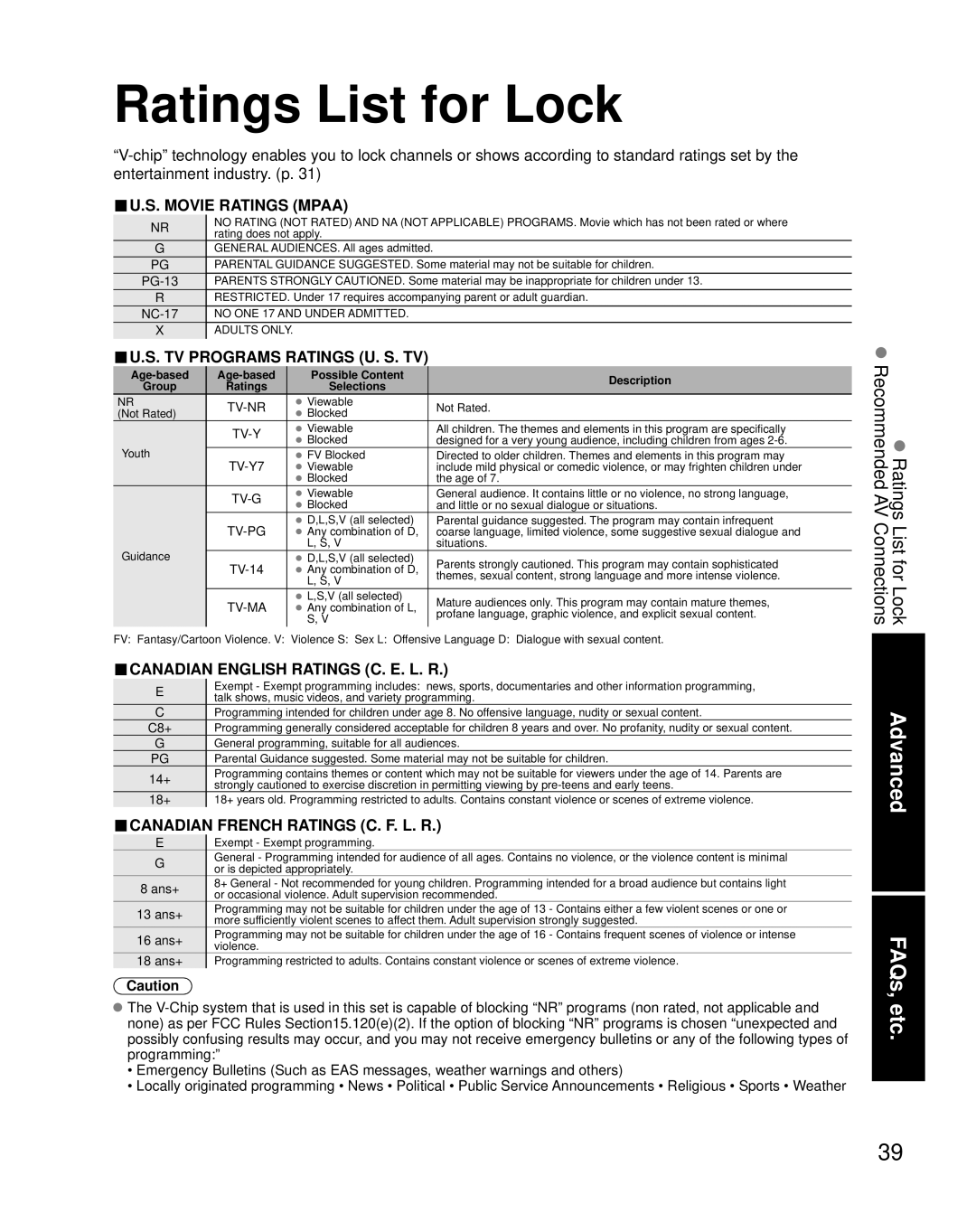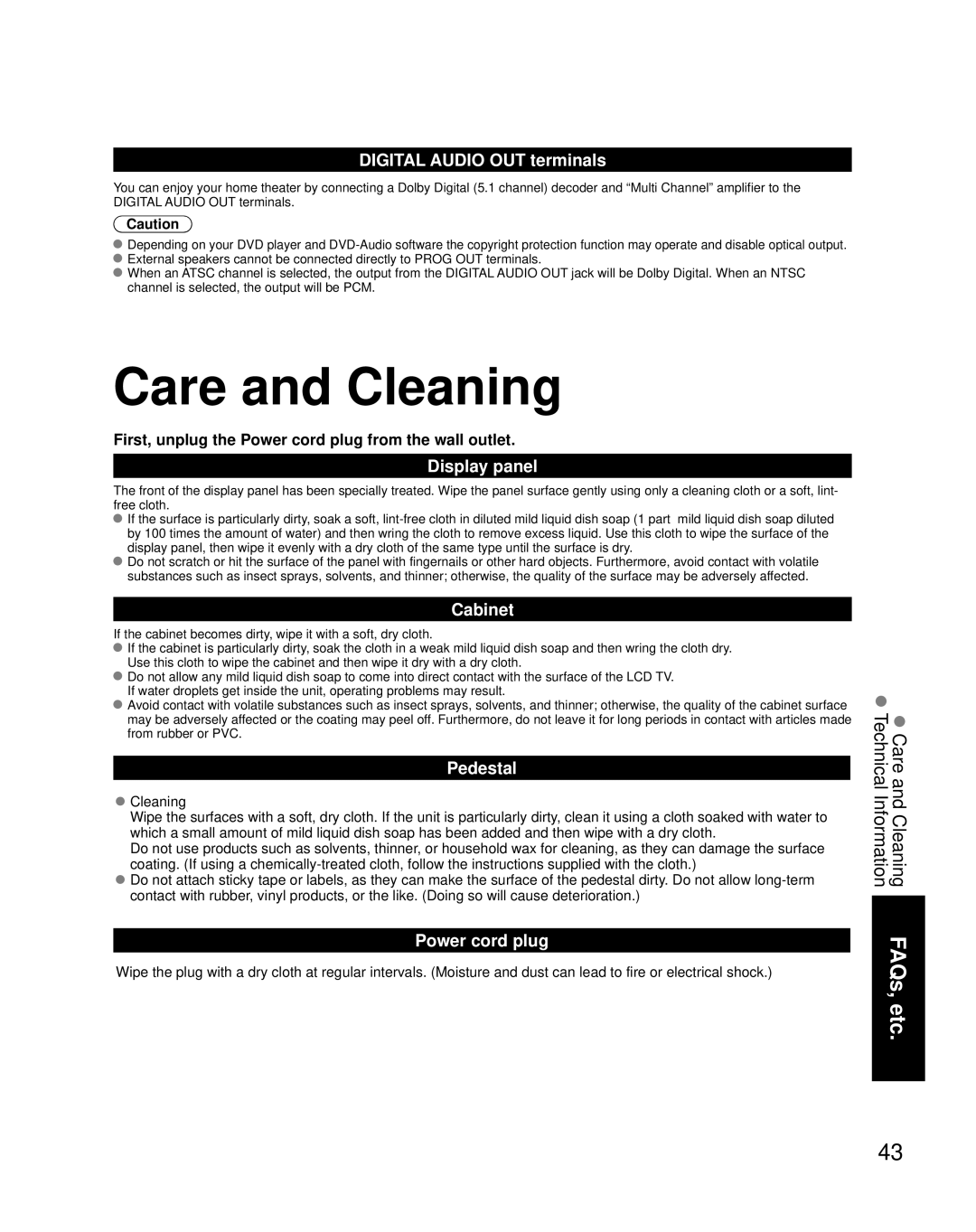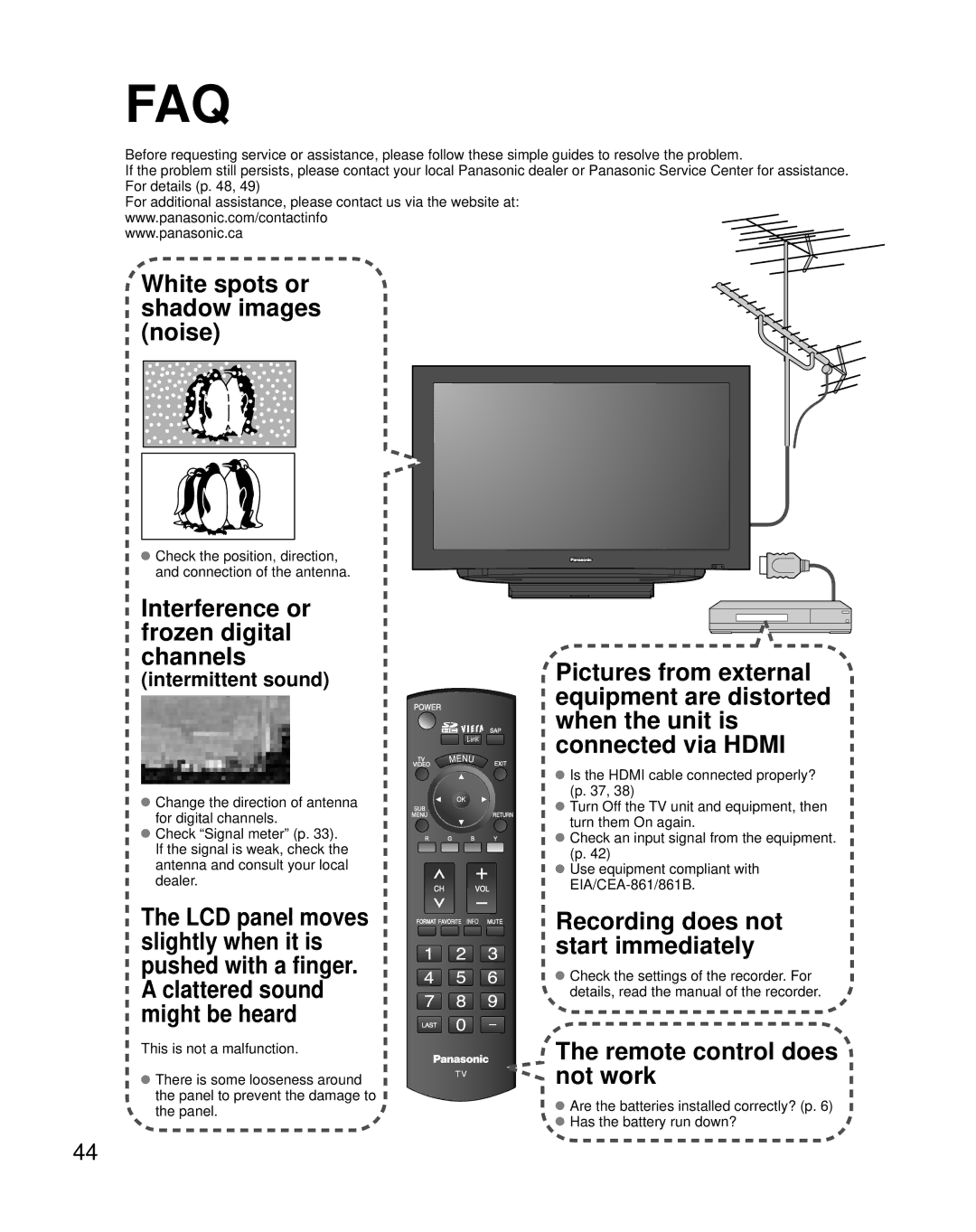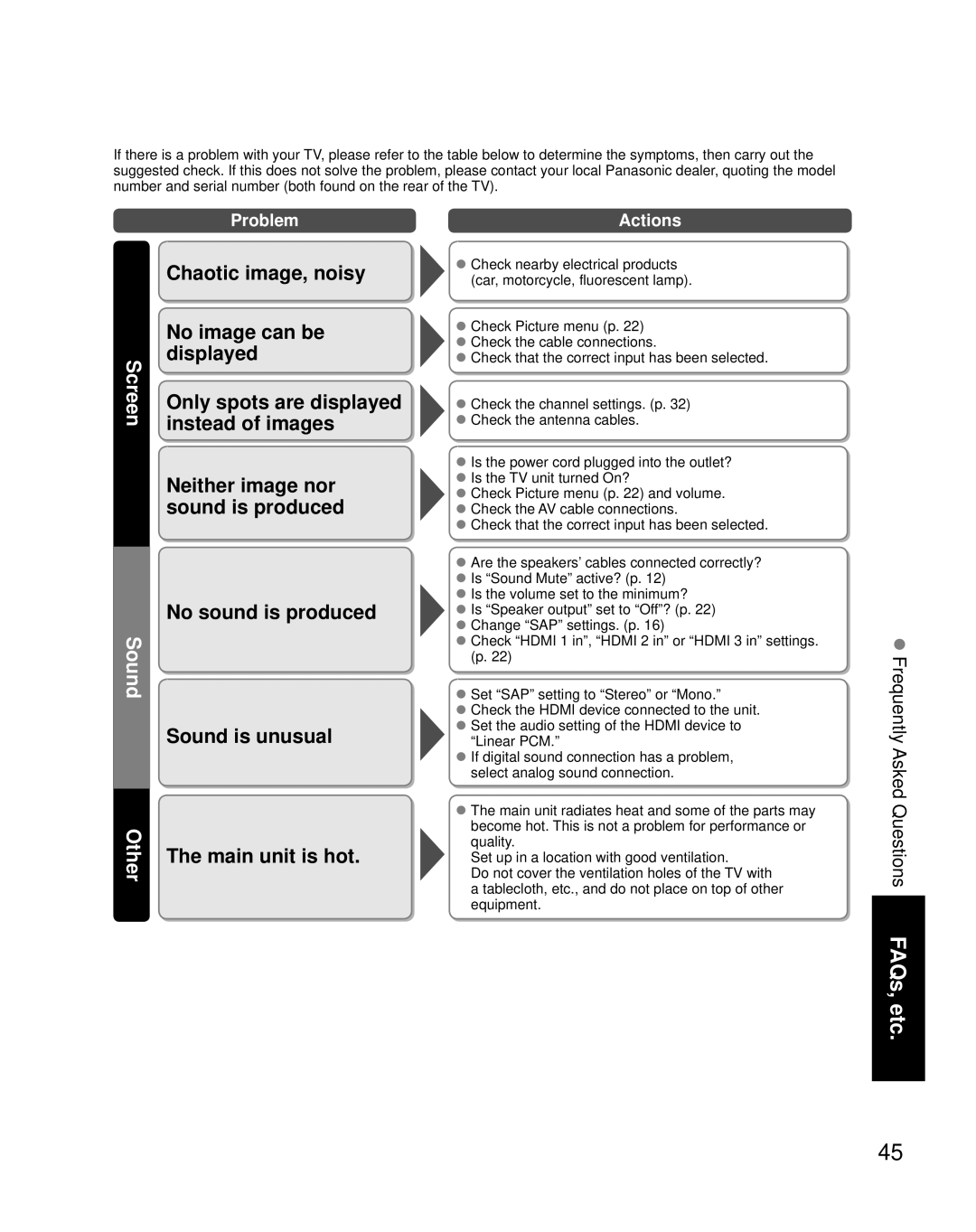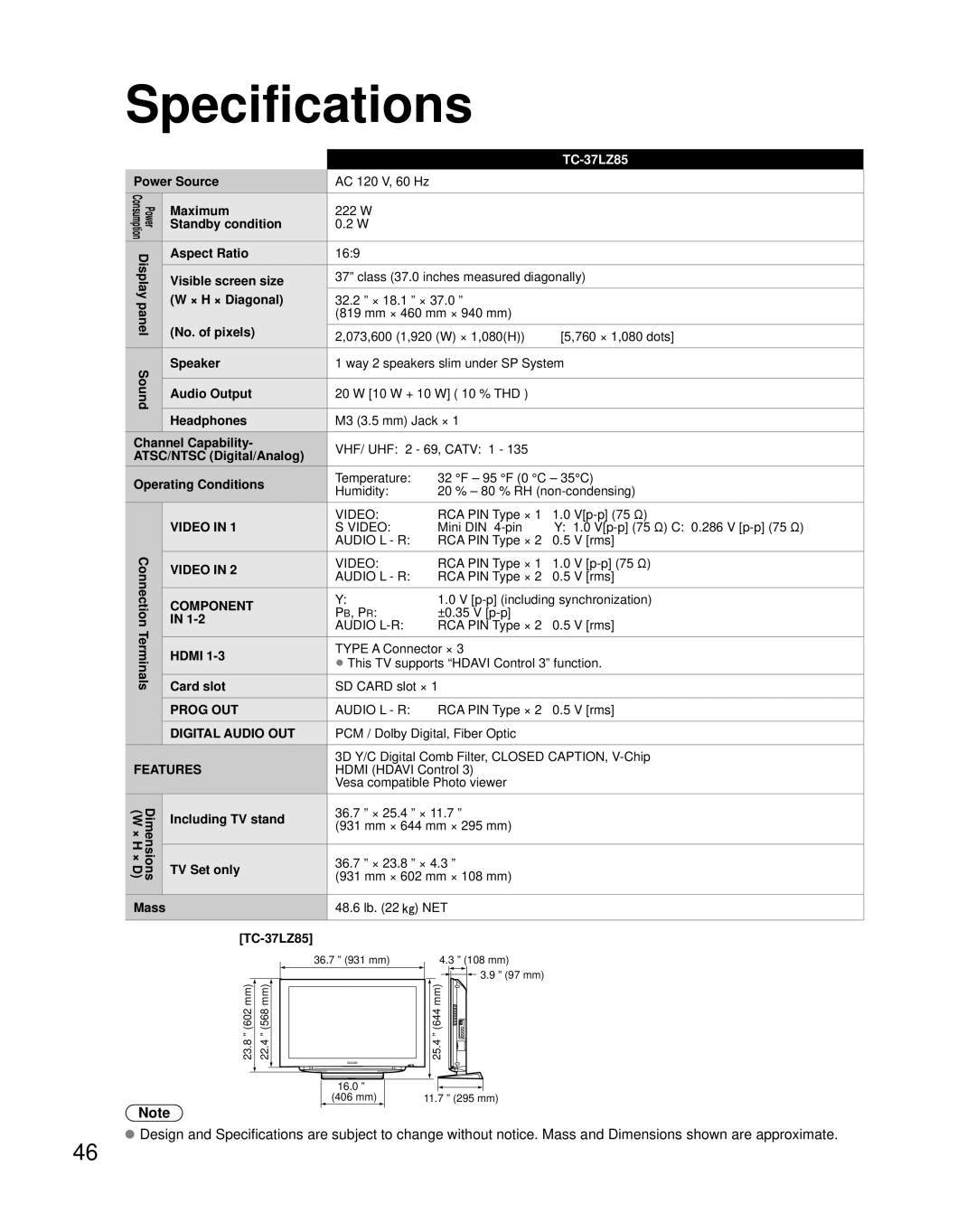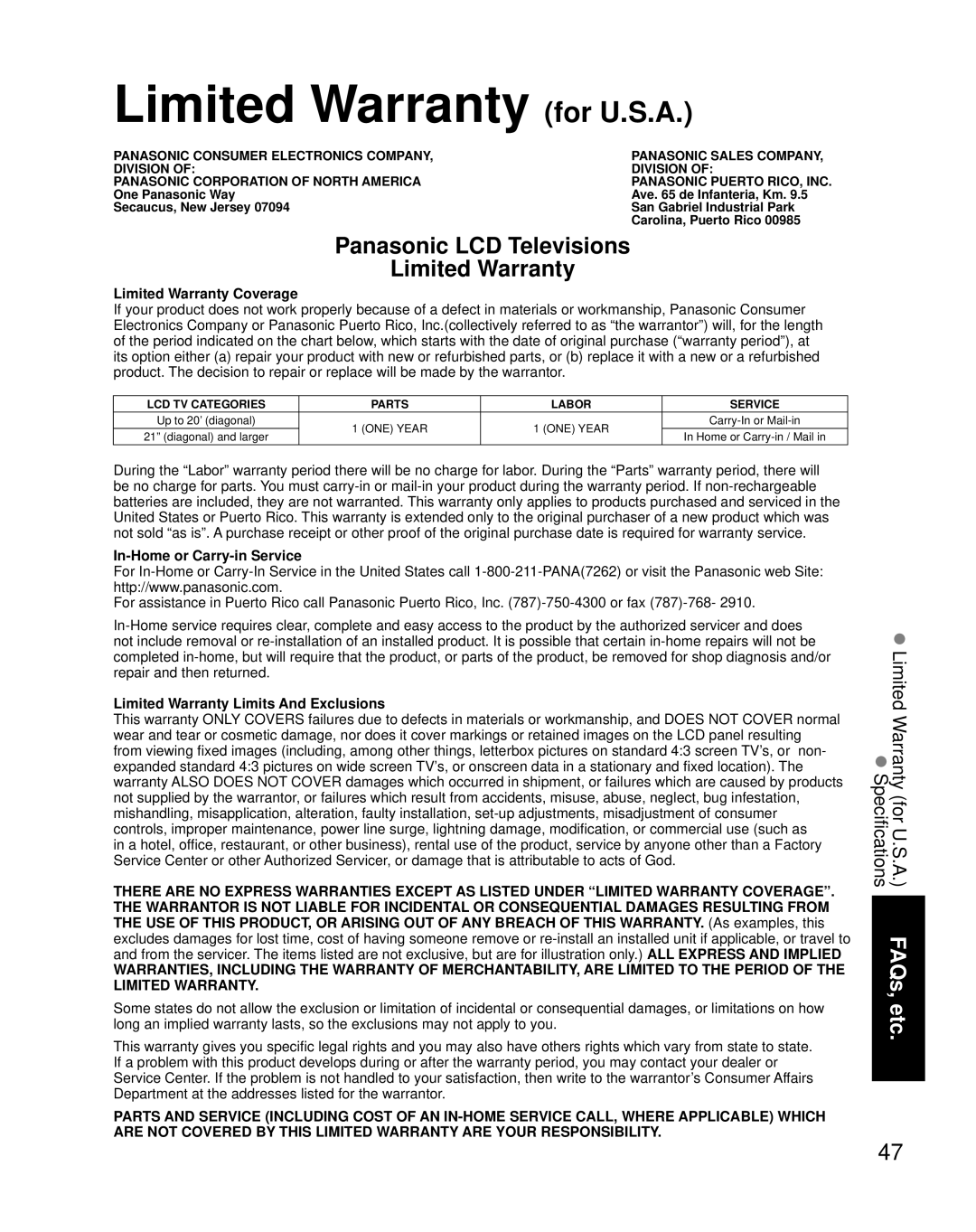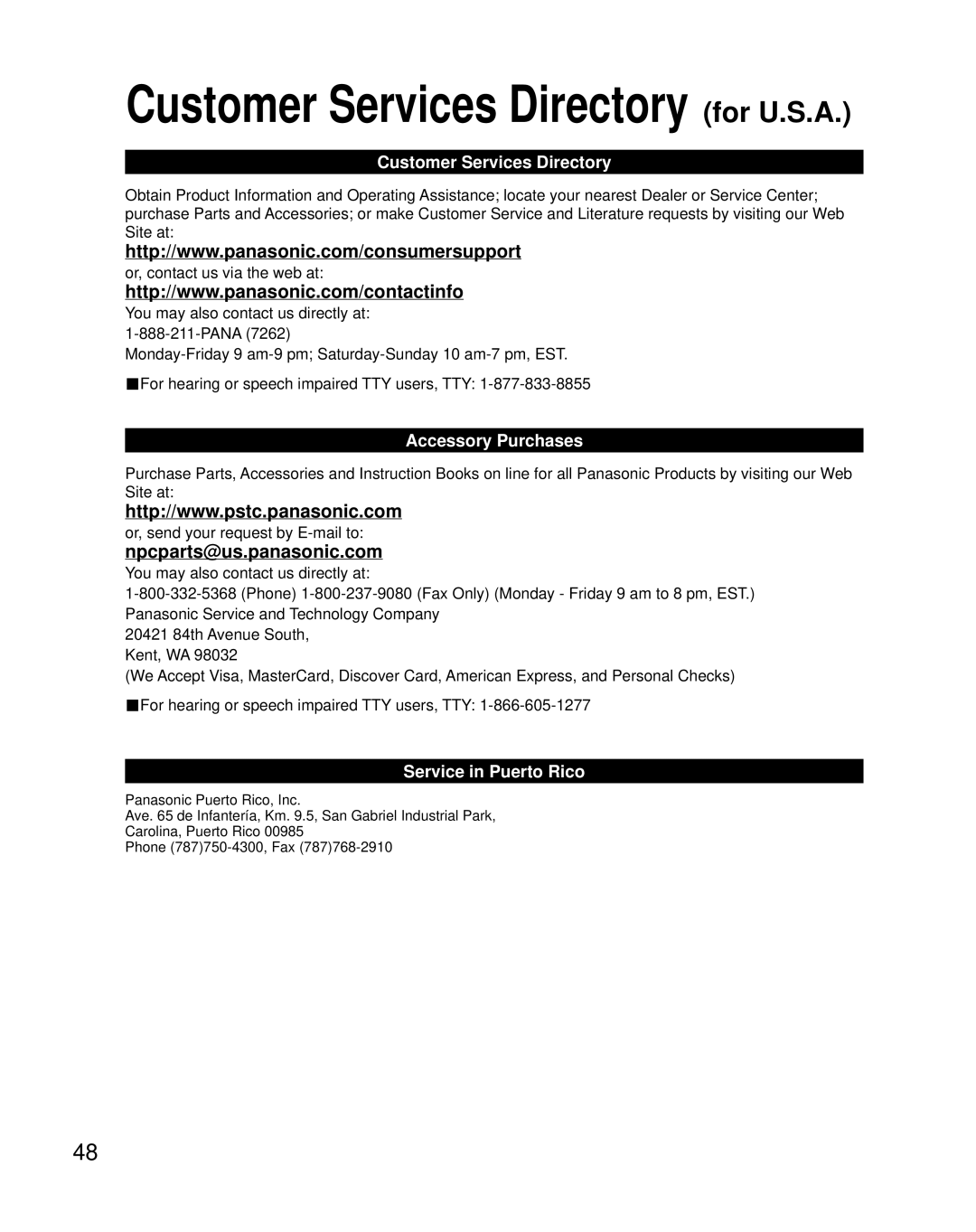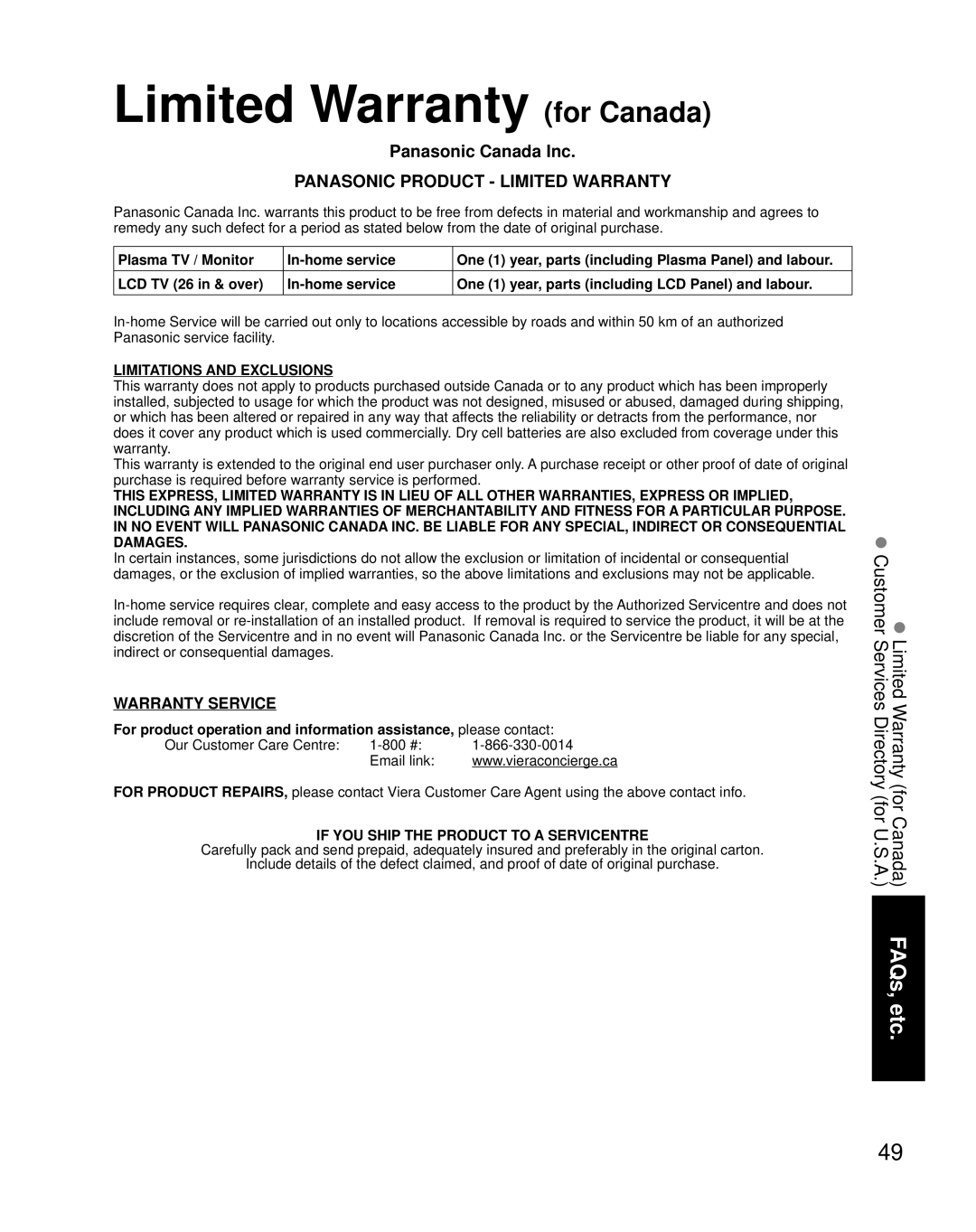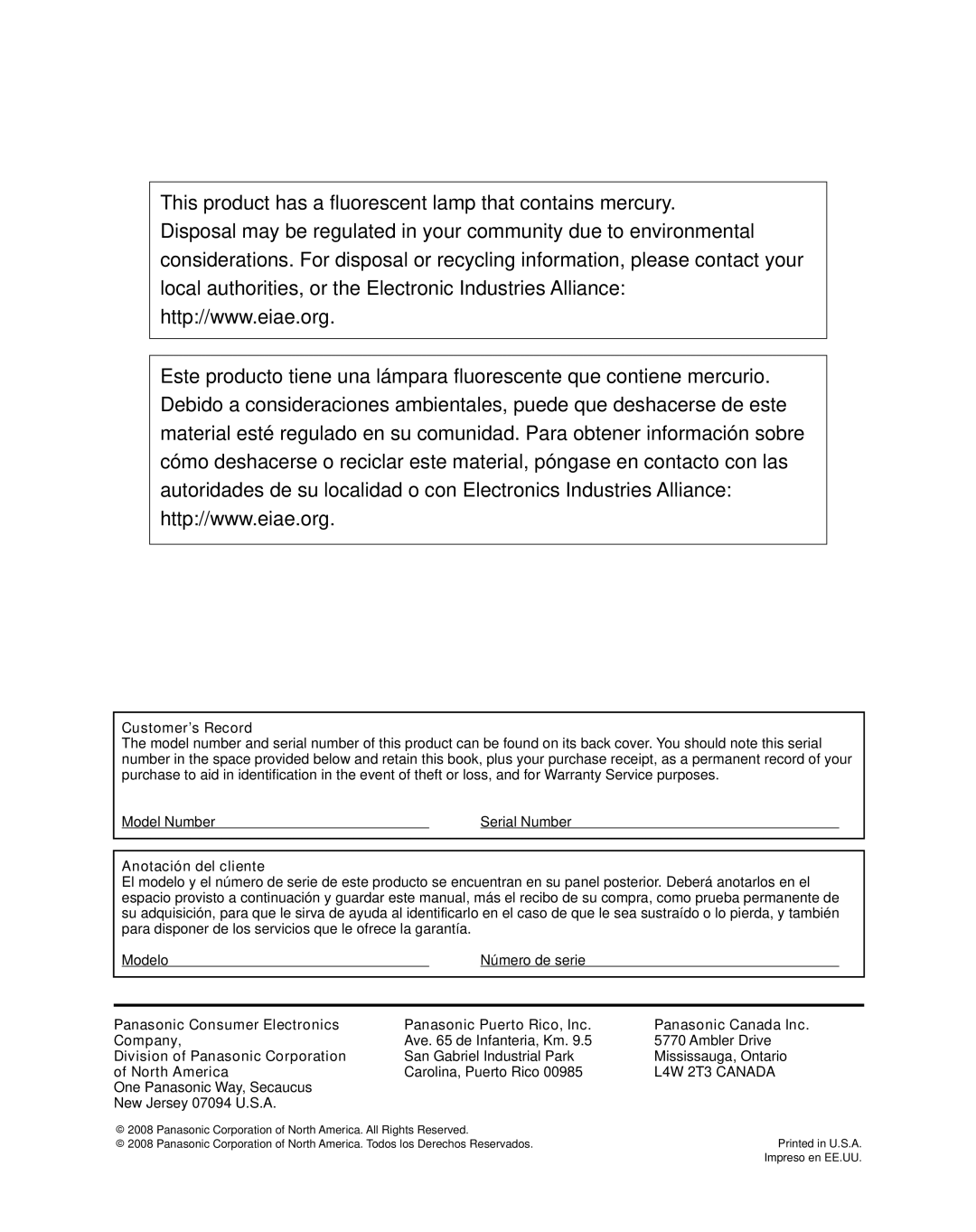Closed Caption
![]() Display menu
Display menu
Select “CC”
Menu
![]() next
next
VIERA Link
■Press to exit from a menu screen
Picture | select |
![]() Audio
Audio
![]() Timer
Timer
![]() Lock
Lock
![]() SD card
SD card
![]() CC
CC
![]() Setup
Setup
CC
Display
Closed
Caption
The television includes a
■Select the item and set
CC |
|
|
|
| select | Mode | Select “On” (when not using, select |
|
|
|
|
| |||
Mode |
| On |
|
| set |
| “Off”). |
|
|
|
| ||||
Analog |
| CC1 |
|
| Analog | (Choose the Closed Caption | |
|
|
|
| ||||
|
|
|
|
| service of Analog broadcasting.) | ||
Digital | Primary |
|
|
|
| ||
|
|
|
| ||||
Digital setting |
|
|
|
| Information related to pictures | ||
CC reset |
|
|
|
|
|
| (Appears at bottom of screen) |
|
|
|
|
|
| Textual information | |
The settings in “Analog” or “Digital” |
| ||||||
|
| (Appears over entire screen) | |||||
depend on the broadcaster. |
|
| (The Digital Closed Caption | ||||
| Digital | ||||||
|
|
|
|
|
| ||
|
|
|
|
|
|
| menu lets you configure the way |
|
|
|
|
|
|
| |
|
|
|
|
|
|
| you choose to view the digital |
|
|
|
|
|
|
| captioning.) |
Select the setting.
![]() “Primary”, “Second.”, “Service 3”, “Service 4”, “Service 5”, “Service 6”
“Primary”, “Second.”, “Service 3”, “Service 4”, “Service 5”, “Service 6”
■To make more in-depth display settings in digital programs
![]() Select “Digital setting” and press OK
Select “Digital setting” and press OK ![]() Select the item and set
Select the item and set
Digital setting | select | ||
Size | Automatic | set | |
Font | Automatic | ||
| |||
Style Automatic
Foreground Automatic ![]()
Fore opacity Automatic
Background Automatic
Back opacity Automatic
Outline Automatic
![]() Size: Text size
Size: Text size
![]() Font: Text font
Font: Text font
![]() Style: Text style (Raised, Depressed, etc.)
Style: Text style (Raised, Depressed, etc.)
![]() Foreground: Color of text
Foreground: Color of text
![]() Fore opacity: Opacity of text
Fore opacity: Opacity of text
![]() Background: Color of text box
Background: Color of text box
![]() Back opacity: Opacity of text box
Back opacity: Opacity of text box
![]() Outline: Outline color of text
Outline: Outline color of text
(Identify the setting options on the screen.)
■To reset the settings
Select “CC reset” and press OK
34