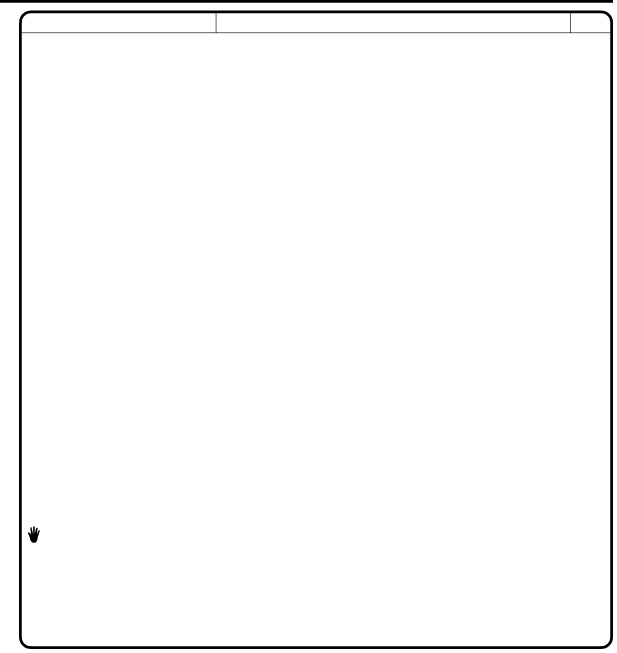
SYMPTOMS
POSSIBLE SOLUTIONS
PAGE
DVD
| Playback doesn’t start. | • No disc is inserted. | 27 |
|
|
| • The disc may be dirty. Clean up the disc. | 25 |
|
|
| • The unit cannot play | – | |
|
|
|
|
|
| No picture | • TV/AV selector is not set correctly. | 26 |
|
|
|
|
|
|
| No sound | • Check the input selector of the amplifier is set properly. | – | |
|
| • The unit is in the Special playback mode. | 28 |
|
|
| • Select the correct Audio Output position on AV amplifier. | 44 |
|
|
|
|
|
|
| Picture is distorted during CUE or | • The picture will be distorted occasionally. | – | |
| REVIEW. |
|
|
|
|
|
|
|
|
| Stopping playback, search, slow- | • Some discs may not do some of the functions. | – | |
| motion play, repeat play, or |
|
|
|
| program play, etc. cannot be |
|
|
|
| performed. |
|
|
|
|
|
|
|
|
| No 4:3 (16:9) picture | • The setup does not match your TV. | 38 |
|
|
|
|
|
|
| No | • Select Display On. | 39 |
|
|
|
|
|
|
| No surround sound | • The setup does not match your stereo system. | 44 |
|
|
|
|
|
|
| The unit or remote operation key | • Turn off the unit and unplug the AC power cord for several | – | |
| is not functioning. | minutes, then replug it. | ||
|
|
| ||
|
|
|
|
|
| Playback does not start when the | • Check the RATING LEVEL setup. | 35,36 |
|
| title is selected. |
|
| |
|
|
|
| |
|
|
|
|
|
| Audio soundtrack and/or subtitle | • Multilingual language is not recorded on the DVD disc. |
|
|
| language is not changed when |
| 41,42 |
|
| you play back a DVD. |
|
|
|
|
|
|
|
|
| No subtitle | • Some discs have no subtitles. | 41 |
|
|
| • Subtitles are cleared. Press SUBTITLE. |
| |
|
|
|
| |
|
|
|
|
|
| Angle cannot be changed. | • | 34 |
|
|
|
|
|
|
| appears on the screen. | • The function is prohibited with the unit or the disc. | – | |
|
|
|
|
|
| REMOTE CONTROL |
| – | |
|
|
|
|
|
| The remote control does not | • Aim at the remote control at the remote sensor. |
|
|
| function. | • Operate within Approx. 5 Meters or reduce the light in the room. |
|
|
|
| • Clear the path of the beam. | 10 |
|
|
| • The batteries are weak. Replace the batteries. |
|
|
|
| • Check the batteries are inserted correctly. |
|
|
|
|
|
|
|
47