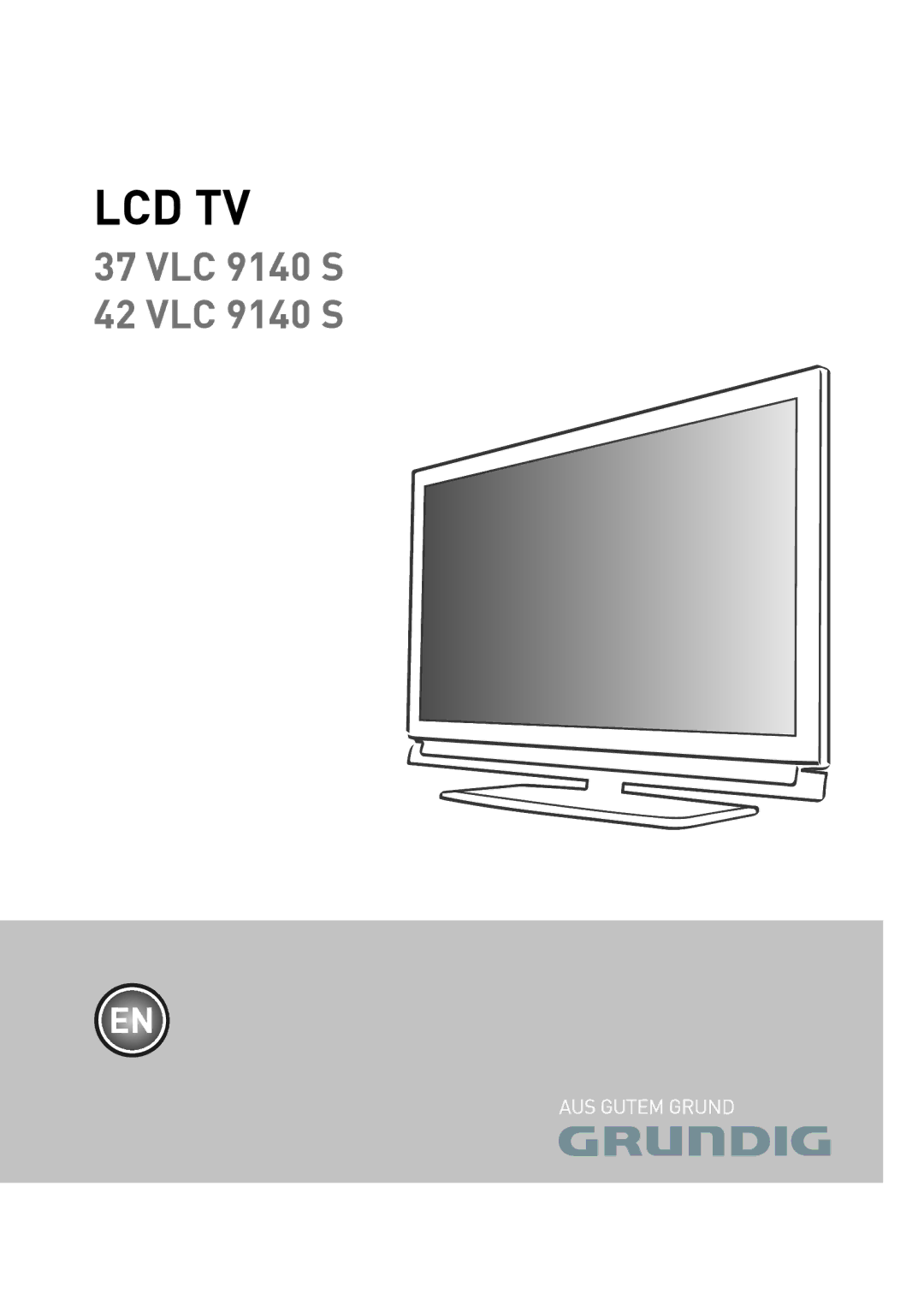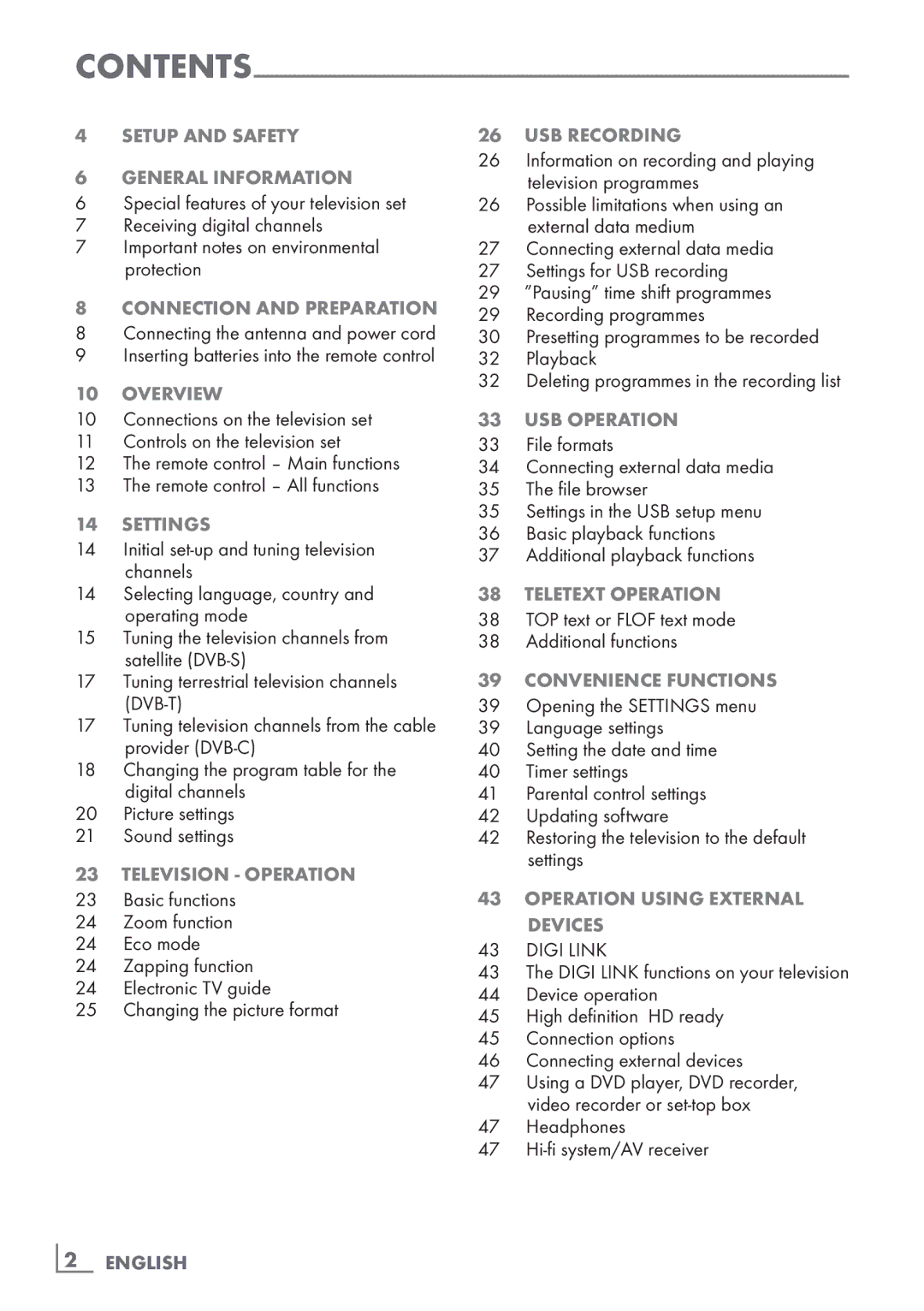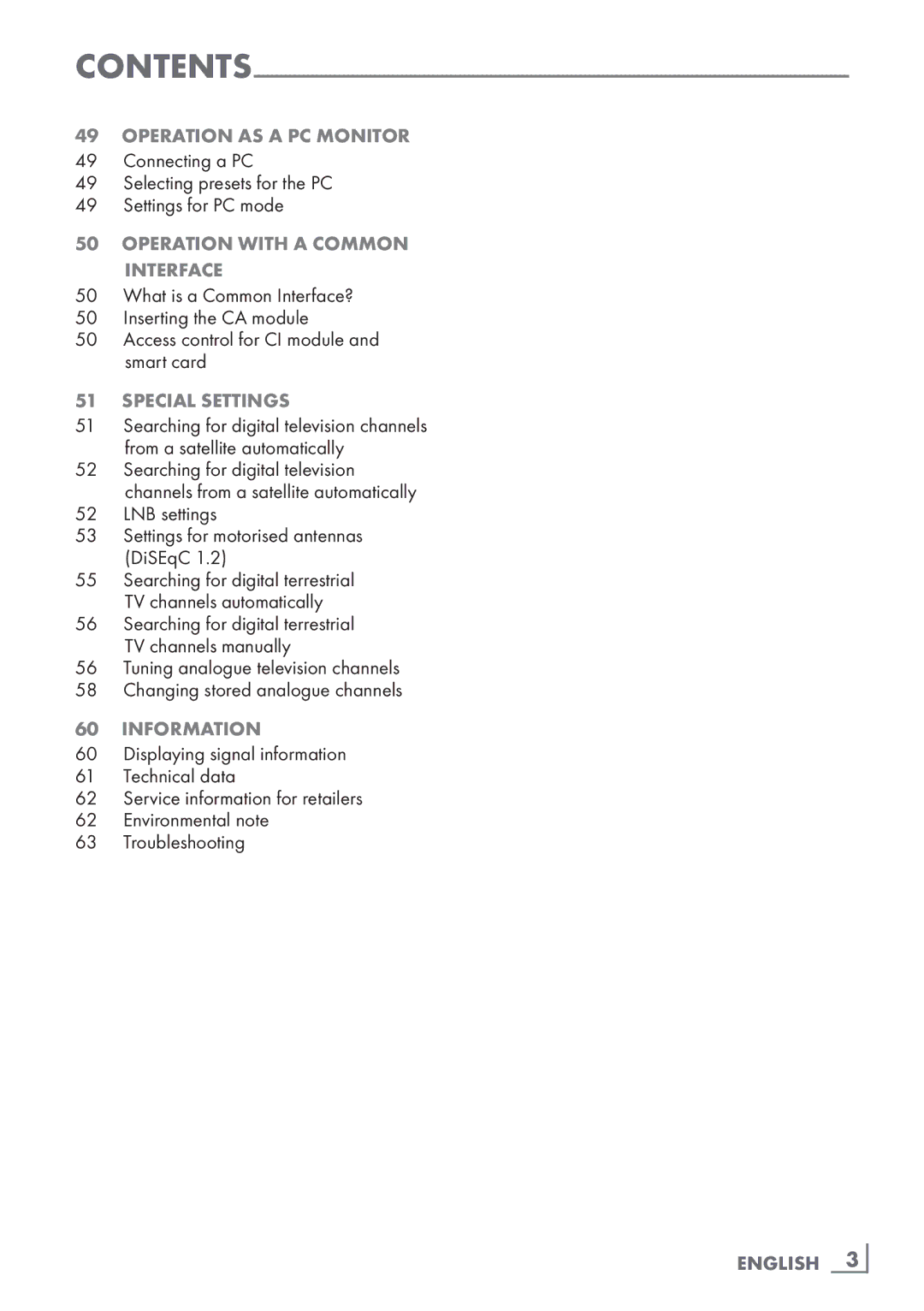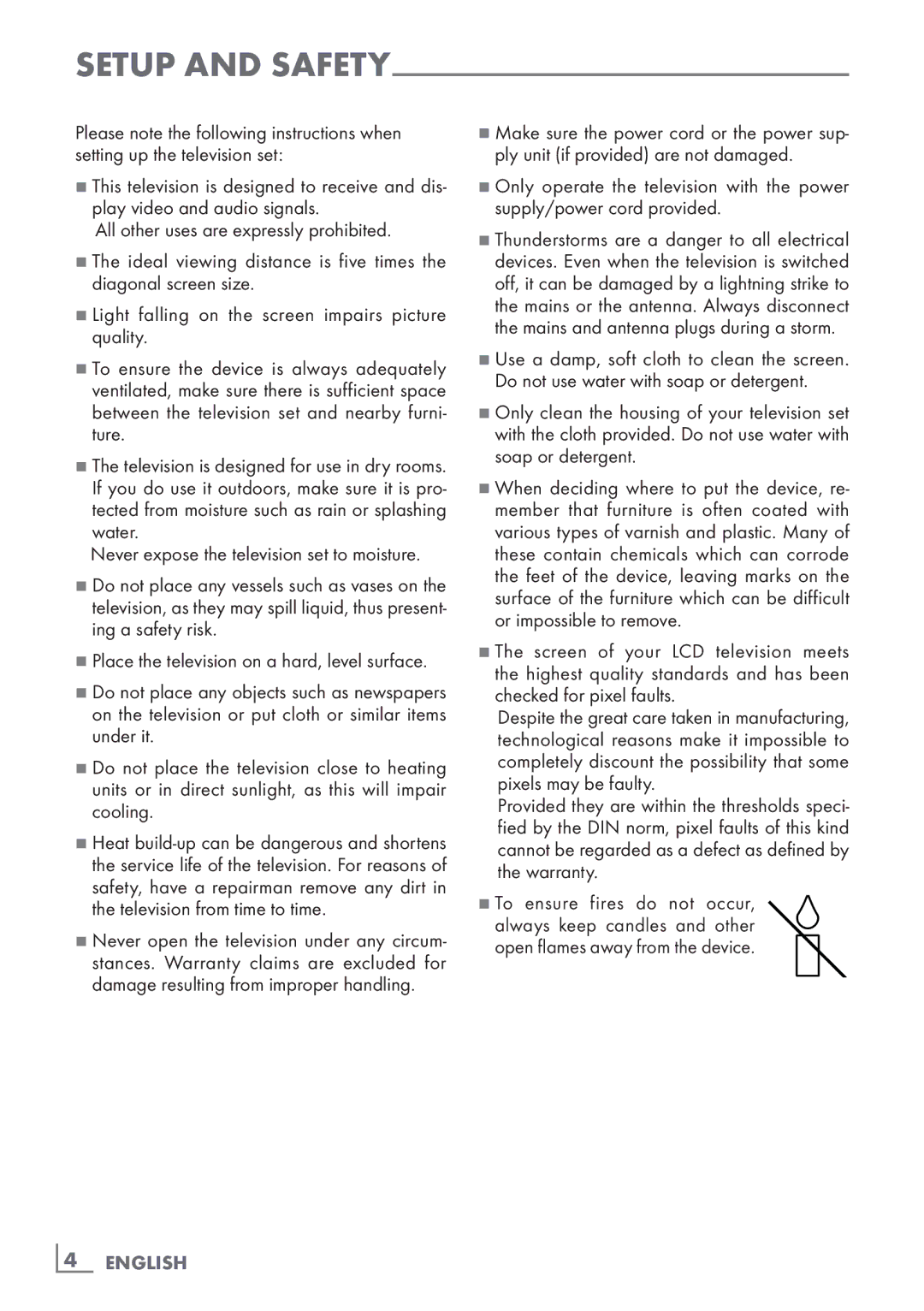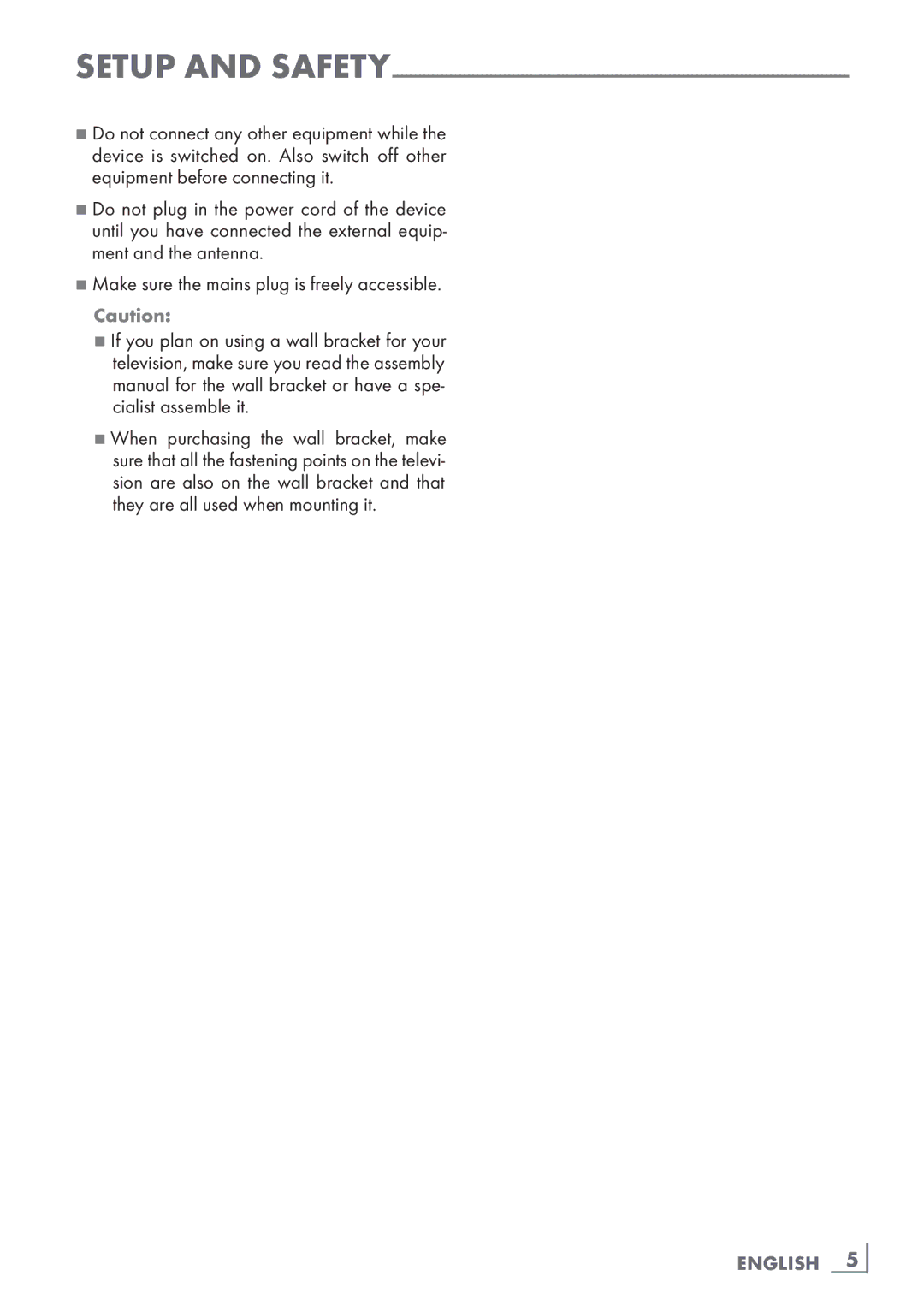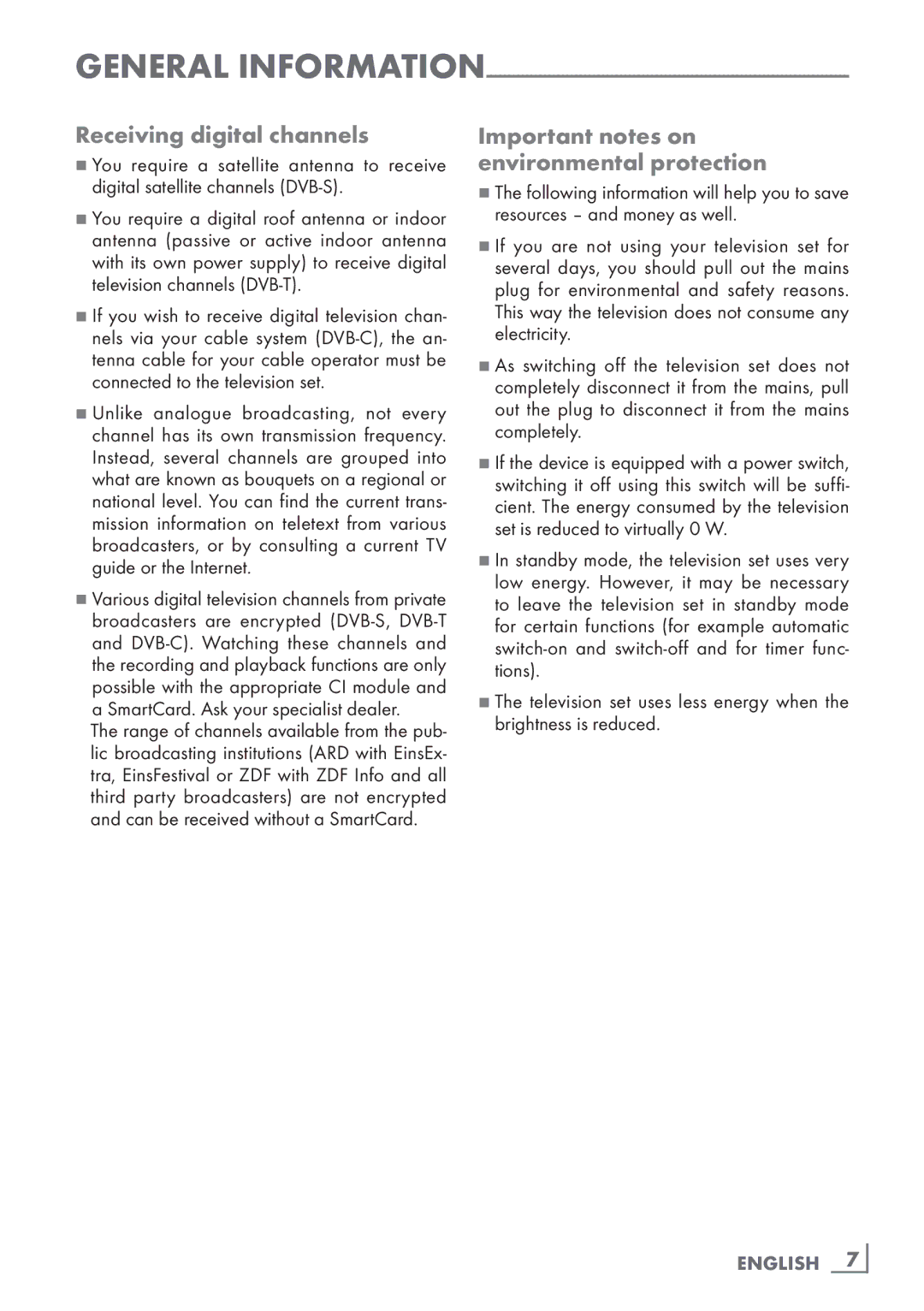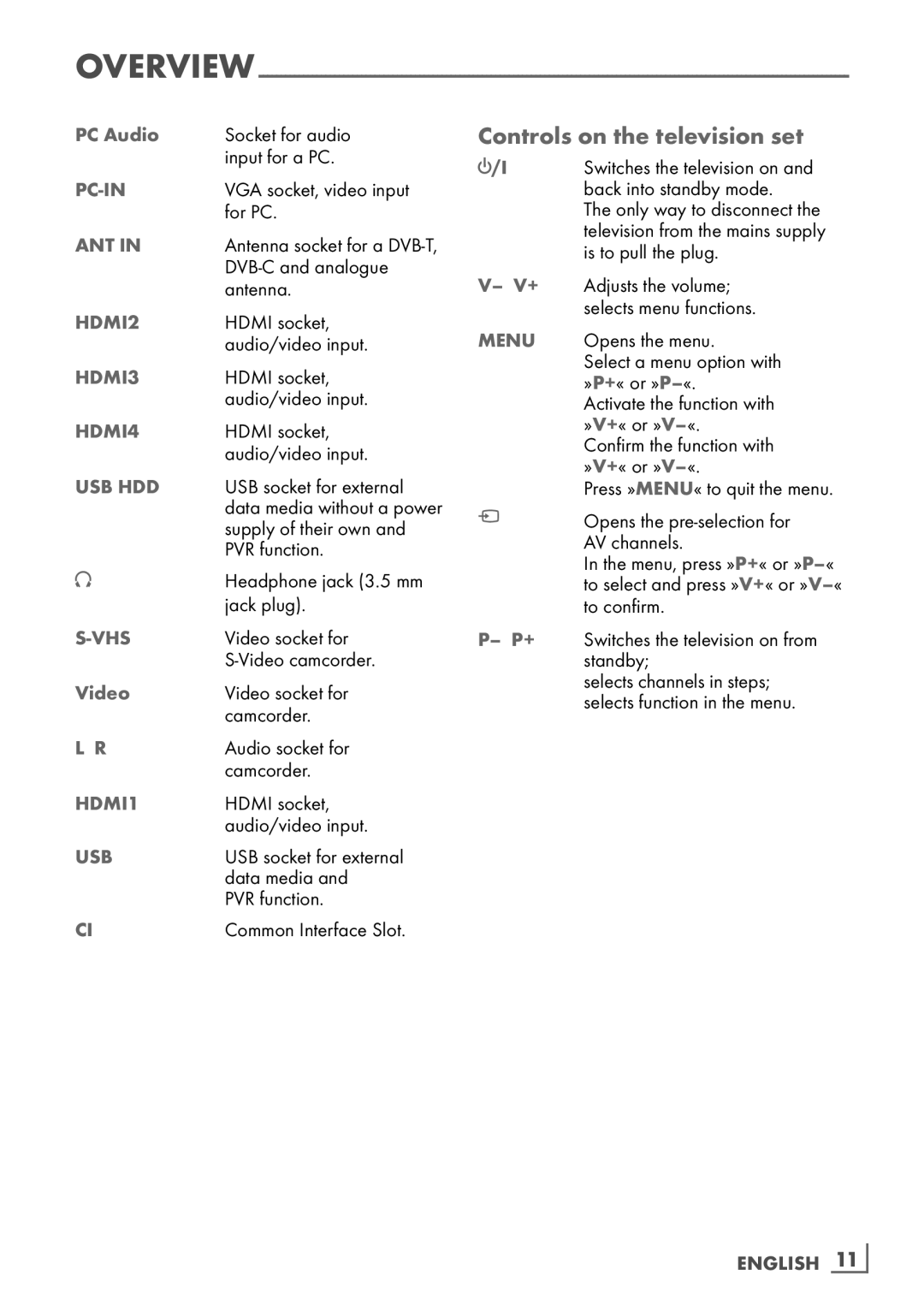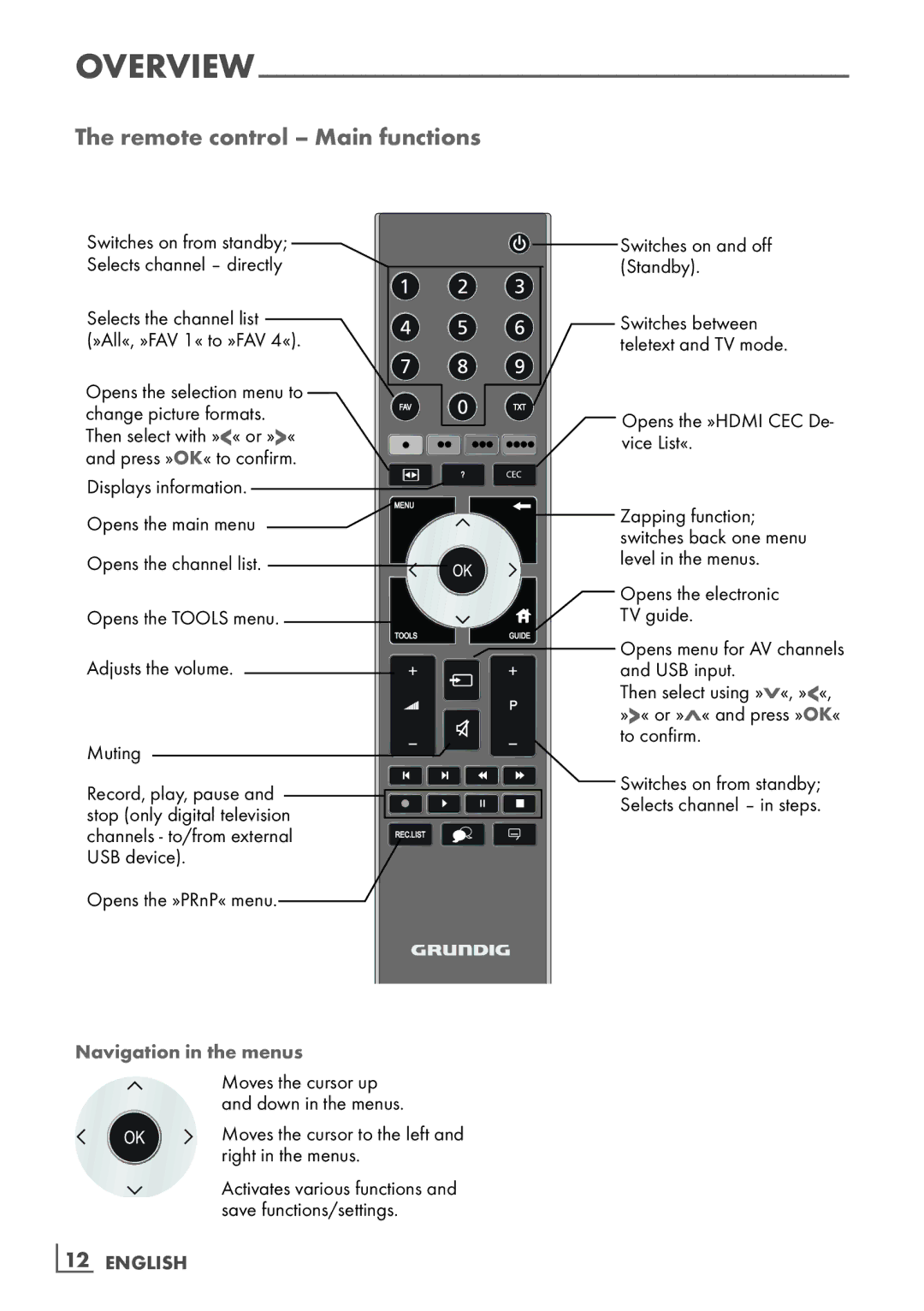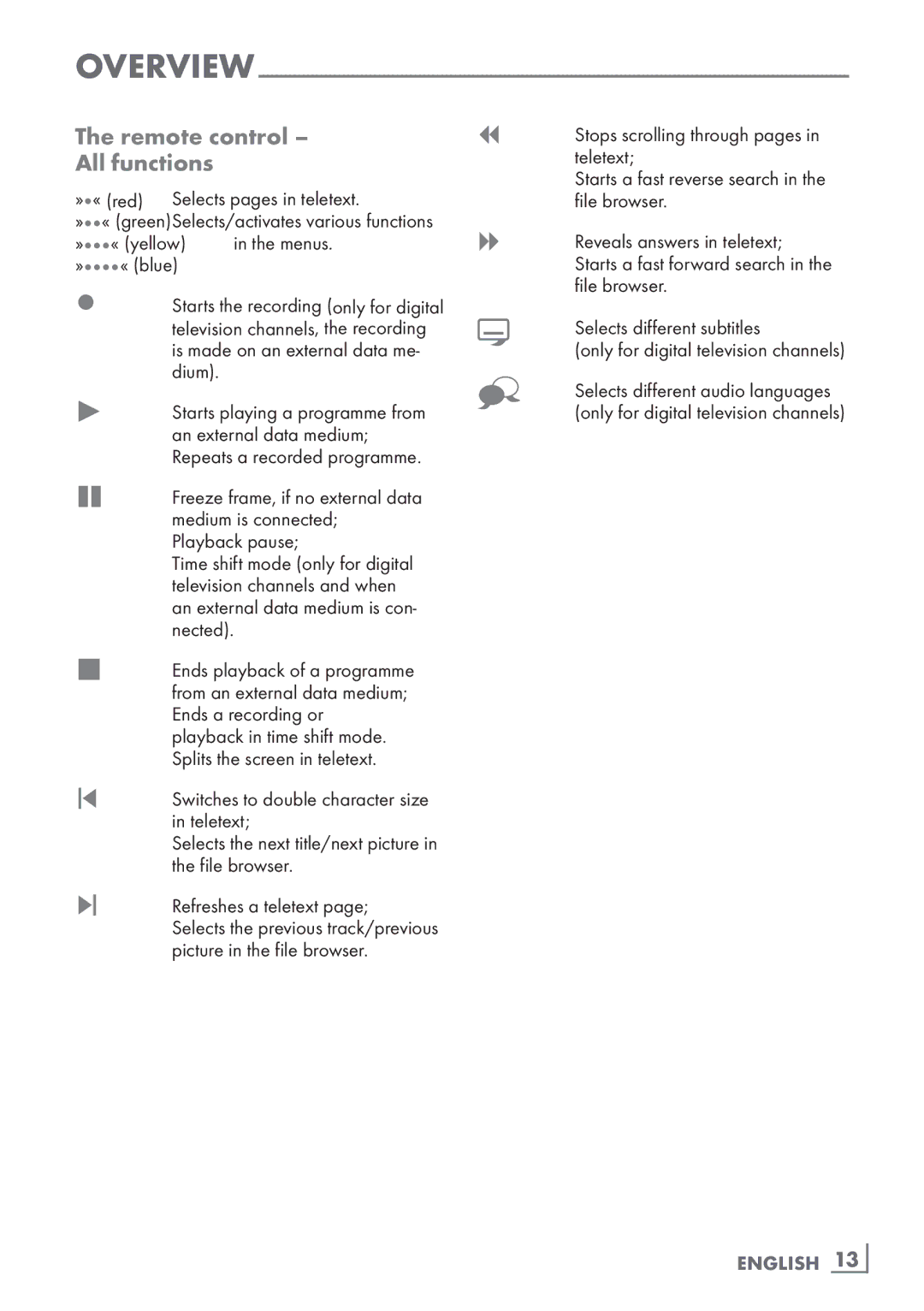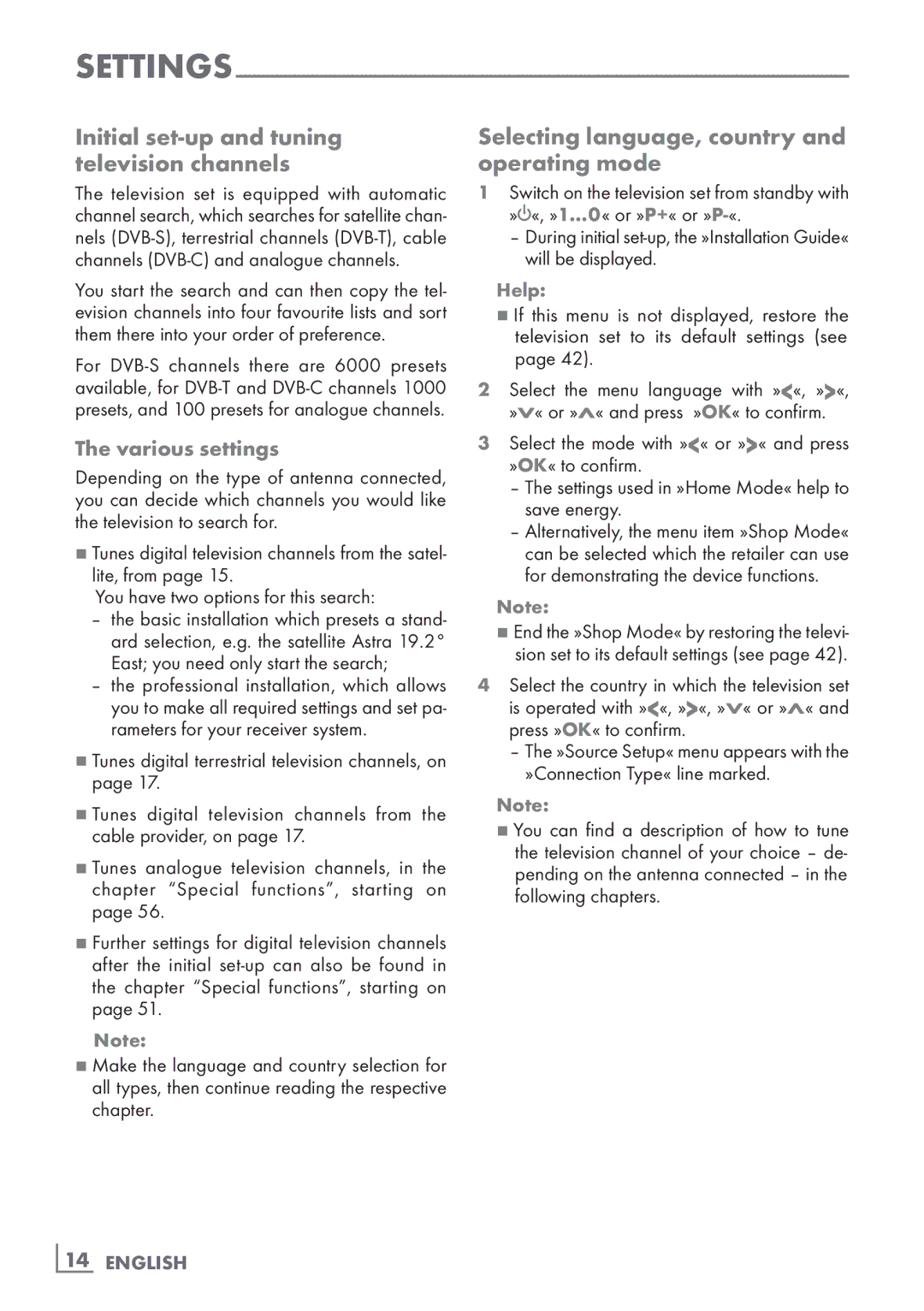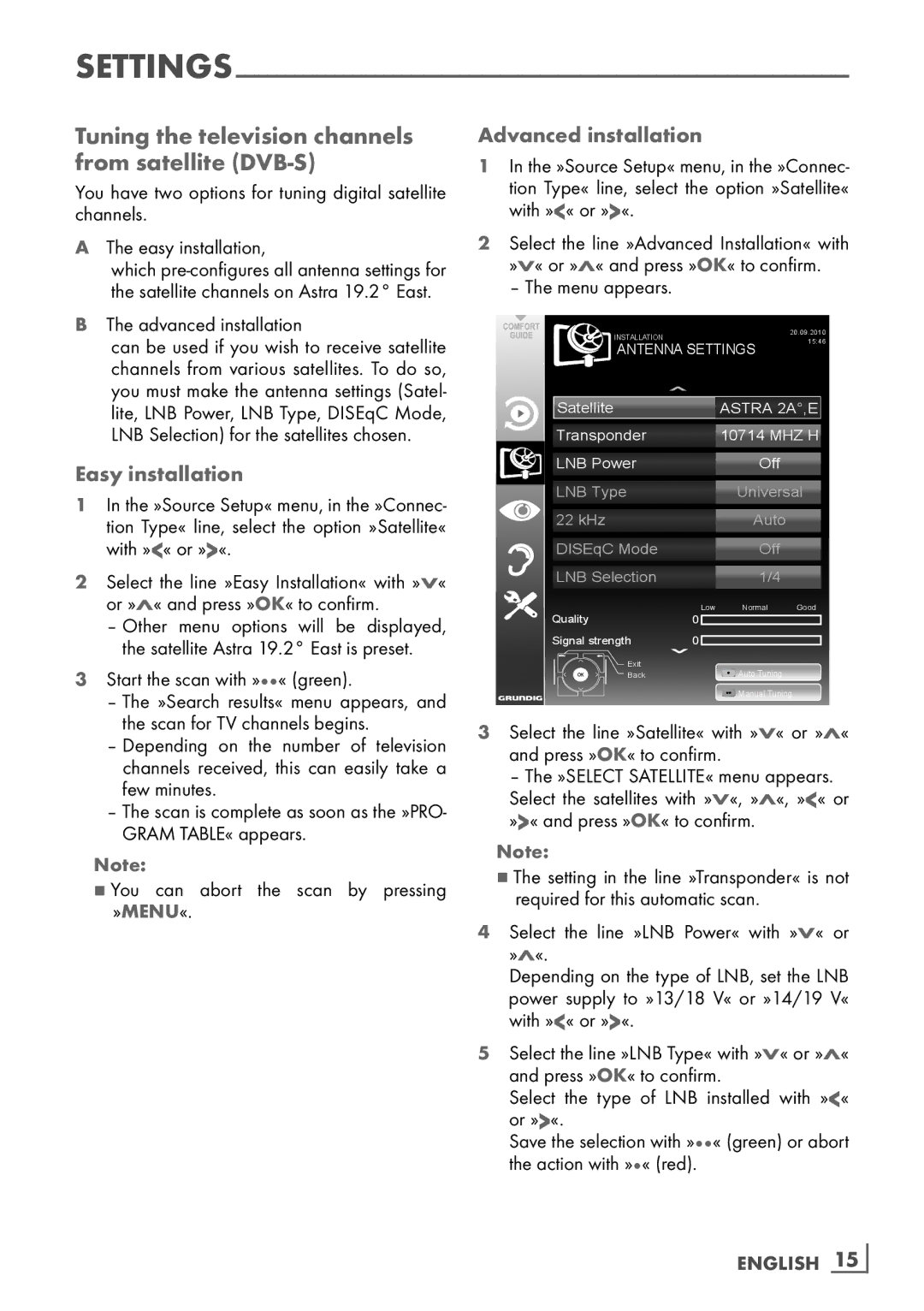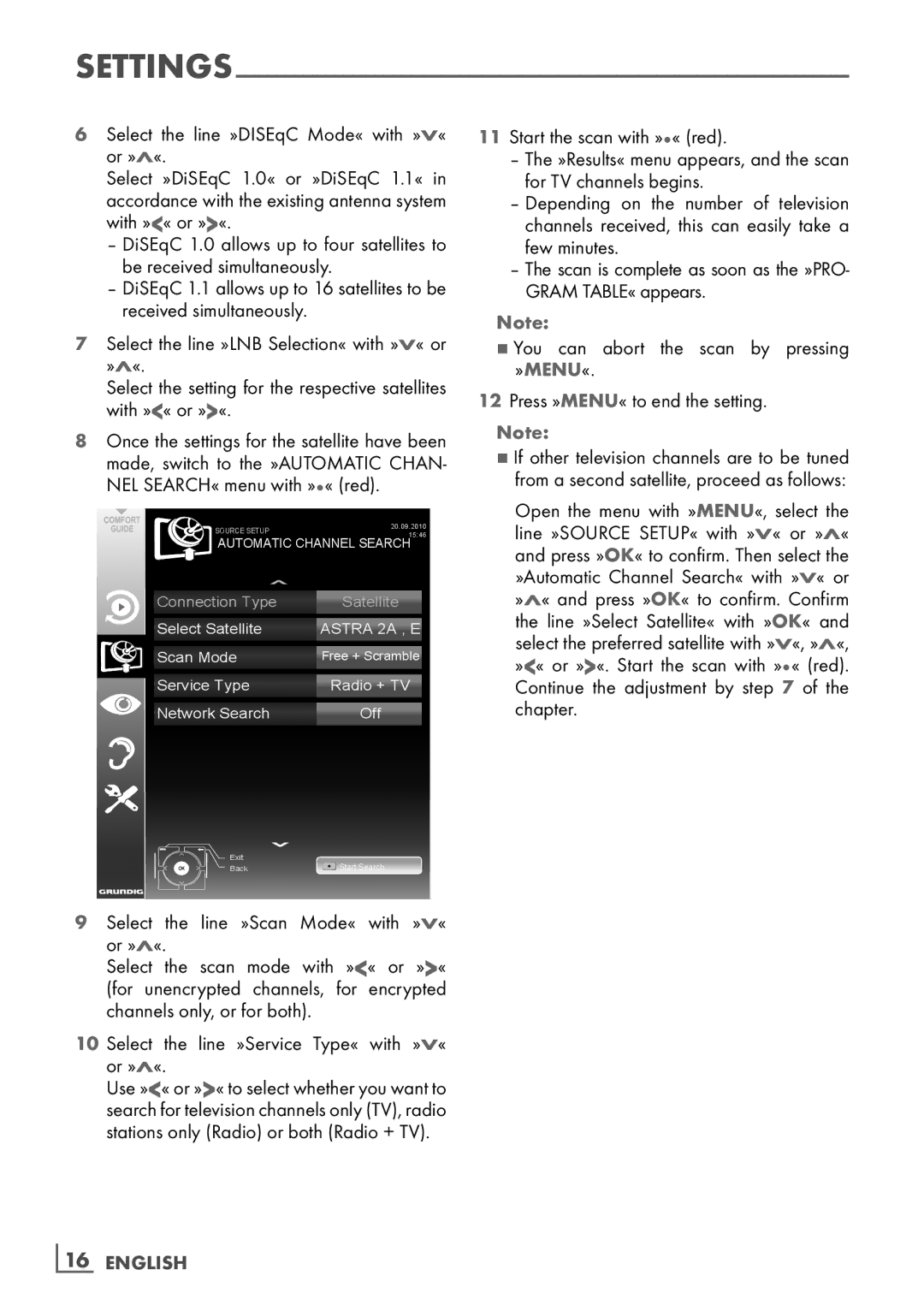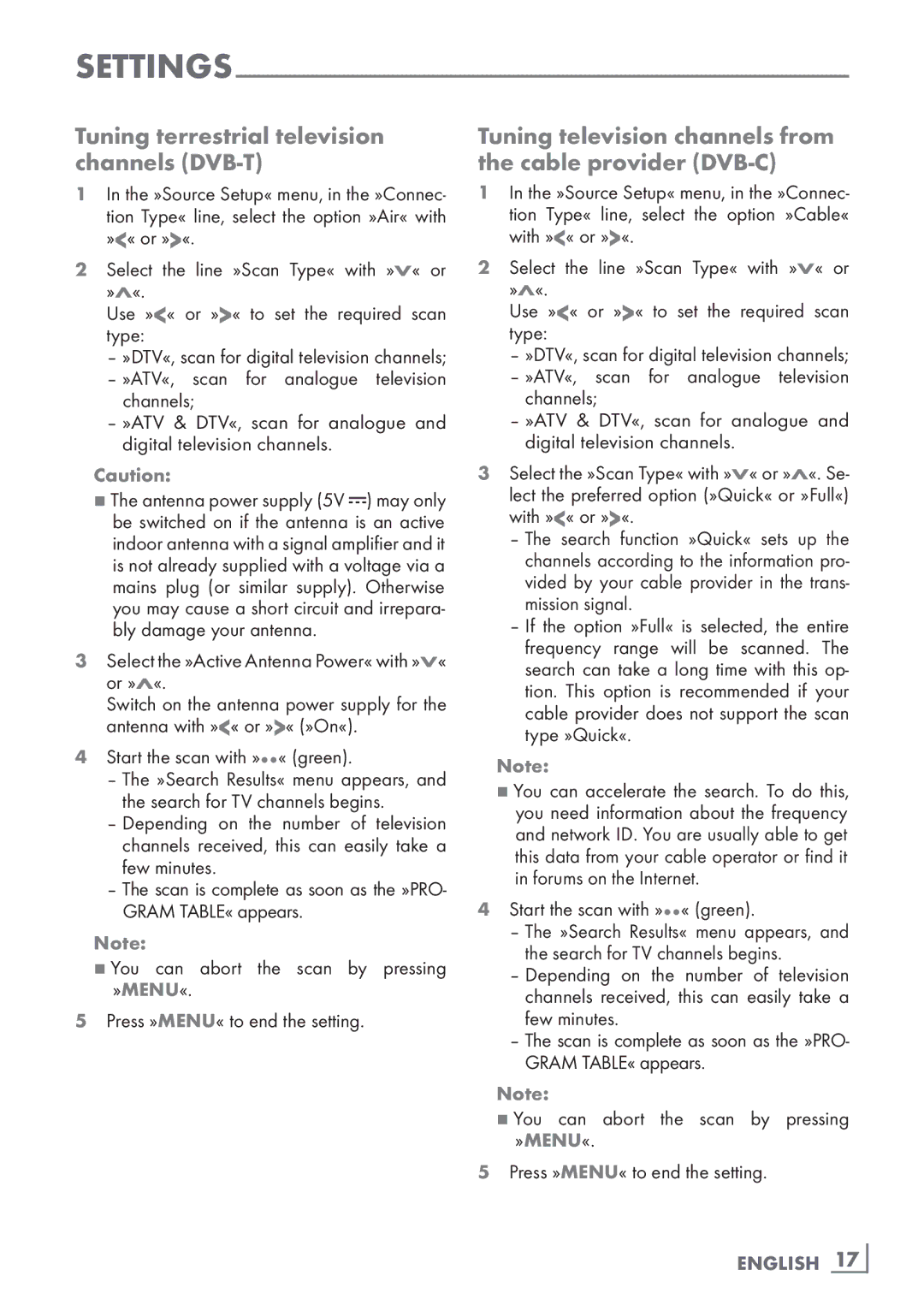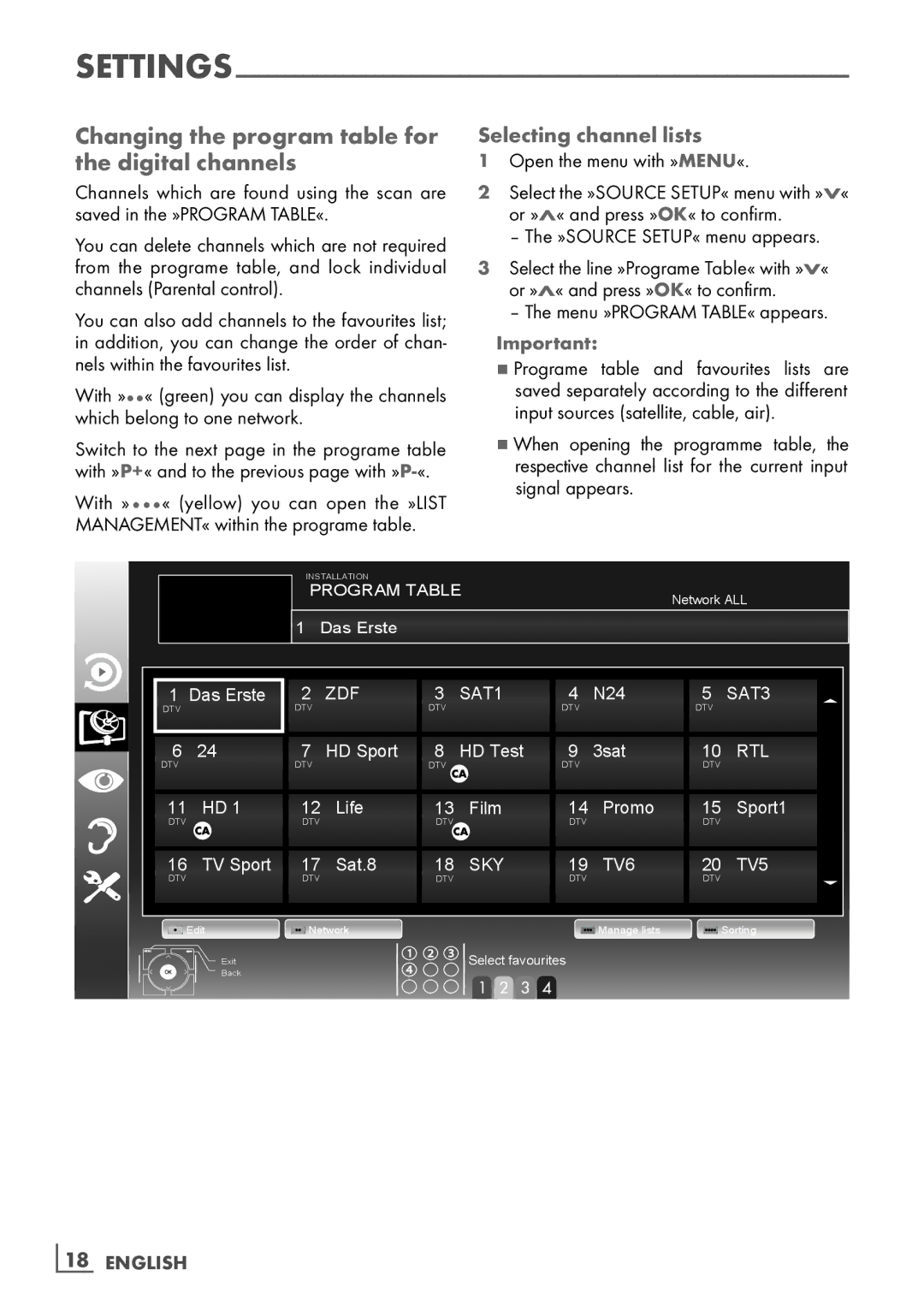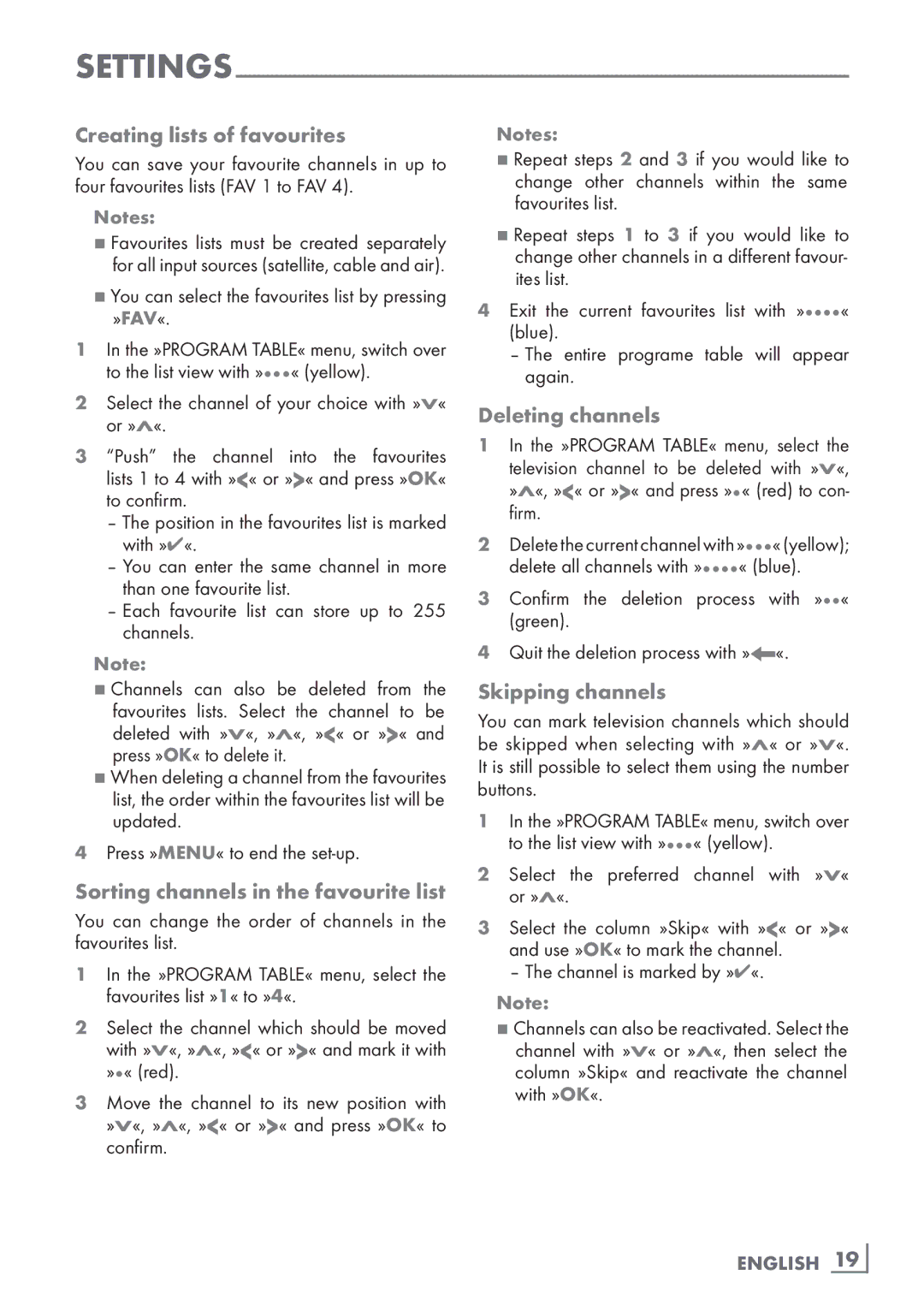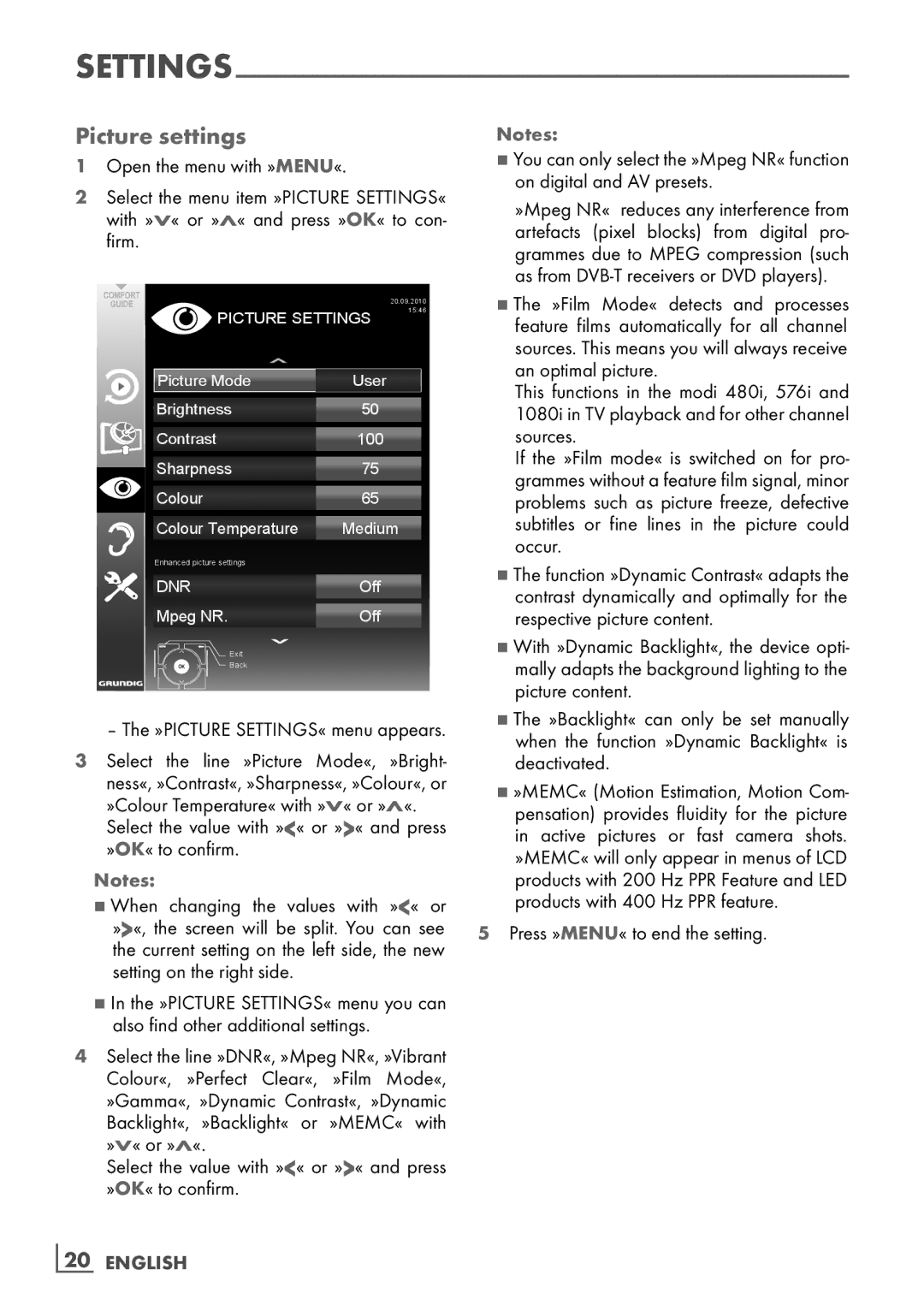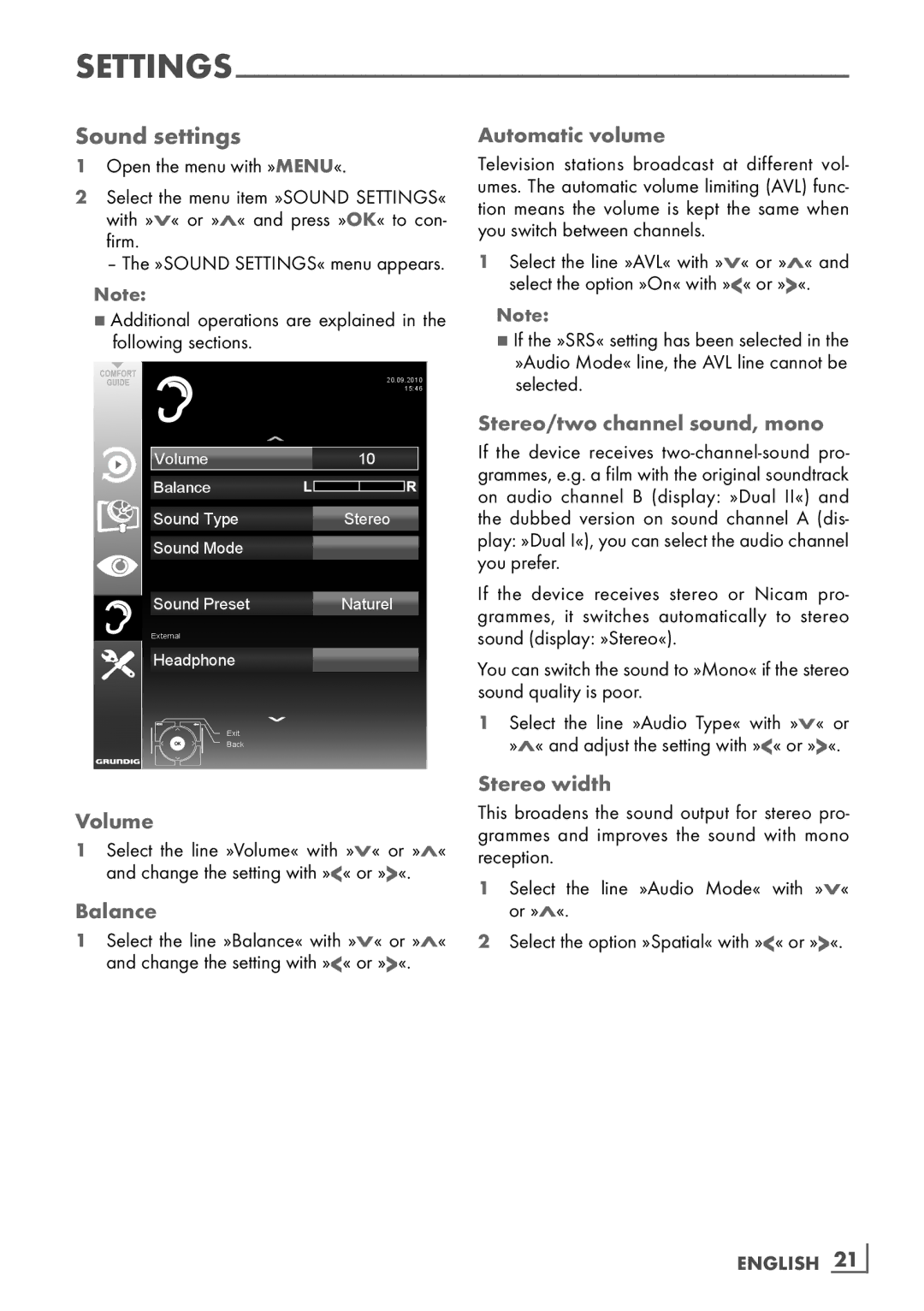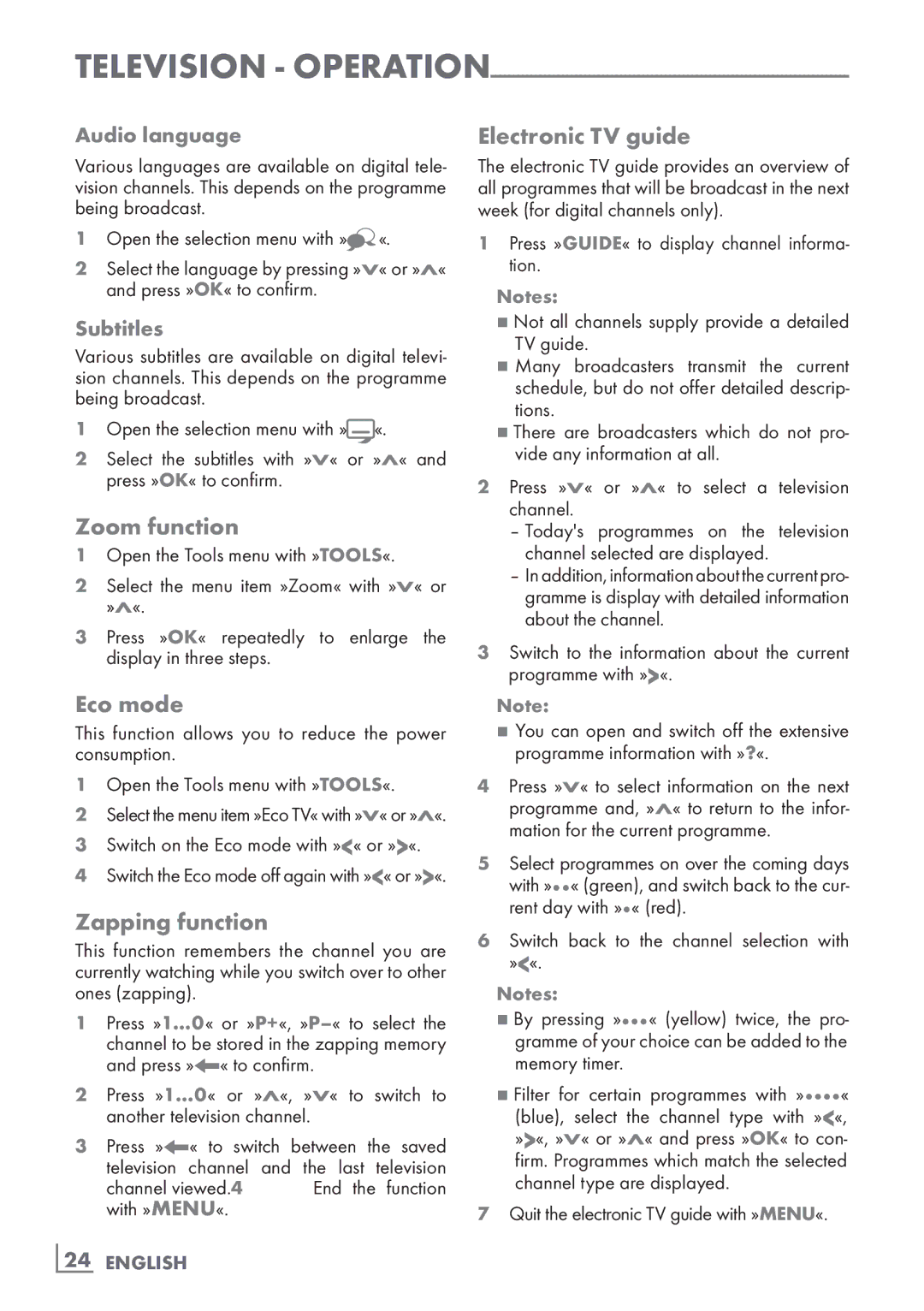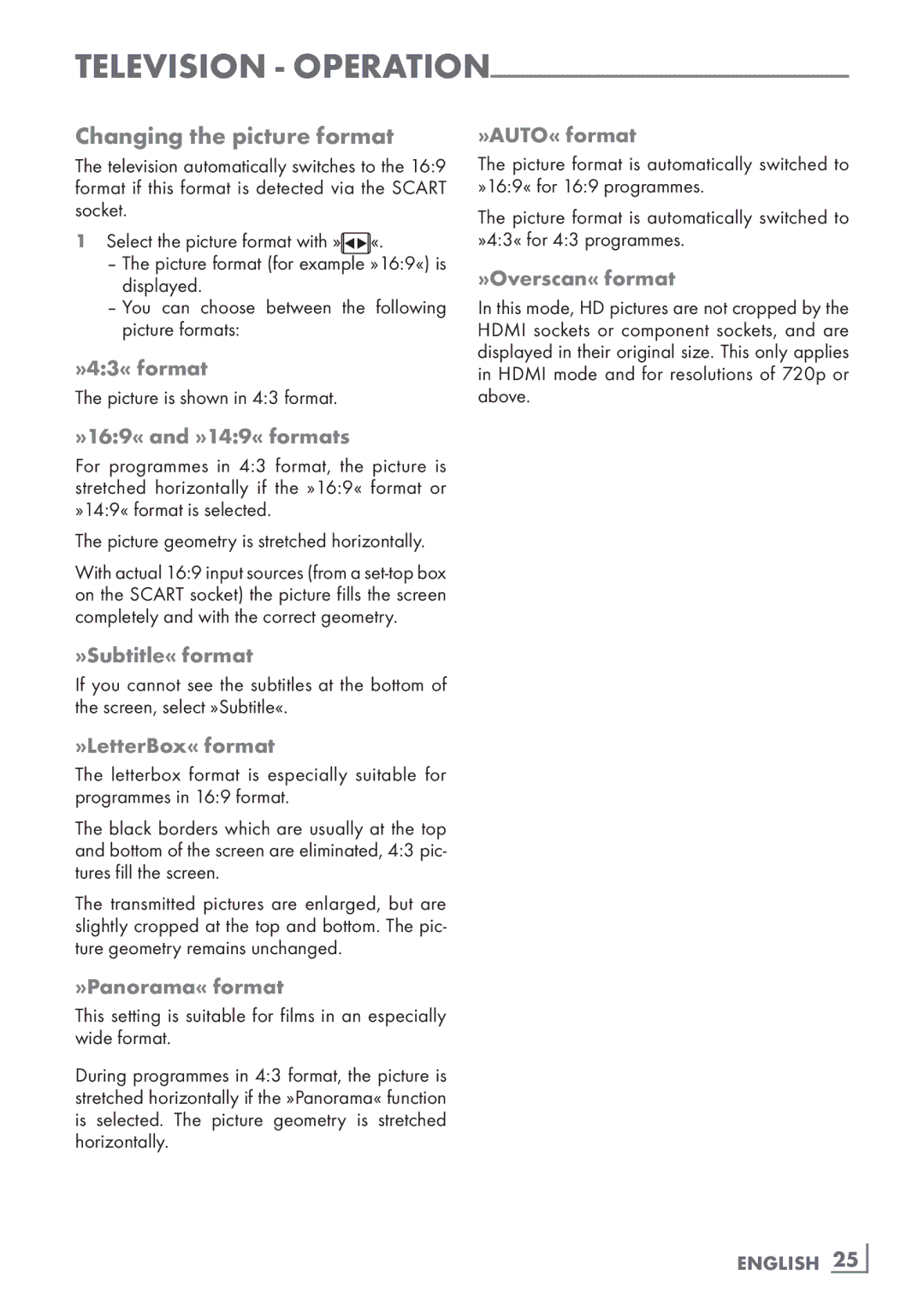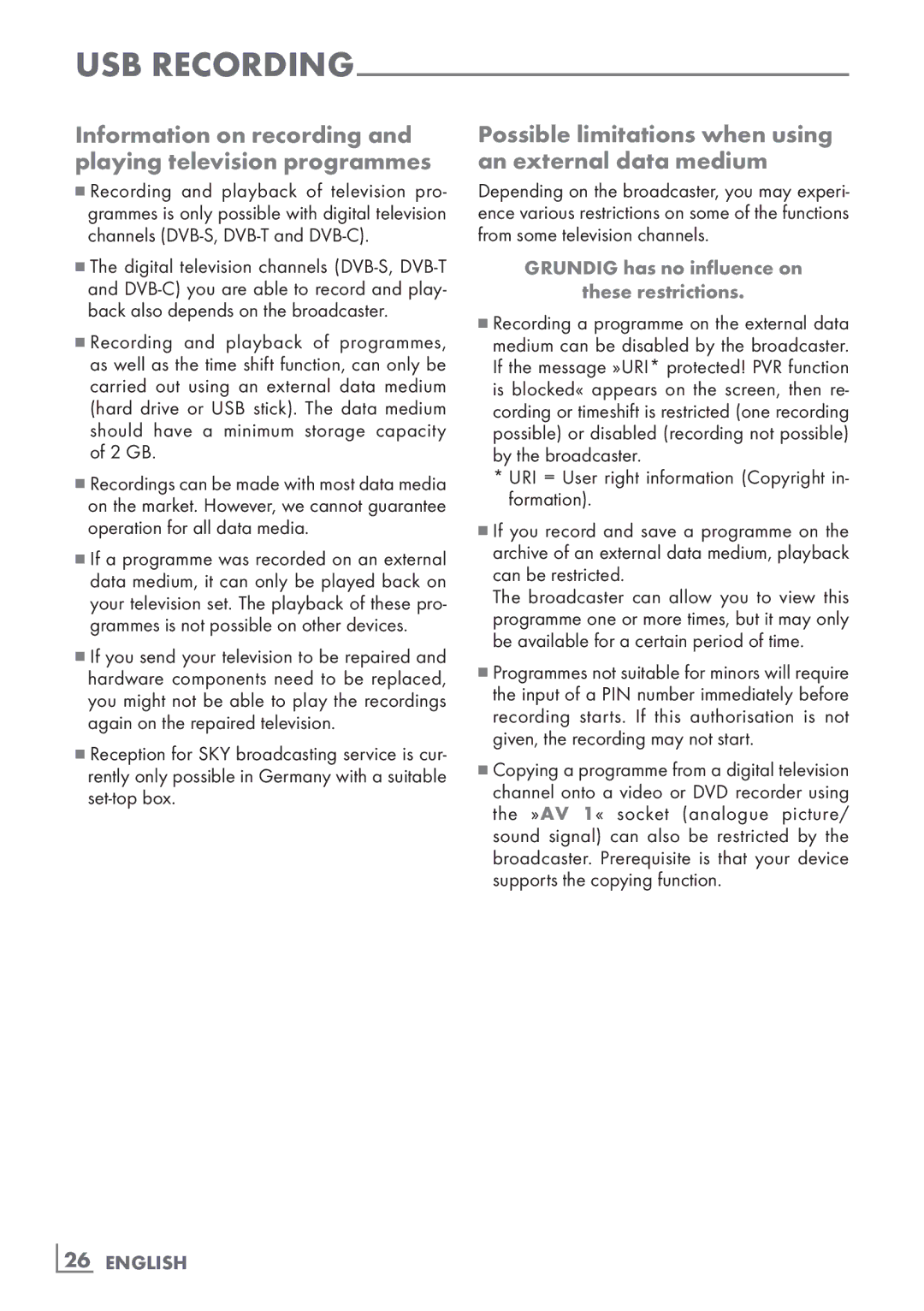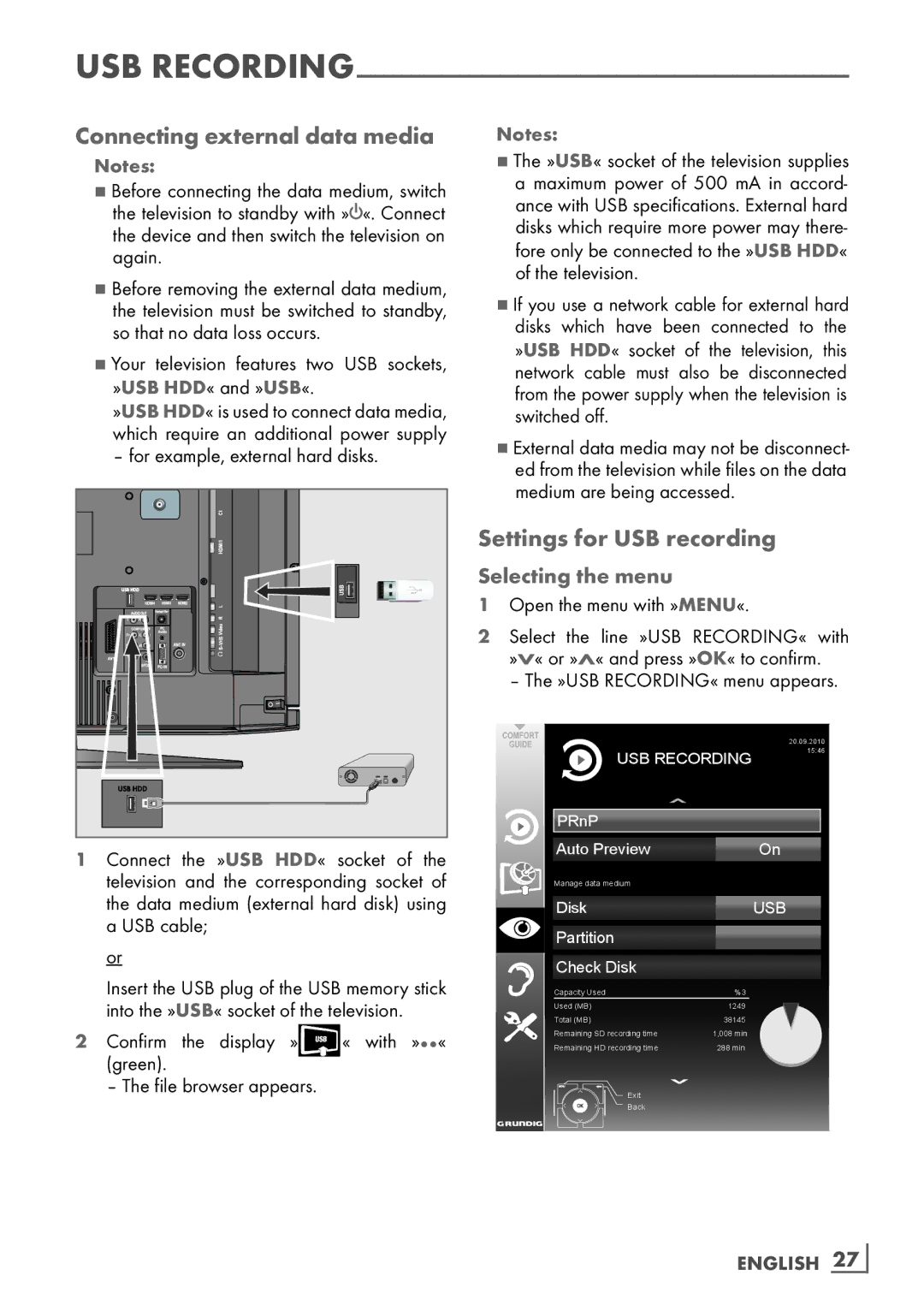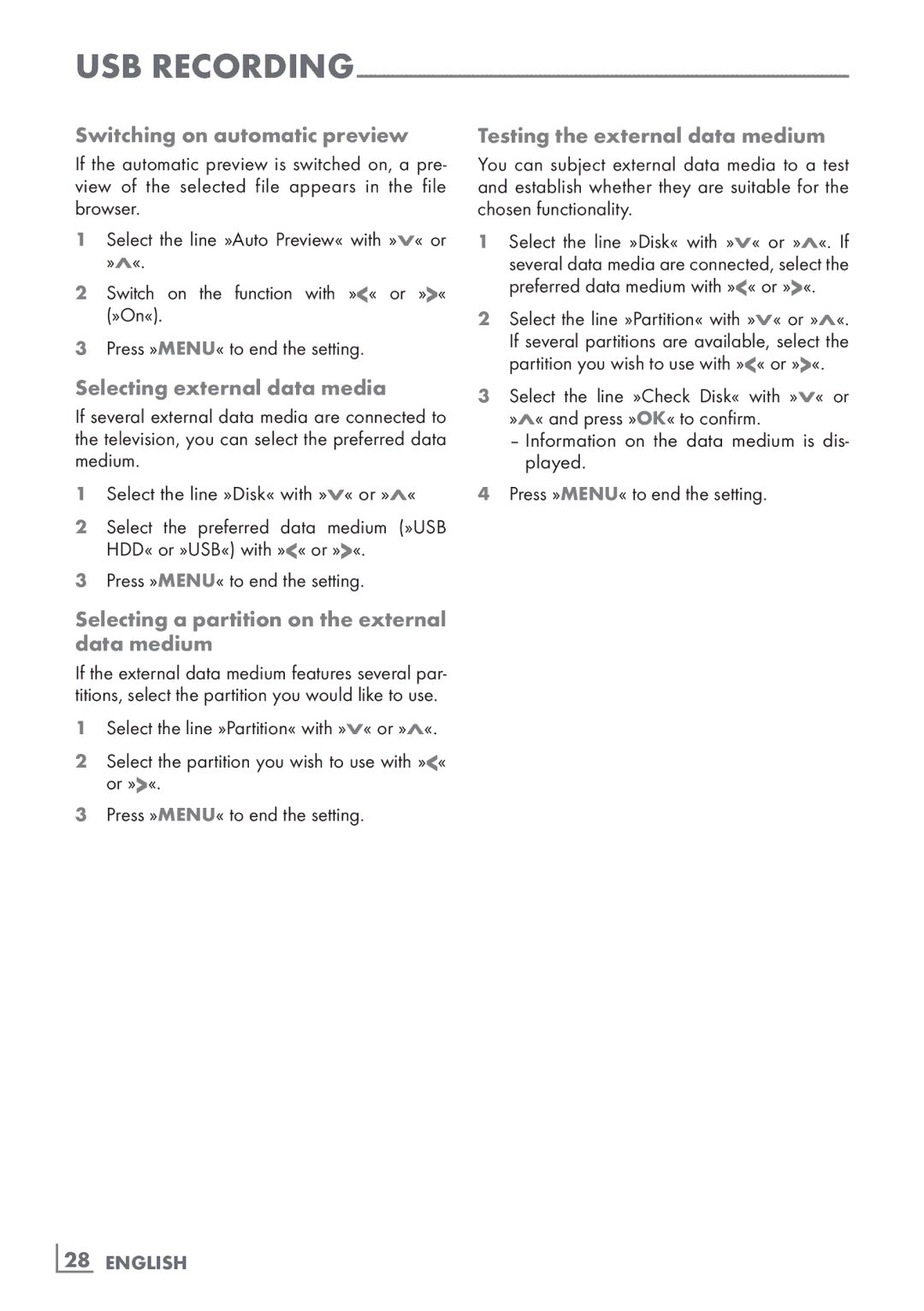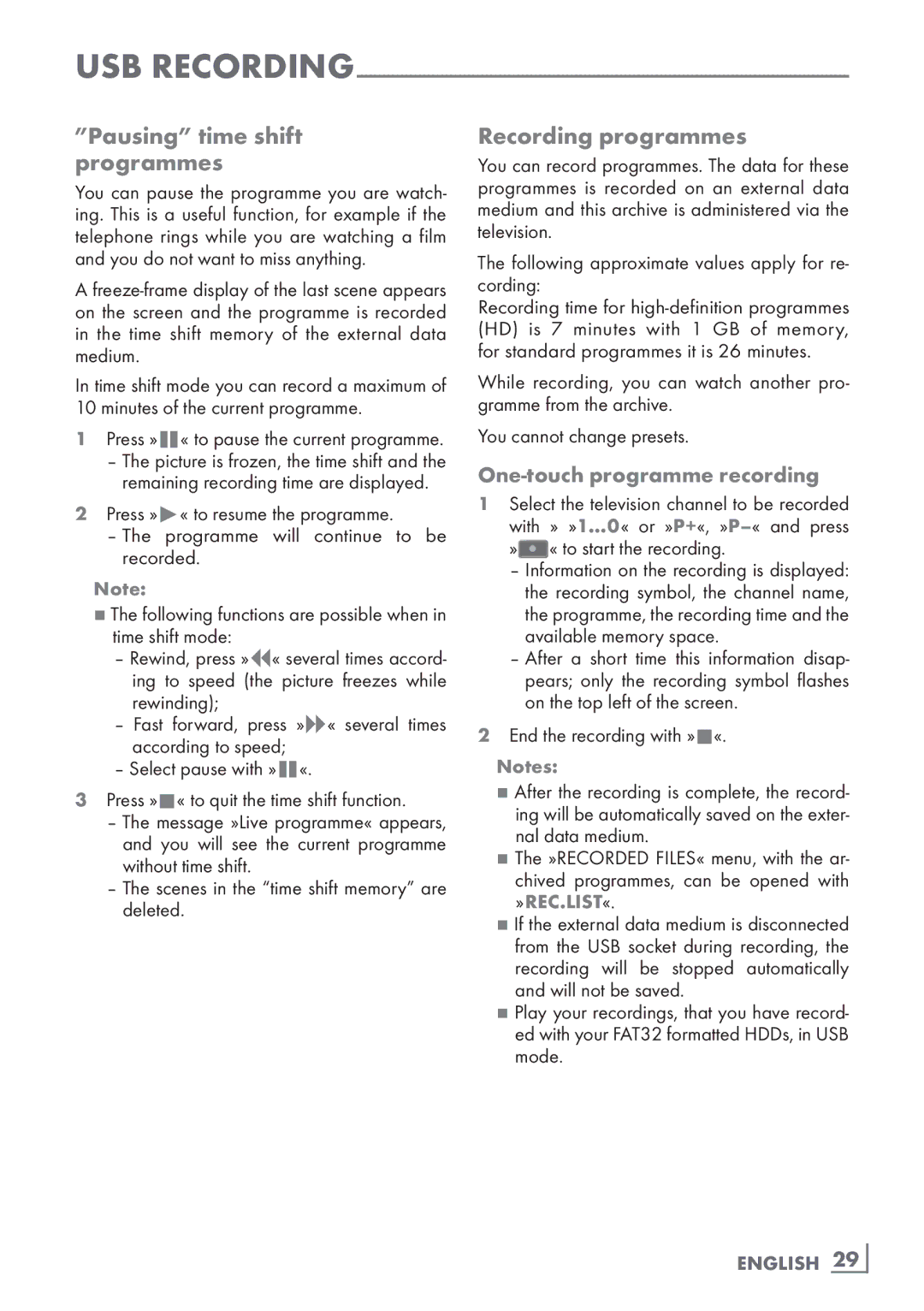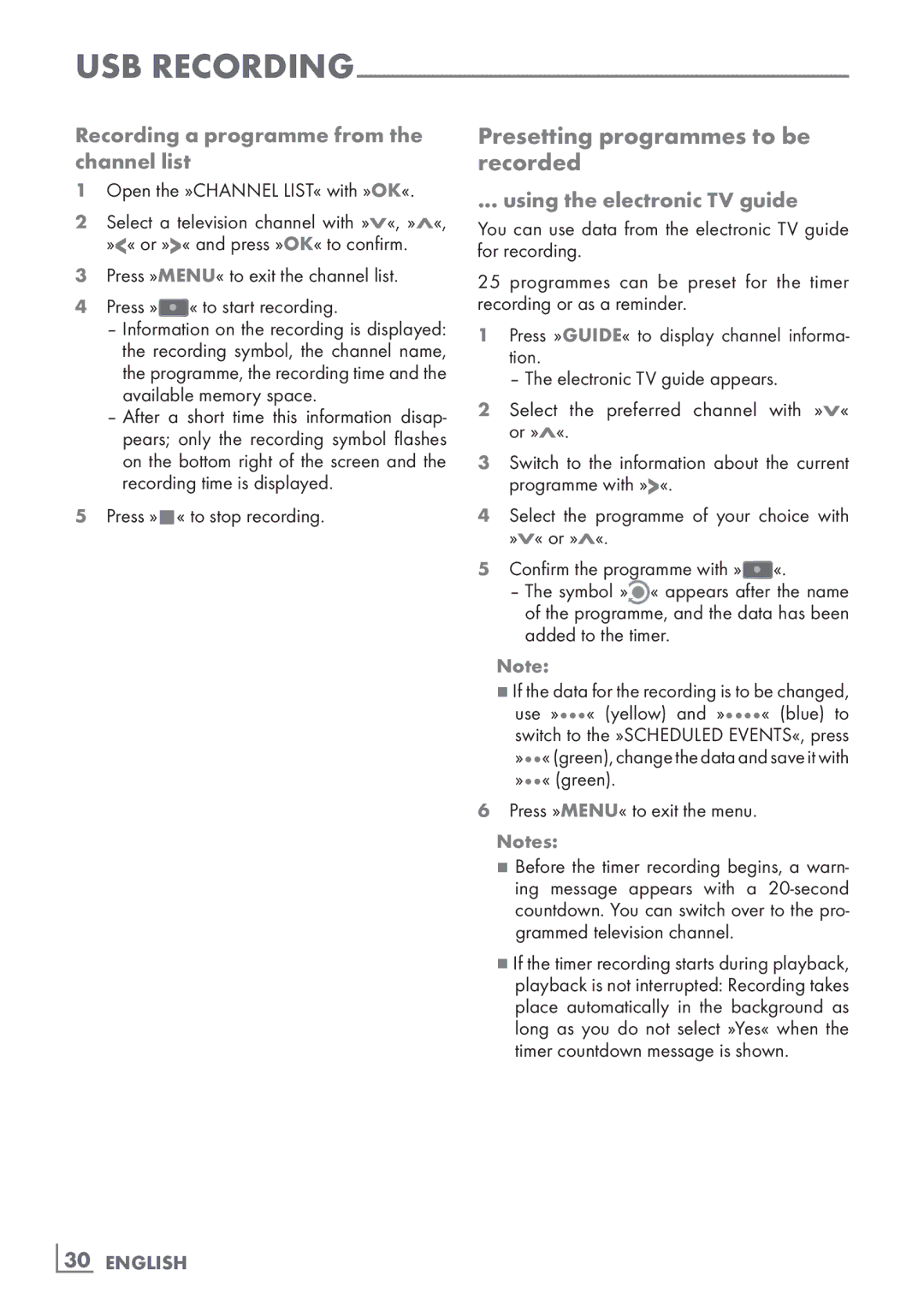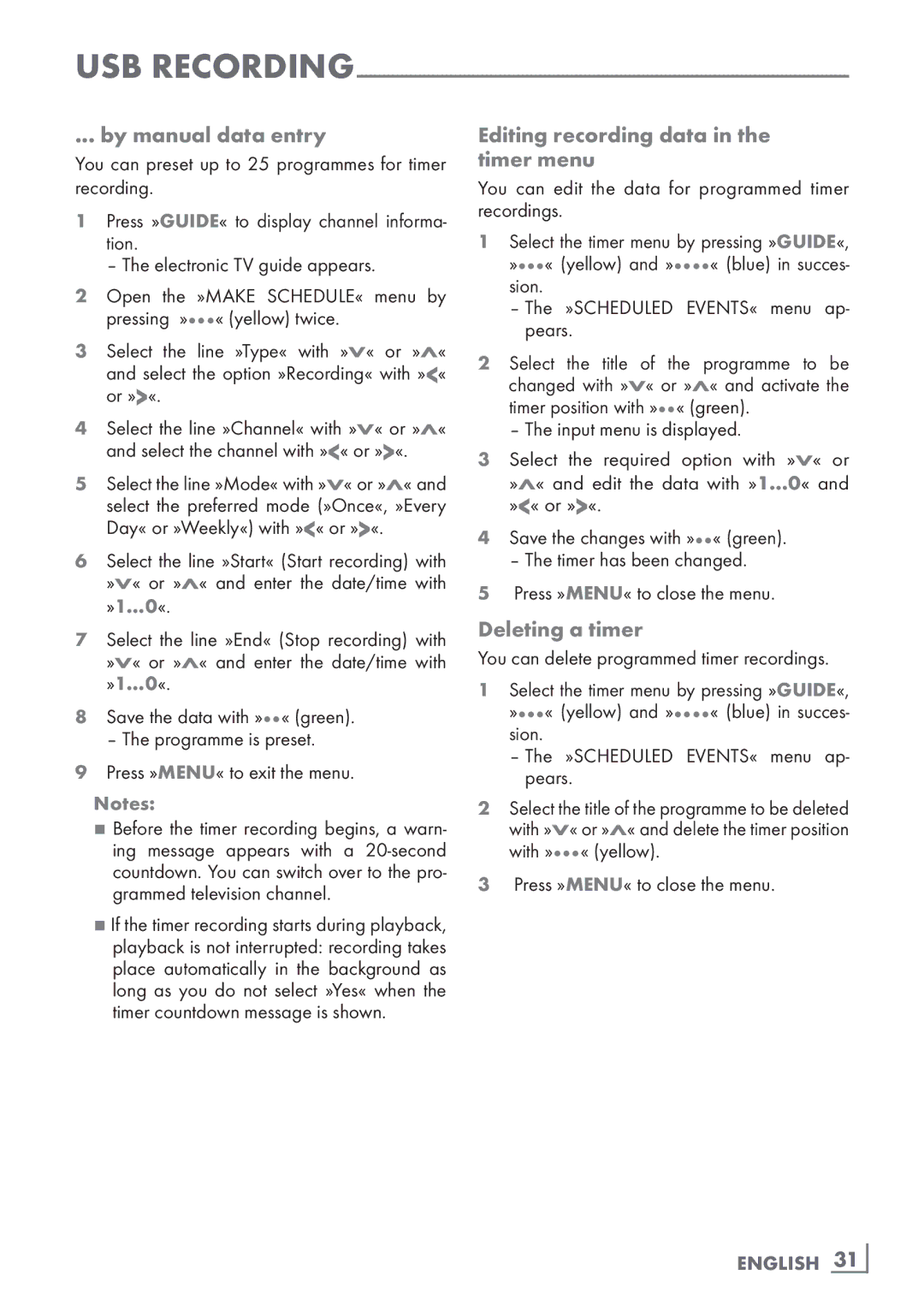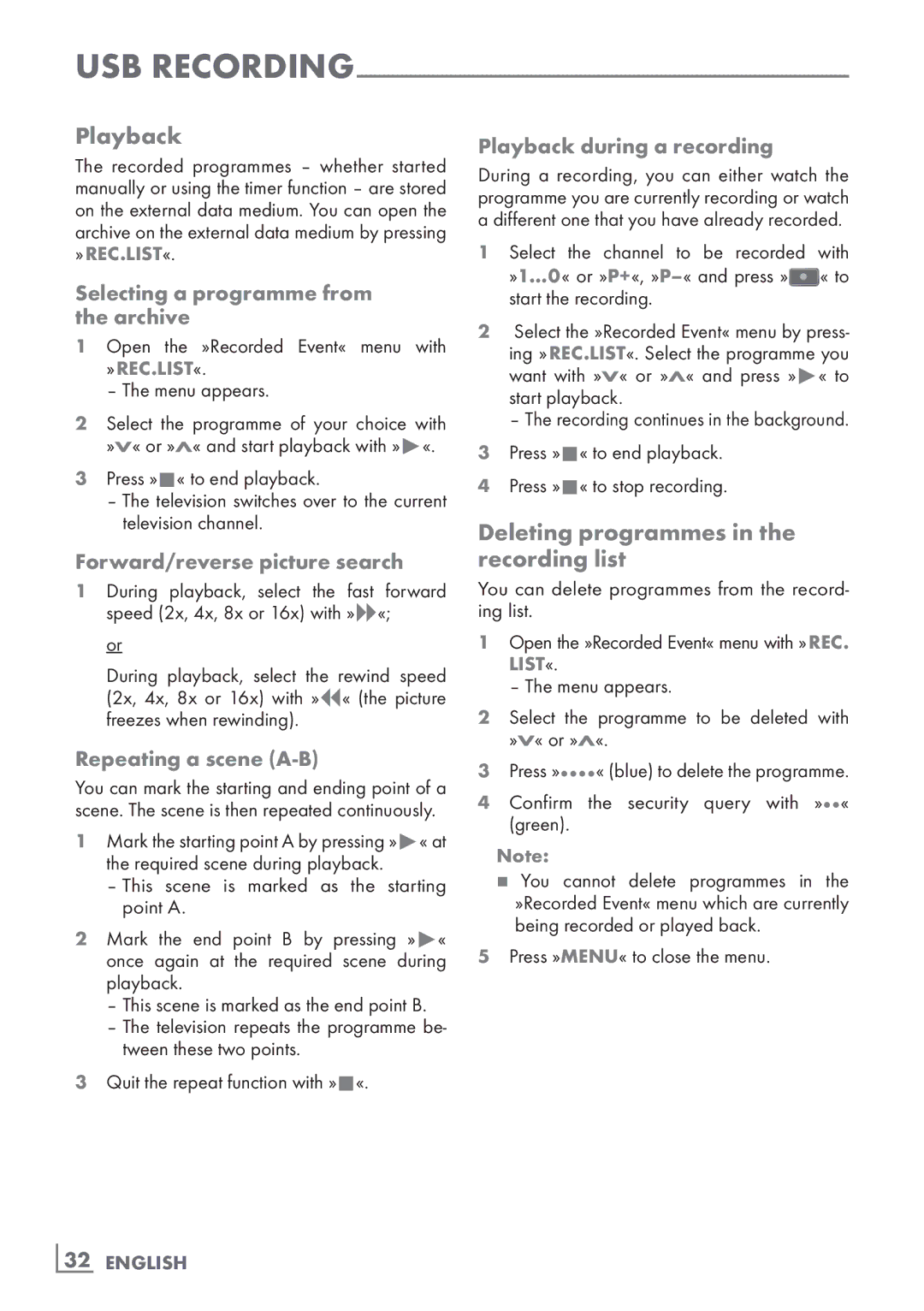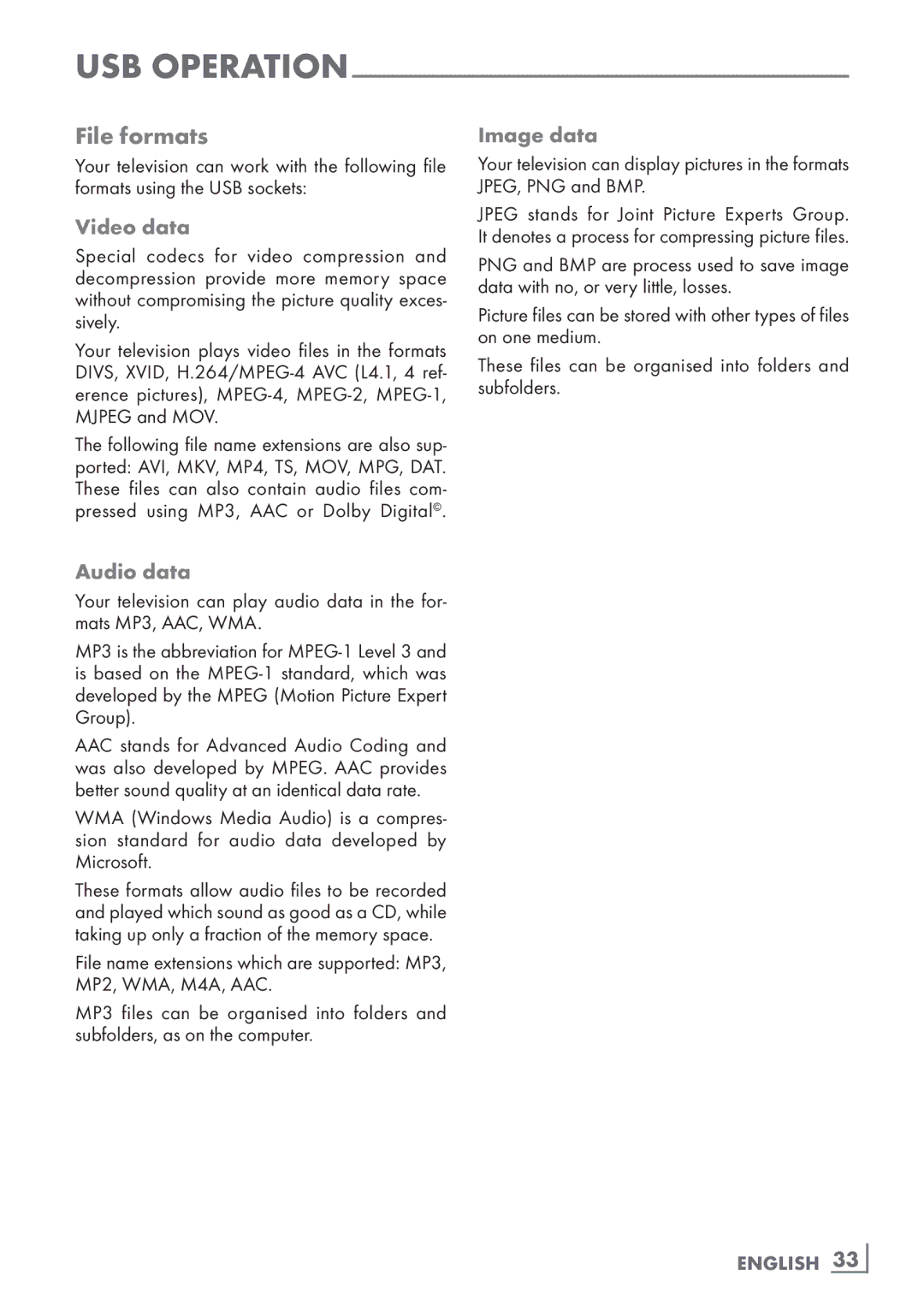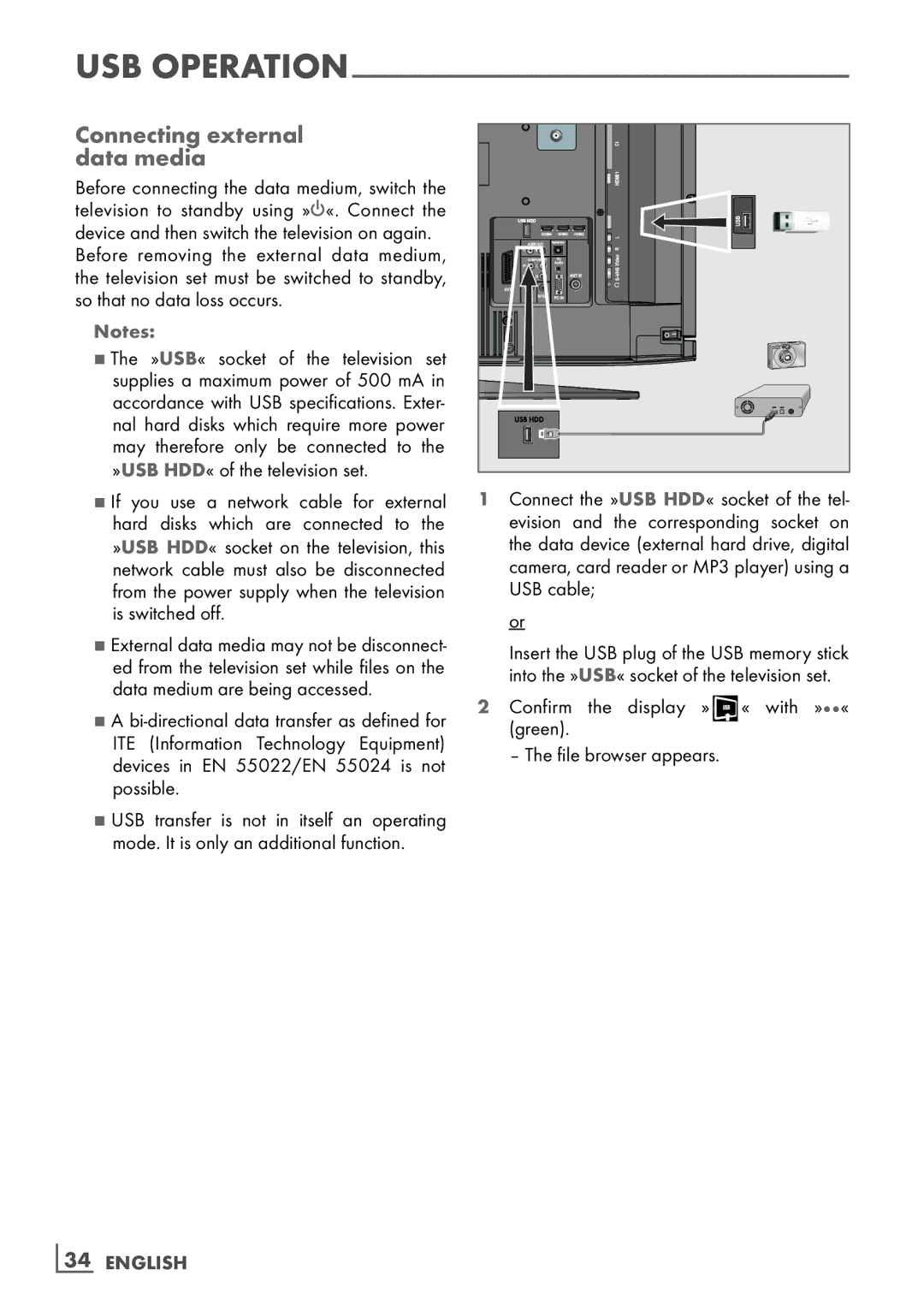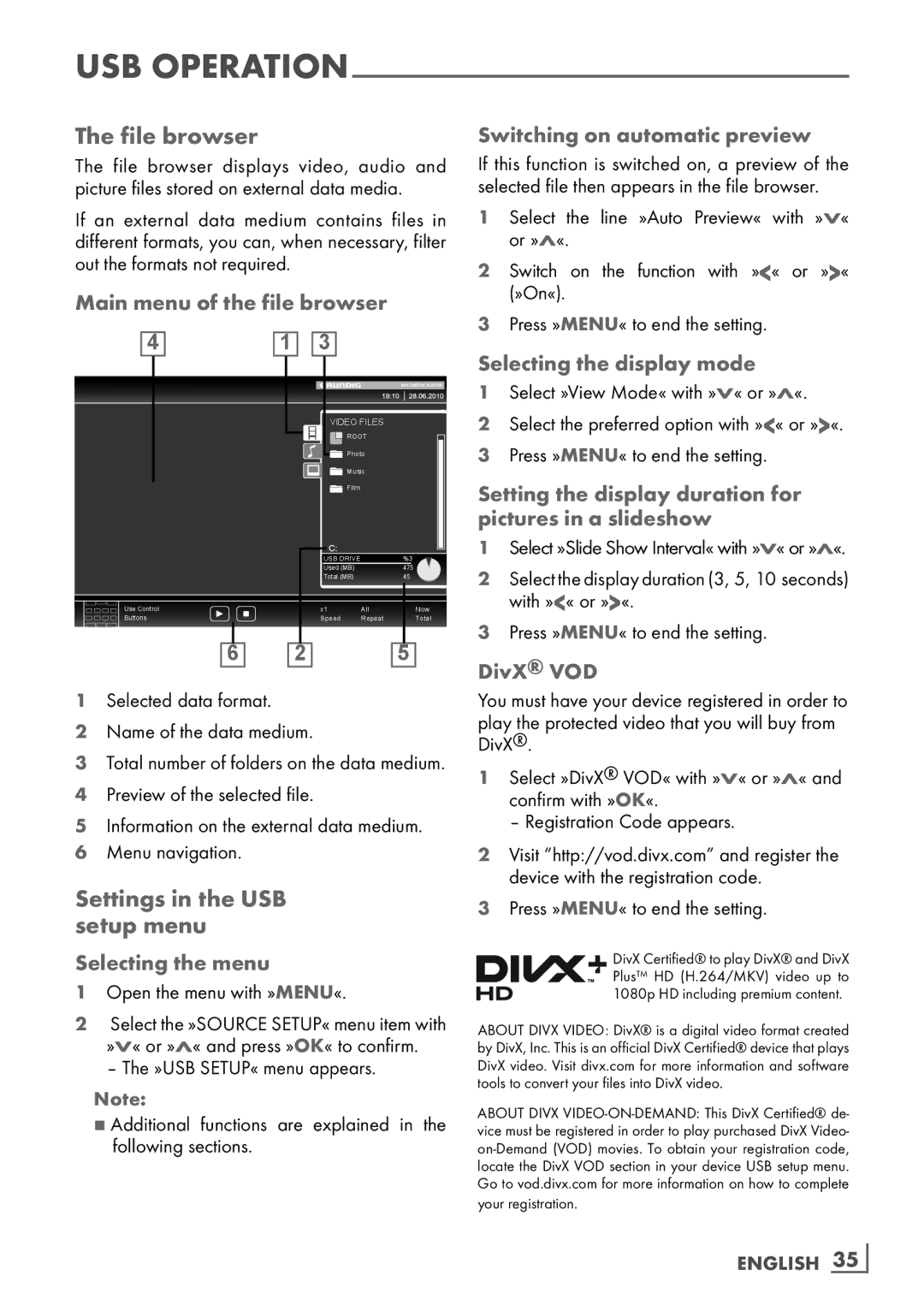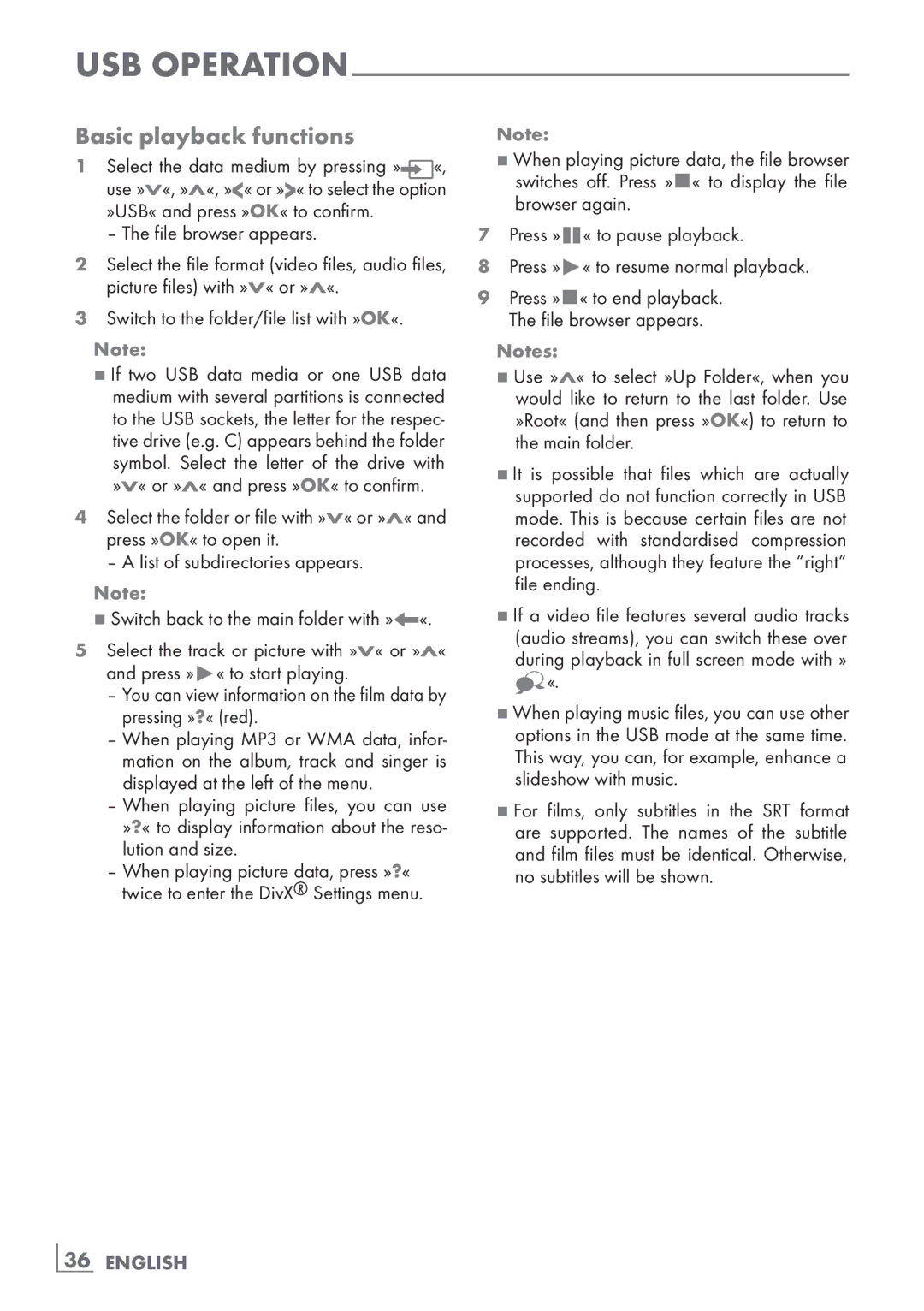The remote control – | 3 | Stops scrolling through pages in | ||
All functions |
|
| teletext; | |
»« (red) | Selects pages in teletext. |
| Starts a fast reverse search in the | |
| file browser. | |||
»« (green)Selects/activates various functions |
| Reveals answers in teletext; | ||
»« (yellow) | in the menus. | 4 | ||
»« (blue) |
|
| Starts a fast forward search in the | |
| Starts the recording (only for digital |
| file browser. | |
| Selects different subtitles | |||
| television channels, the recording |
| ||
| is made on an external data me- |
| (only for digital television channels) | |
| dium). |
|
| Selects different audio languages |
|
|
|
| |
8 | Starts playing a programme from |
| (only for digital television channels) | |
| an external data medium; |
|
| |
| Repeats a recorded programme. |
|
| |
!Freeze frame, if no external data medium is connected; Playback pause;
Time shift mode (only for digital
television channels and when an external data medium is con- nected).
7Ends playback of a programme from an external data medium; Ends a recording or playback in time shift mode. Splits the screen in teletext.
5Switches to double character size in teletext;
Selects the next title/next picture in the file browser.
6Refreshes a teletext page;
Selects the previous track/previous picture in the file browser.