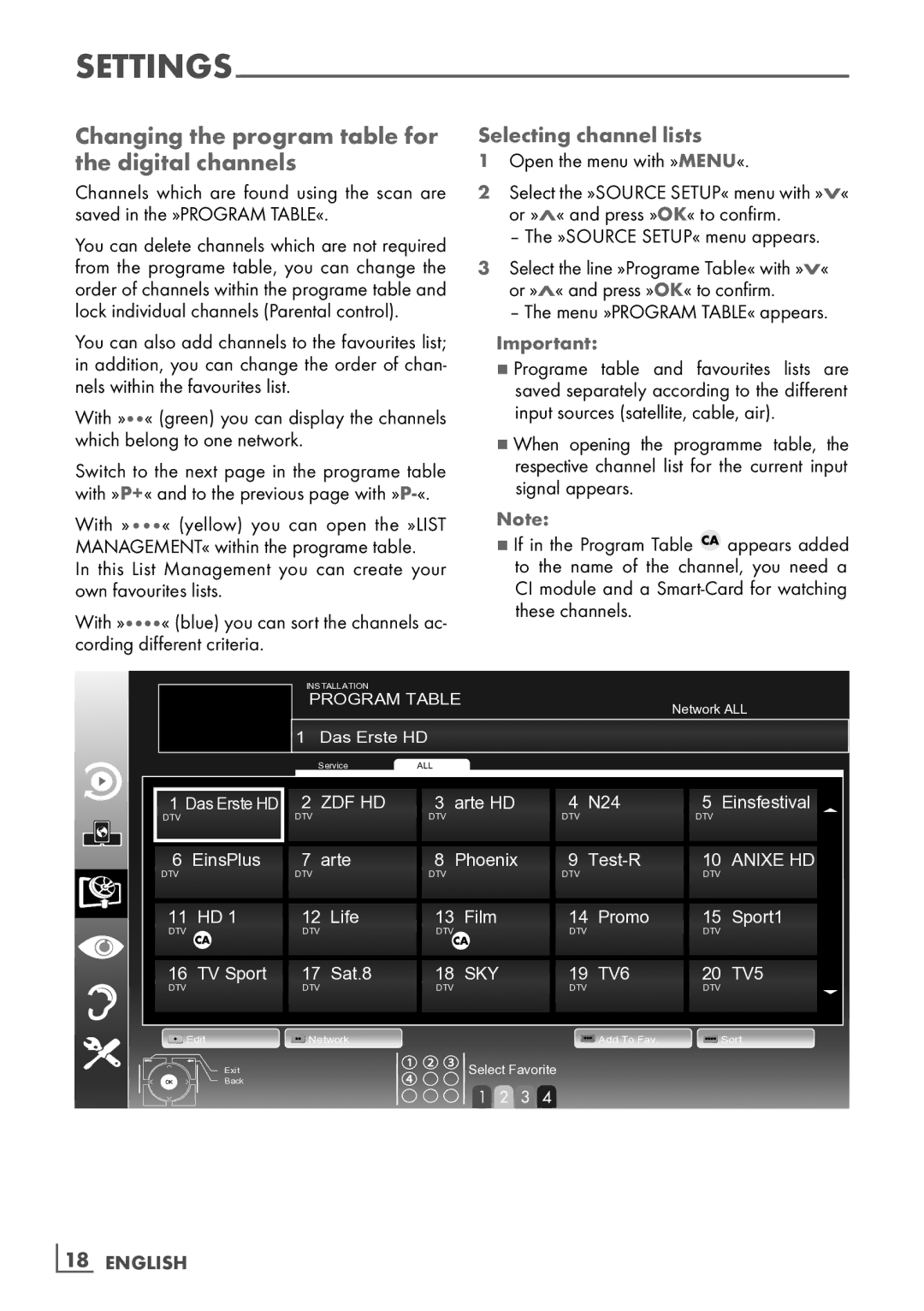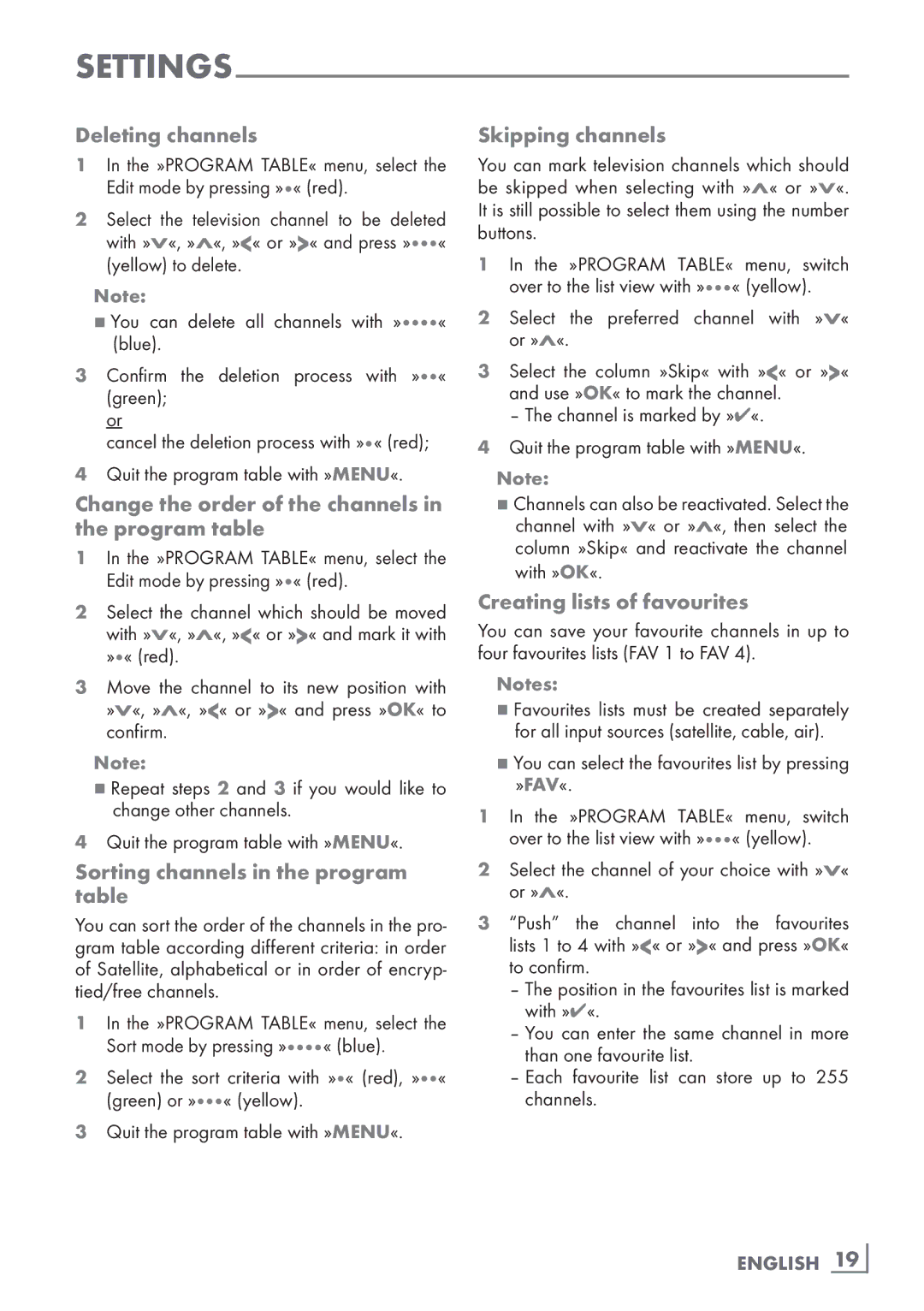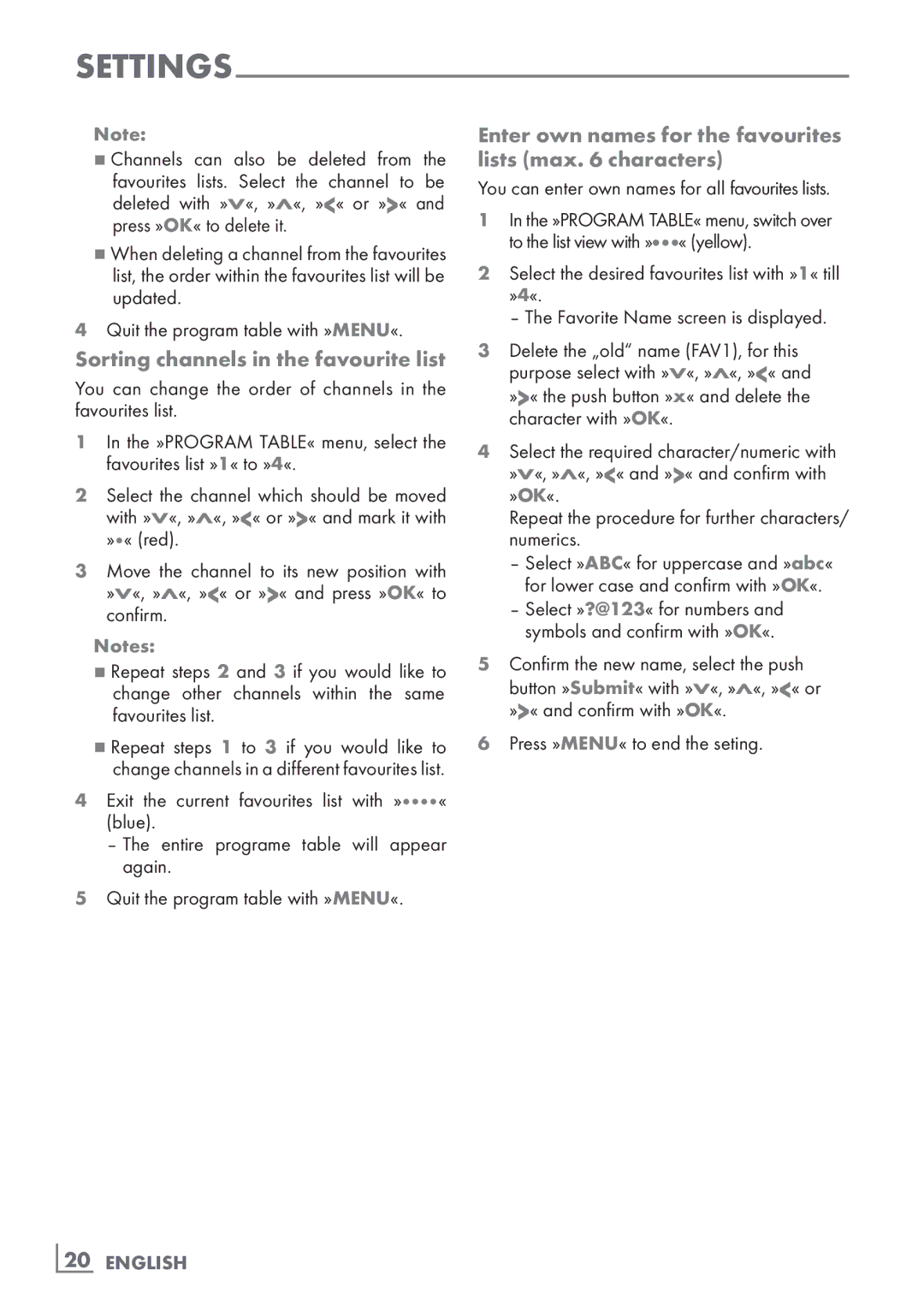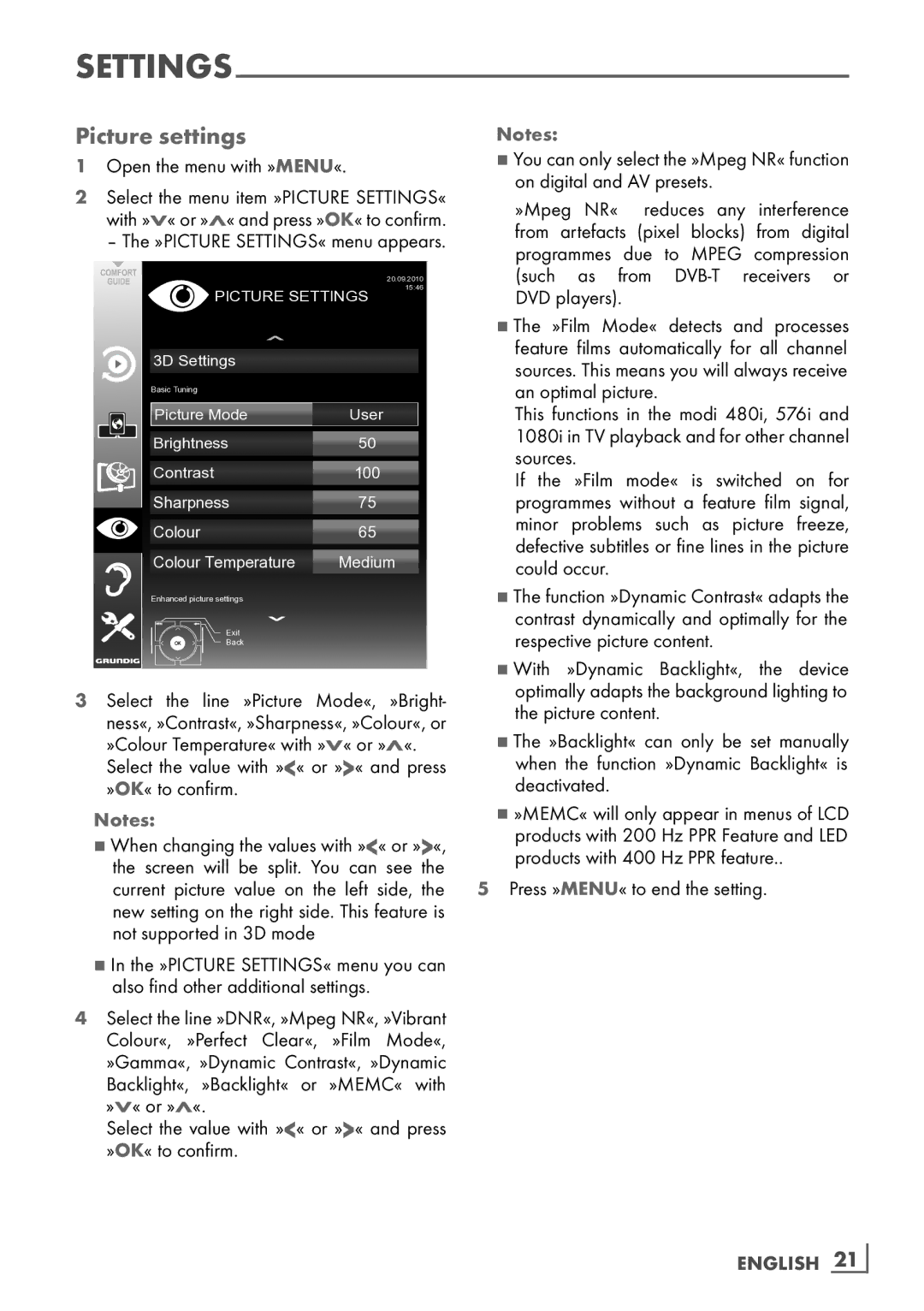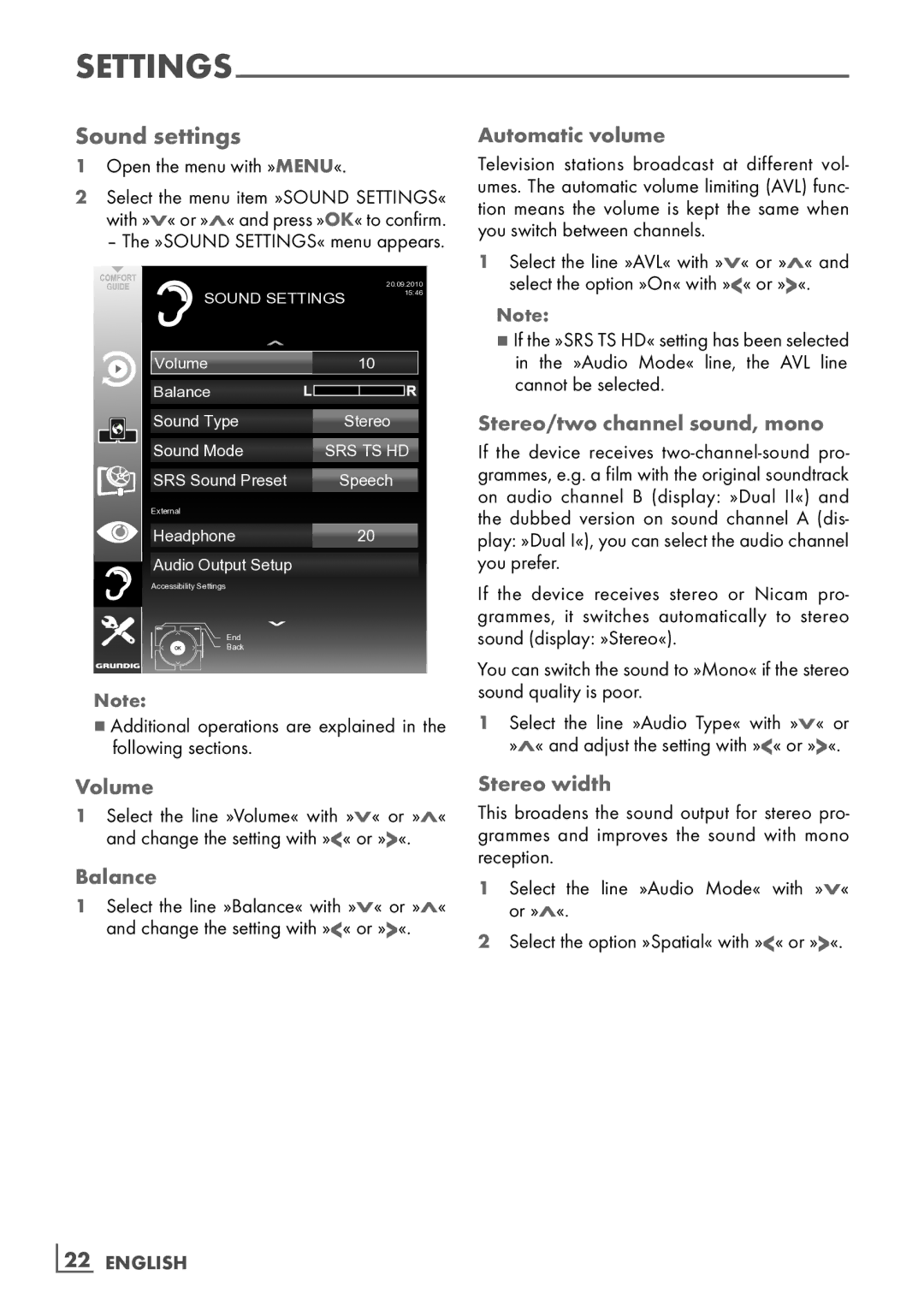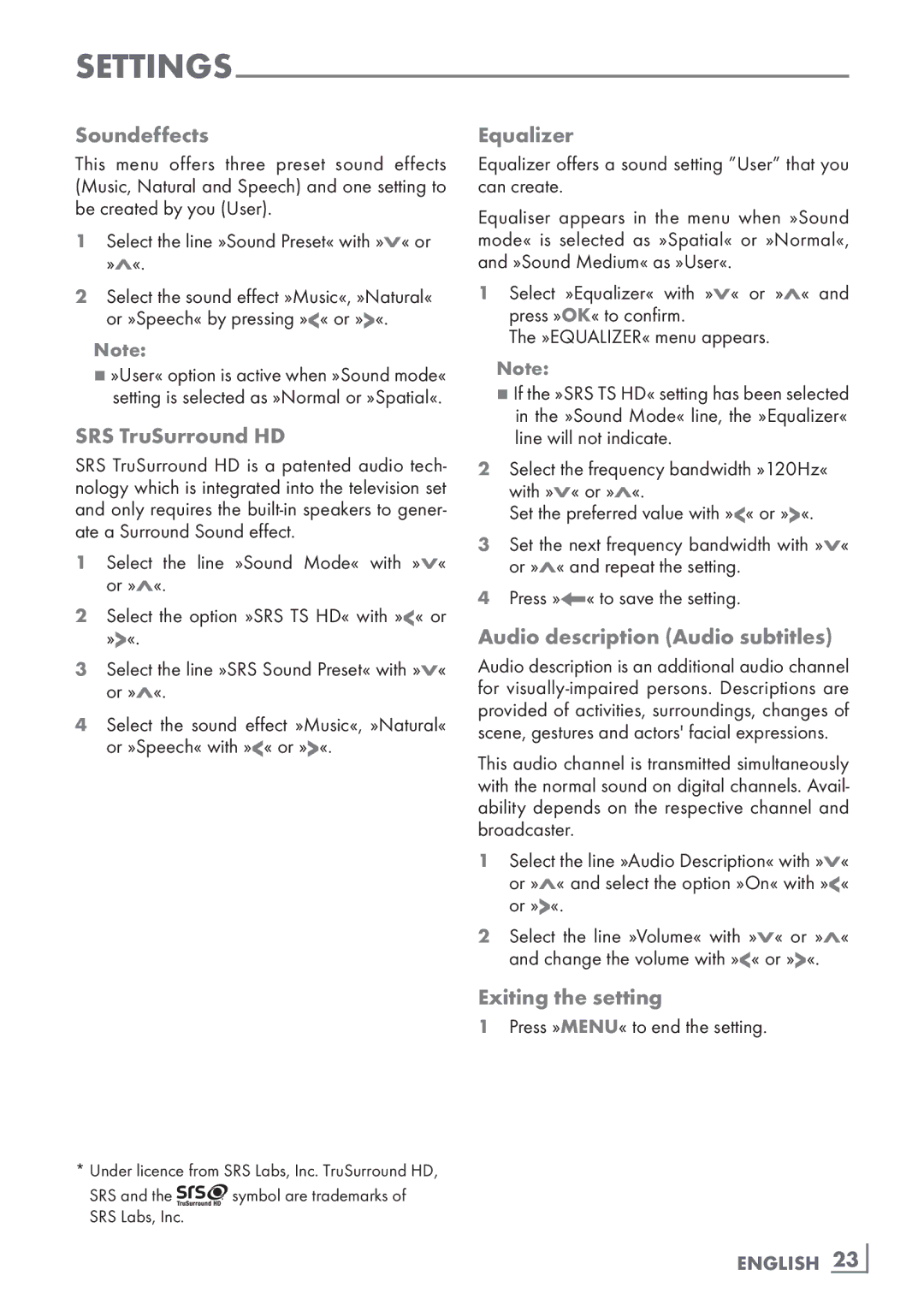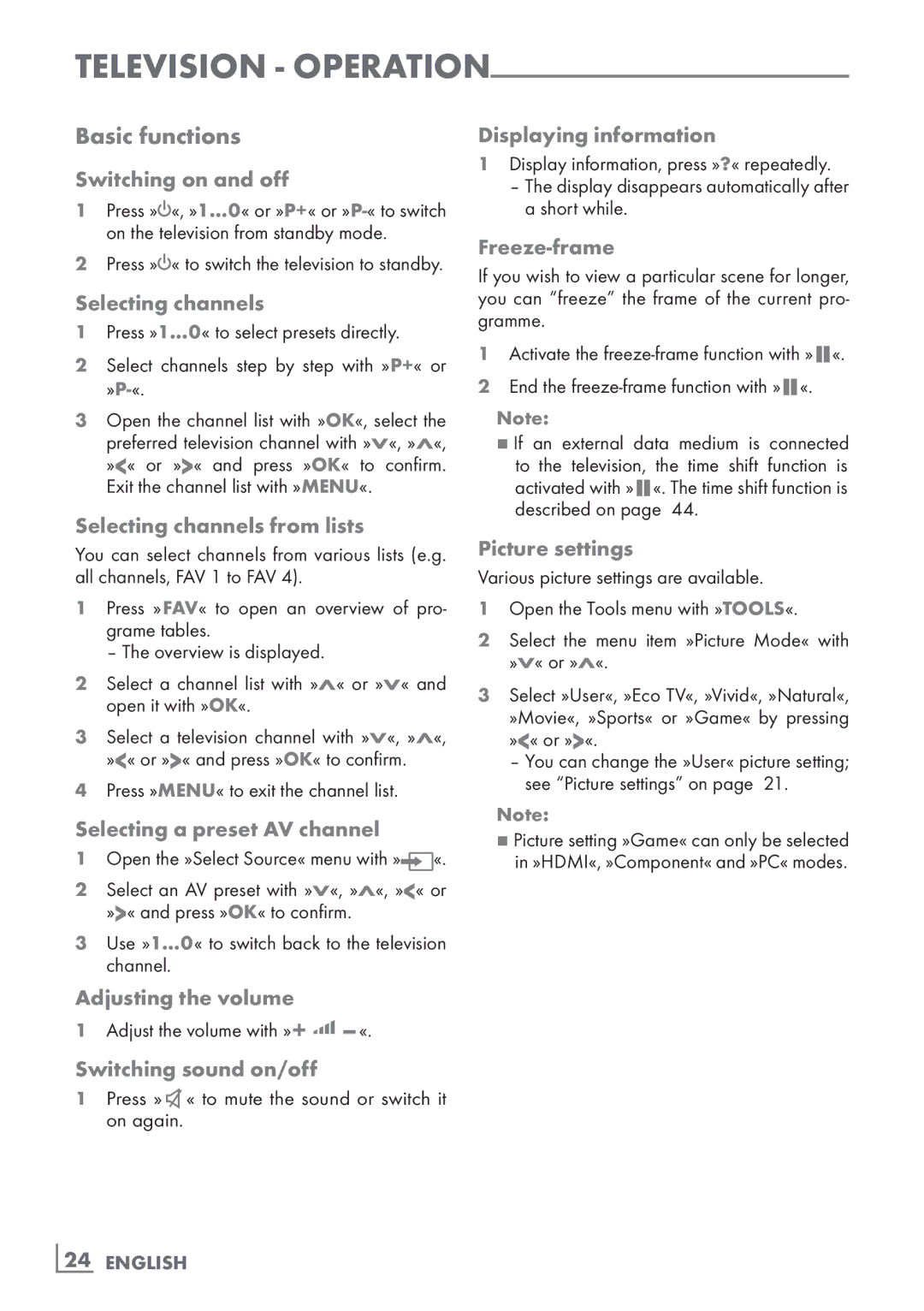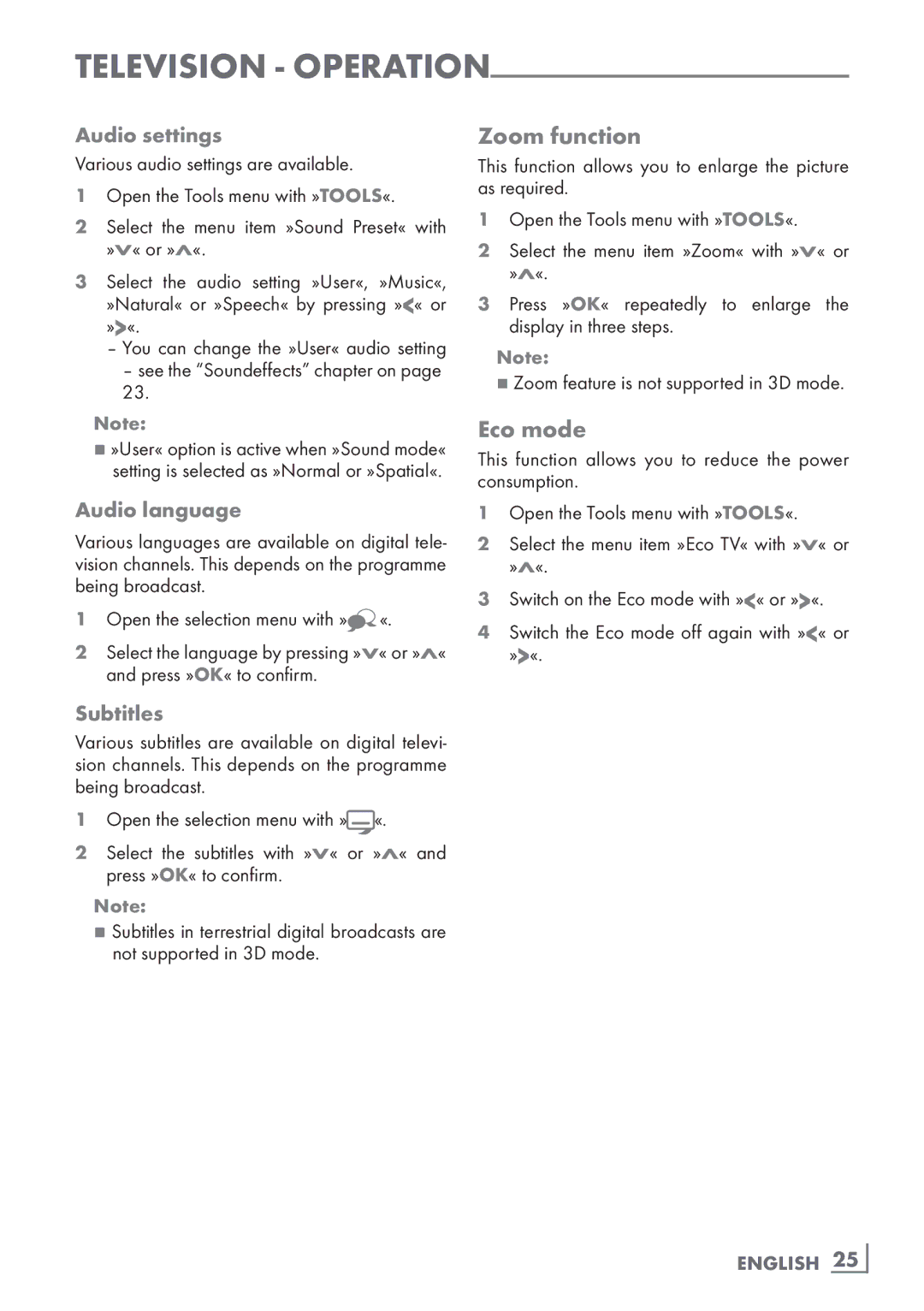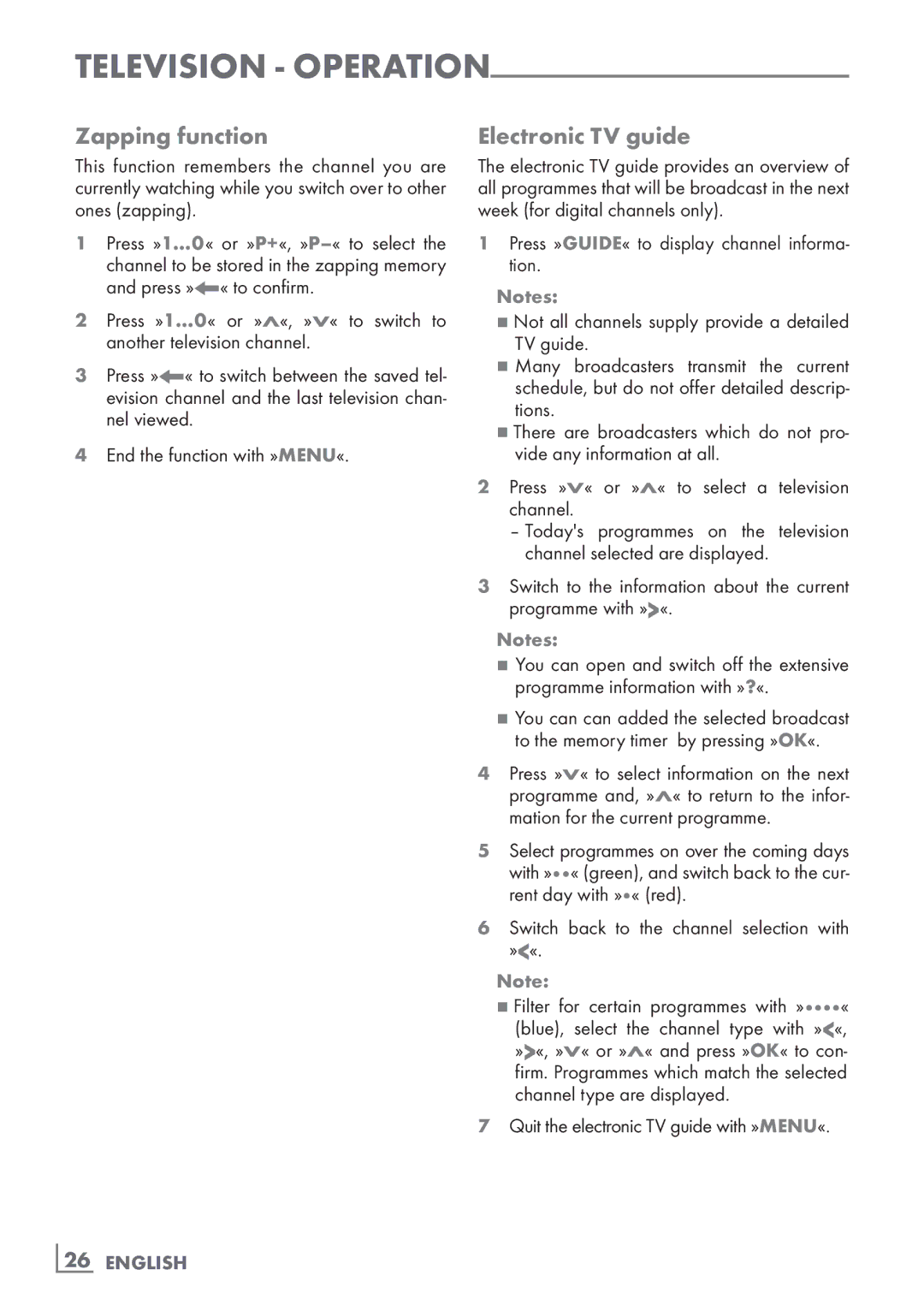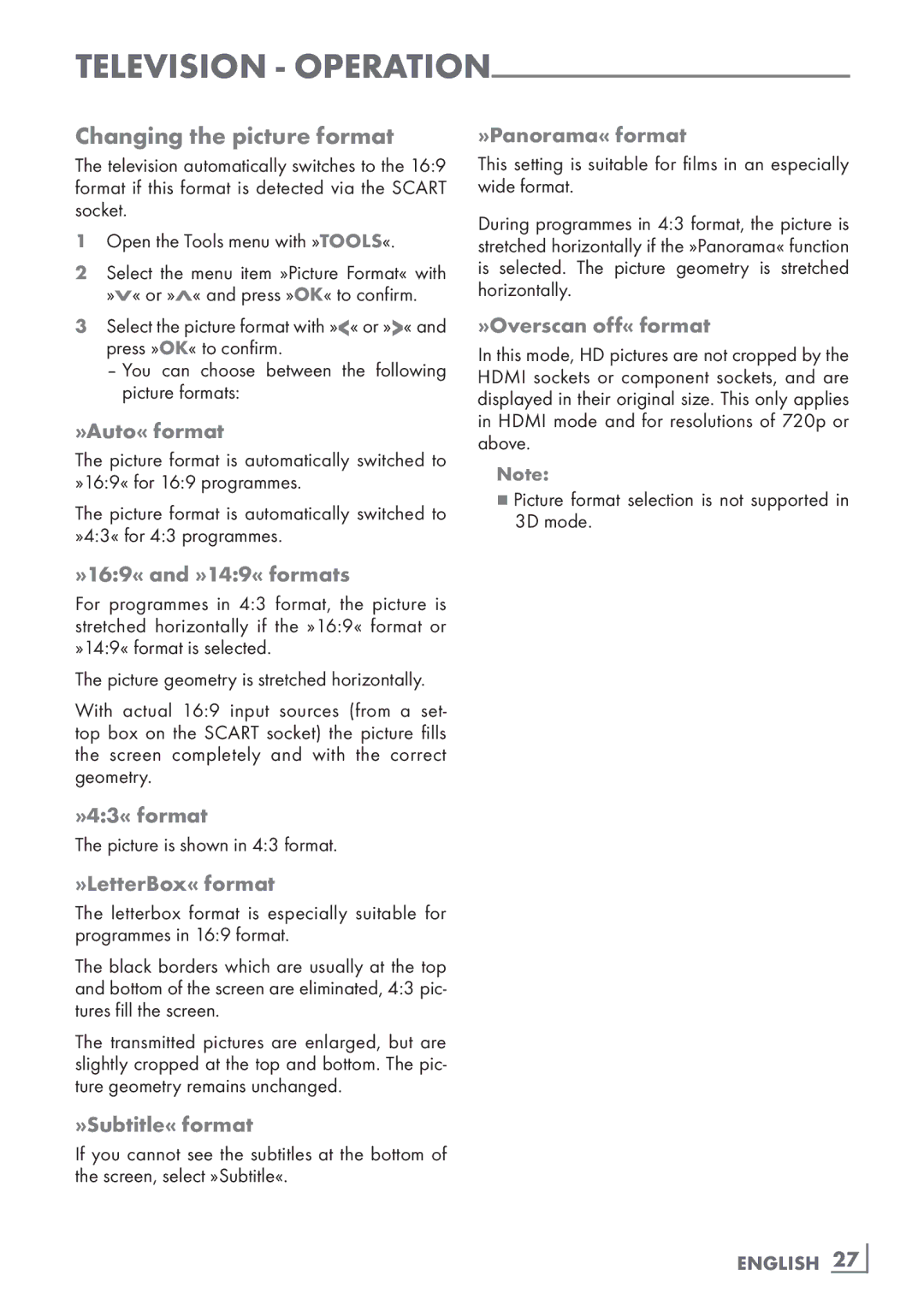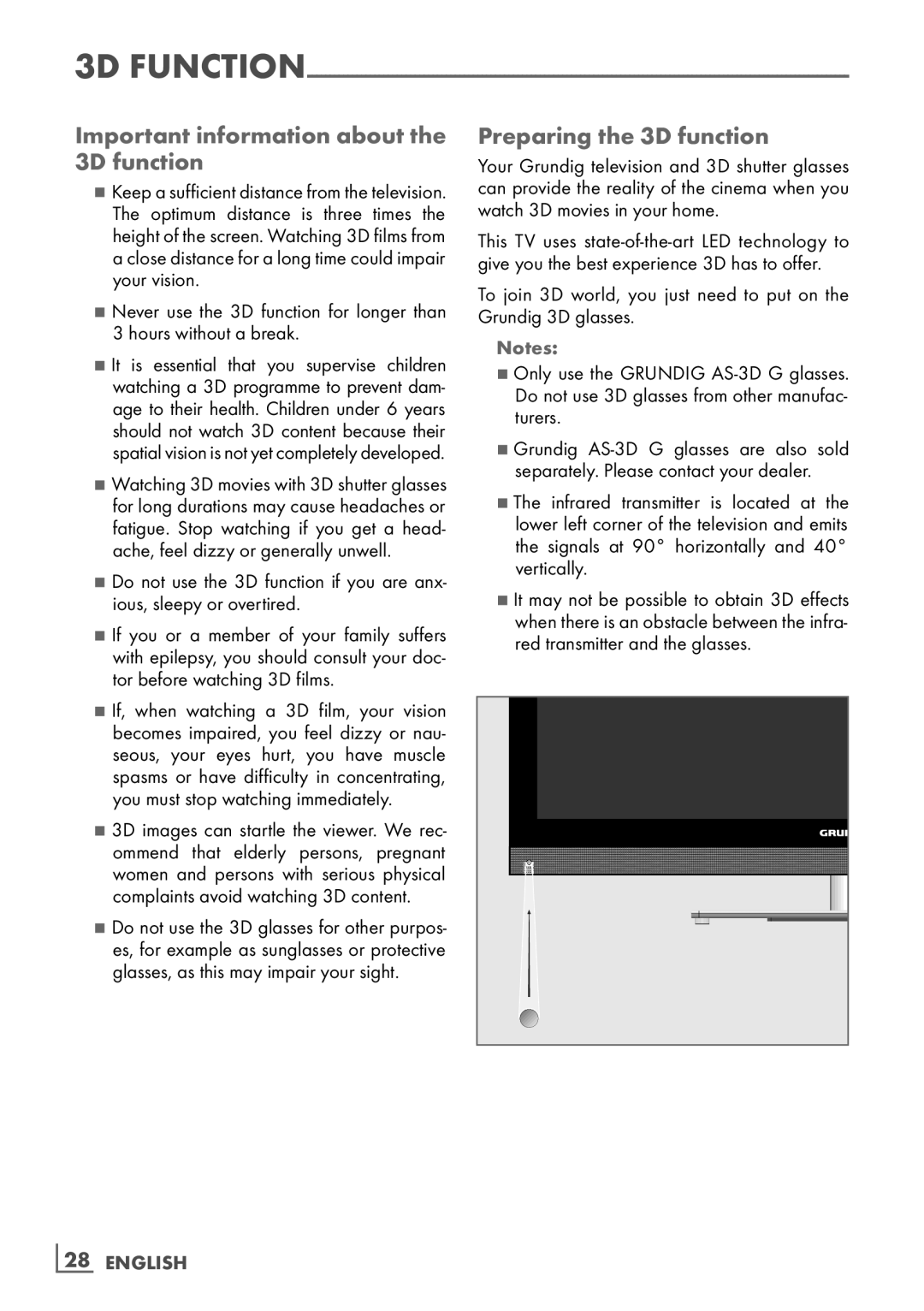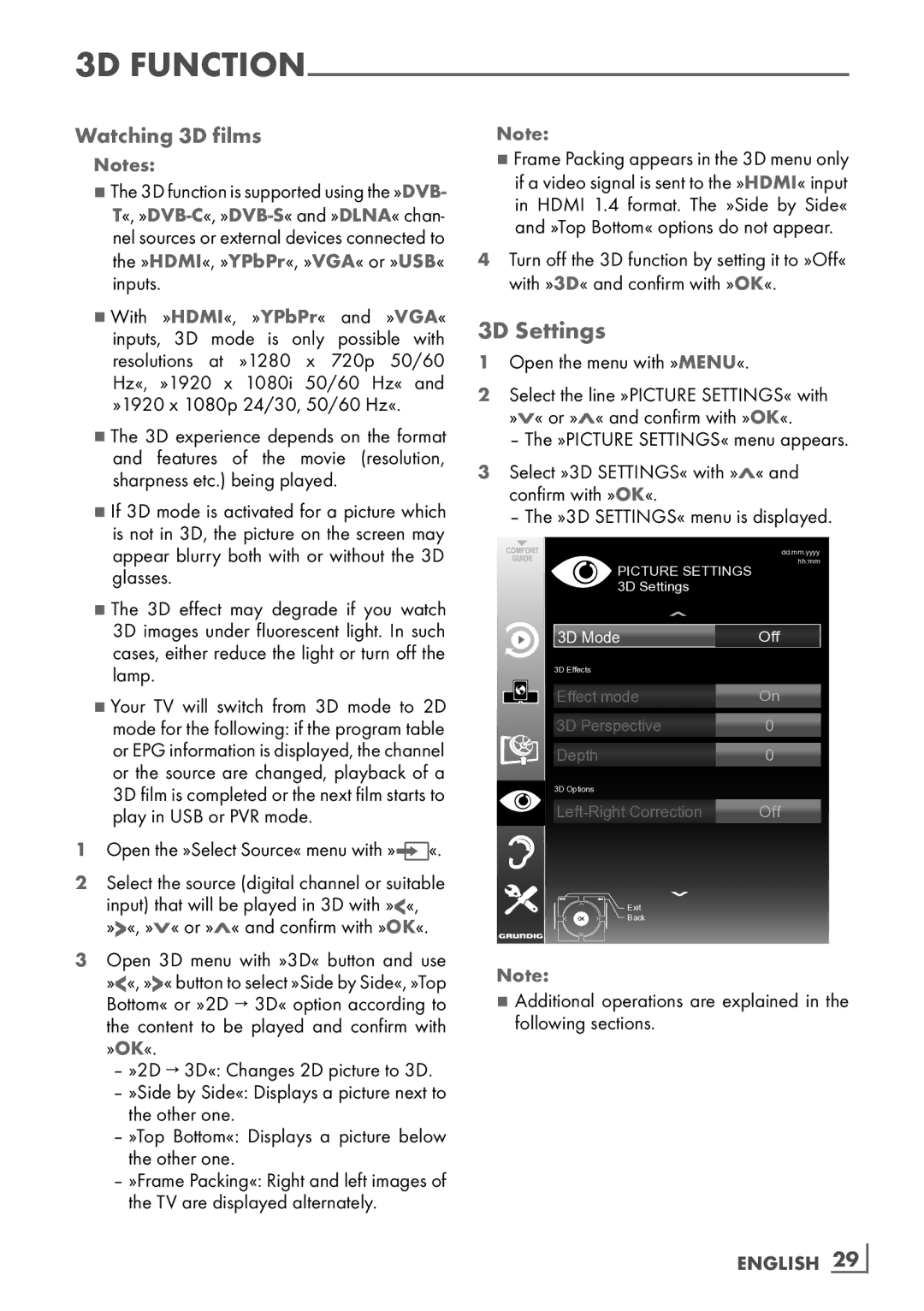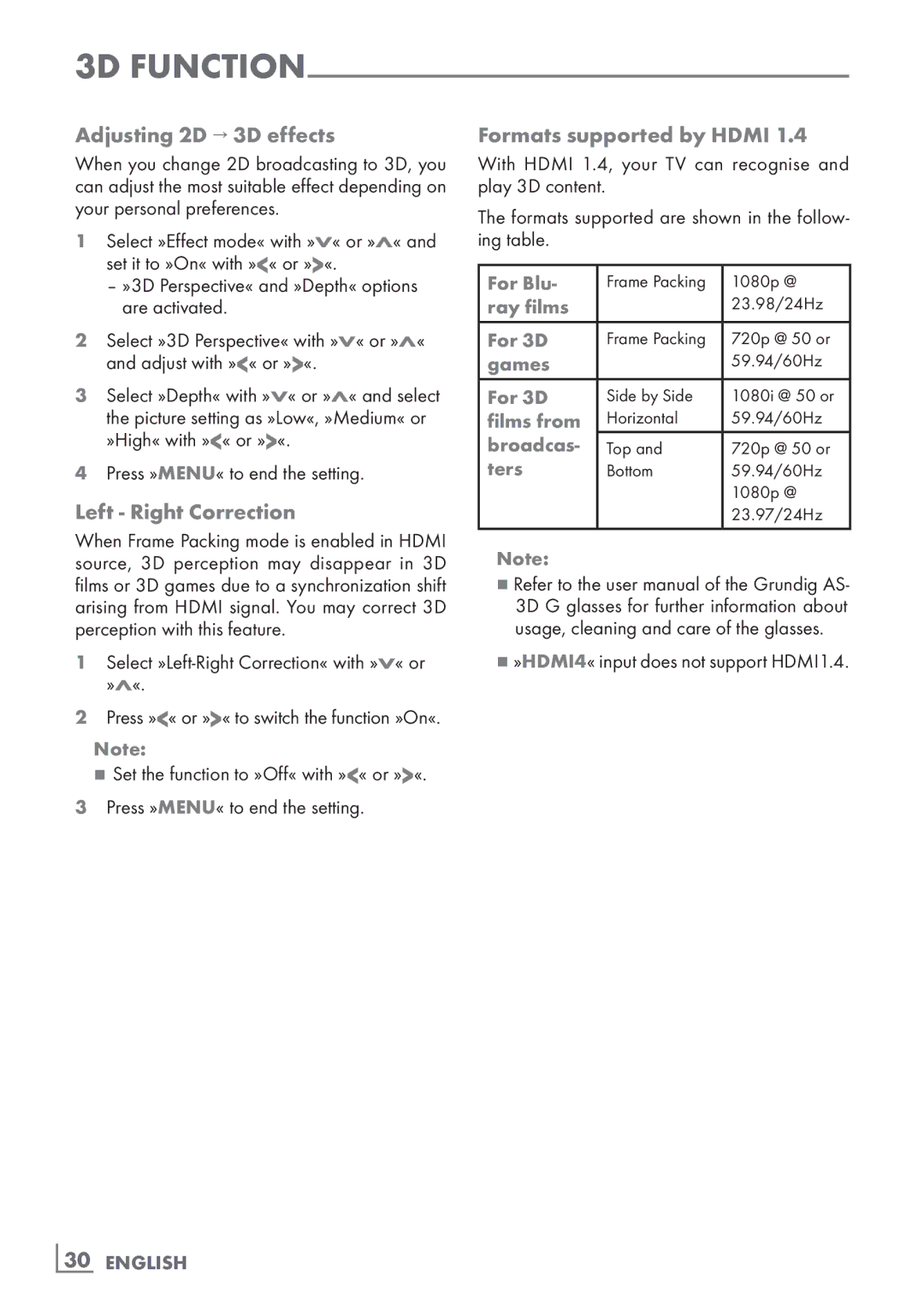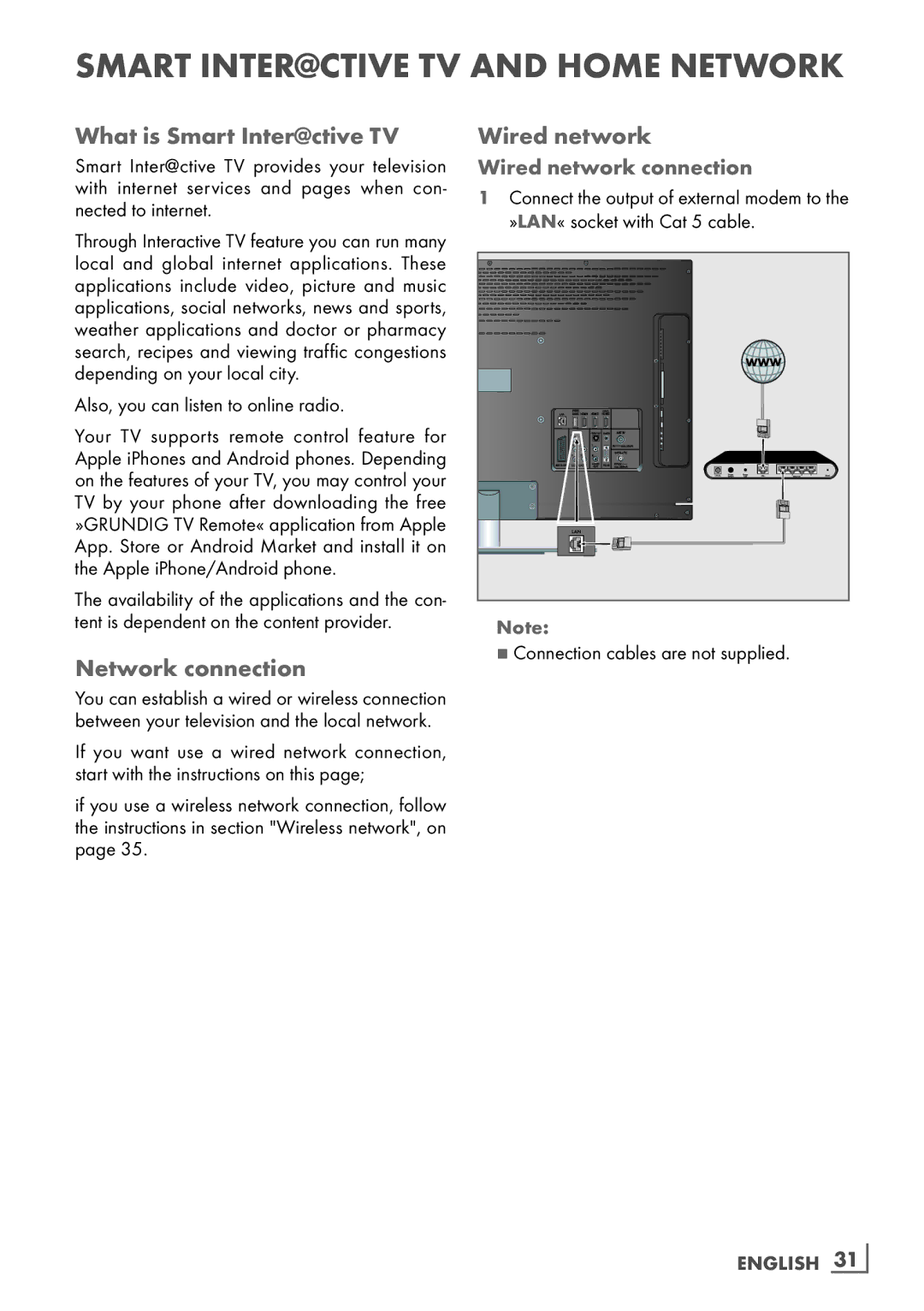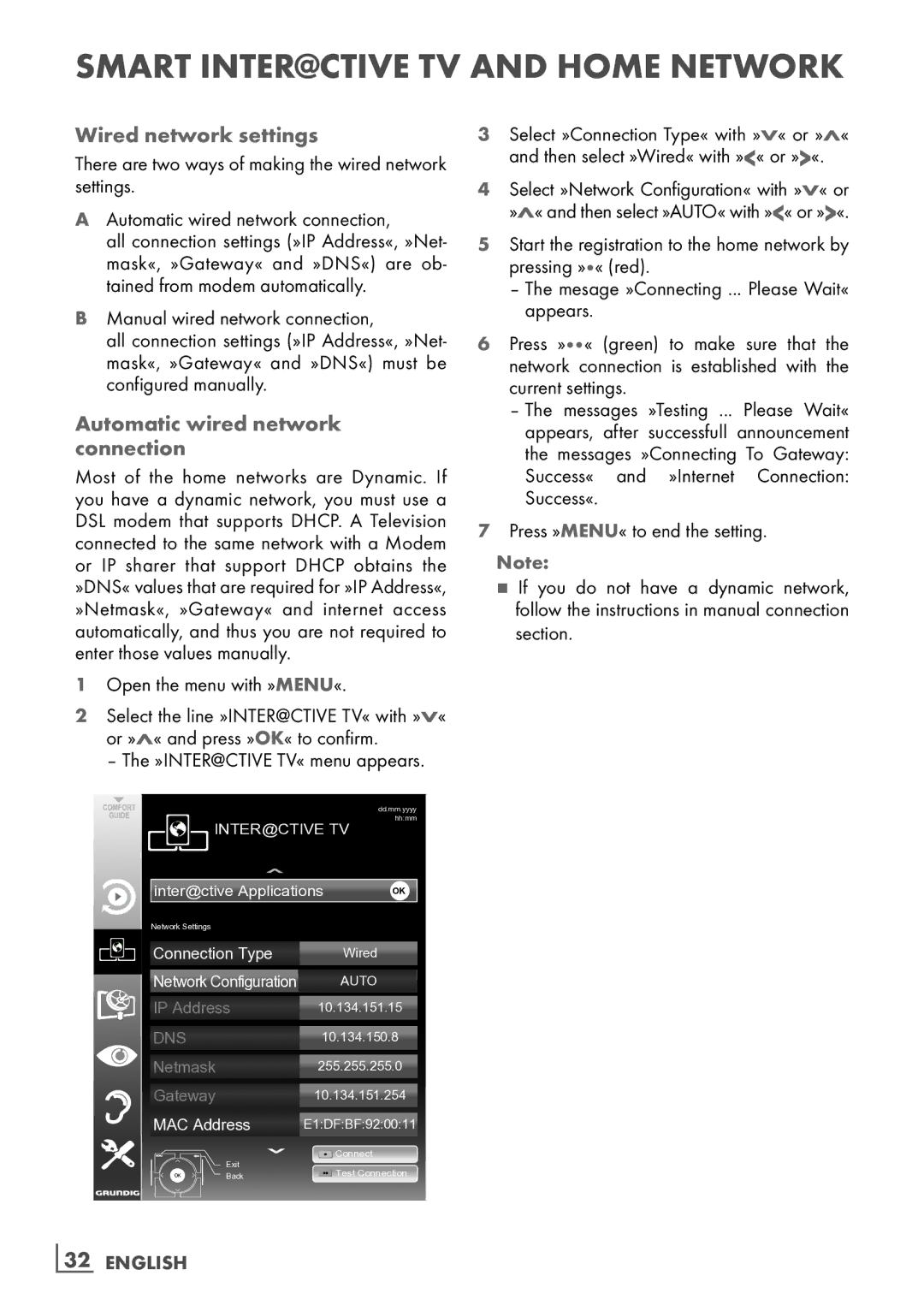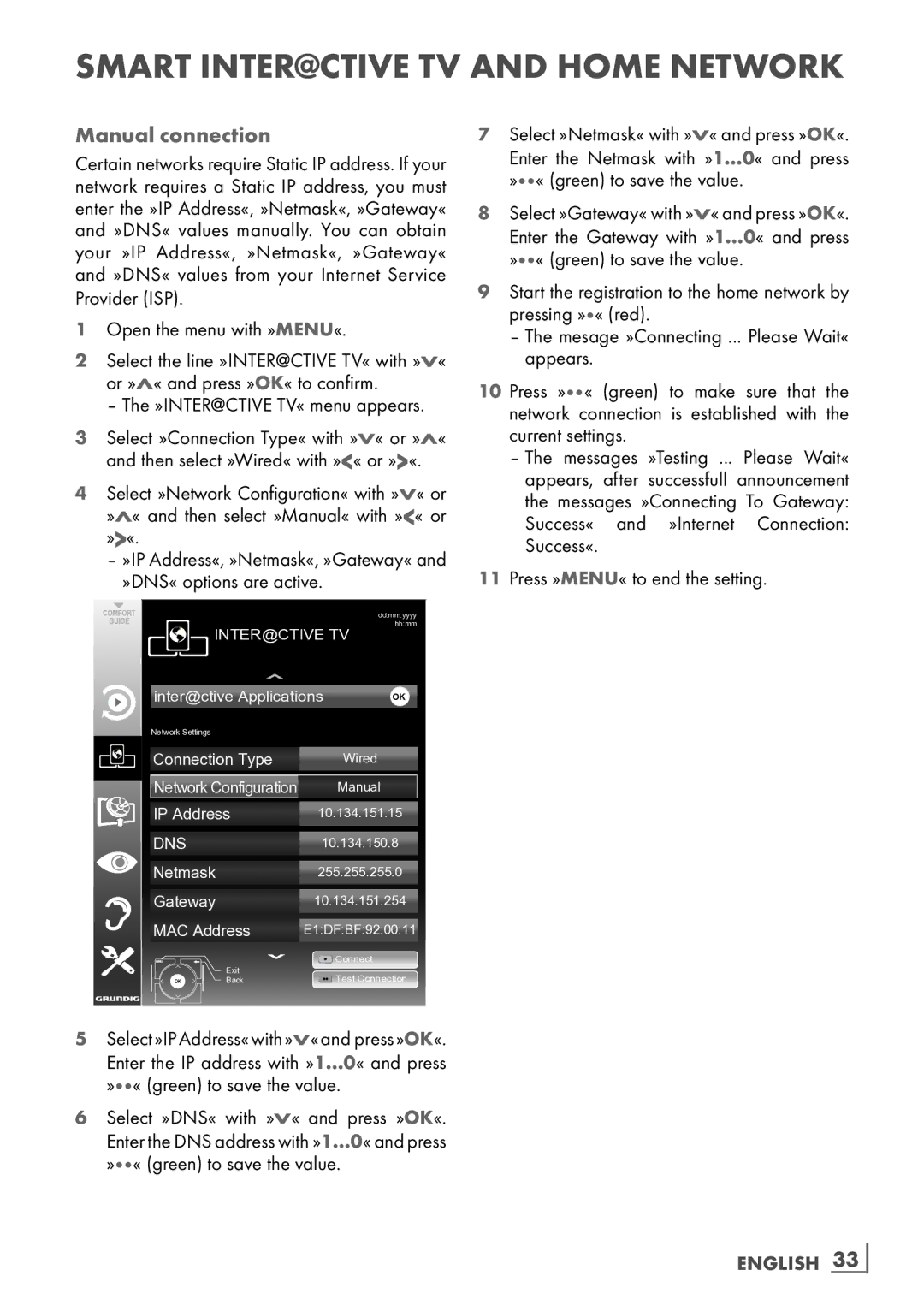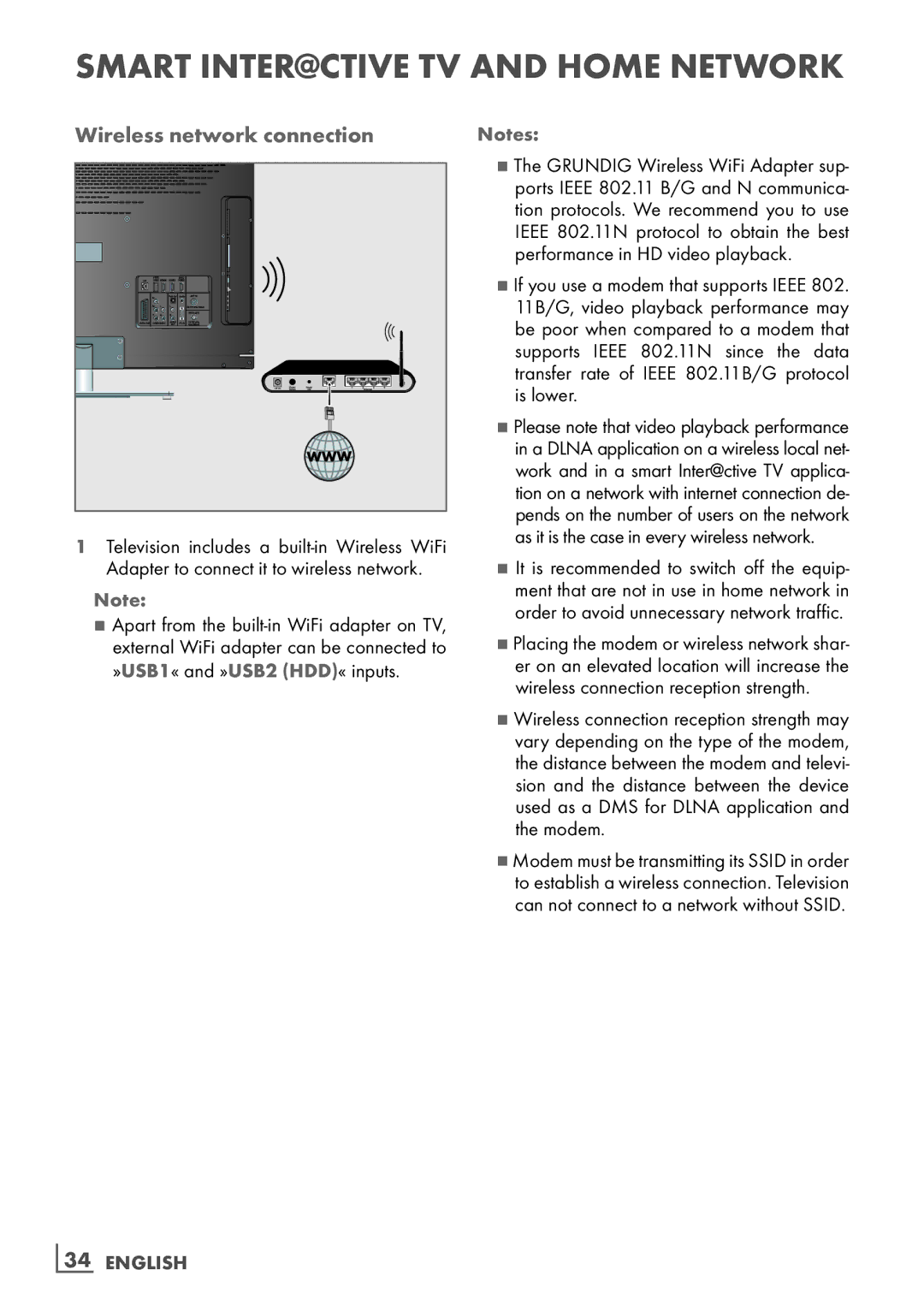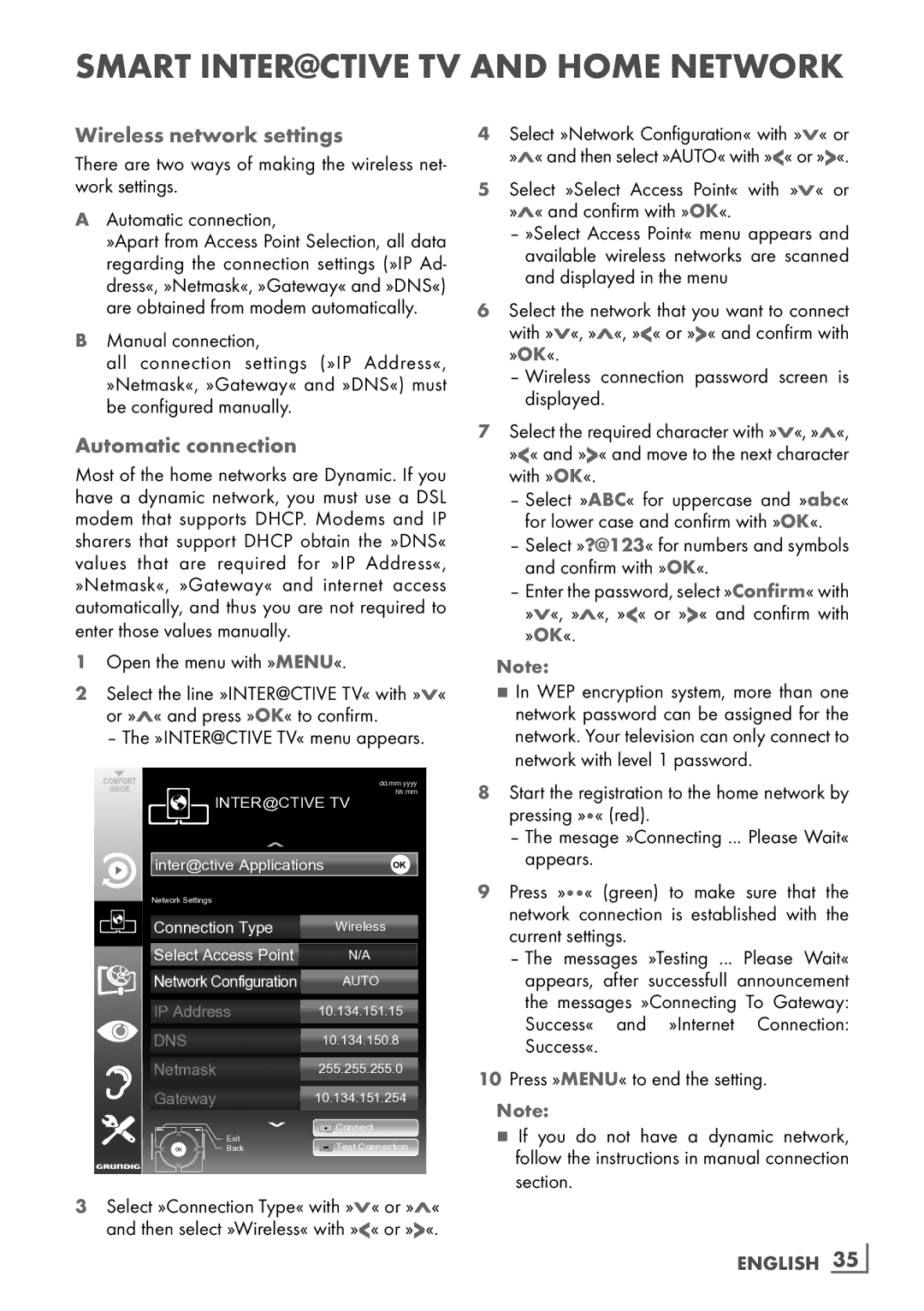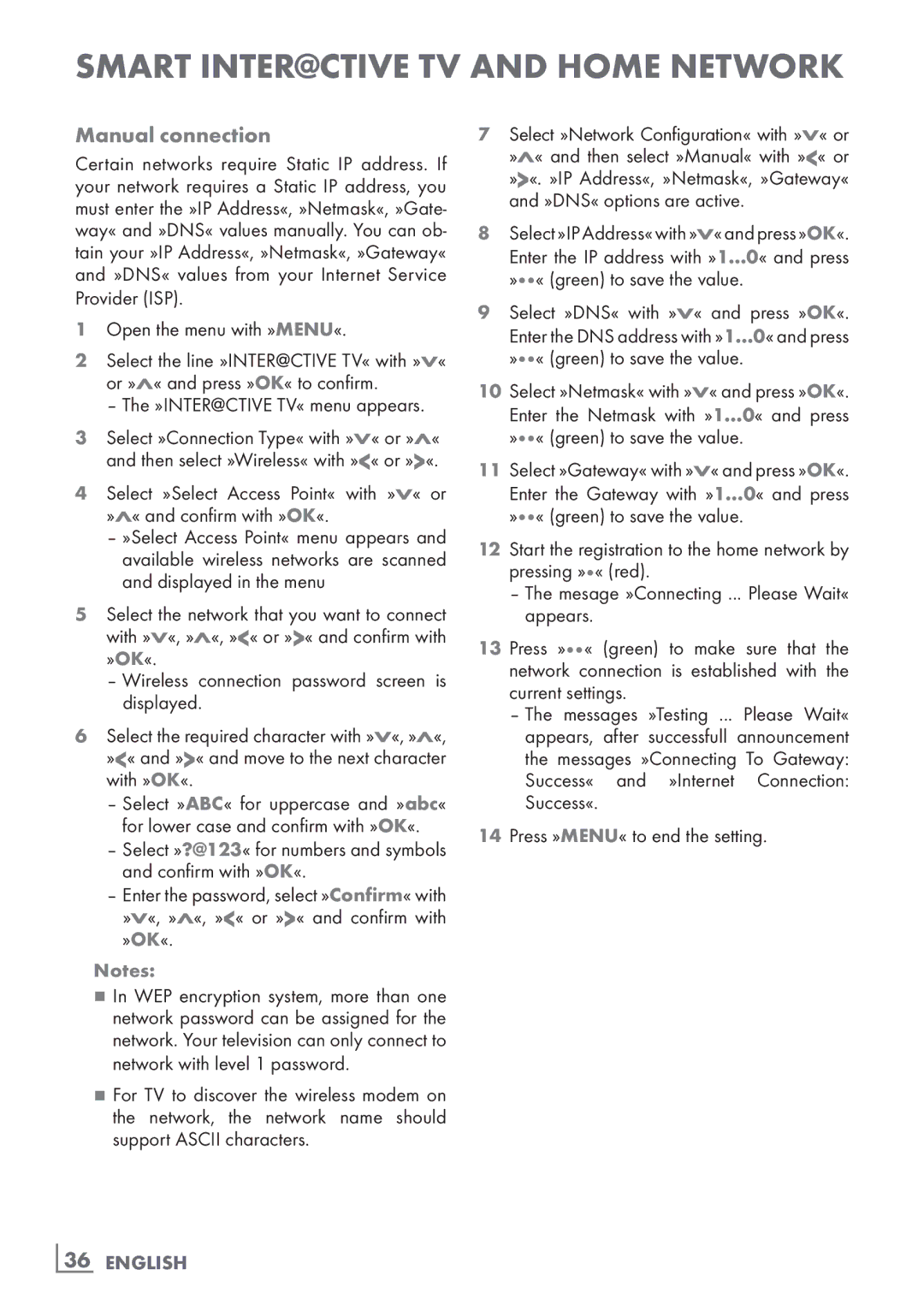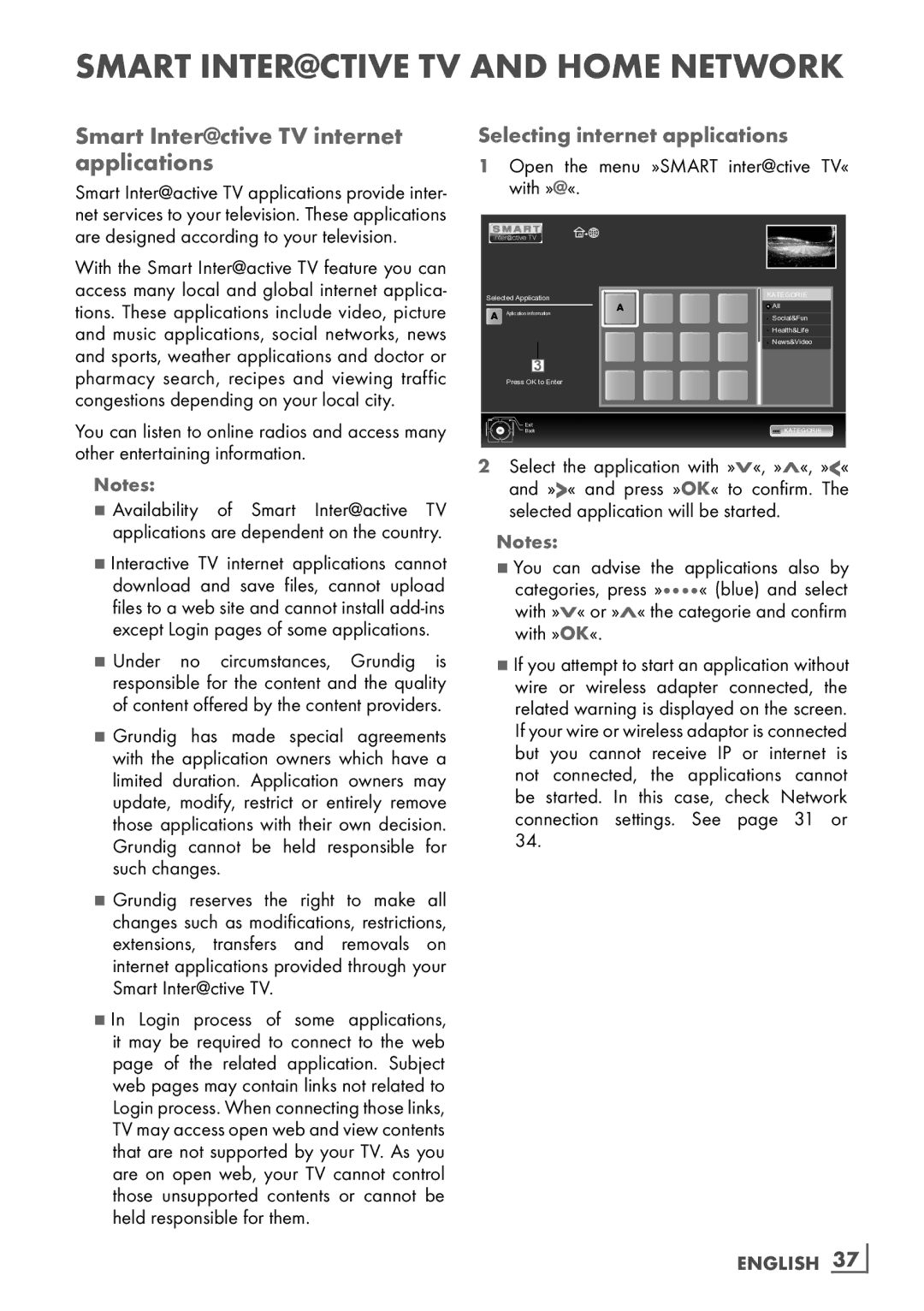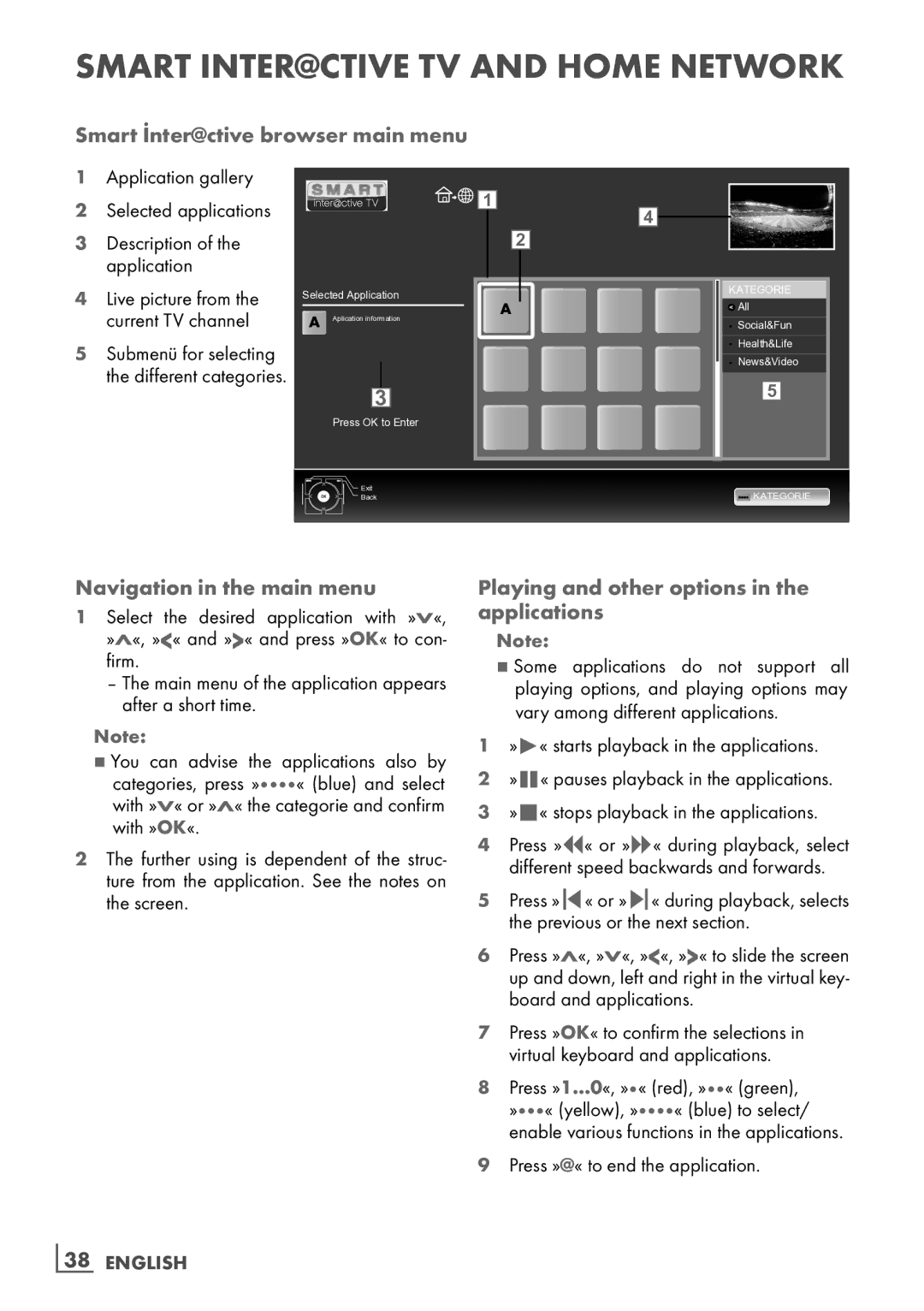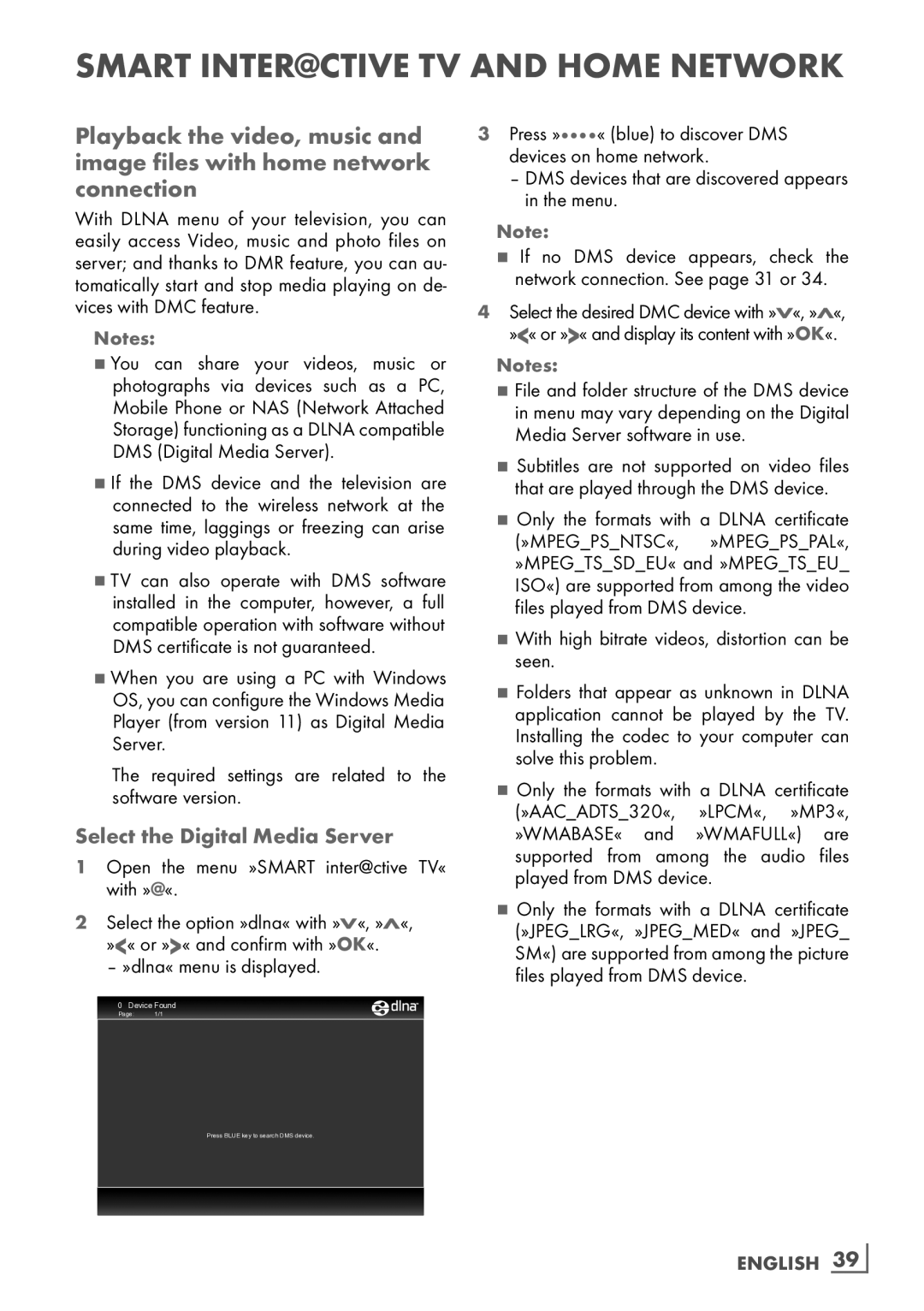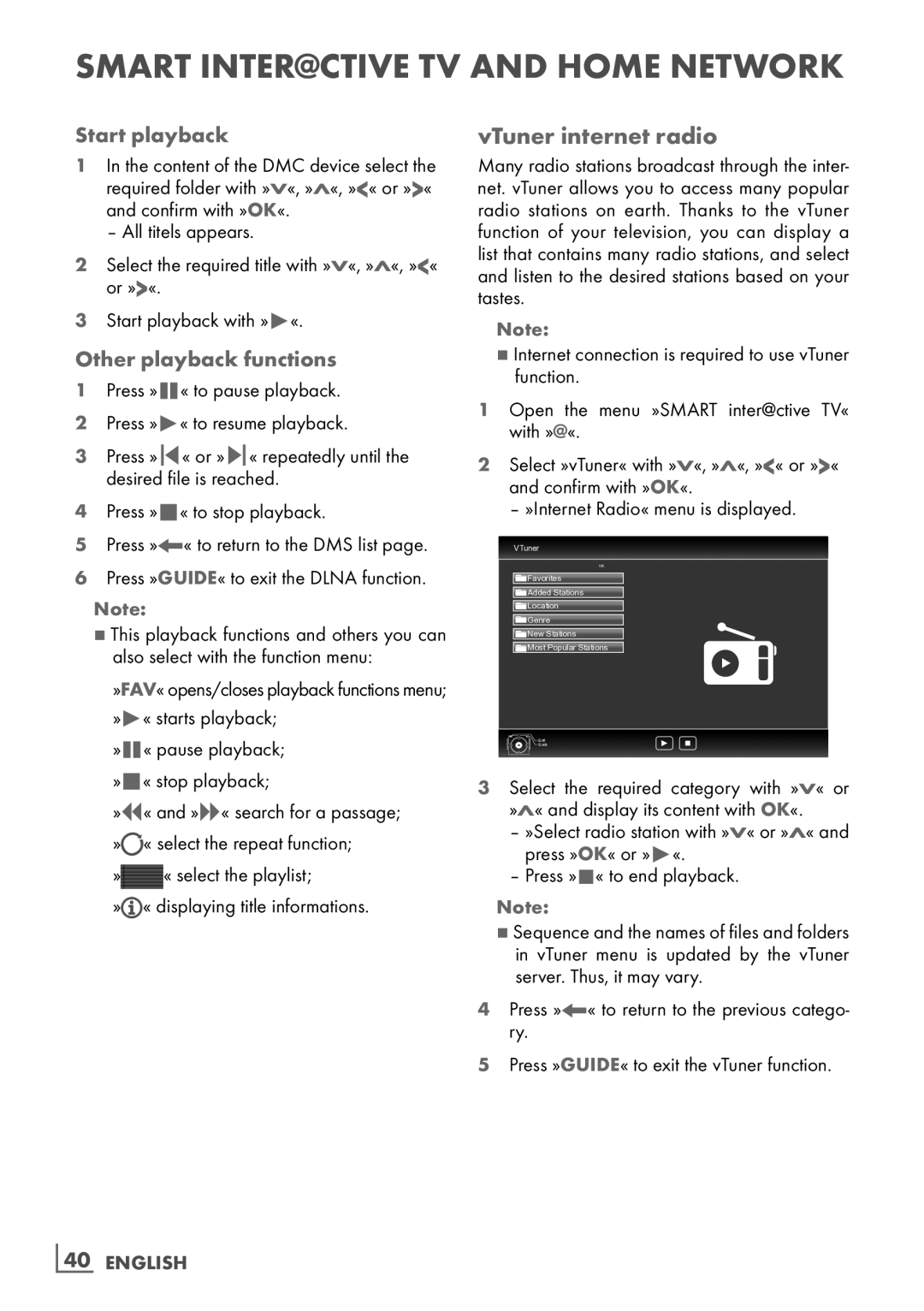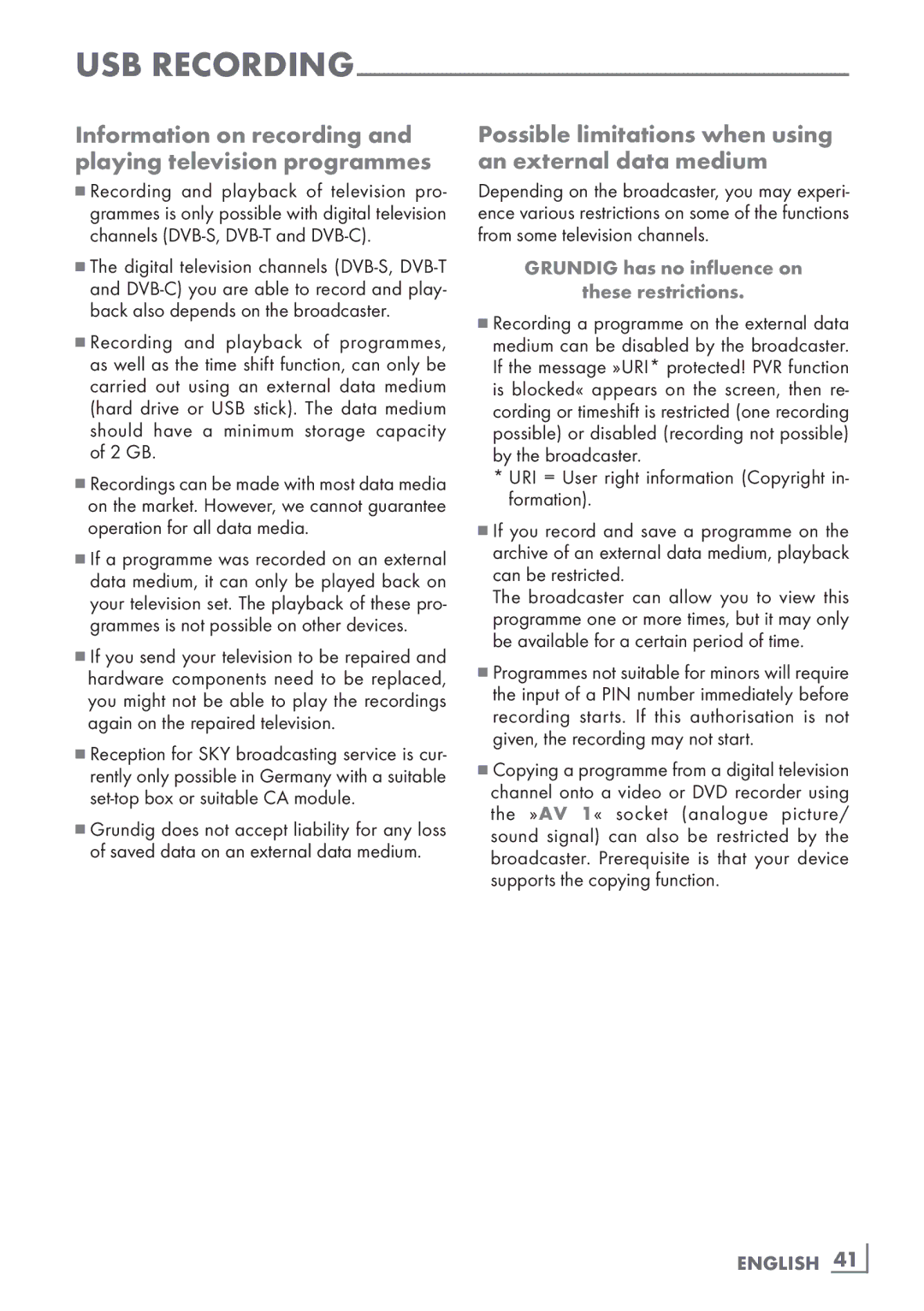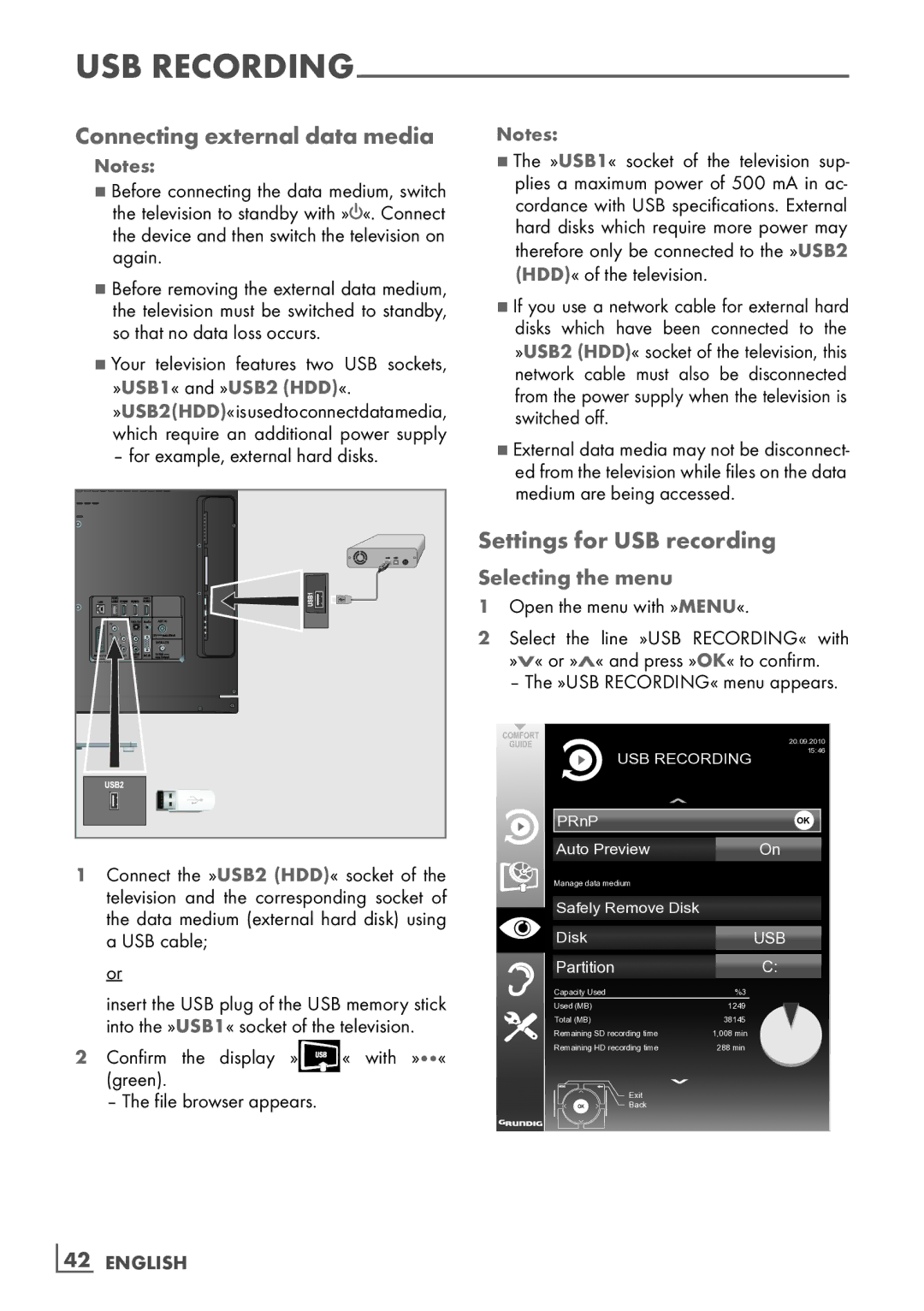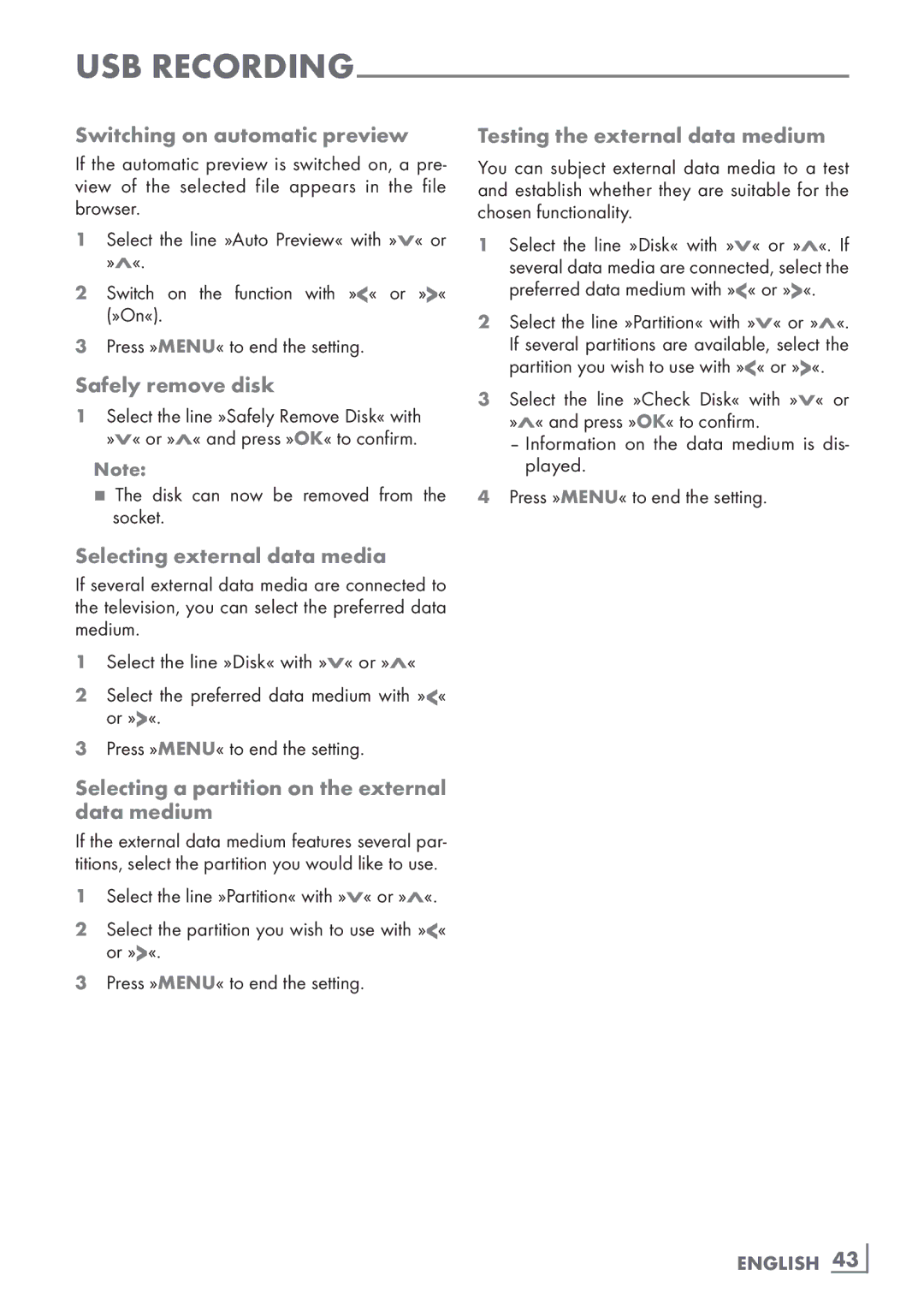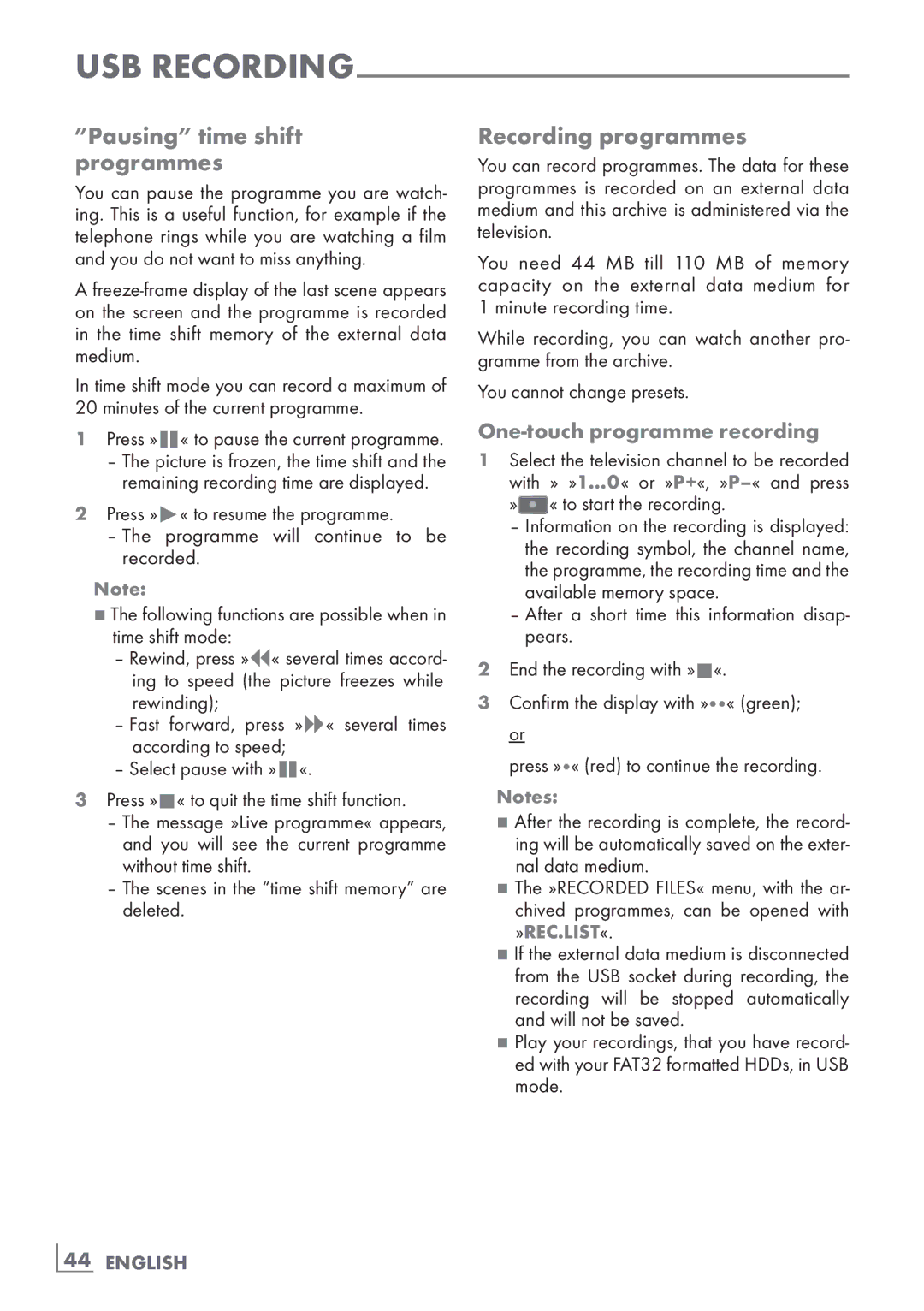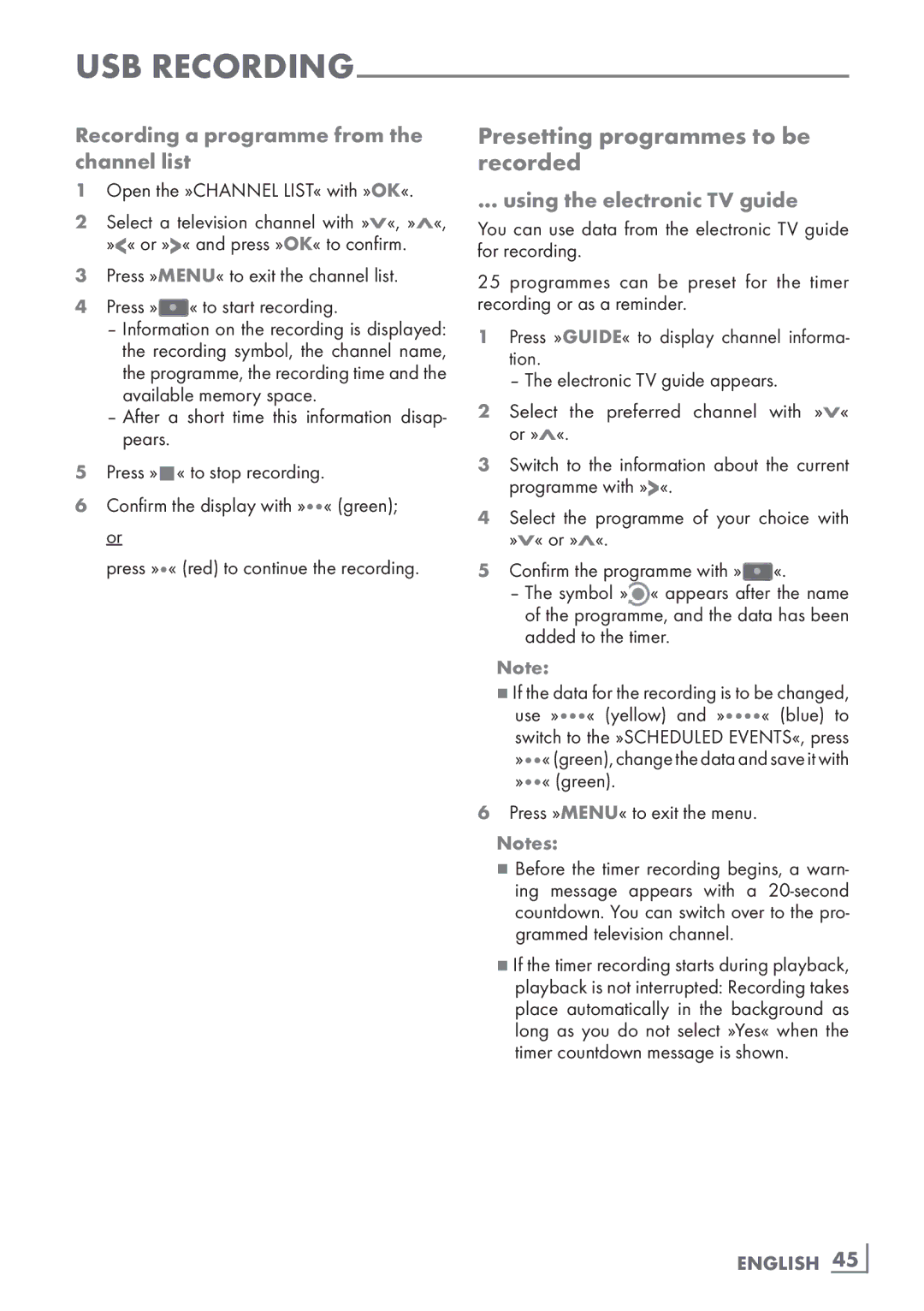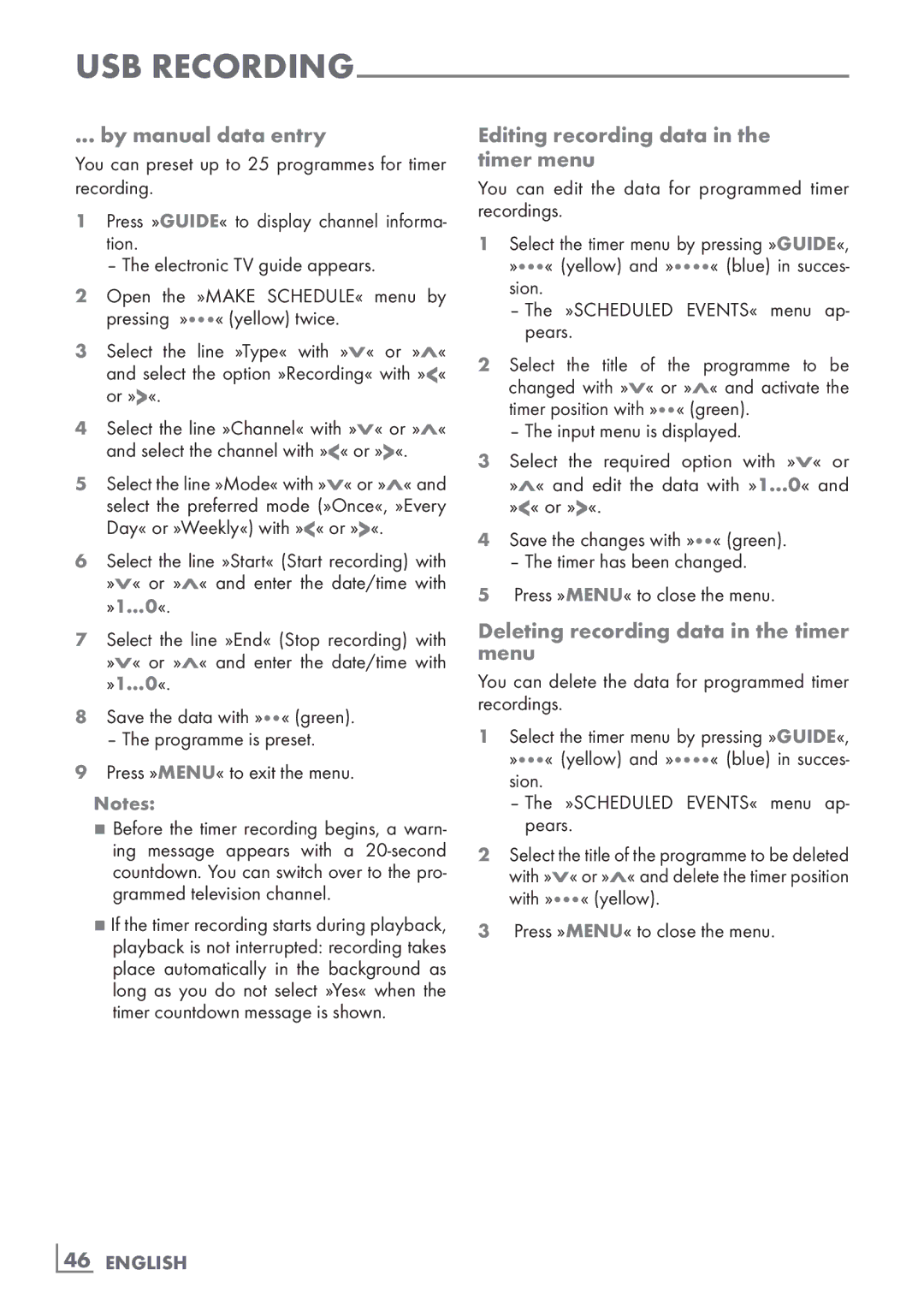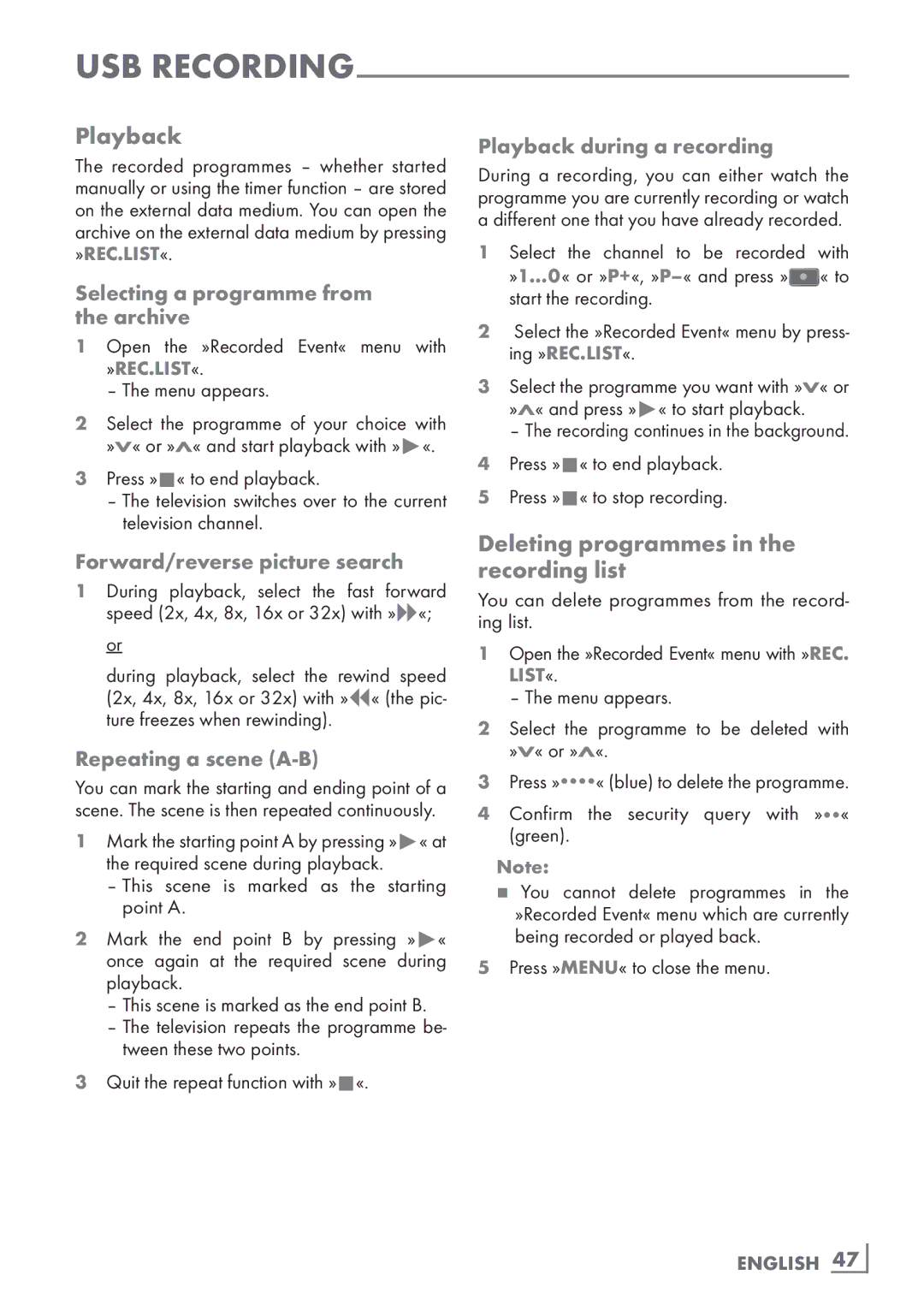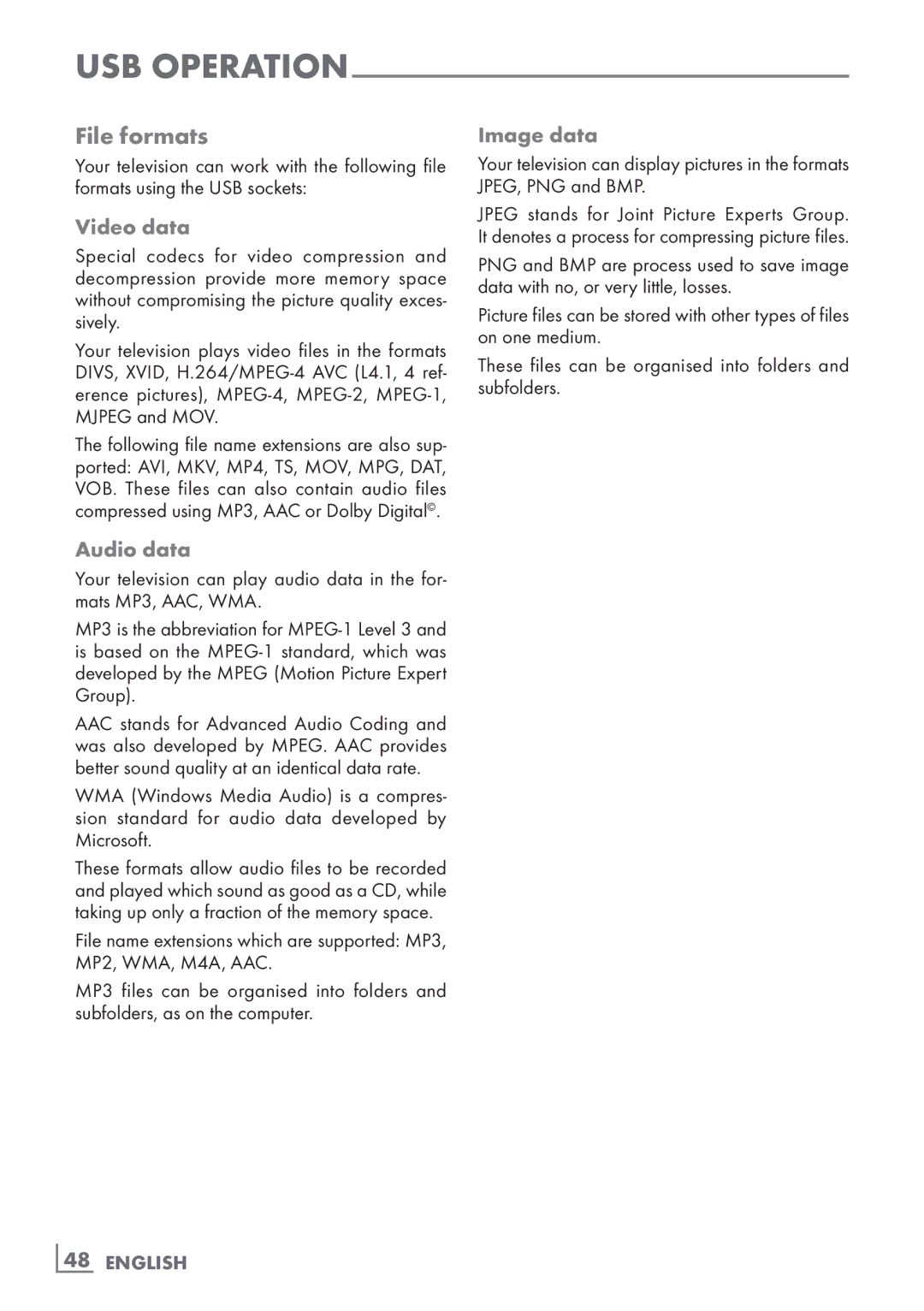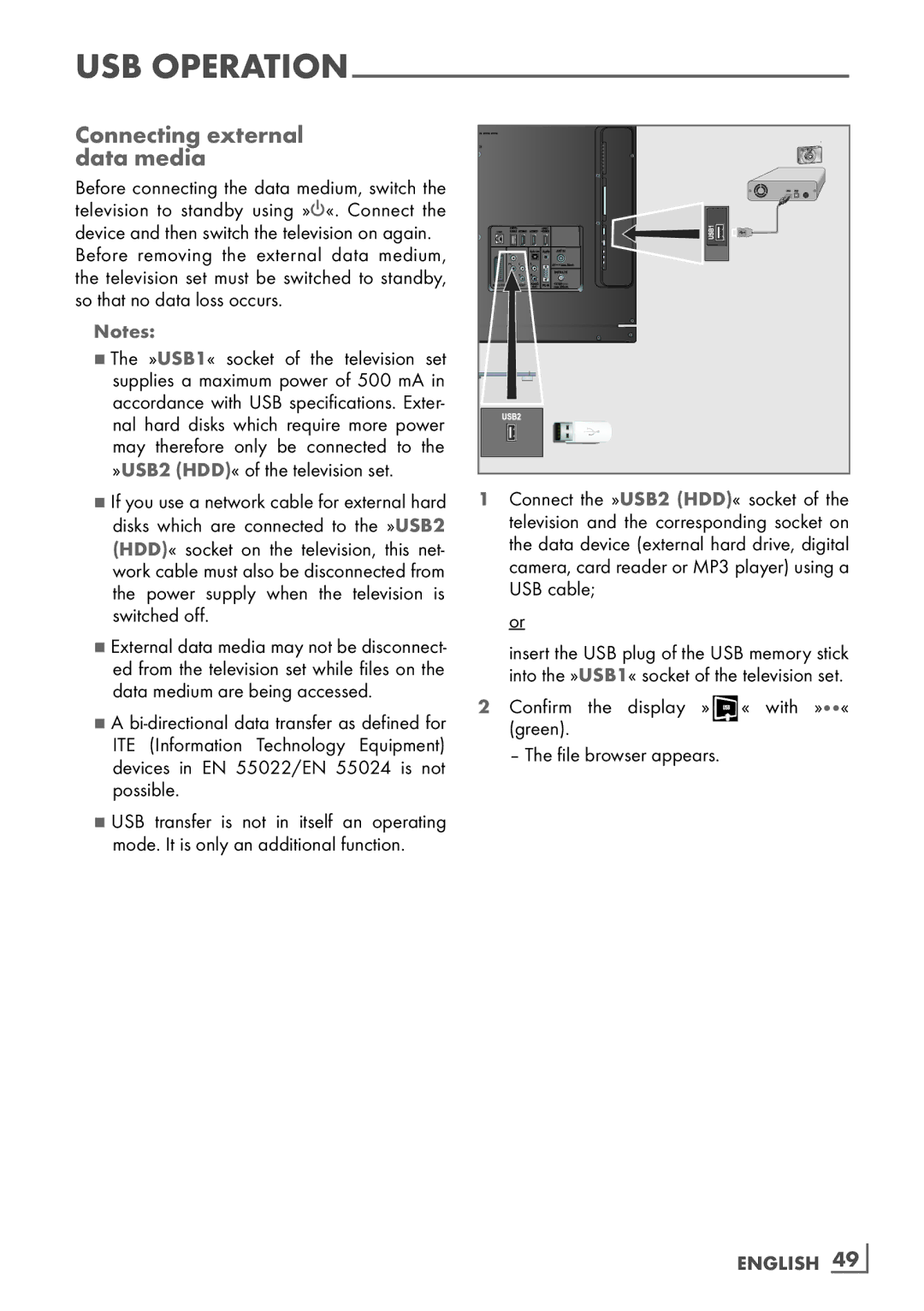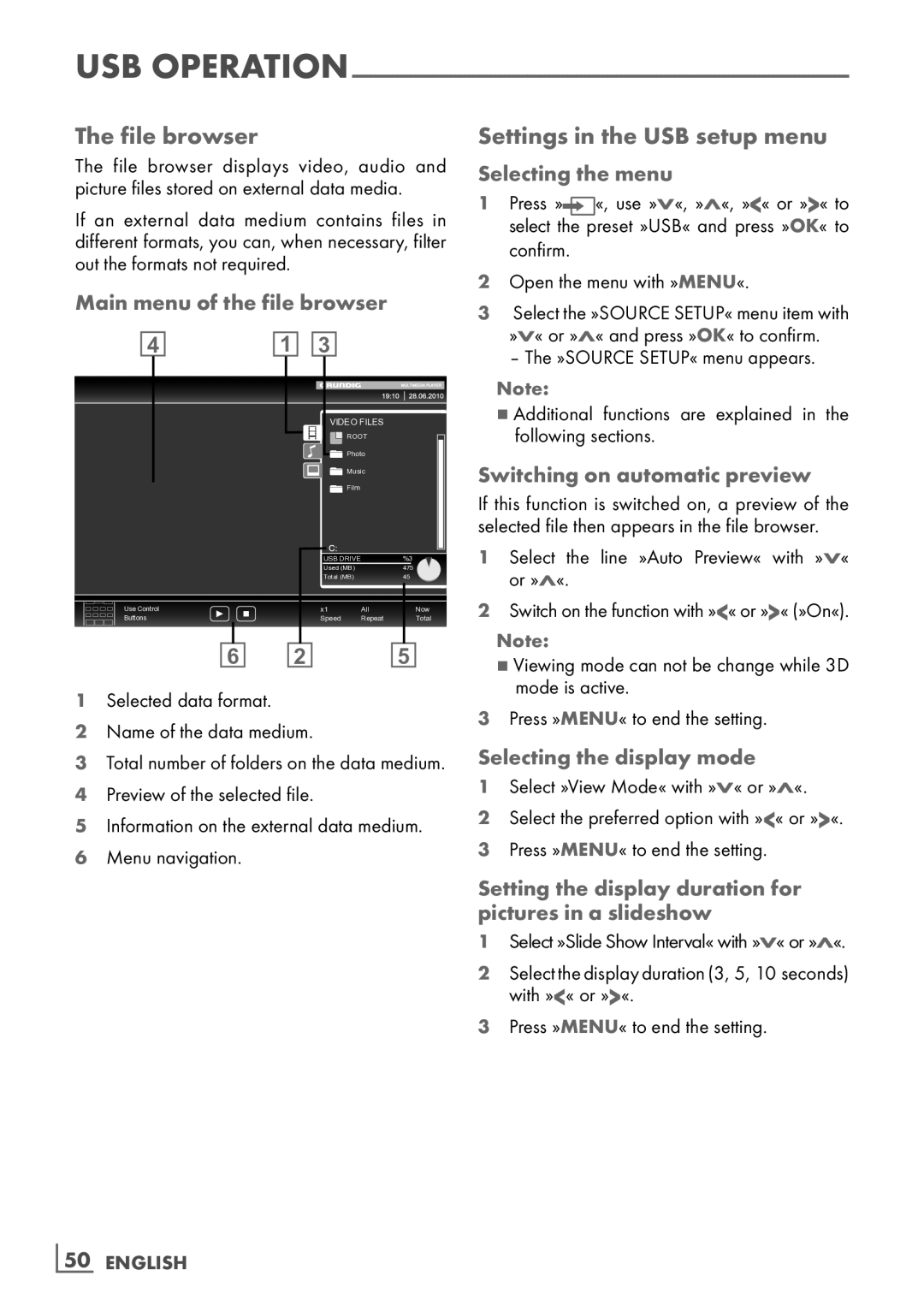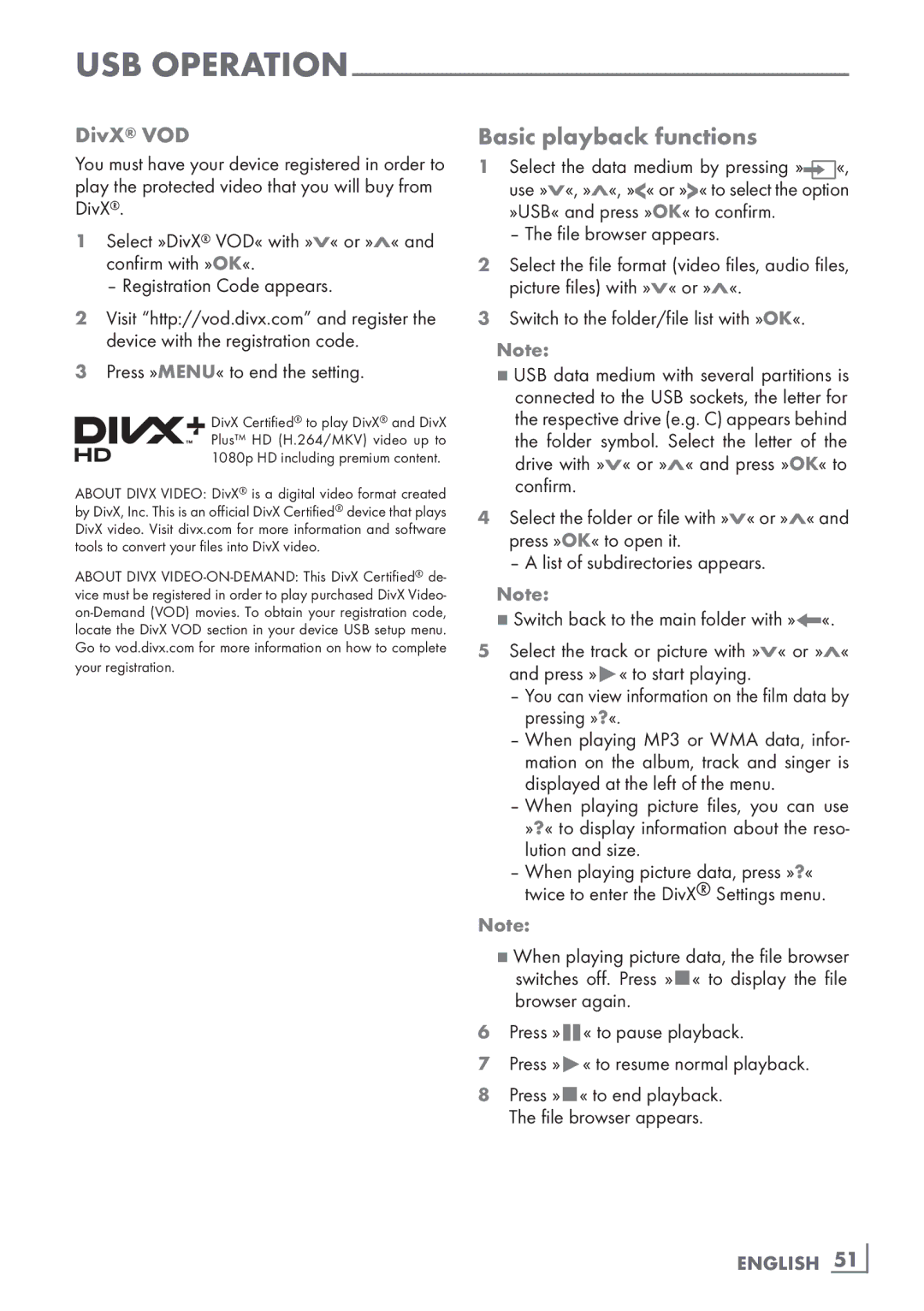3D
Adjusting 2D → 3D effects
When you change 2D broadcasting to 3D, you can adjust the most suitable effect depending on your personal preferences.
1Select »Effect mode« with »V« or »Λ« and set it to »On« with »<« or »>«.
–»3D Perspective« and »Depth« options are activated.
2Select »3D Perspective« with »V« or »Λ« and adjust with »<« or »>«.
3Select »Depth« with »V« or »Λ« and select the picture setting as »Low«, »Medium« or »High« with »<« or »>«.
4Press »MENU« to end the setting.
Left - Right Correction
When Frame Packing mode is enabled in HDMI source, 3D perception may disappear in 3D films or 3D games due to a synchronization shift arising from HDMI signal. You may correct 3D perception with this feature.
1Select »Left-Right Correction« with »V« or »Λ«.
2Press »<« or »>« to switch the function »On«.
Note:
7Set the function to »Off« with »<« or »>«. 3 Press »MENU« to end the setting.
Formats supported by HDMI 1.4
With HDMI 1.4, your TV can recognise and play 3D content.
The formats supported are shown in the follow- ing table.
For Blu- | Frame Packing | 1080p @ |
ray films |
| 23.98/24Hz |
|
|
|
For 3D | Frame Packing | 720p @ 50 or |
games |
| 59.94/60Hz |
For 3D | Side by Side | 1080i @ 50 or |
films from | Horizontal | 59.94/60Hz |
broadcas- | Top and | 720p @ 50 or |
ters | Bottom | 59.94/60Hz |
|
| 1080p @ |
|
| 23.97/24Hz |
|
|
|
Note:
7Refer to the user manual of the Grundig AS- 3D G glasses for further information about usage, cleaning and care of the glasses.
7»HDMI4« input does not support HDMI1.4.