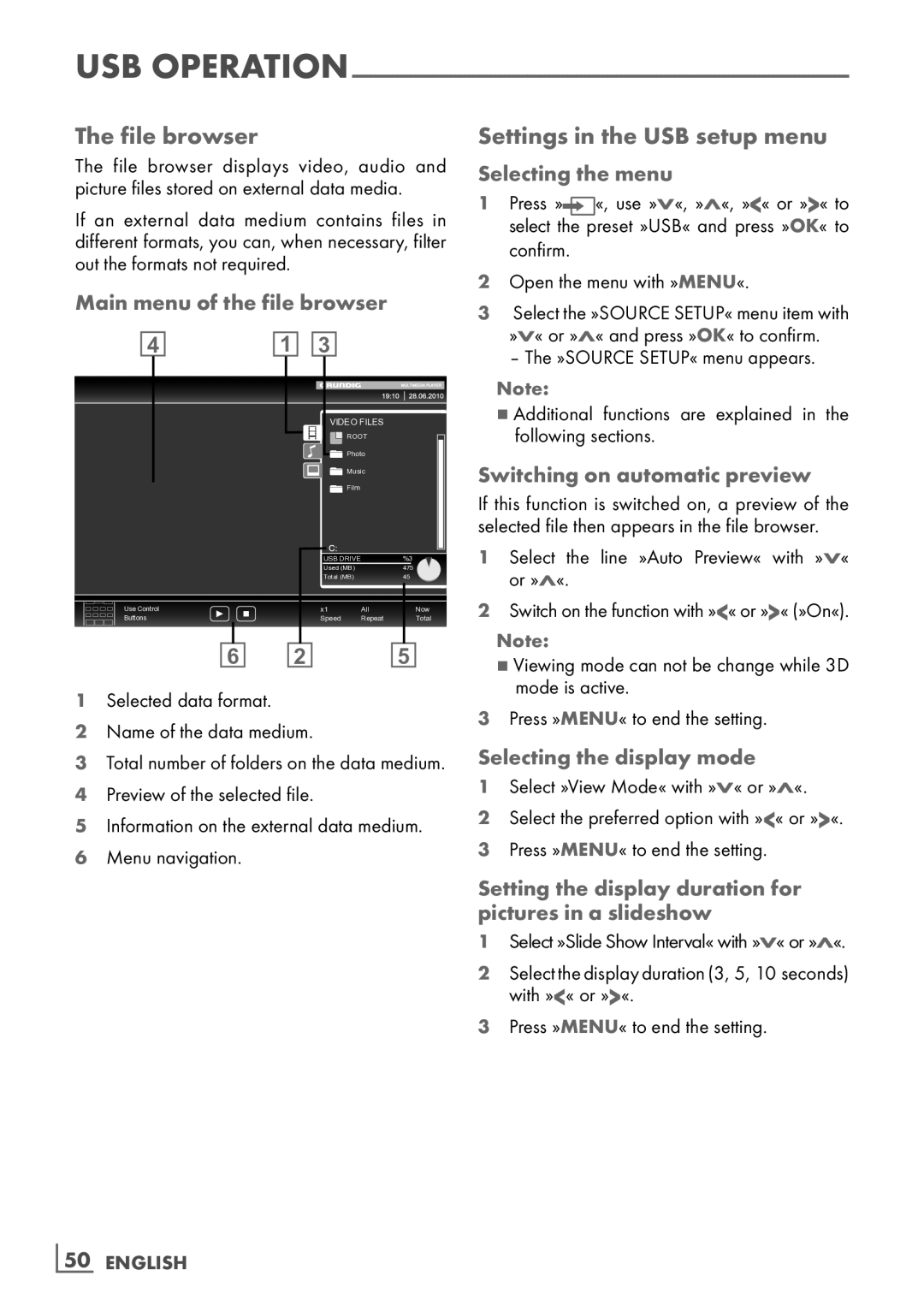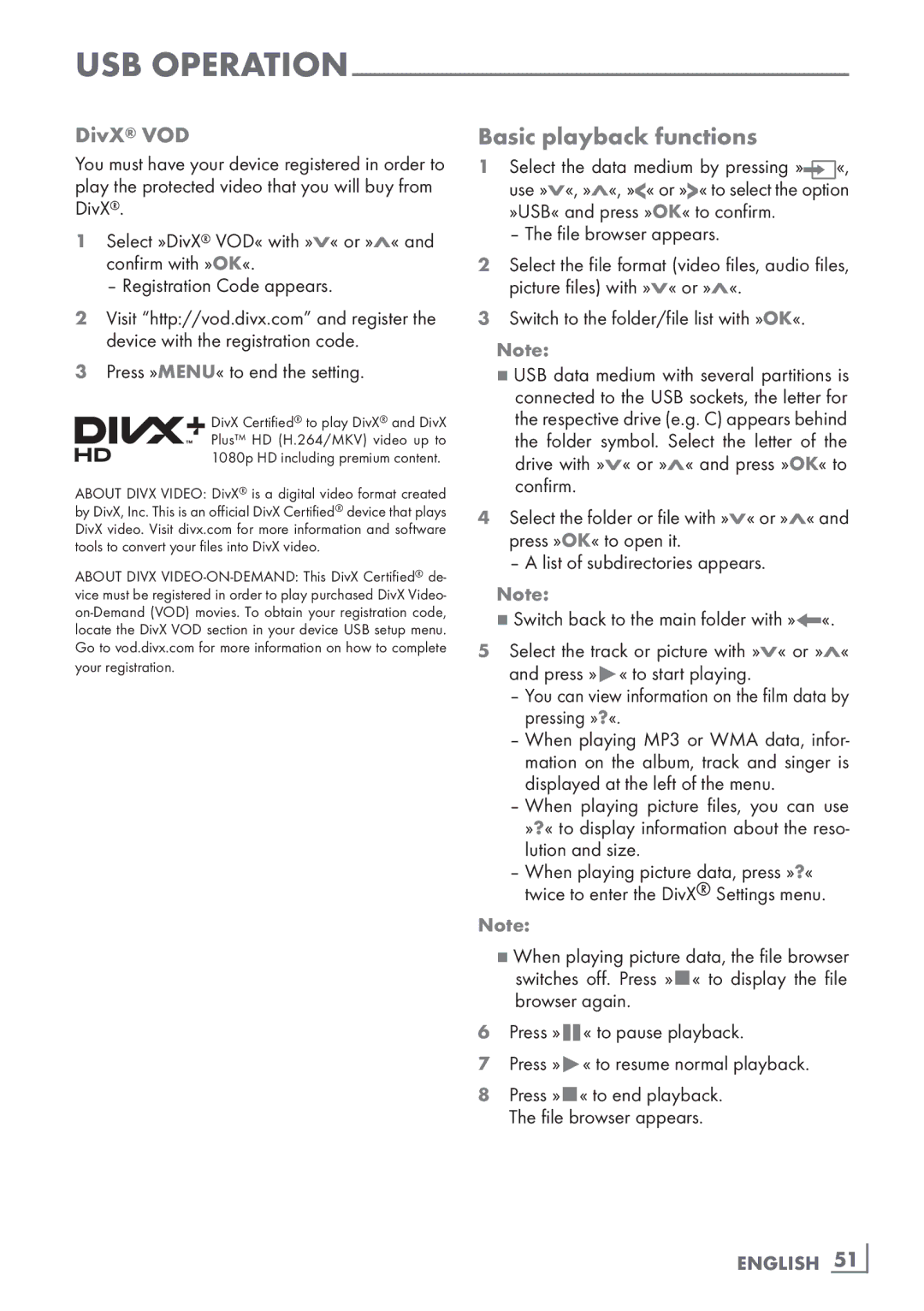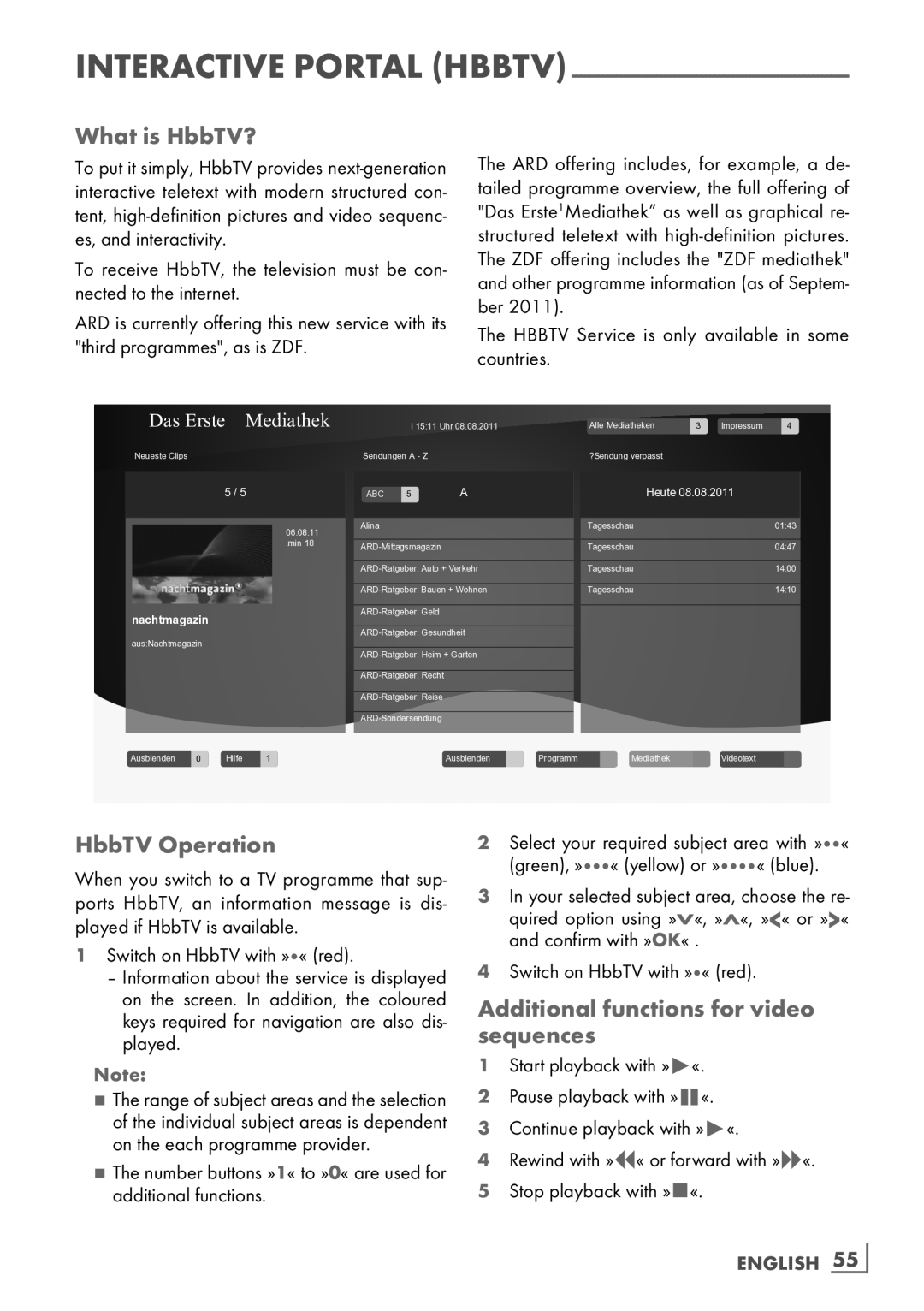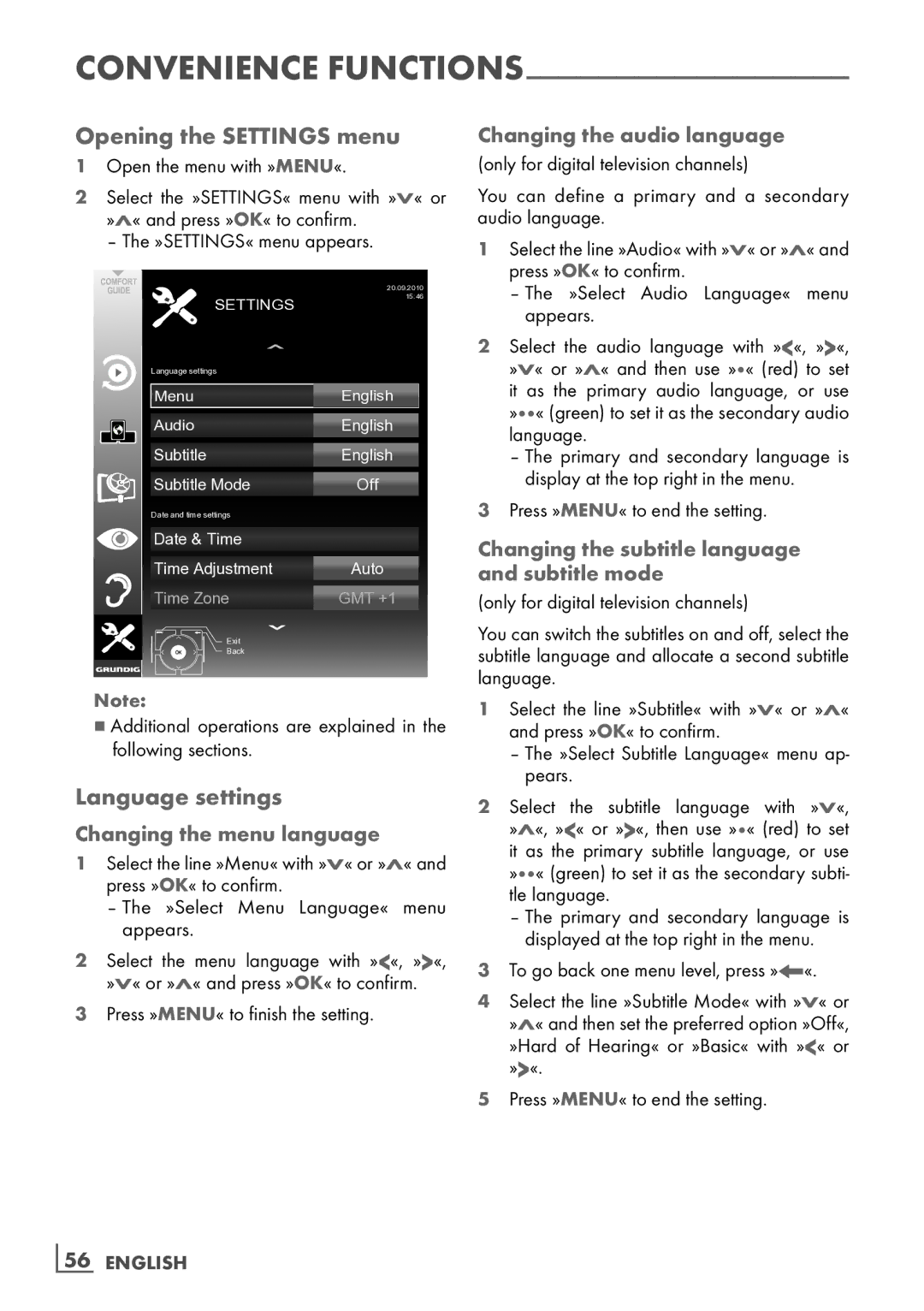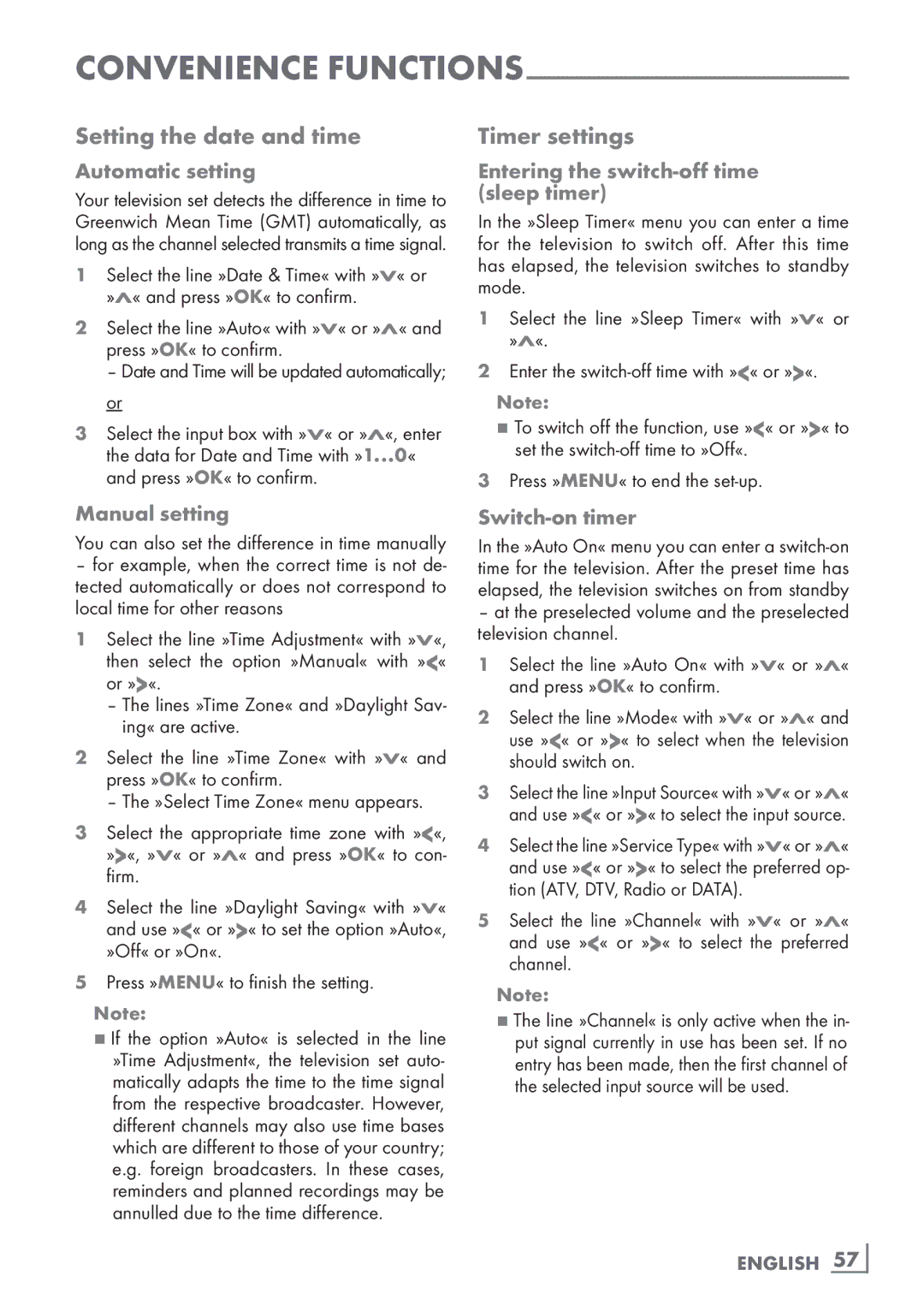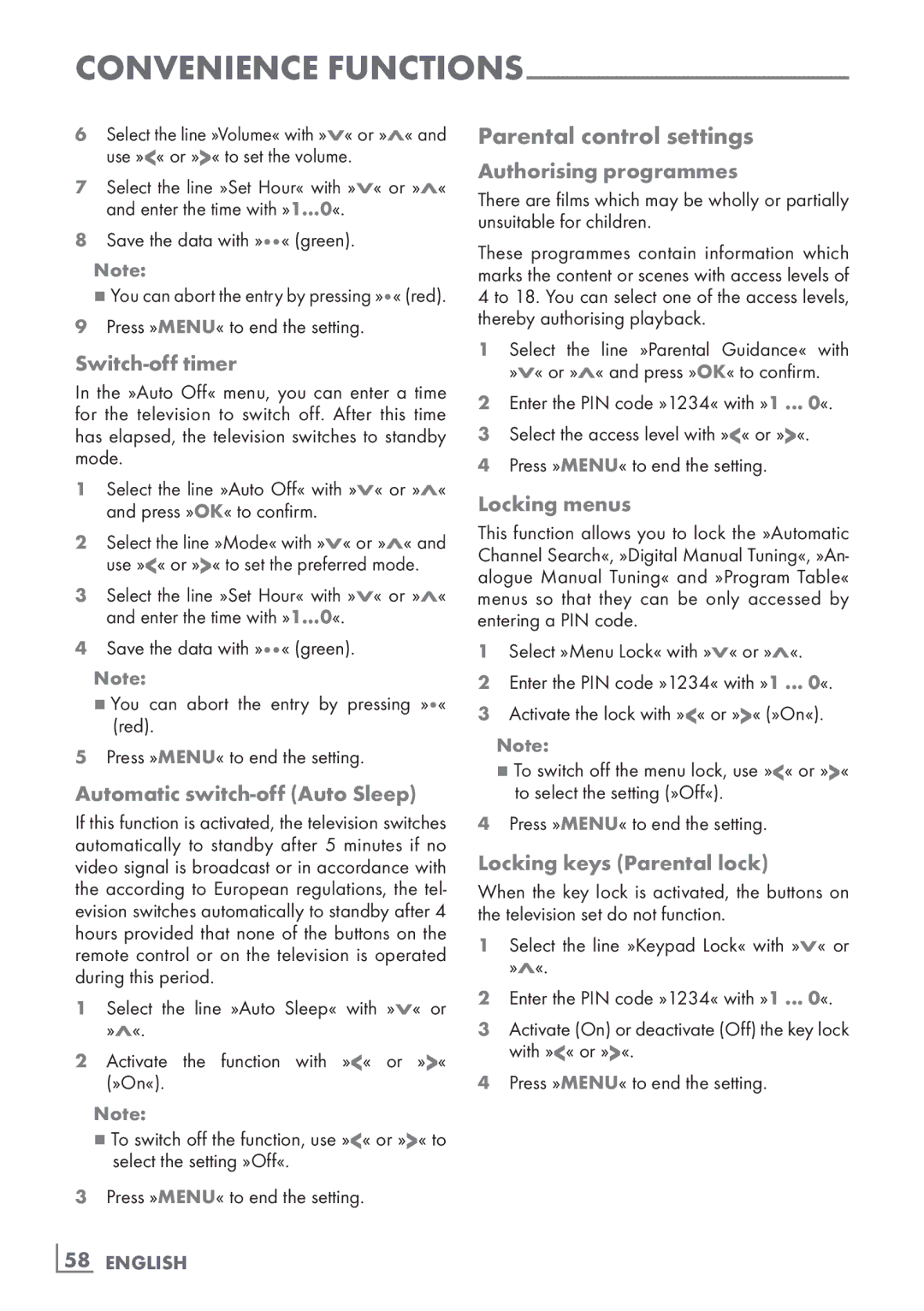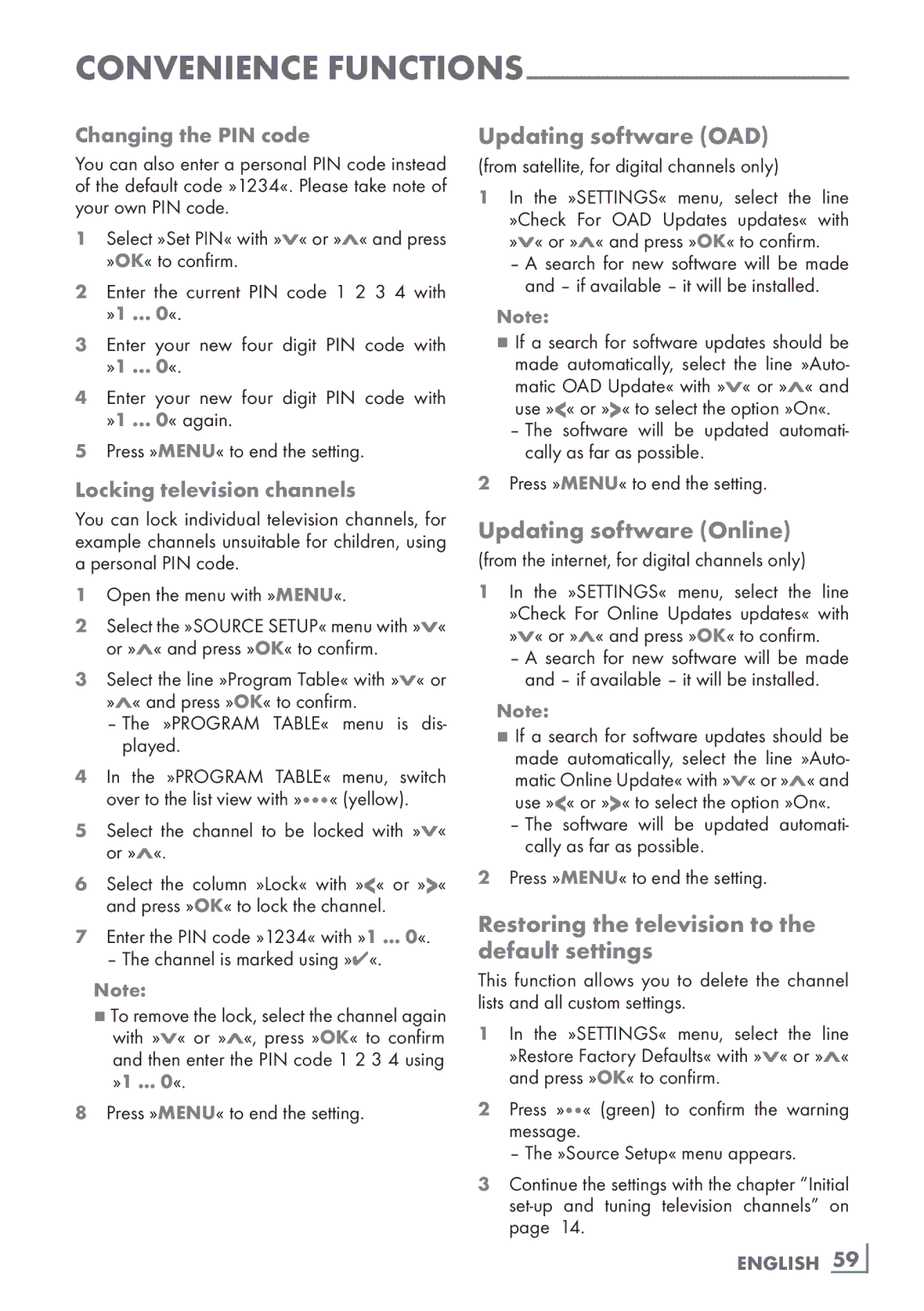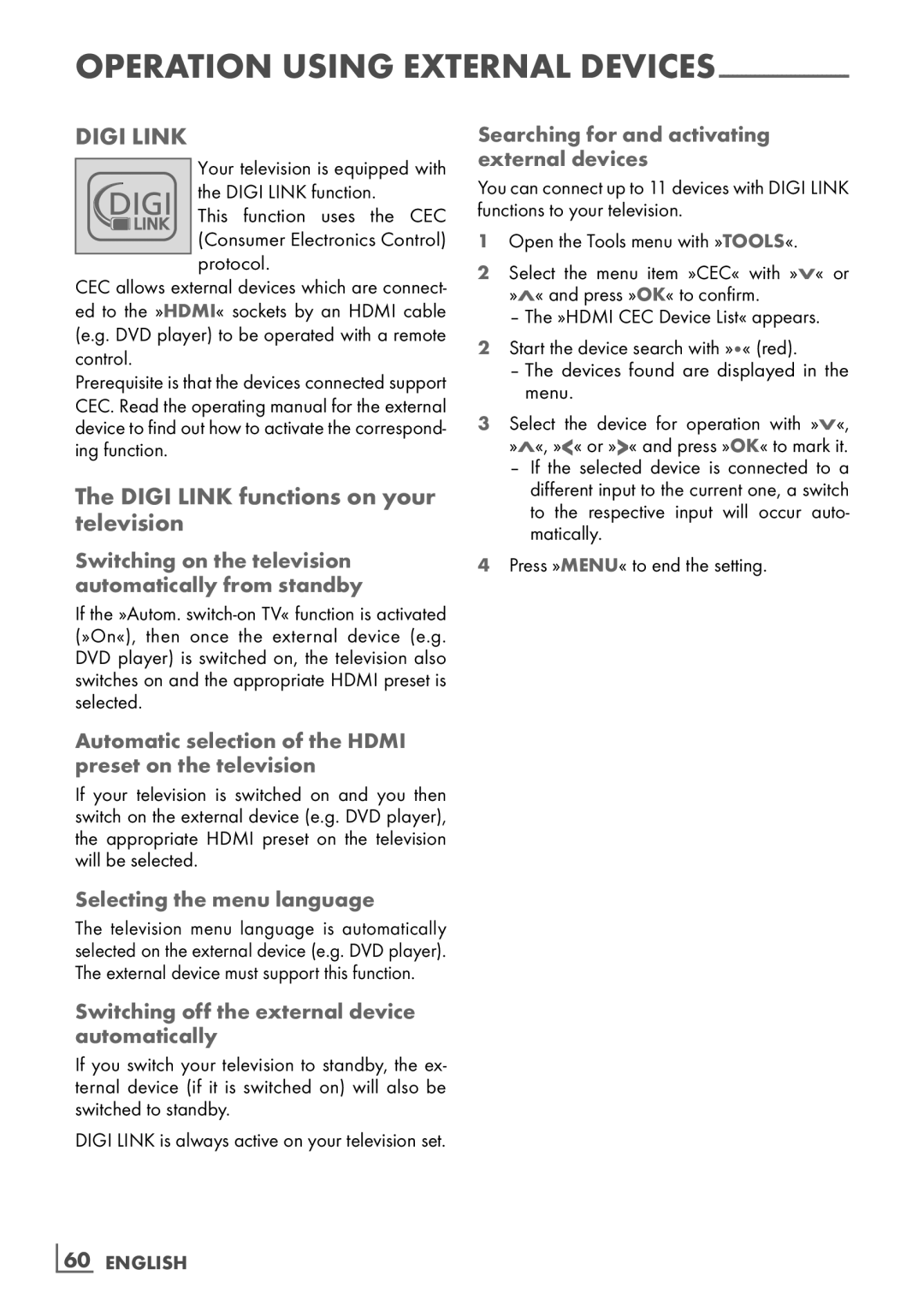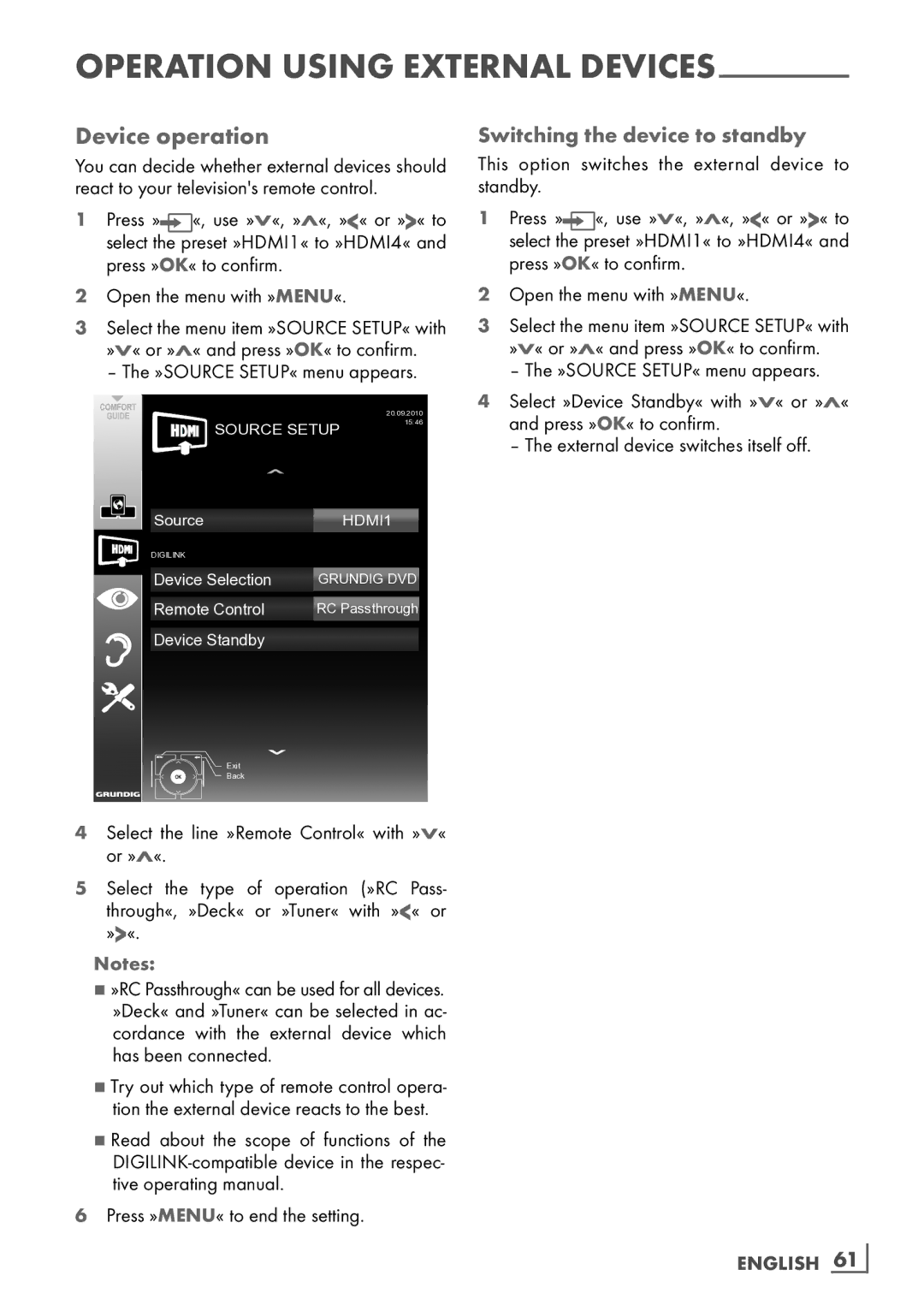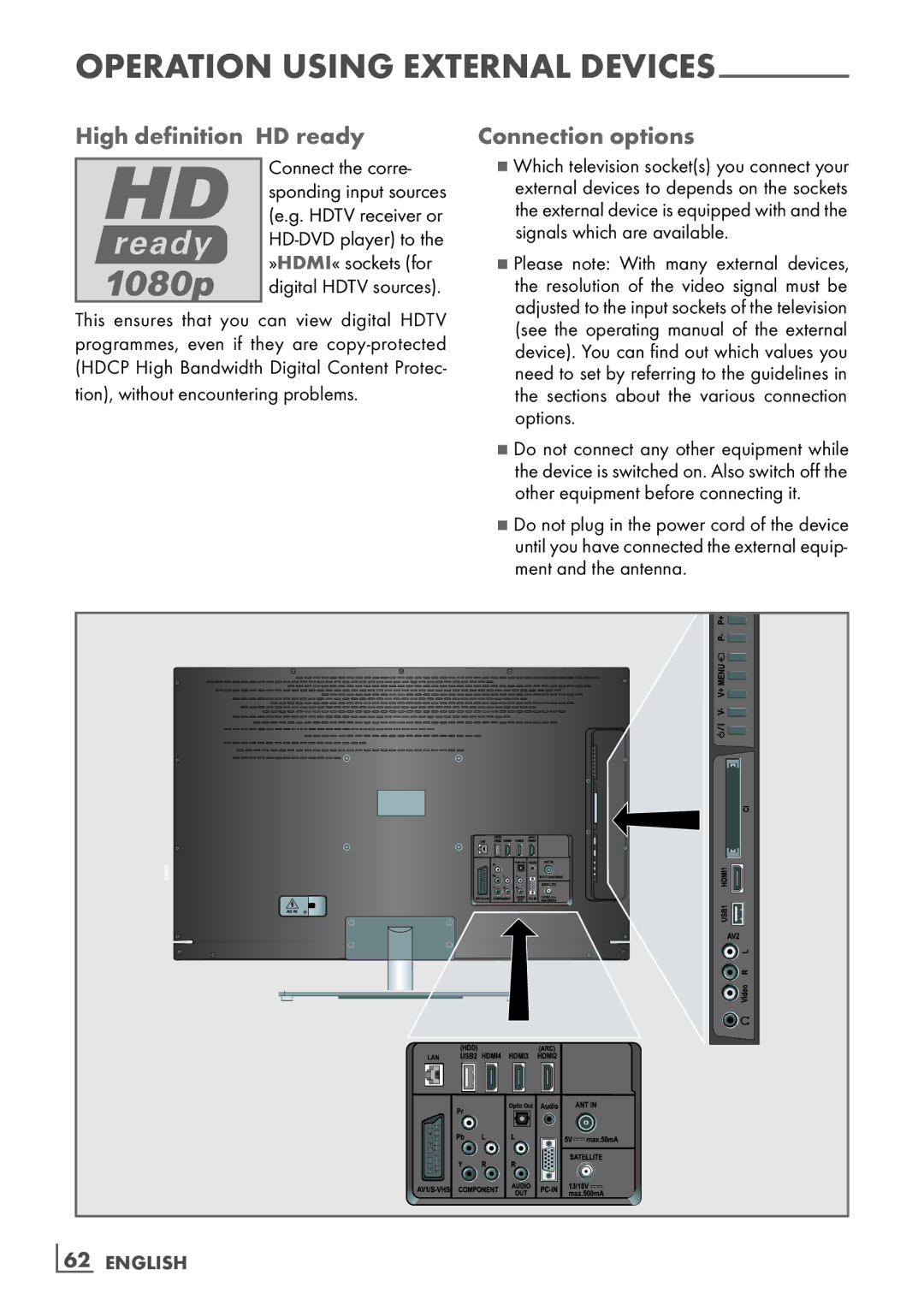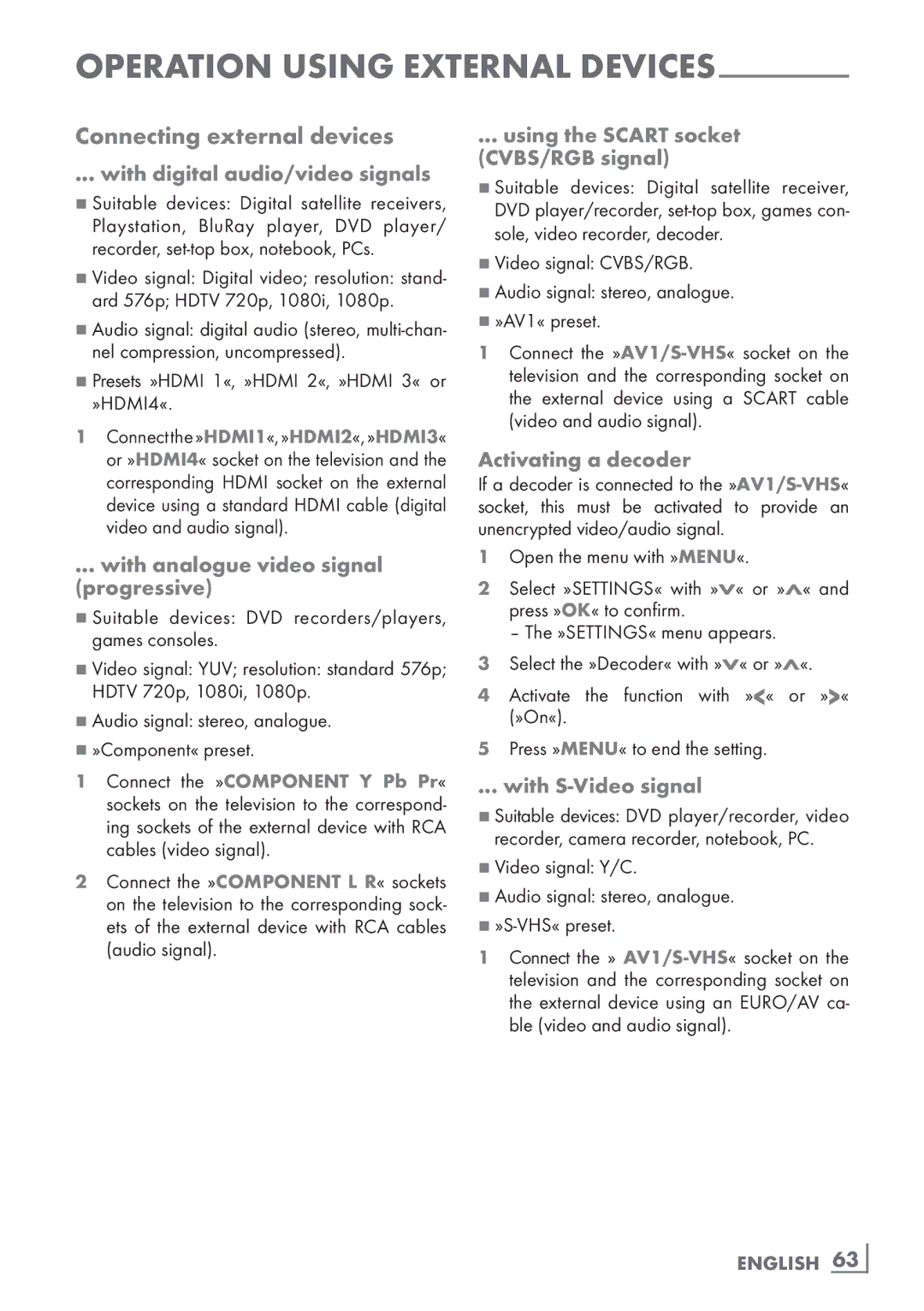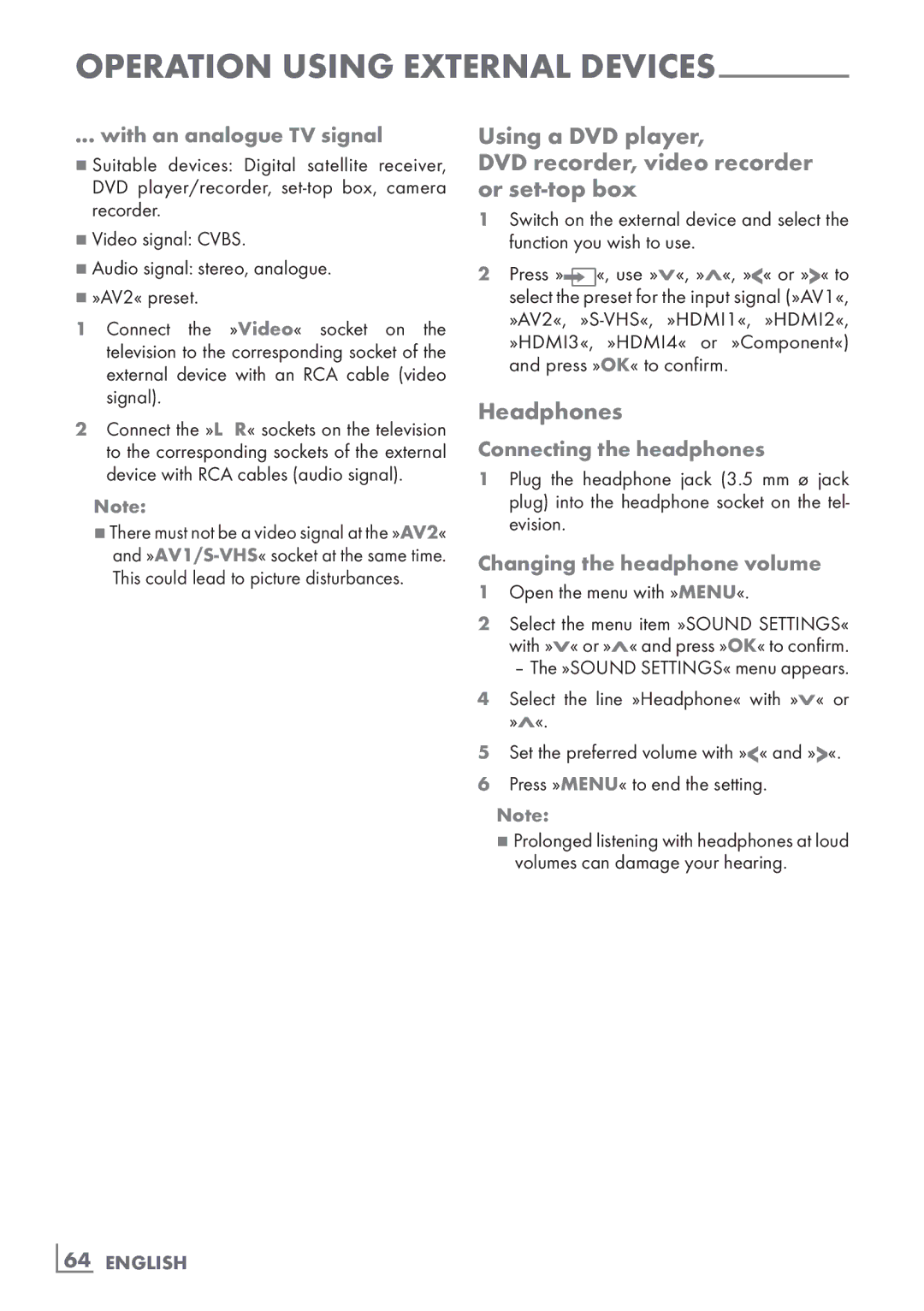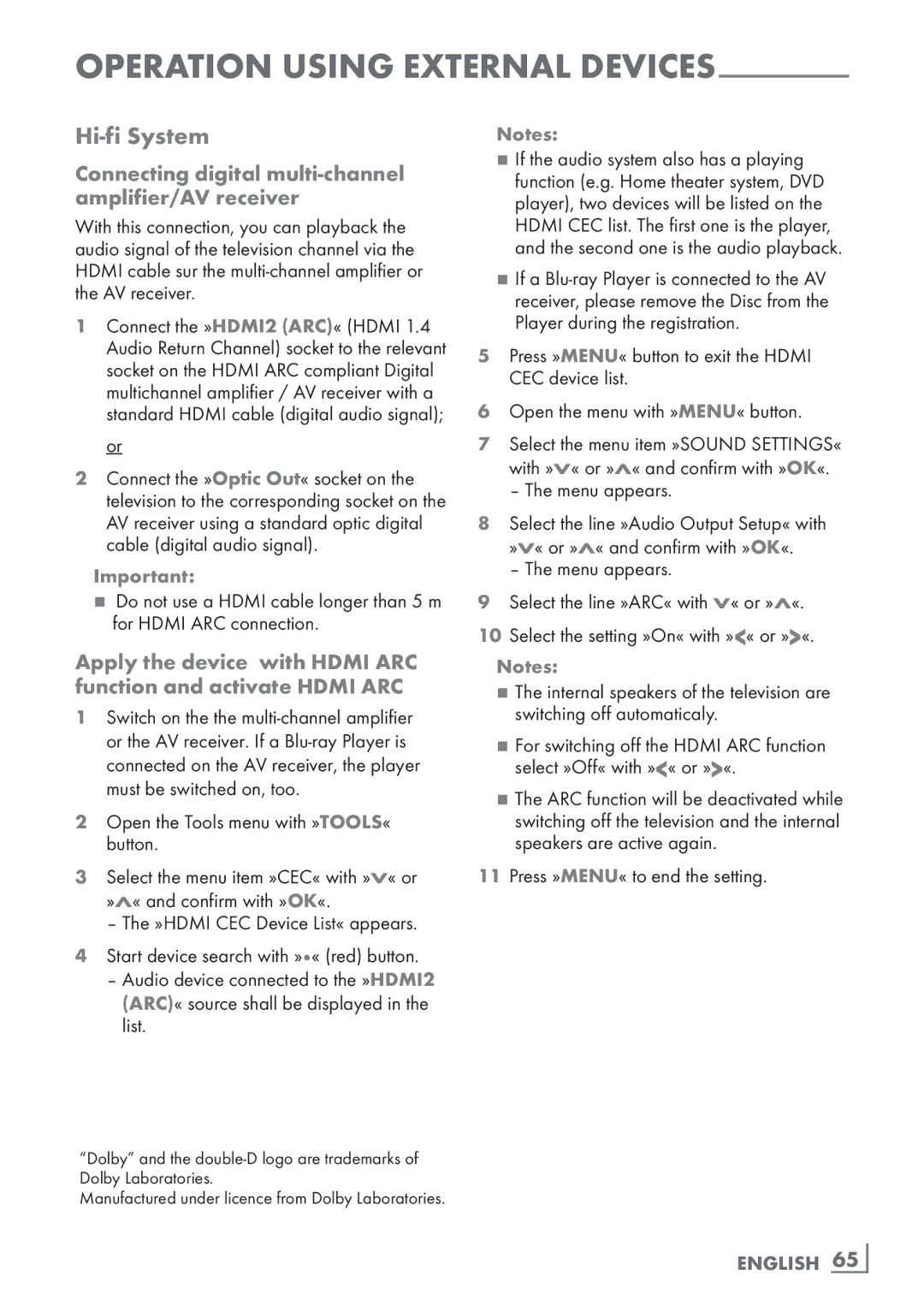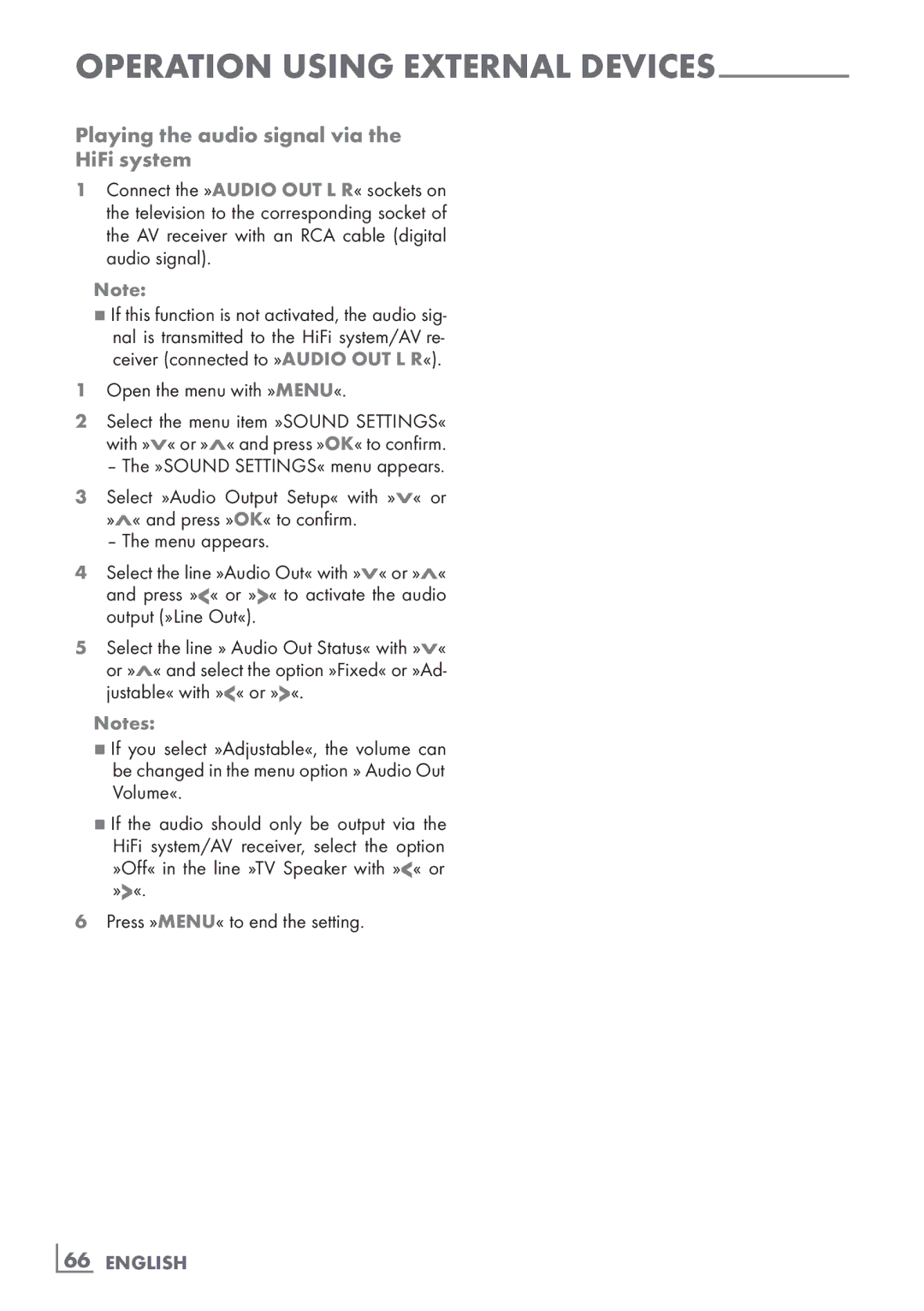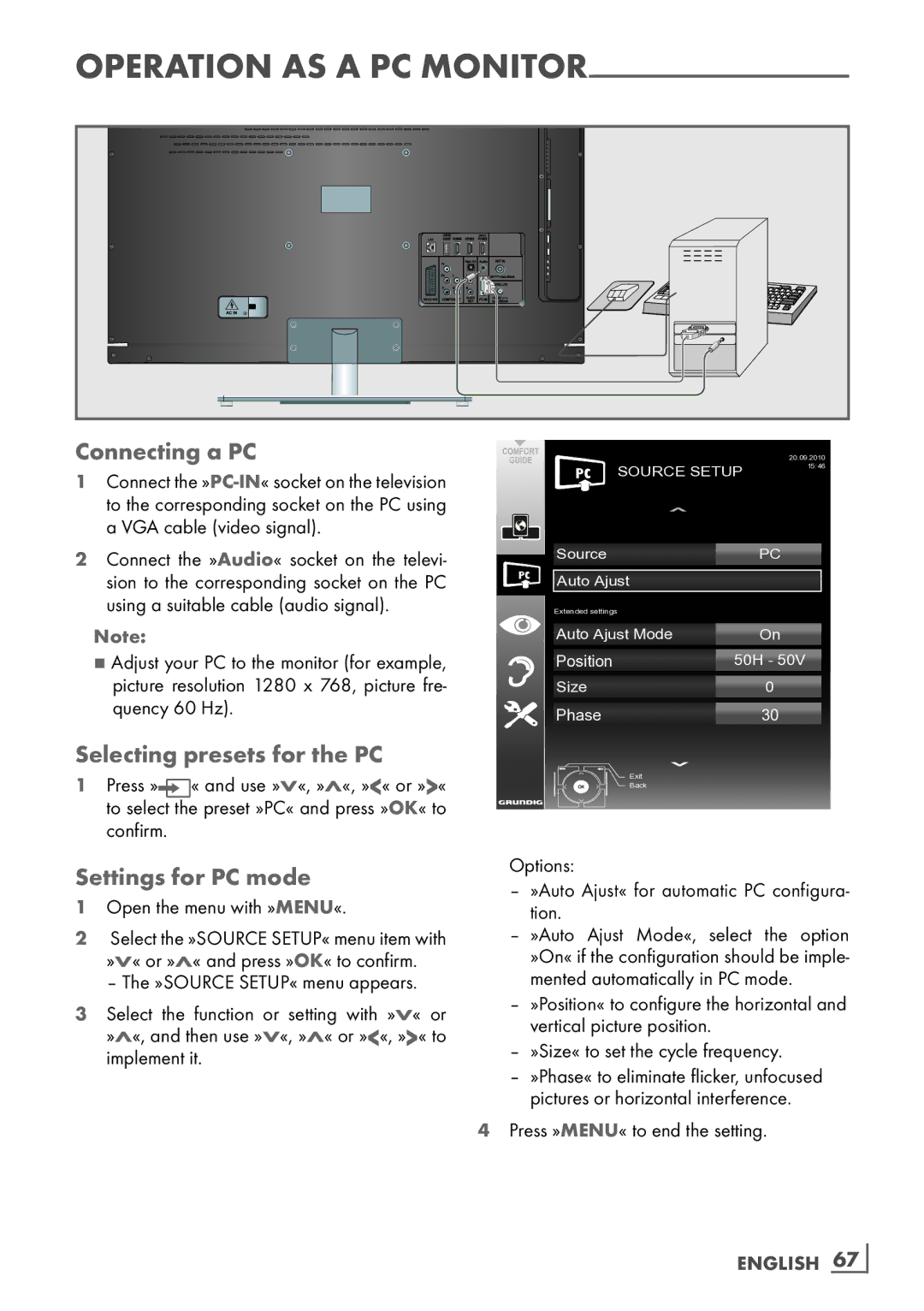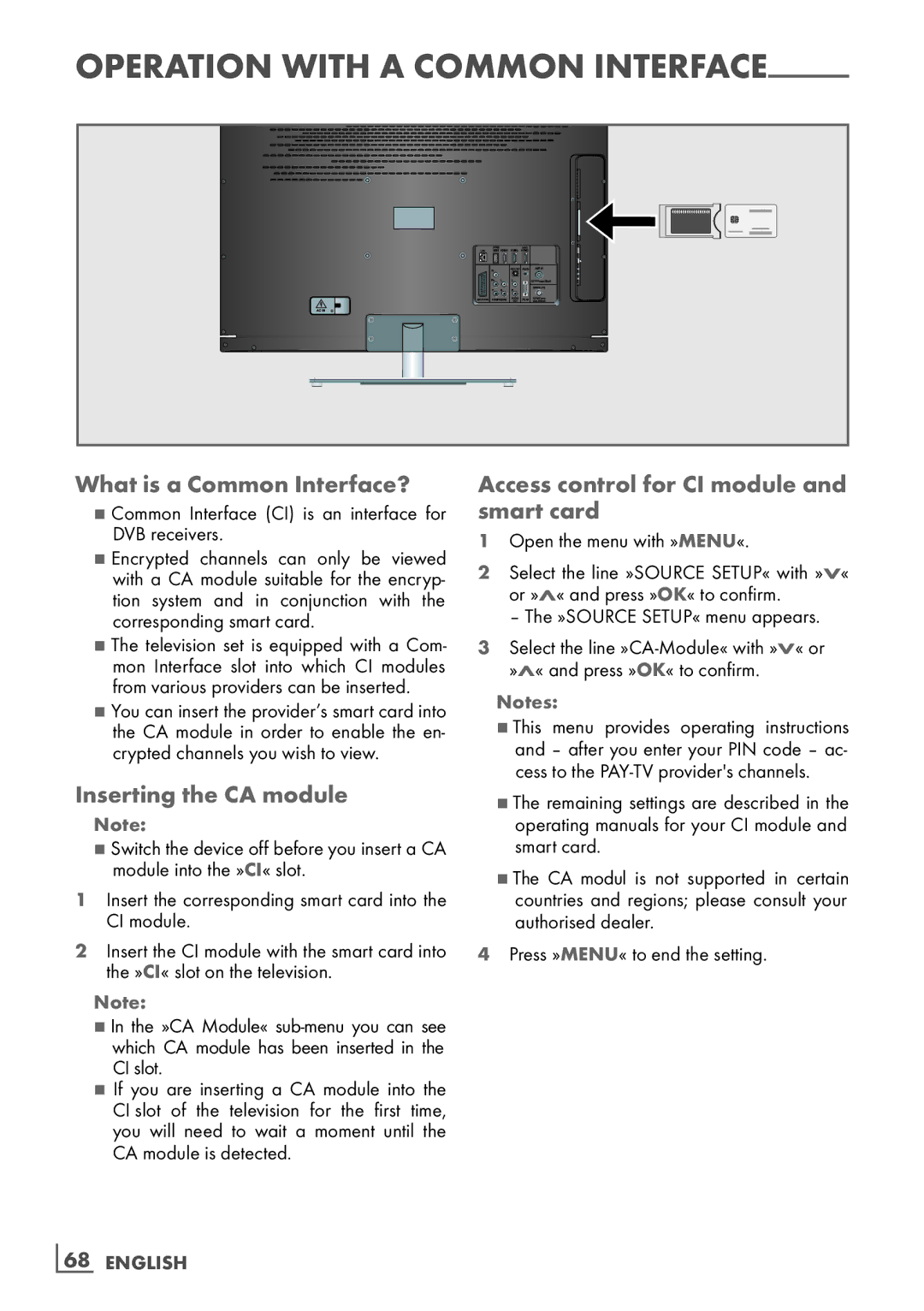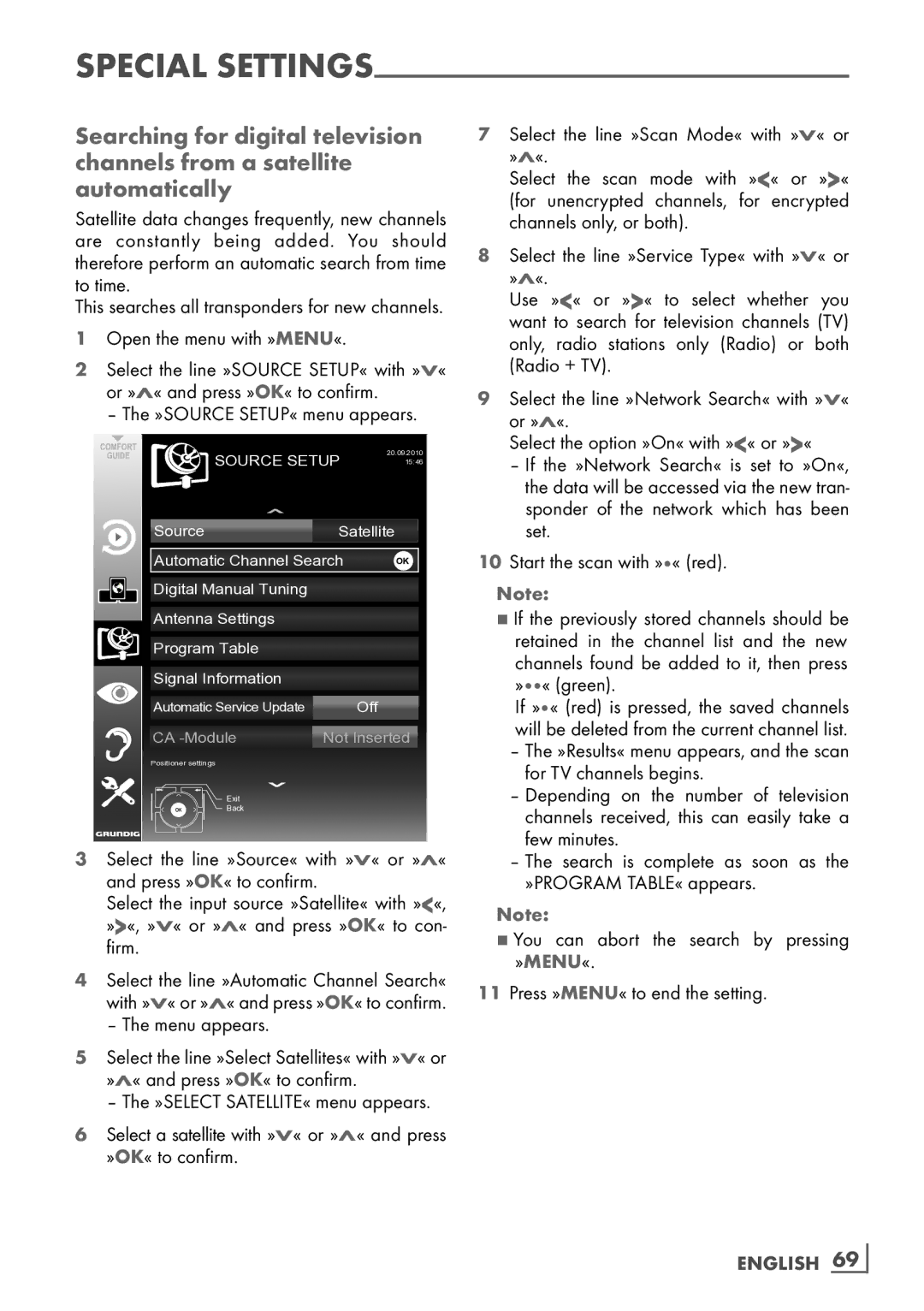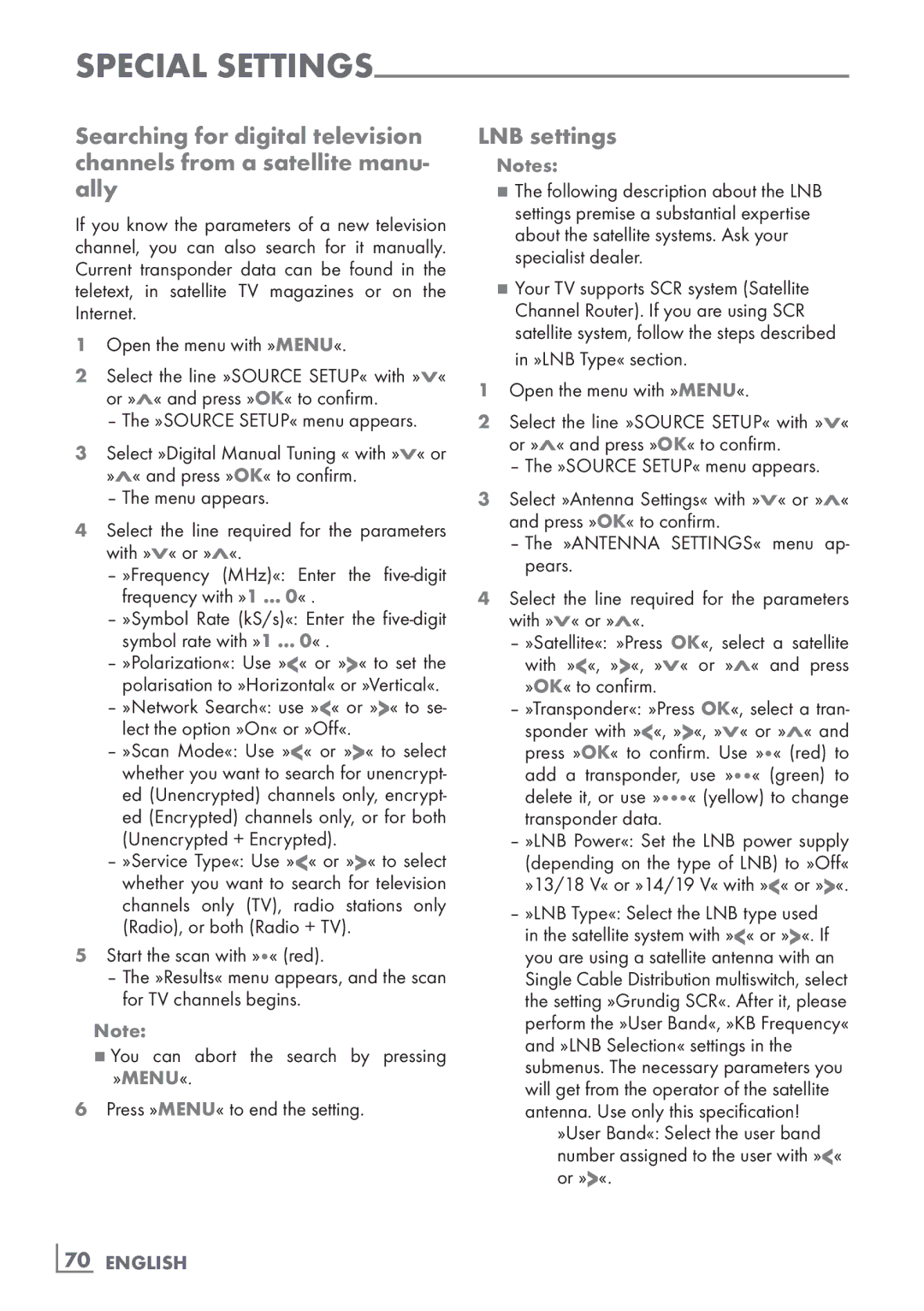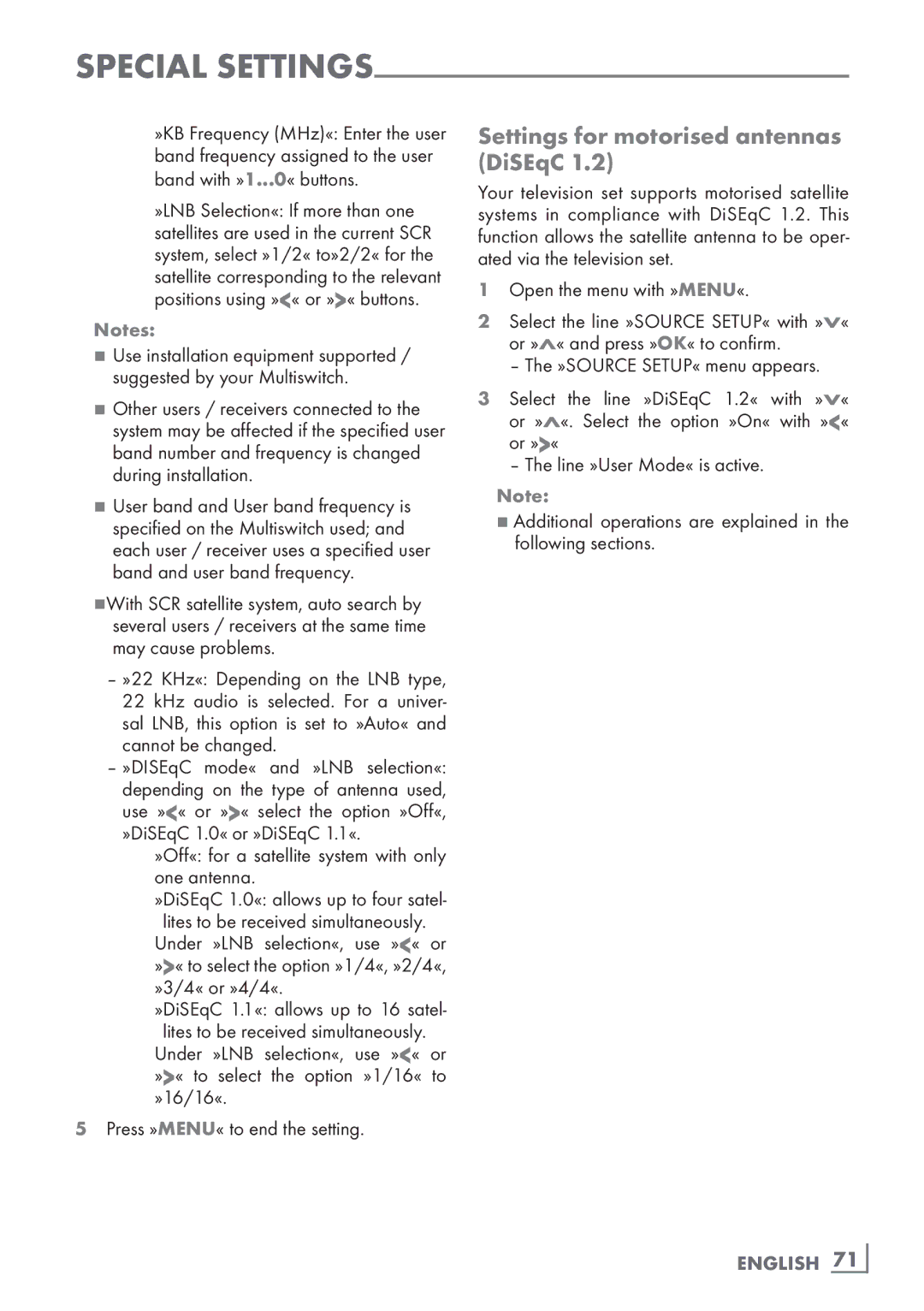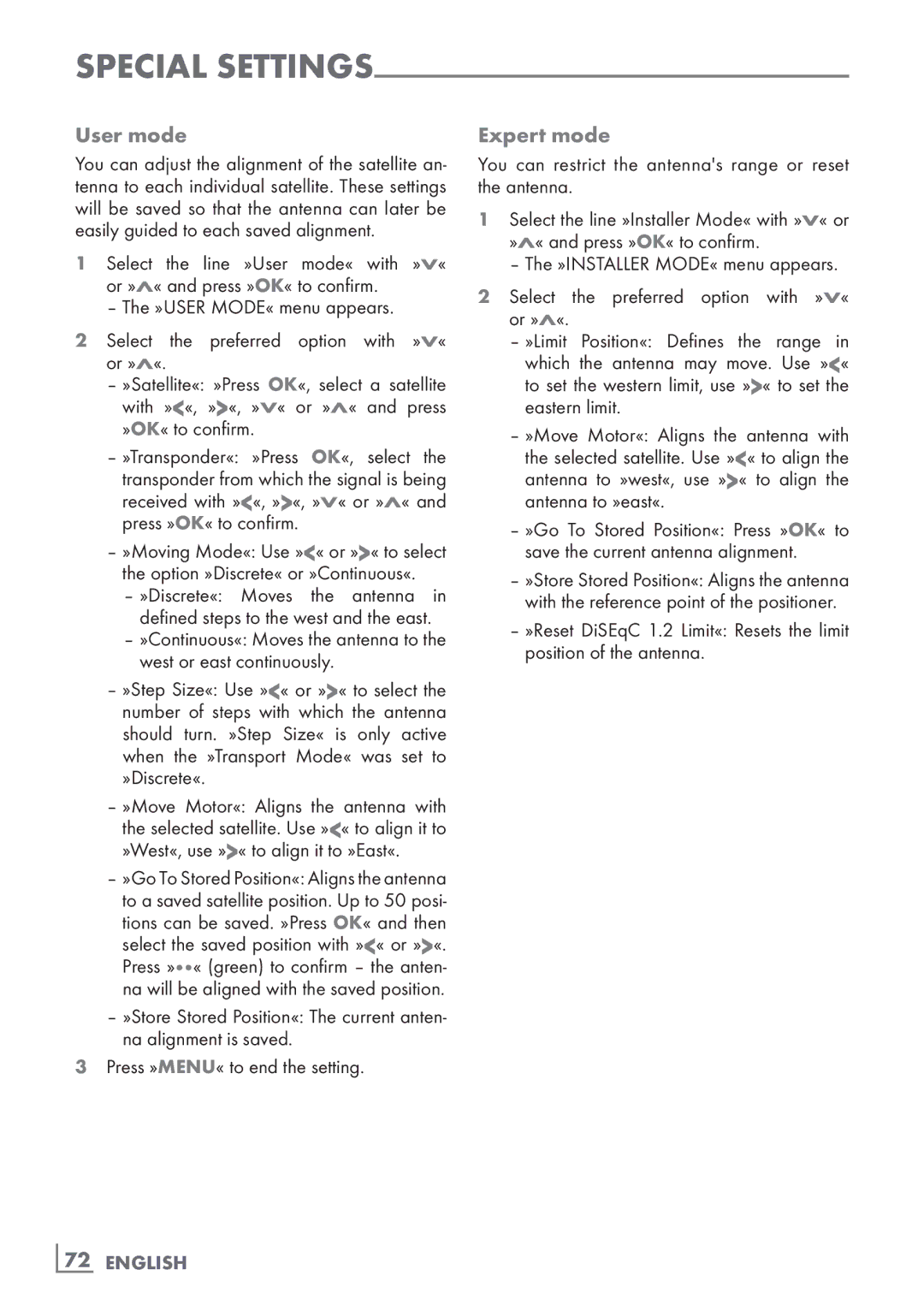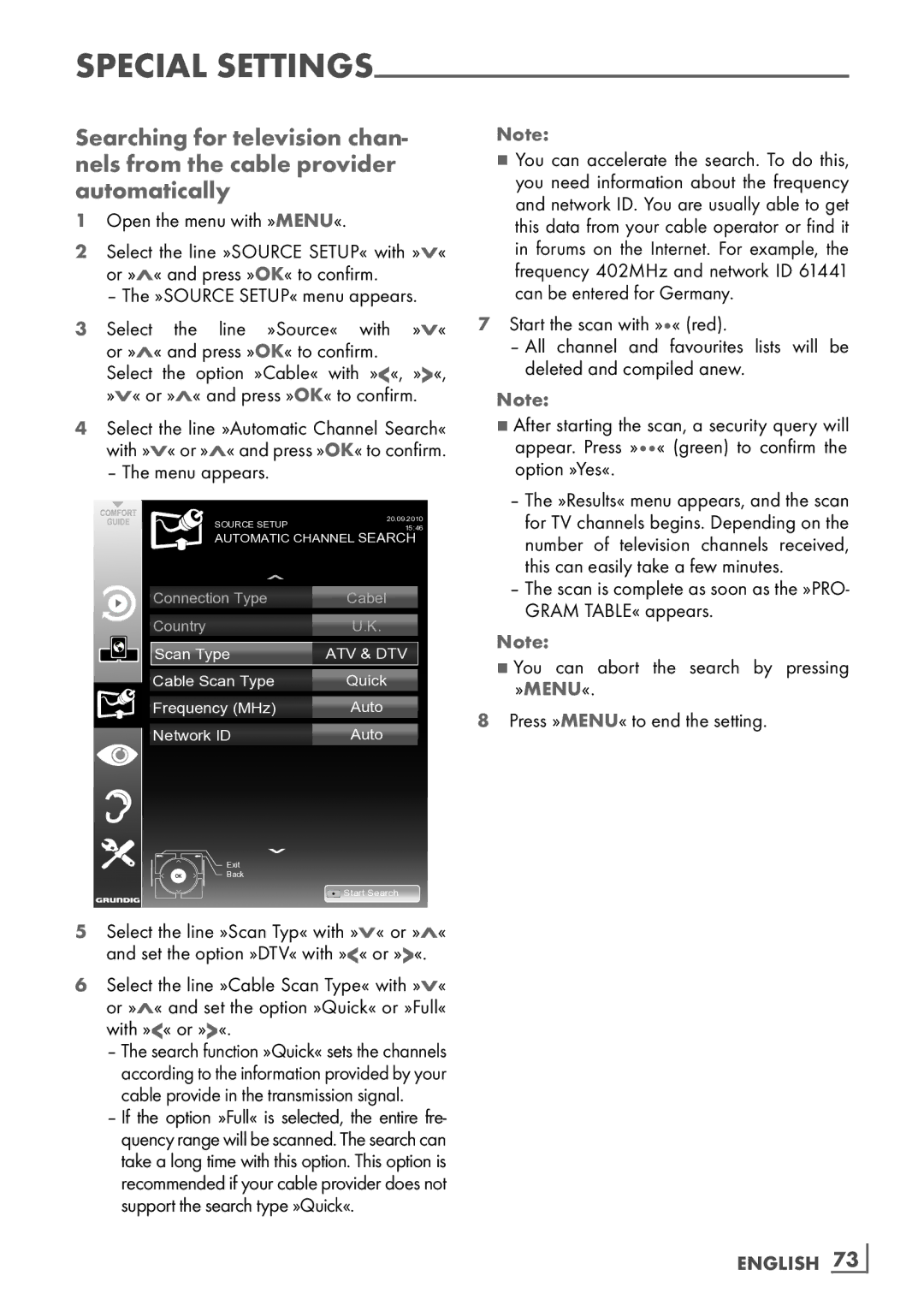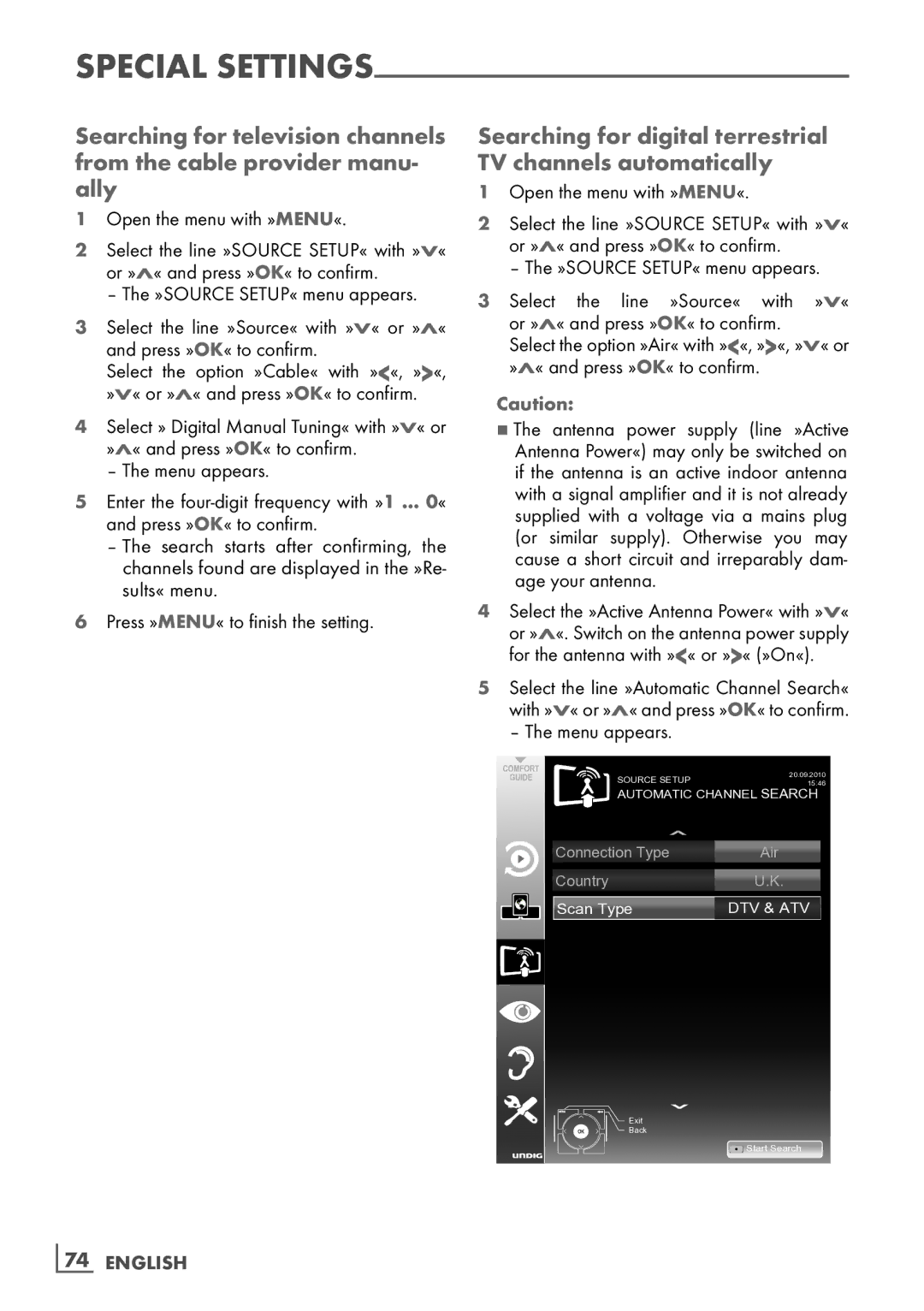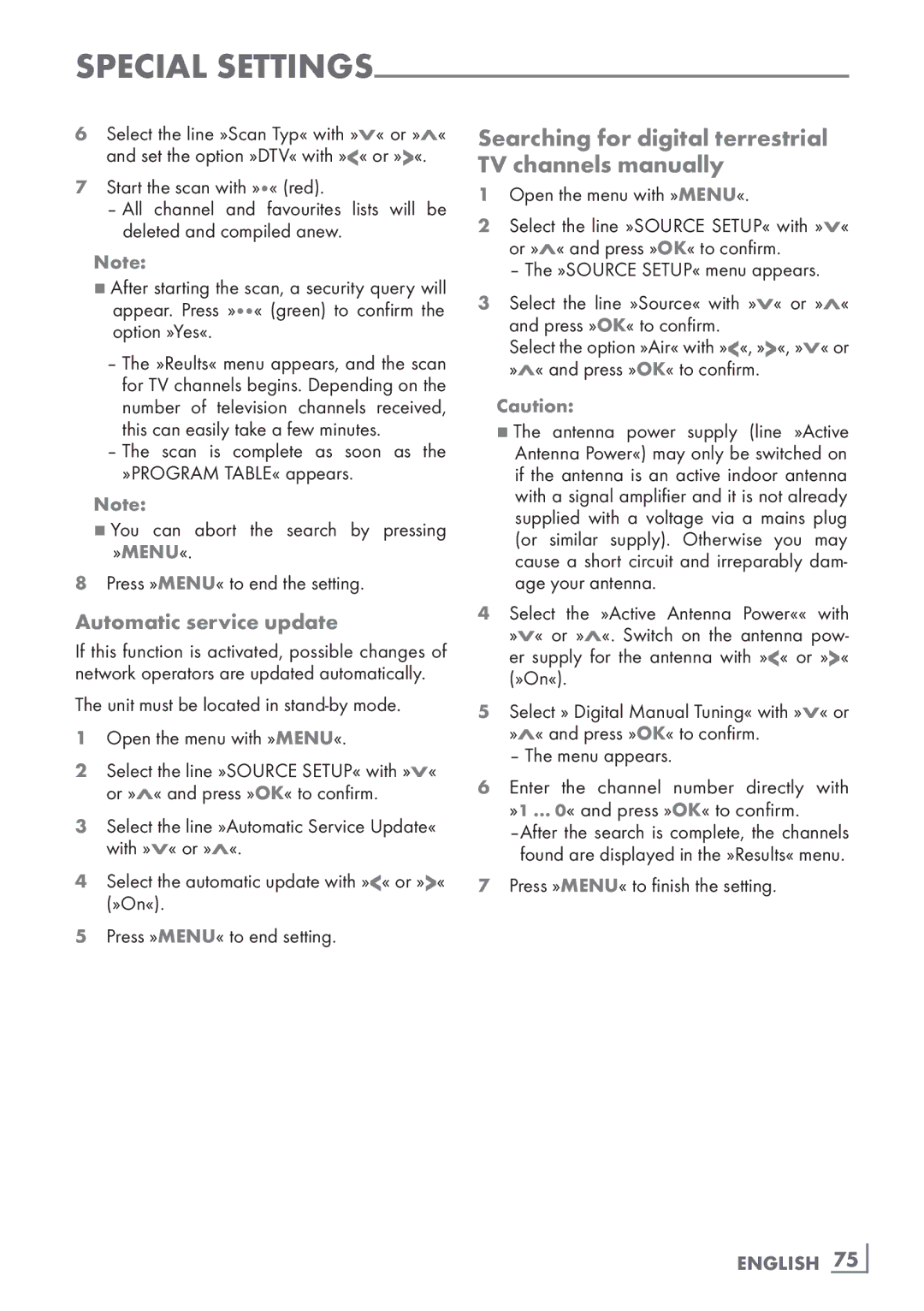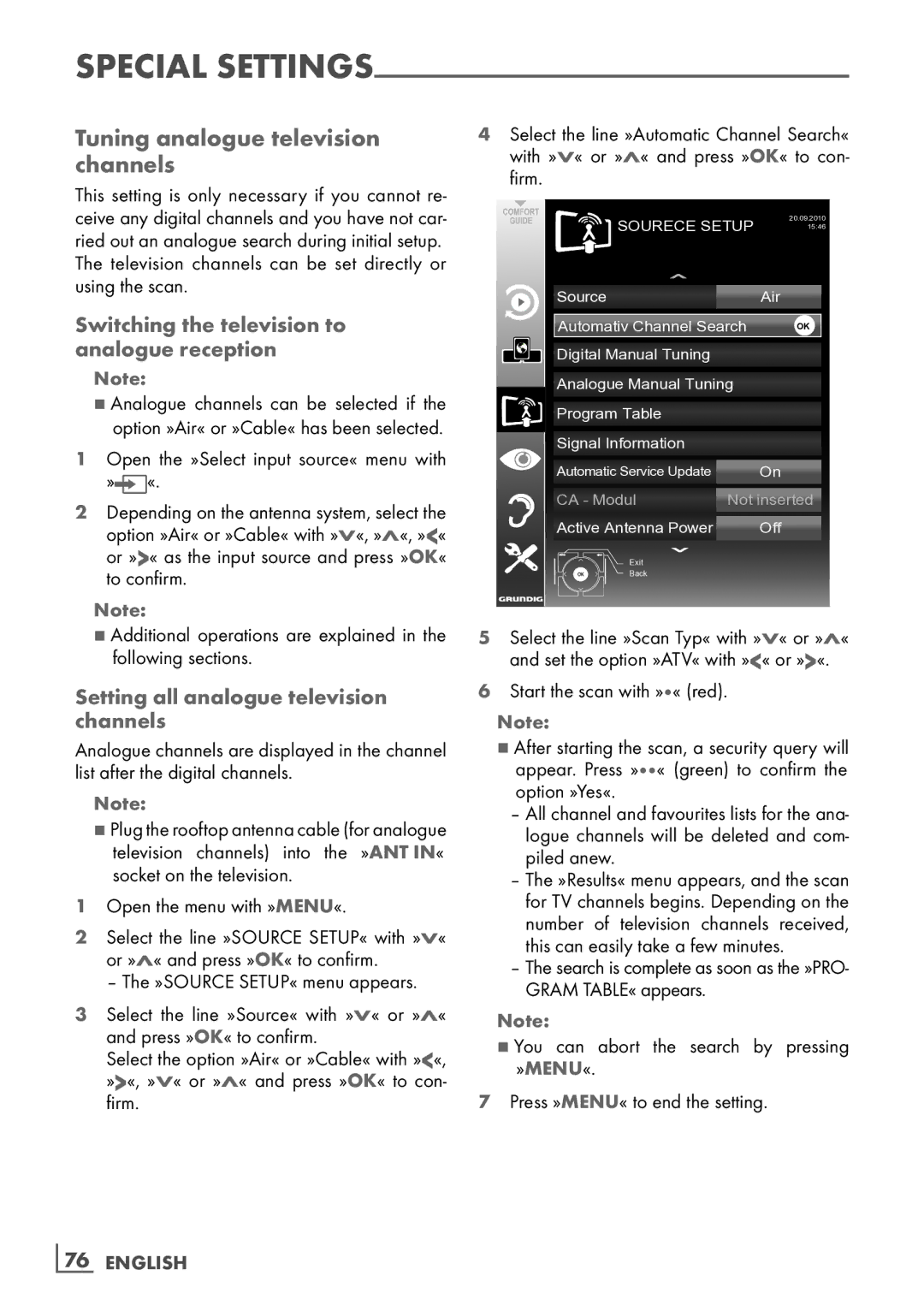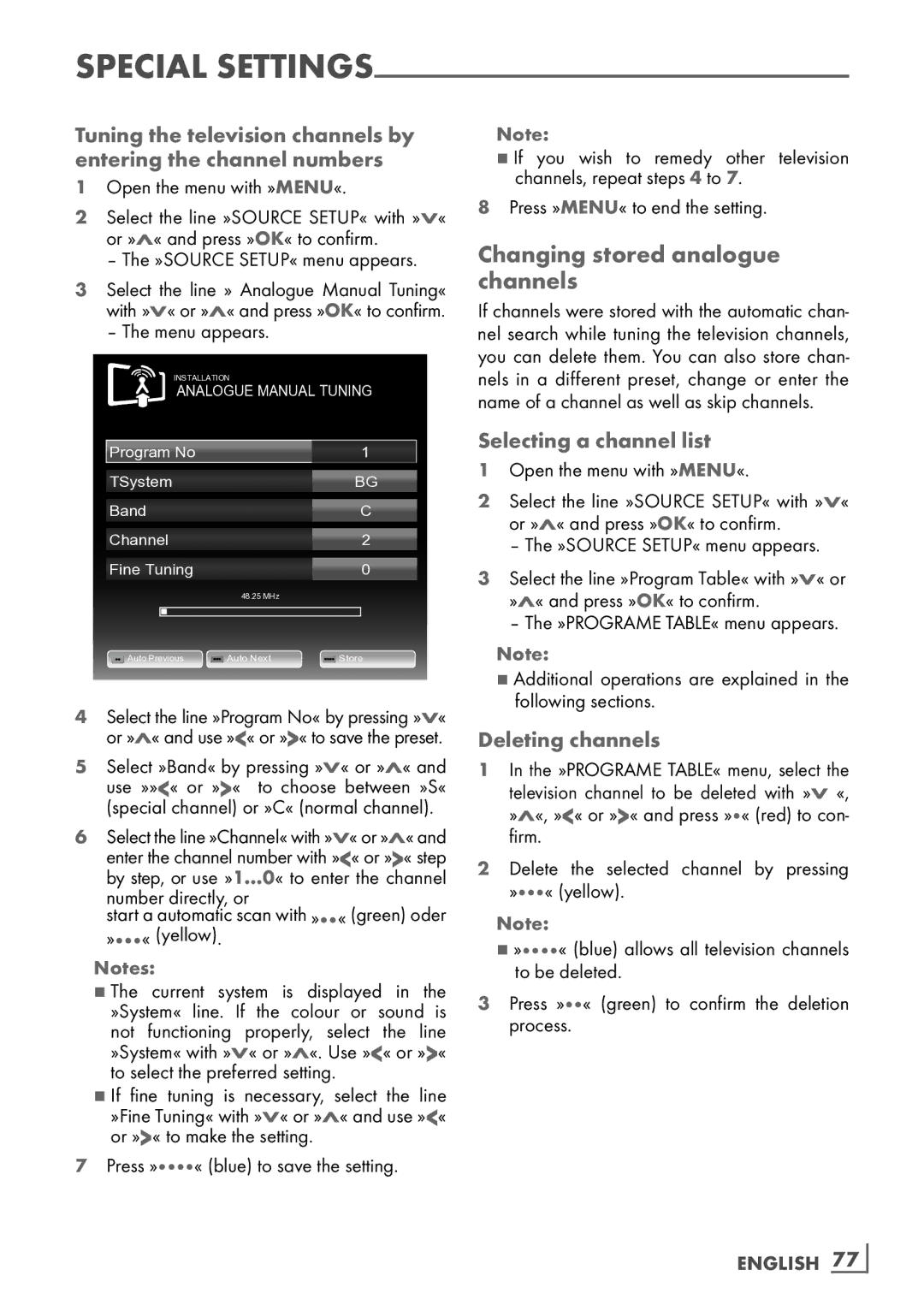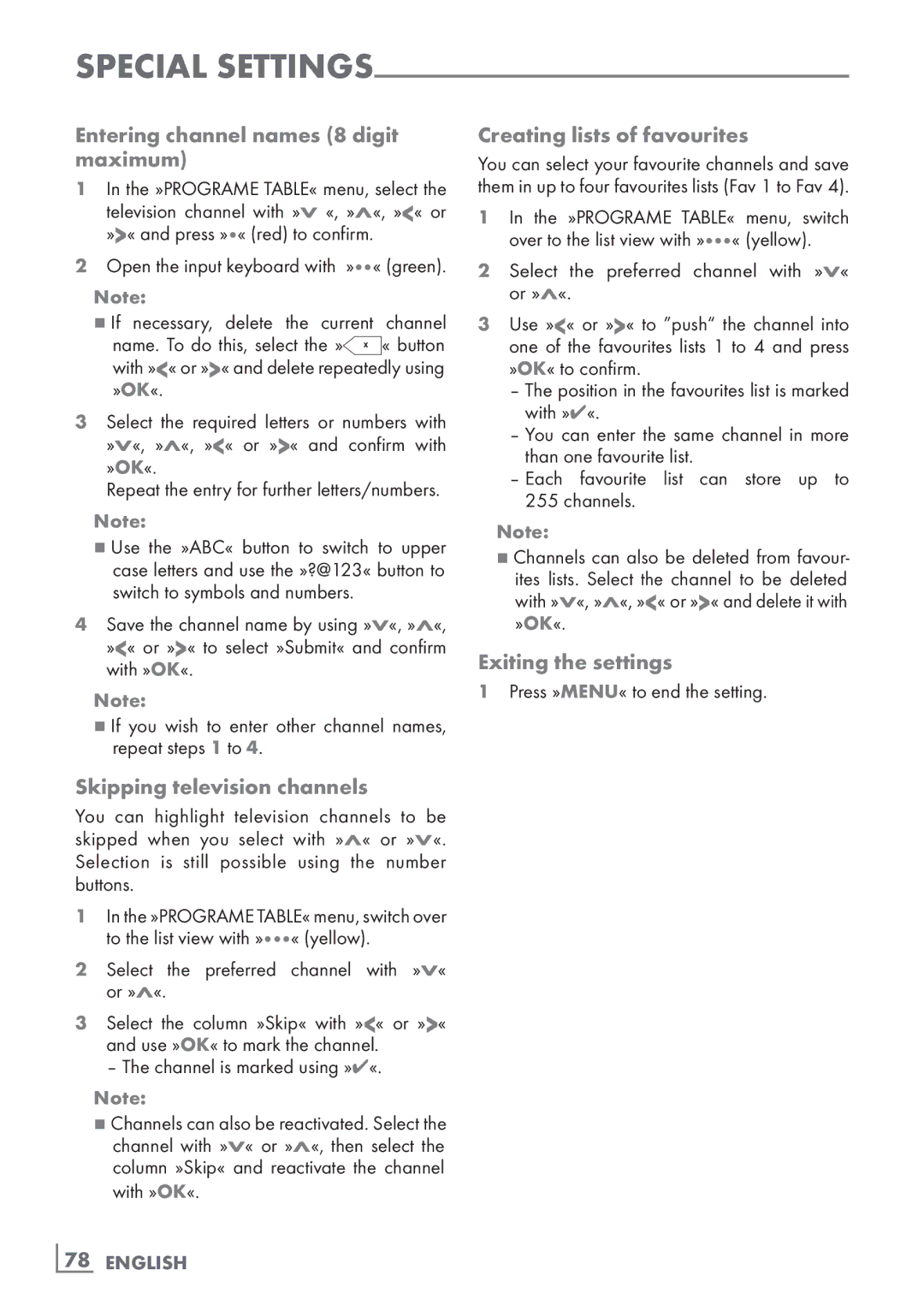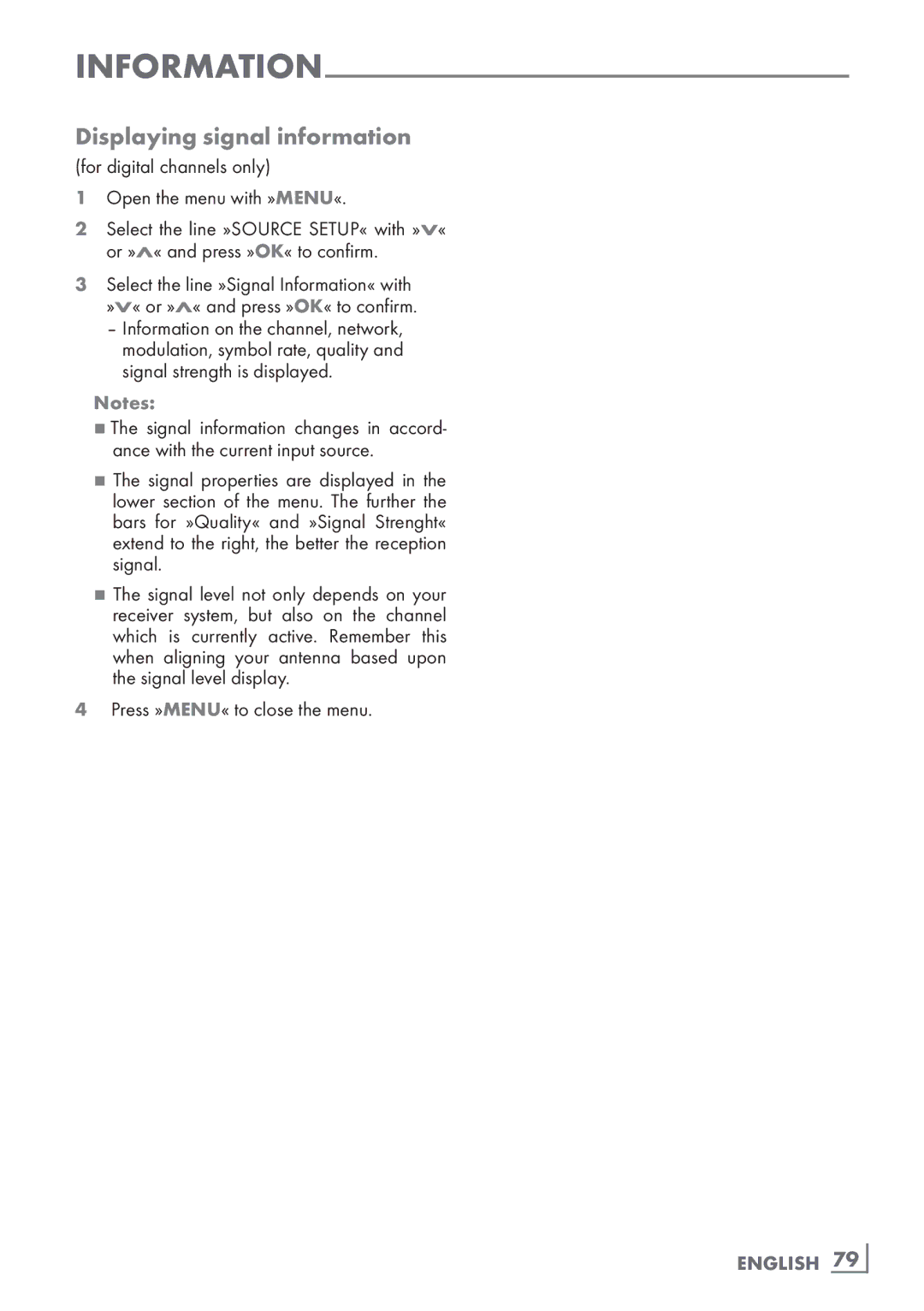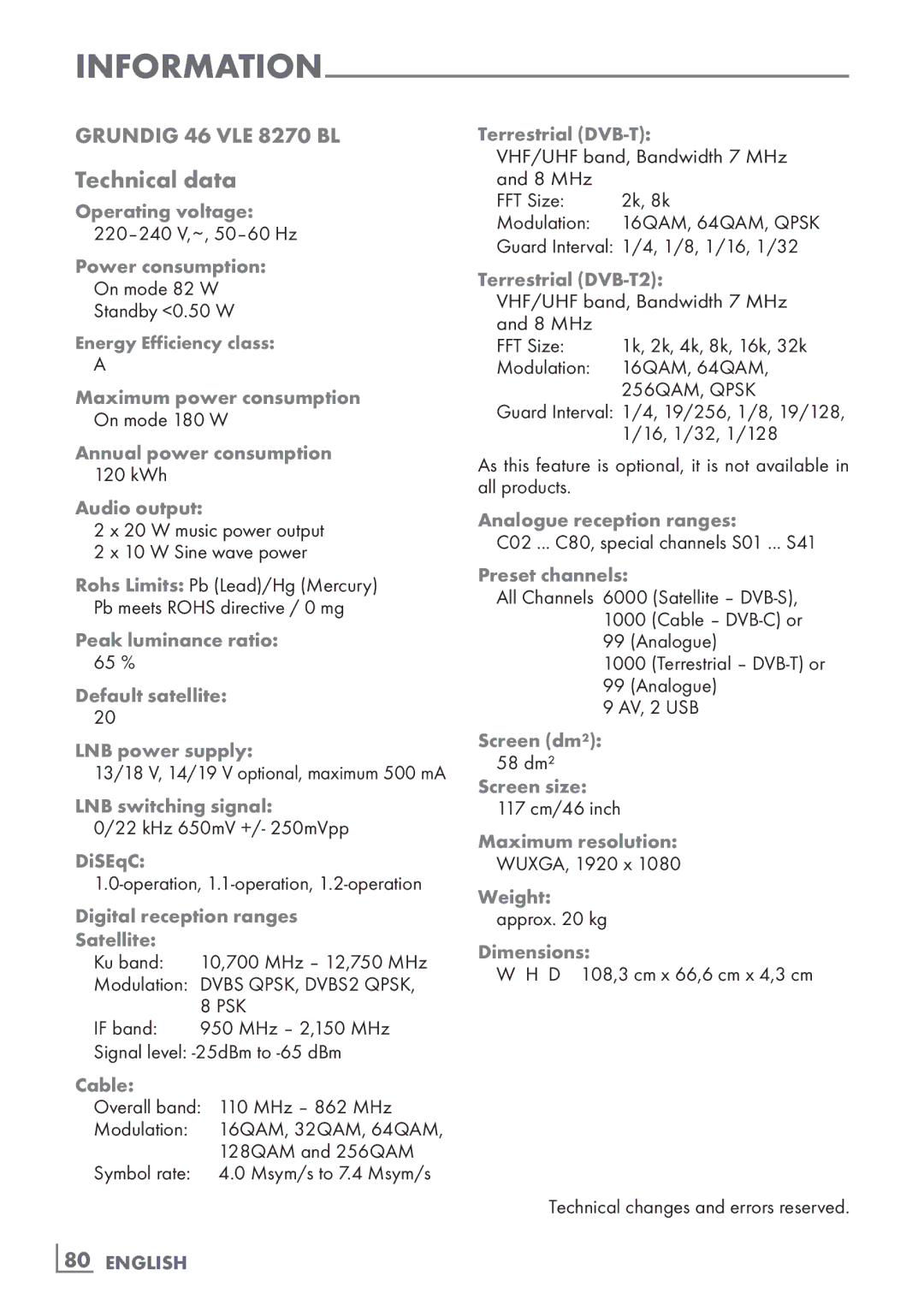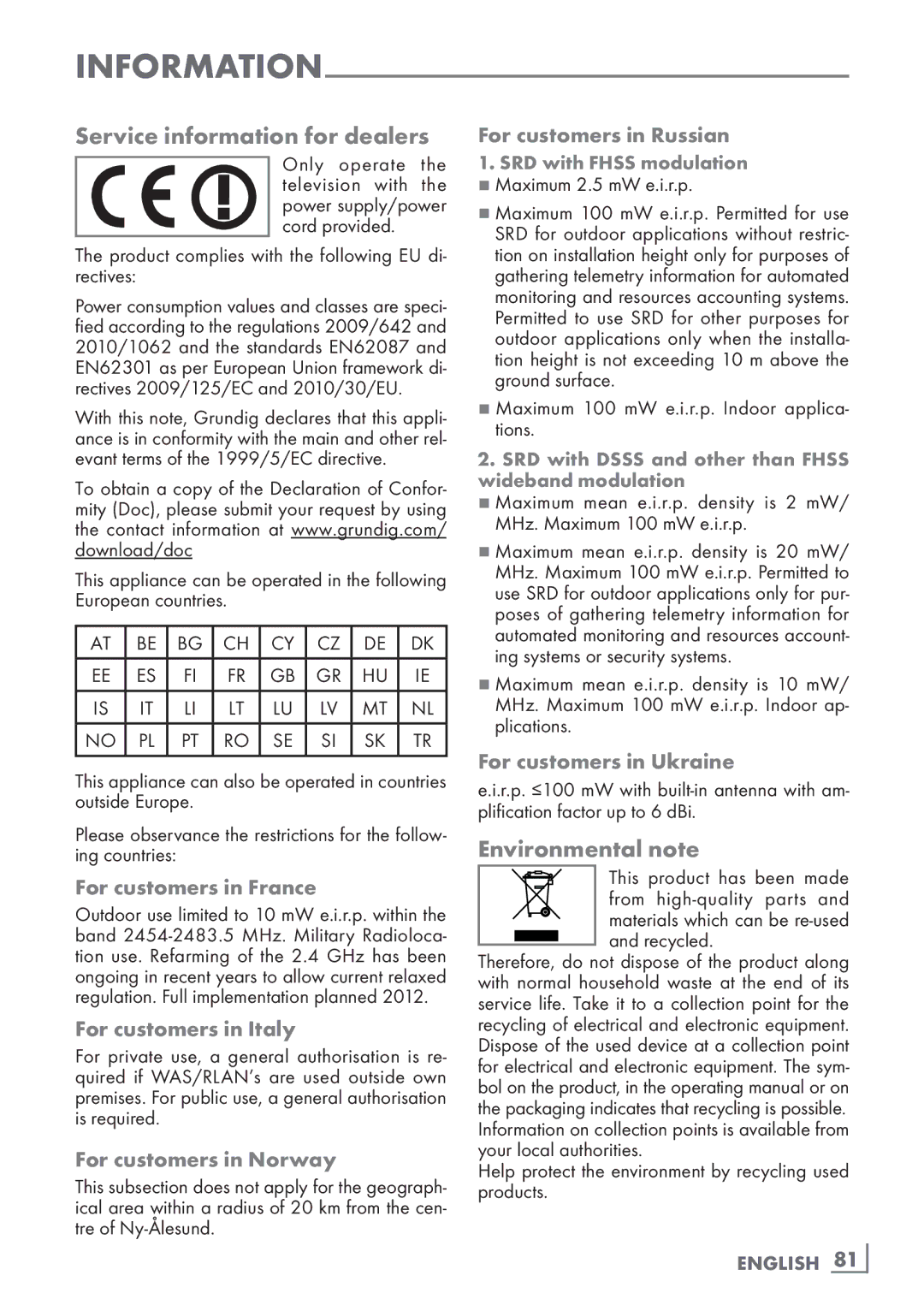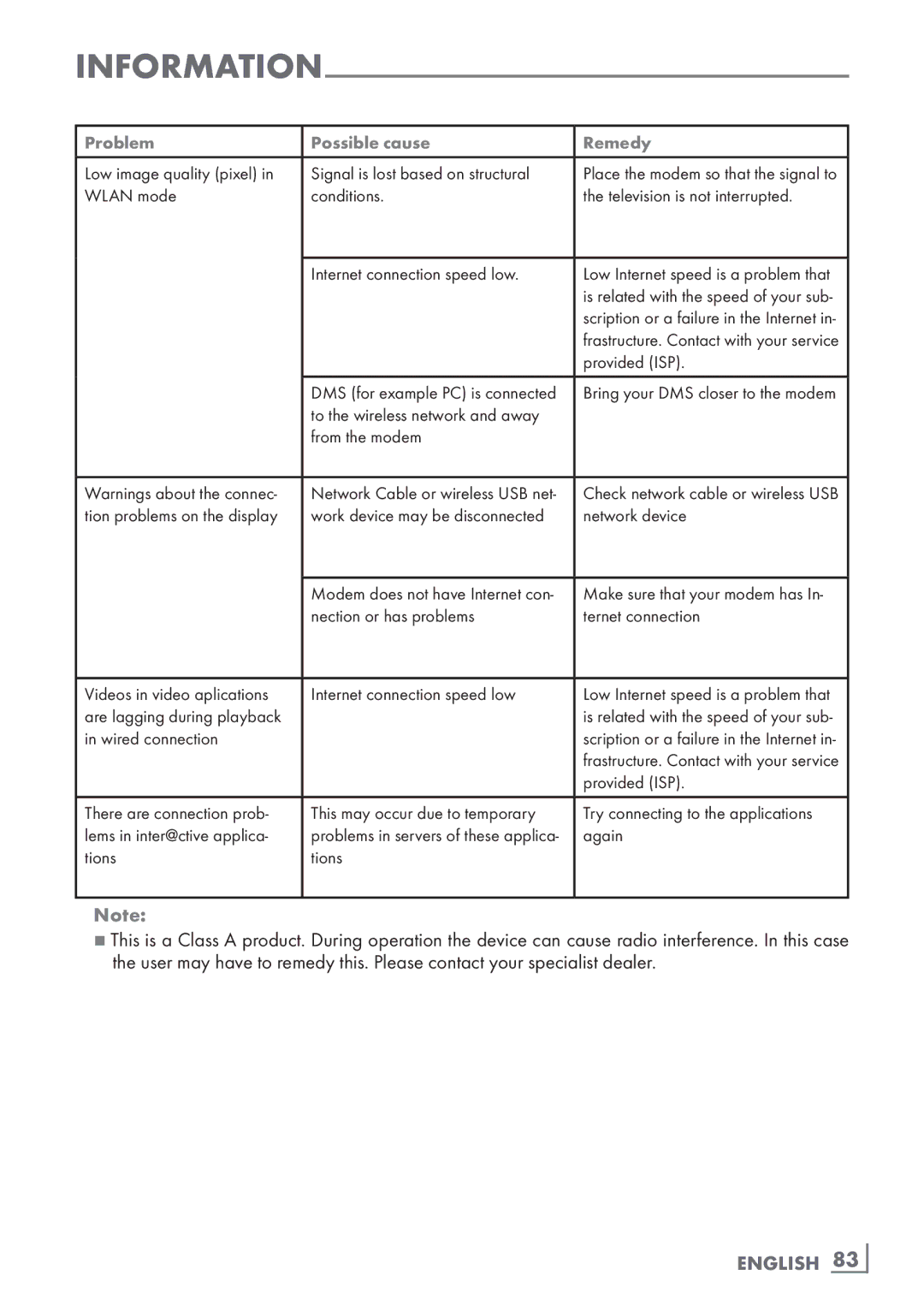OPERATION USING EXTERNAL DEVICES------------------------------
High definition HD ready | Connection options |
Connect the corre- sponding input sources (e.g. HDTV receiver or
digital HDTV sources).
This ensures that you can view digital HDTV
programmes,even if they are
7Which television socket(s) you connect your external devices to depends on the sockets the external device is equipped with and the signals which are available.
7Please note: With many external devices, the resolution of the video signal must be adjusted to the input sockets of the television (see the operating manual of the external device). You can find out which values you need to set by referring to the guidelines in the sections about the various connection options.
7Do not connect any other equipment while the device is switched on. Also switch off the other equipment before connecting it.
7Do not plug in the power cord of the device until you have connected the external equip- ment and the antenna.
62 | ENGLISH |