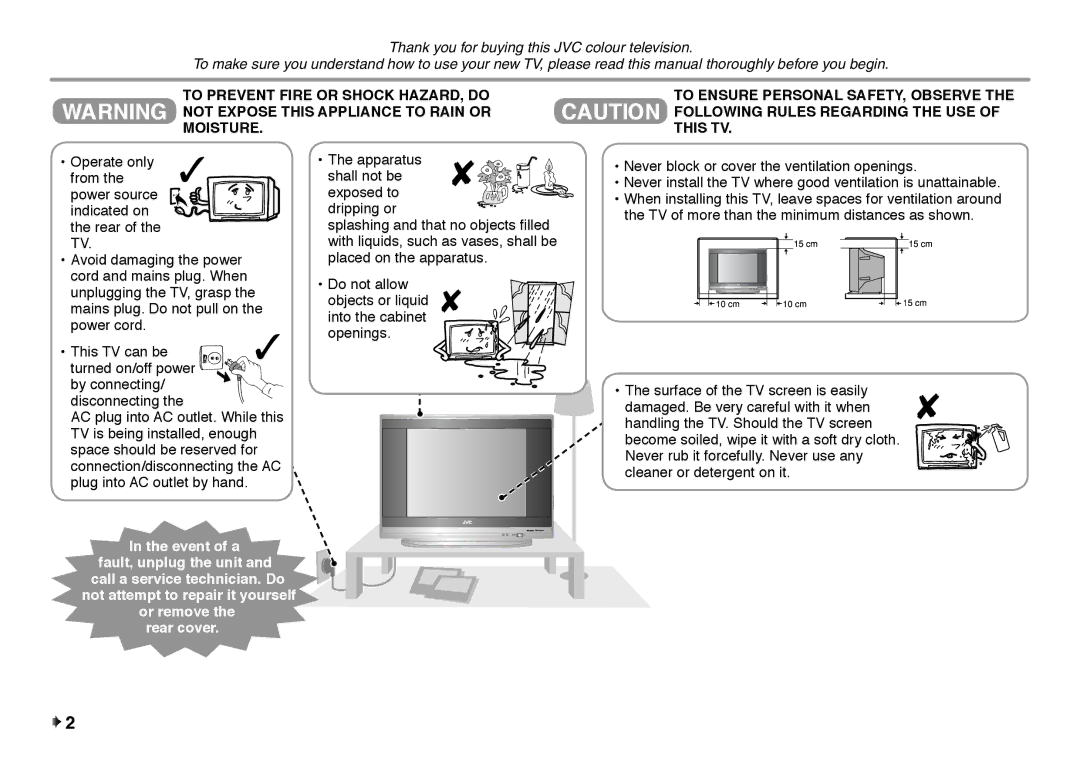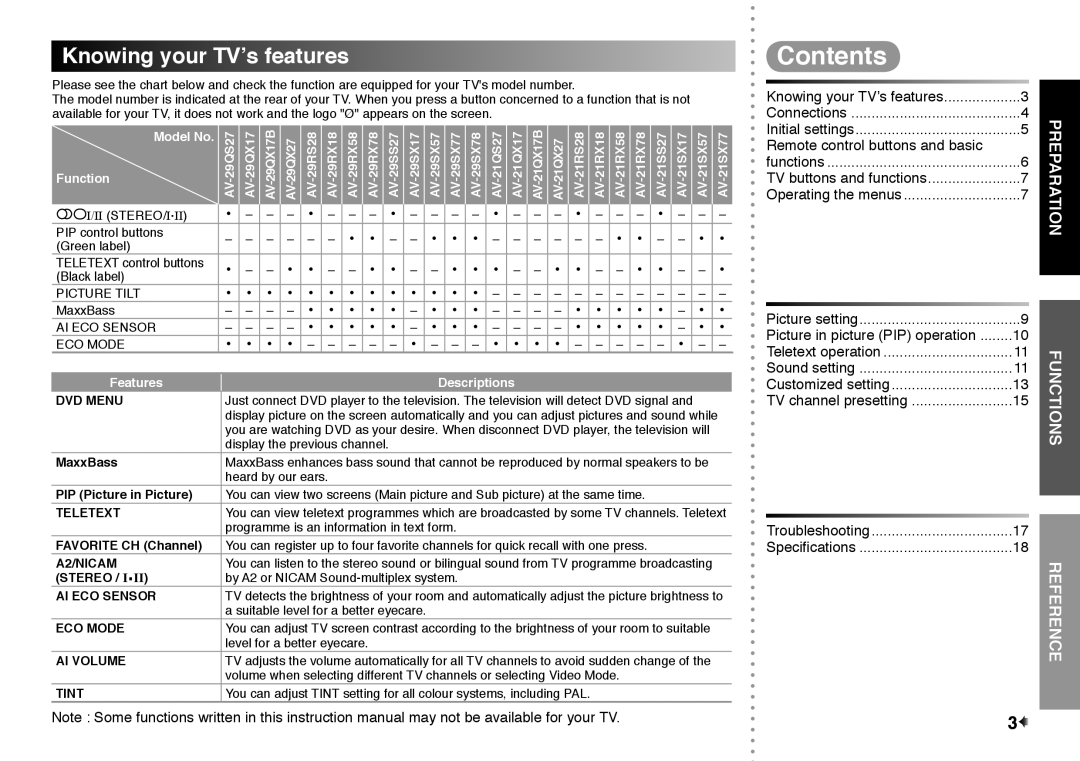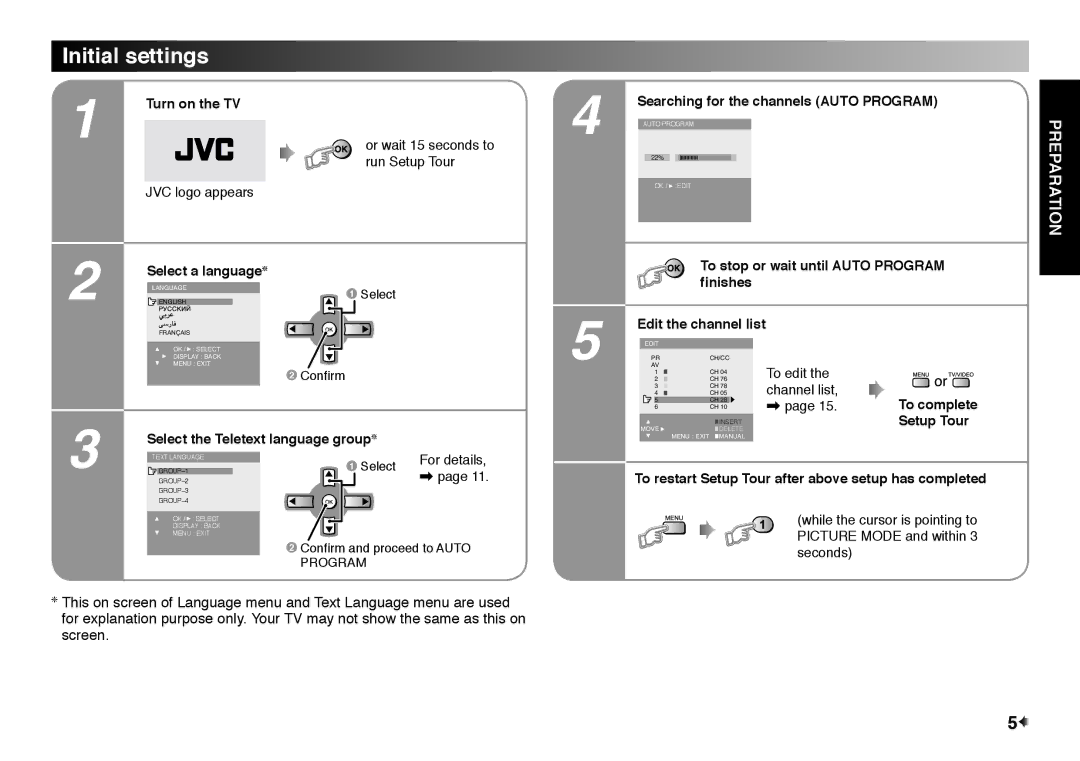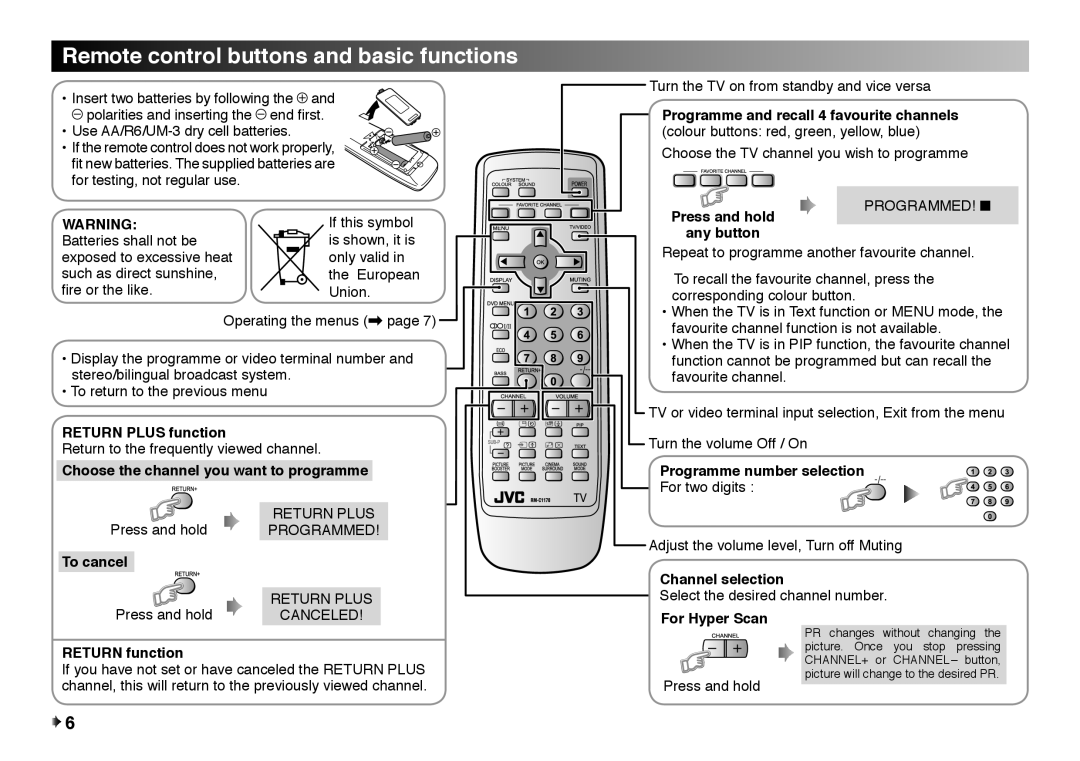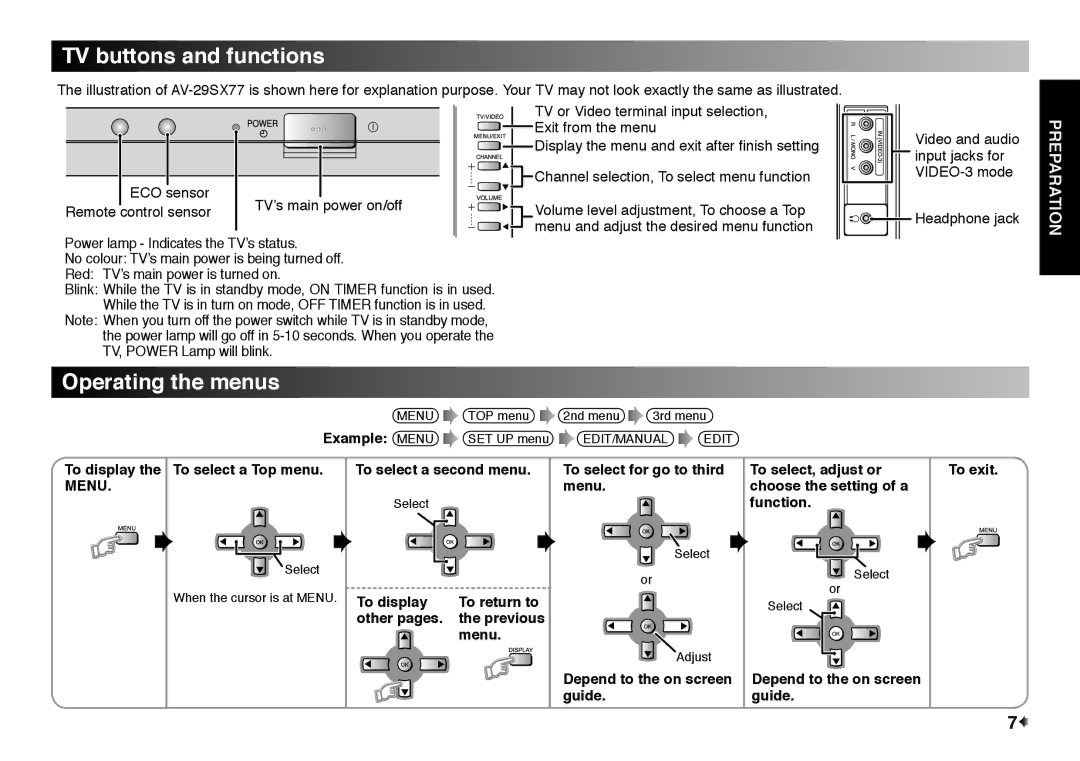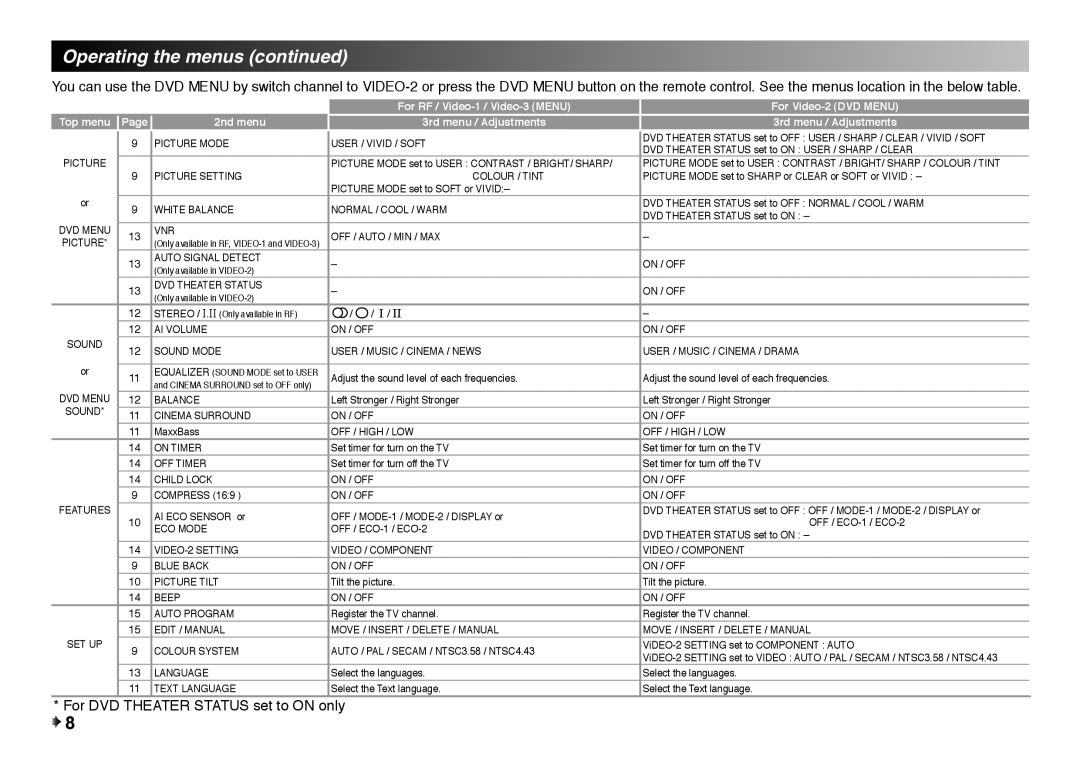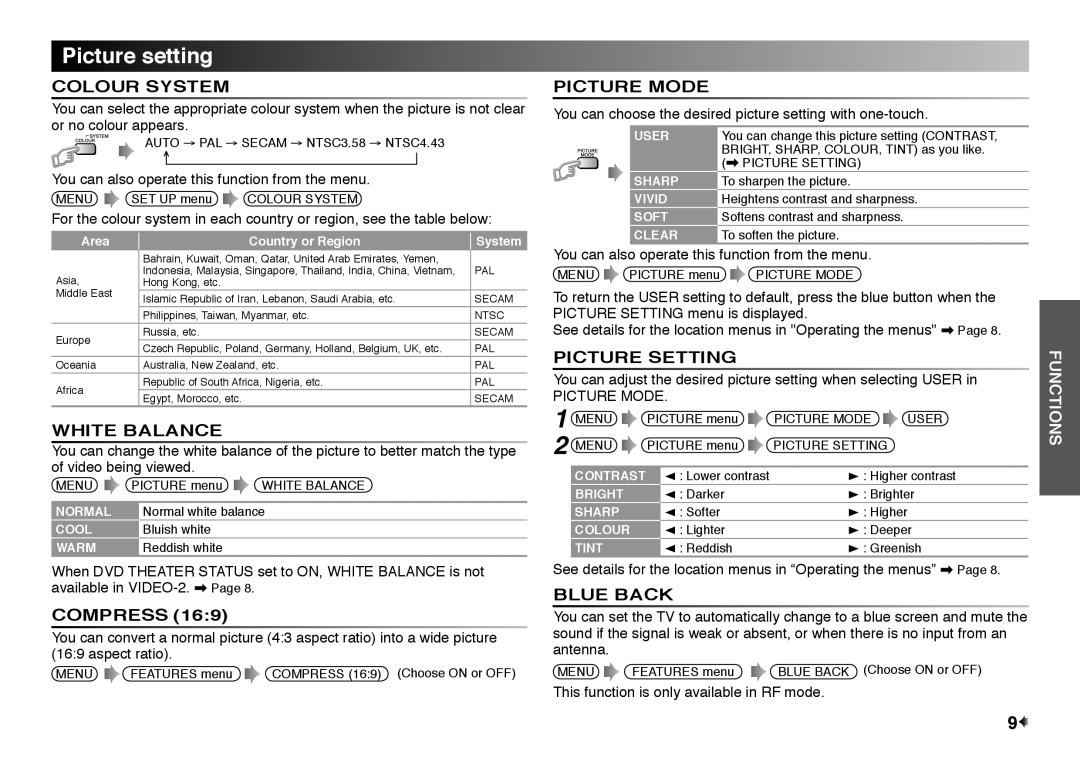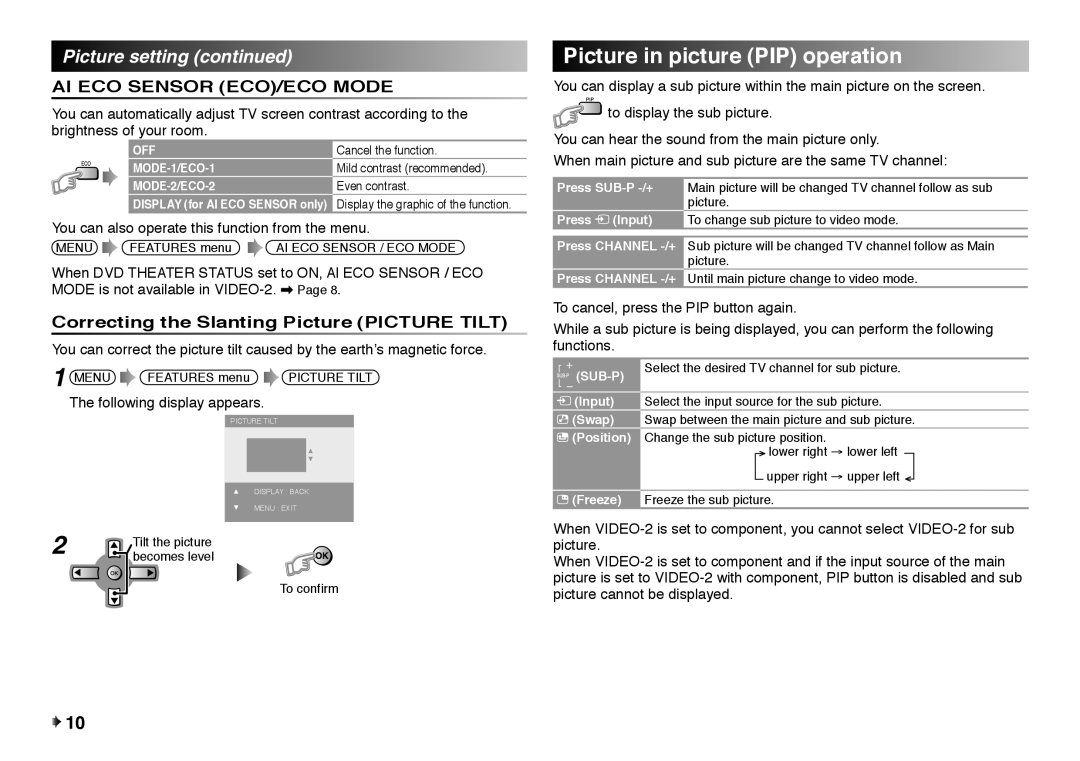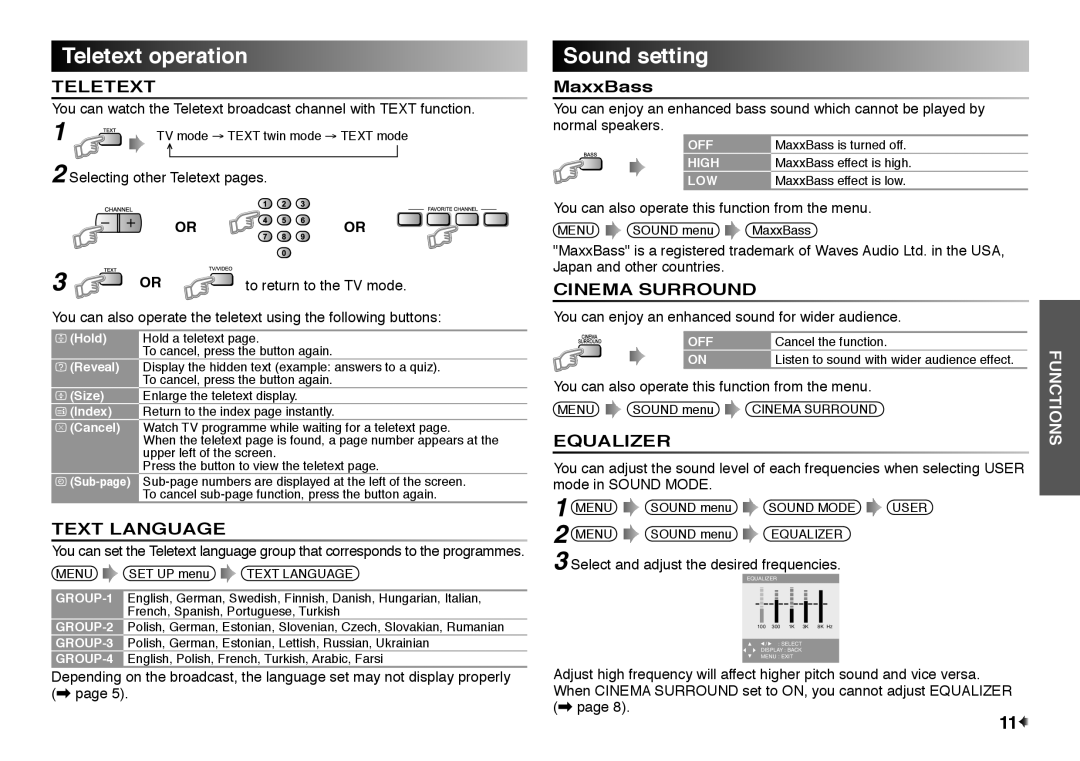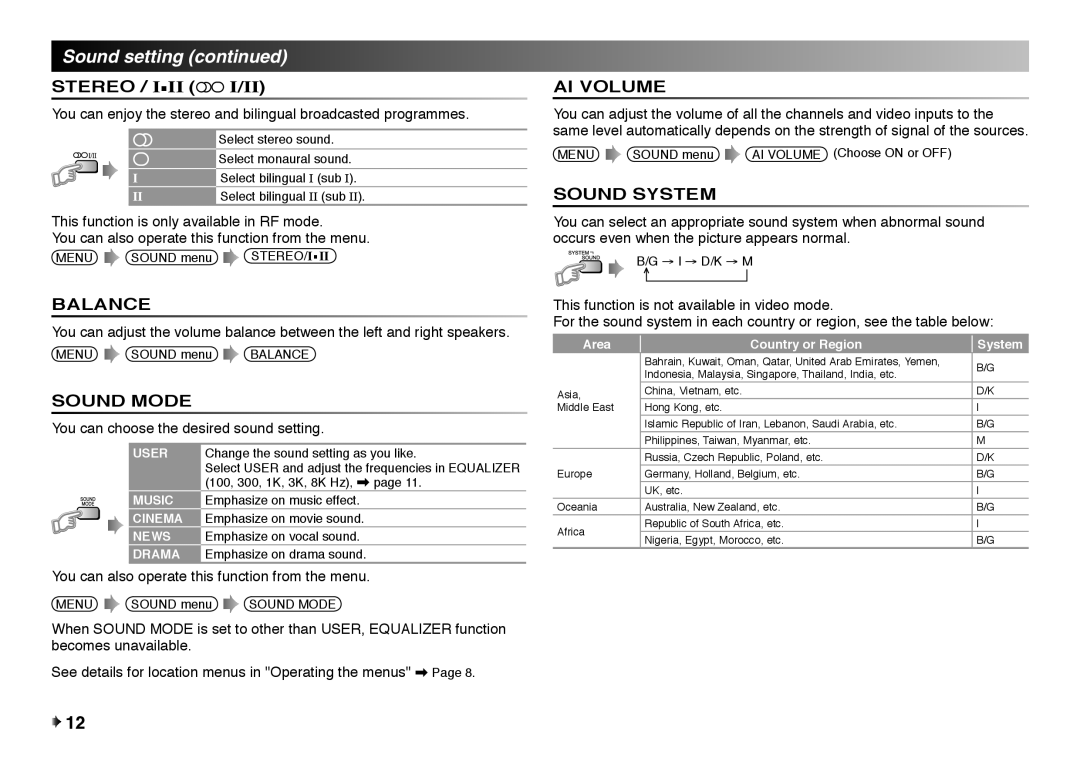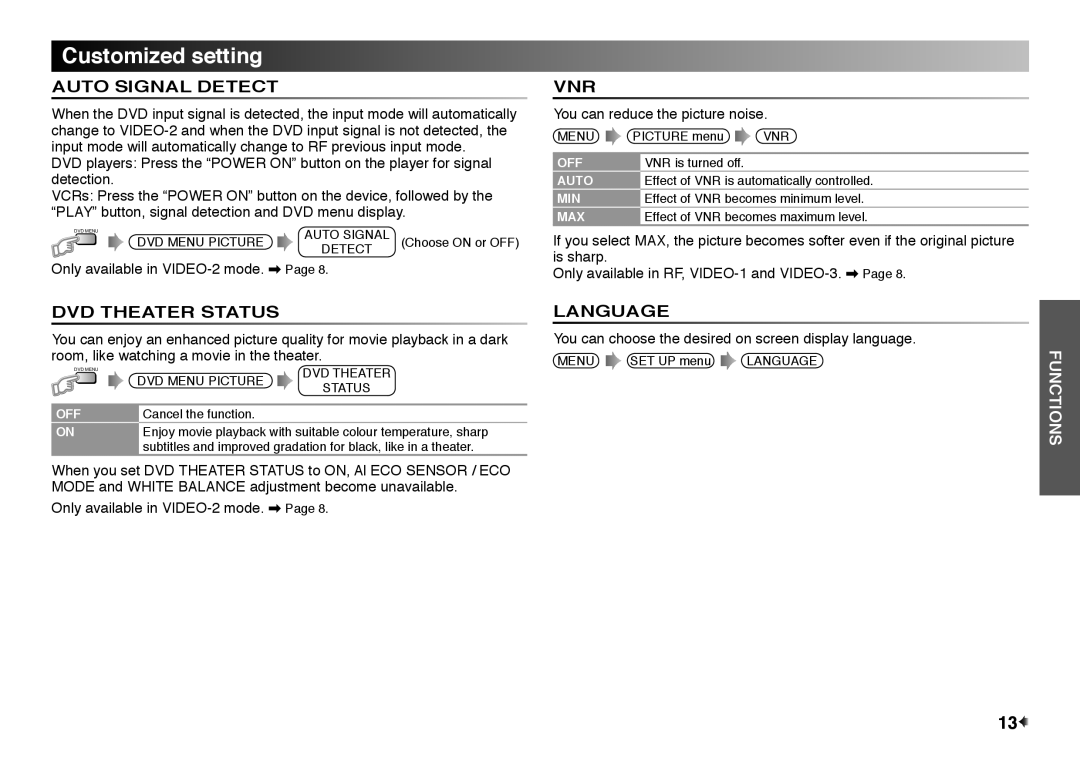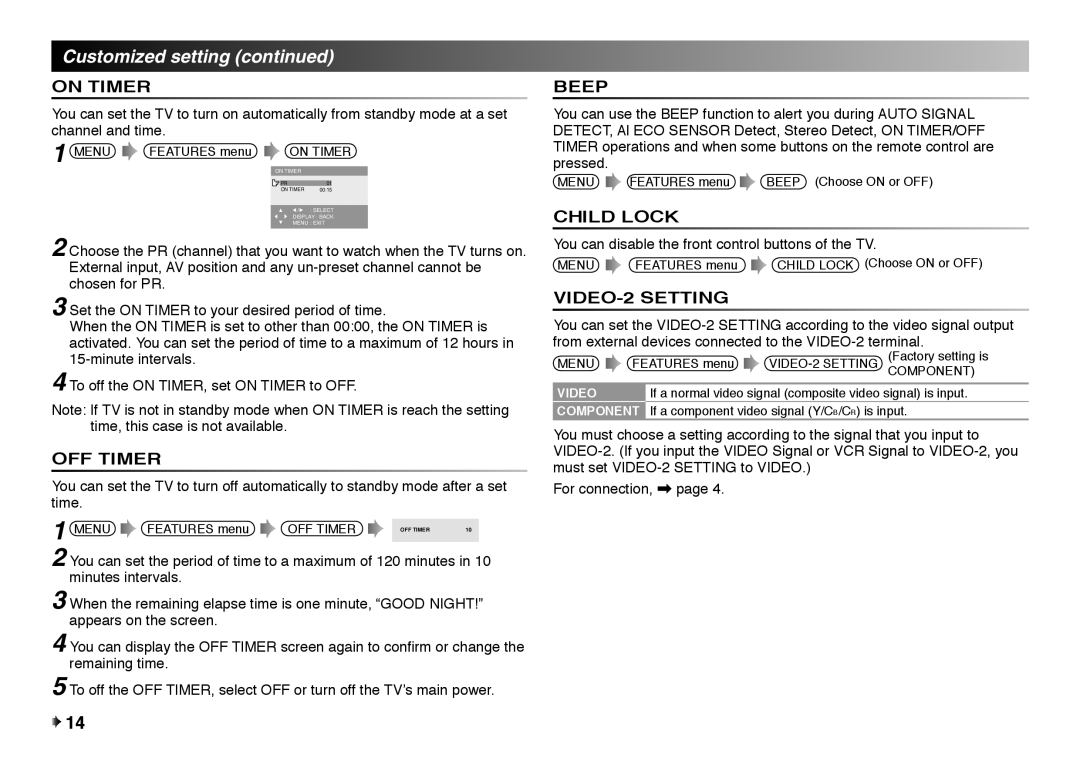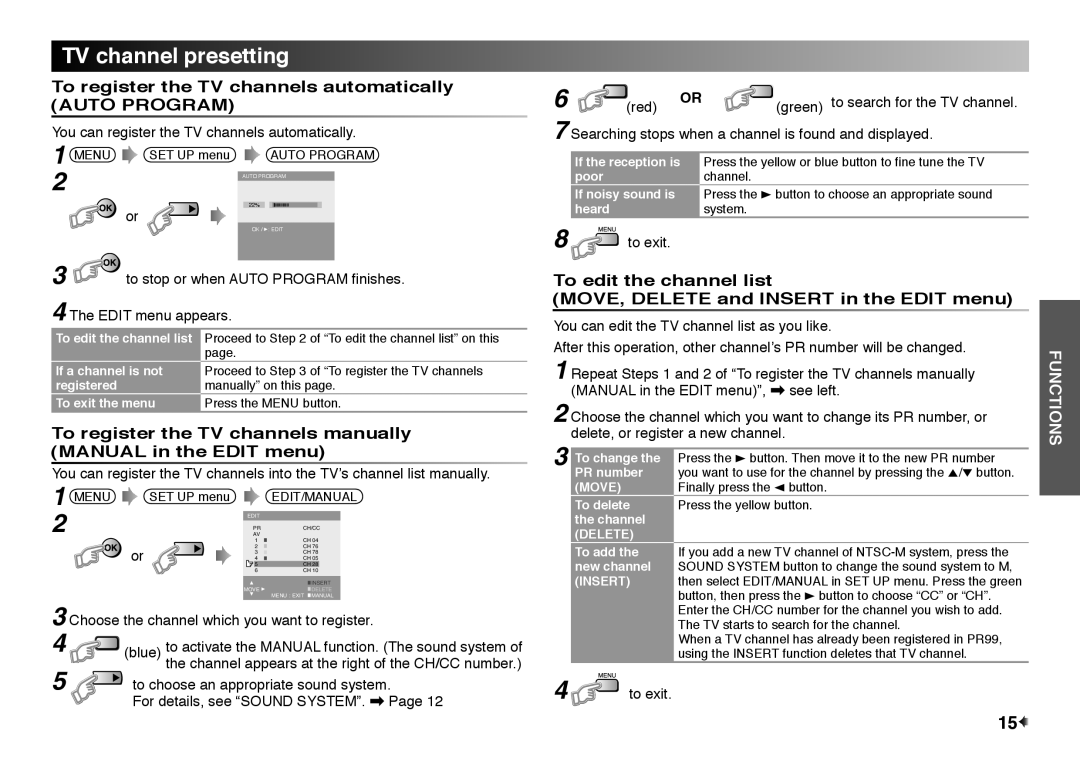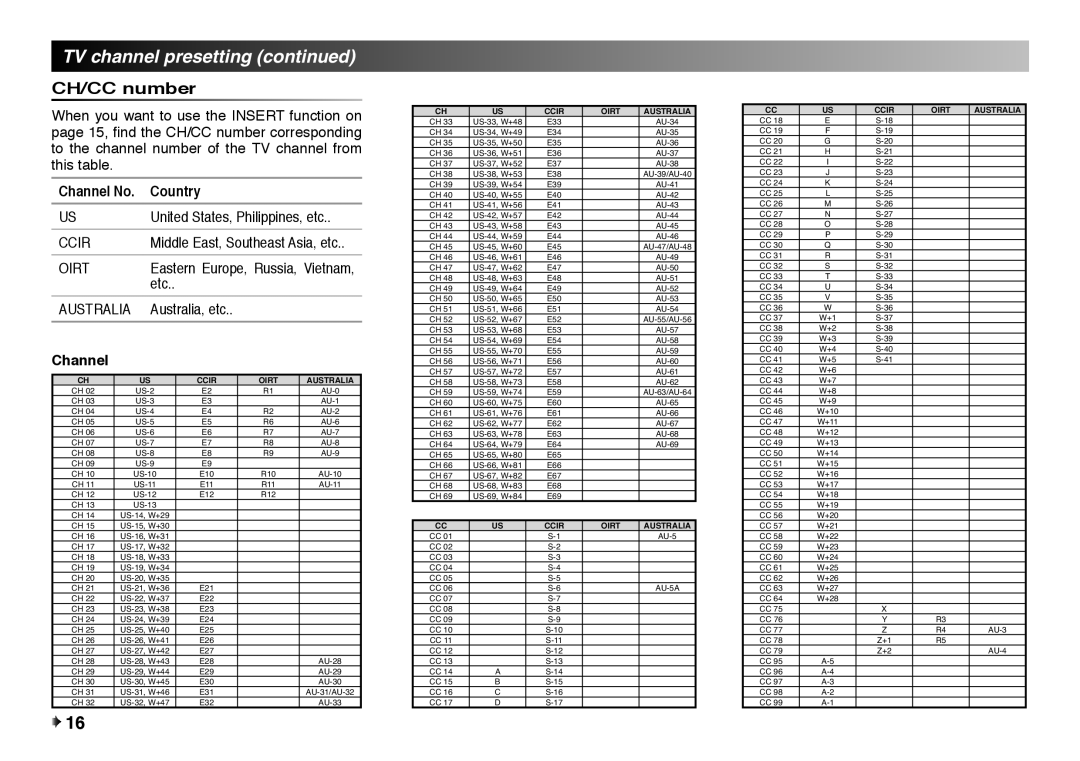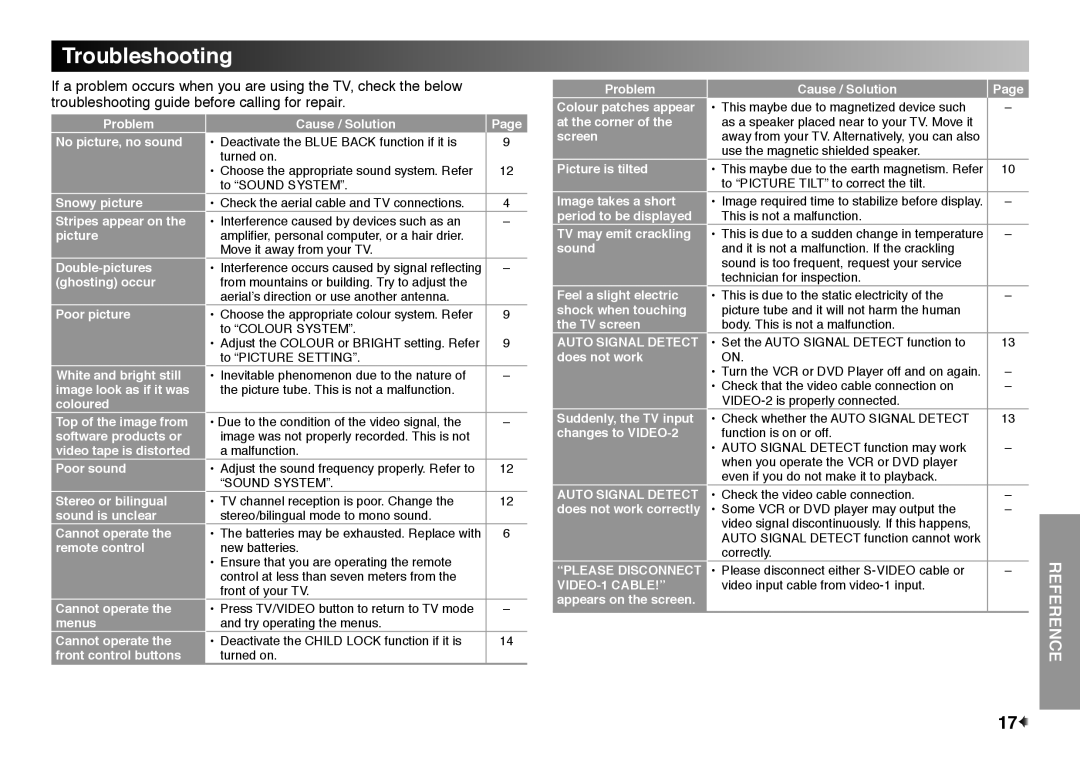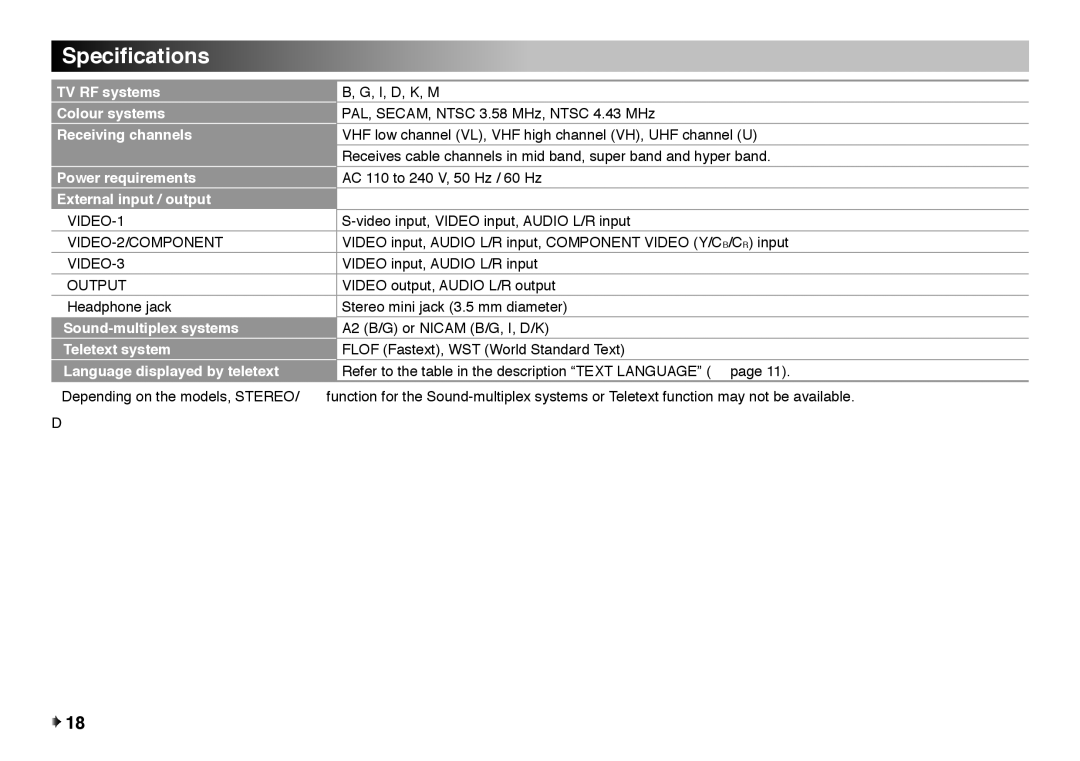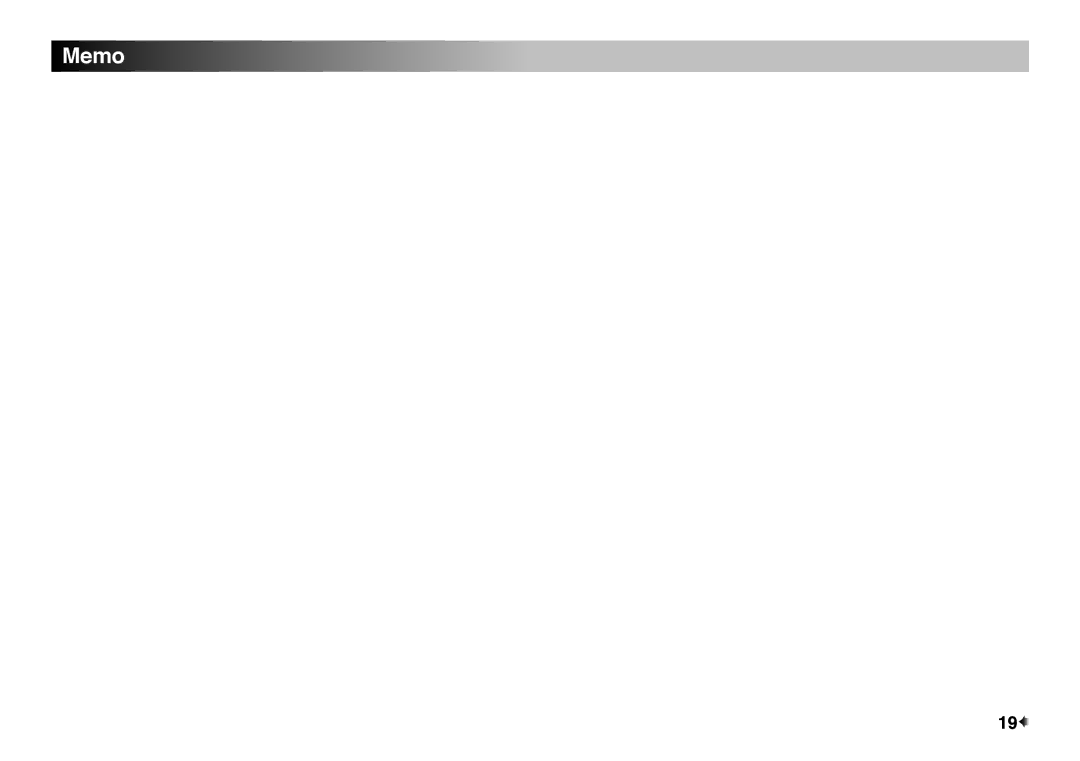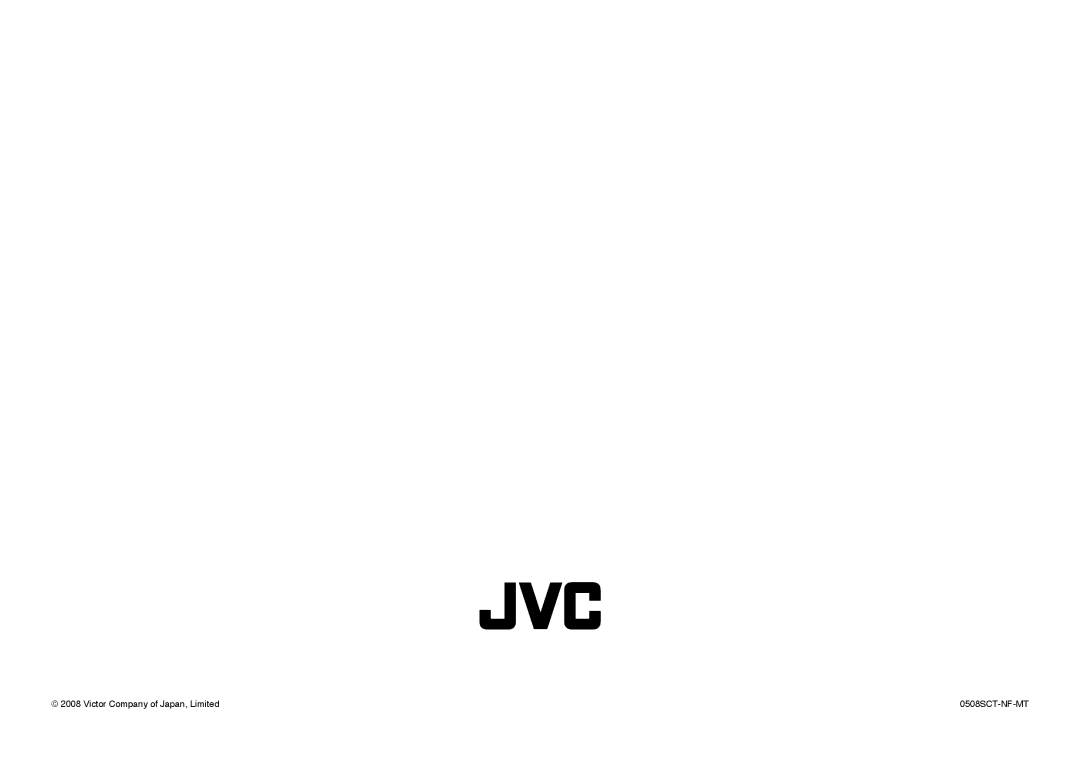Troubleshooting
If a problem occurs when you are using the TV, check the below troubleshooting guide before calling for repair.
Problem
Colour patches appear
Cause / Solution | Page |
• This maybe due to magnetized device such | – |
Problem
No picture, no sound
Snowy picture
Stripes appear on the picture
Poor picture
White and bright still image look as if it was coloured
Top of the image from software products or video tape is distorted
Poor sound
Stereo or bilingual sound is unclear
Cannot operate the remote control
Cannot operate the menus
Cannot operate the front control buttons
Cause / Solution | Page |
• Deactivate the BLUE BACK function if it is | 9 |
turned on. | 12 |
• Choose the appropriate sound system. Refer | |
to “SOUND SYSTEM”. |
|
• Check the aerial cable and TV connections. | 4 |
• Interference caused by devices such as an | – |
amplifier, personal computer, or a hair drier. |
|
Move it away from your TV. |
|
• Interference occurs caused by signal reflecting | – |
from mountains or building. Try to adjust the |
|
aerialʼs direction or use another antenna. |
|
• Choose the appropriate colour system. Refer | 9 |
to “COLOUR SYSTEM”. | 9 |
• Adjust the COLOUR or BRIGHT setting. Refer | |
to “PICTURE SETTING”. |
|
• Inevitable phenomenon due to the nature of | – |
the picture tube. This is not a malfunction. |
|
|
|
• Due to the condition of the video signal, the | – |
image was not properly recorded. This is not |
|
a malfunction. |
|
• Adjust the sound frequency properly. Refer to | 12 |
“SOUND SYSTEM”. |
|
• TV channel reception is poor. Change the | 12 |
stereo/bilingual mode to mono sound. |
|
• The batteries may be exhausted. Replace with | 6 |
new batteries. |
|
•Ensure that you are operating the remote control at less than seven meters from the front of your TV.
• Press TV/VIDEO button to return to TV mode | – |
and try operating the menus. |
|
• Deactivate the CHILD LOCK function if it is | 14 |
turned on. |
|
at the corner of the screen
Picture is tilted
Image takes a short period to be displayed
TV may emit crackling sound
Feel a slight electric shock when touching the TV screen
AUTO SIGNAL DETECT does not work
Suddenly, the TV input changes to
AUTO SIGNAL DETECT does not work correctly
“PLEASE DISCONNECT VIDEO-1 CABLE!” appears on the screen.
as a speaker placed near to your TV. Move it |
|
away from your TV. Alternatively, you can also |
|
use the magnetic shielded speaker. |
|
• This maybe due to the earth magnetism. Refer | 10 |
to “PICTURE TILT” to correct the tilt. |
|
• Image required time to stabilize before display. | – |
This is not a malfunction. |
|
• This is due to a sudden change in temperature | – |
and it is not a malfunction. If the crackling |
|
sound is too frequent, request your service |
|
technician for inspection. |
|
• This is due to the static electricity of the | – |
picture tube and it will not harm the human |
|
body. This is not a malfunction. |
|
• Set the AUTO SIGNAL DETECT function to | 13 |
ON. | – |
• Turn the VCR or DVD Player off and on again. | |
• Check that the video cable connection on | – |
| |
• Check whether the AUTO SIGNAL DETECT | 13 |
function is on or off. | – |
• AUTO SIGNAL DETECT function may work | |
when you operate the VCR or DVD player |
|
even if you do not make it to playback. |
|
• Check the video cable connection. | – |
• Some VCR or DVD player may output the | – |
video signal discontinuously. If this happens, |
|
AUTO SIGNAL DETECT function cannot work |
|
correctly. |
|
• Please disconnect either | – |
video input cable from |
|
REFERENCE
17![]()