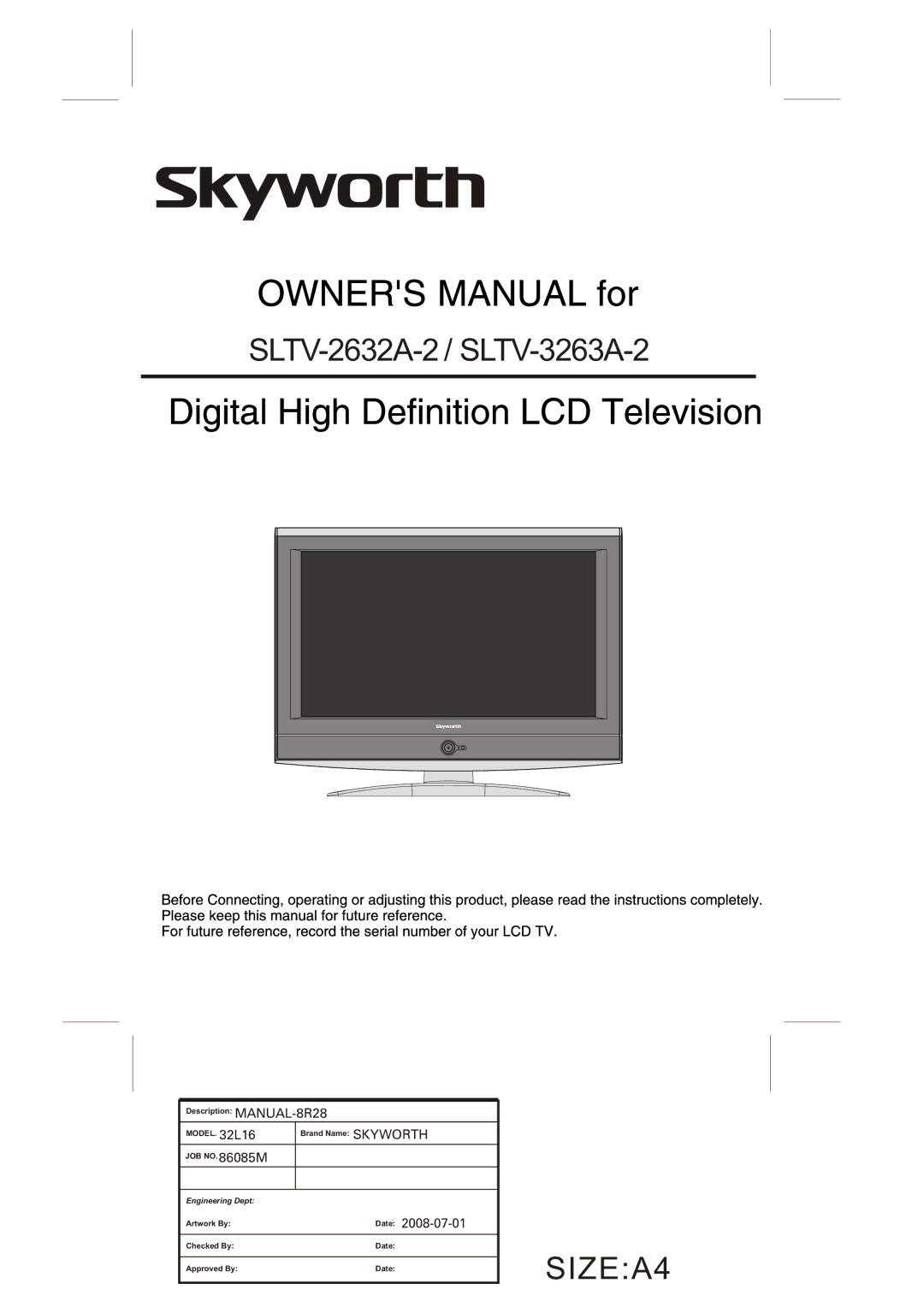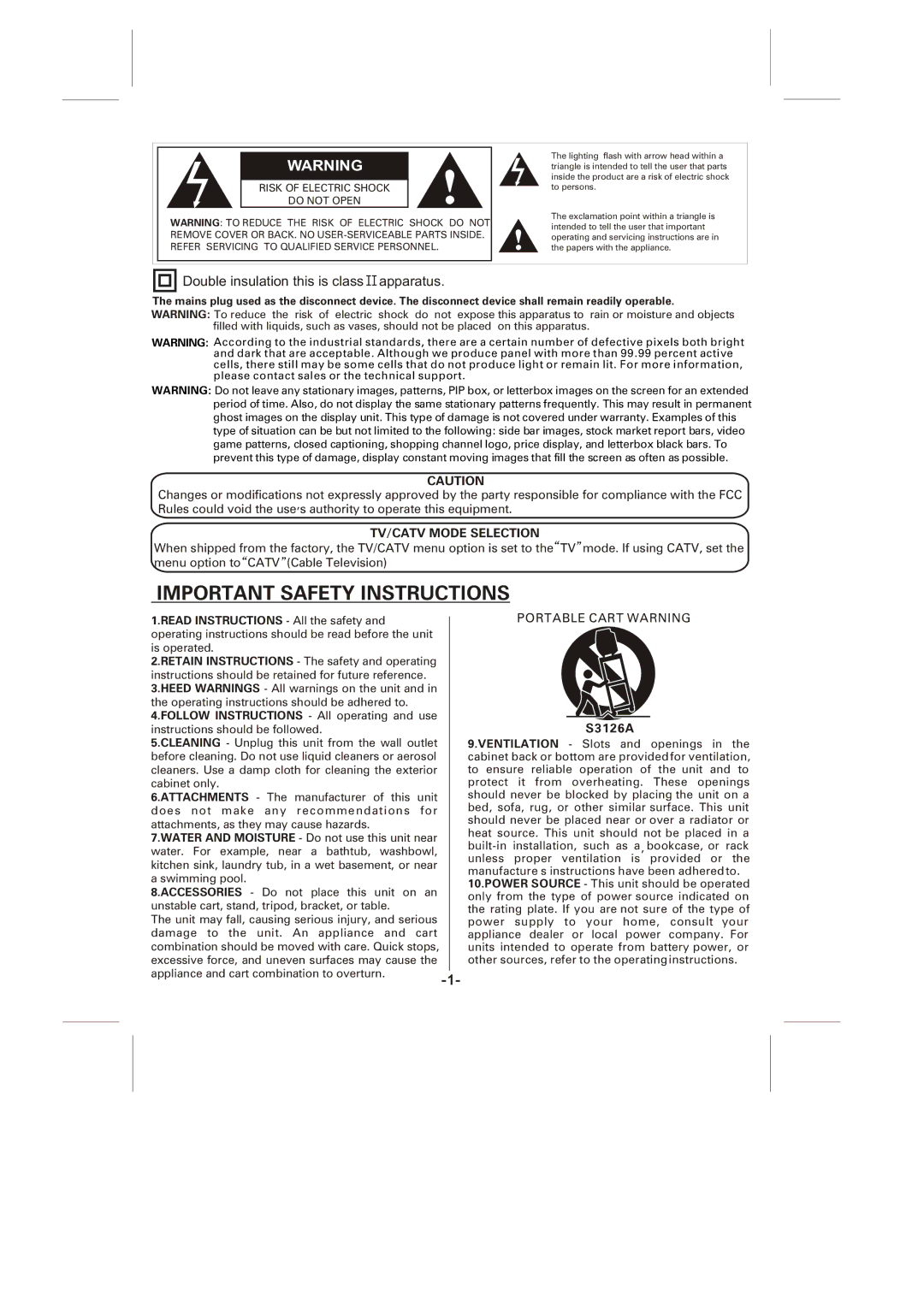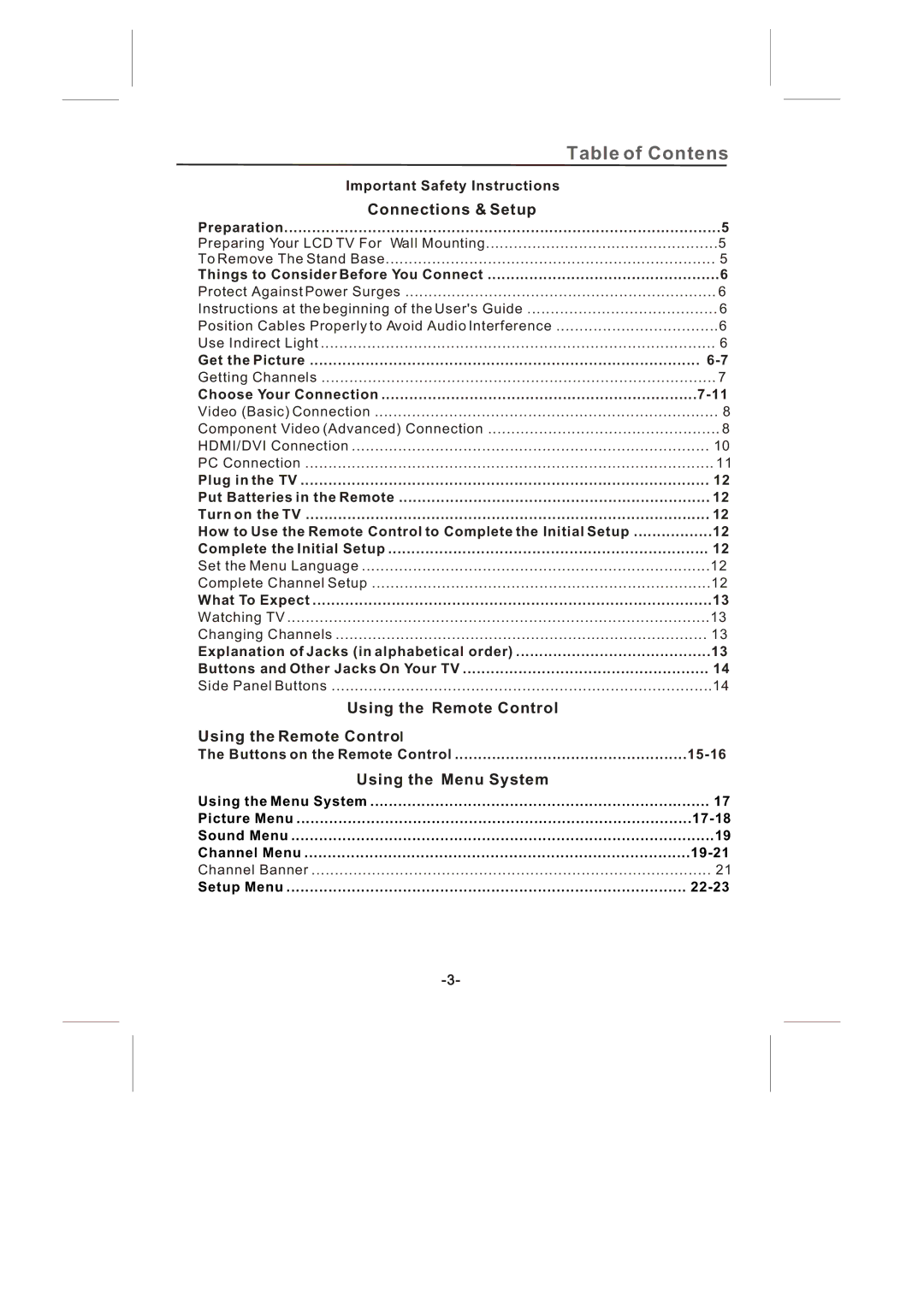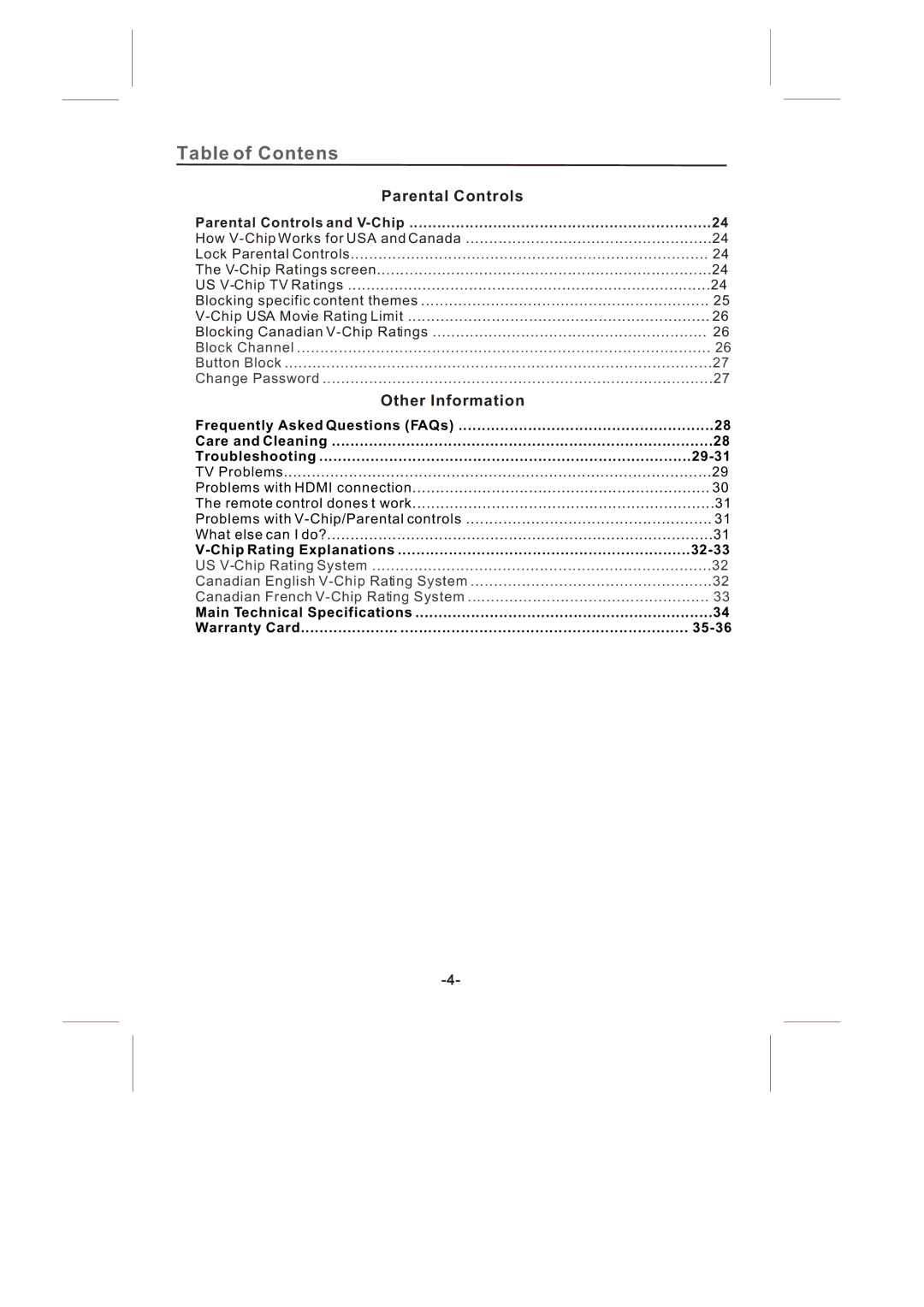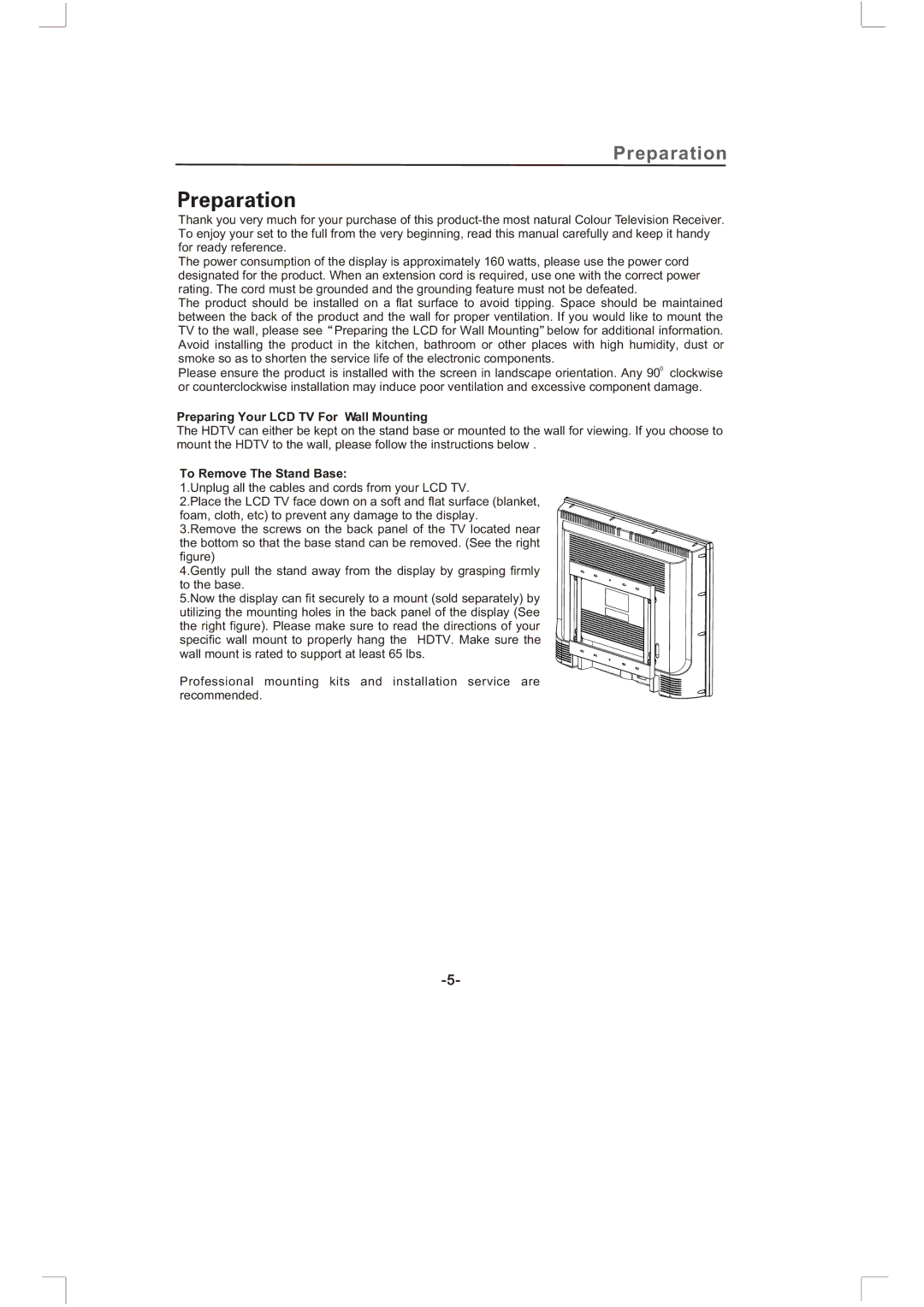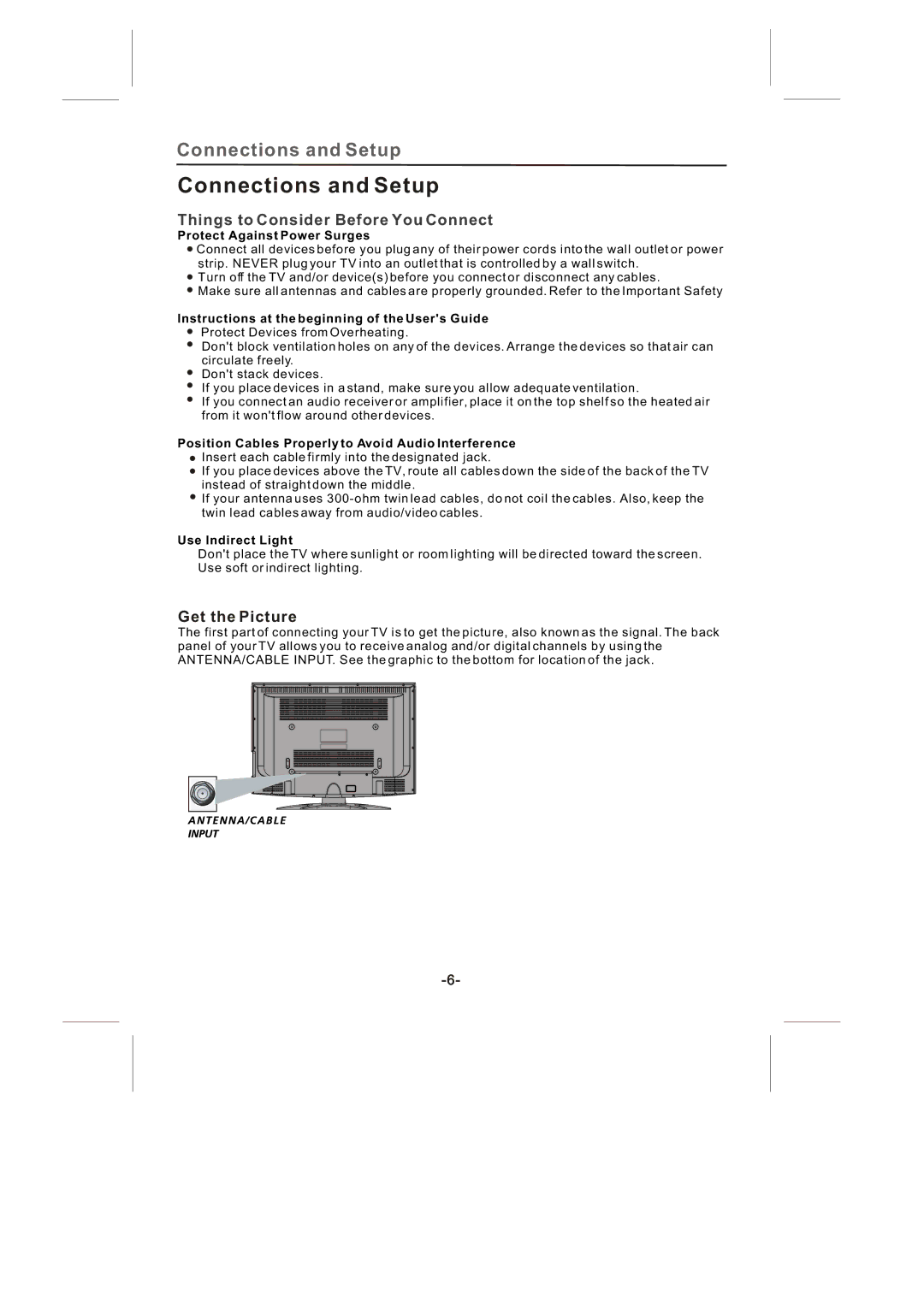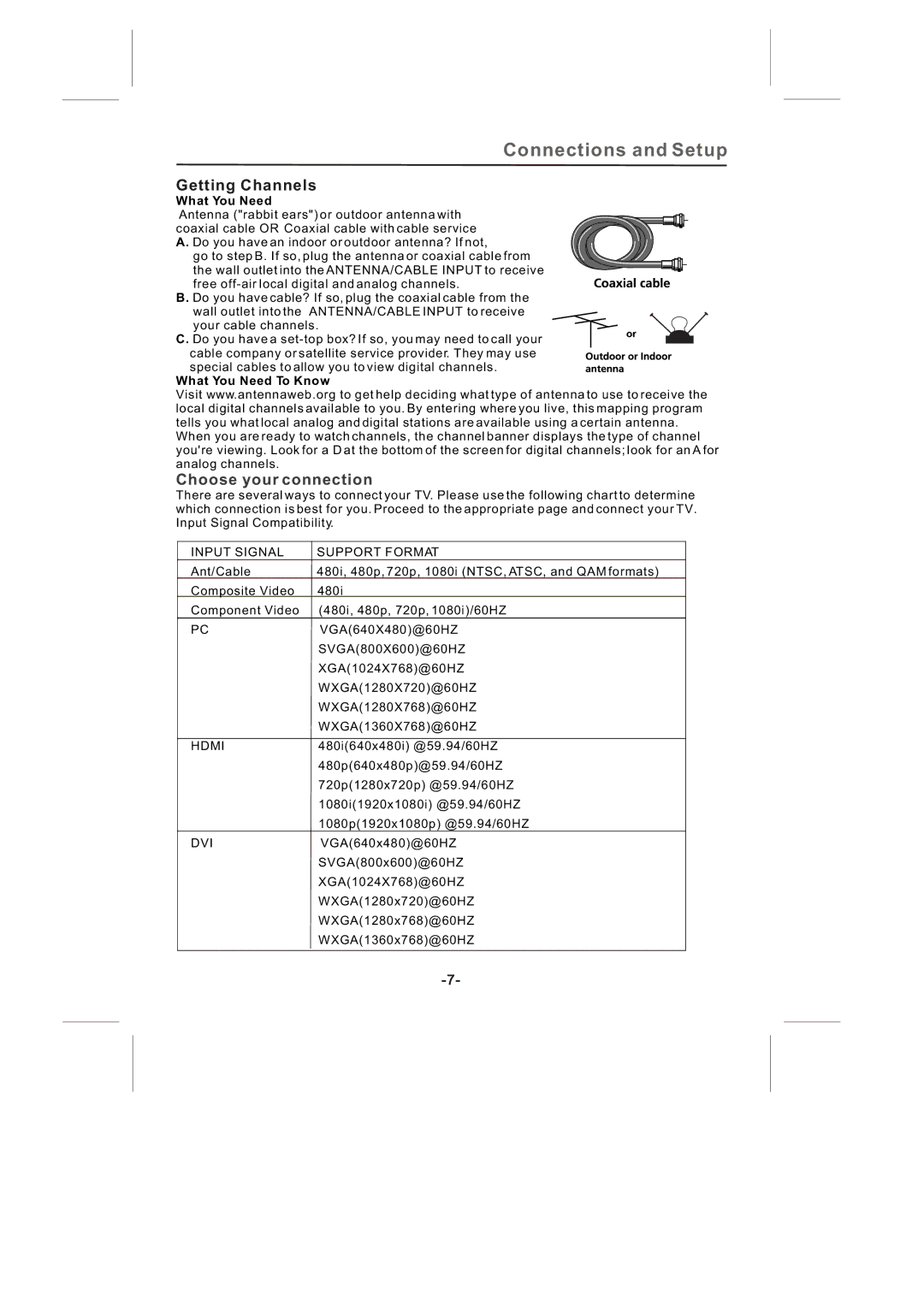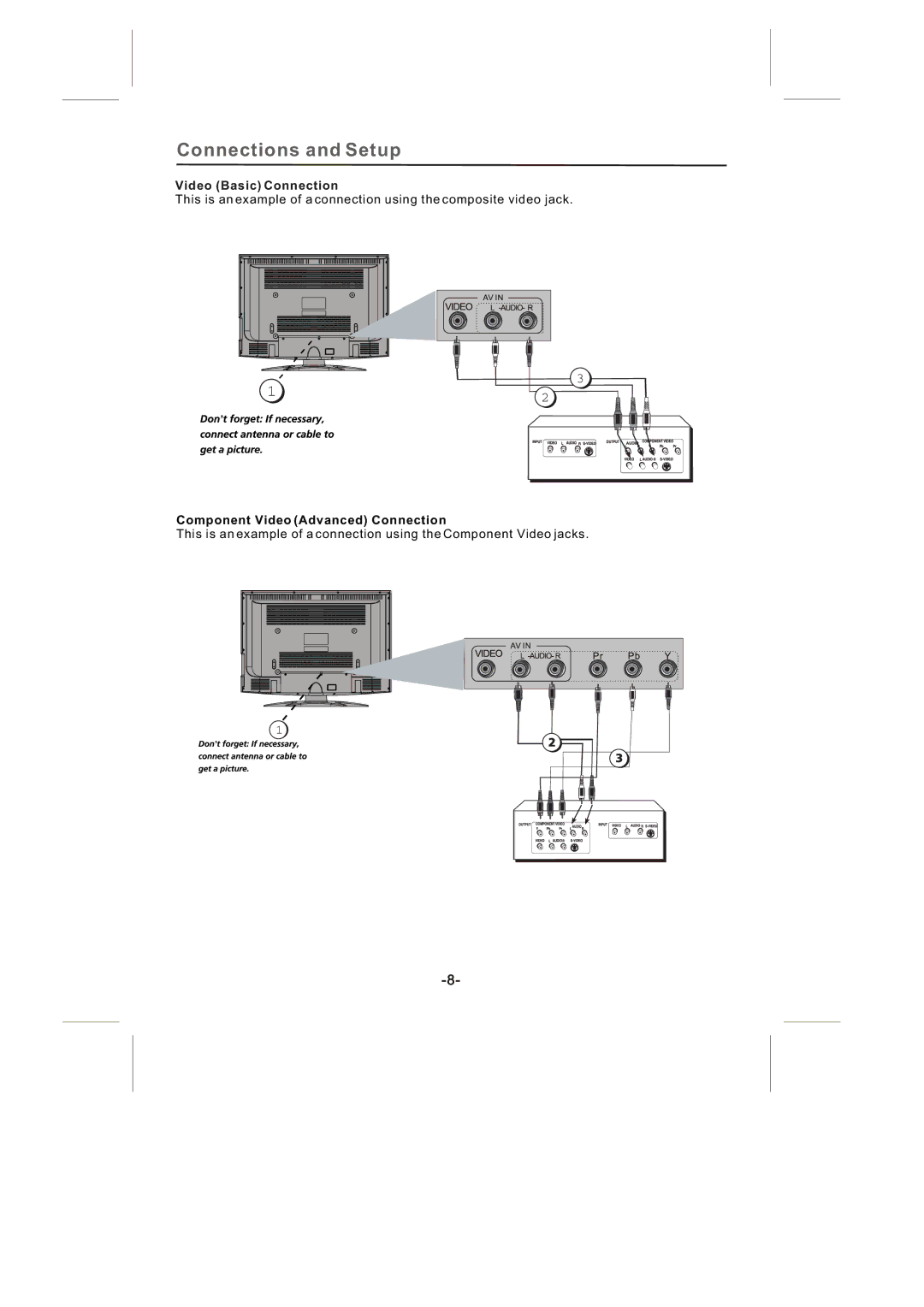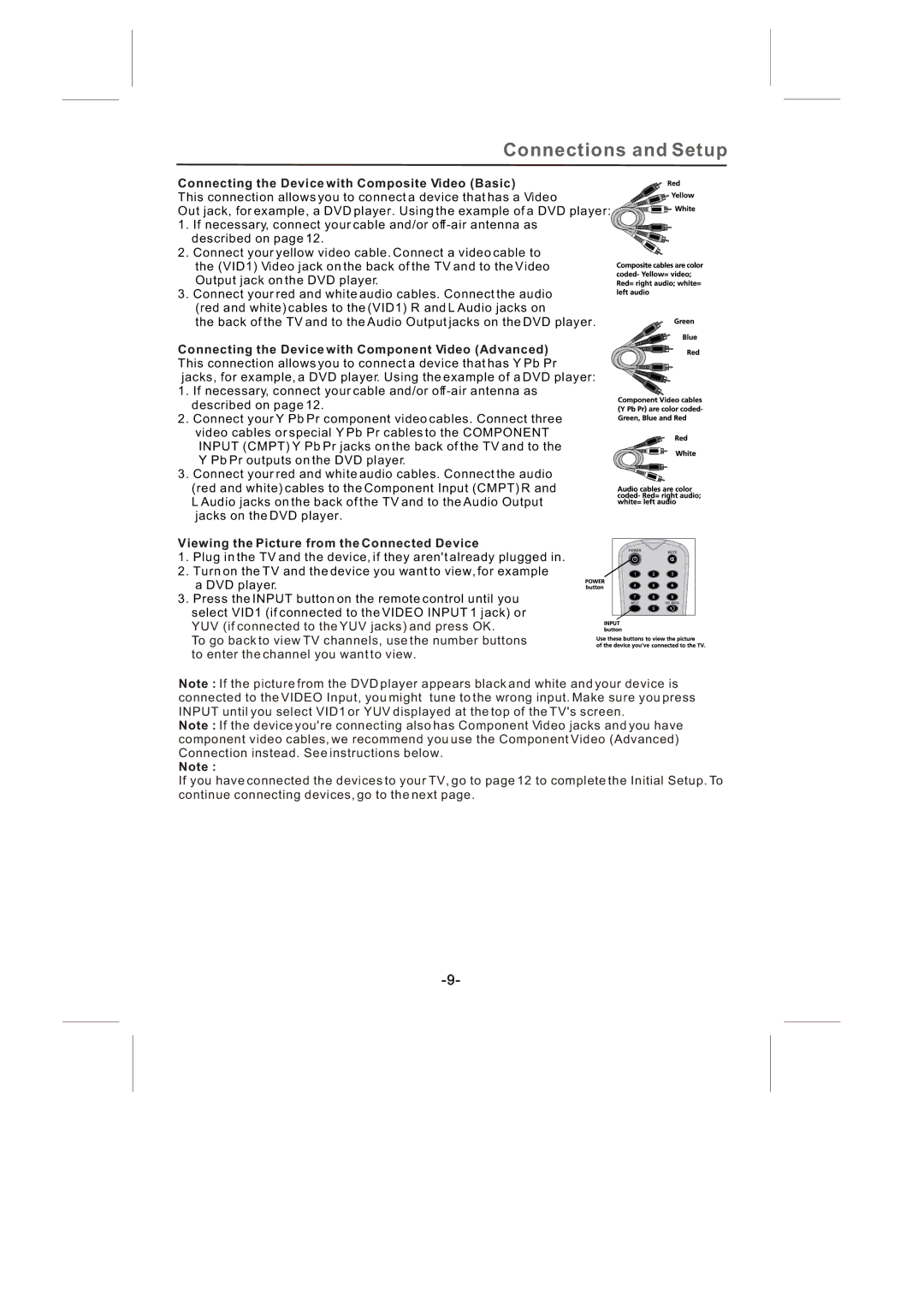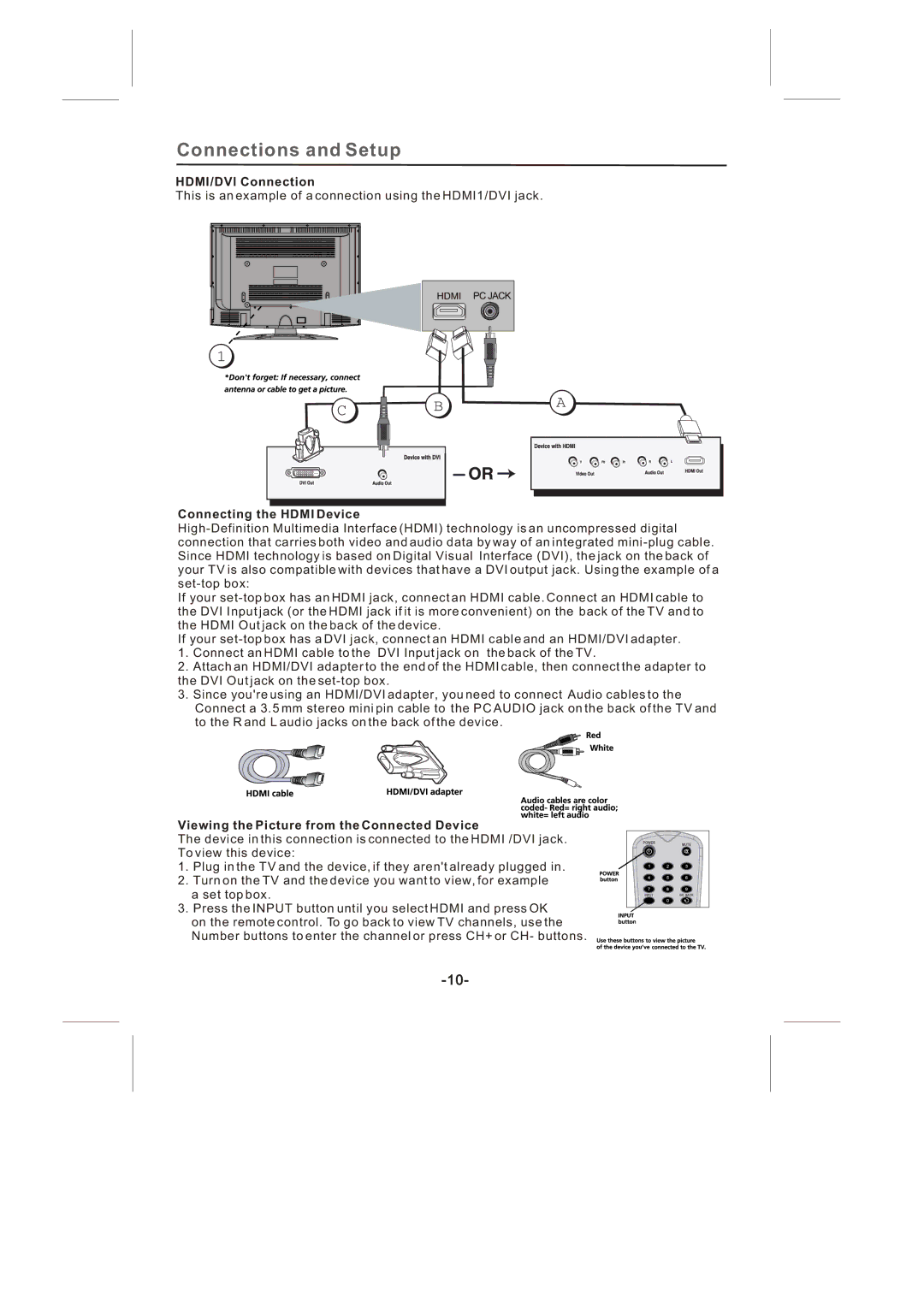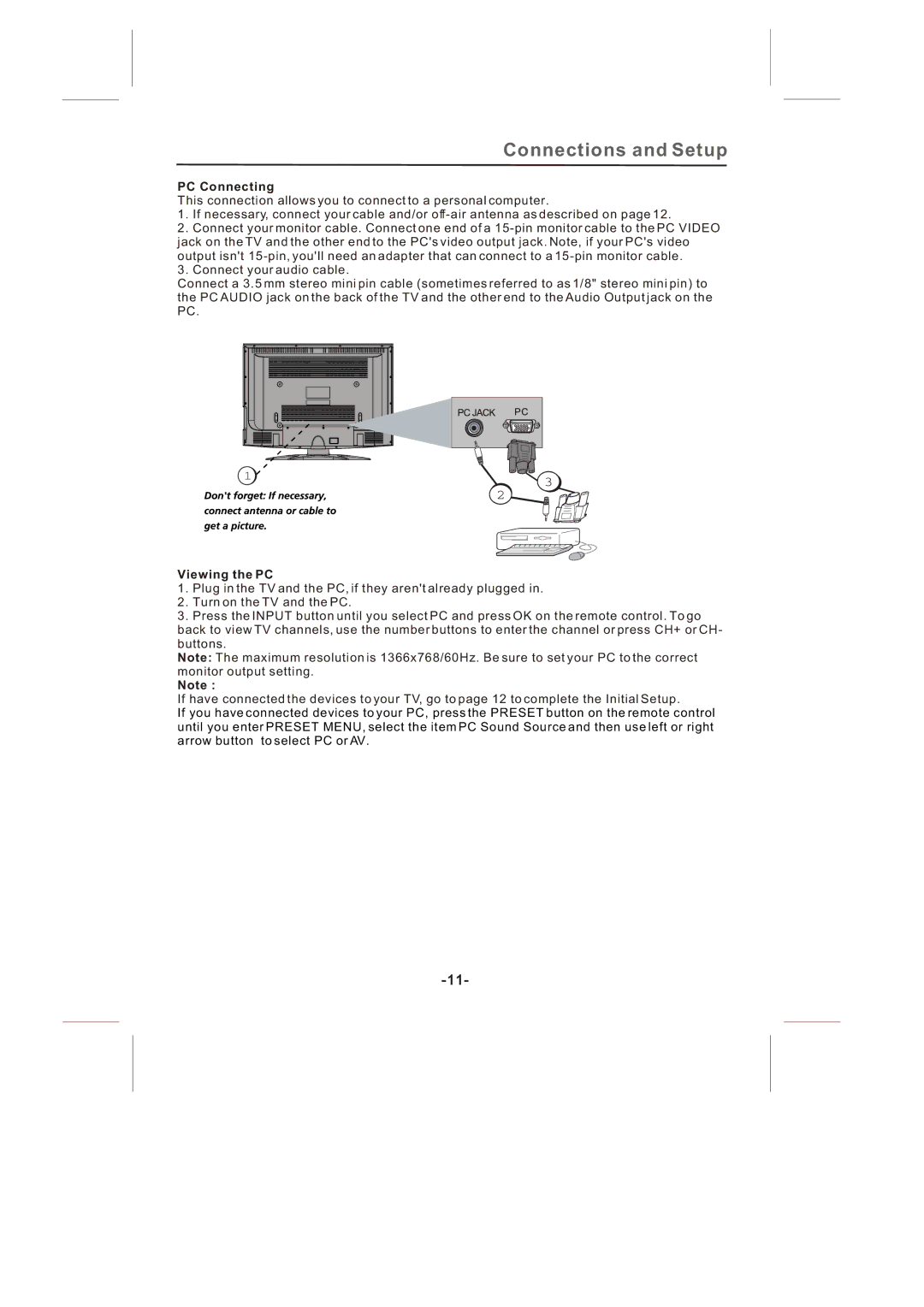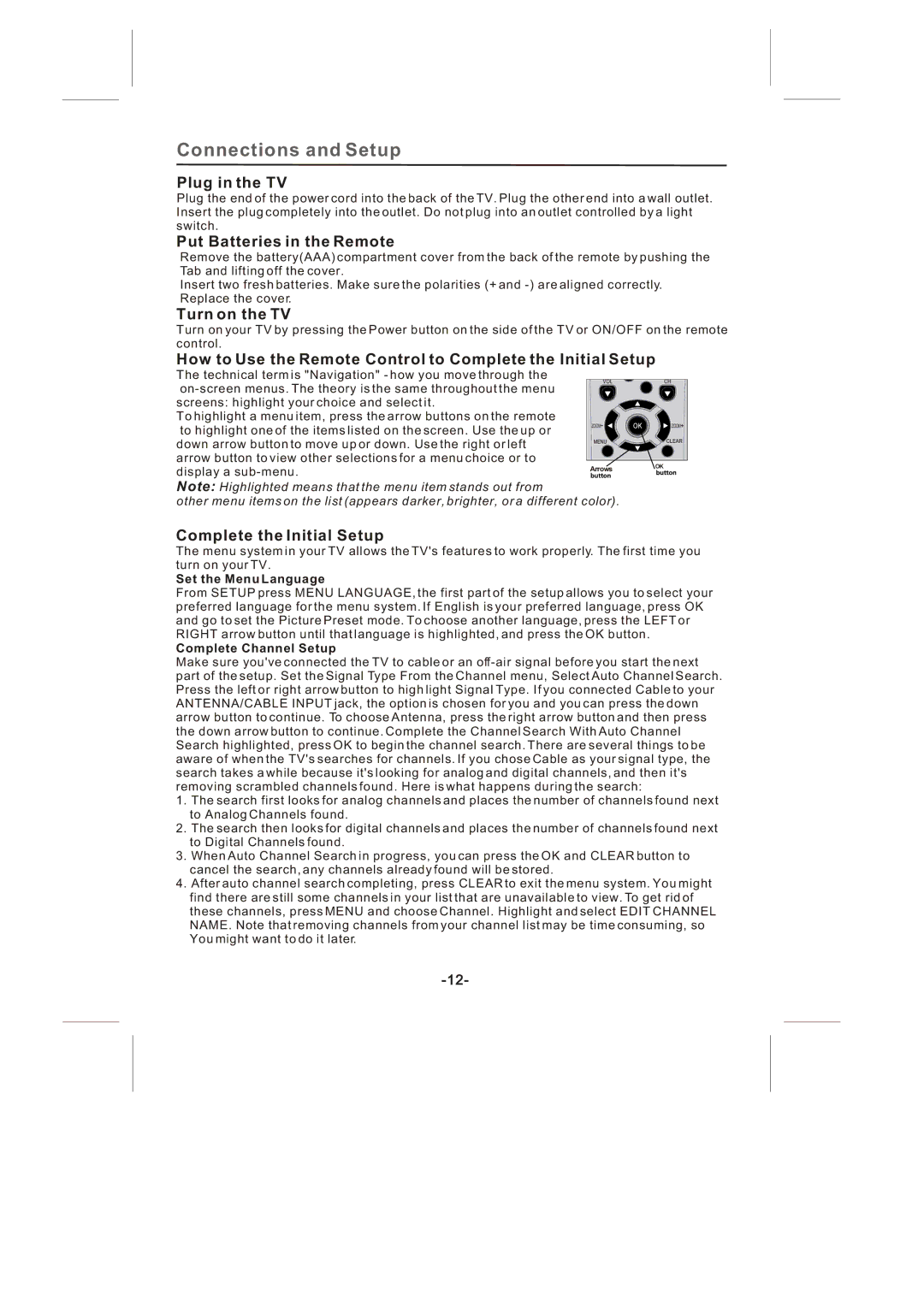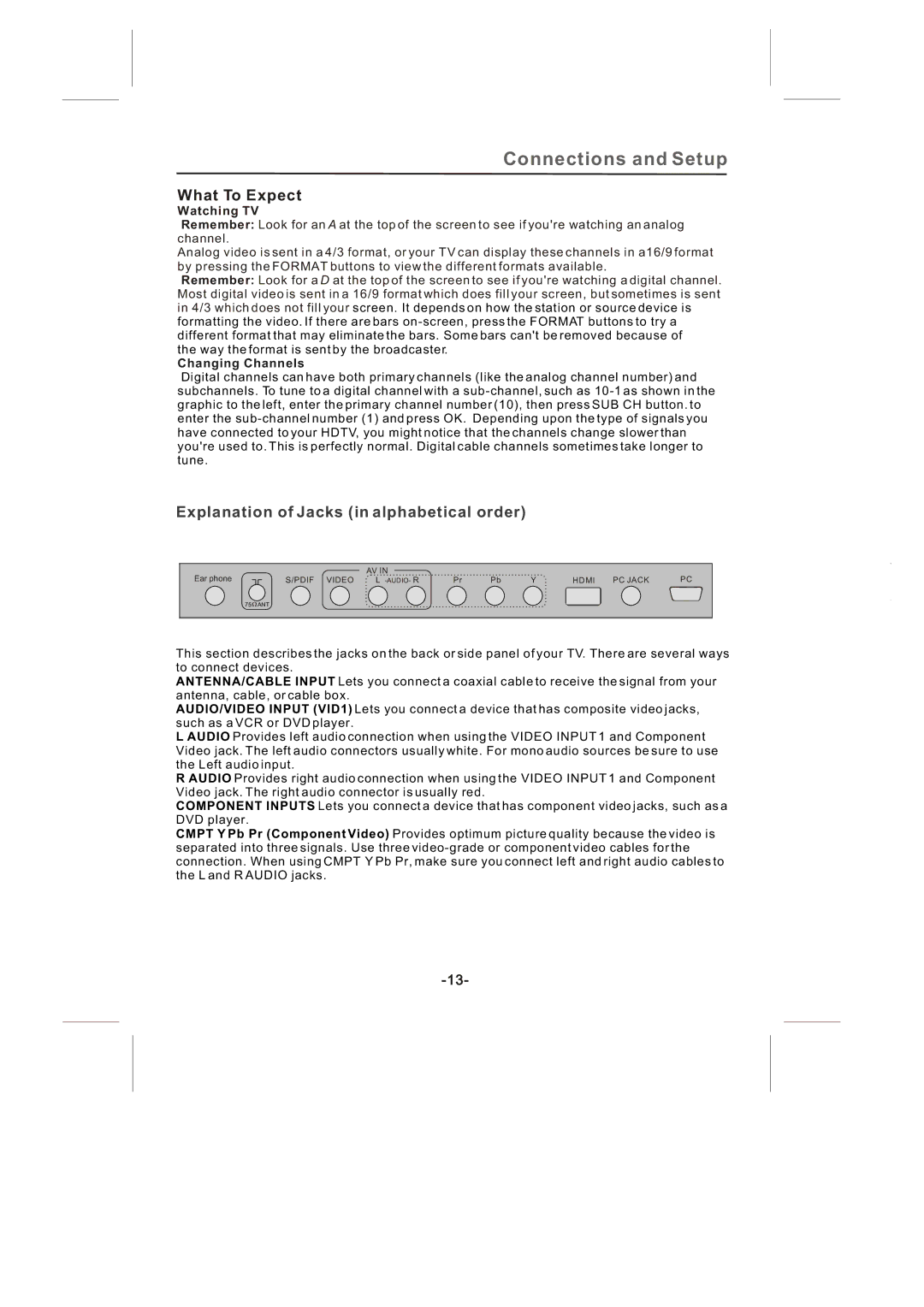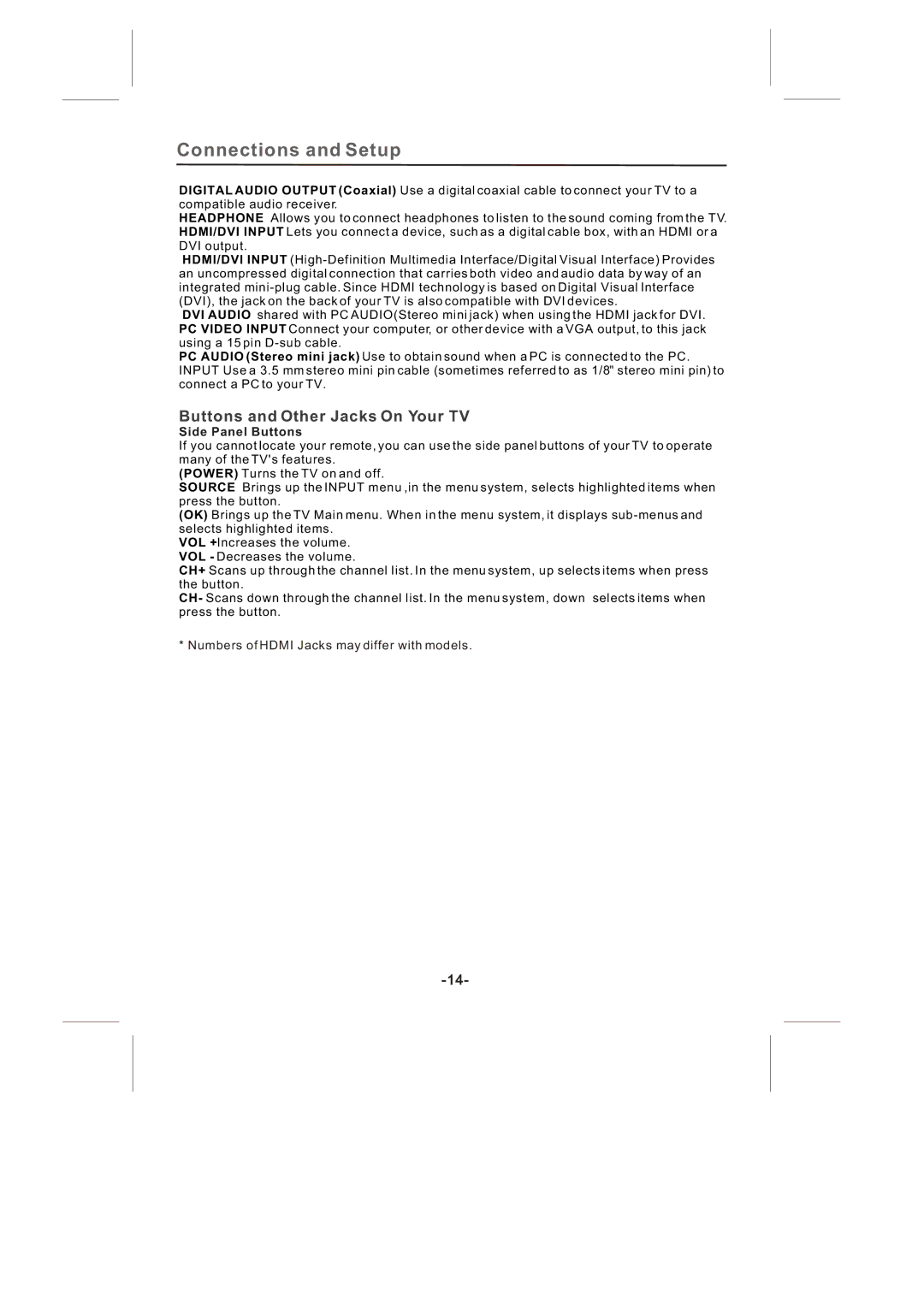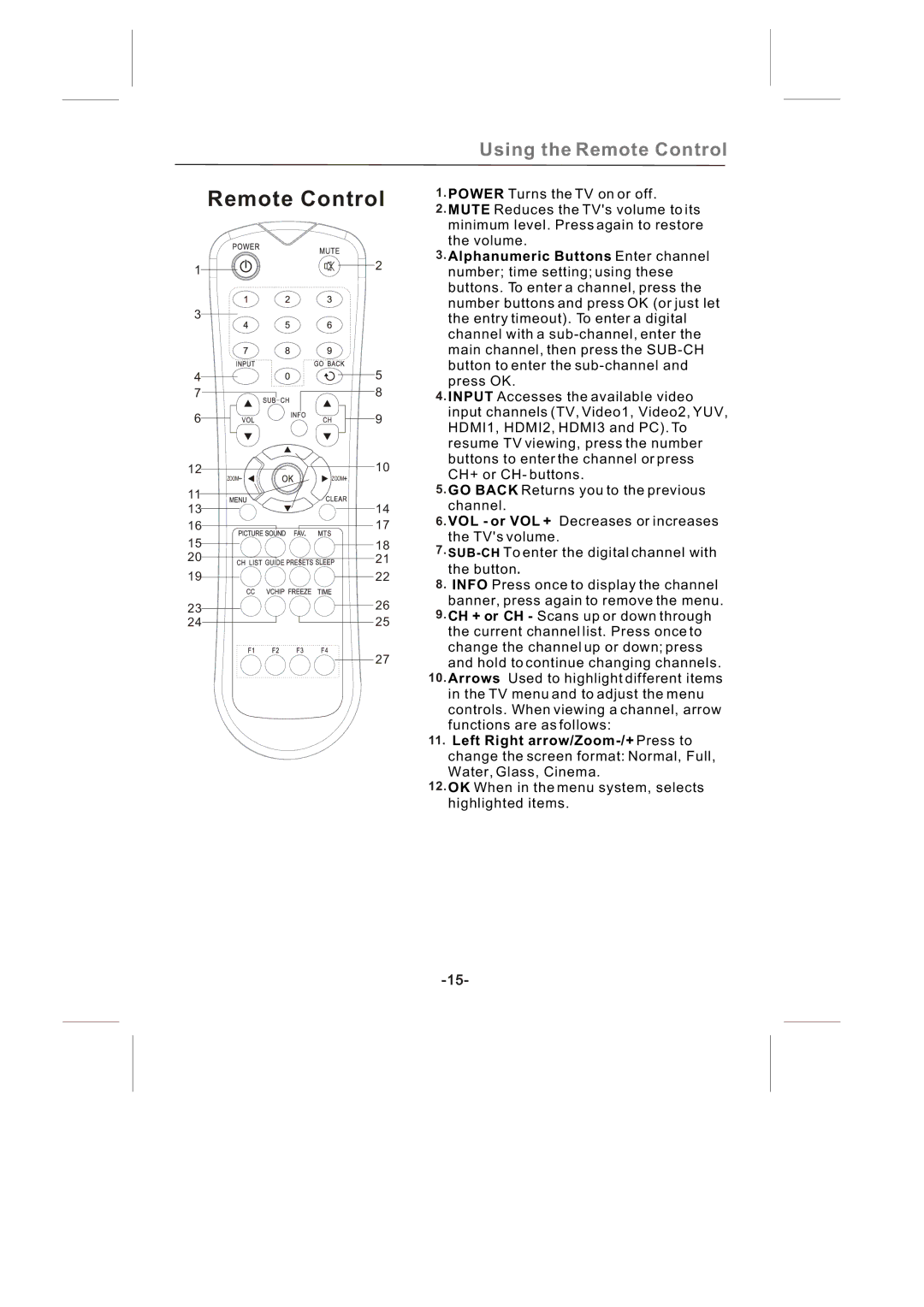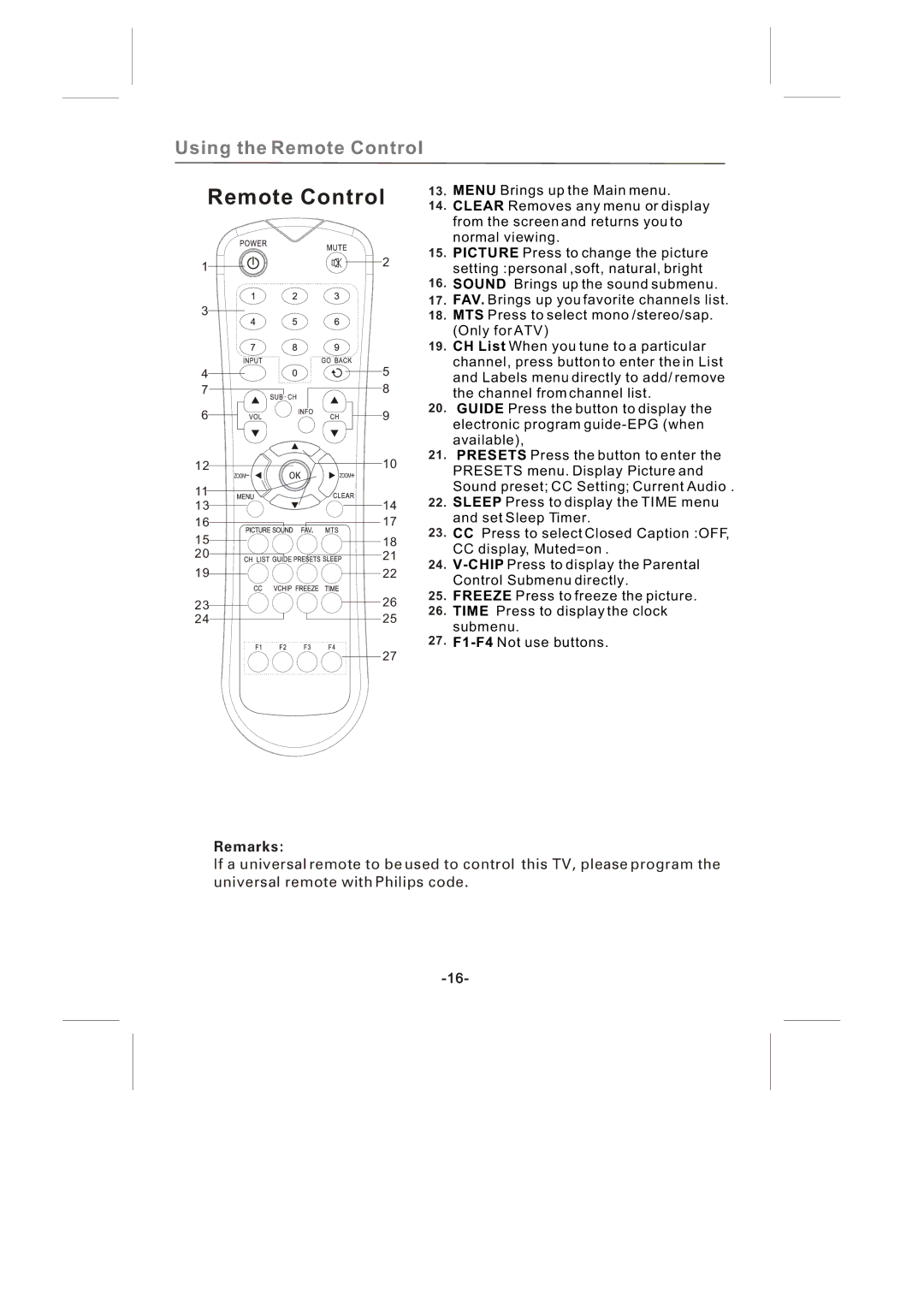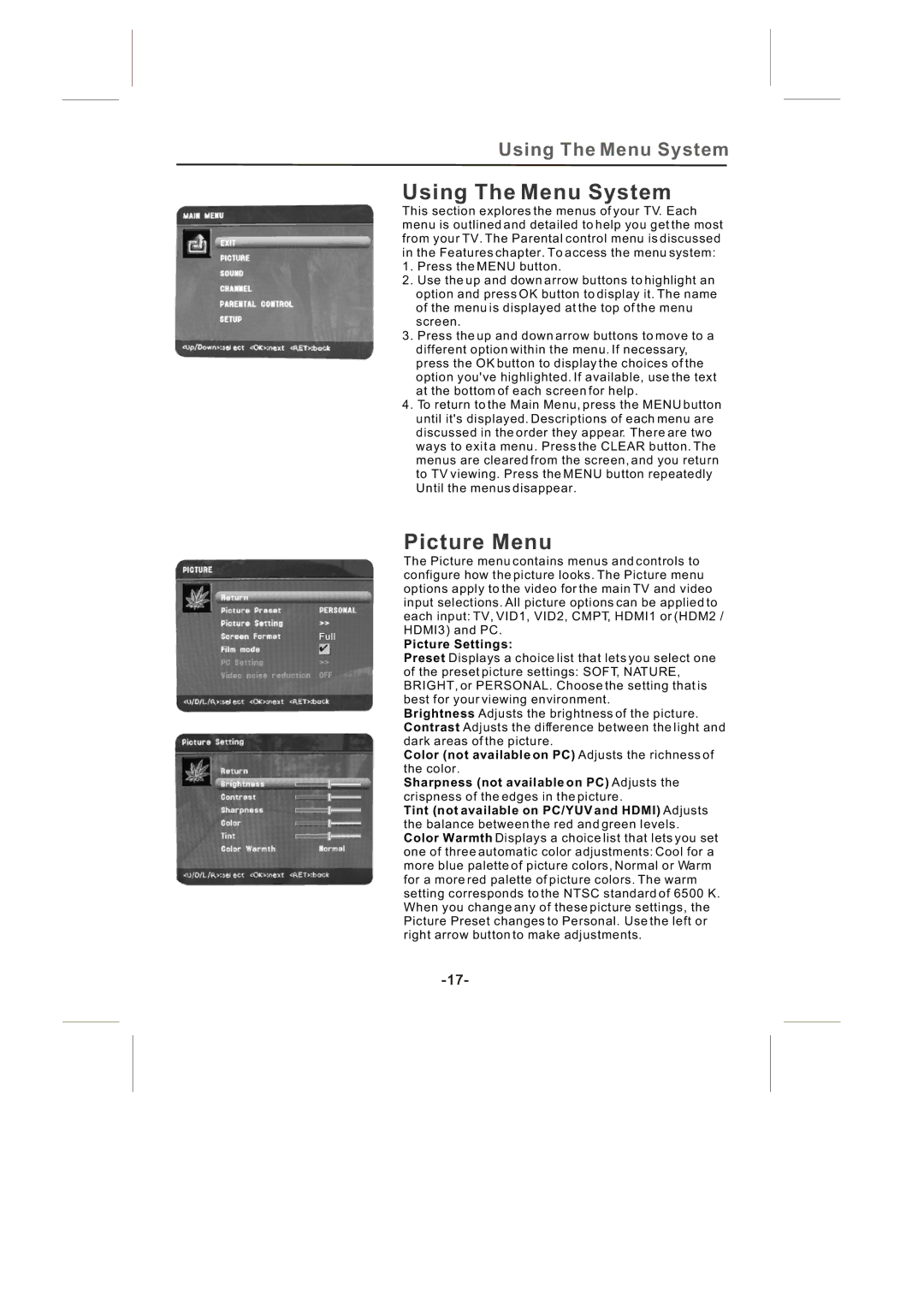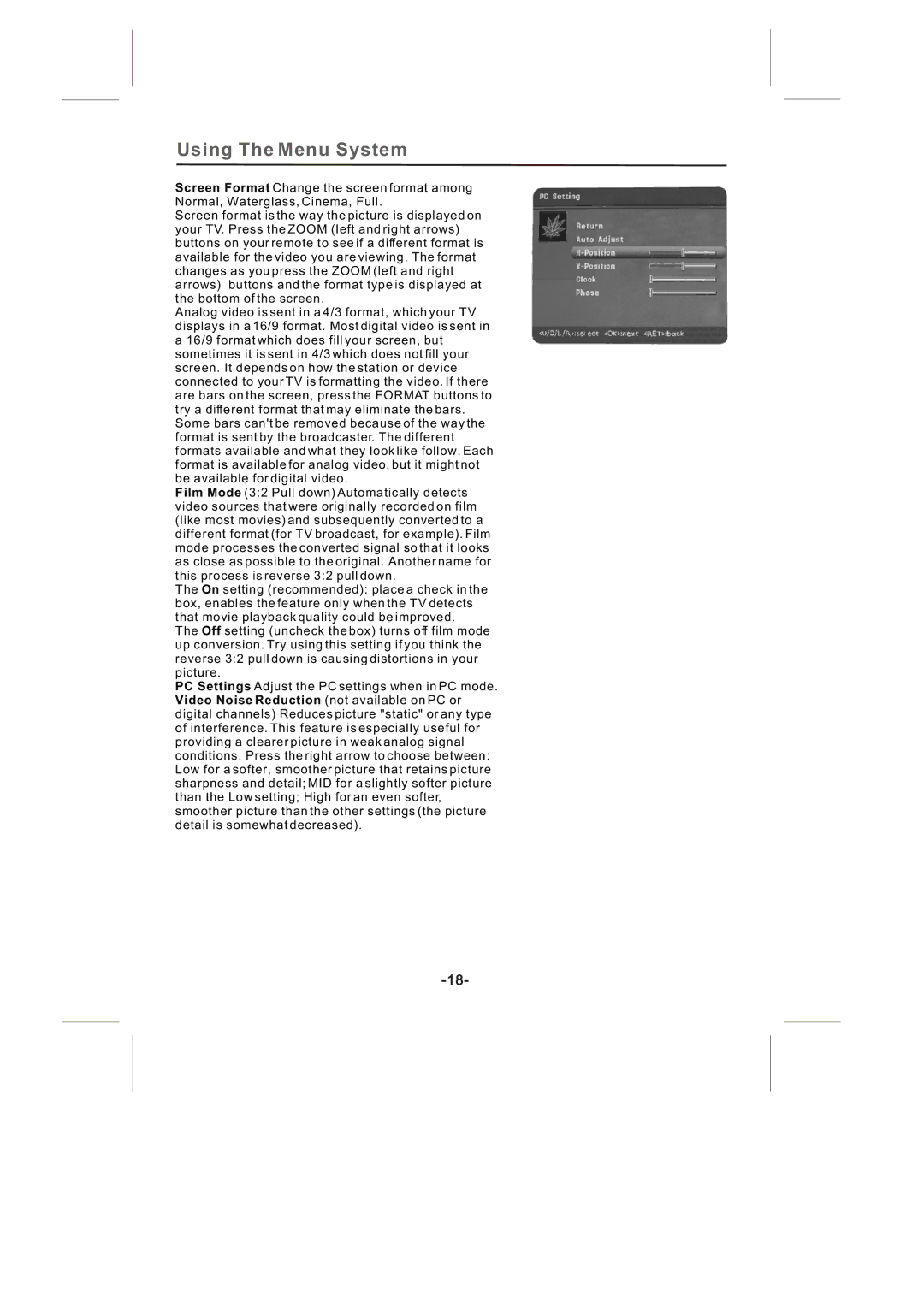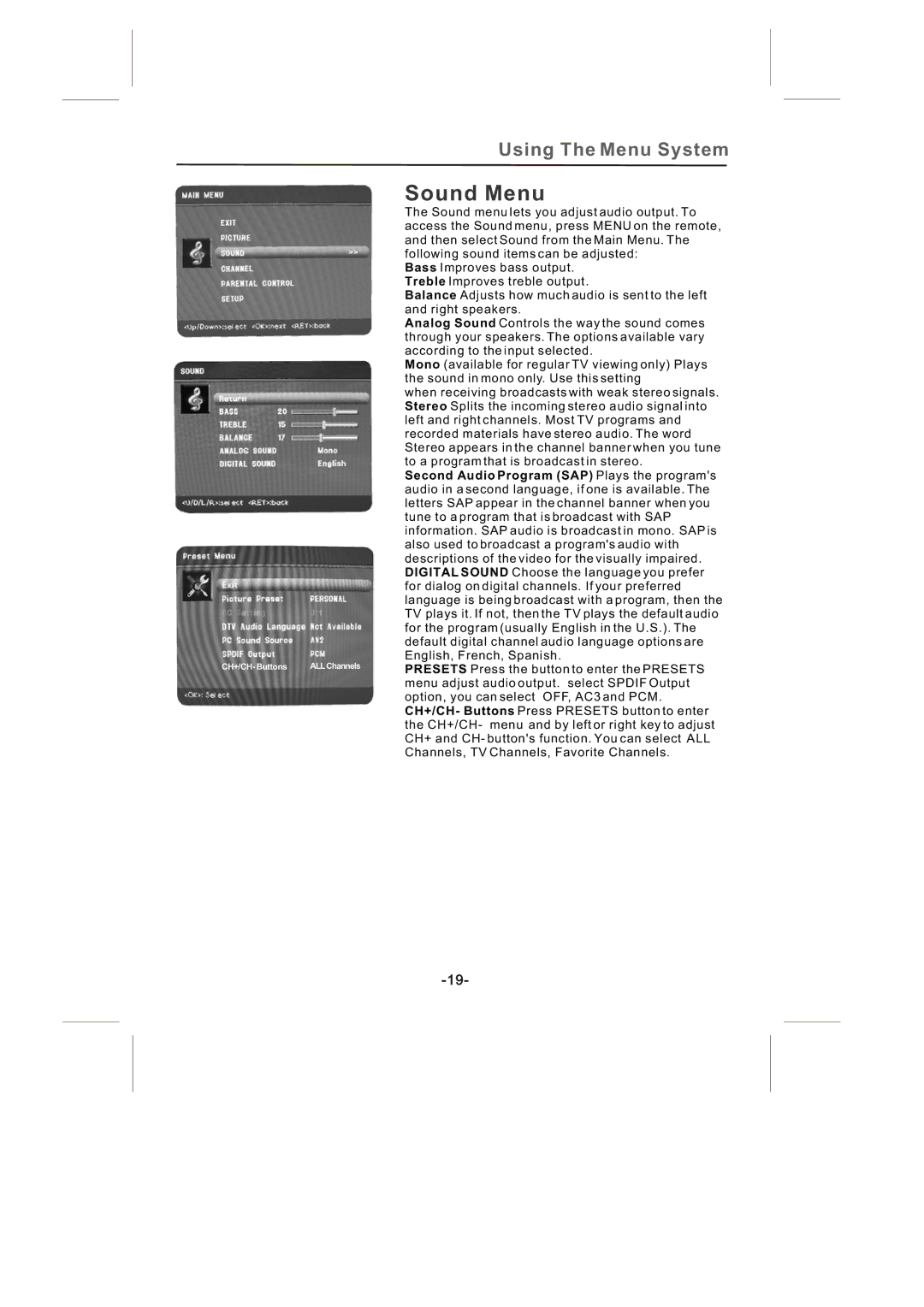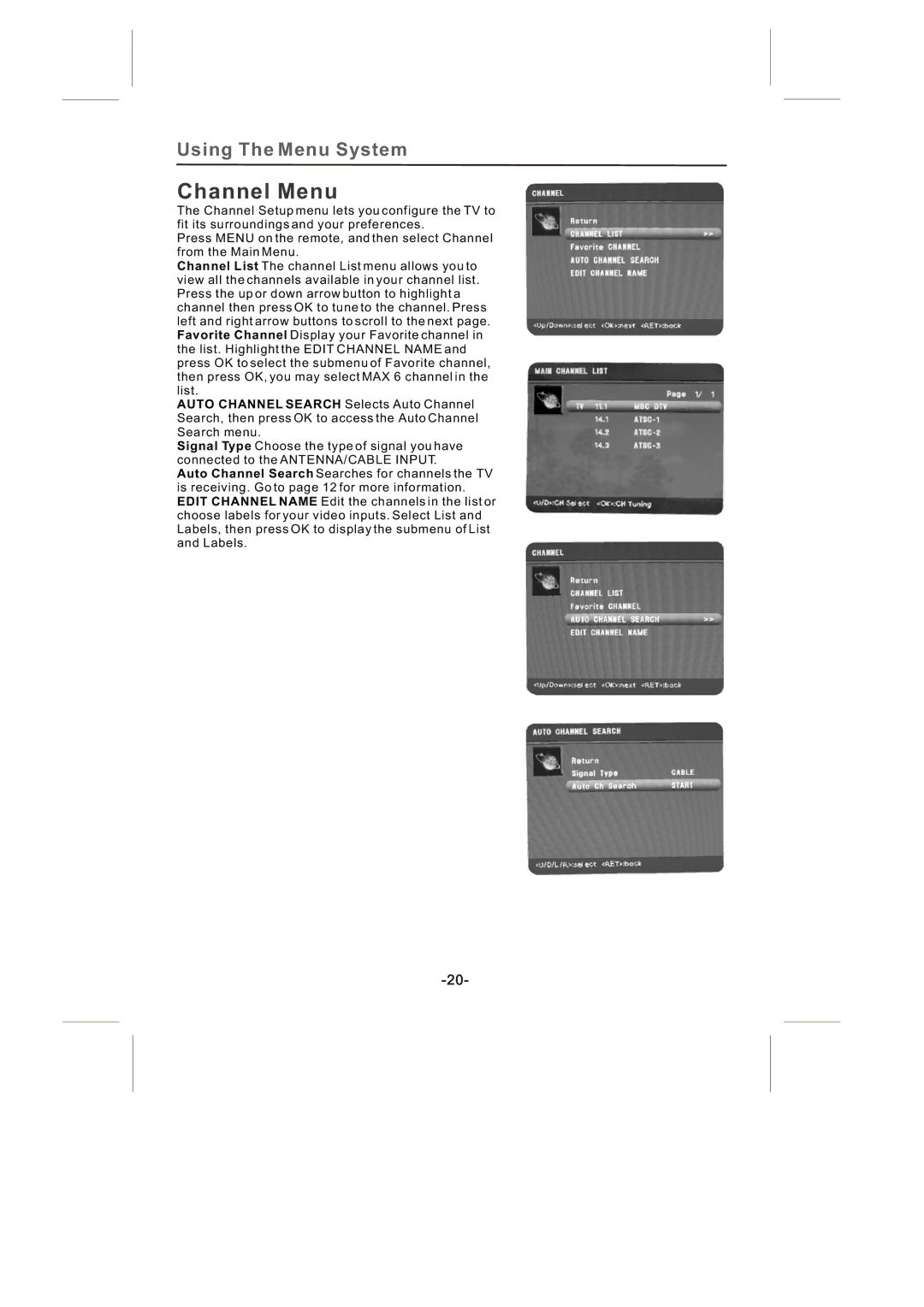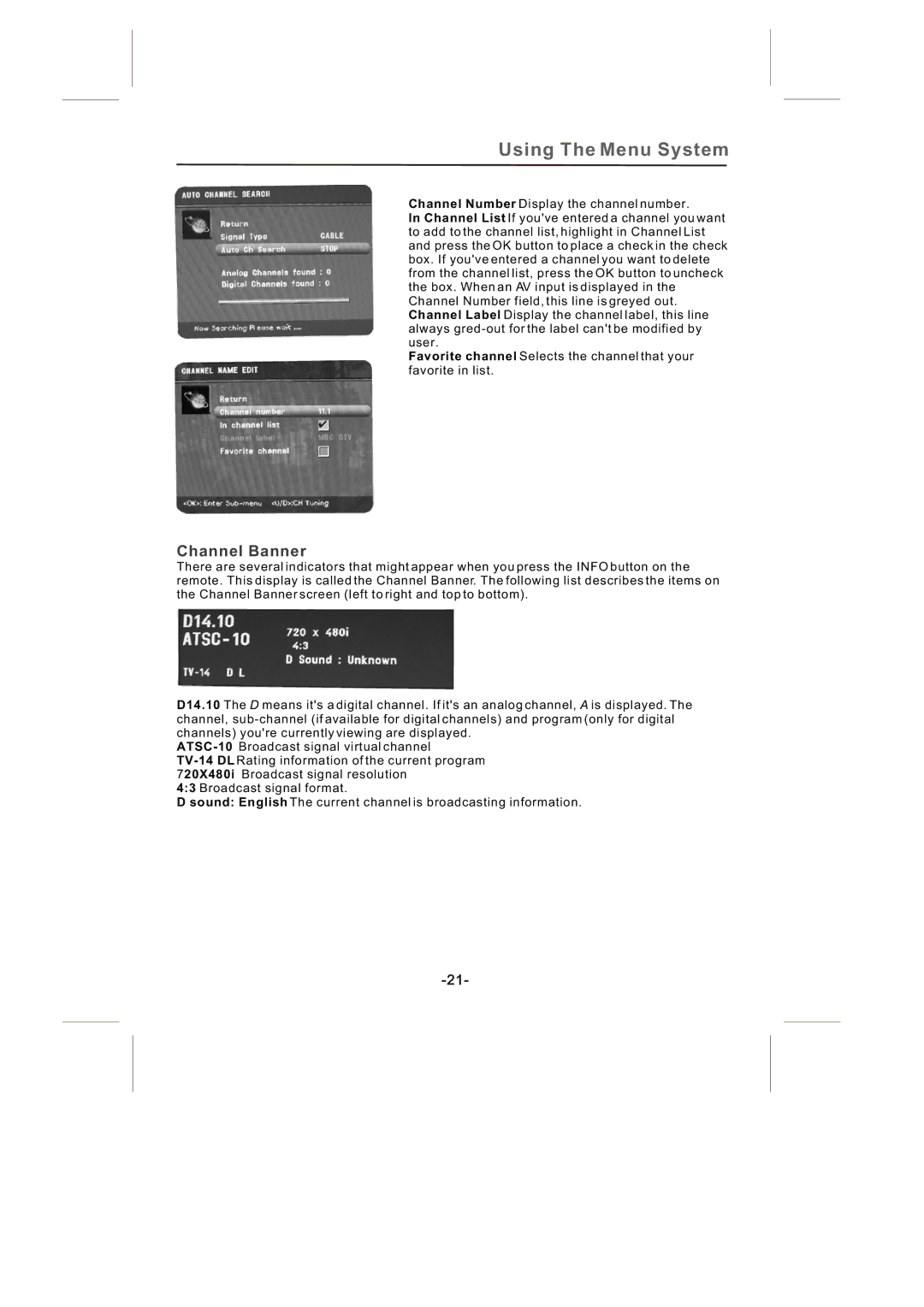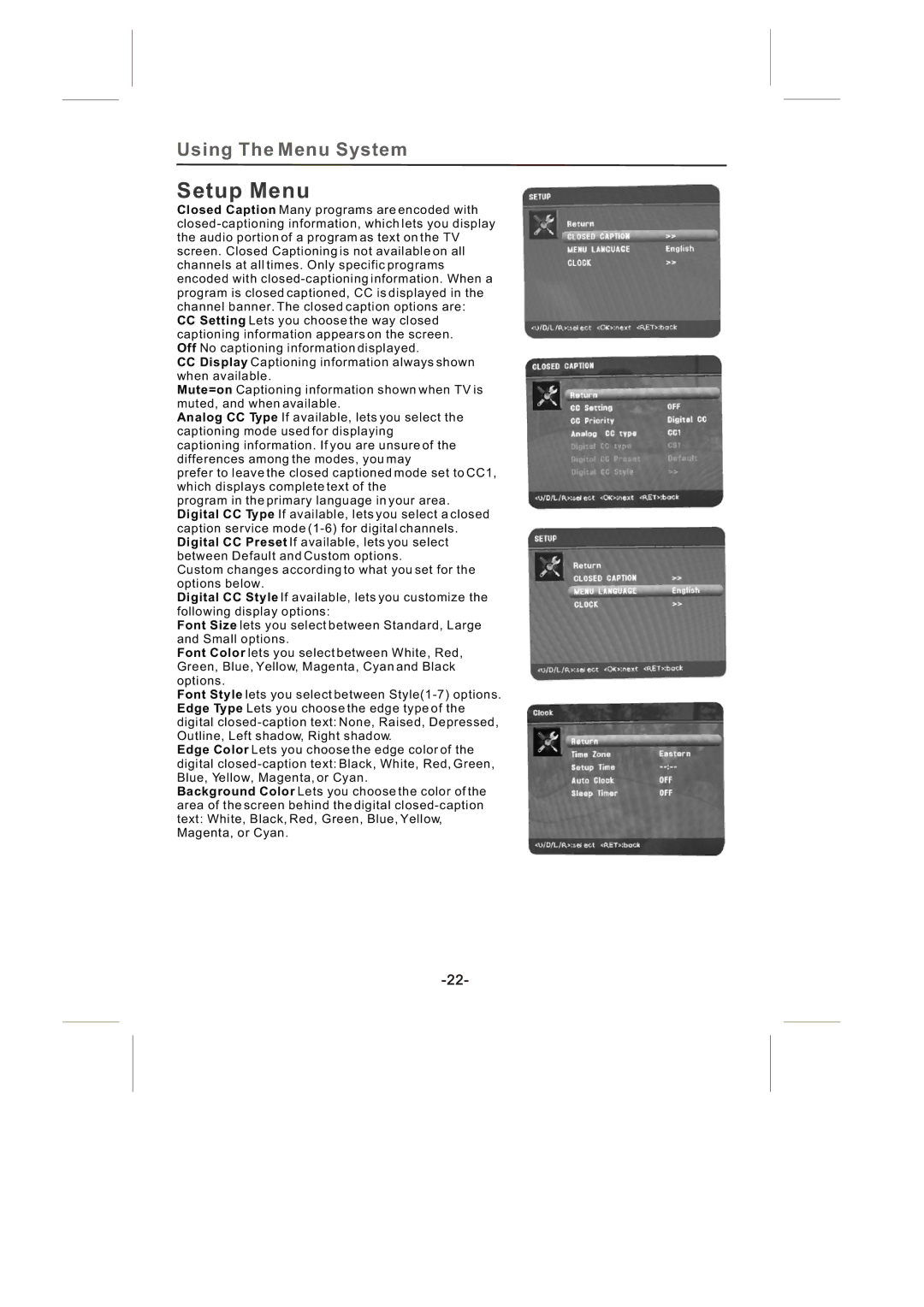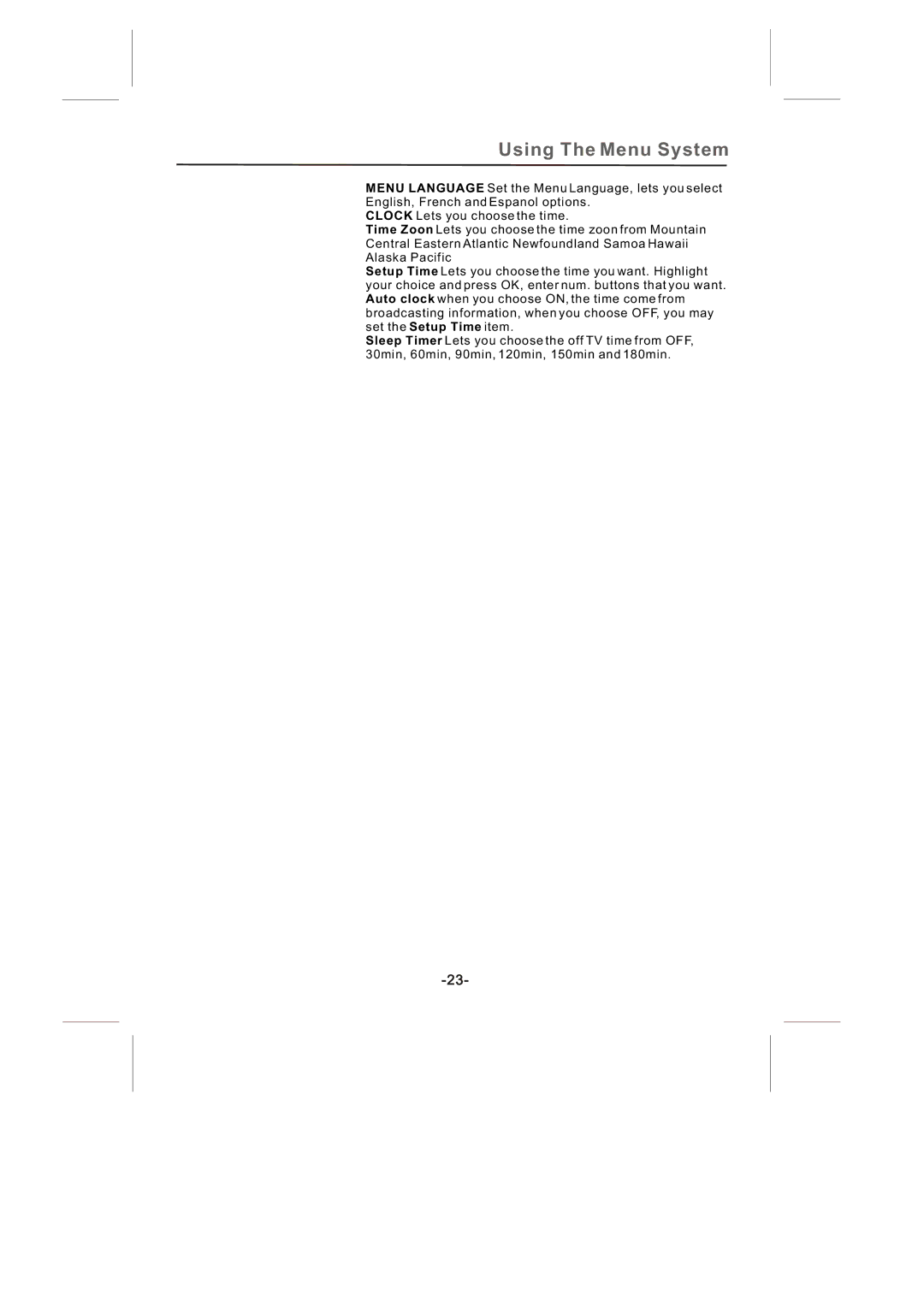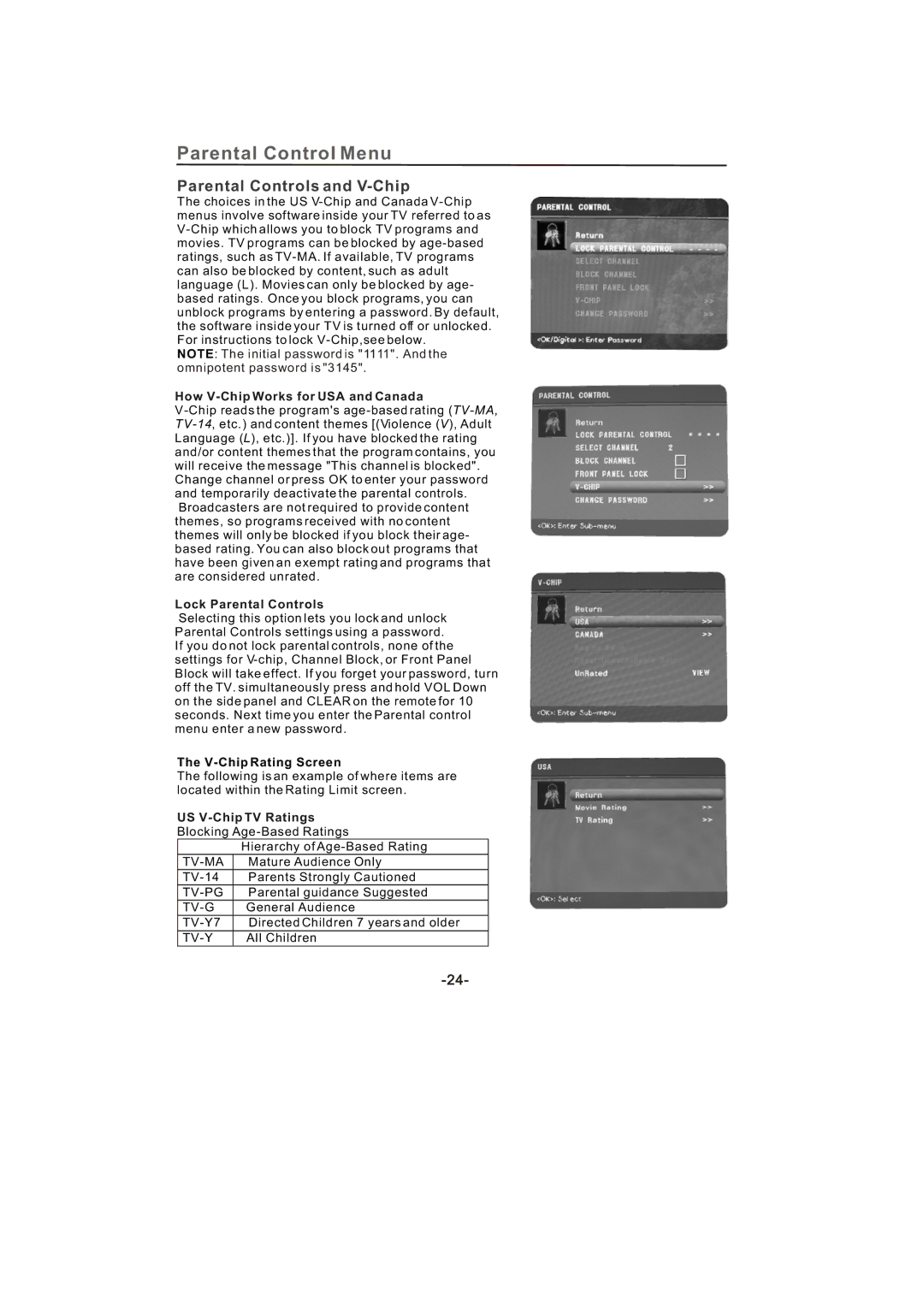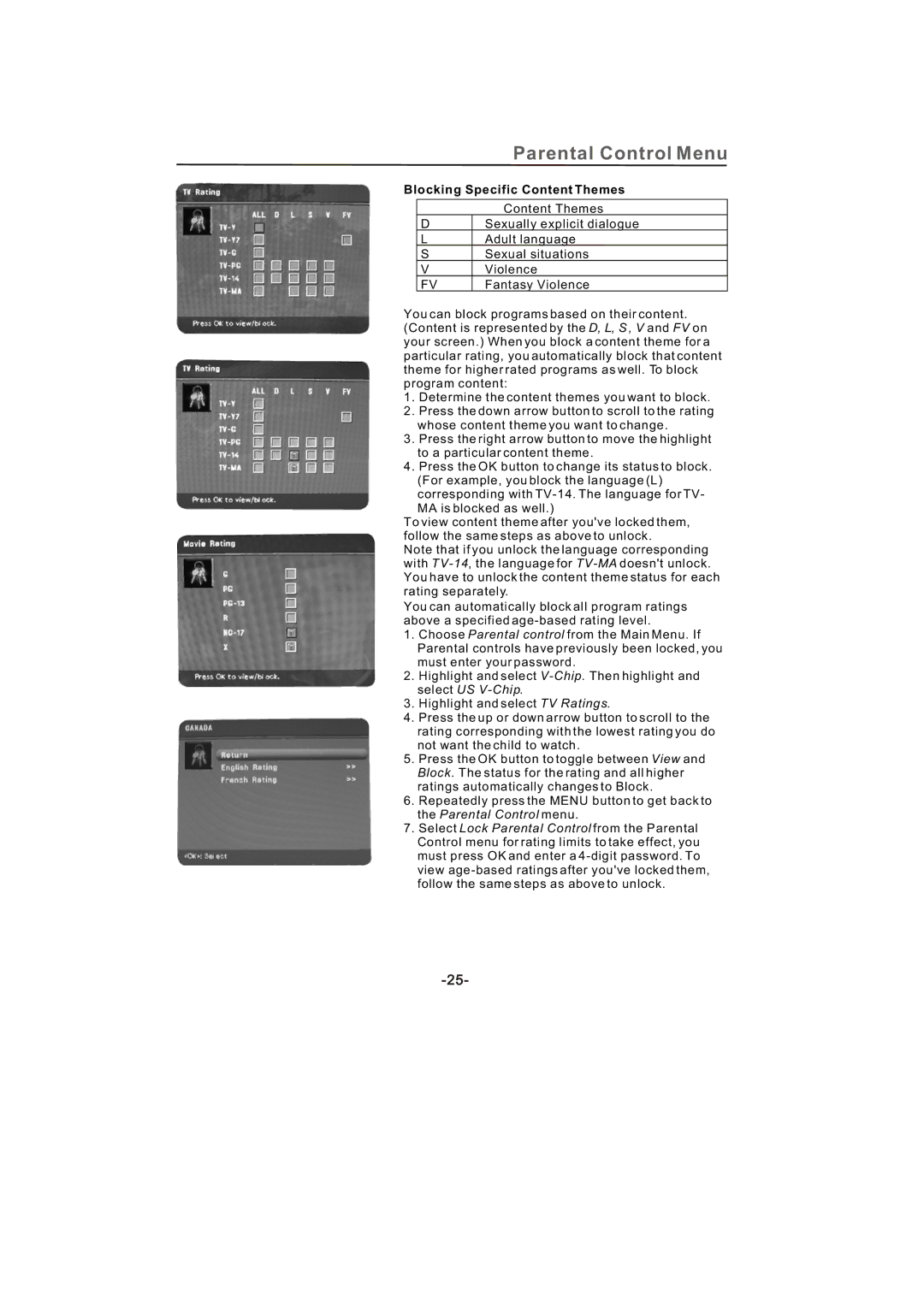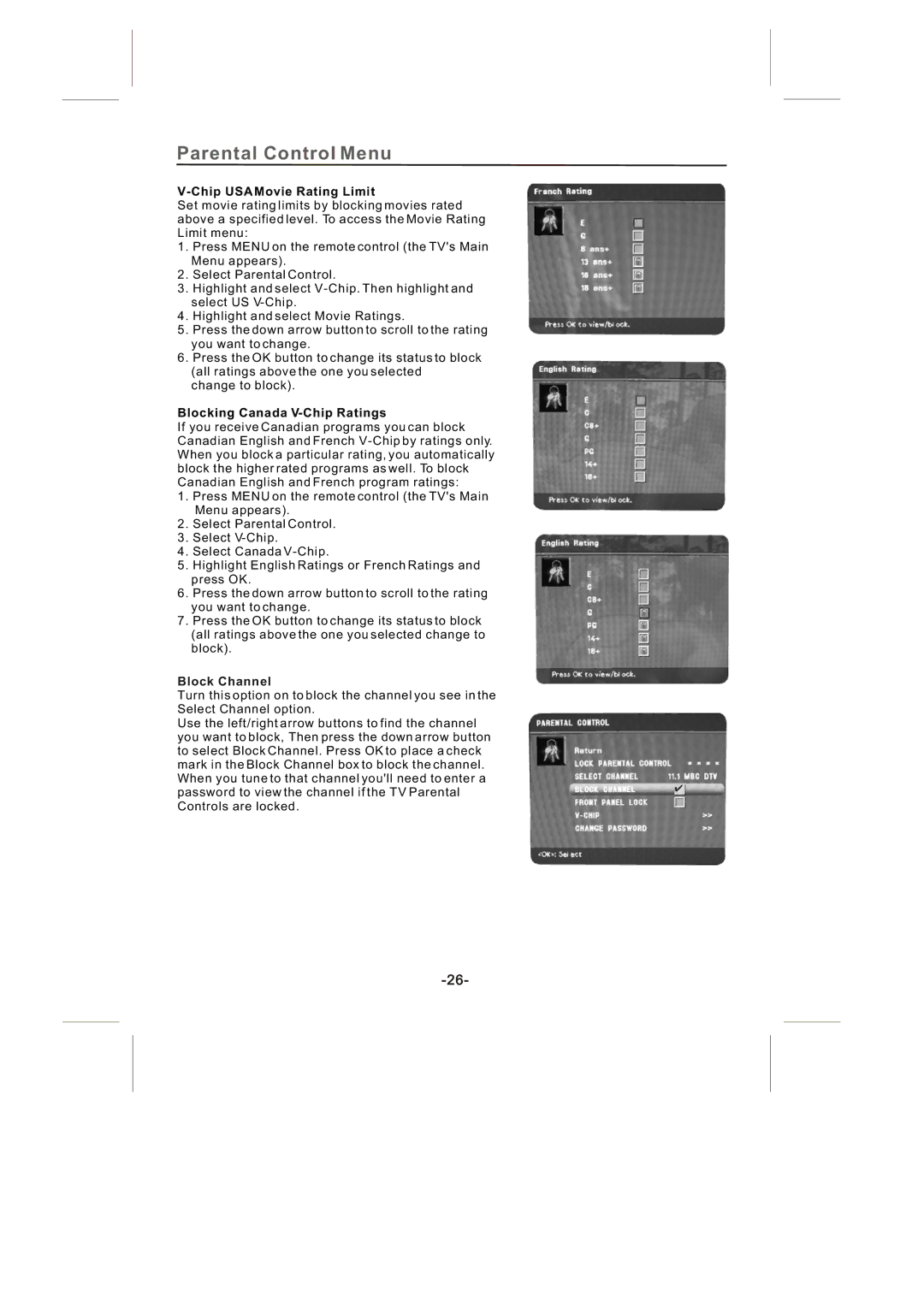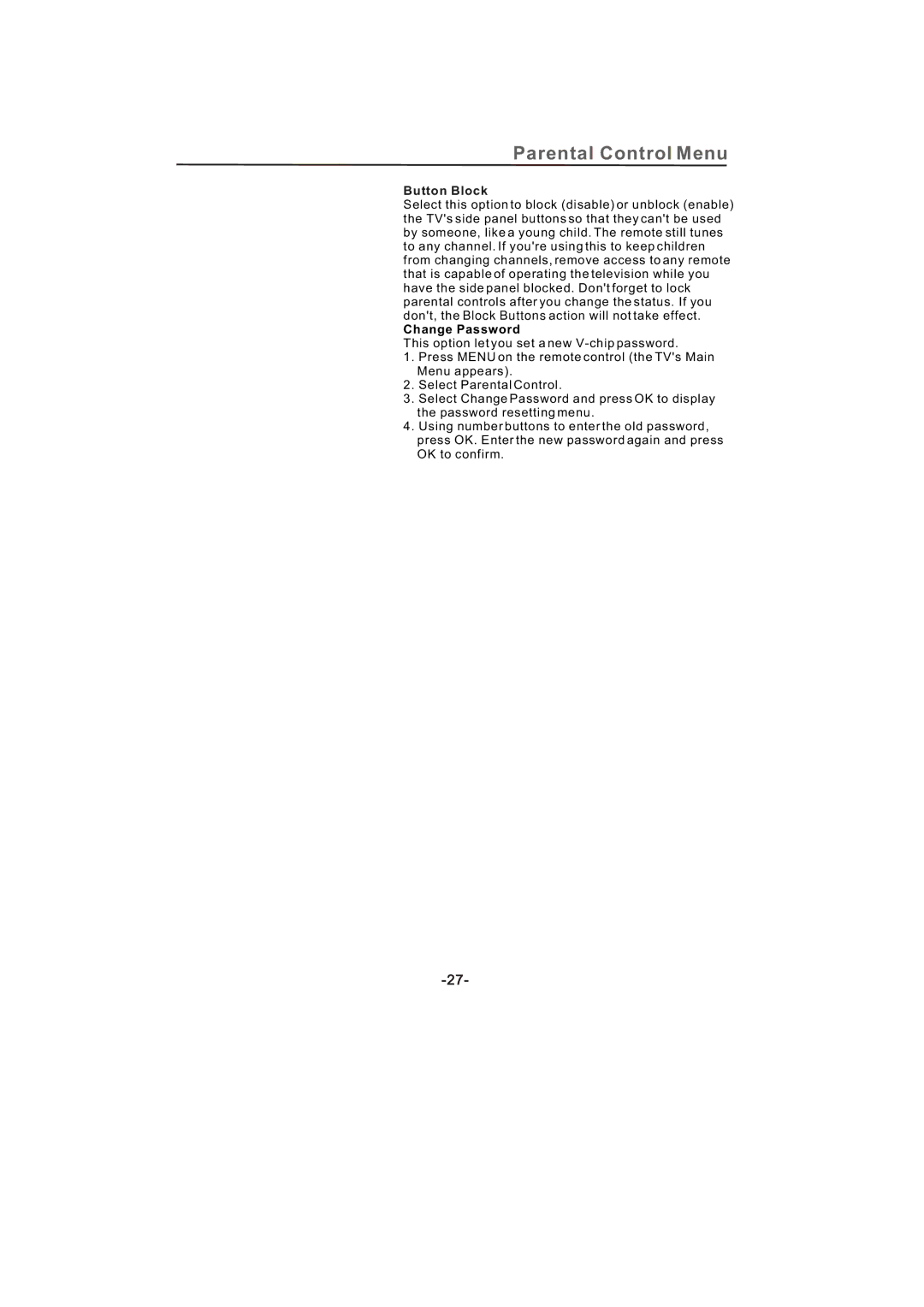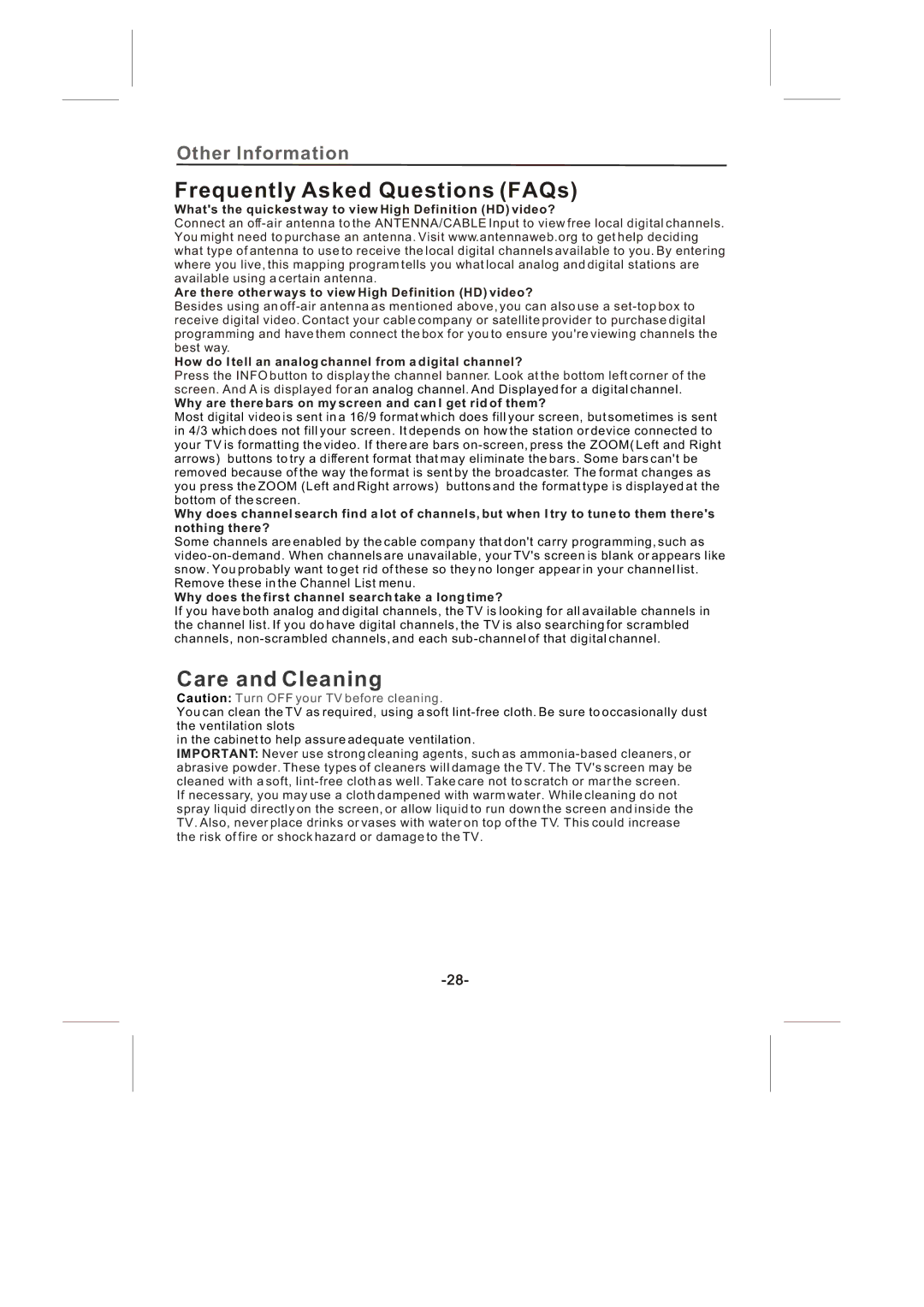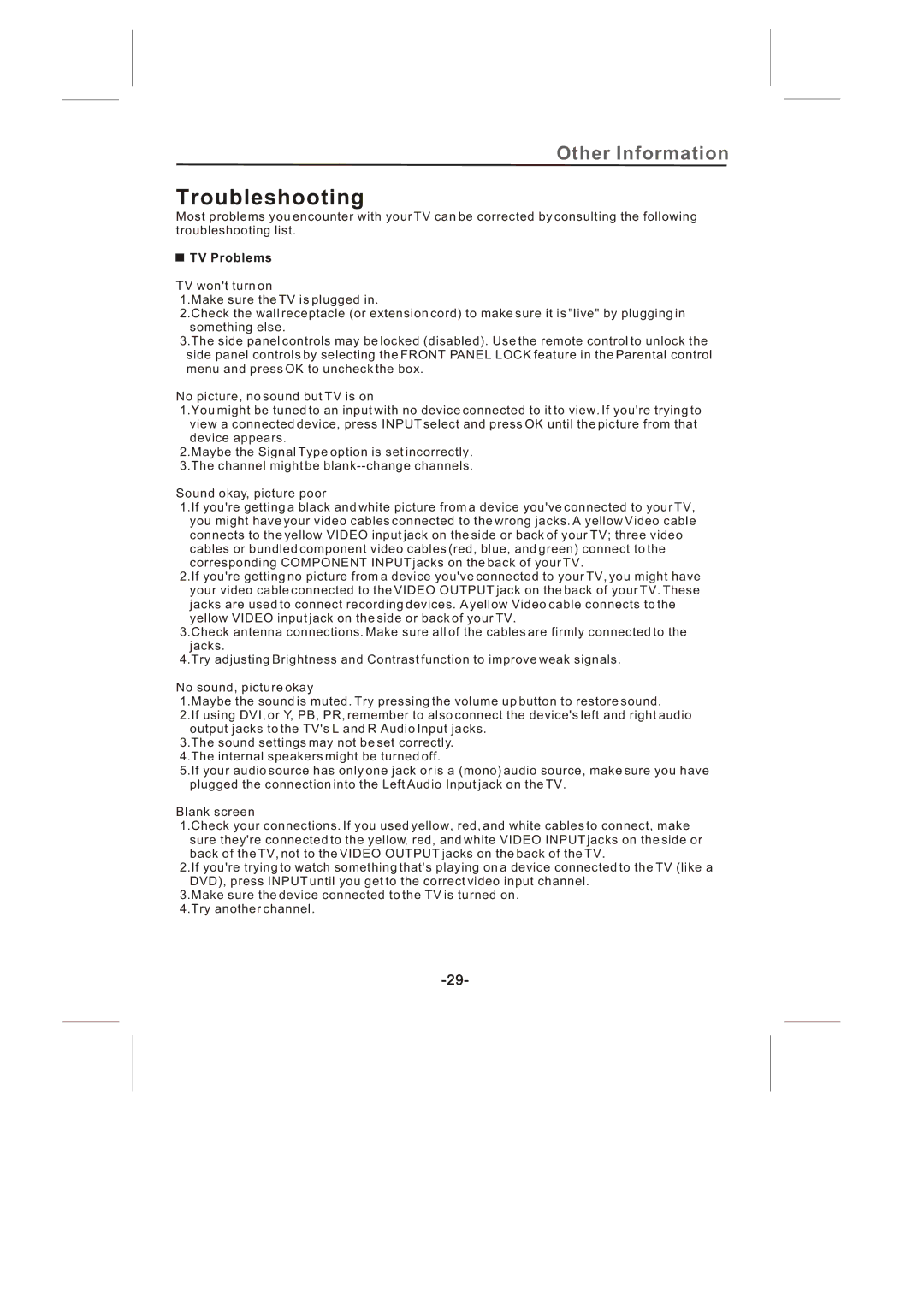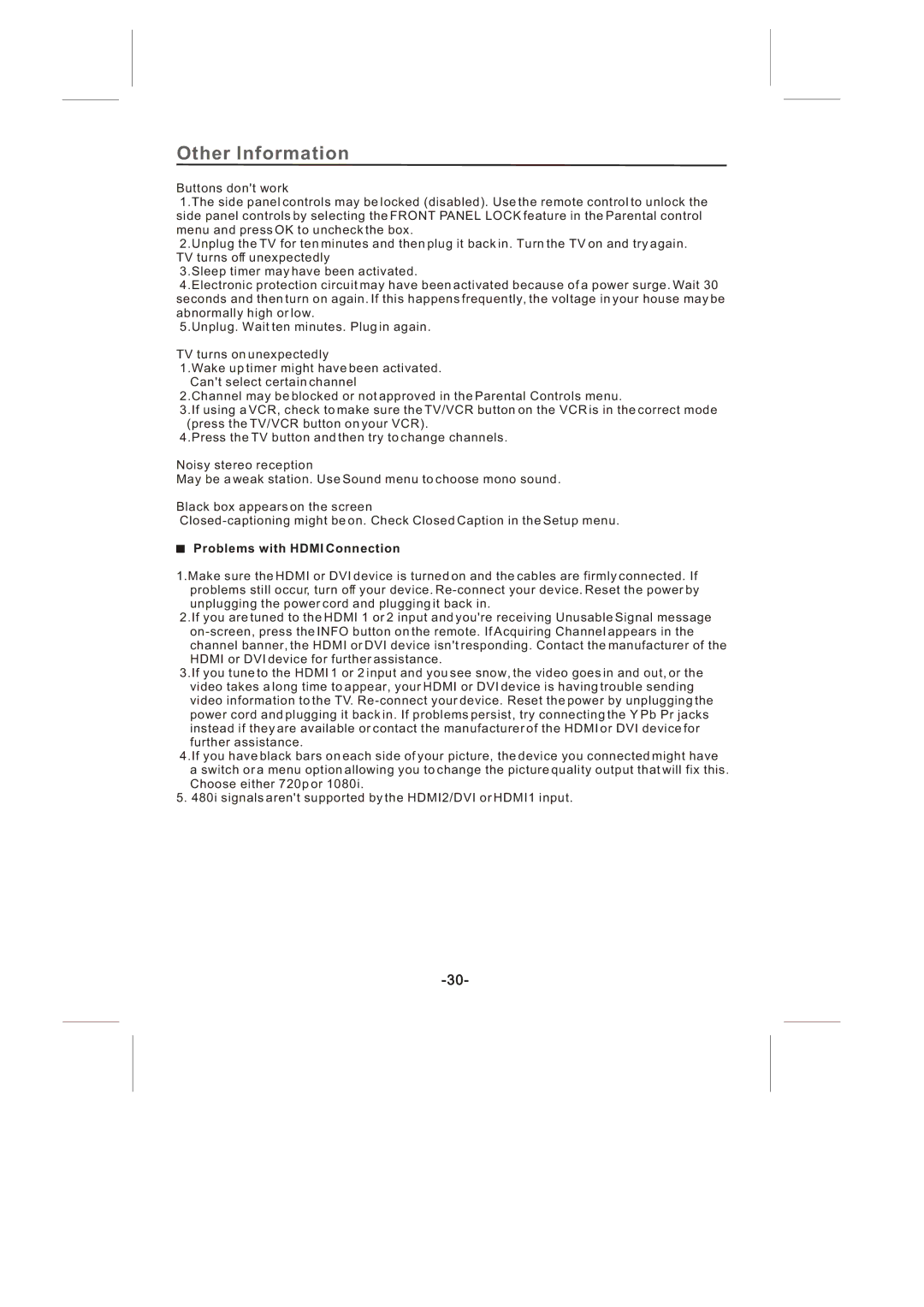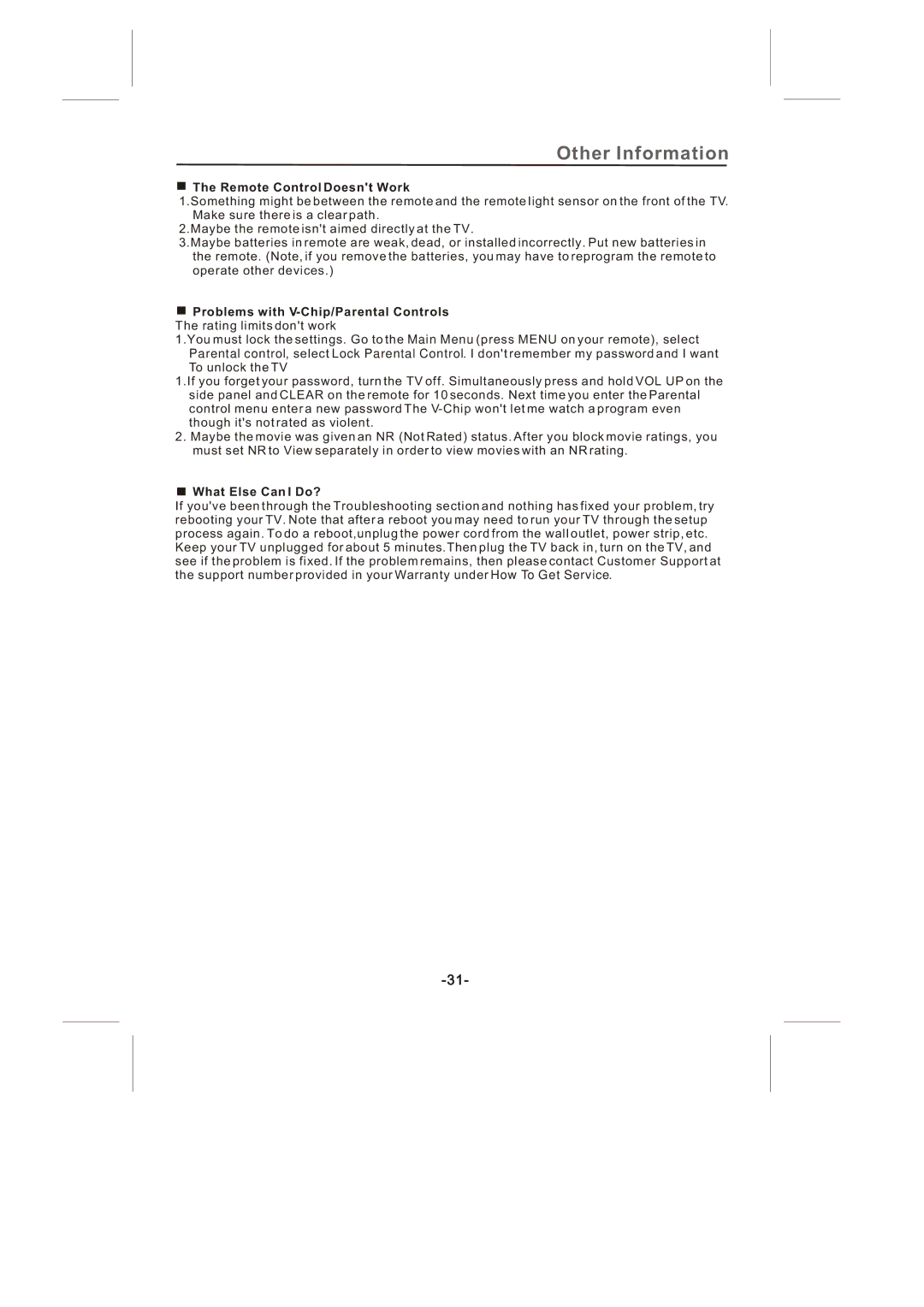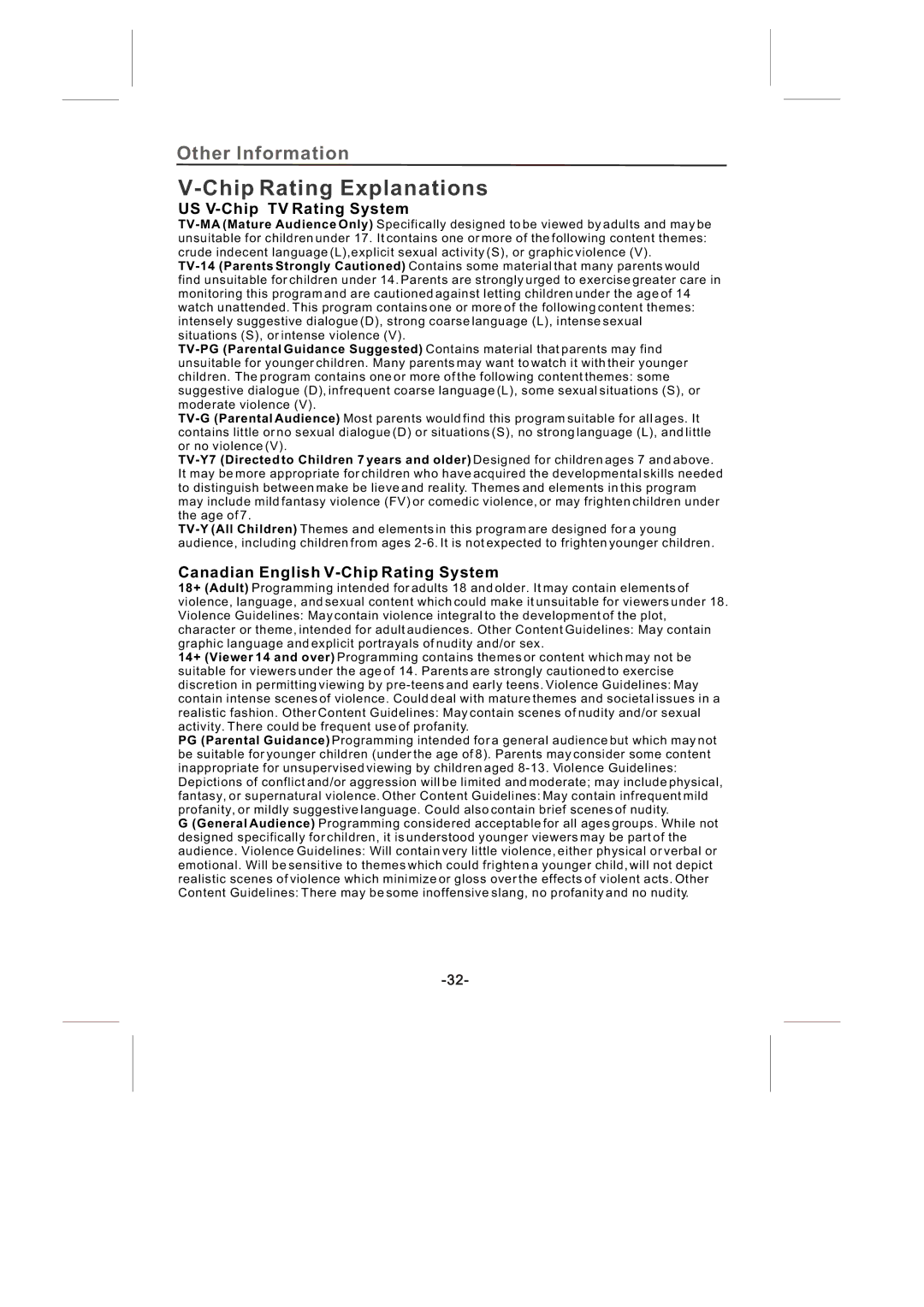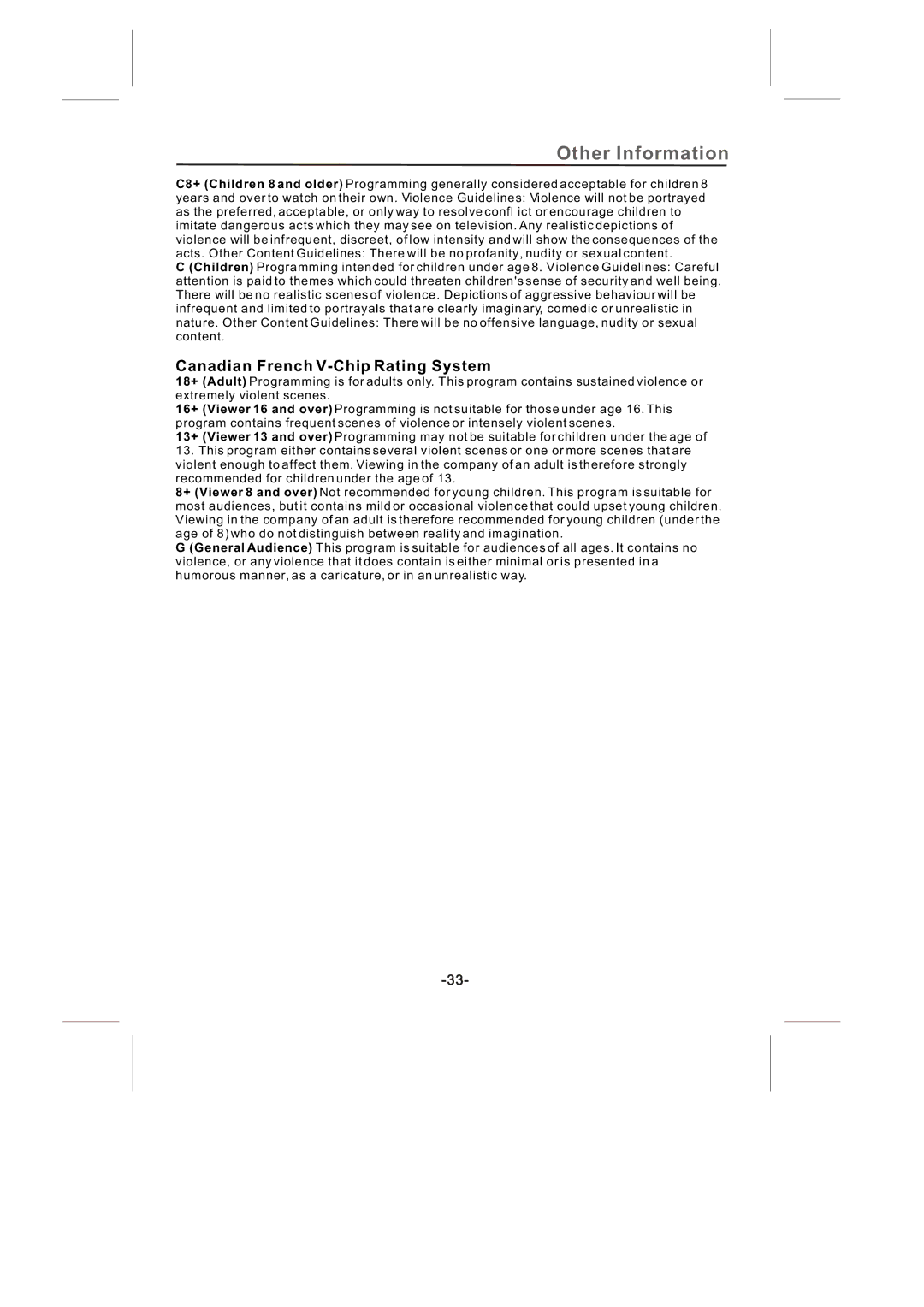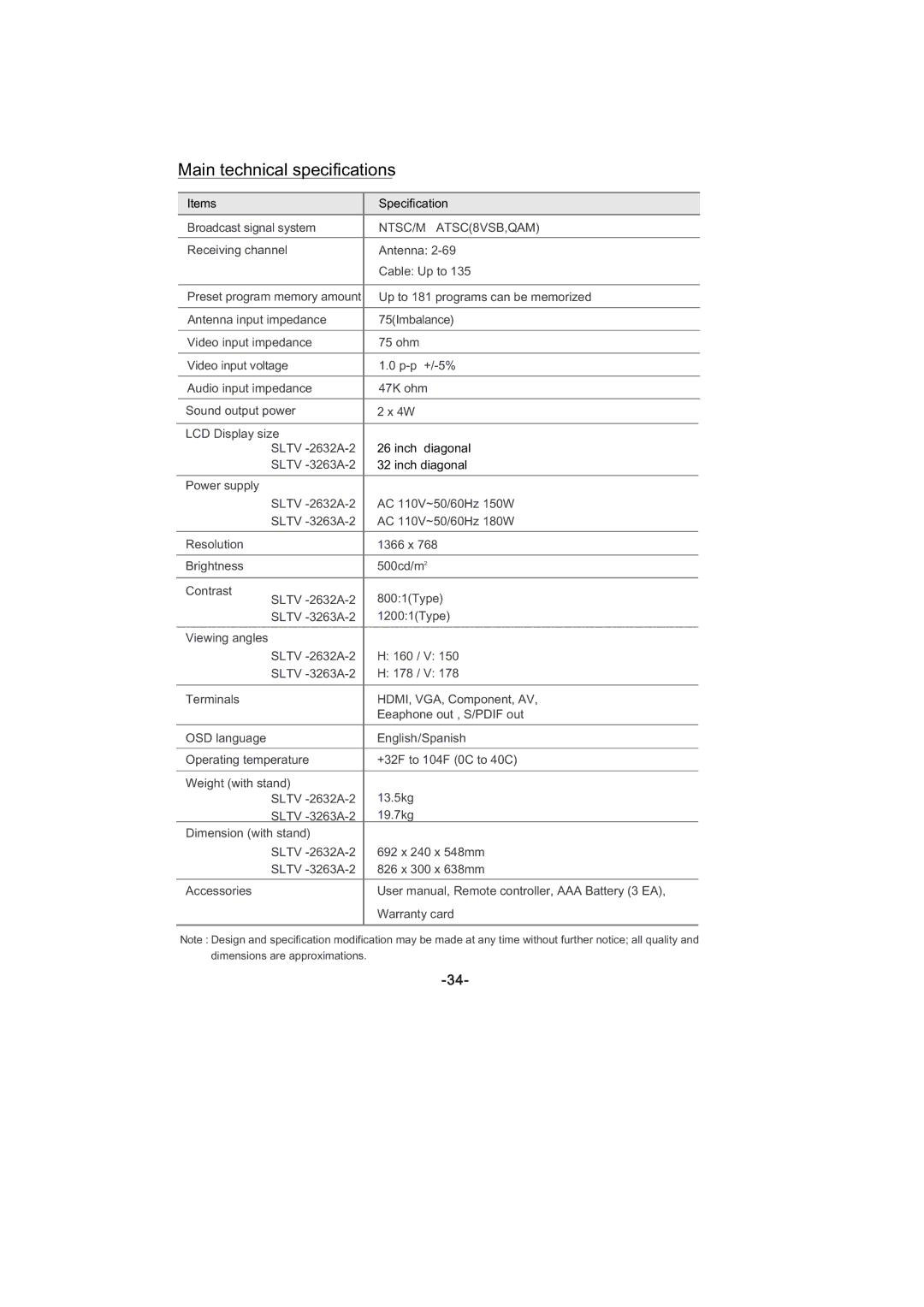Connections and Setup
PC Connecting
This connection allows you to connect to a personal computer.
1.If necessary, connect your cable and/or
2.Connect your monitor cable. Connect one end of a
3.Connect your audio cable.
Connect a 3.5 mm stereo mini pin cable (sometimes referred to as 1/8" stereo mini pin) to the PC AUDIO jack on the back of the TV and the other end to the Audio Output jack on the PC.
Viewing the PC
1.Plug in the TV and the PC, if they aren't already plugged in.
2.Turn on the TV and the PC.
3.Press the INPUT button until you select PC and press OK on the remote control. To go back to view TV channels, use the number buttons to enter the channel or press CH+ or CH- buttons.
Note: The maximum resolution is 1366x768/60Hz. Be sure to set your PC to the correct monitor output setting.
Note :
If have connected the devices to your TV, go to page 12 to complete the Initial Setup.
If you have connected devices to your PC, press the PRESET button on the remote control until you enter PRESET MENU, select the item PC Sound Source and then use left or right arrow button to select PC or AV.