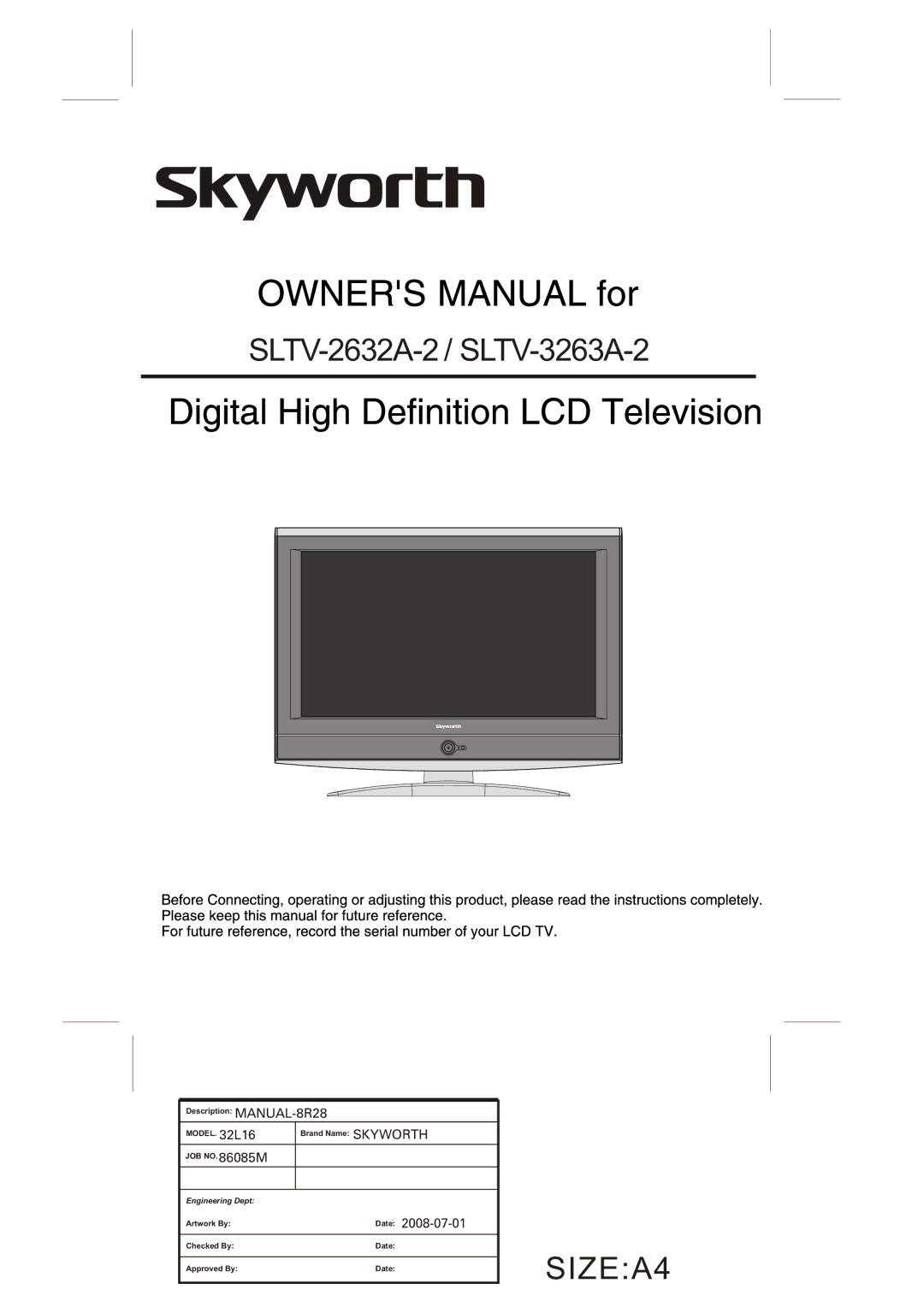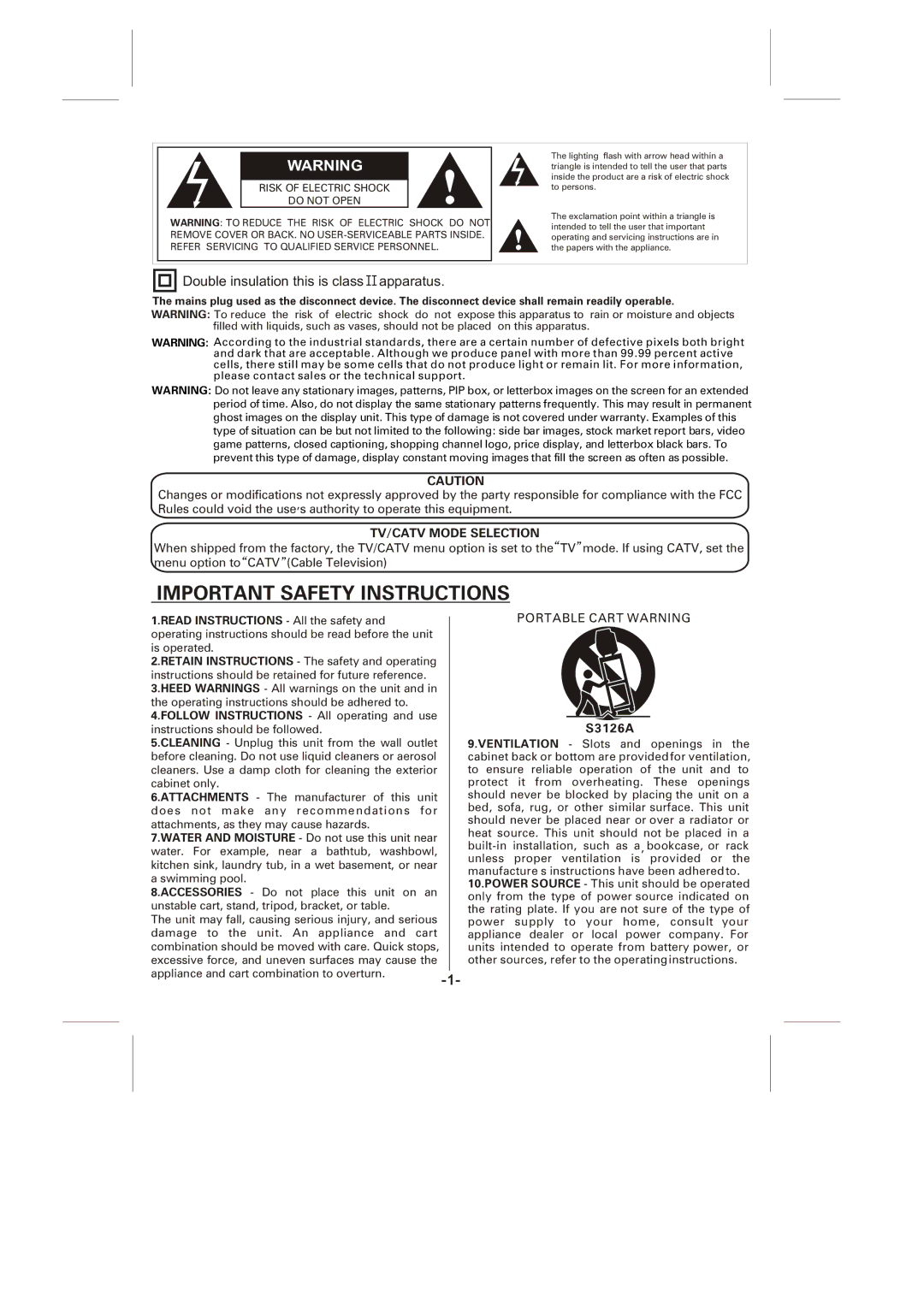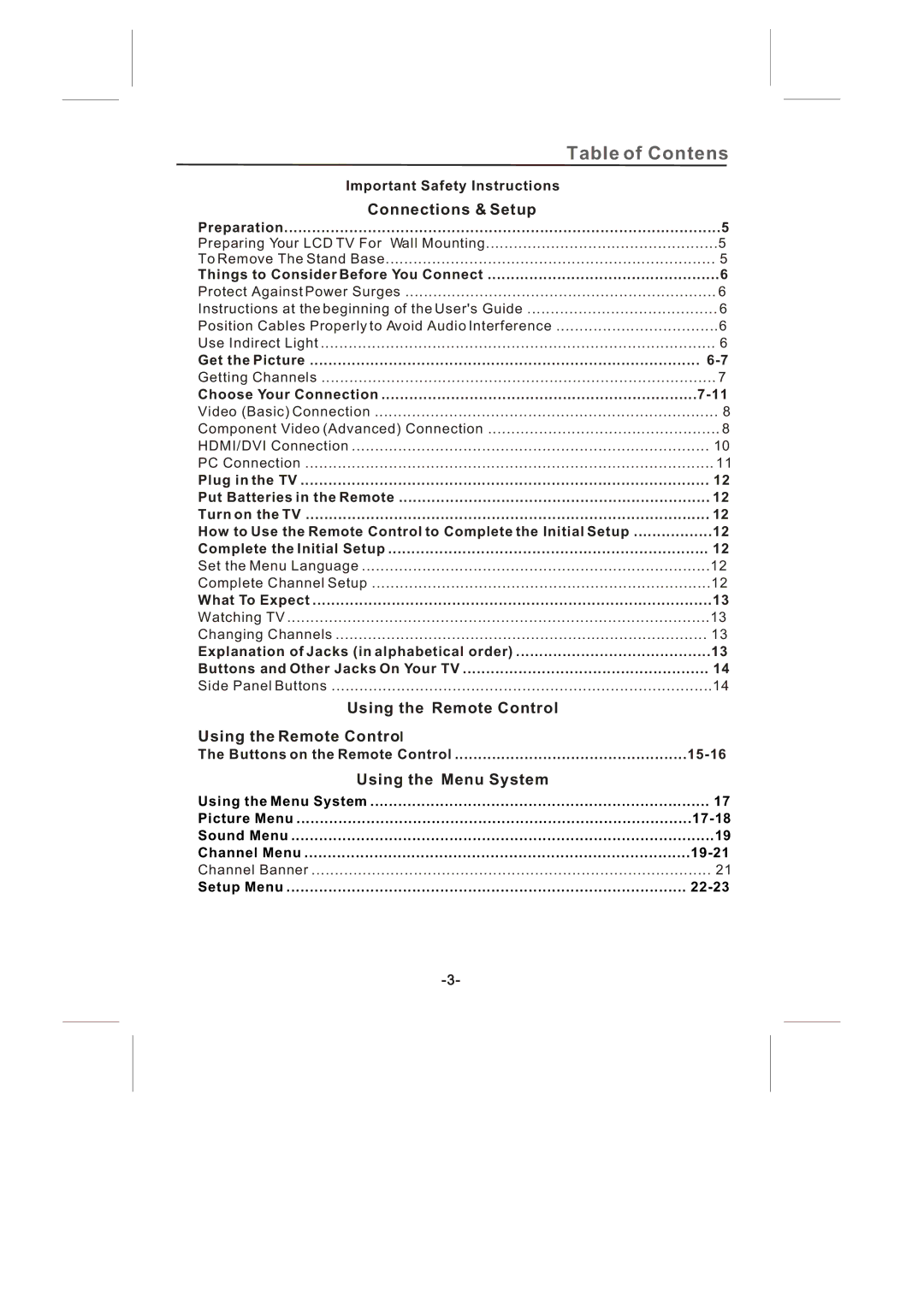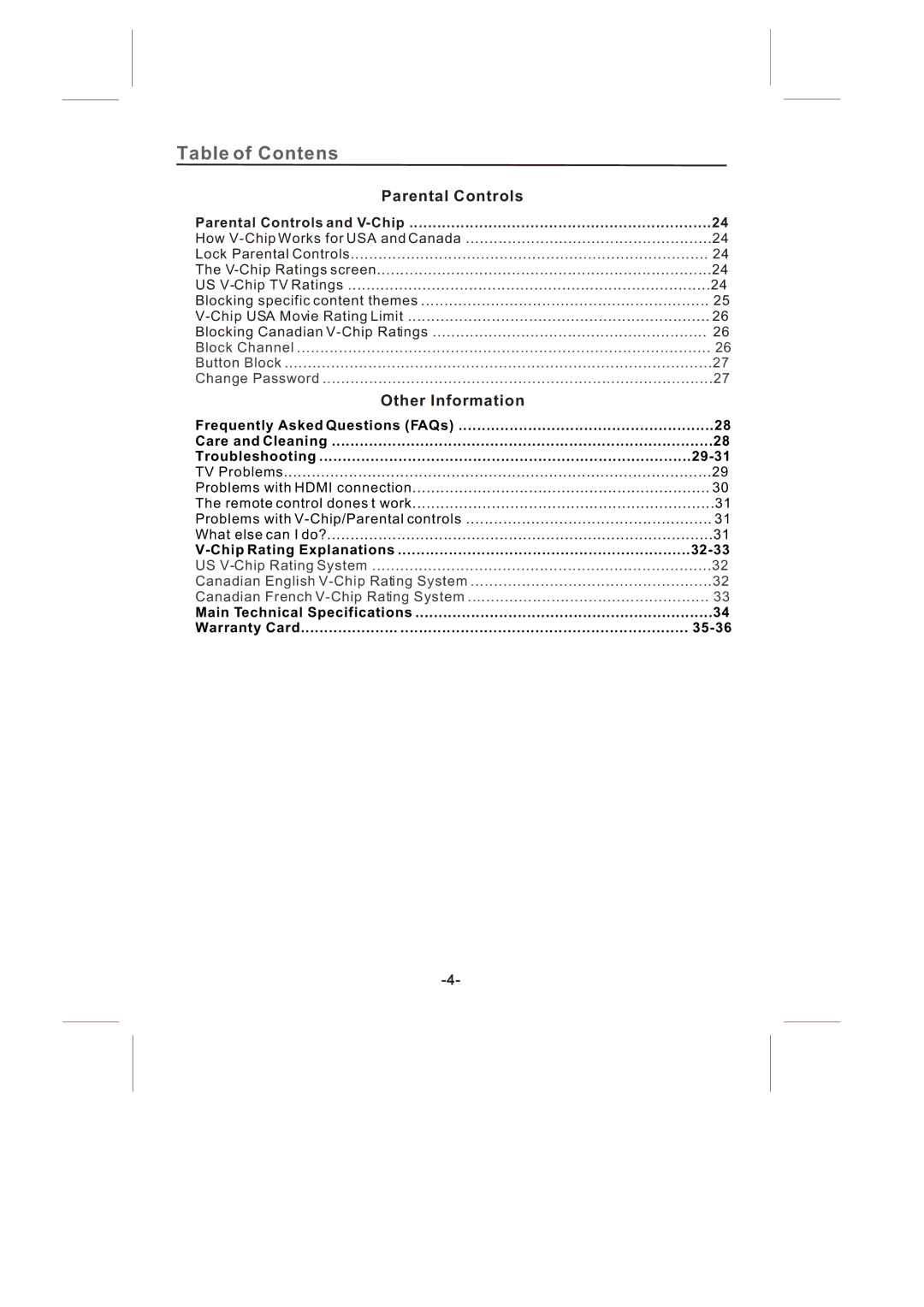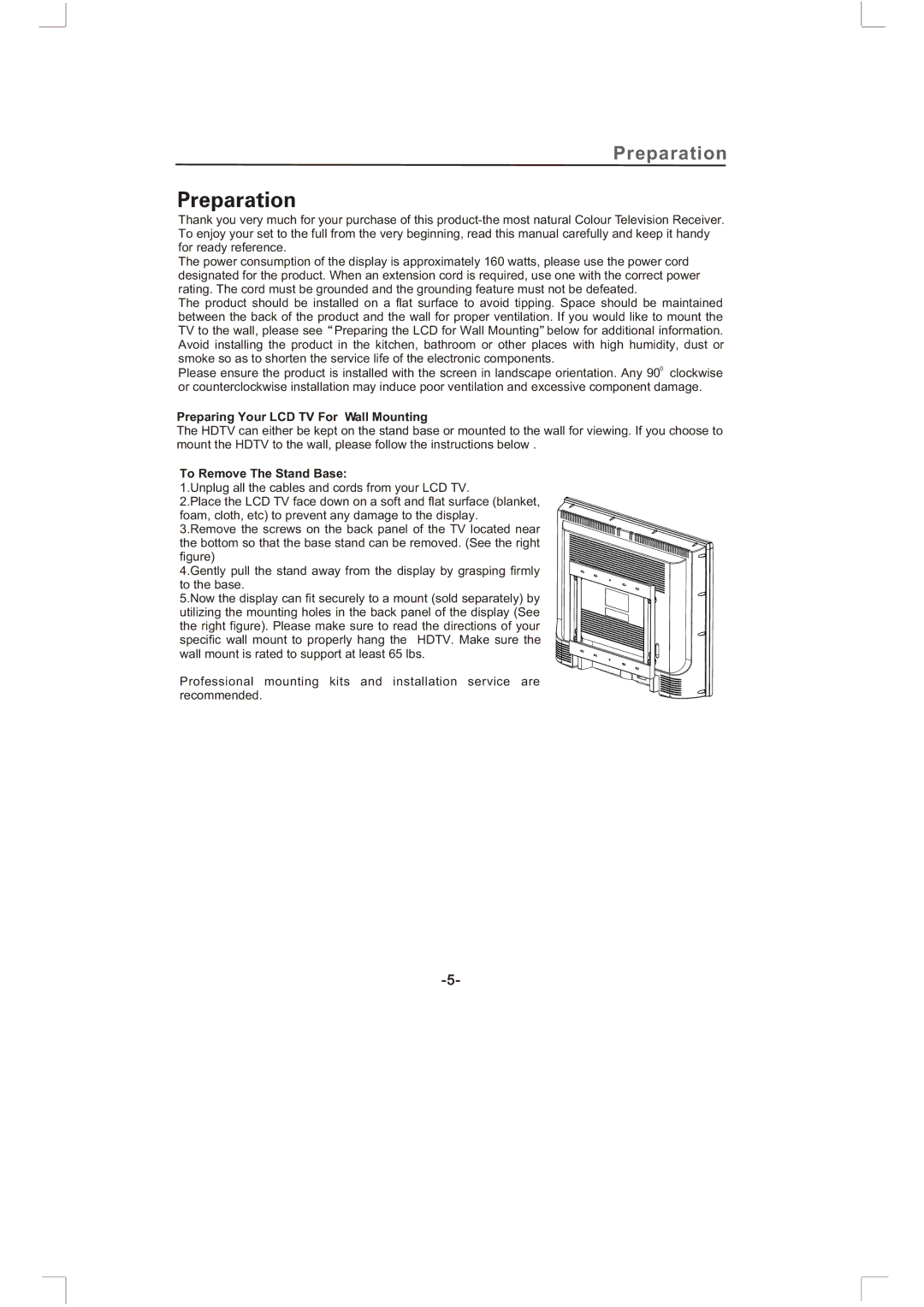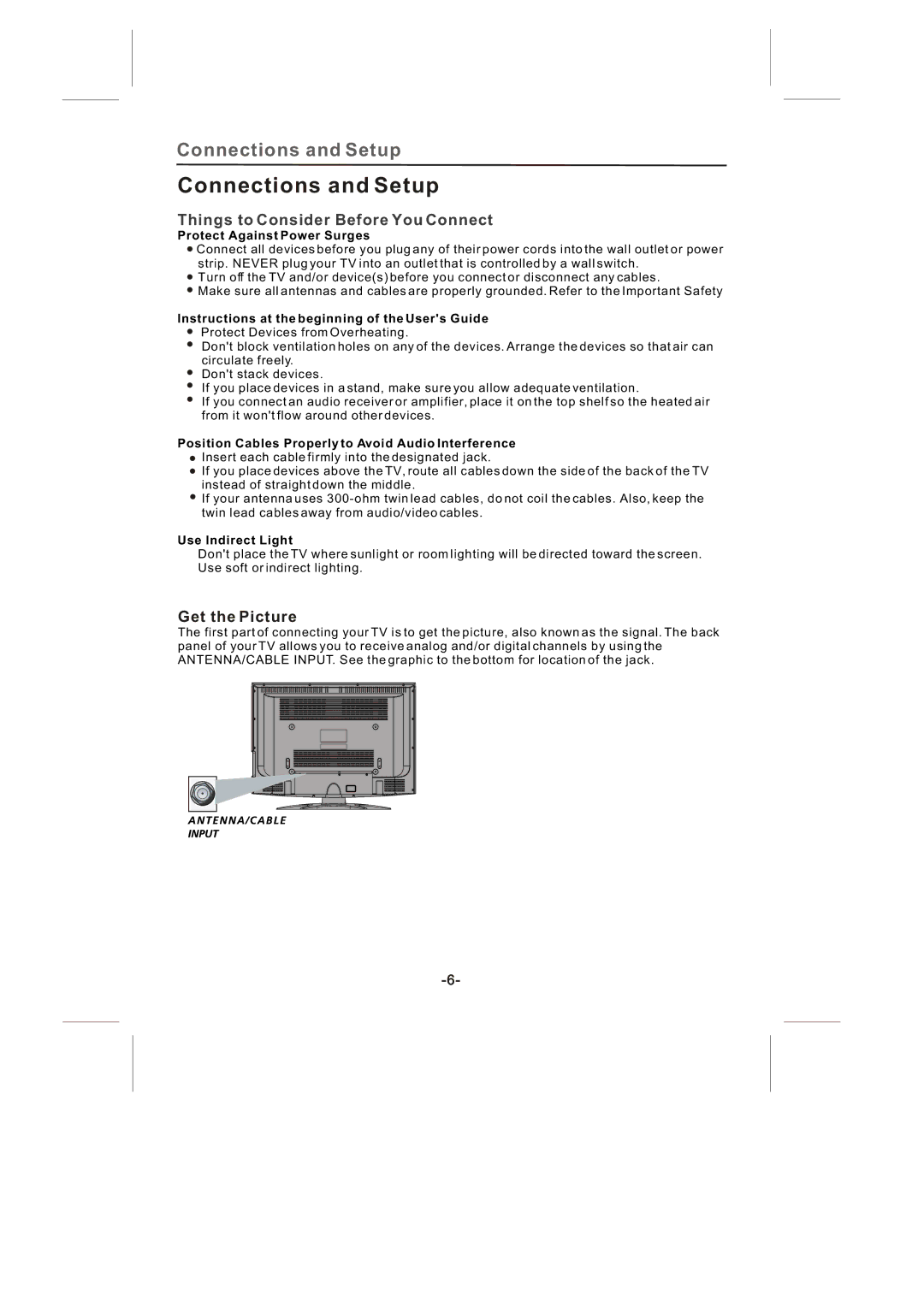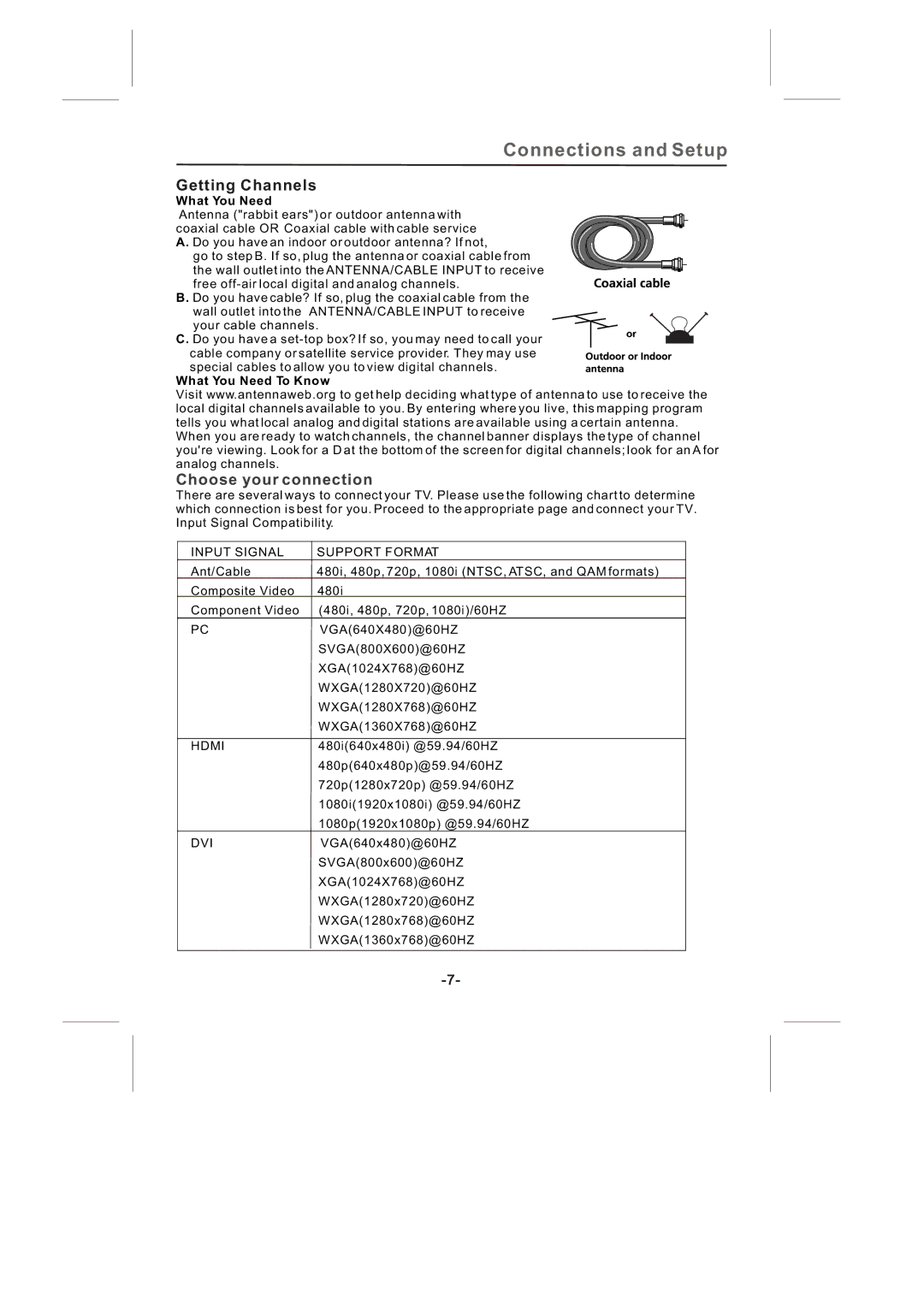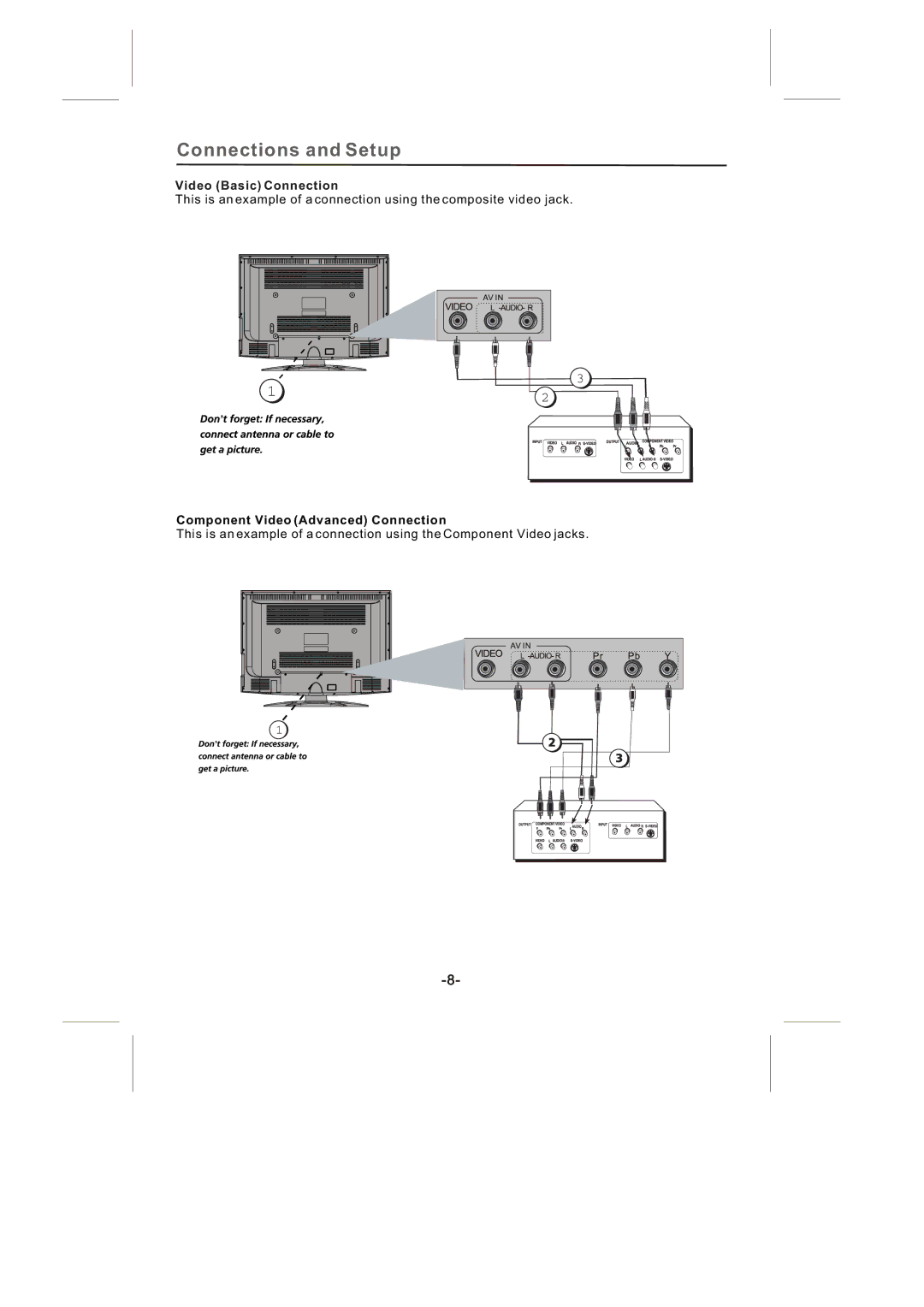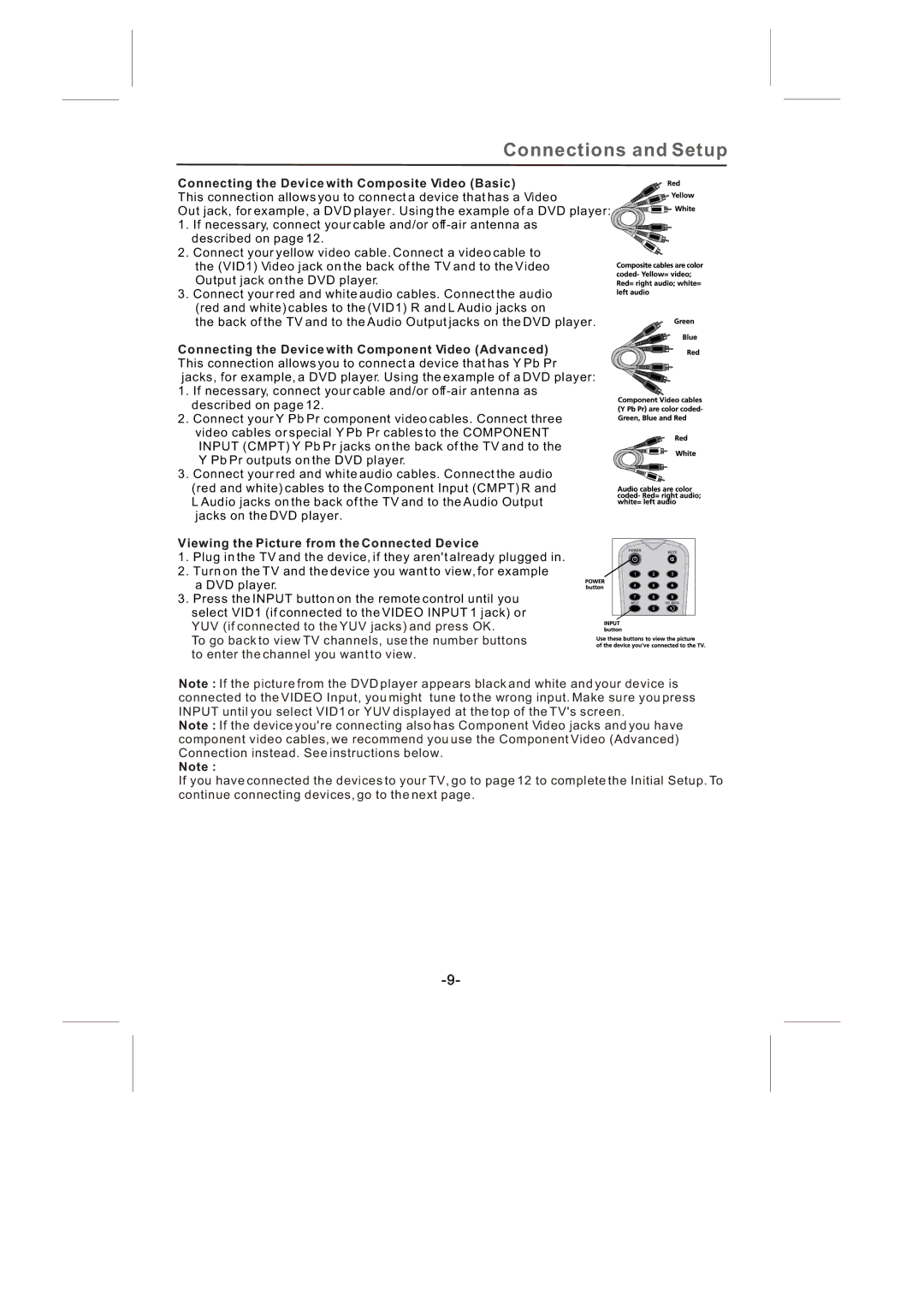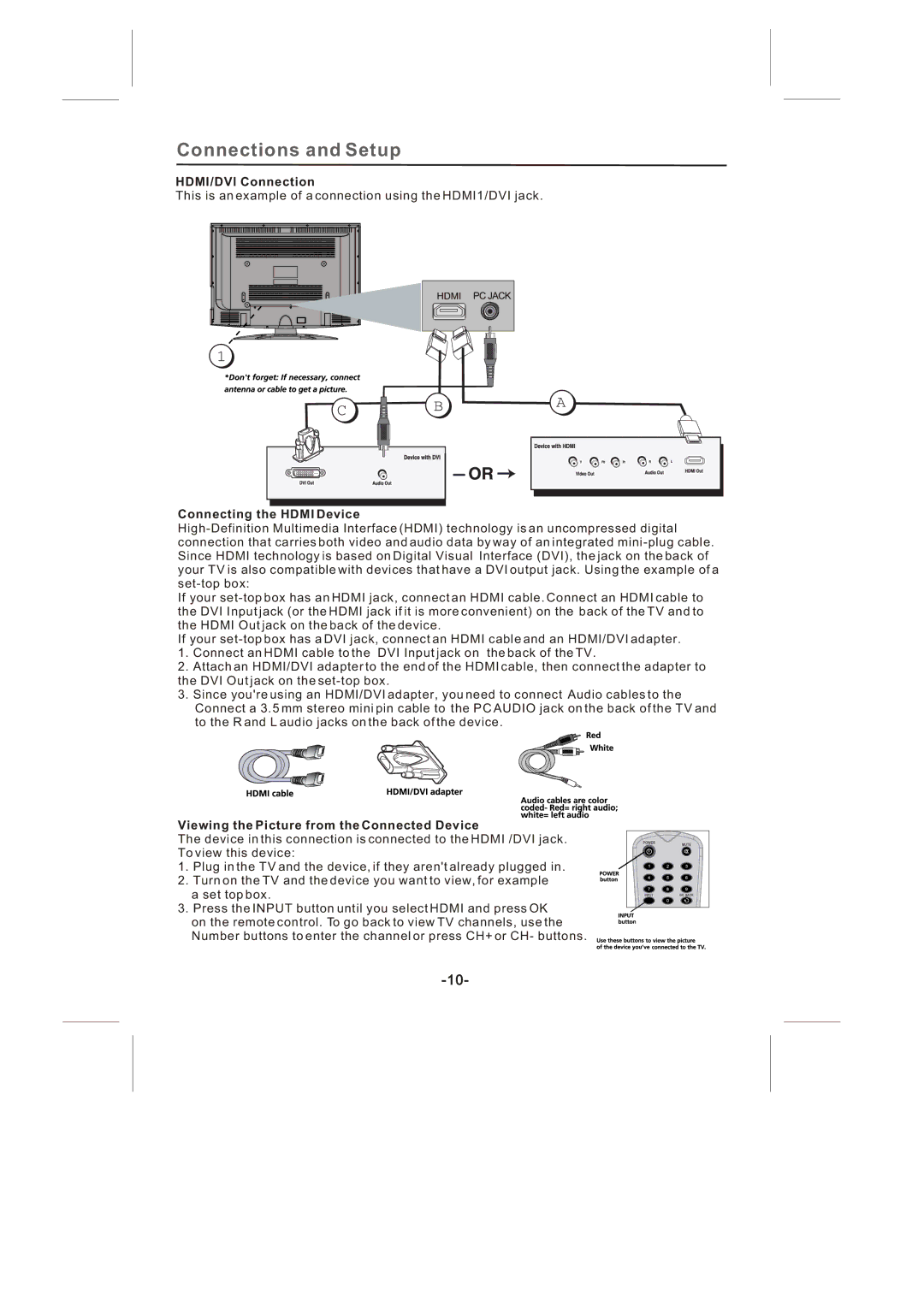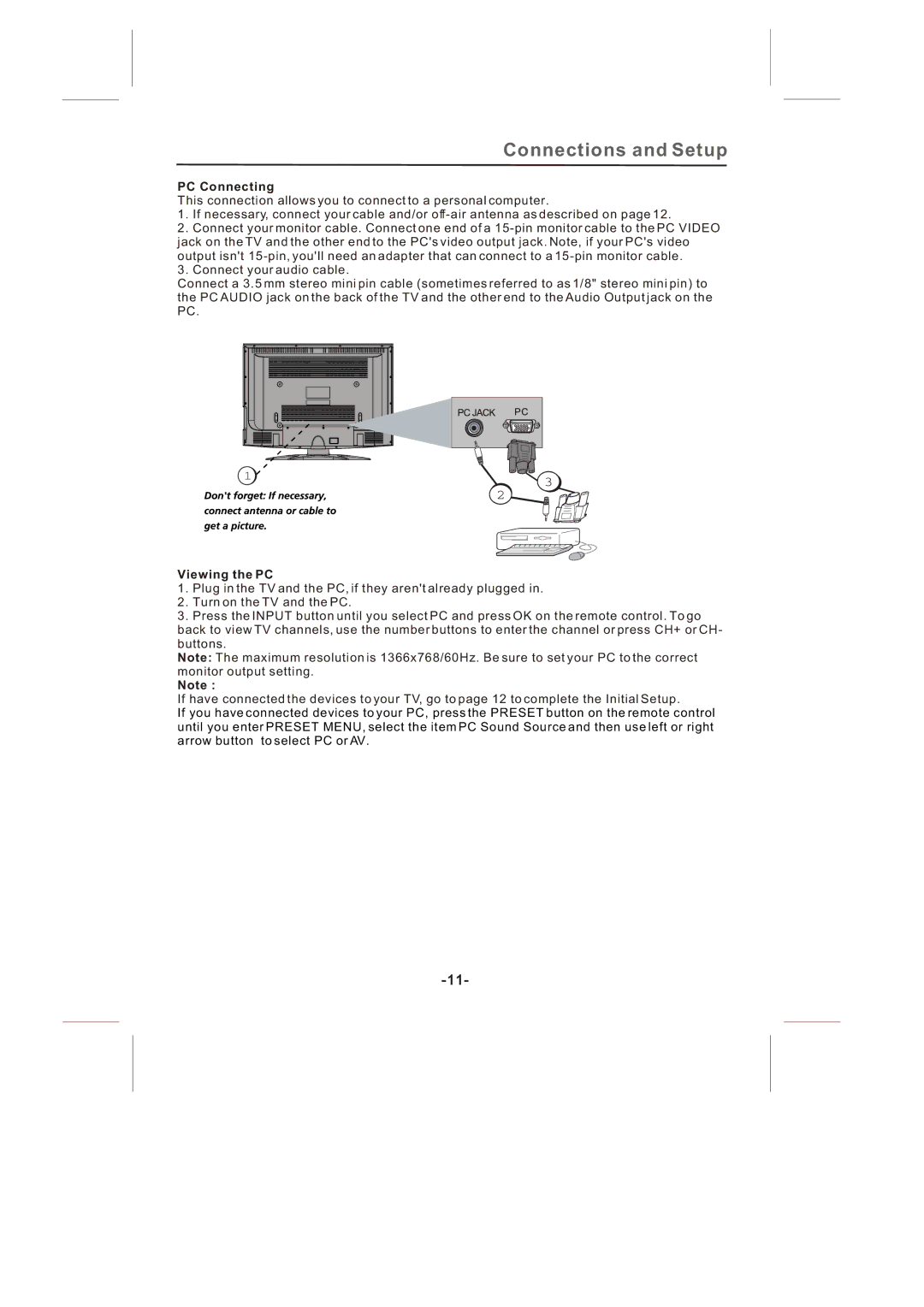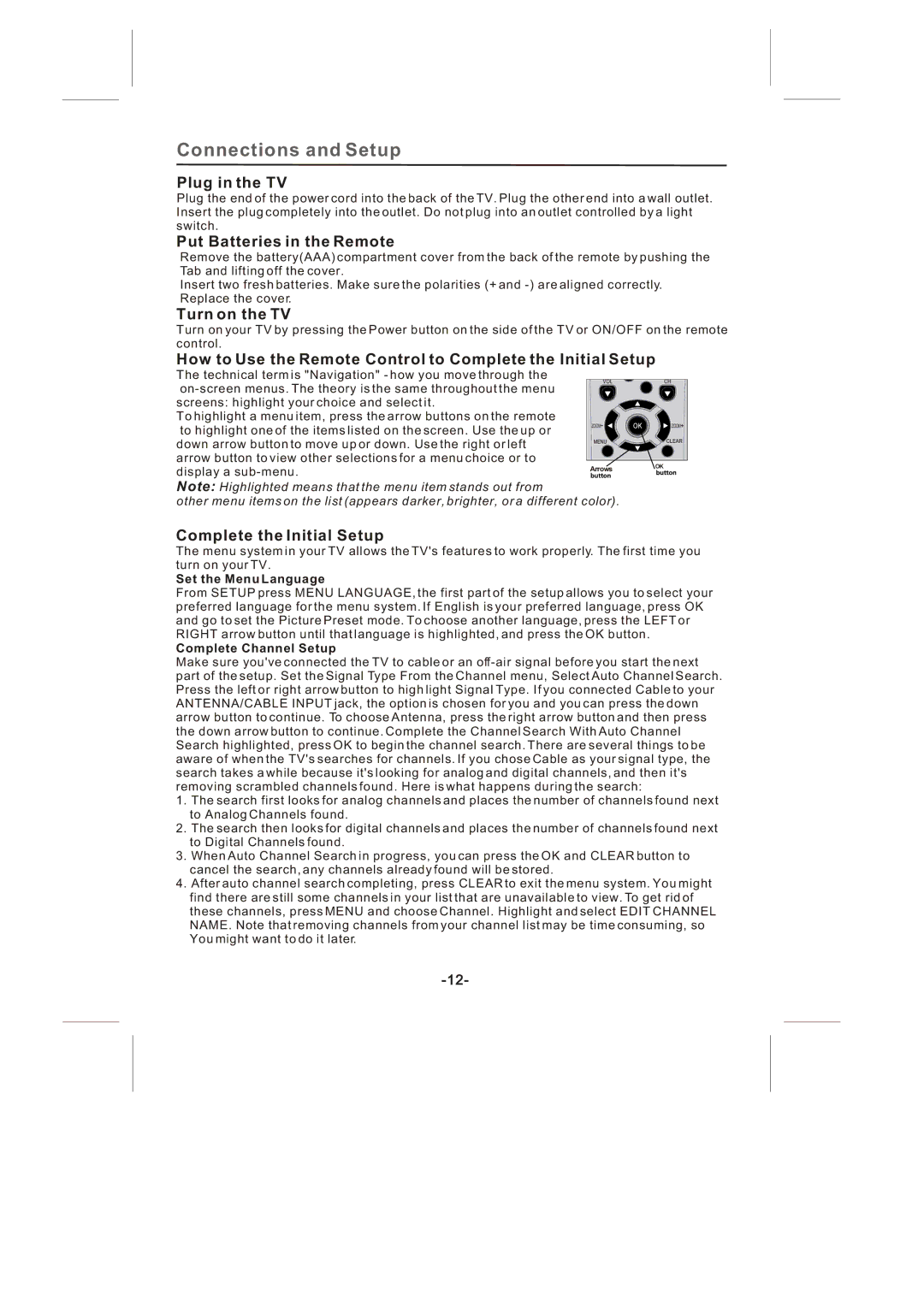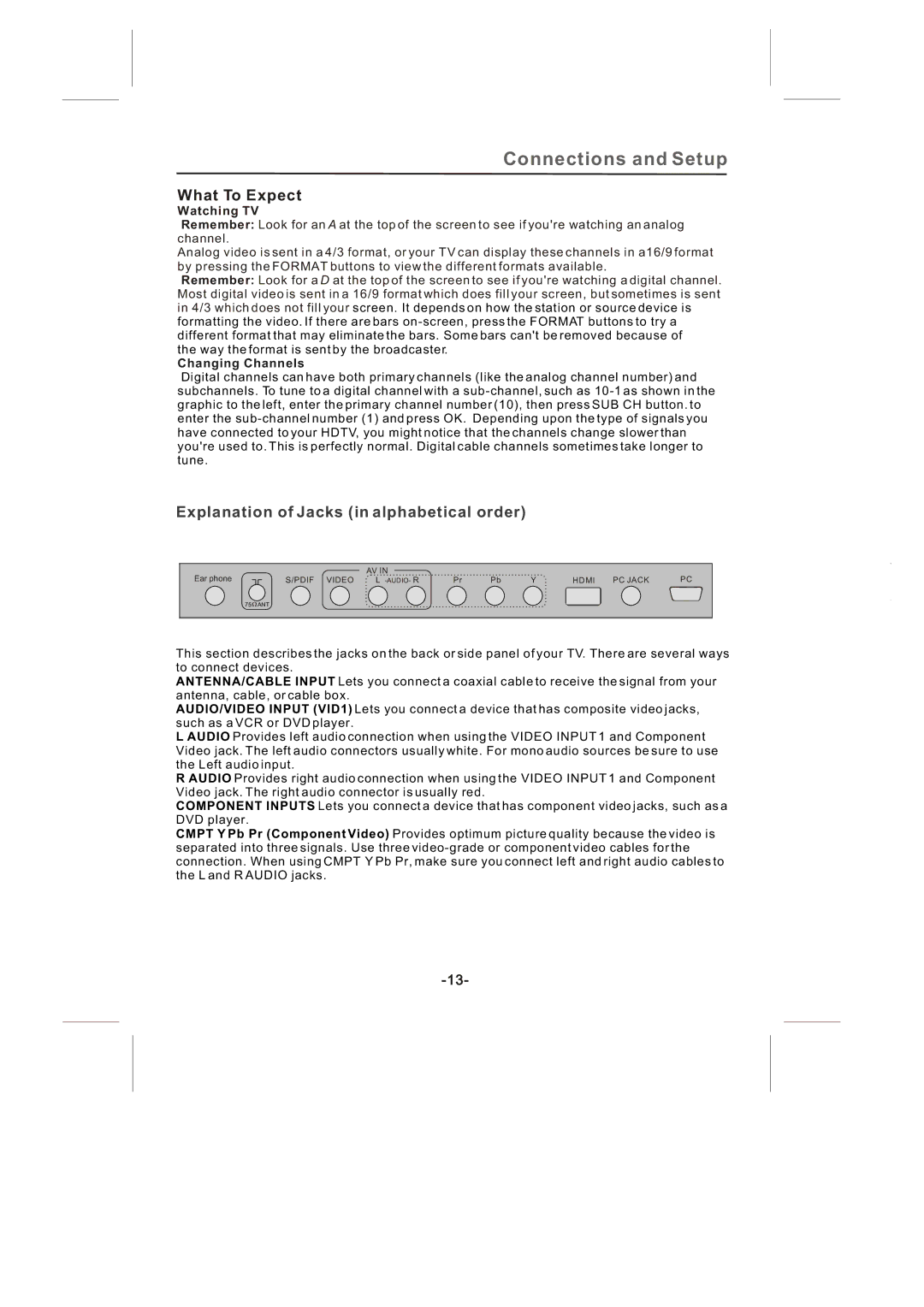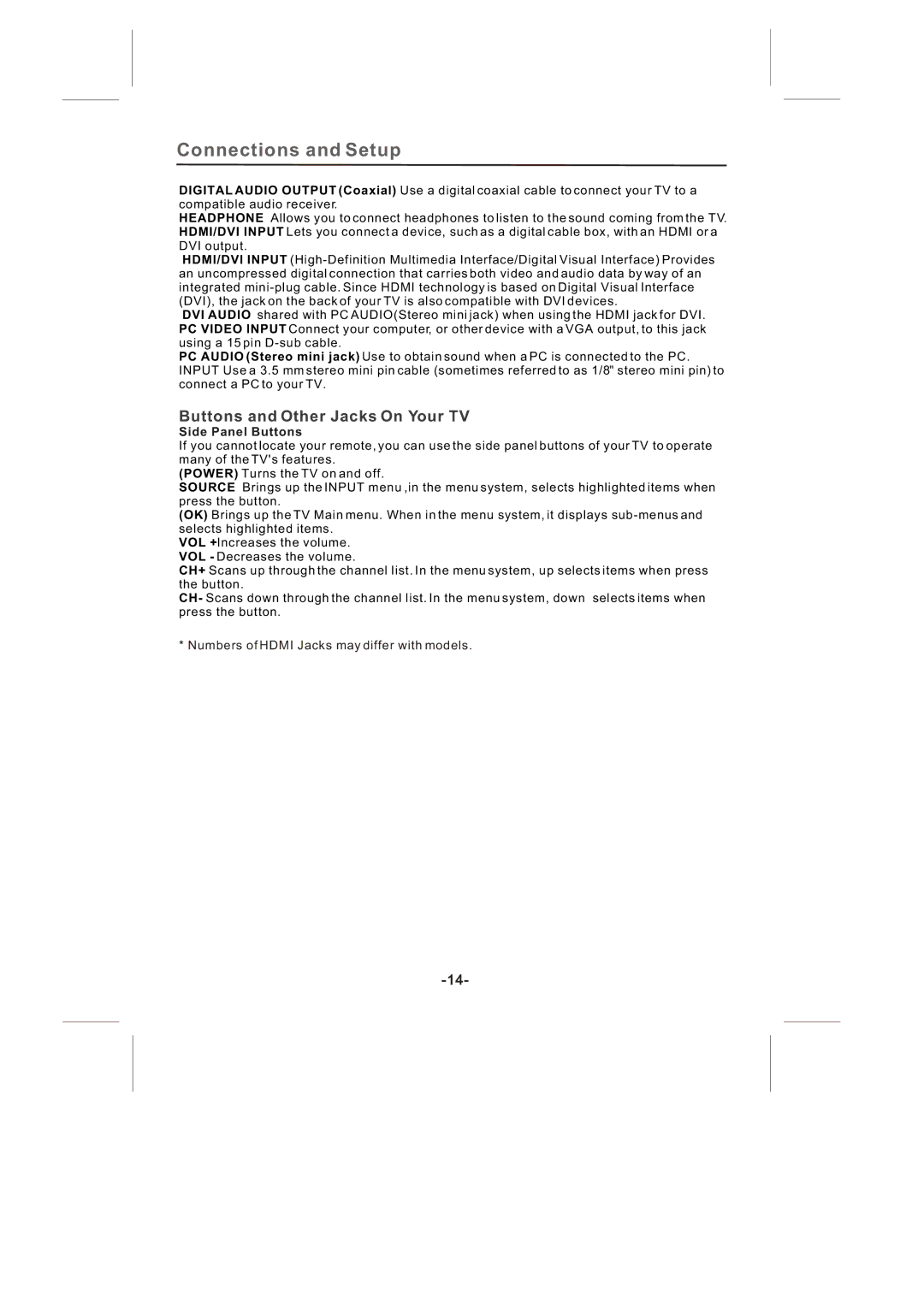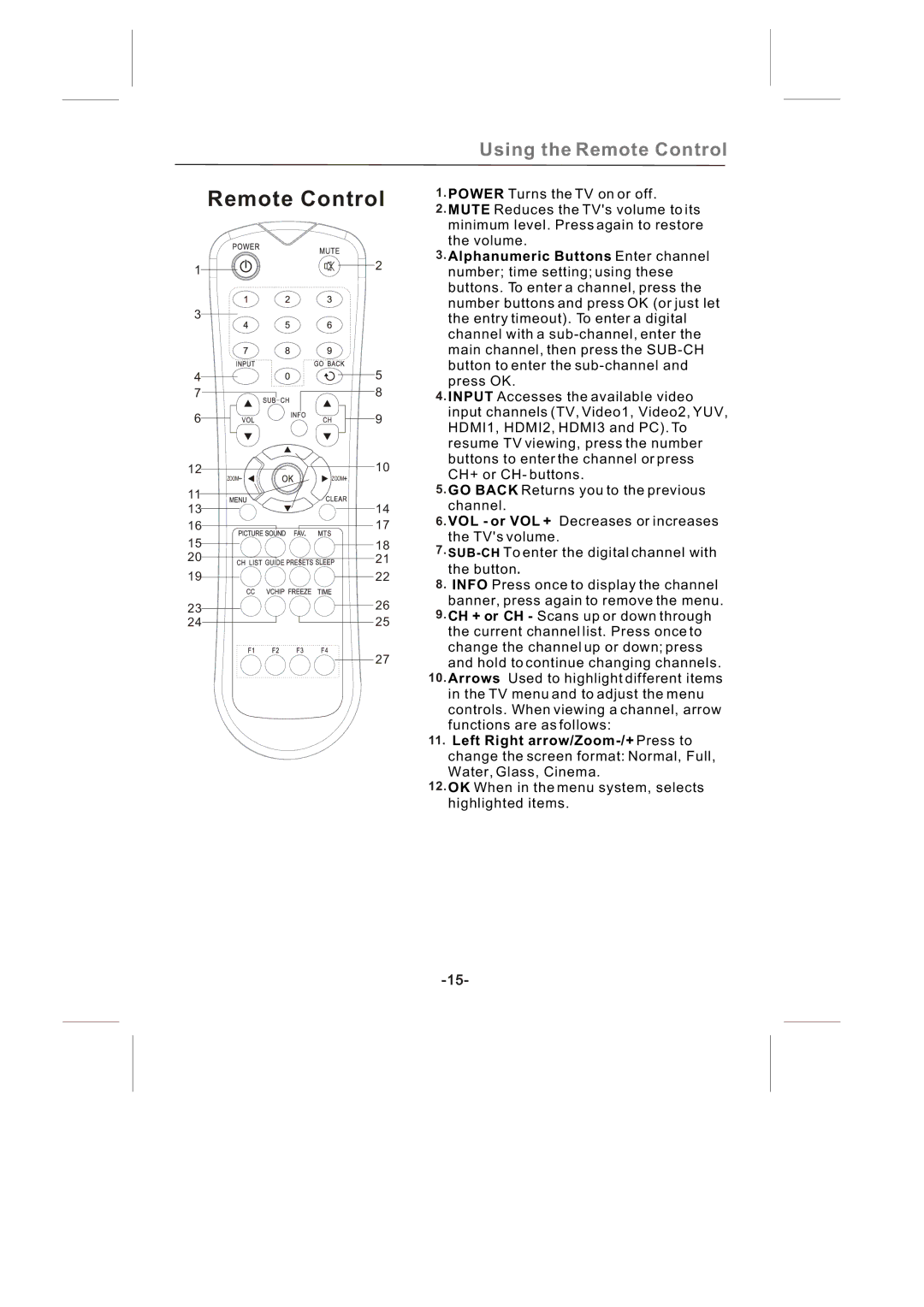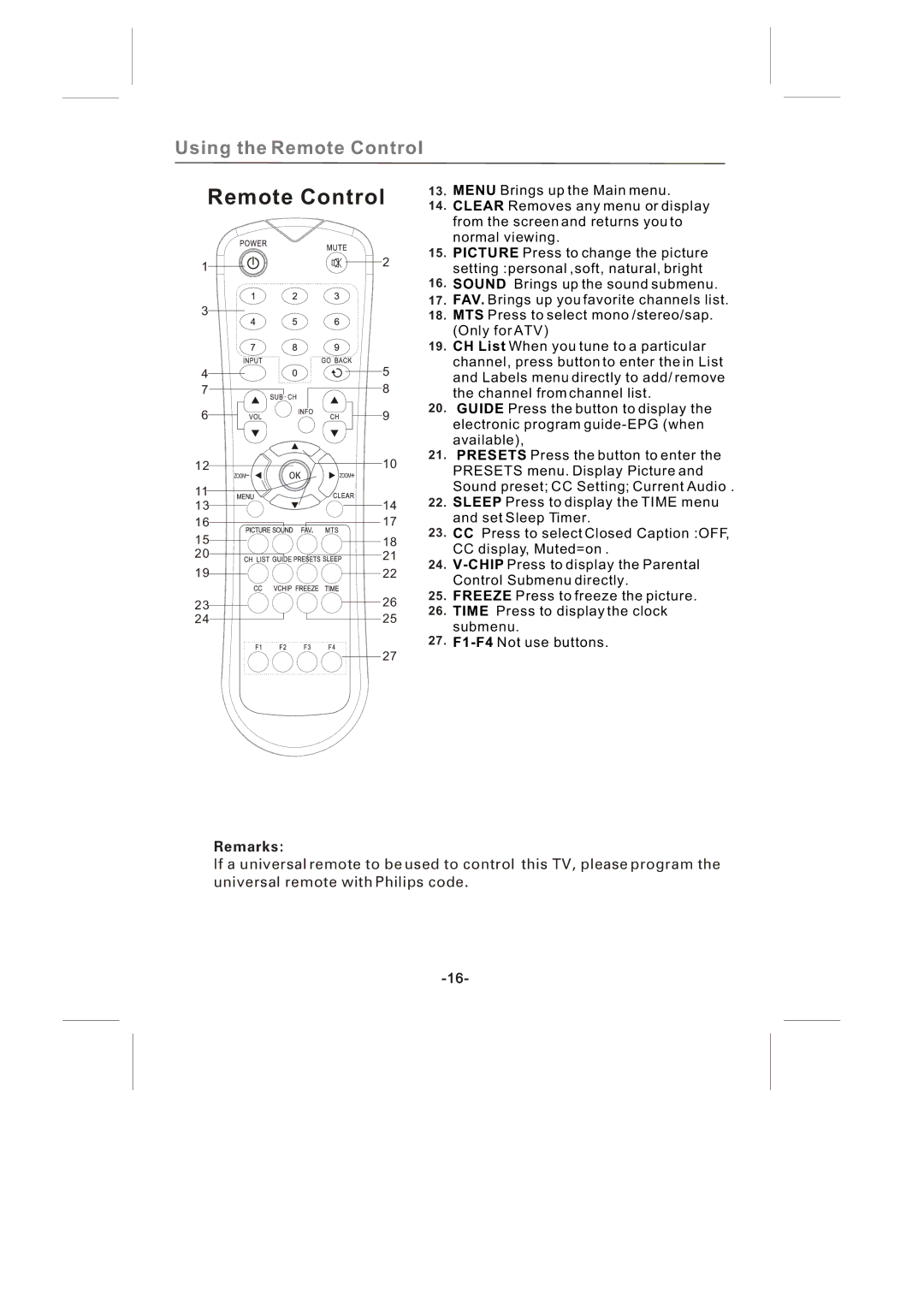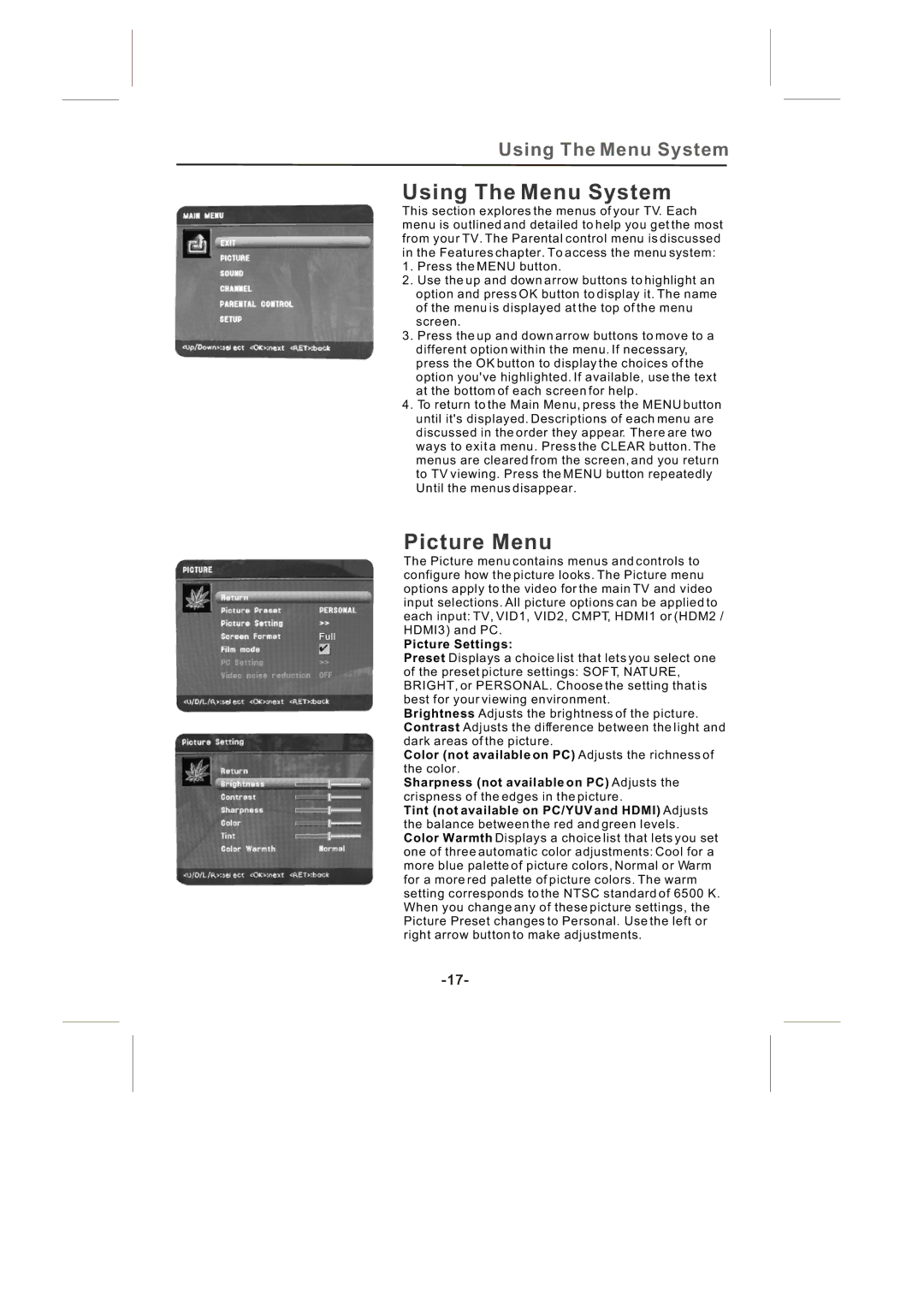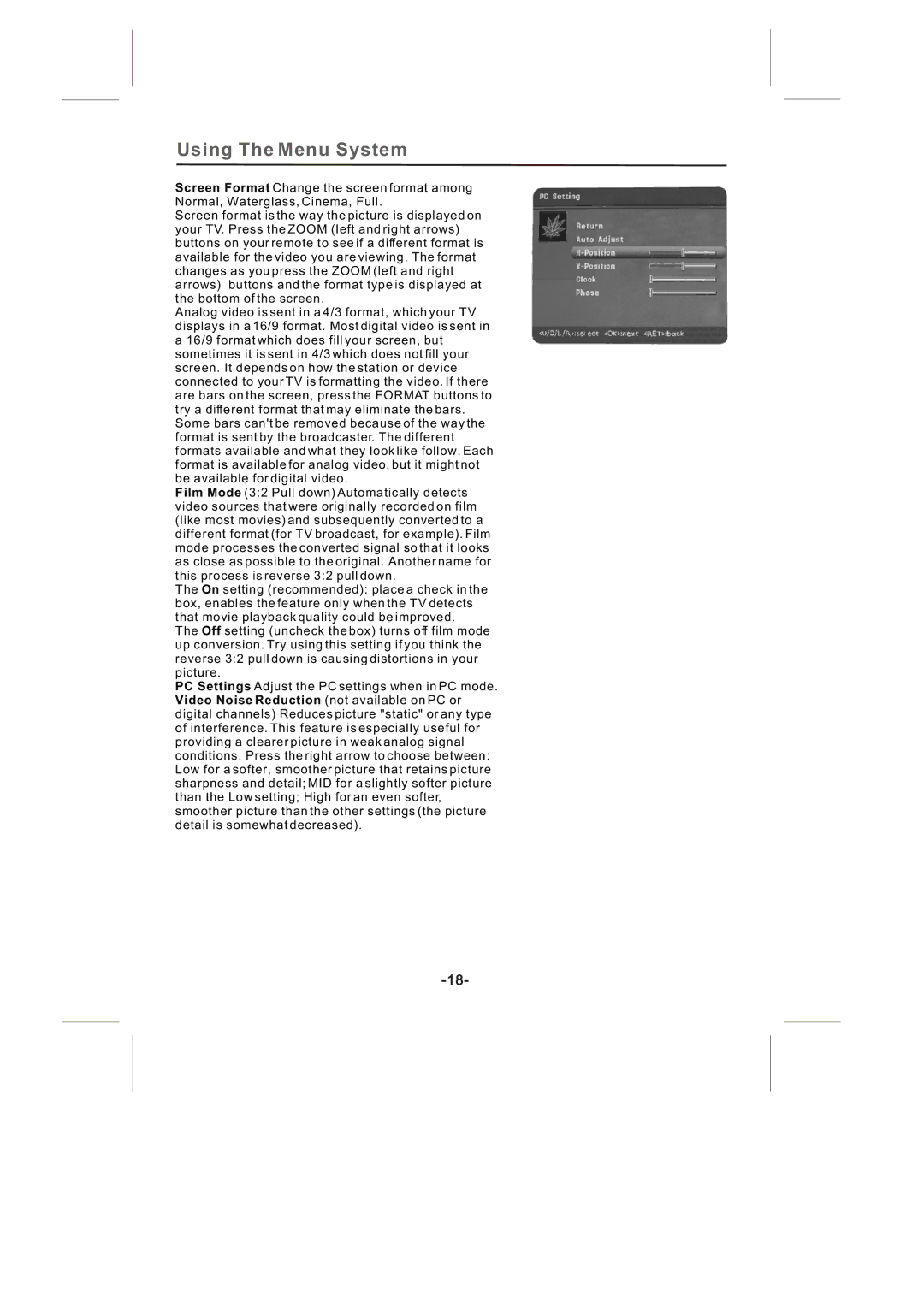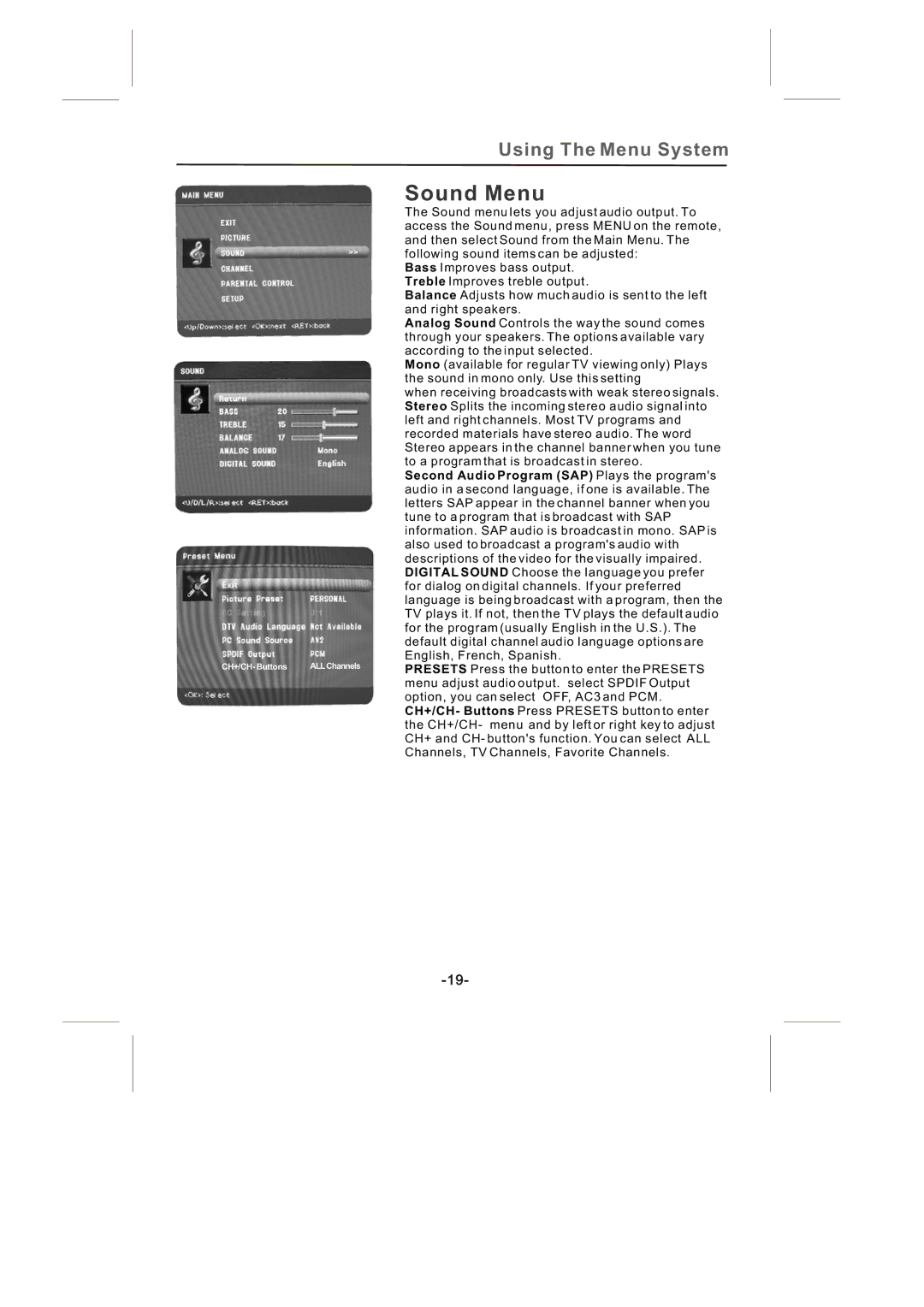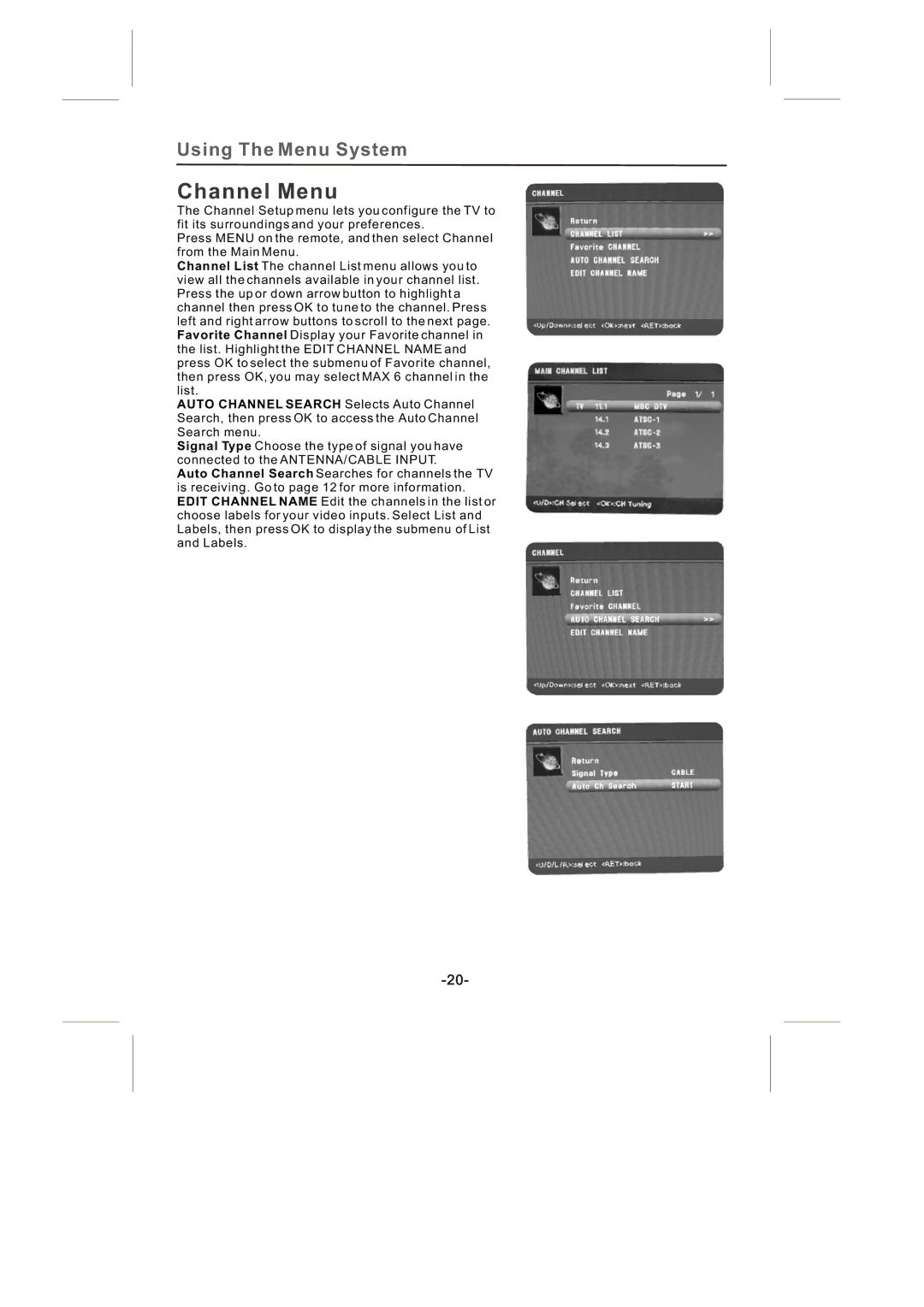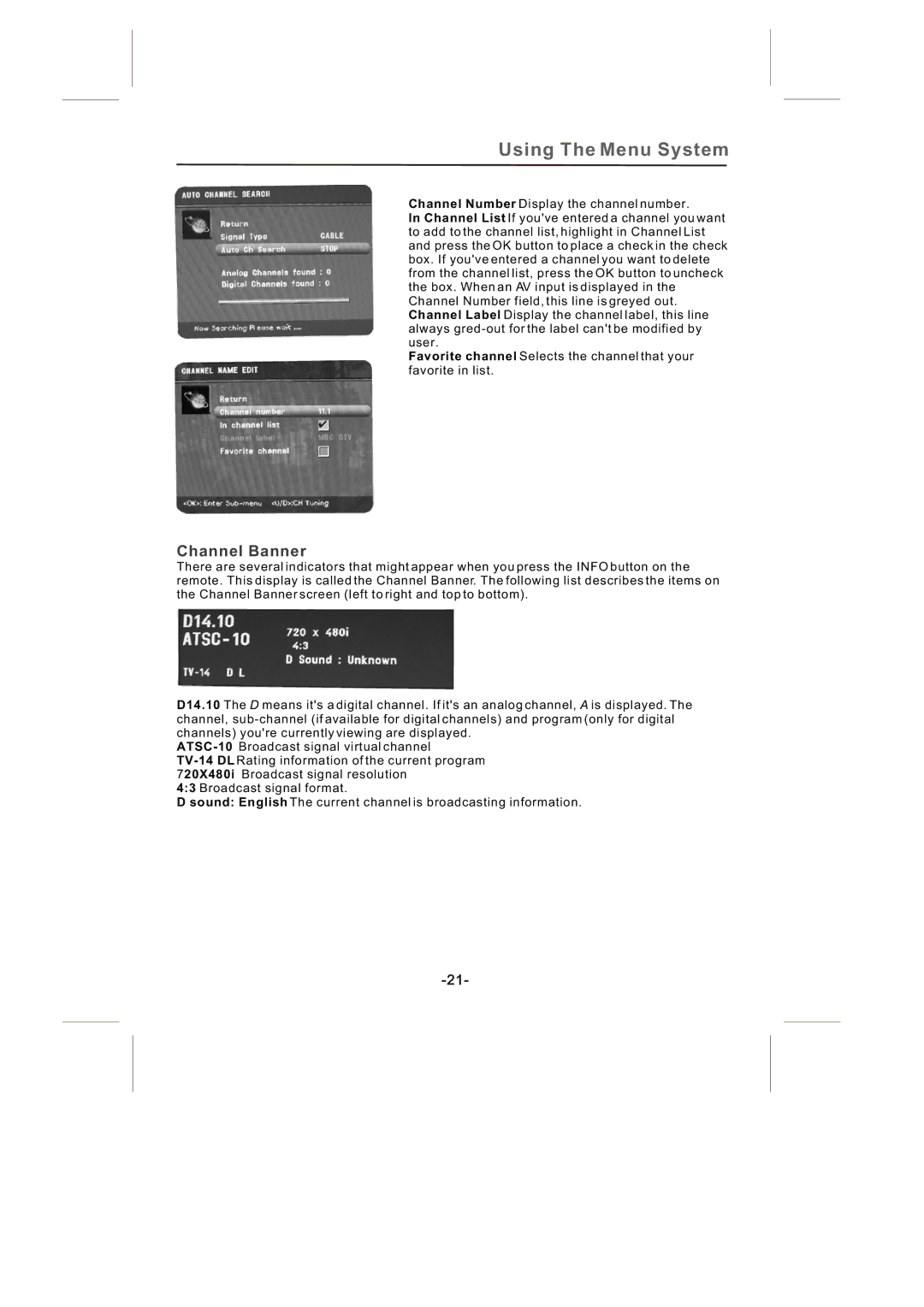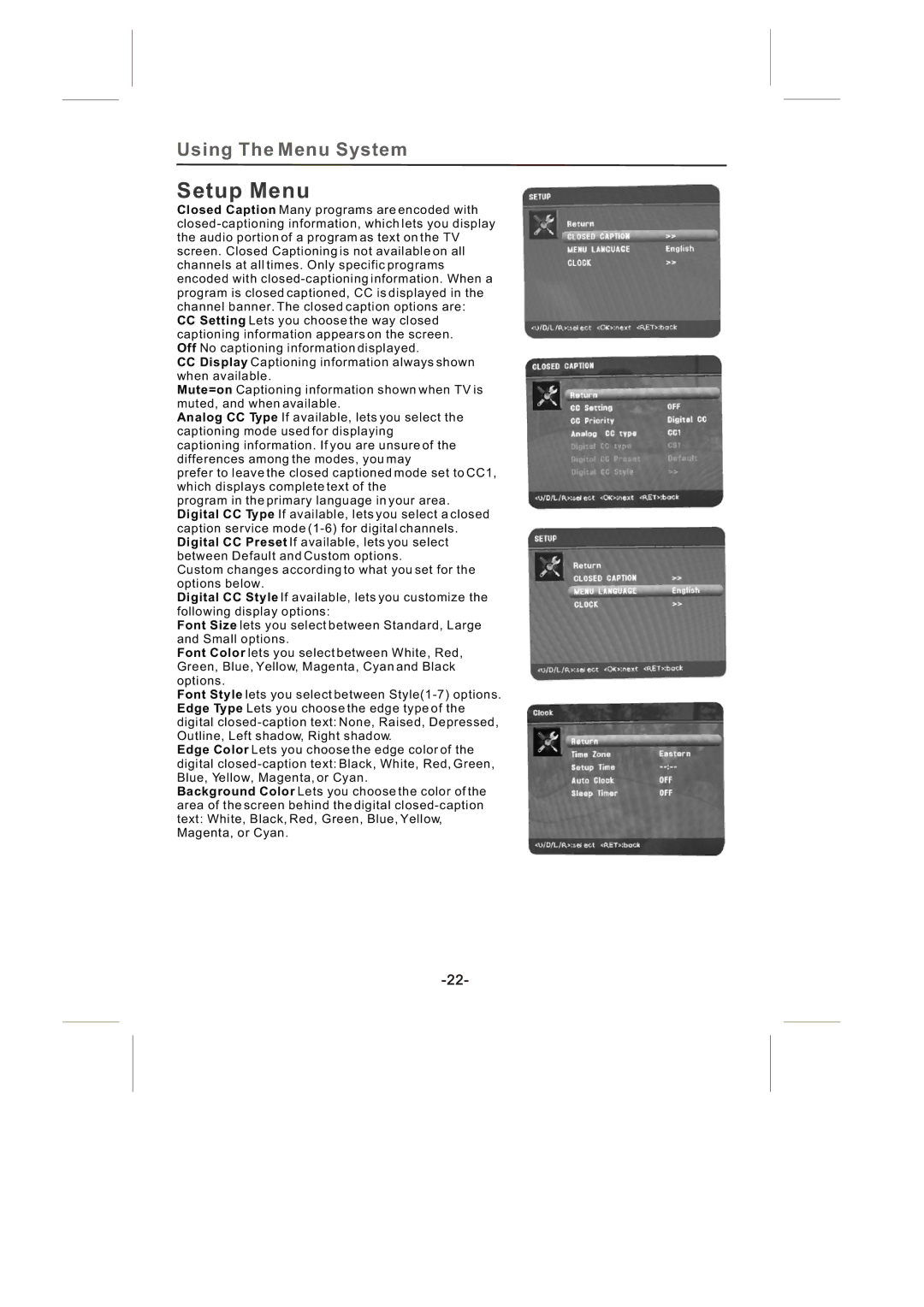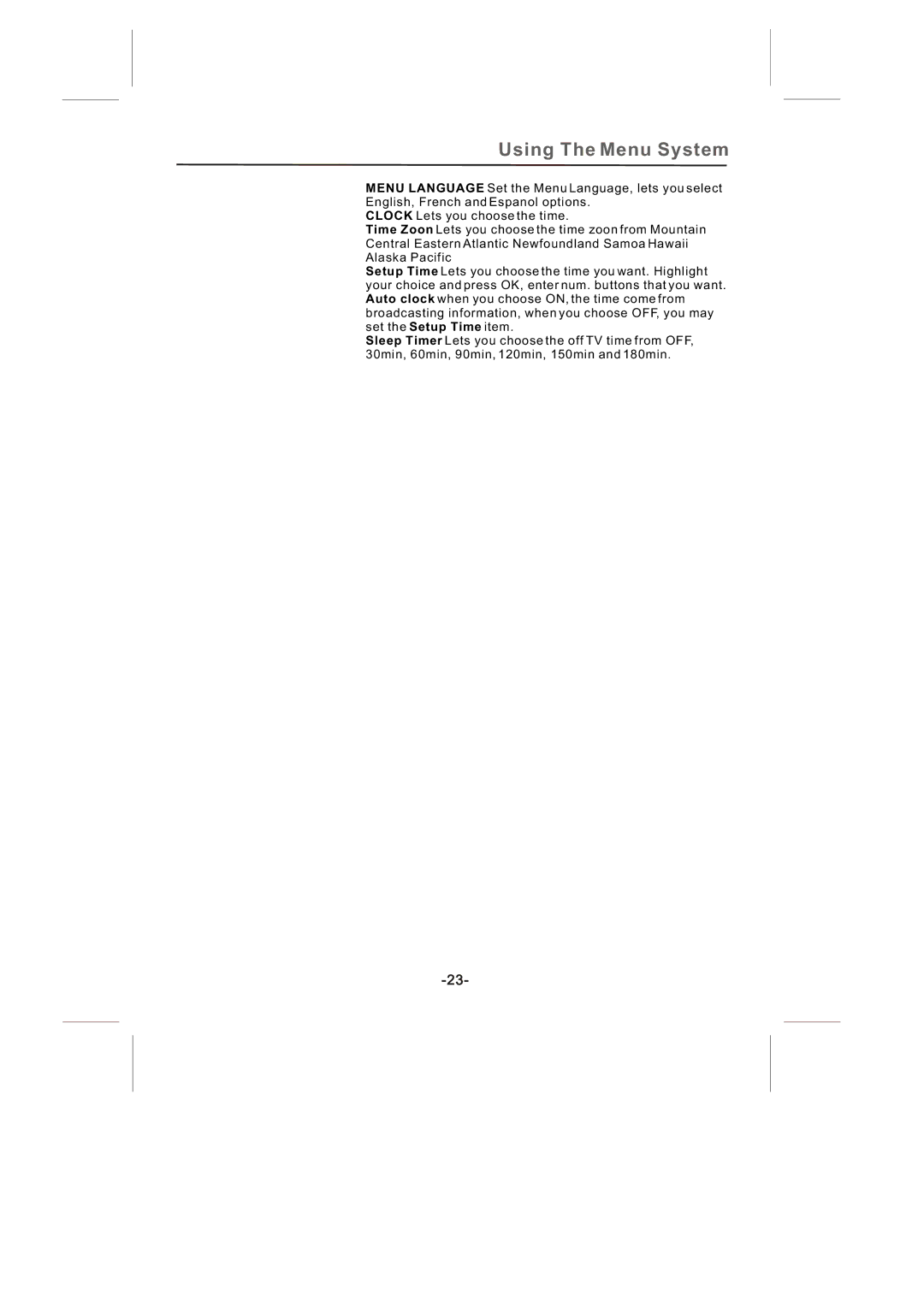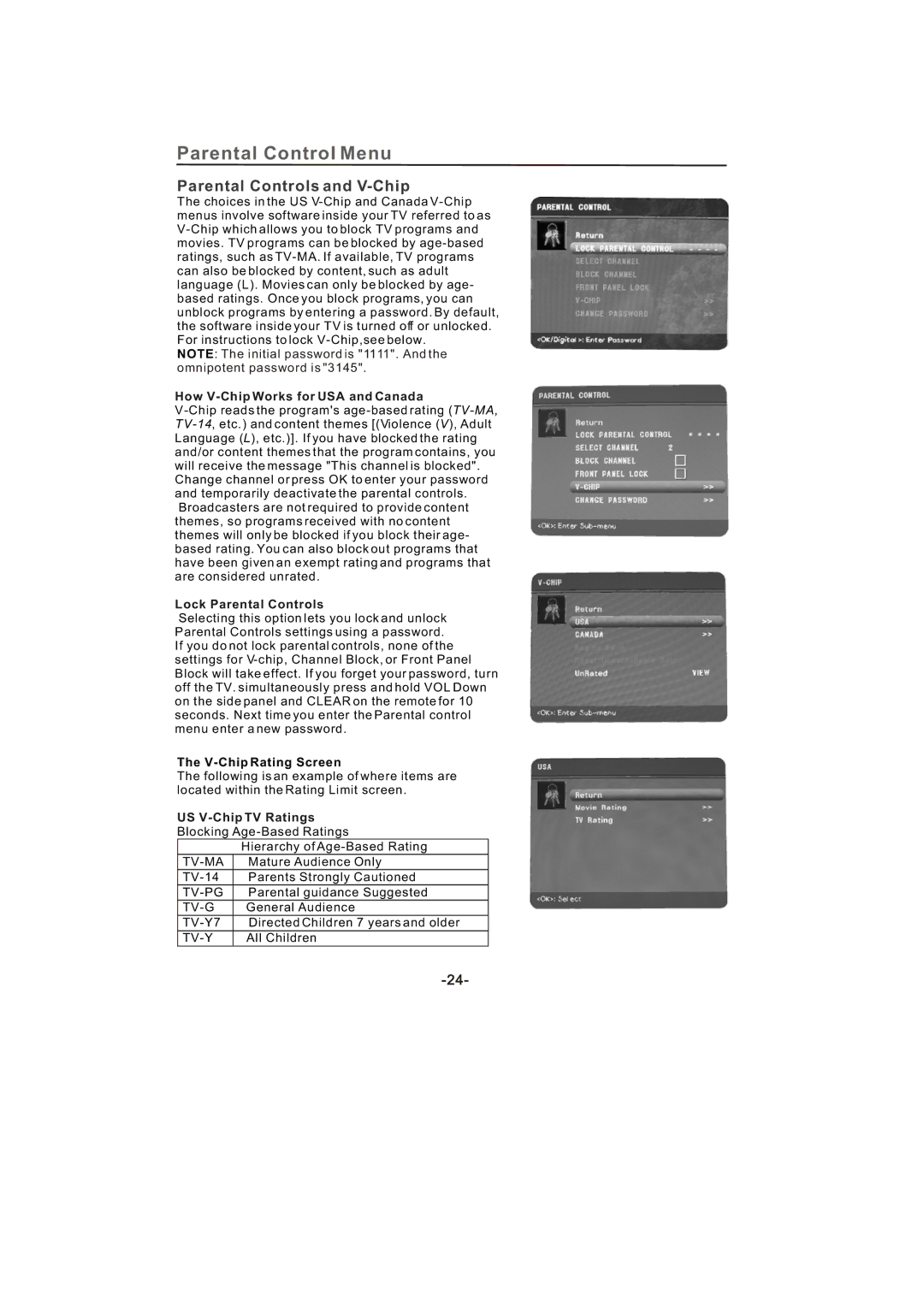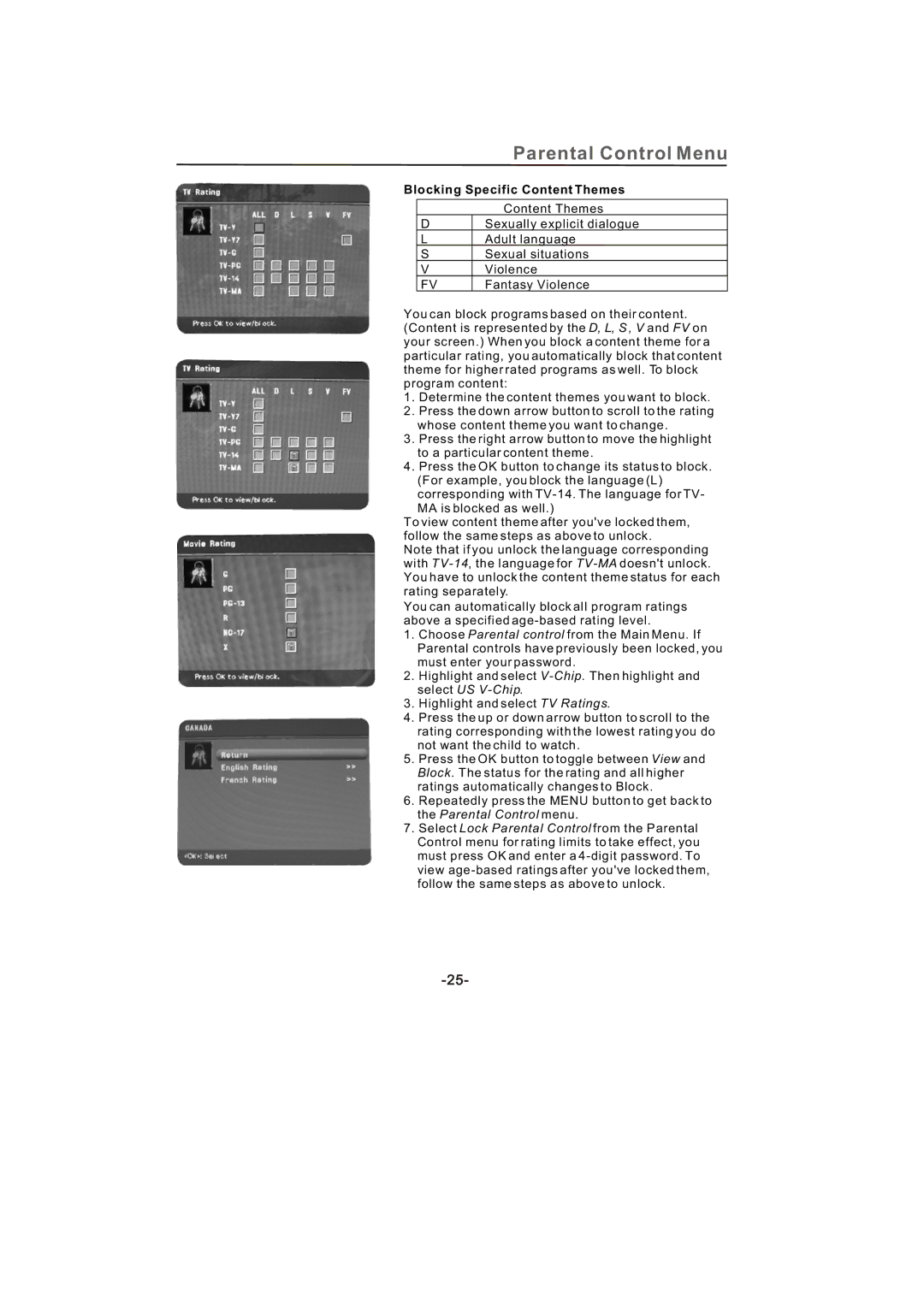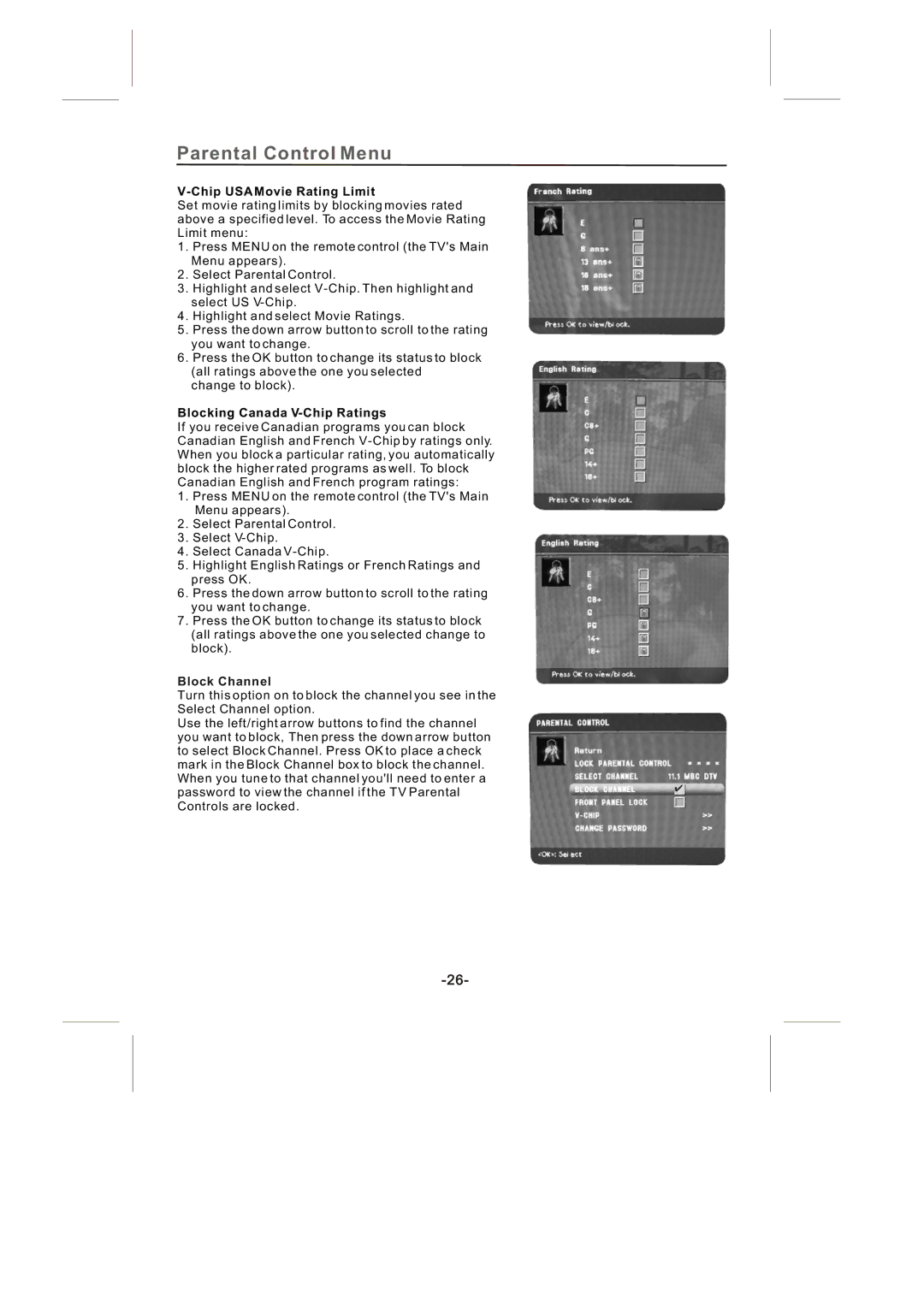Table of Contens | |
Important Safety Instructions |
|
Connections & Setup |
|
Preparation | 5 |
Preparing Your LCD TV For Wall Mounting | 5 |
To Remove The Stand Base | 5 |
Things to Consider Before You Connect | 6 |
Protect Against Power Surges | 6 |
Instructions at the beginning of the User's Guide | 6 |
Position Cables Properly to Avoid Audio Interference | 6 |
Use Indirect Light | 6 |
Get the Picture | |
Getting Channels | 7 |
Choose Your Connection | |
Video (Basic) Connection | 8 |
Component Video (Advanced) Connection | 8 |
HDMI/DVI Connection | 10 |
PC Connection | 11 |
Plug in the TV | 12 |
Put Batteries in the Remote | 12 |
Turn on the TV | 12 |
How to Use the Remote Control to Complete the Initial Setup | 12 |
Complete the Initial Setup | 12 |
Set the Menu Language | 12 |
Complete Channel Setup | 12 |
What To Expect | 13 |
Watching TV | 13 |
Changing Channels | 13 |
Explanation of Jacks (in alphabetical order) | 13 |
Buttons and Other Jacks On Your TV | 14 |
Side Panel Buttons | 14 |
Using the Remote Control |
|
Using the Remote Control |
|
The Buttons on the Remote Control | |
Using the Menu System |
|
Using the Menu System | 17 |
Picture Menu | |
Sound Menu | 19 |
Channel Menu | |
Channel Banner | 21 |
Setup Menu | |