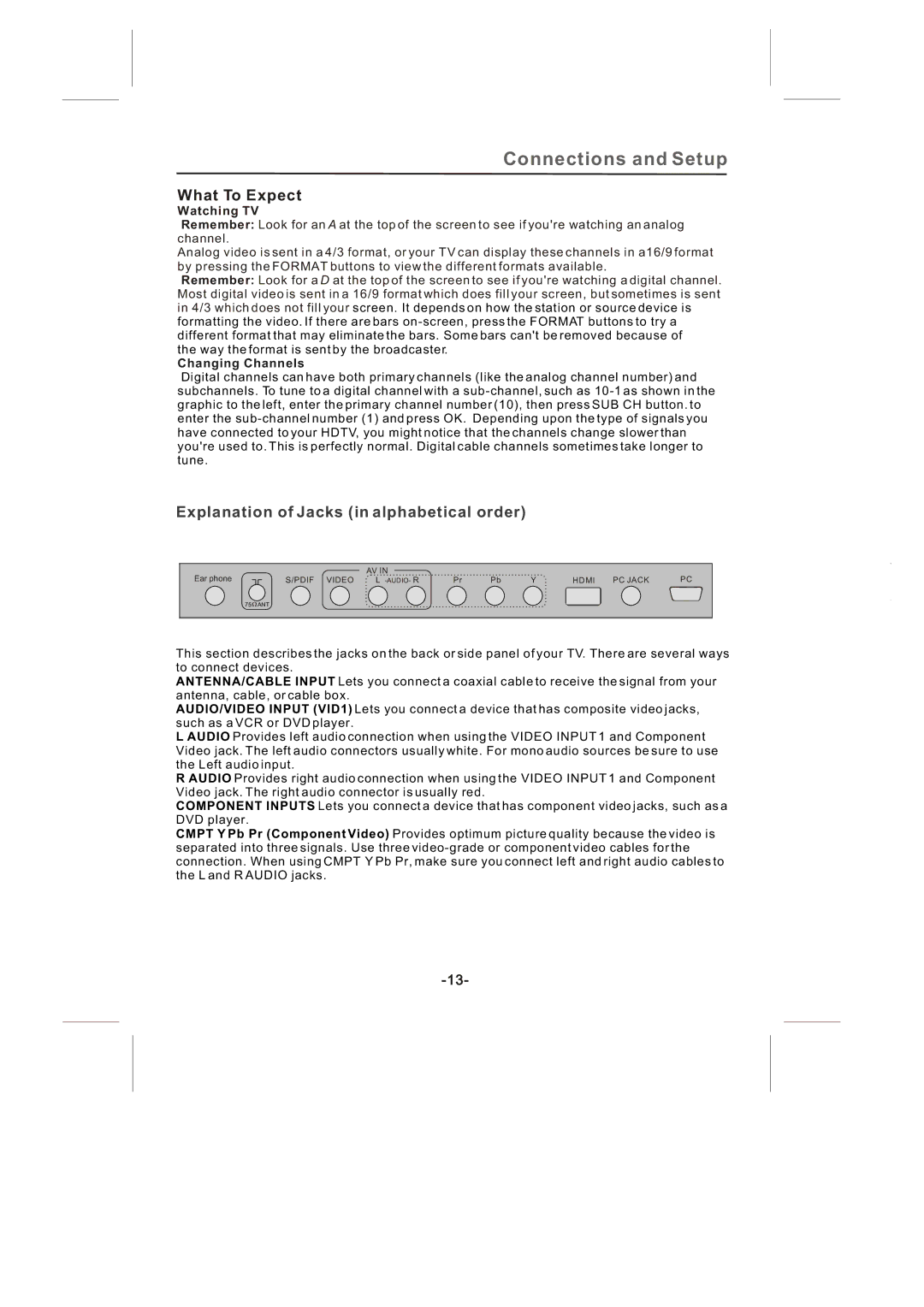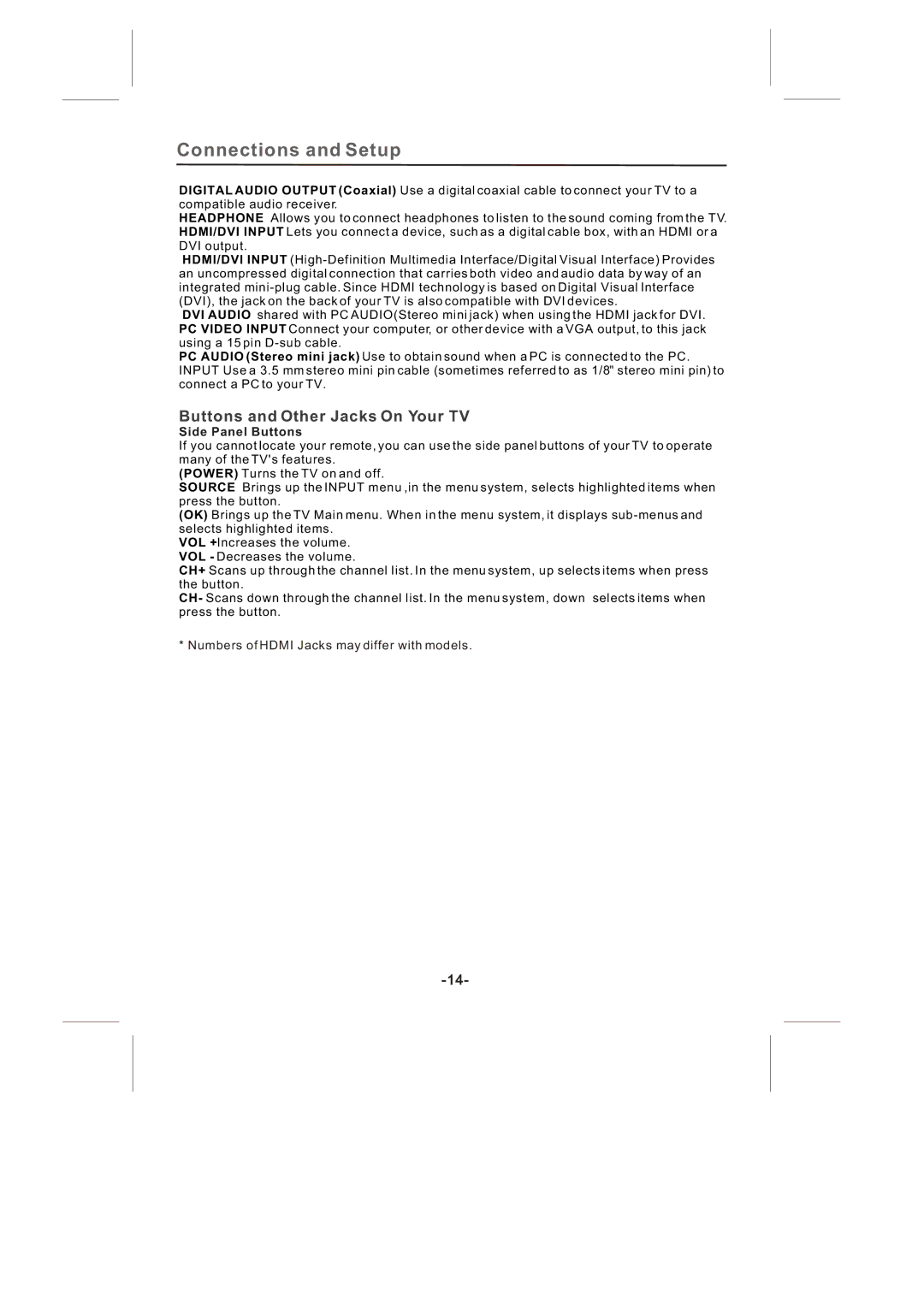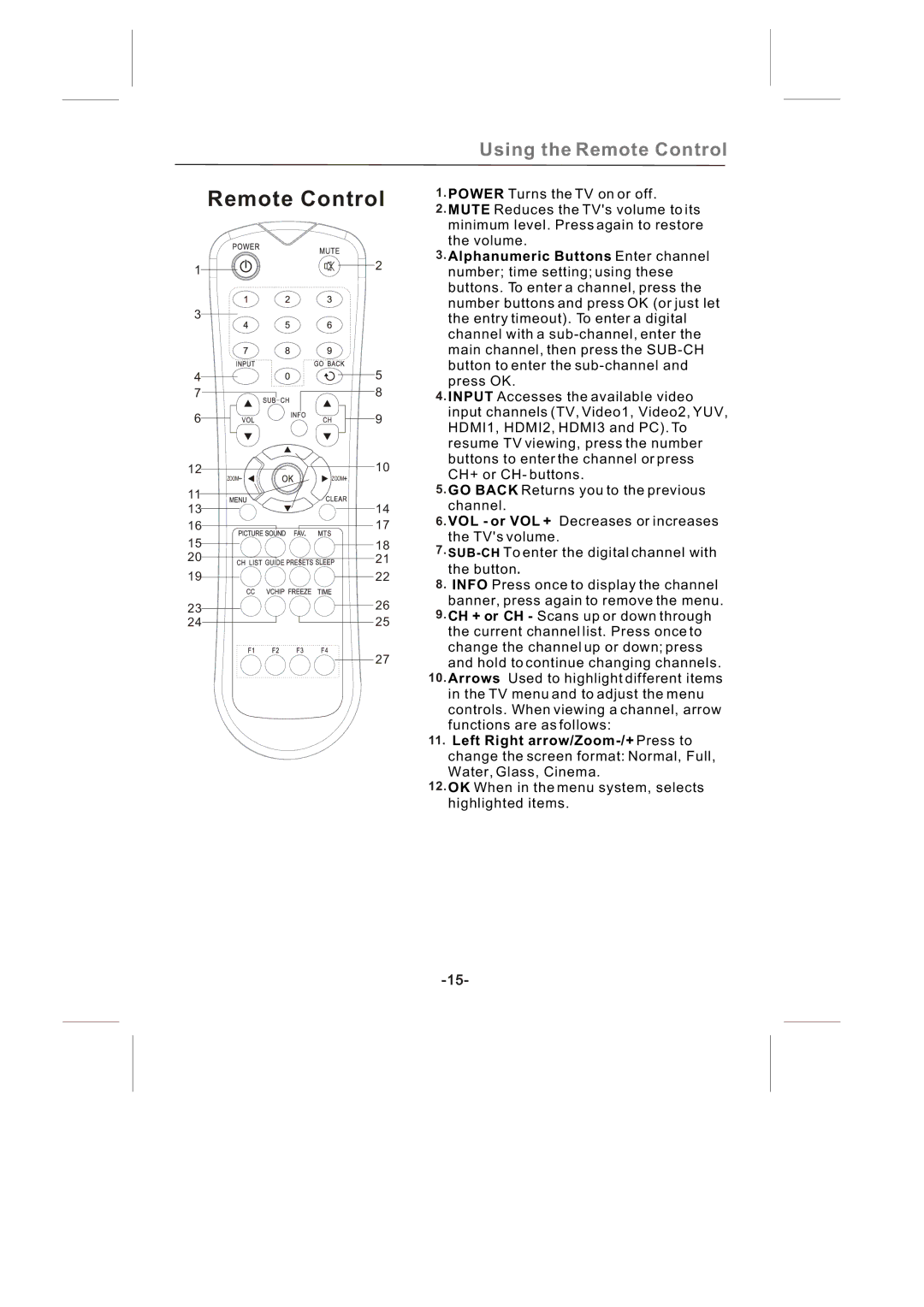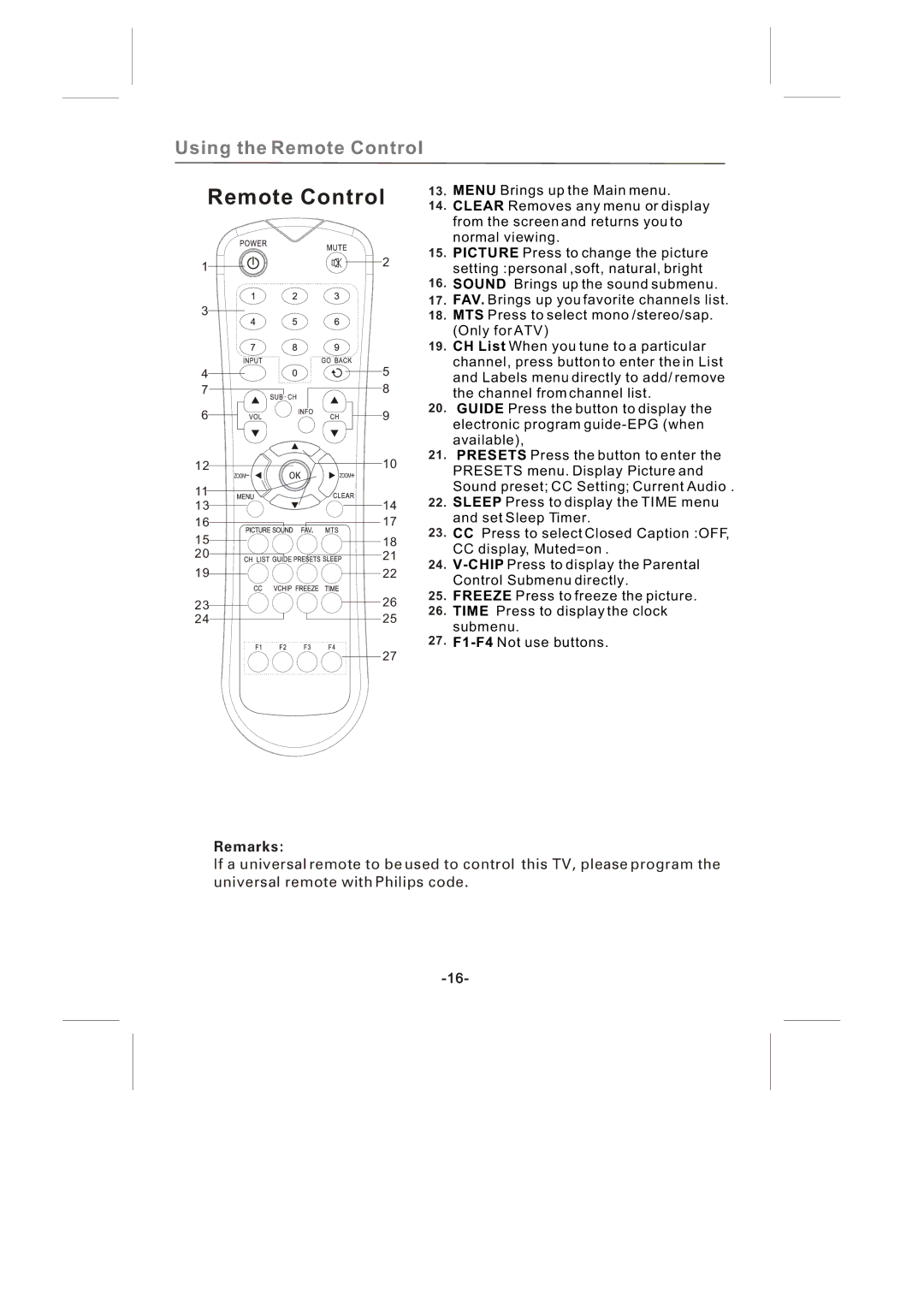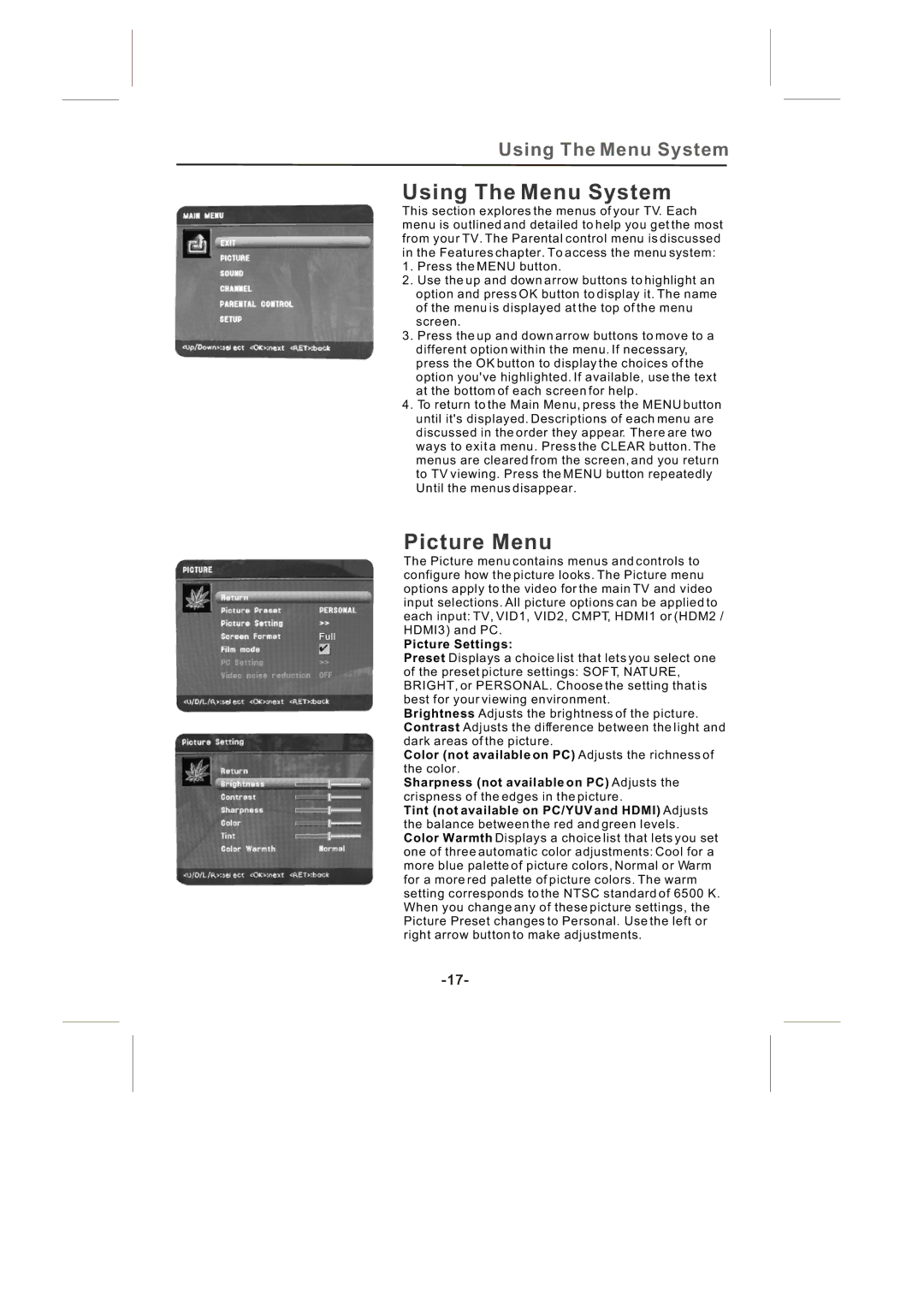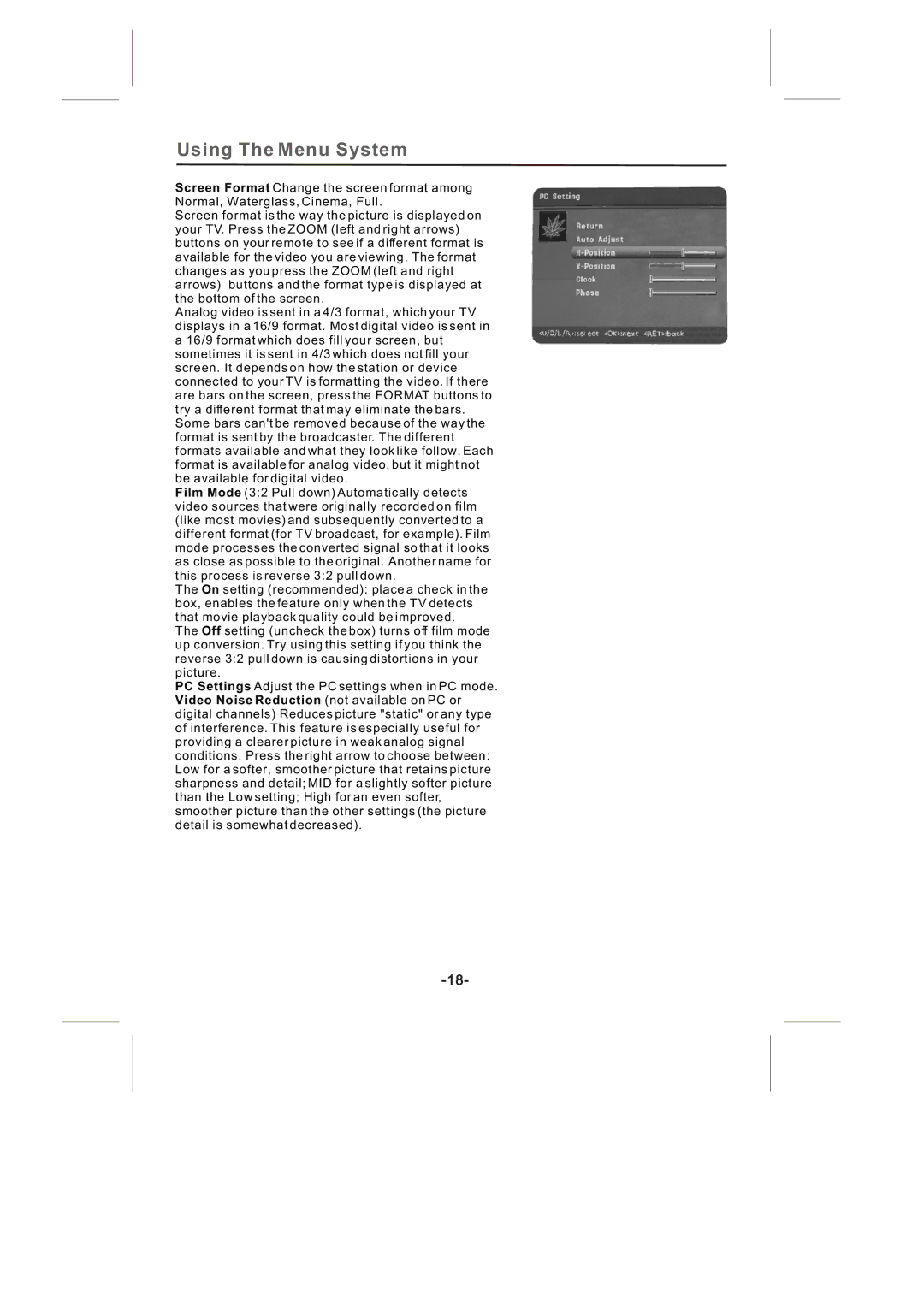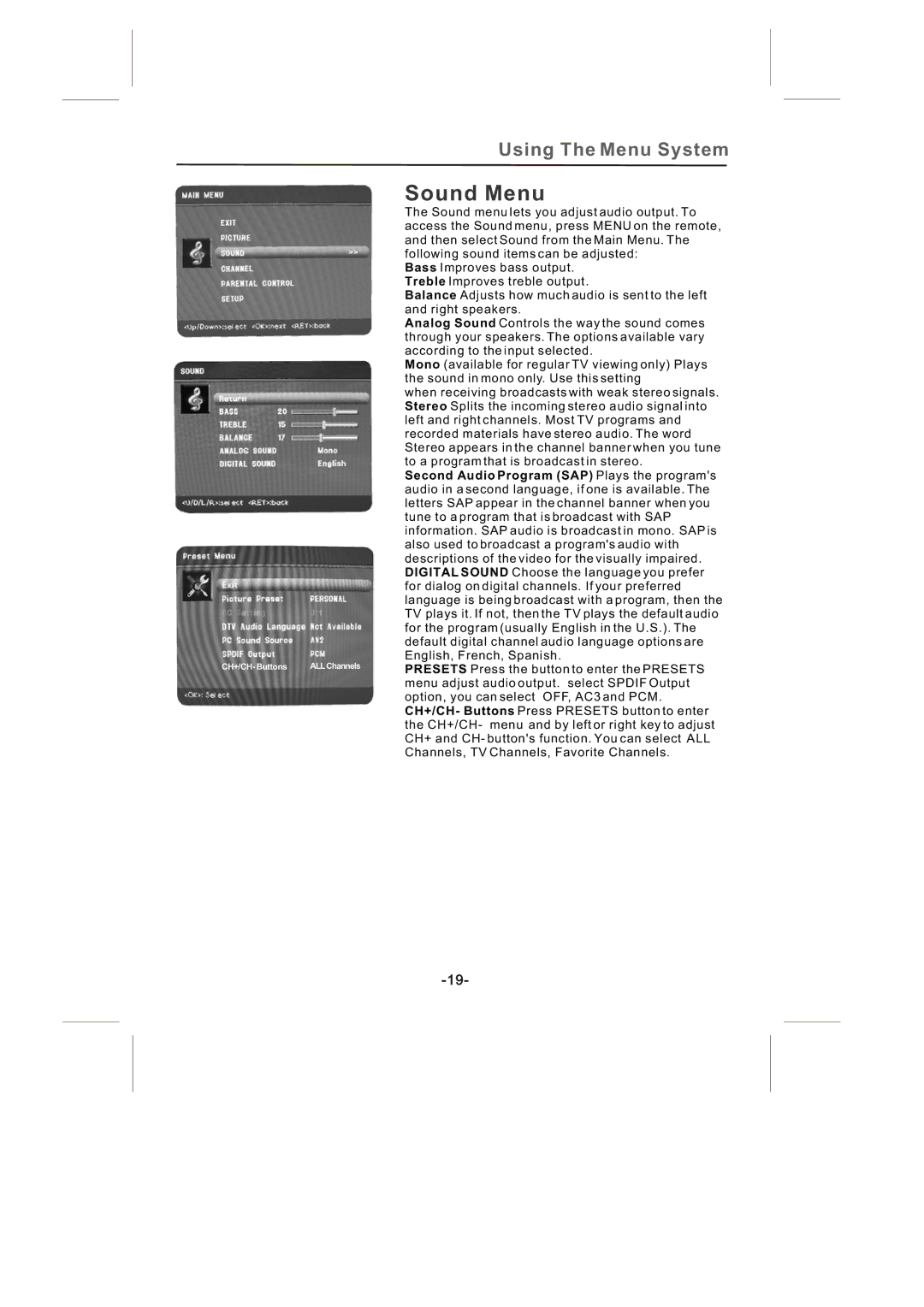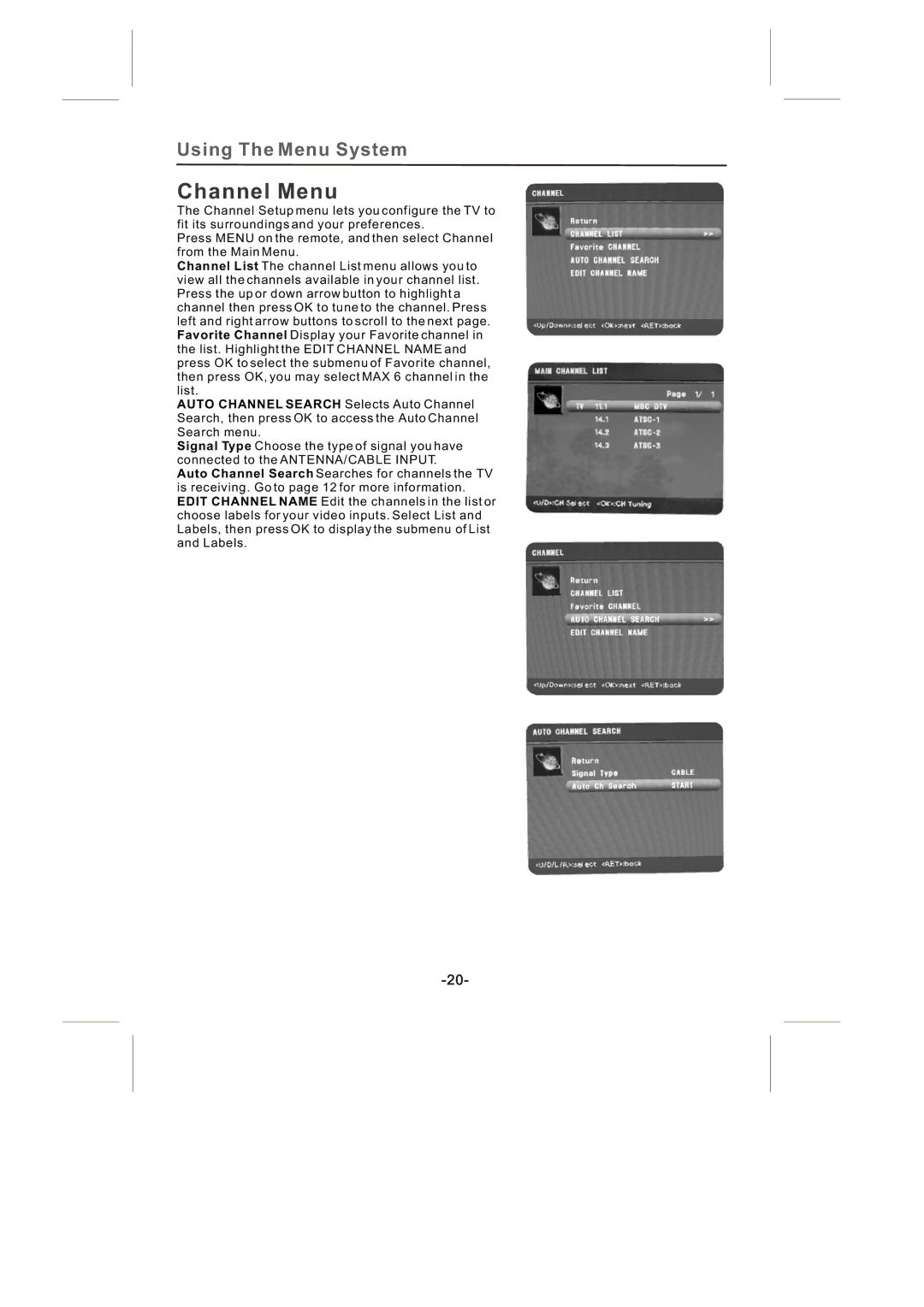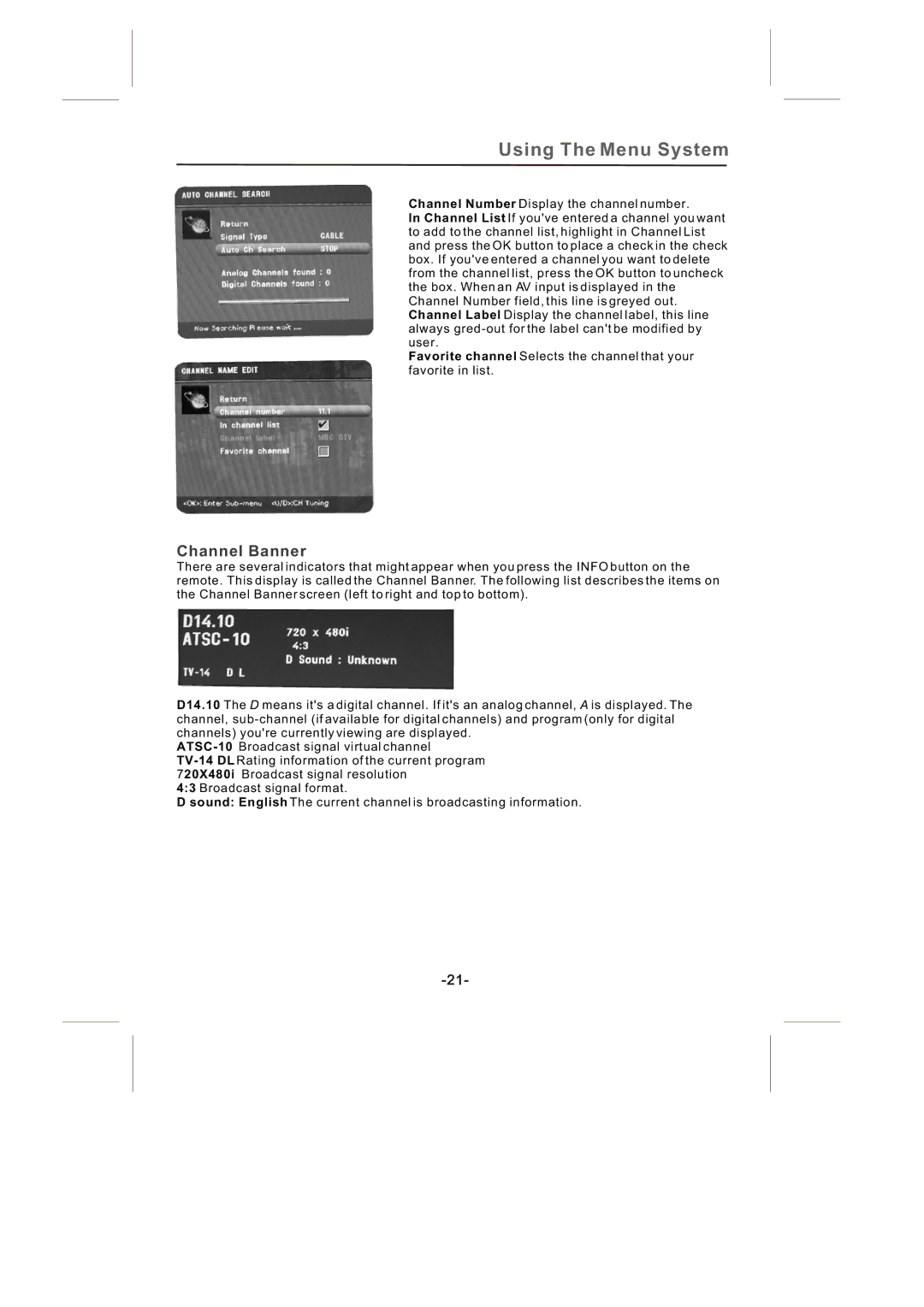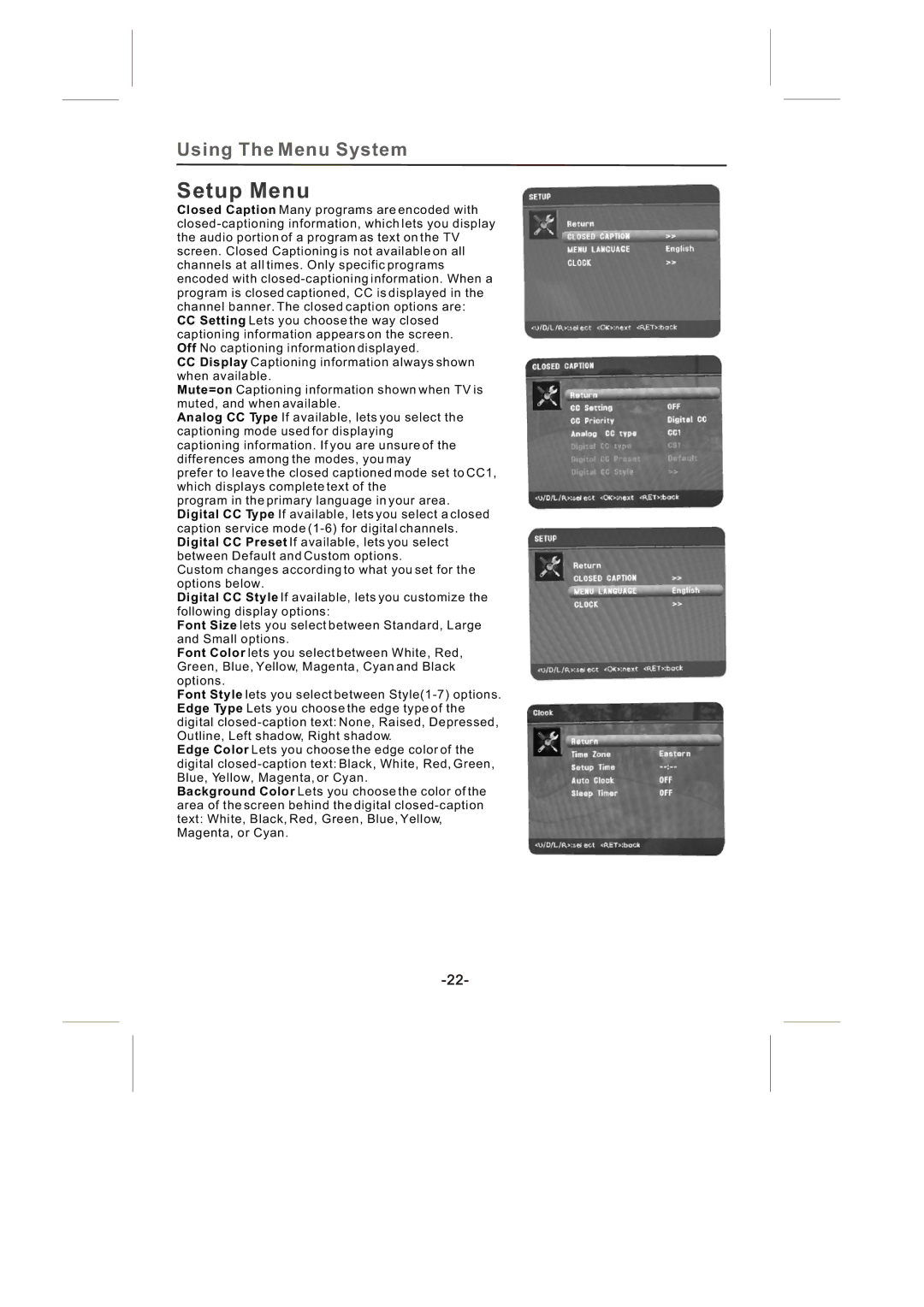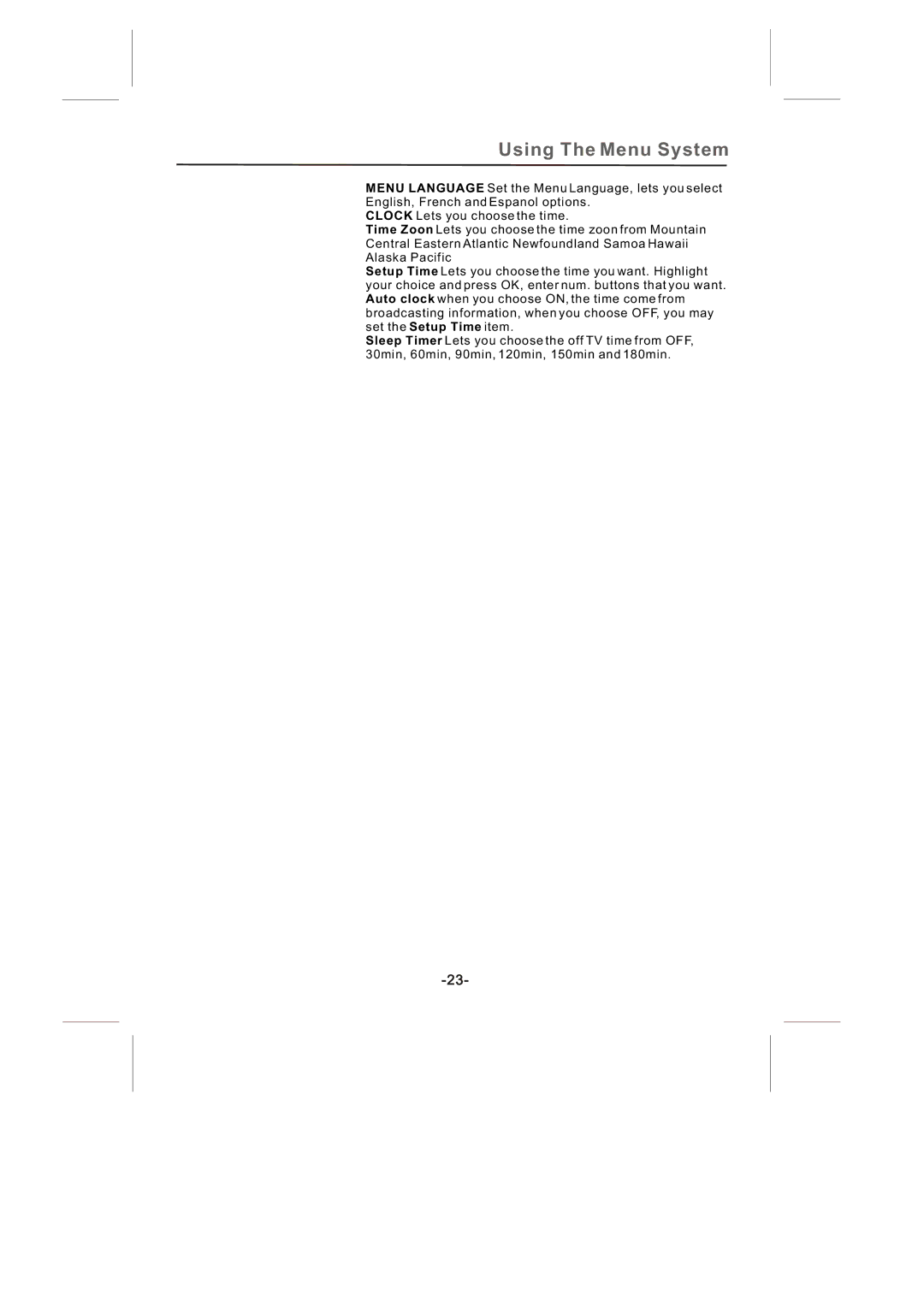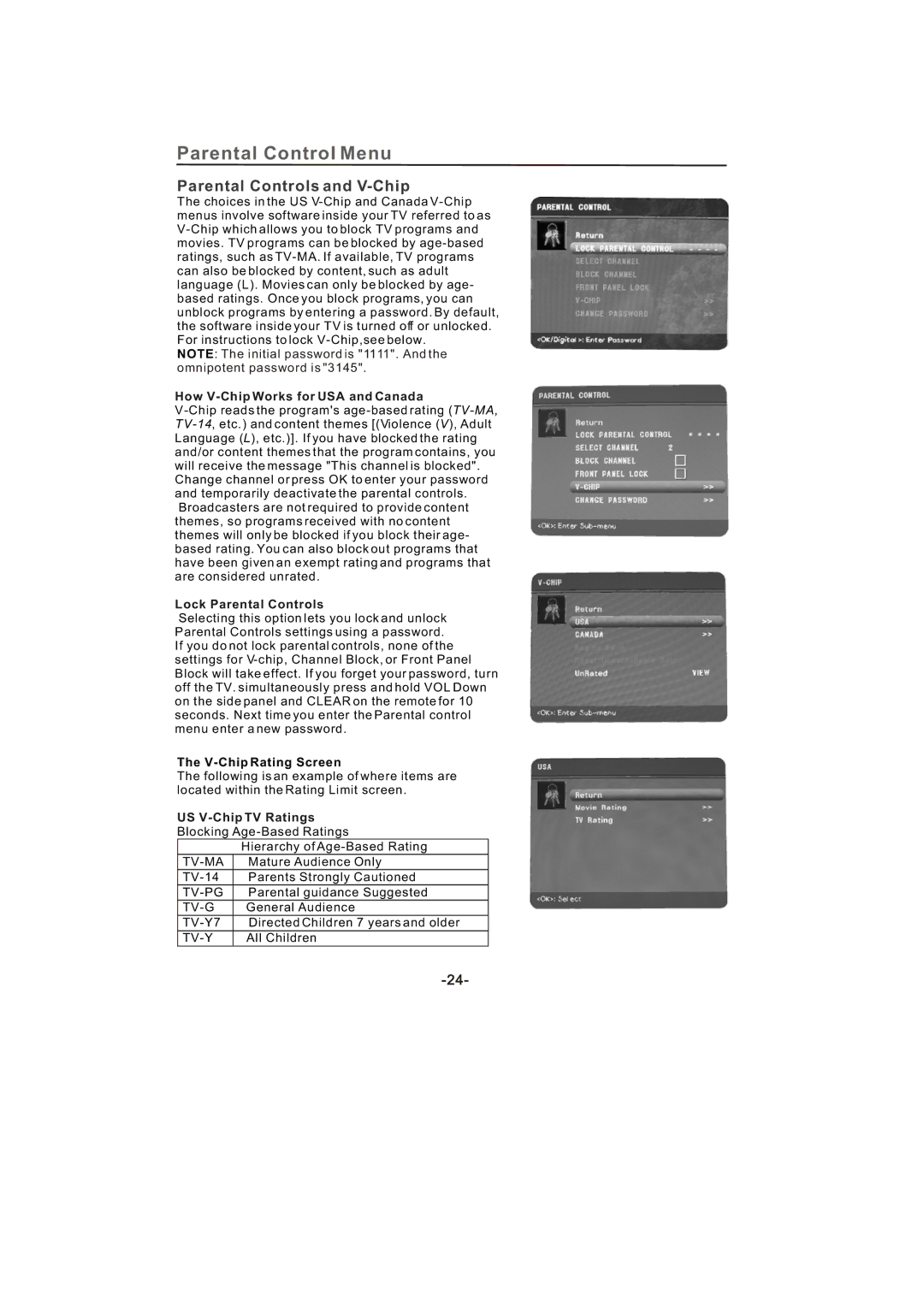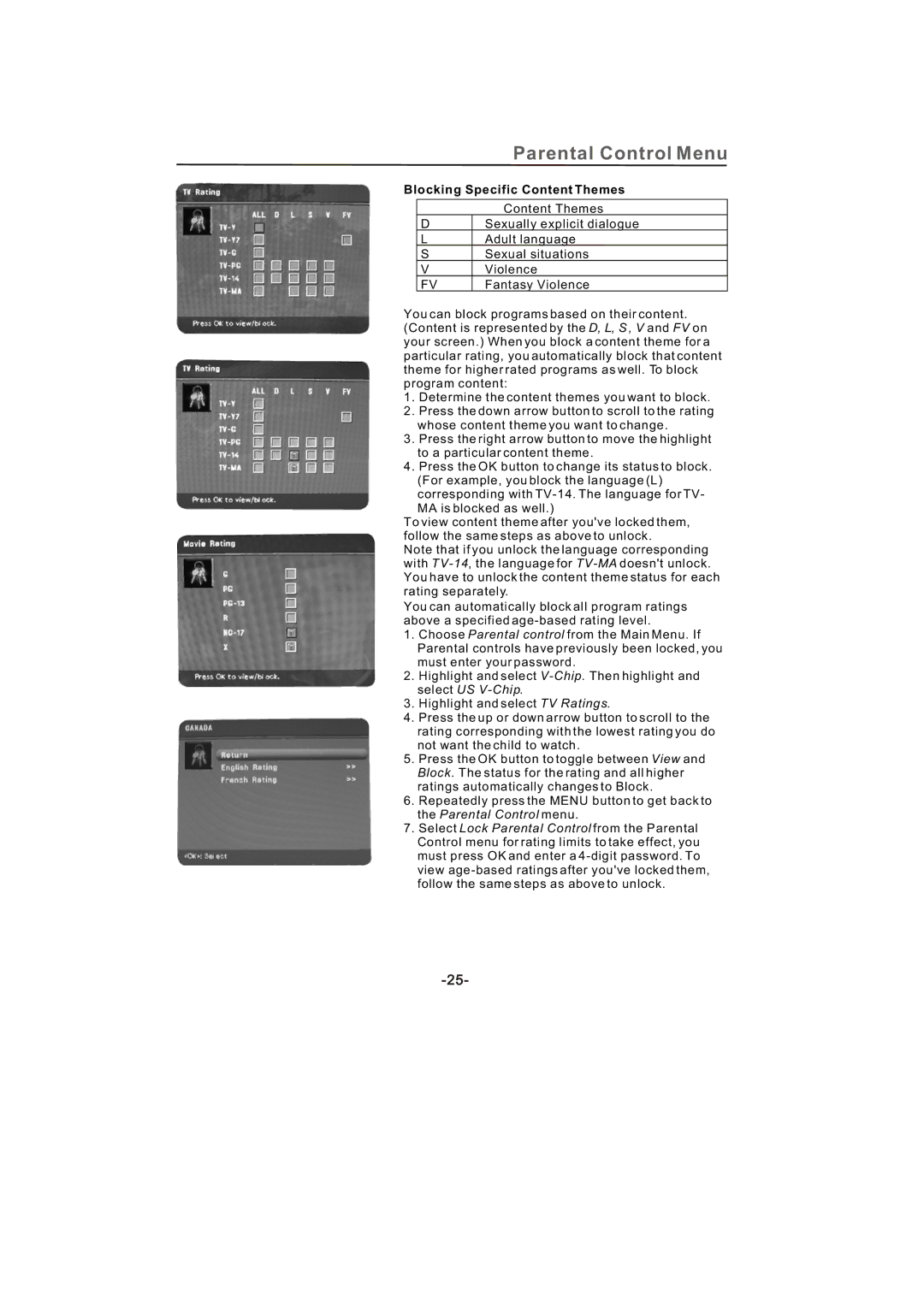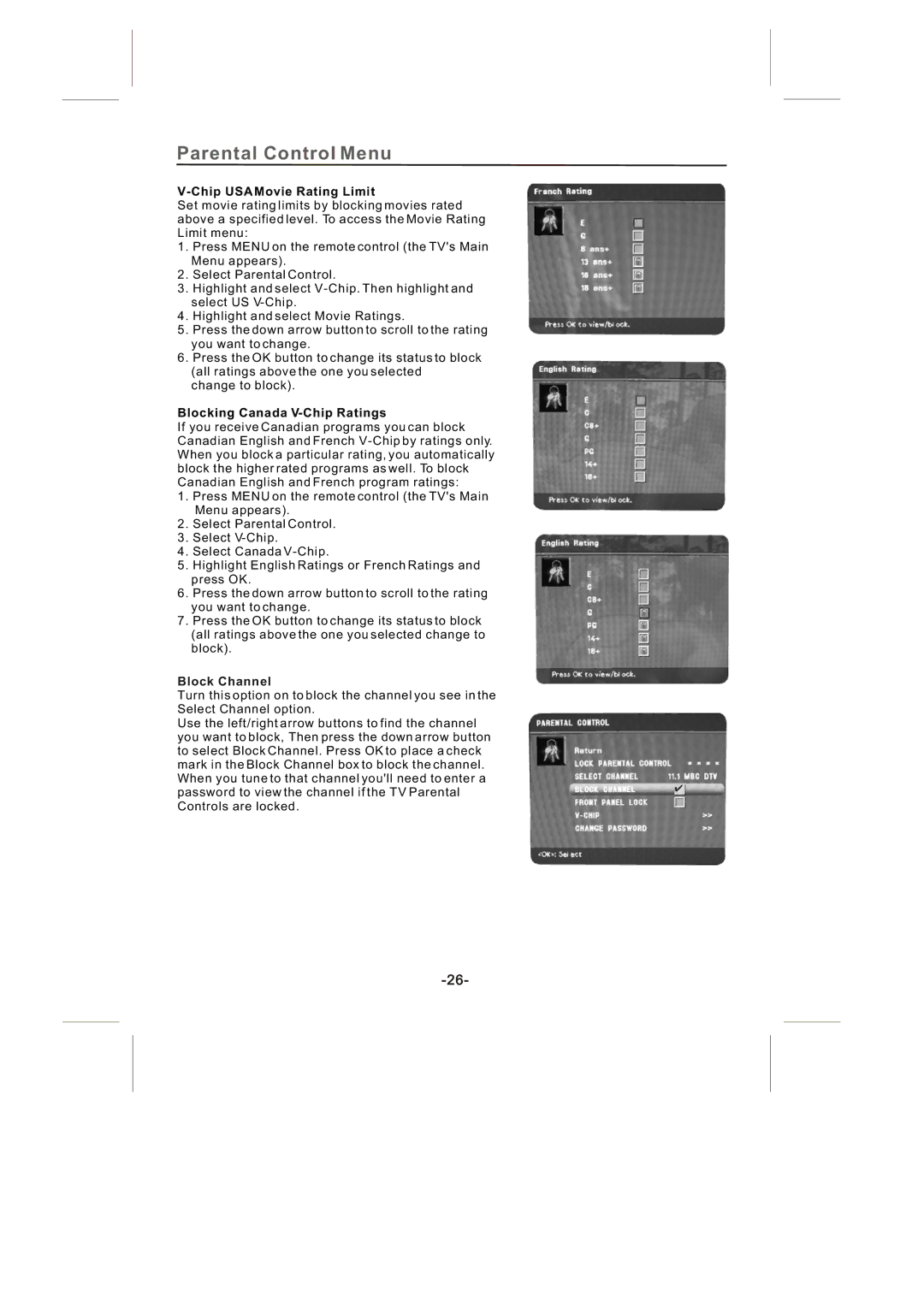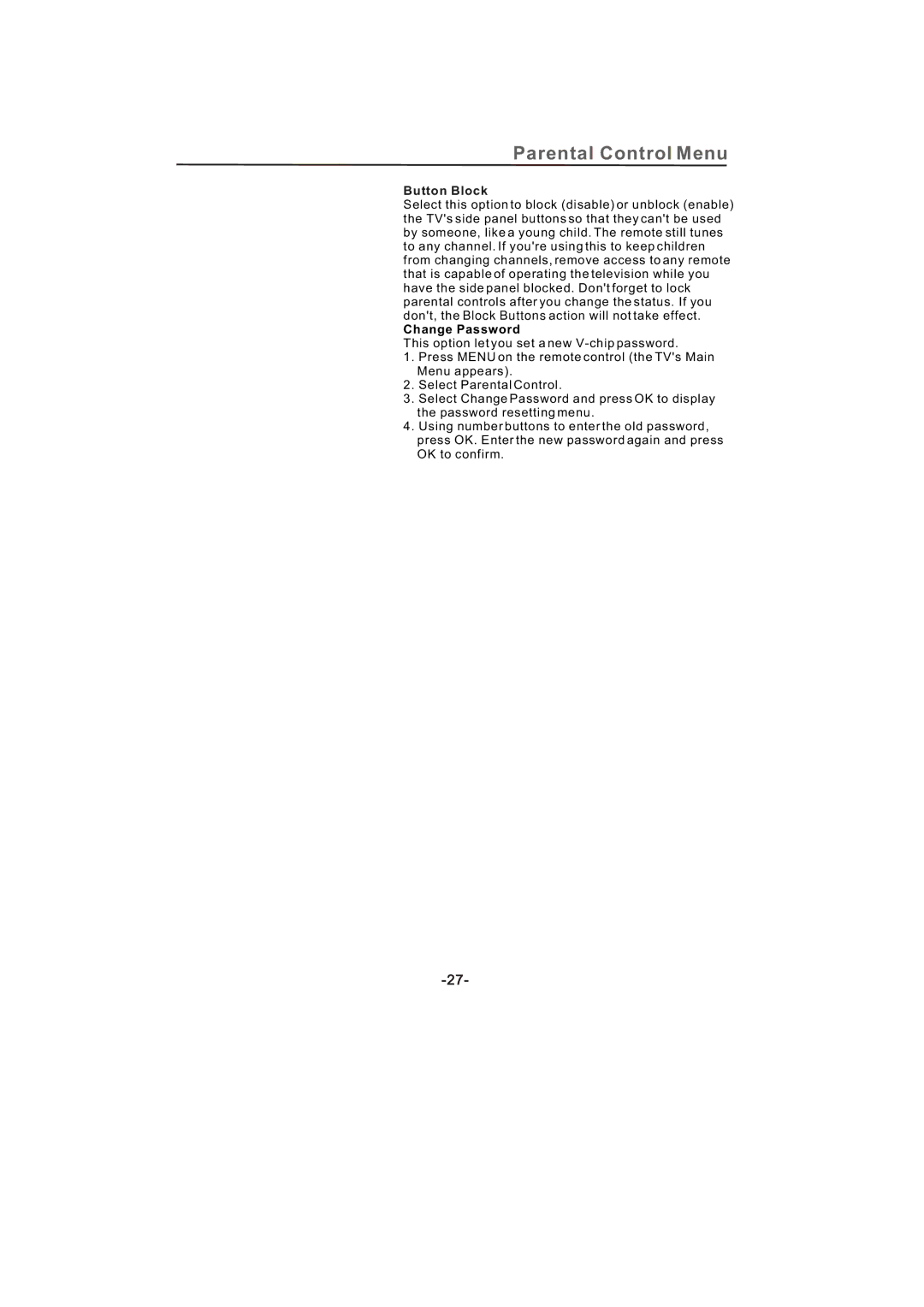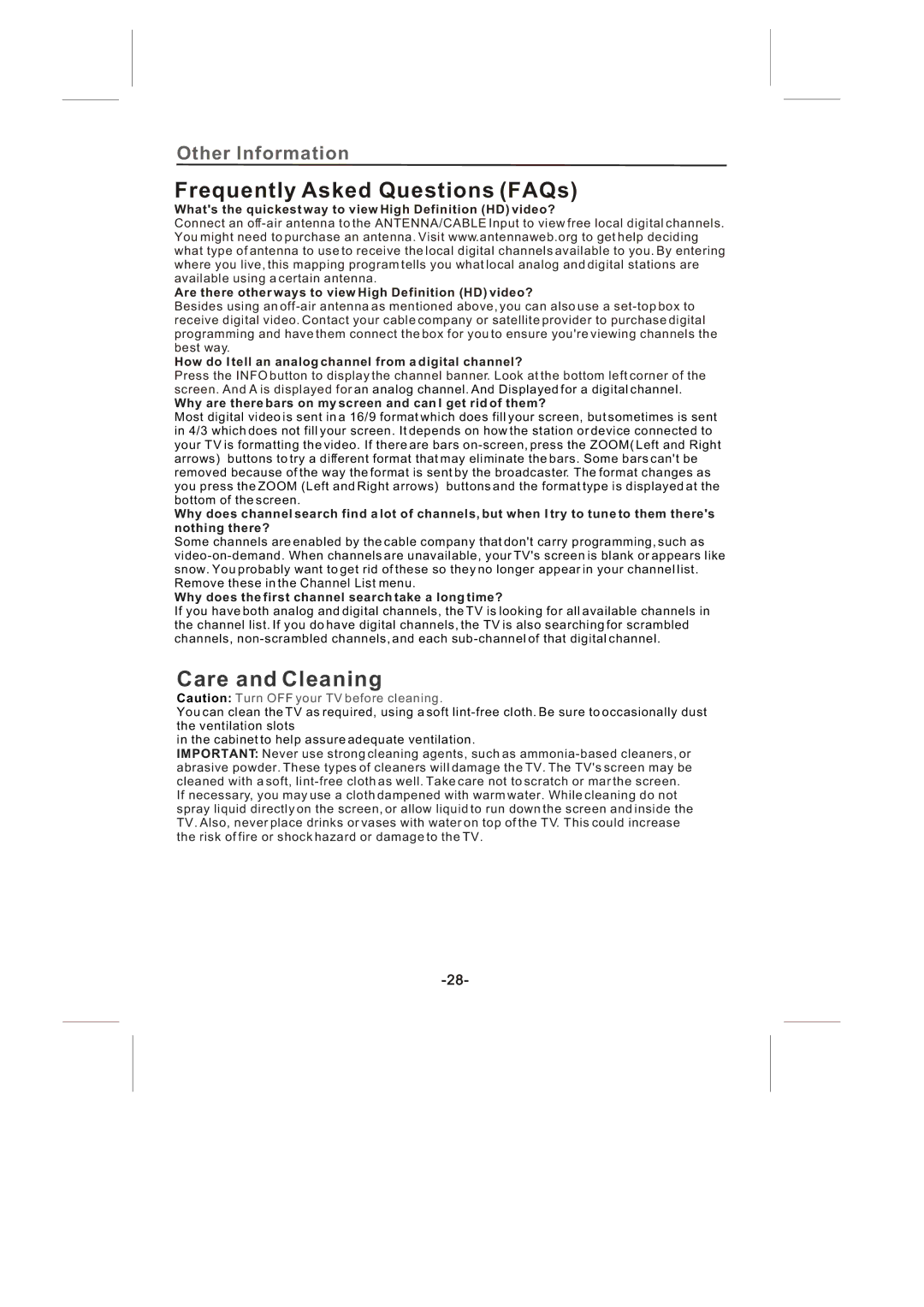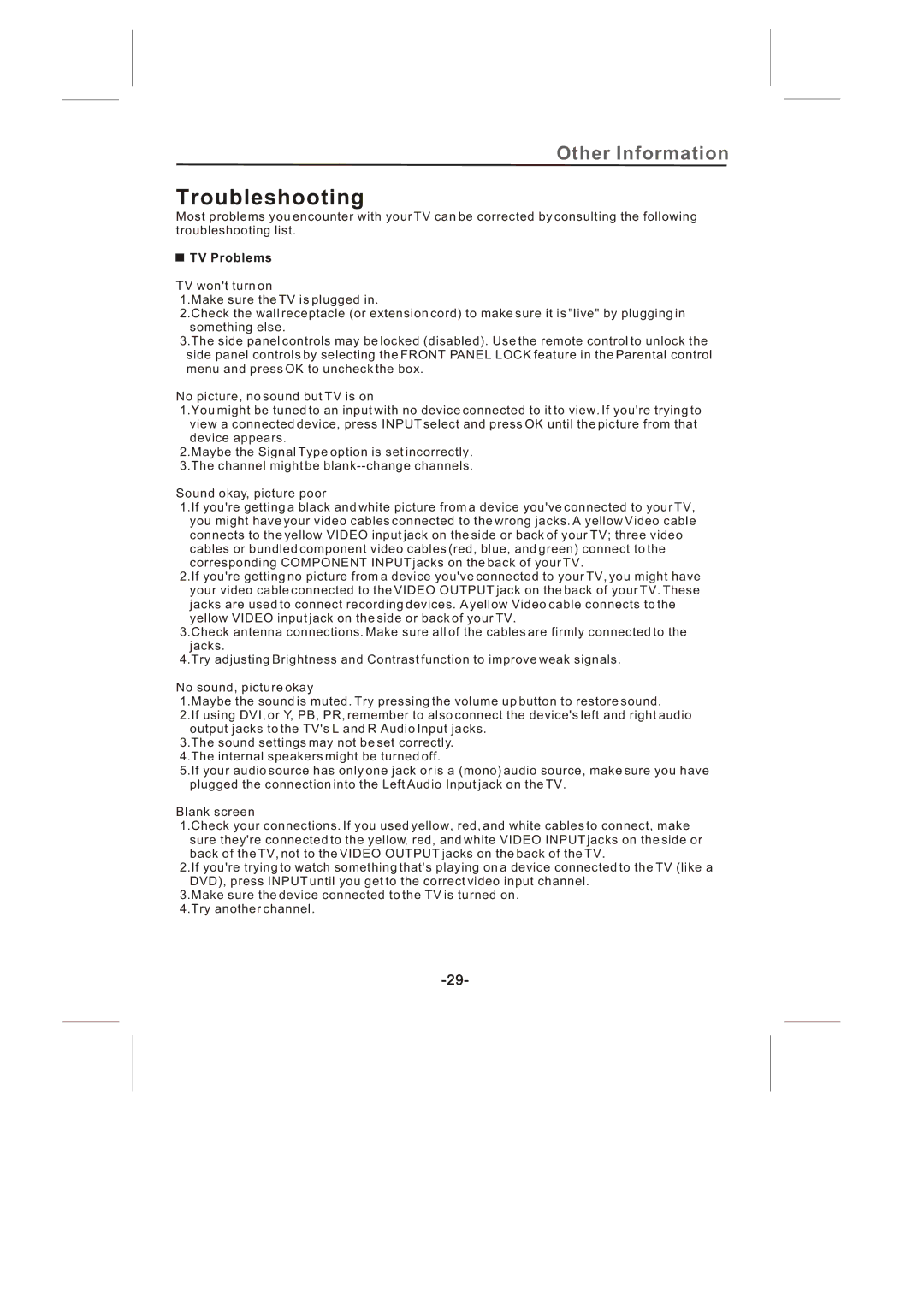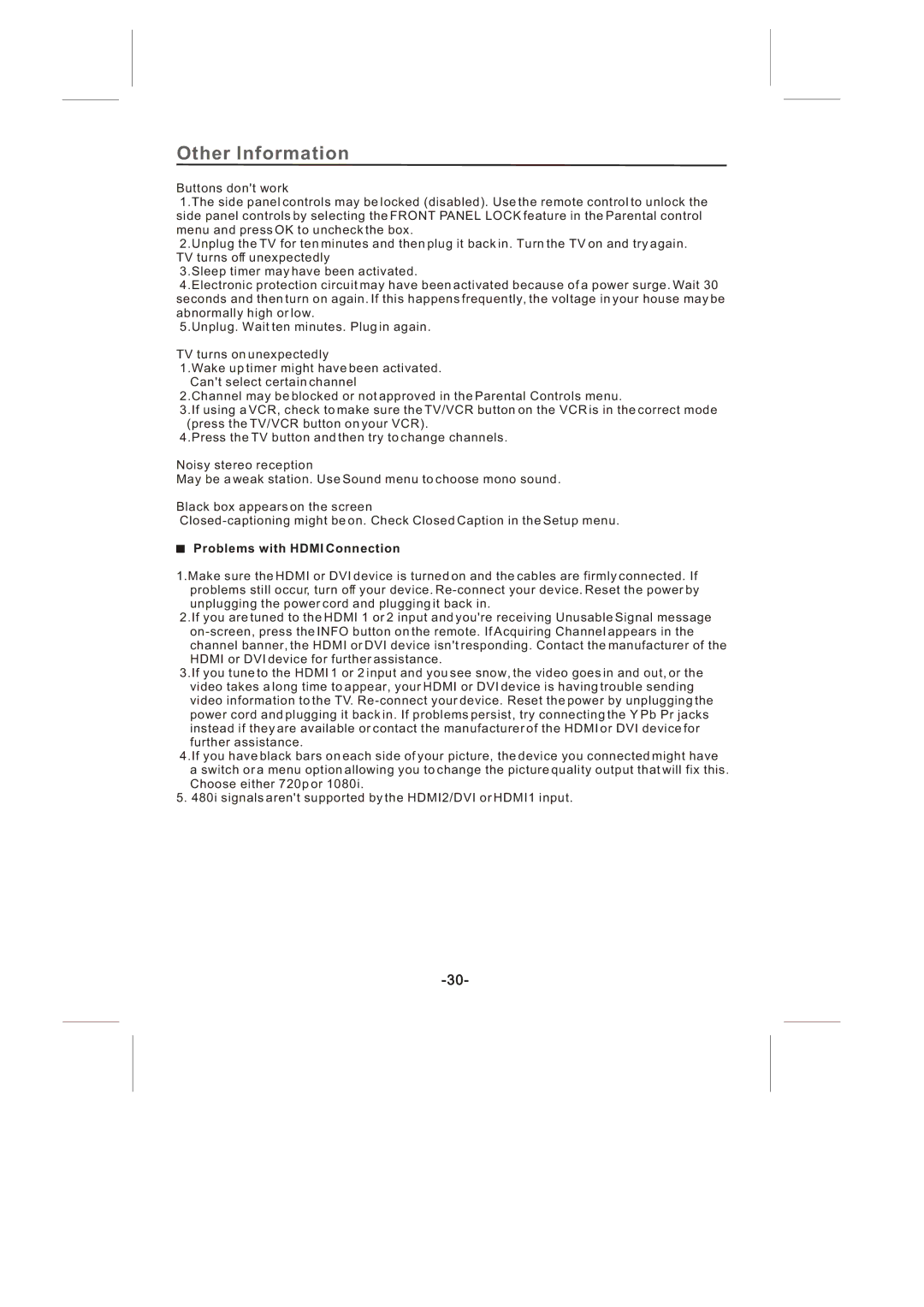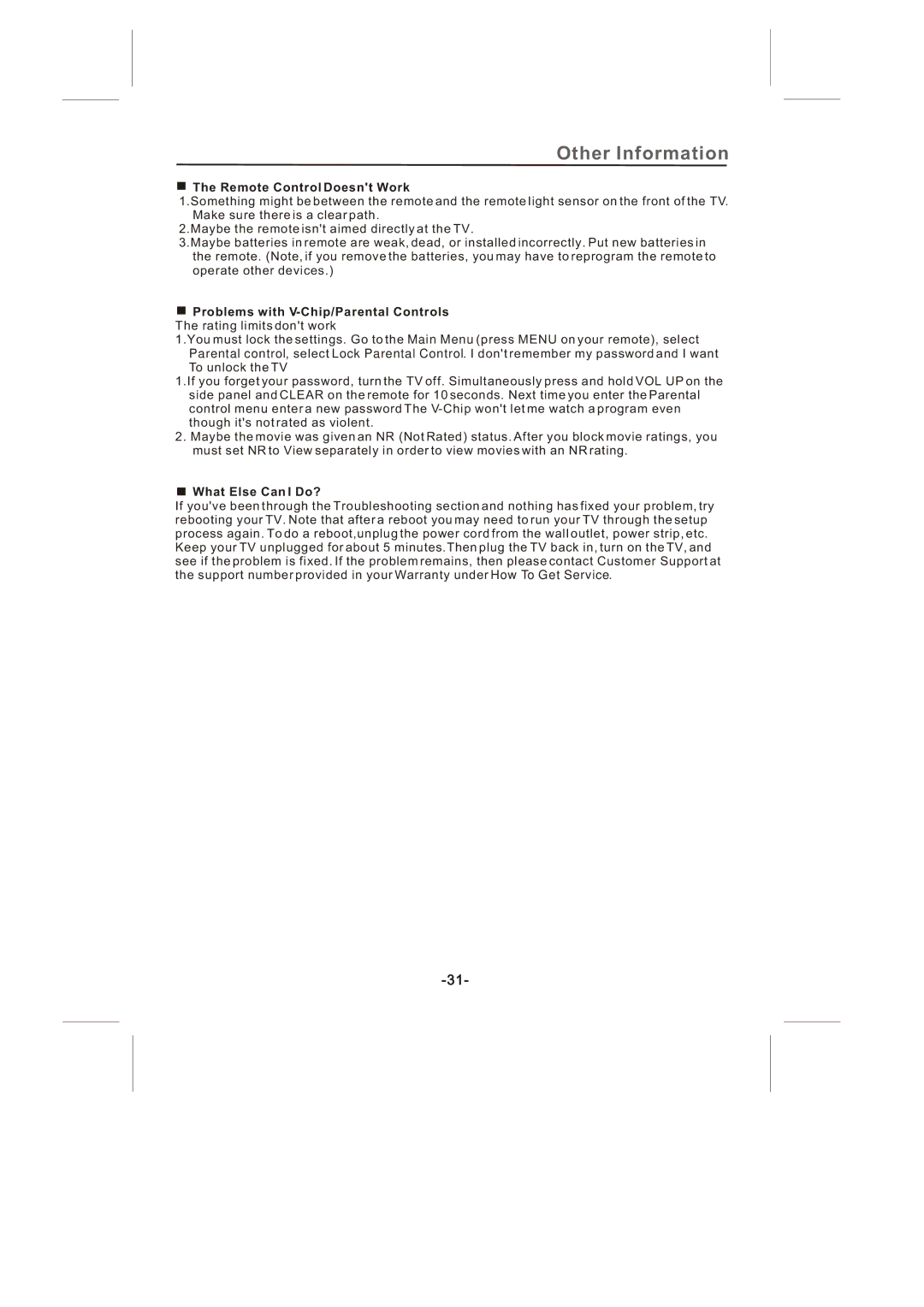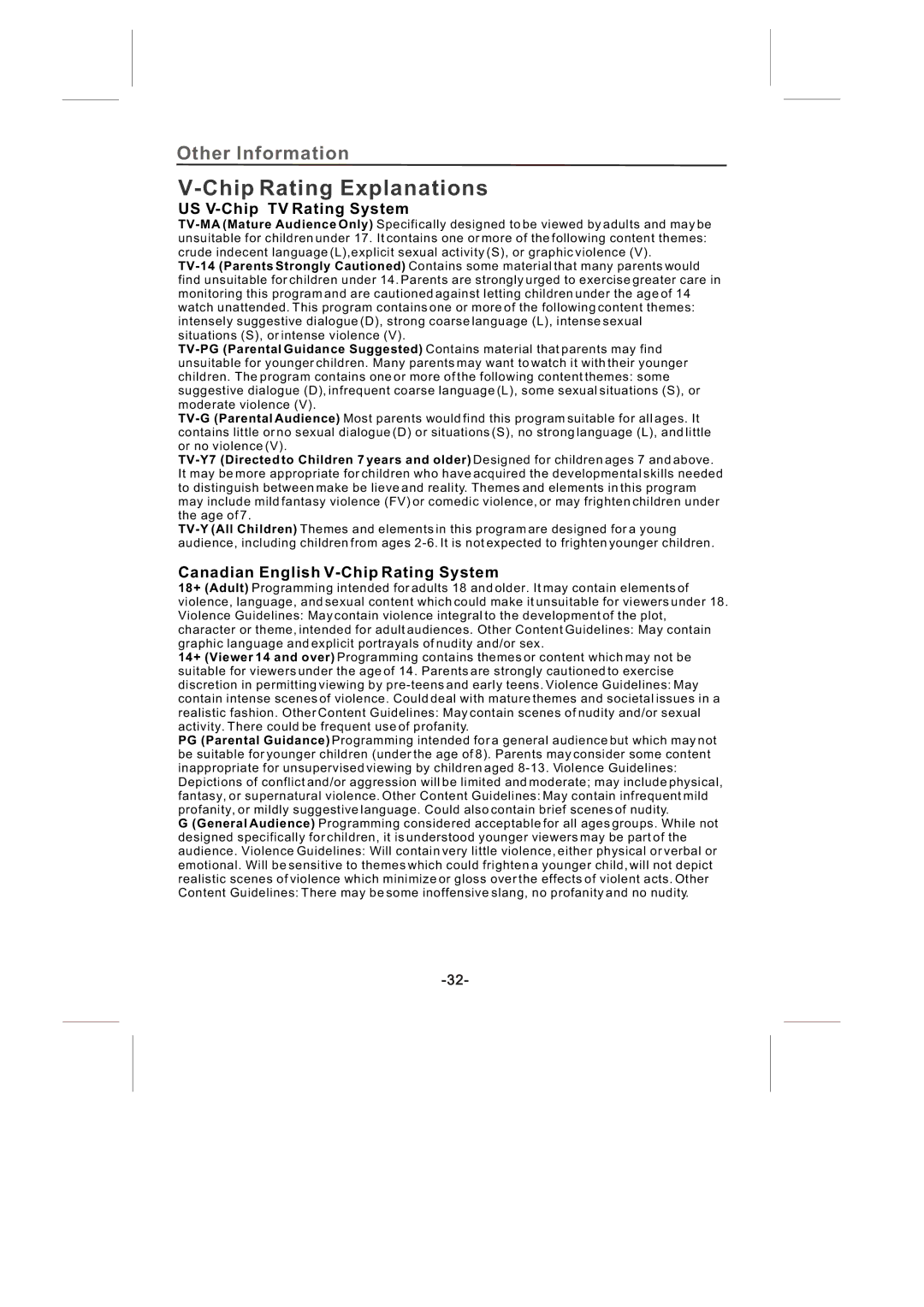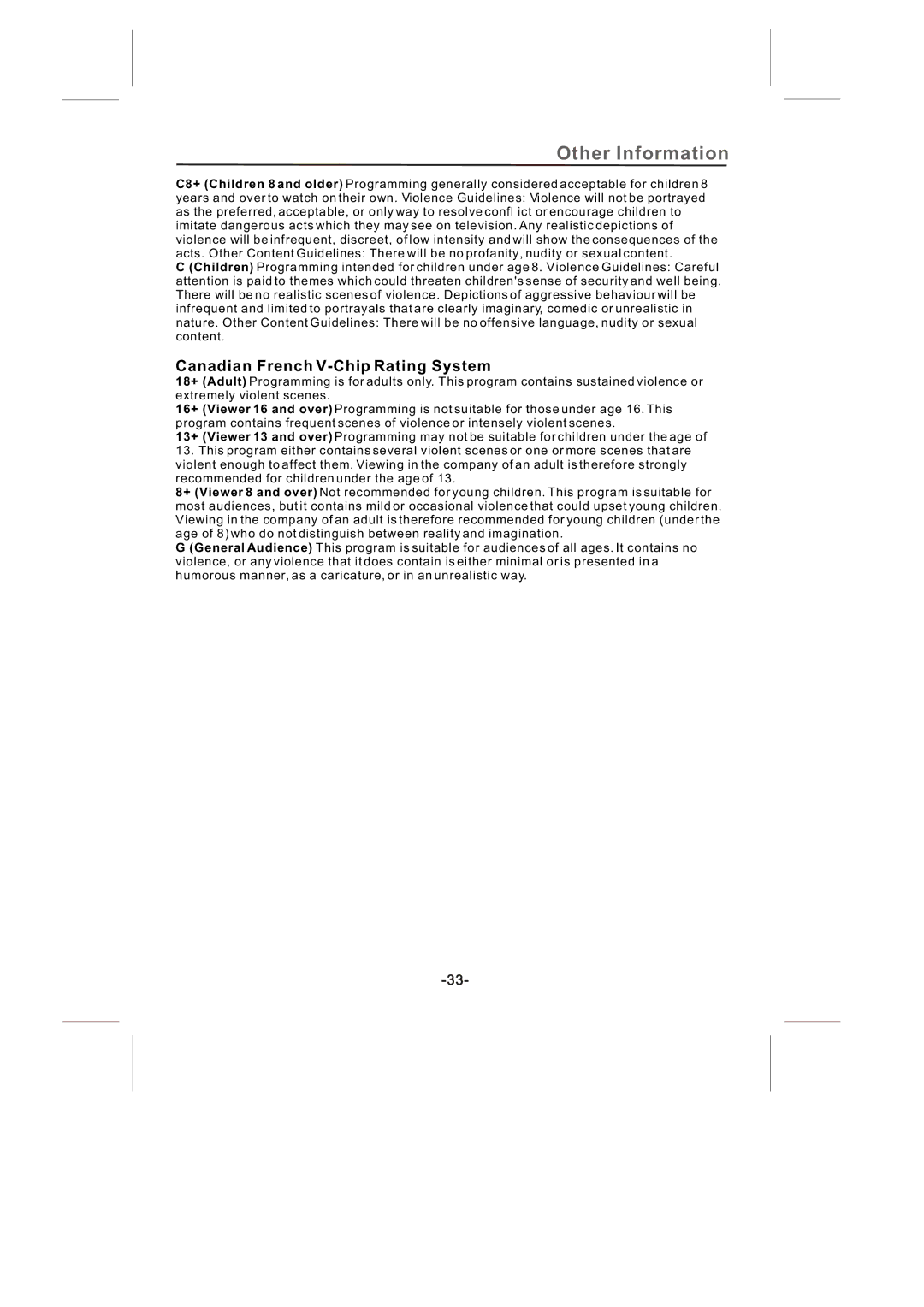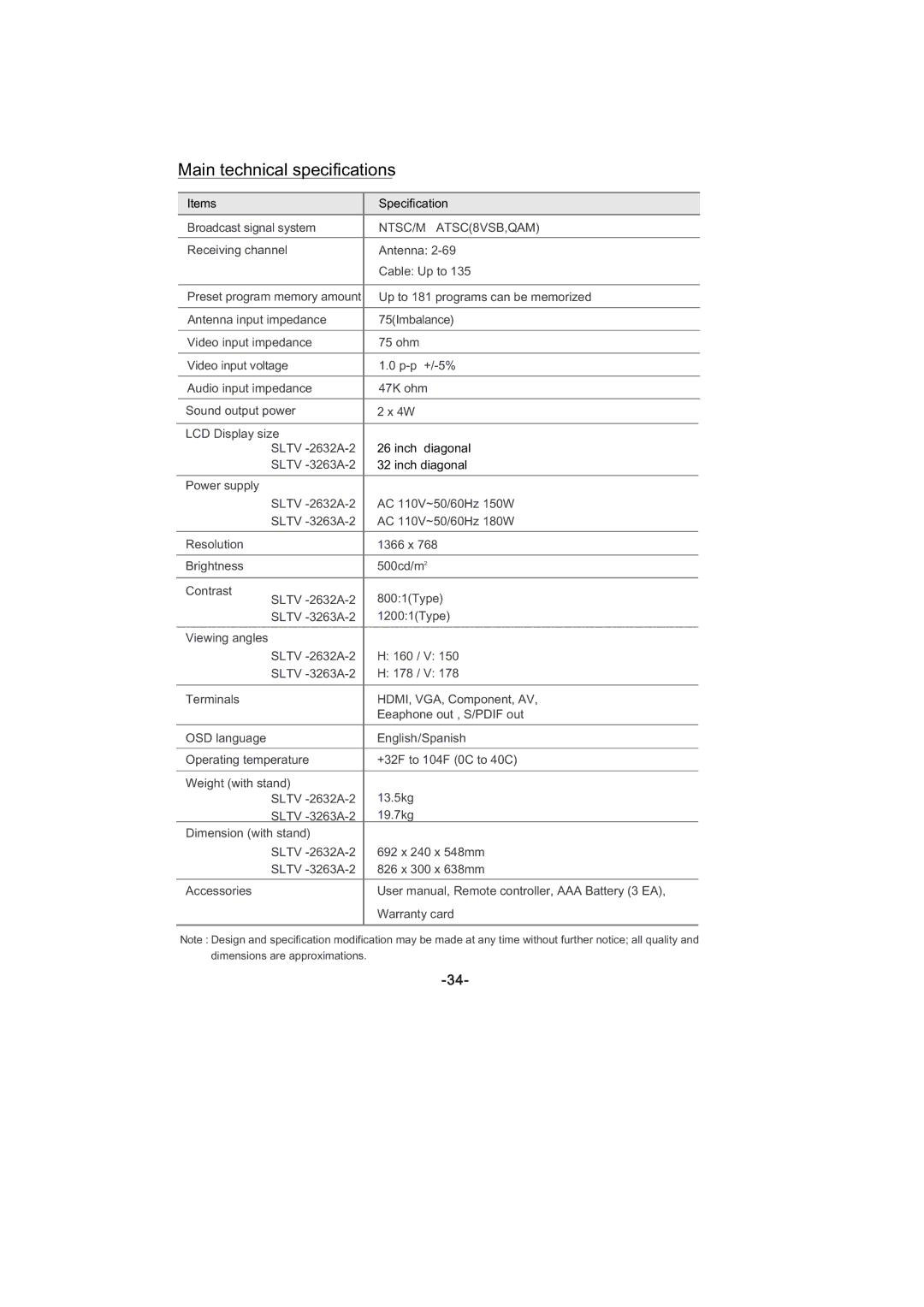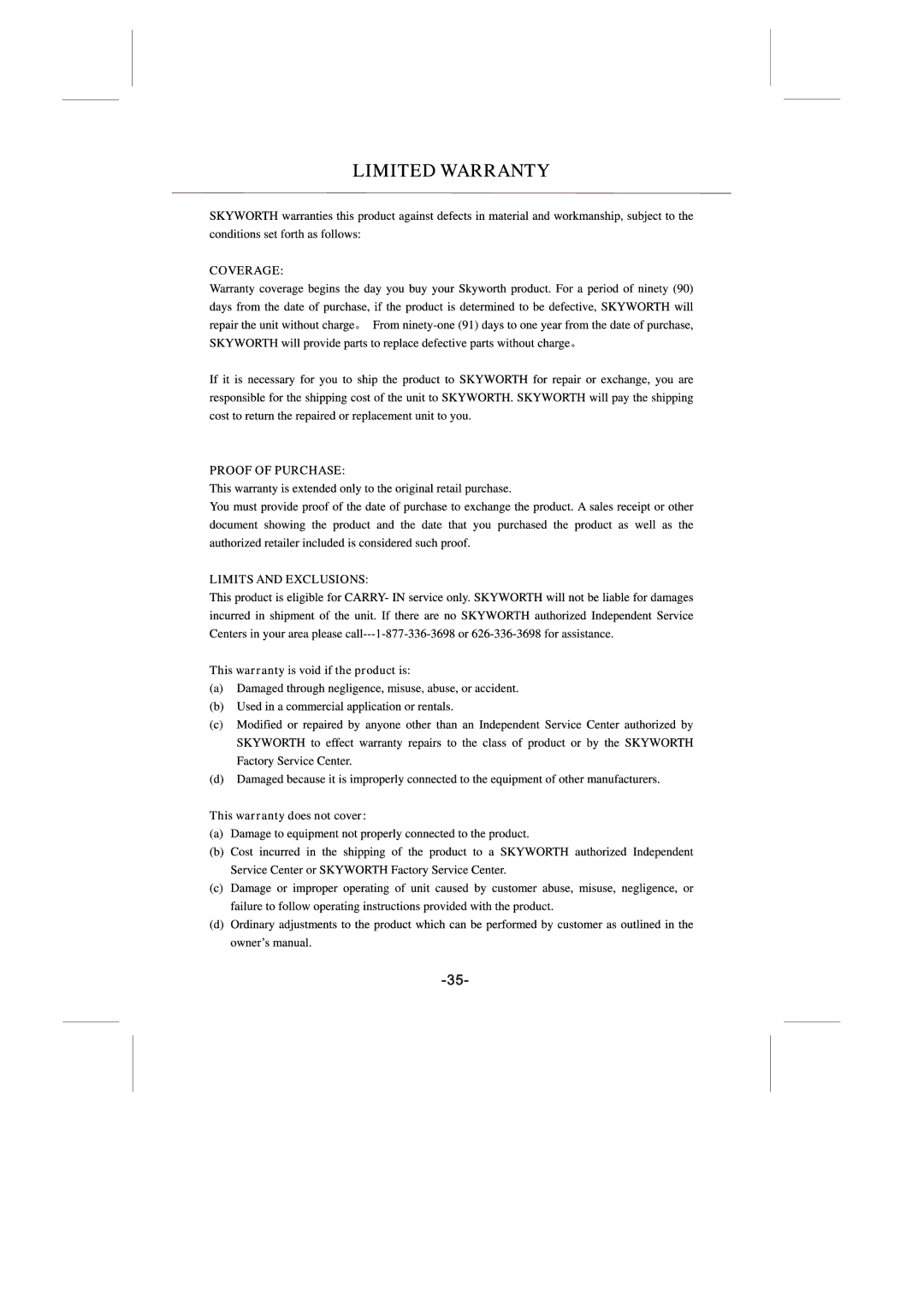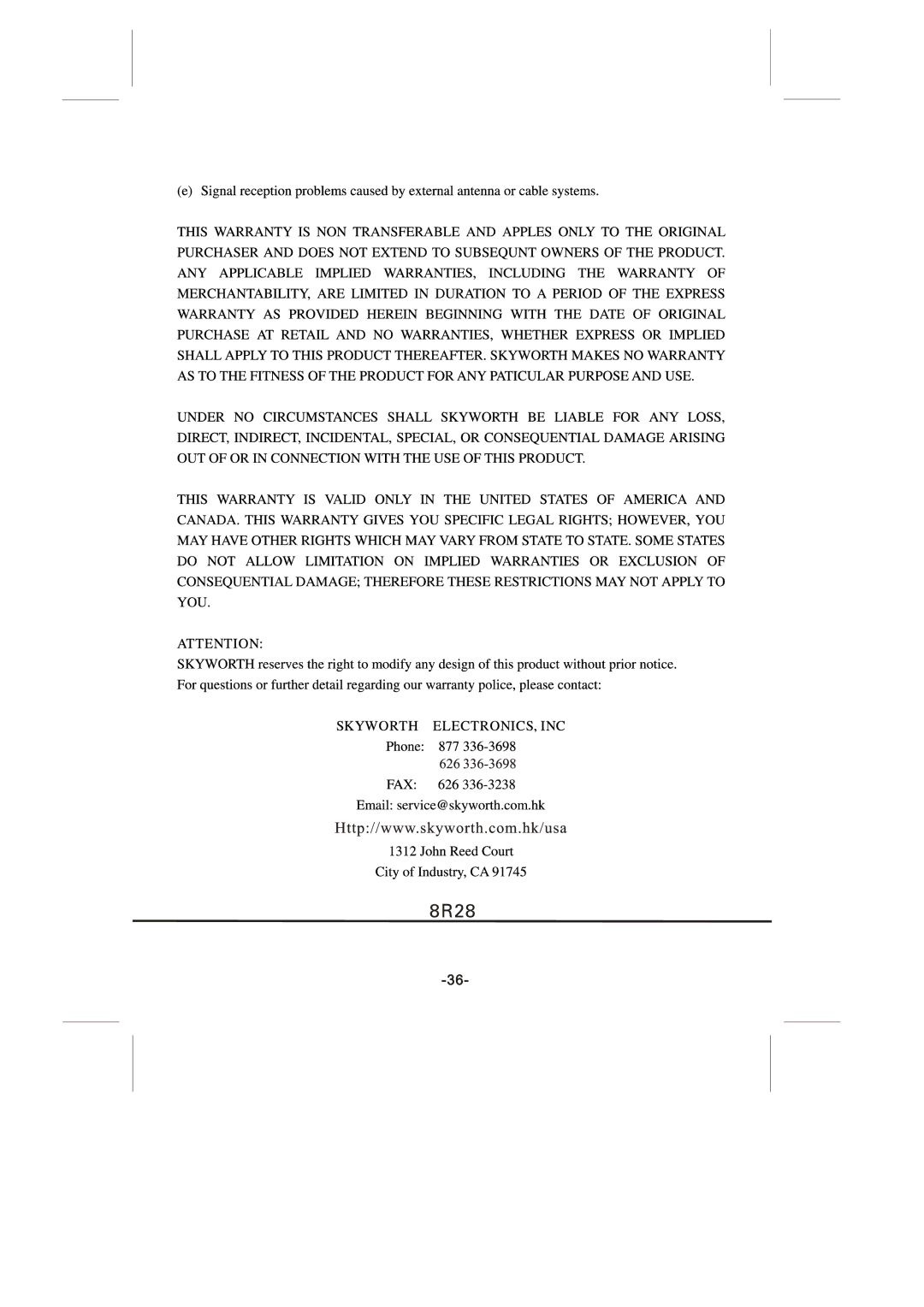Parental Control Menu
Blocking Specific Content Themes
![]() D
D
L
![]() S
S
V
![]() FV
FV
Content Themes Sexually explicit dialogue Adult language
Sexual situations Violence Fantasy Violence
You can block programs based on their content. (Content is represented by the D, L, S , V and FV on your screen.) When you block a content theme for a particular rating, you automatically block that content theme for higher rated programs as well. To block program content:
1.Determine the content themes you want to block.
2.Press the down arrow button to scroll to the rating whose content theme you want to change.
3.Press the right arrow button to move the highlight to a particular content theme.
4.Press the OK button to change its status to block. (For example, you block the language (L) corresponding with
To view content theme after you've locked them, follow the same steps as above to unlock.
Note that if you unlock the language corresponding with
You can automatically block all program ratings above a specified
1.Choose Parental control from the Main Menu. If Parental controls have previously been locked, you must enter your password.
2.Highlight and select
3.Highlight and select TV Ratings.
4.Press the up or down arrow button to scroll to the rating corresponding with the lowest rating you do not want the child to watch.
5.Press the OK button to toggle between View and Block. The status for the rating and all higher ratings automatically changes to Block.
6.Repeatedly press the MENU button to get back to the Parental Control menu.
7.Select Lock Parental Control from the Parental Control menu for rating limits to take effect, you must press OK and enter a