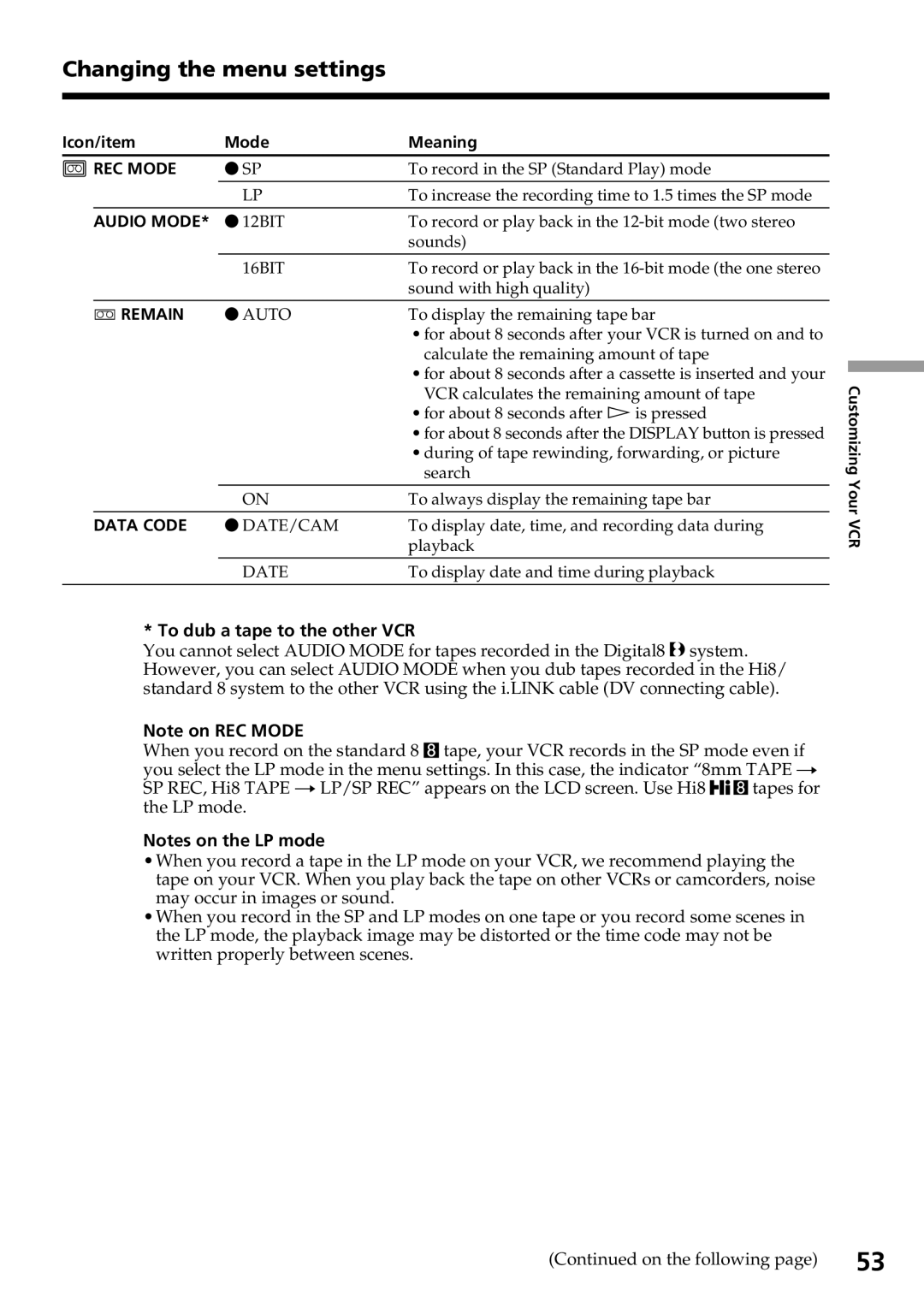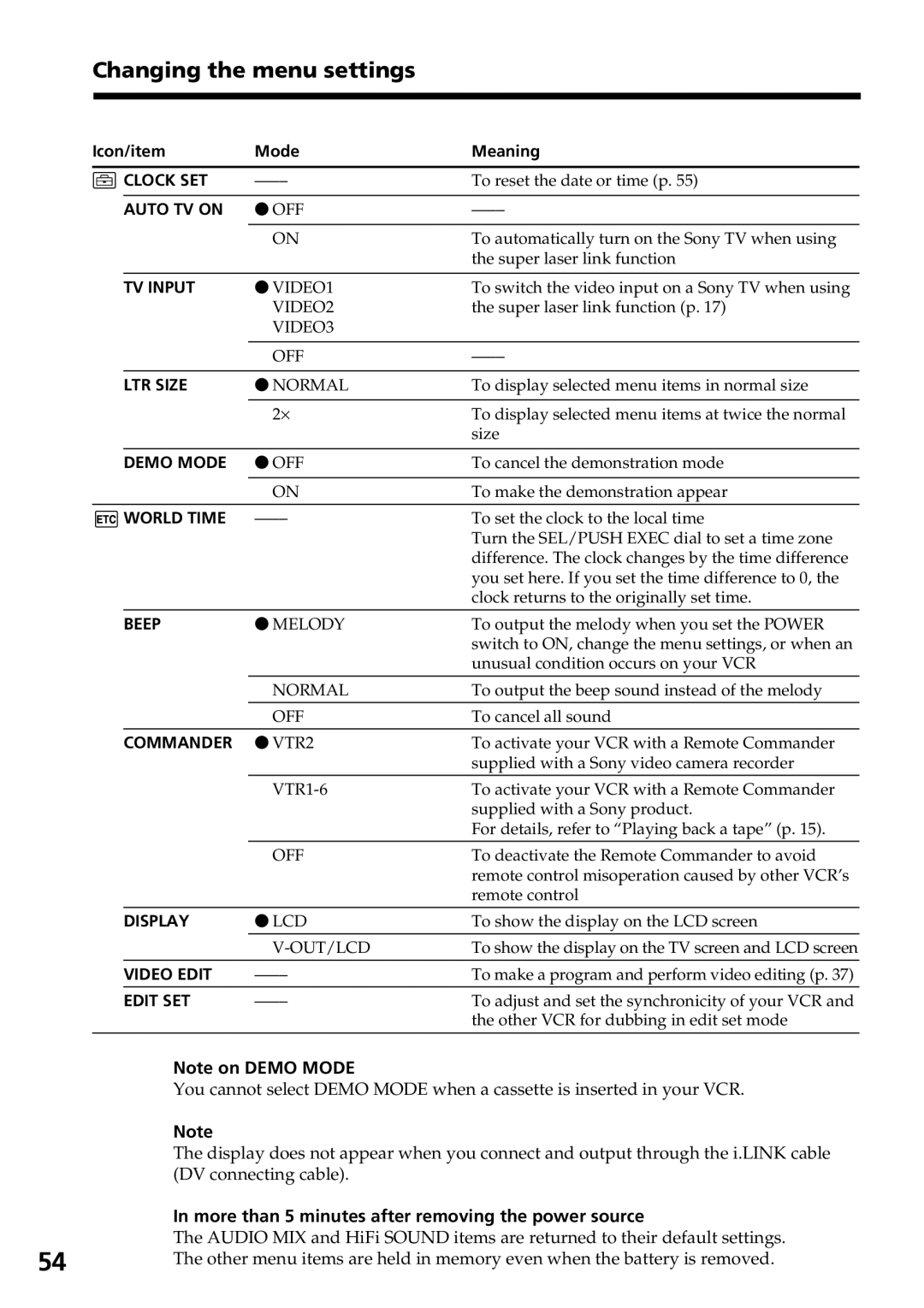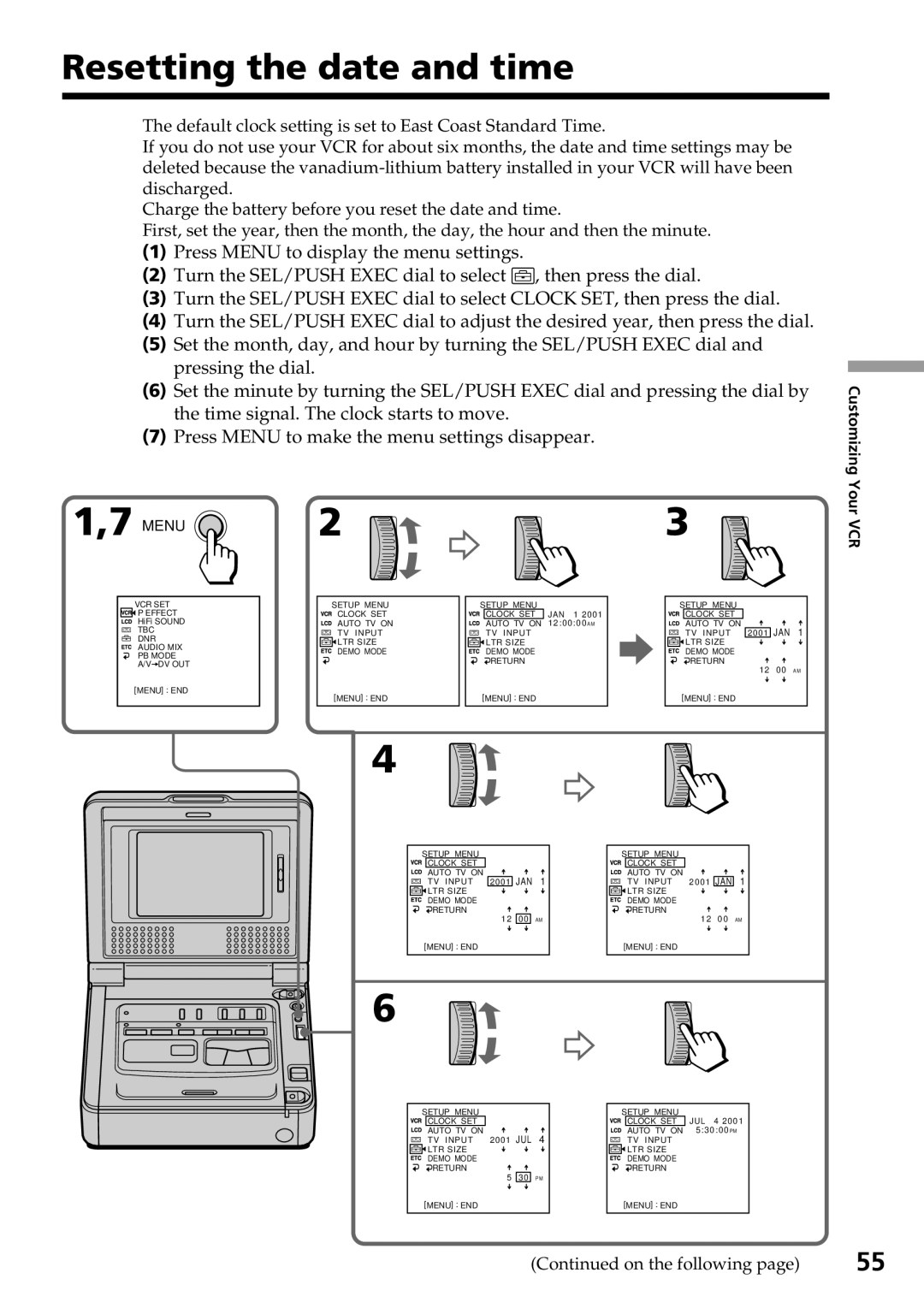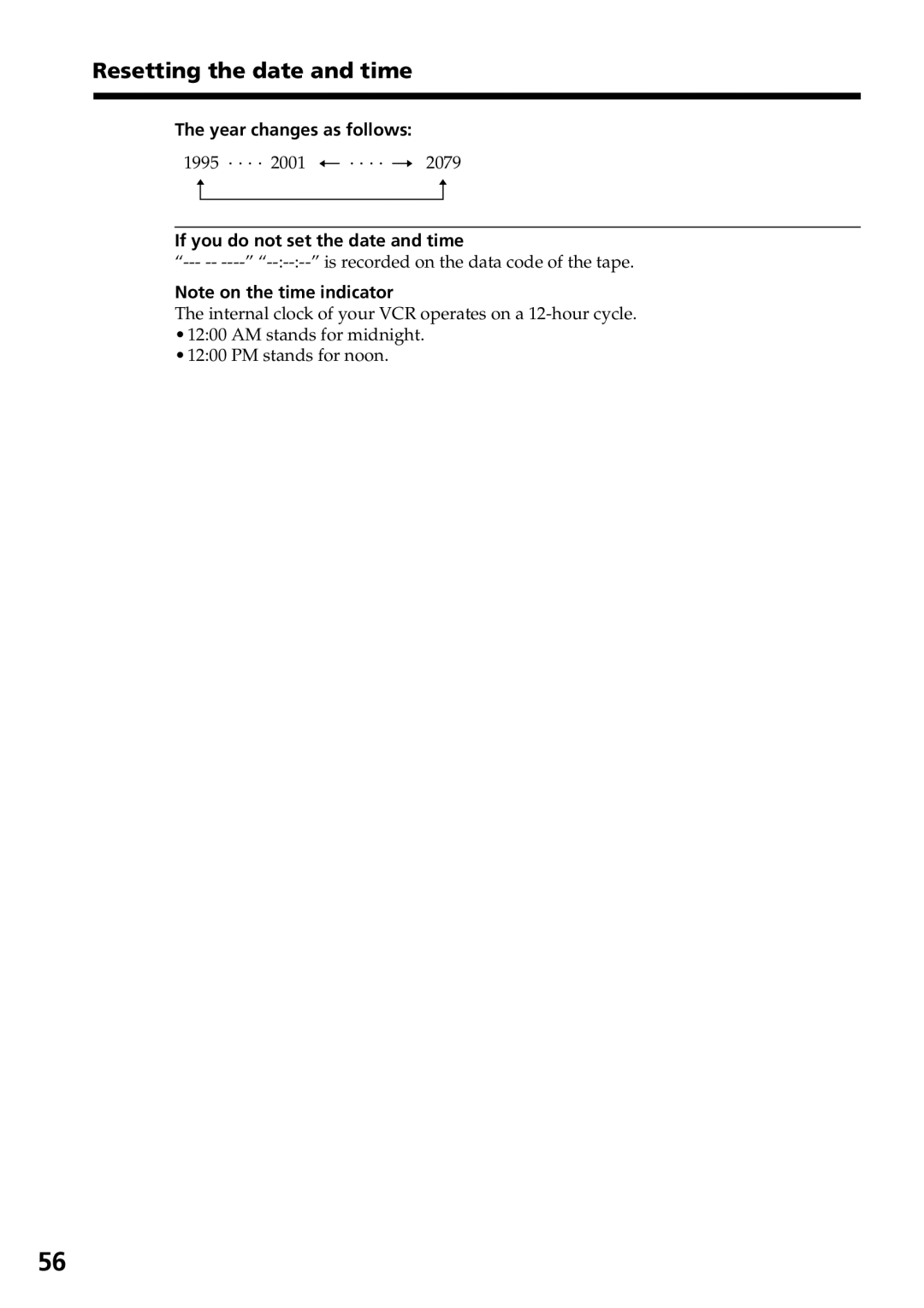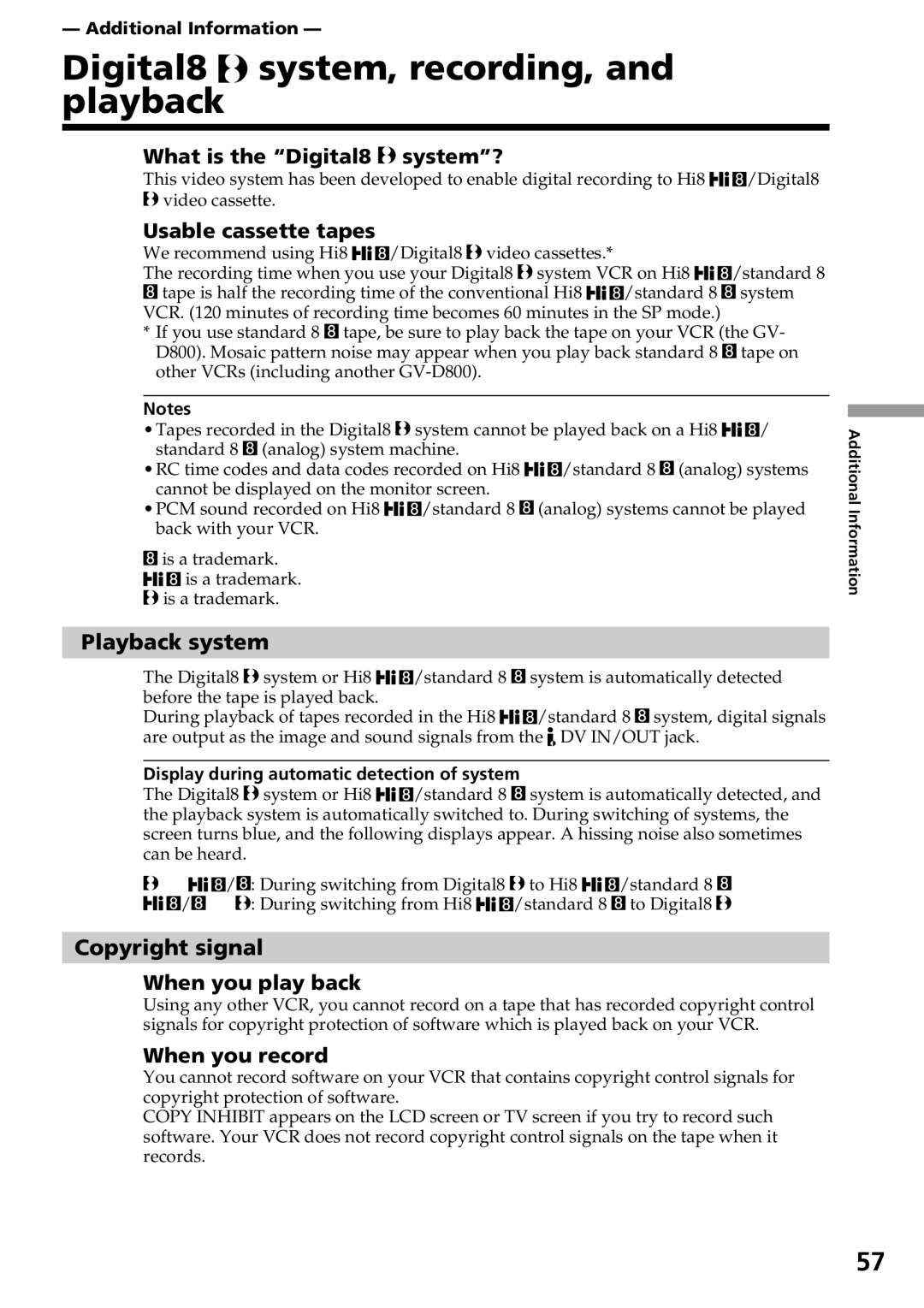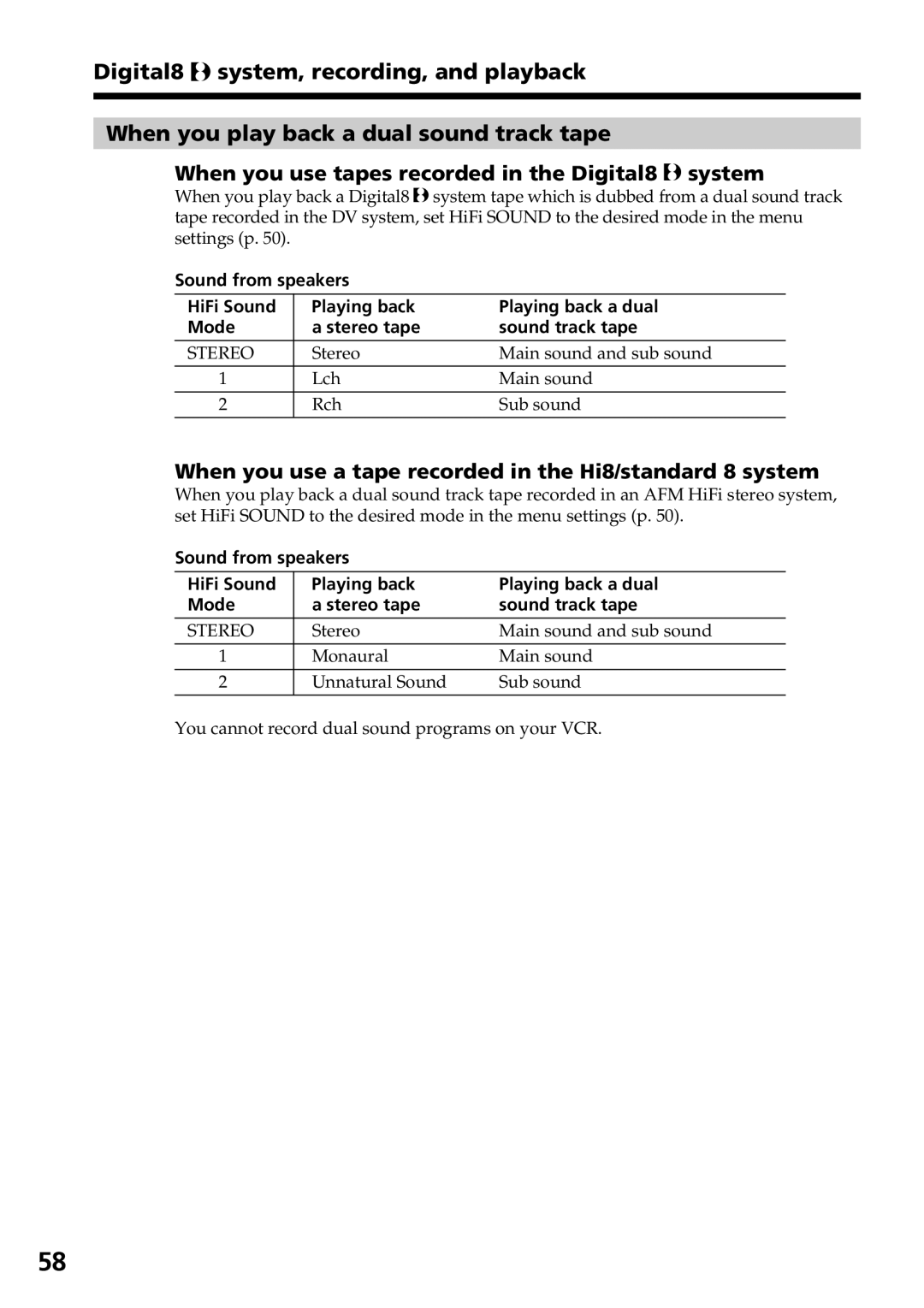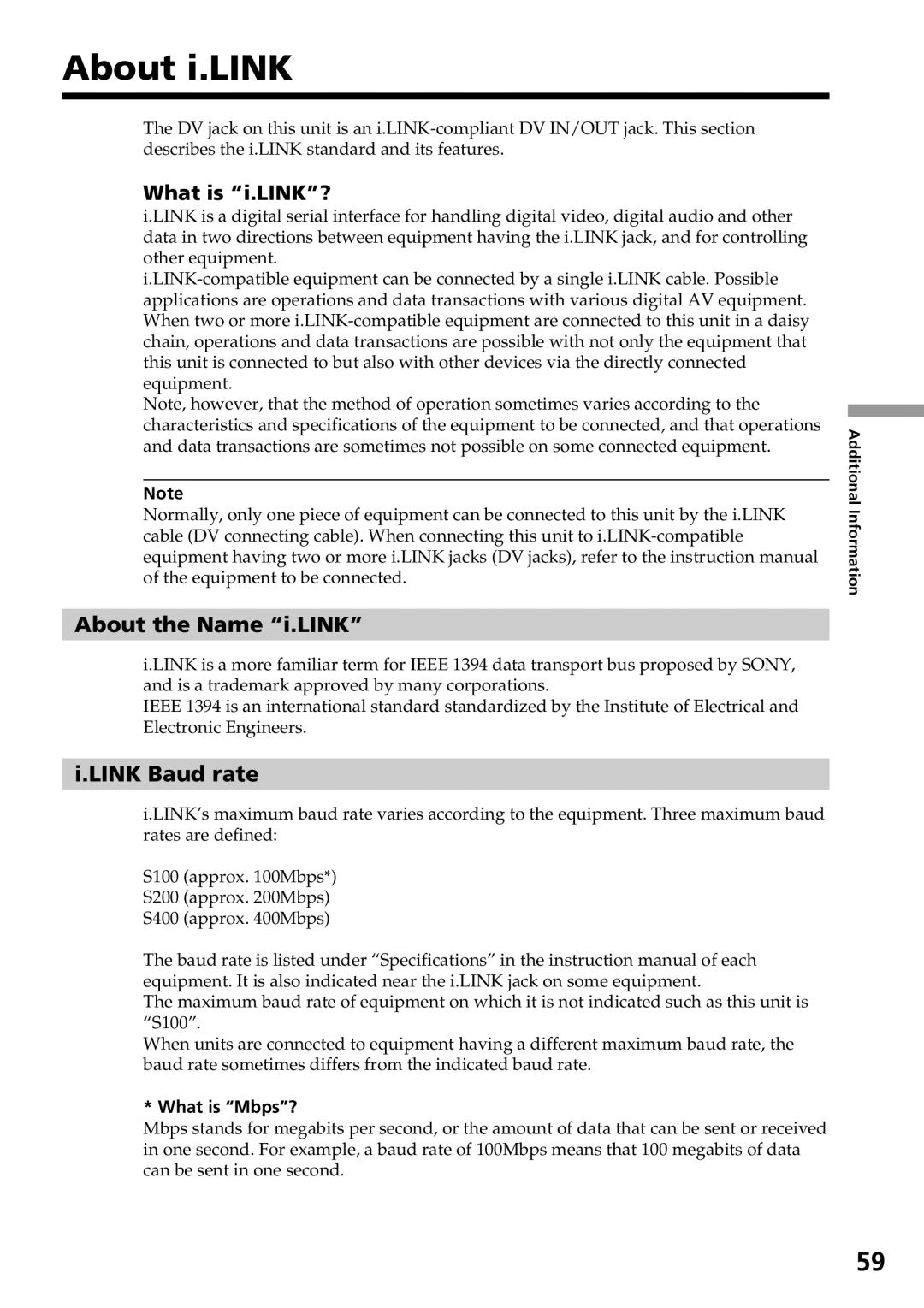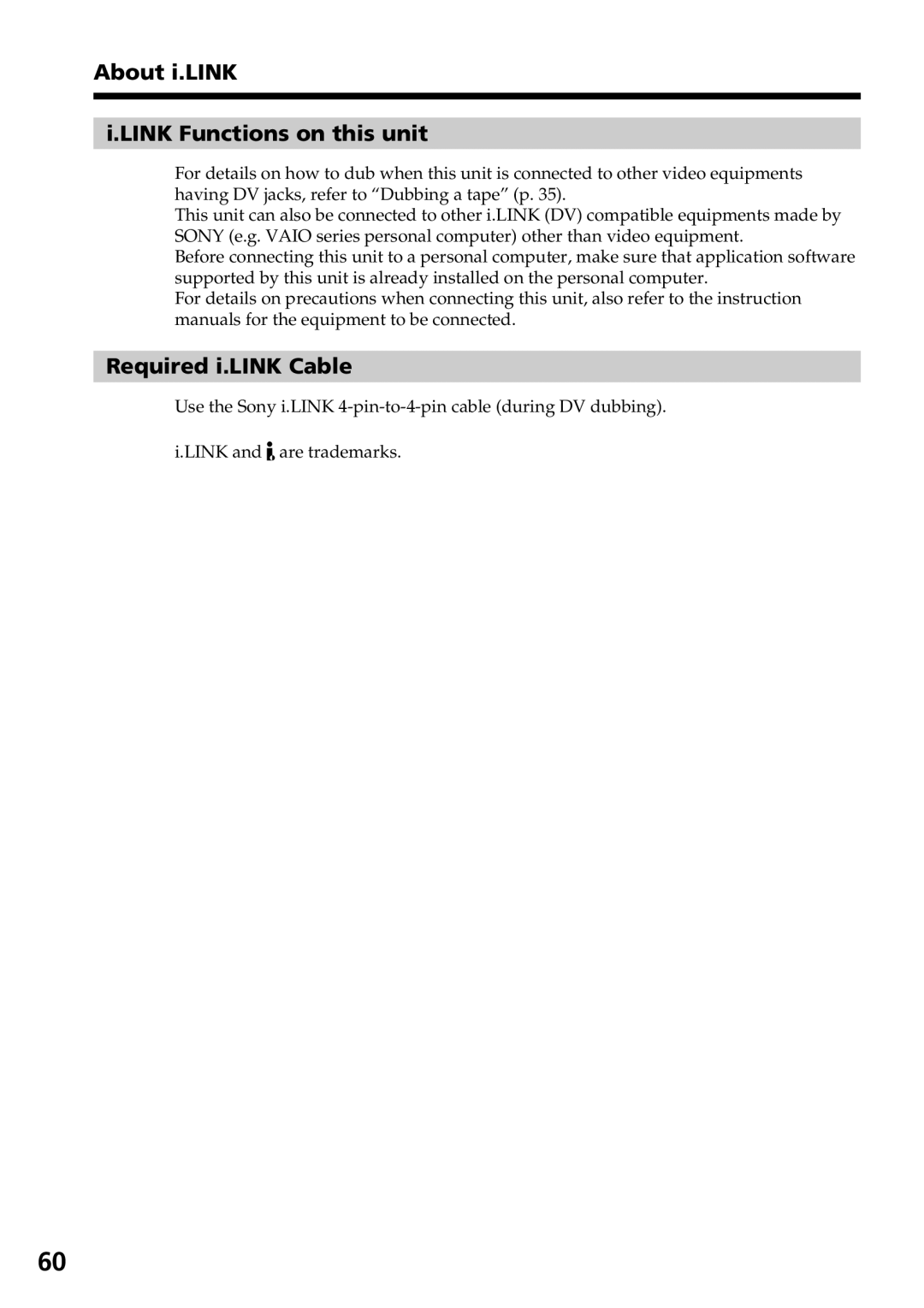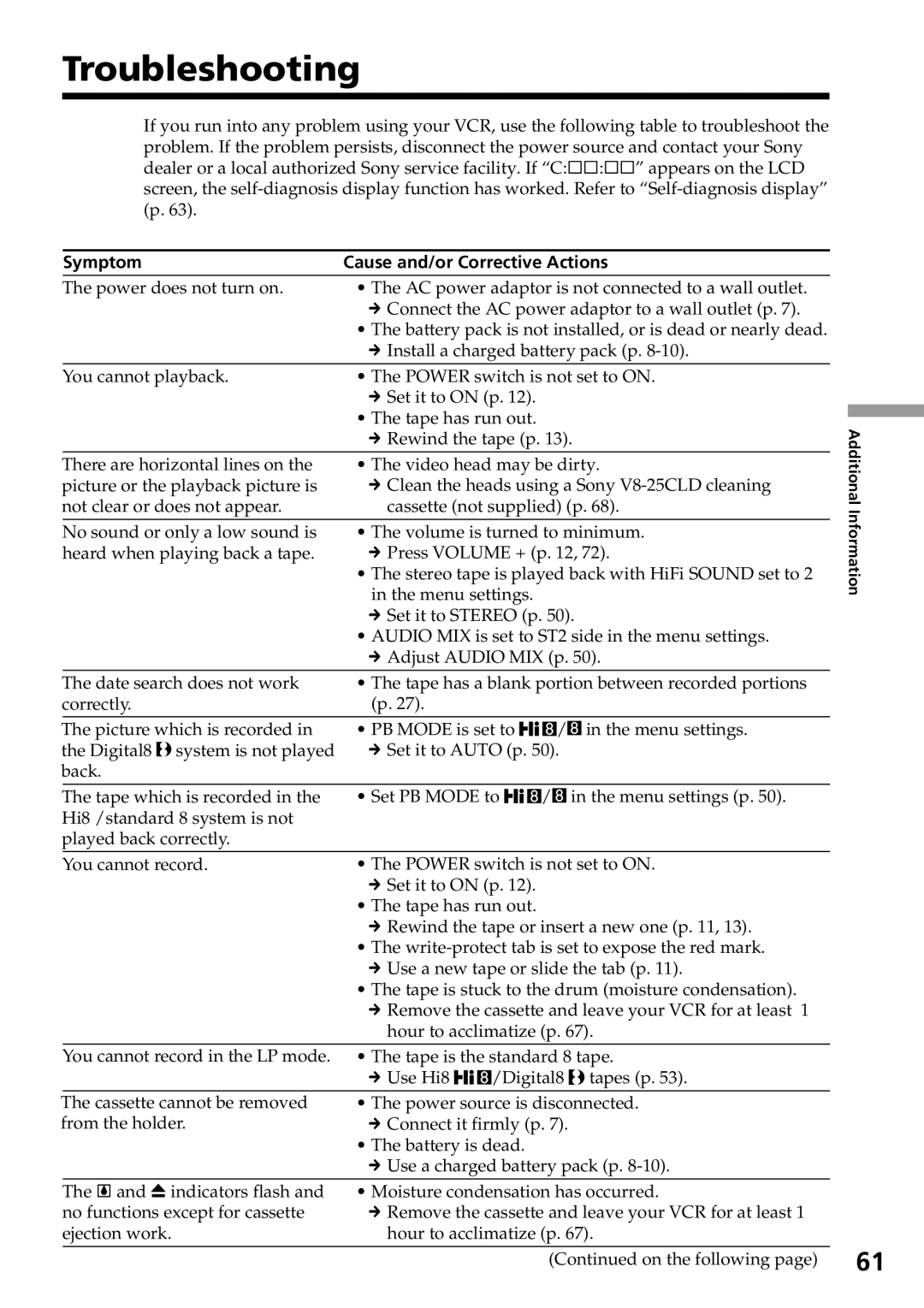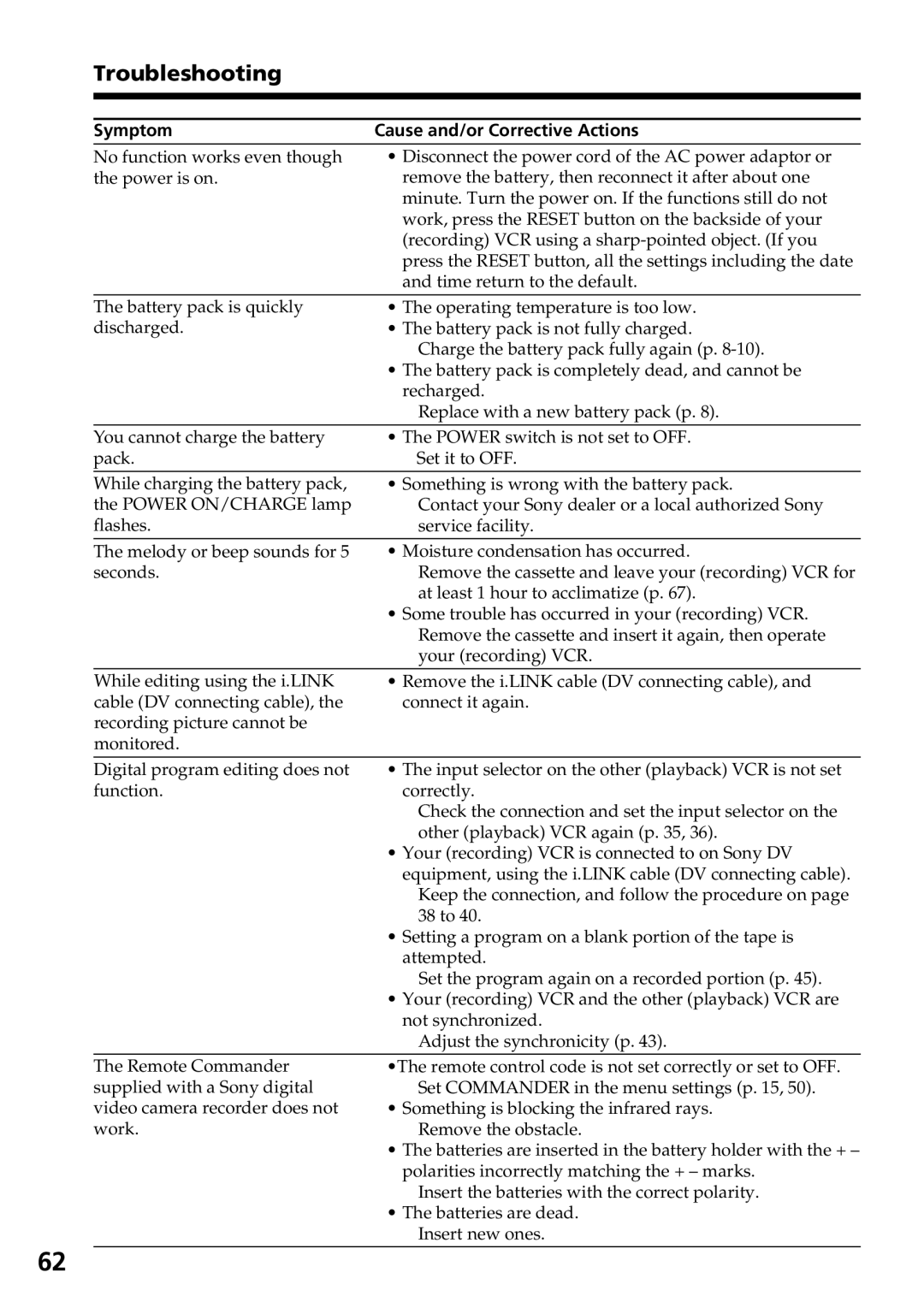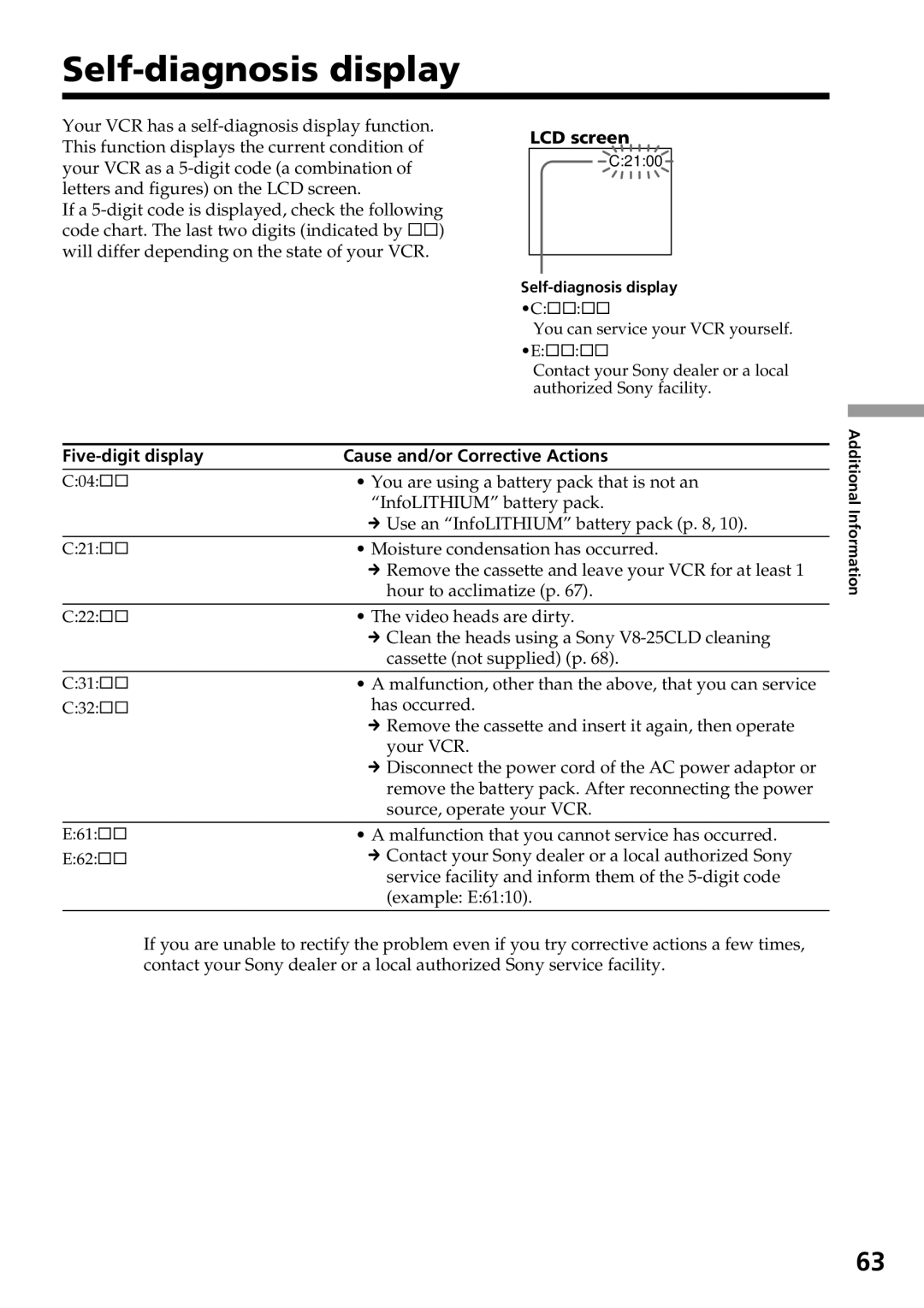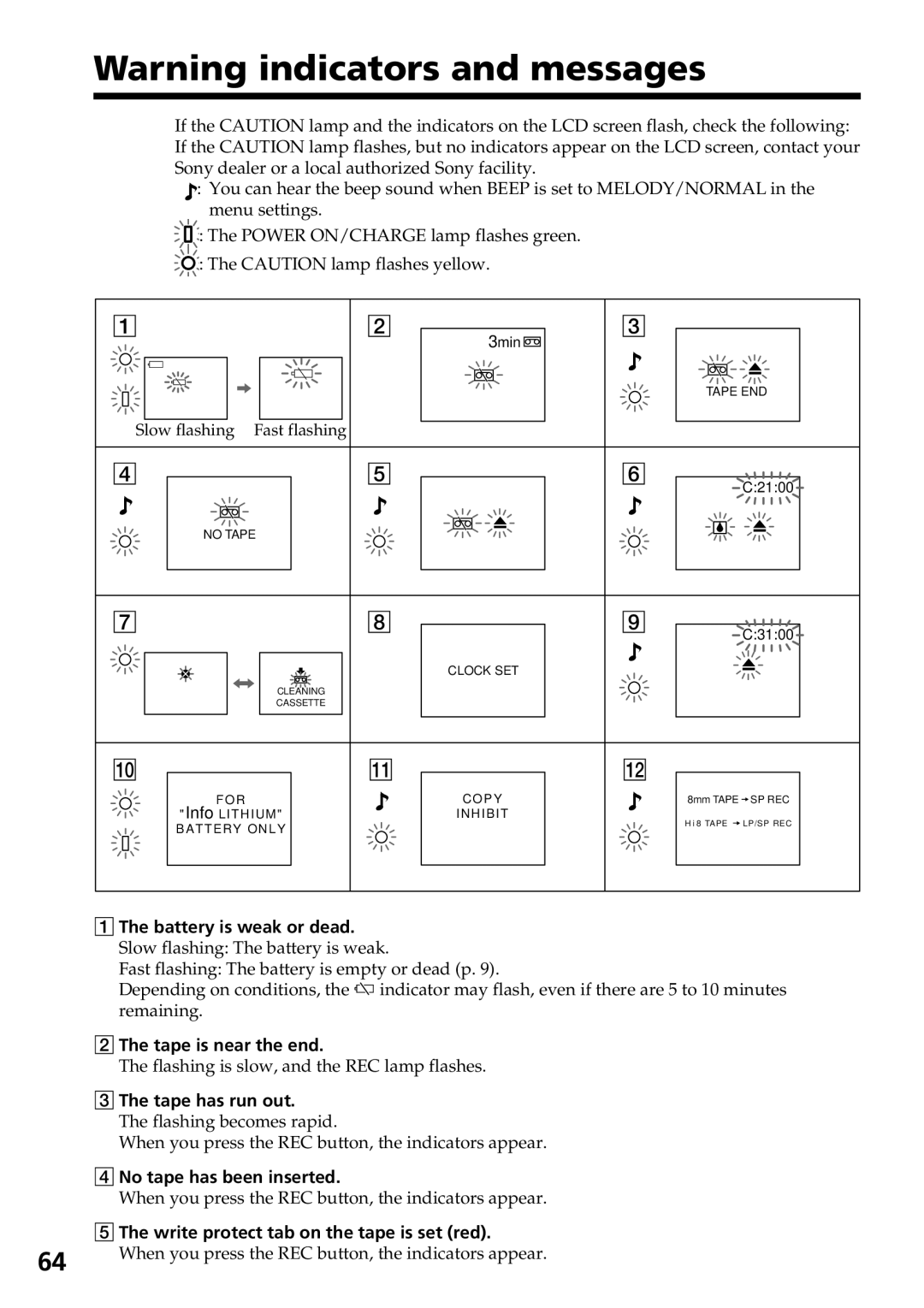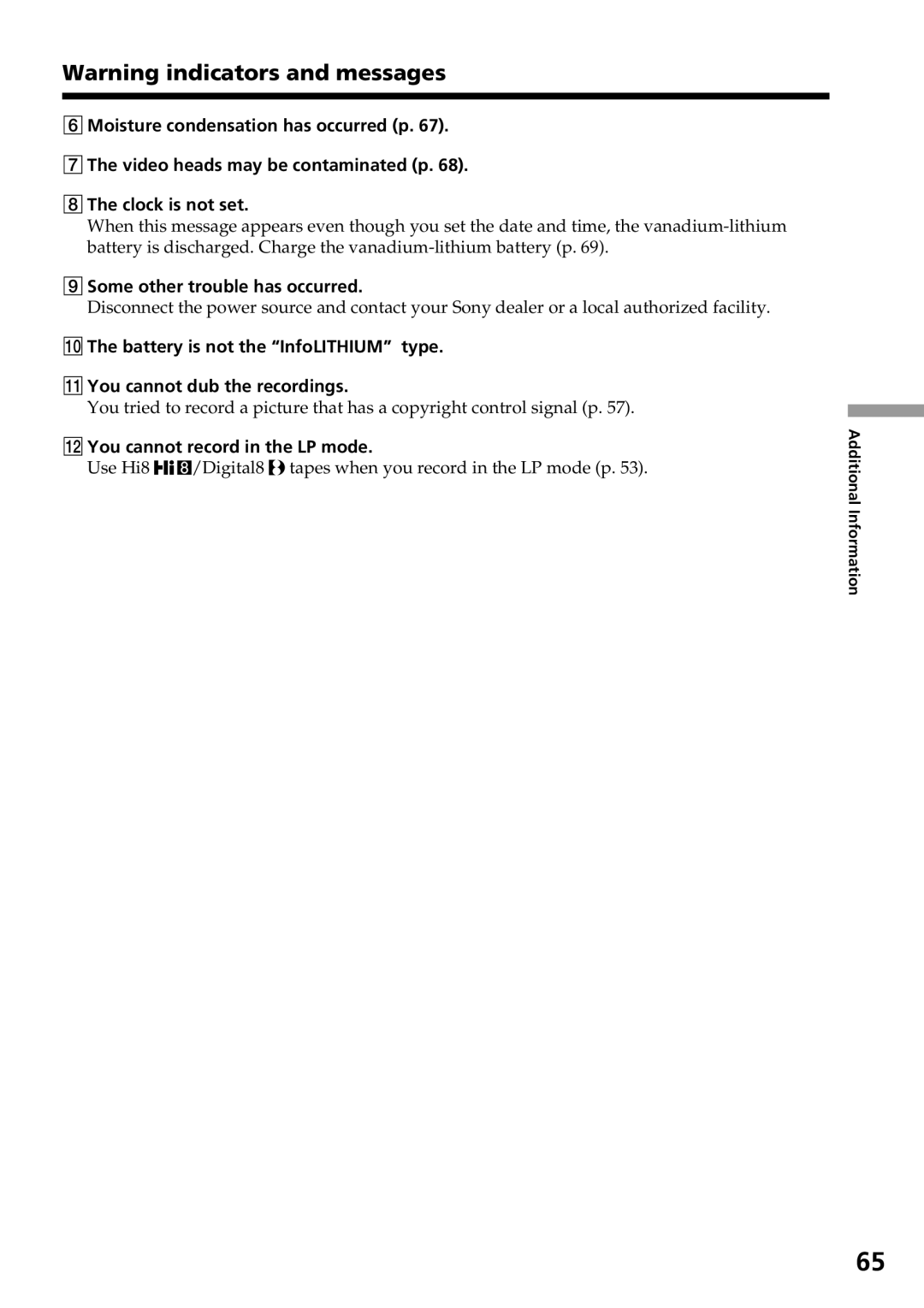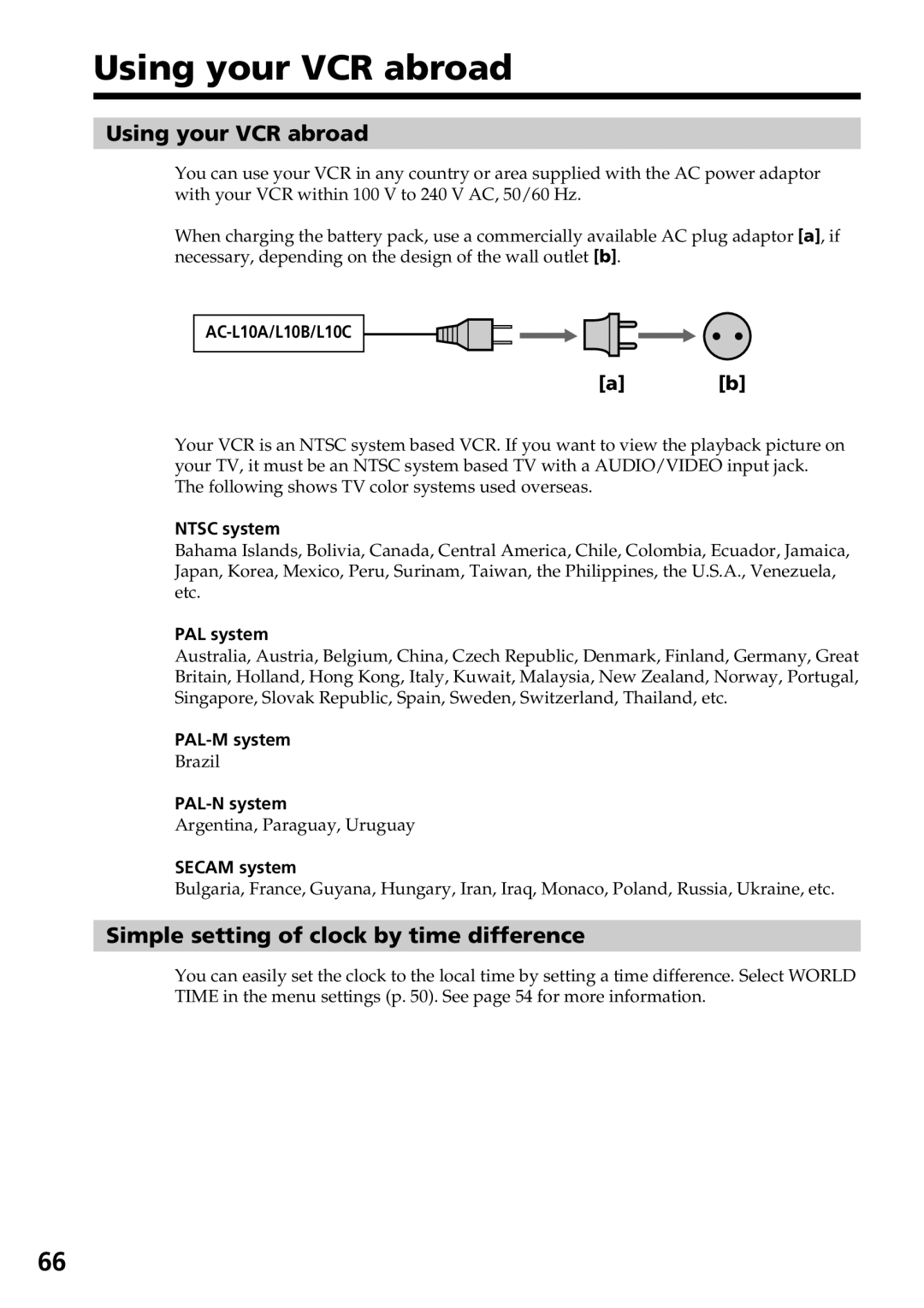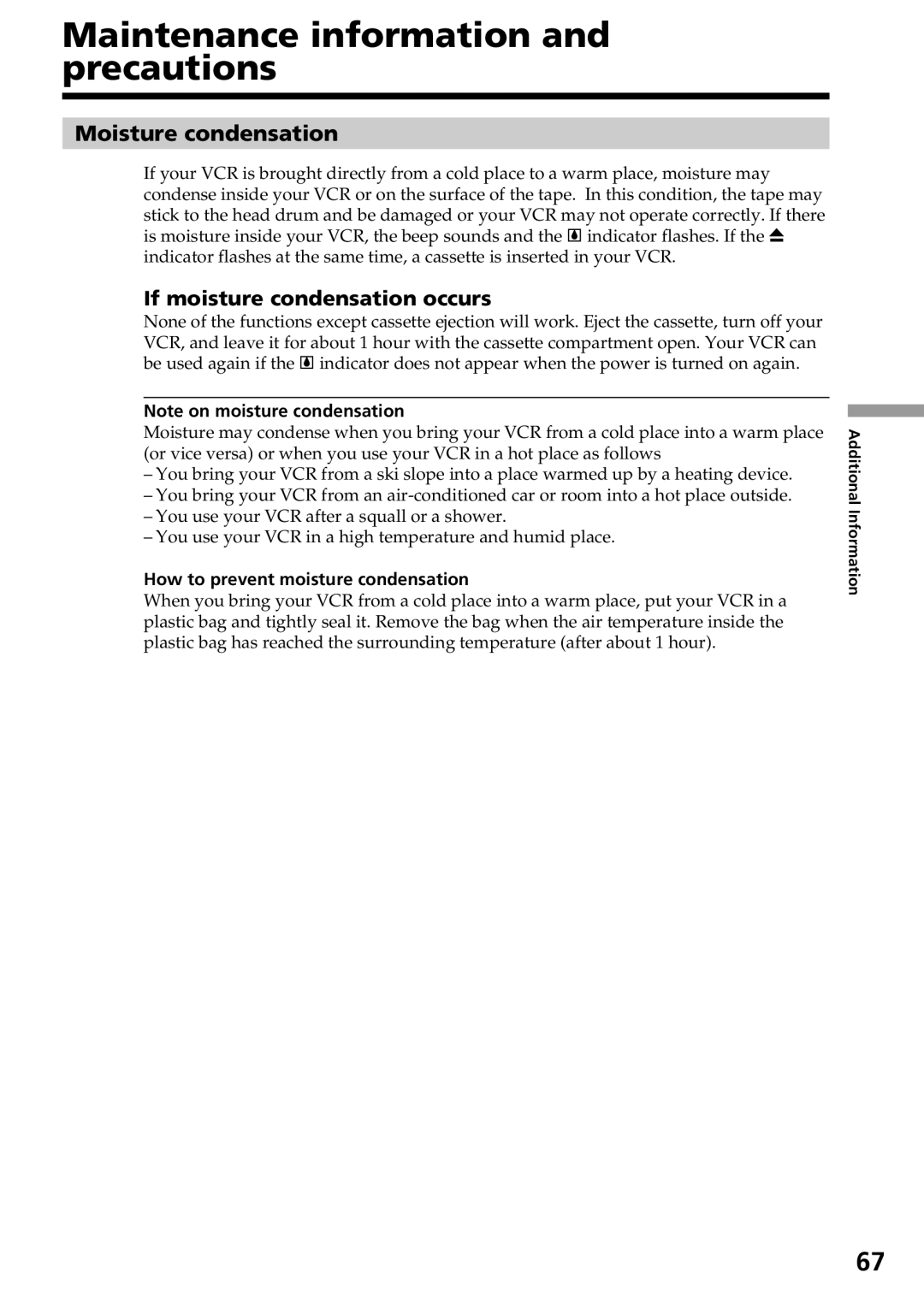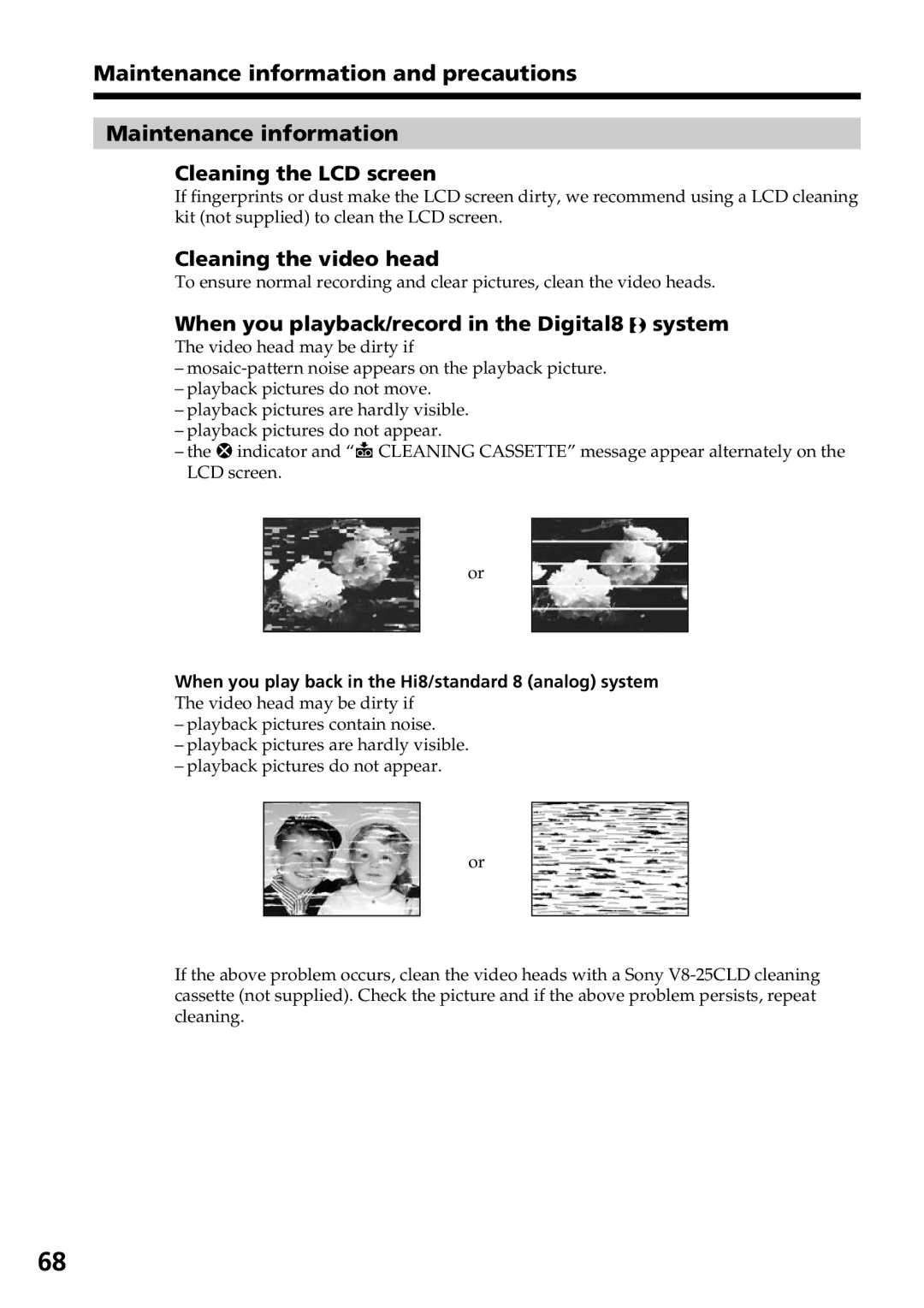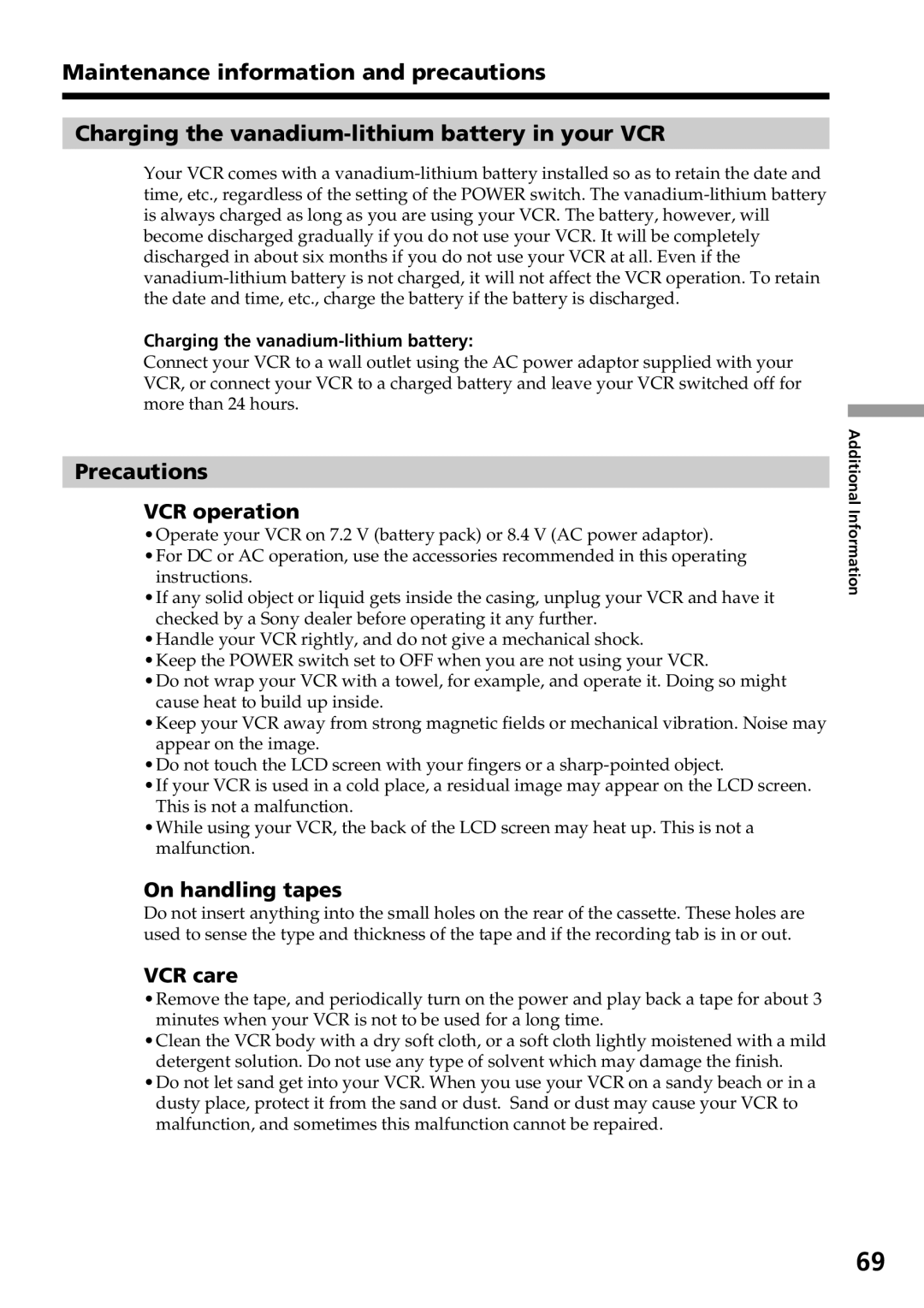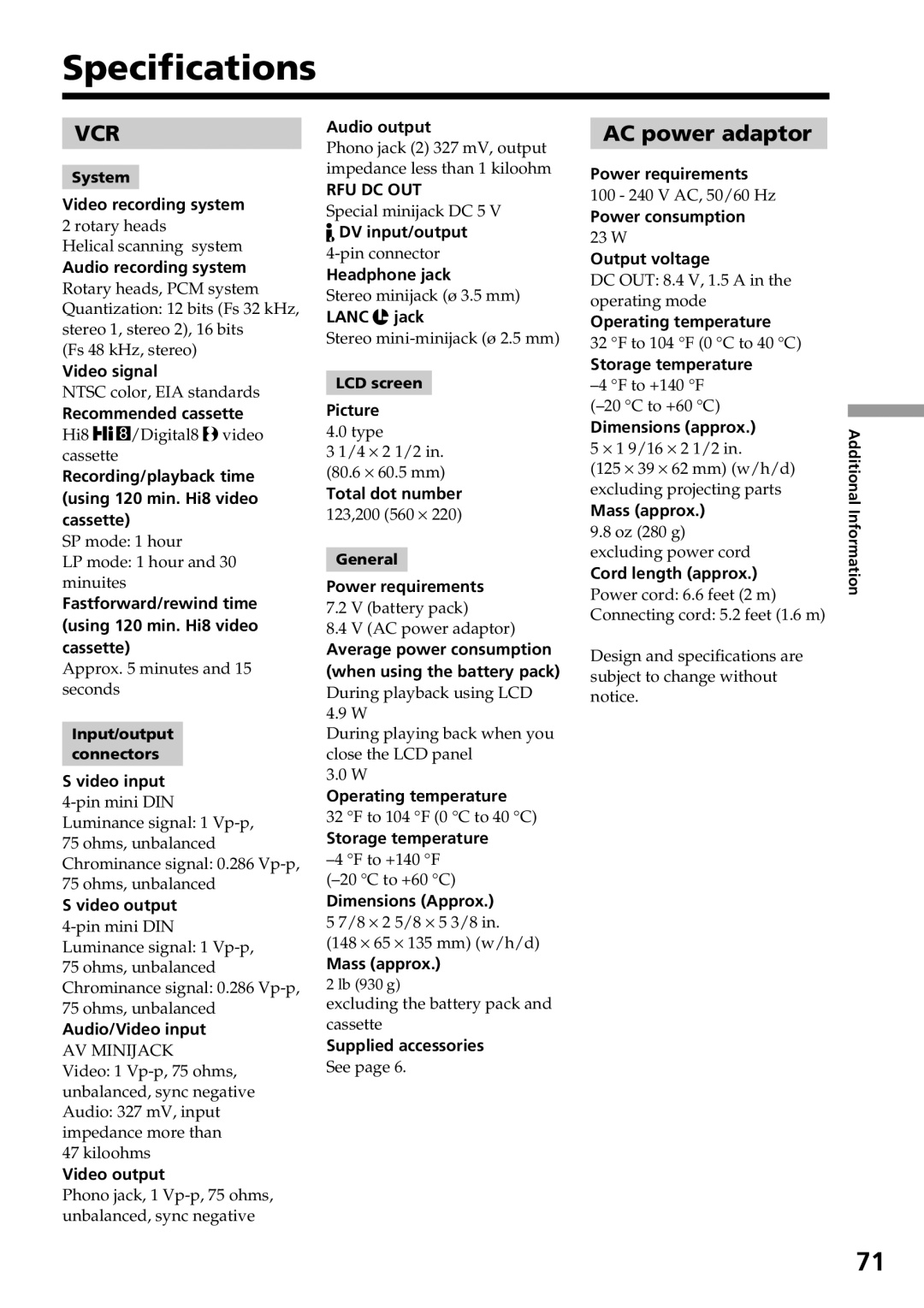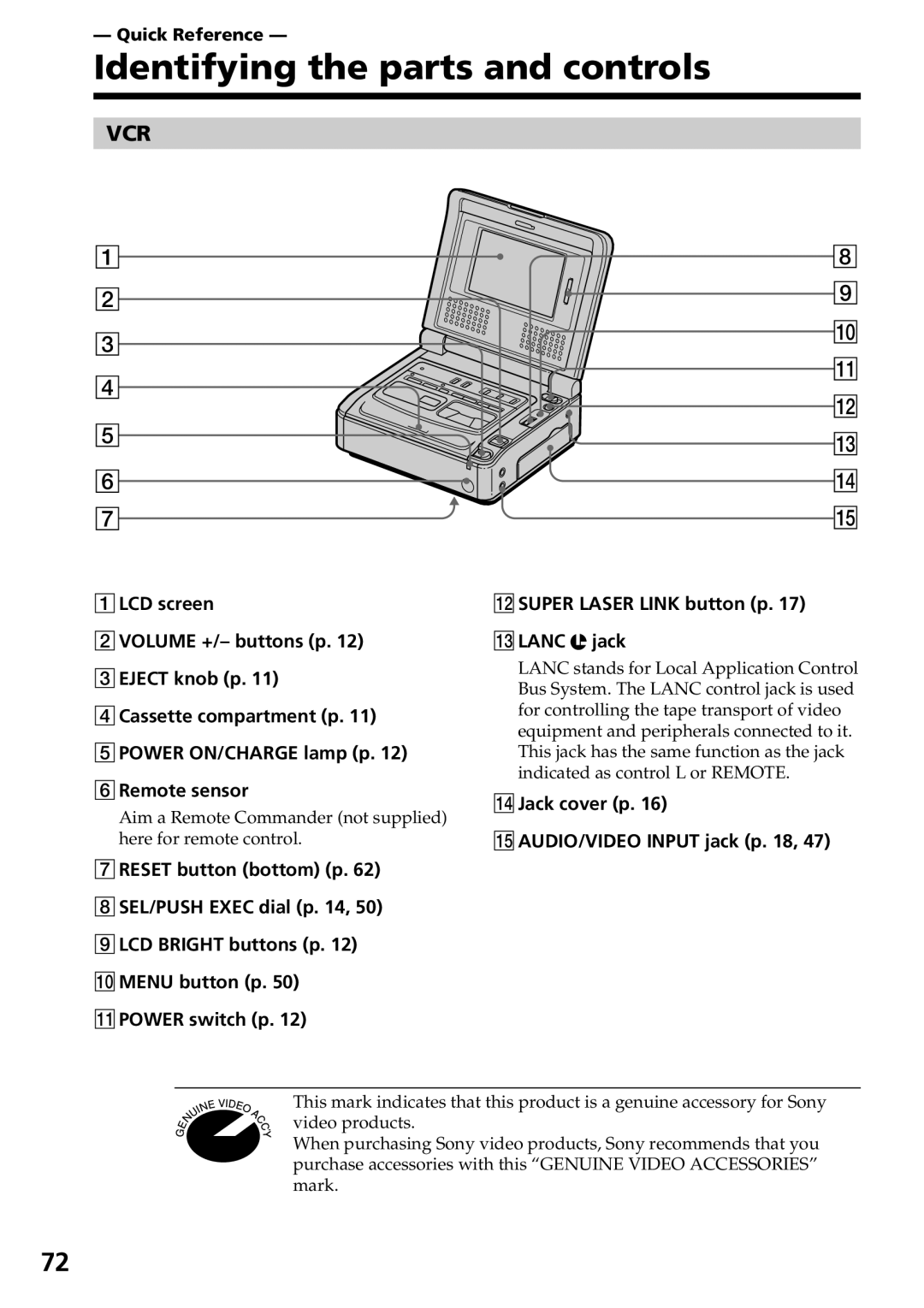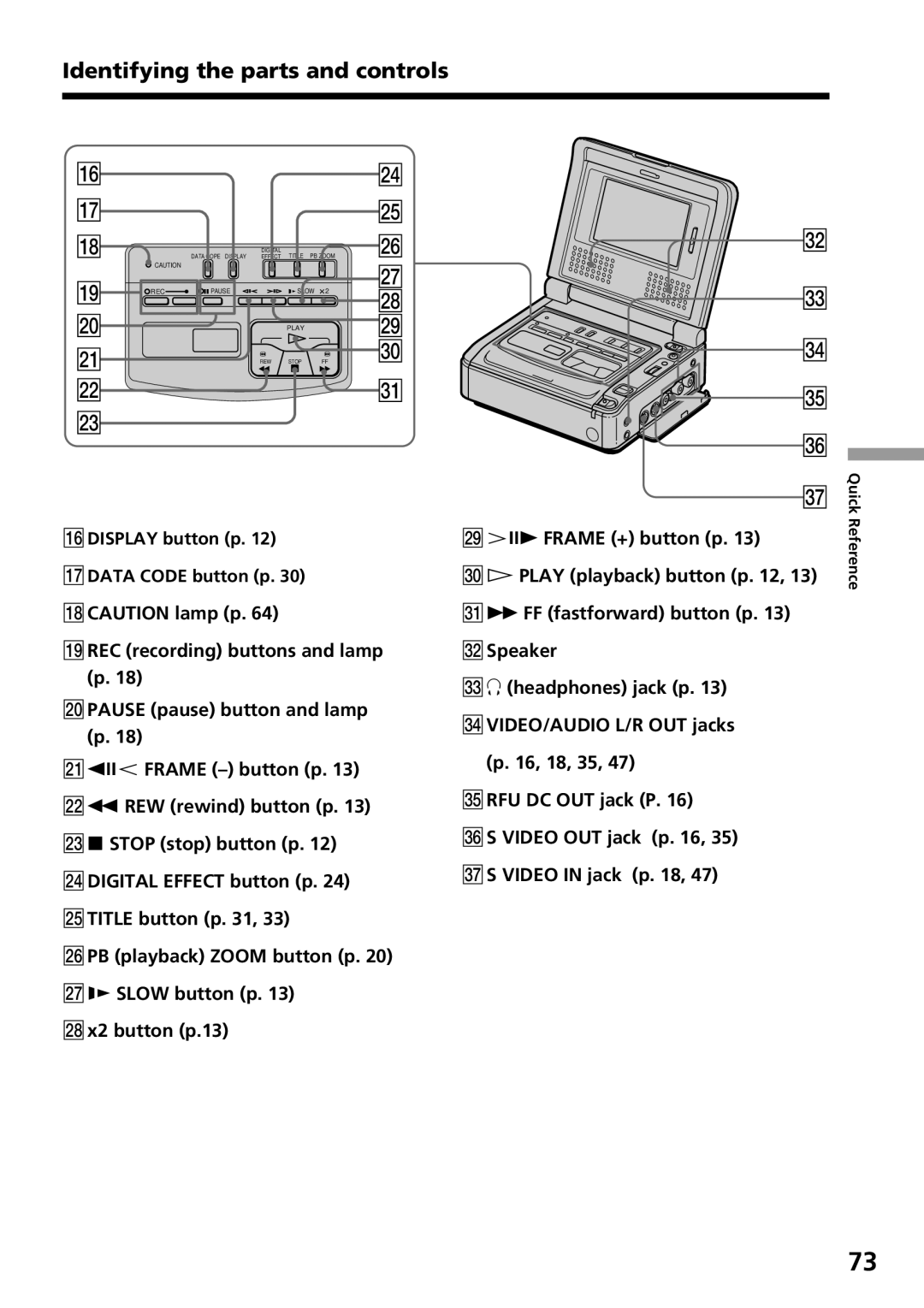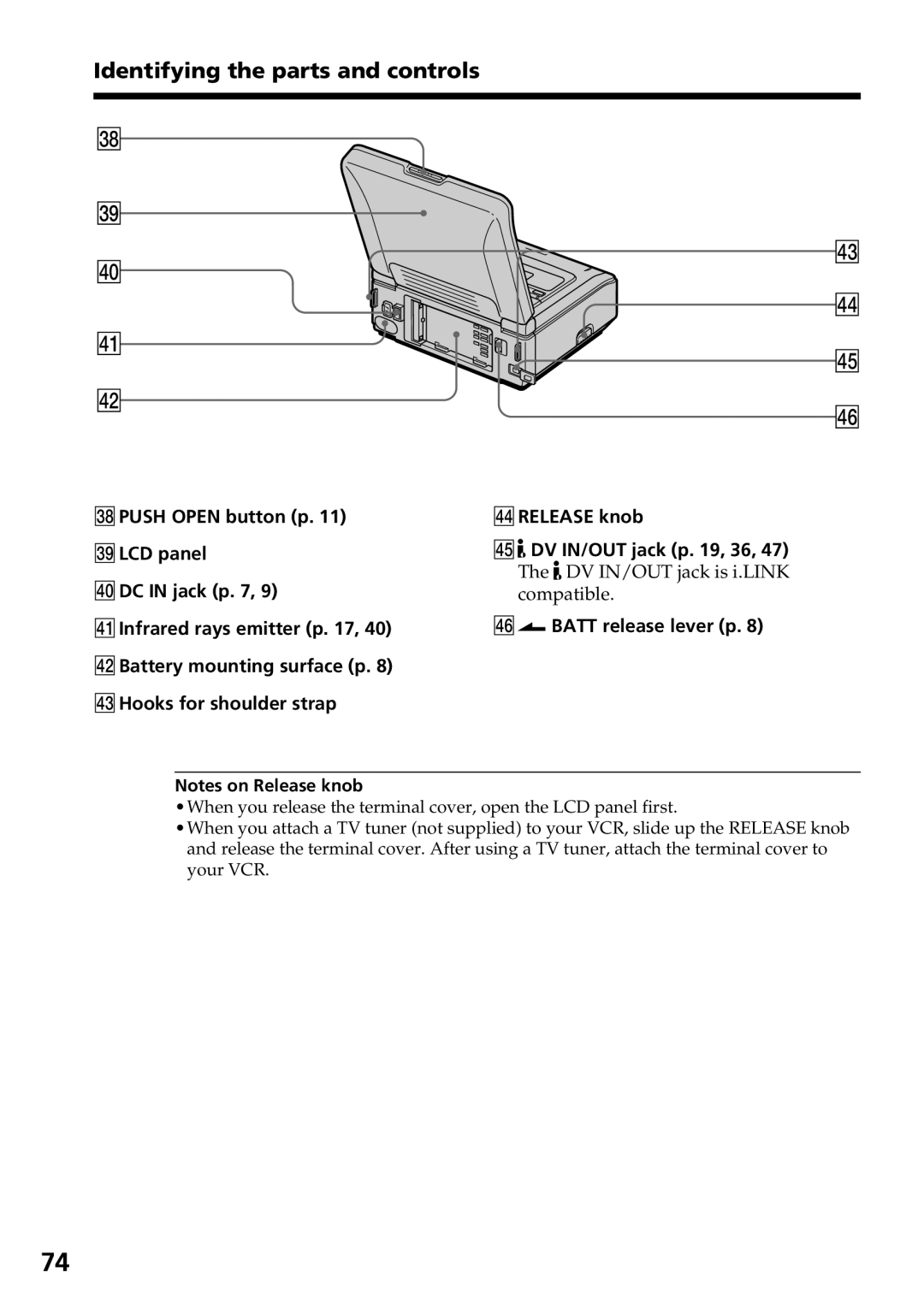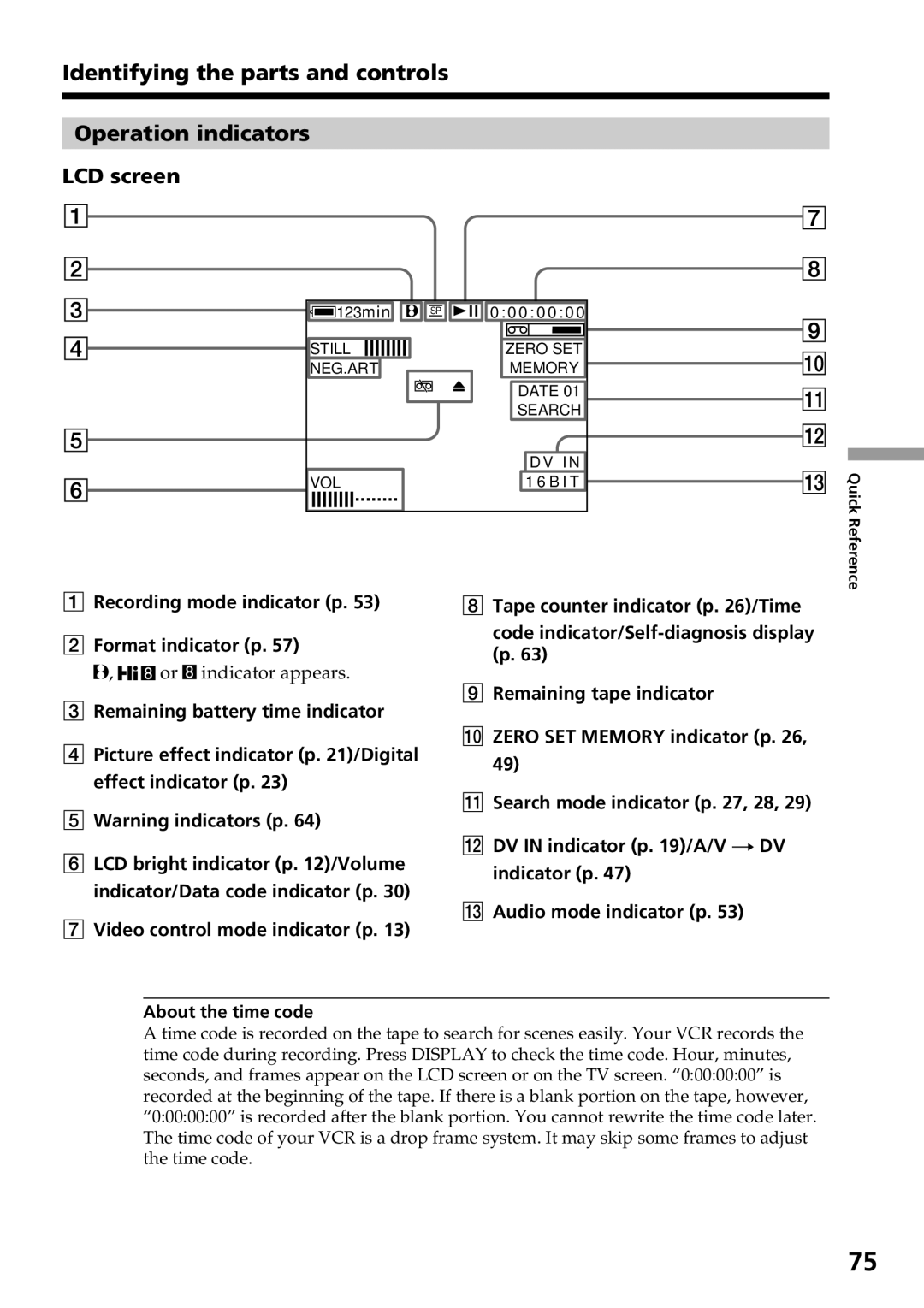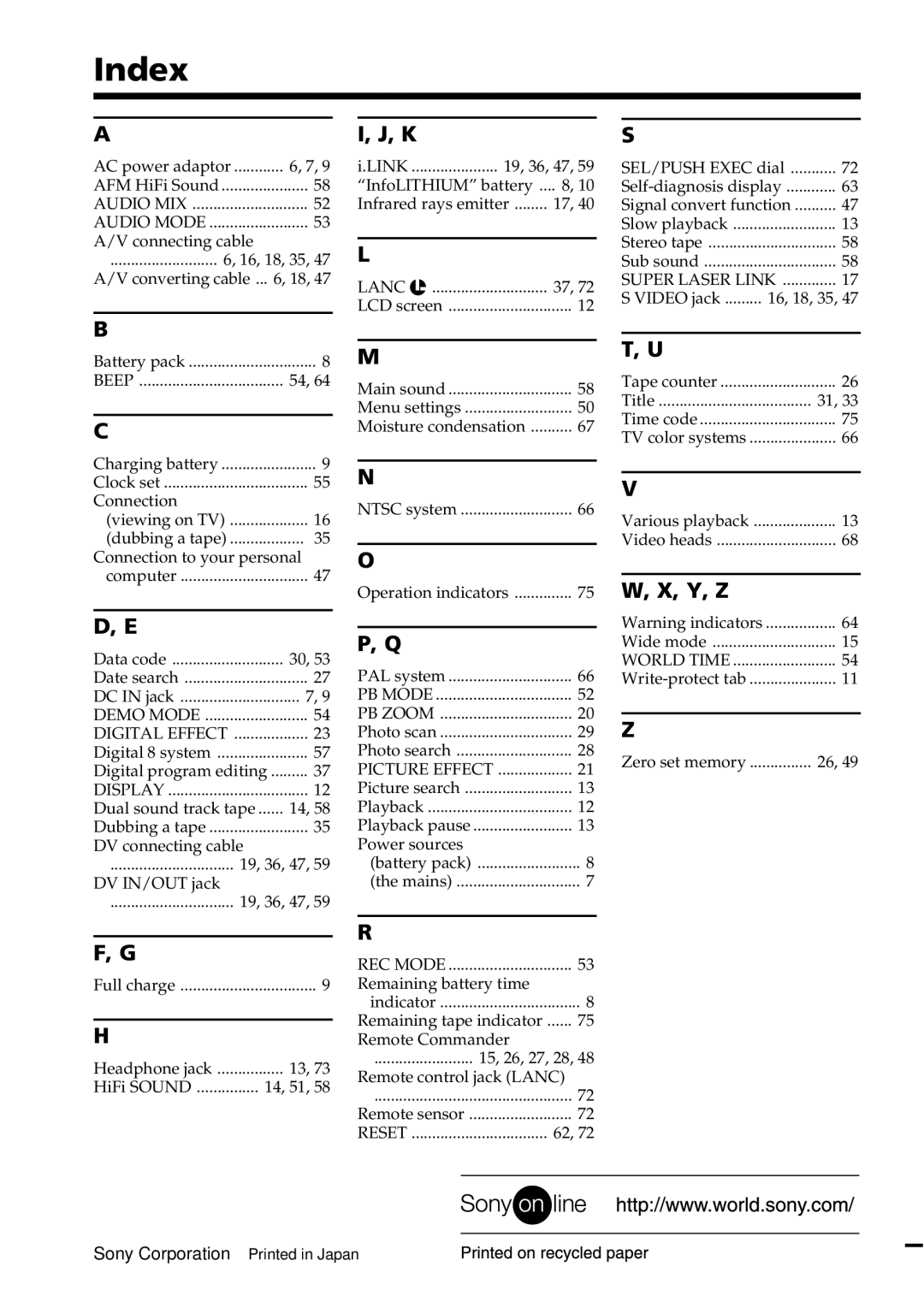GV-D800 specifications
The Sony GV-D800, a remarkable player in the Digital8 camcorder lineup, is a compact and versatile device that caters to both amateur and professional videographers alike. Introduced in the early 2000s, the GV-D800 operates on the Digital8 format, which is a significant evolution of the Hi8 format, delivering enhanced video quality and compatibility.One of the standout features of the GV-D800 is its ability to play back both Digital8 and Hi8 tapes, providing flexibility for users transitioning from older formats. This dual compatibility ensures that users can enjoy their entire video library without the need to upgrade their old tapes. It supports playback of videos recorded in the Digital8 format, which utilizes Digital Signal Processing (DSP) technology to achieve superior image clarity and vibrant colors.
The compact design of the GV-D800 makes it an ideal choice for on-the-go users. It features a lightweight form factor and an ergonomic design that fits comfortably in the hands. The 2.5-inch LCD screen provides a clear and bright view of the playback, making it easy to review footage on the move.
Incorporating advanced technologies, the GV-D800 is equipped with a 10x optical zoom lens, allowing users to capture distant subjects with impressive detail. The digital zoom extends this capability further, enabling zooming-in for close-up shots without sacrificing quality. The device also offers a variety of picture effects and playback options, enhancing the viewer's experience.
Another key feature of the GV-D800 is its capability to digitize analog signals. With a built-in analog-to-digital converter, users can connect the player to other devices and convert their old VHS tapes or other analog content into a digital format. This feature is invaluable for preserving precious memories stored in outdated formats.
The GV-D800's connectivity options are robust, featuring USB and FireWire ports, which allow for easy transfer of digital content to and from computers. Whether for editing or simple archiving, transferring footage has never been more streamlined.
In summary, the Sony GV-D800 Digital8 player is a multifaceted device that successfully blends portability with technological prowess. Its compatibility with various tape formats, superior playback quality, and rich feature set make it an excellent choice for anyone looking to bridge the gap between old and new video formats while enjoying enhanced video playback capabilities.