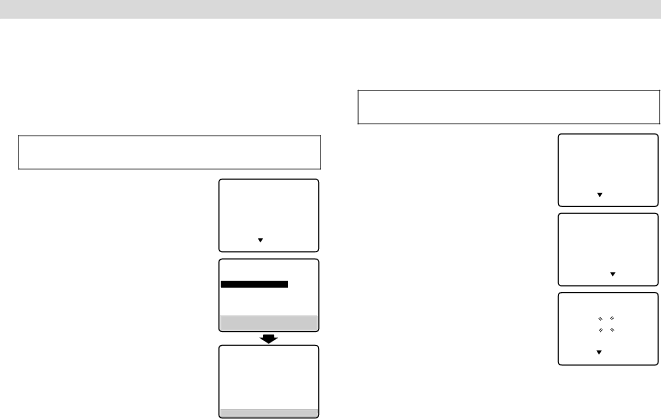
– Initial Settings –
Tuner Setting
Setting channels automatically
— Auto Channel Set
Perform Auto Channel Set only if channels have not been set correctly by the Plug&Play setting.
Turn on the VCR and TV, and select the VCR channel (or AV mode).
A Access Main Menu screen, then Tuner | MAIN MENU | |
Set screen | TUNER SET | |
| FUNCTION SET | |
|
|
|
Press MENU on the Remote. Press rt to | INITIAL SET | |
|
| |
move the highlight bar (arrow) to “TUNER |
|
|
SET”, then press OK or e. |
| |
PRESS ( , ), THEN (OK) | ||
| PRESS (MENU) TO END | |
Setting channels manually
— Manual Channel Set
You can add the channels you want or delete the channels you do not want manually.
Turn on the VCR and TV, and select the VCR channel (or AV mode).
A Access Main Menu screen, then Tuner |
| MAIN MENU | |||
Set screen | FUNCTION SET | ||||
TUNER SET |
|
| |||
Press MENU on the Remote. Press rt to | INITIAL SET |
|
| ||
|
|
|
| ||
move the highlight bar (arrow) to “TUNER |
|
|
|
| |
SET”, then press OK or e. |
|
|
|
| |
| PRESS ( | , ), THEN (OK) | |||
|
| PRESS (MENU) TO END | |||
B Access Manual Channel Set screen |
| TUNER SET | |||
Press rt to move the highlight bar | BAND |
|
| CATV | |
(arrow) to “MANUAL CHANNEL SET”, | AUTO CHANNEL SET | ||||
MANUAL CHANNEL SET |
| ||||
BPerform Auto Channel Set
Press rt to move the highlight bar (arrow) to “AUTO CHANNEL SET”, then press OK or e. The VCR selects the correct band (TV or CATV) automatically during Auto Channel Set.
●When Auto Channel Set is complete, “SCAN COMPLETED” appears on screen.
●If the scan was unsuccessful, “SCAN
Press MENU to return to normal screen.
TUNER SET
BANDCATV
![]() AUTO CHANNEL SET
AUTO CHANNEL SET
MANUAL CHANNEL SET
SELECT WITH ( ,![]() ) AND (OK)
) AND (OK)
PRESS (MENU) TO END
AUTO CHANNEL SET
SCANNING...
PRESS (MENU) TO END
then press OK or e. |
|
|
|
|
|
|
|
| SELECT WITH ( , ) AND (OK) | ||
| PRESS (MENU) TO END | ||
C Add or skip desired channels | MANUAL CHANNEL SET | ||
To add channels |
| (CATV) | |
A Press the Number keys on the Remote |
| ||
| CH 45 ADD |
| |
to input a channel number you want to |
|
|
|
add. | PRESS NUMBER KEY | ||
OR ( , ), THEN (OK) | |||
B Press OK or e to set to “ADD”. | PRESS (MENU) TO END | ||
CRepeat A to B to add other channels. Press MENU to return to normal screen.
To skip channels
APress rt or the Number keys to select a channel number you want to skip.
BPress OK or e to set to “SKIP”.
CRepeat A and B to skip other channels. Press MENU to return to normal screen.
— 7 —