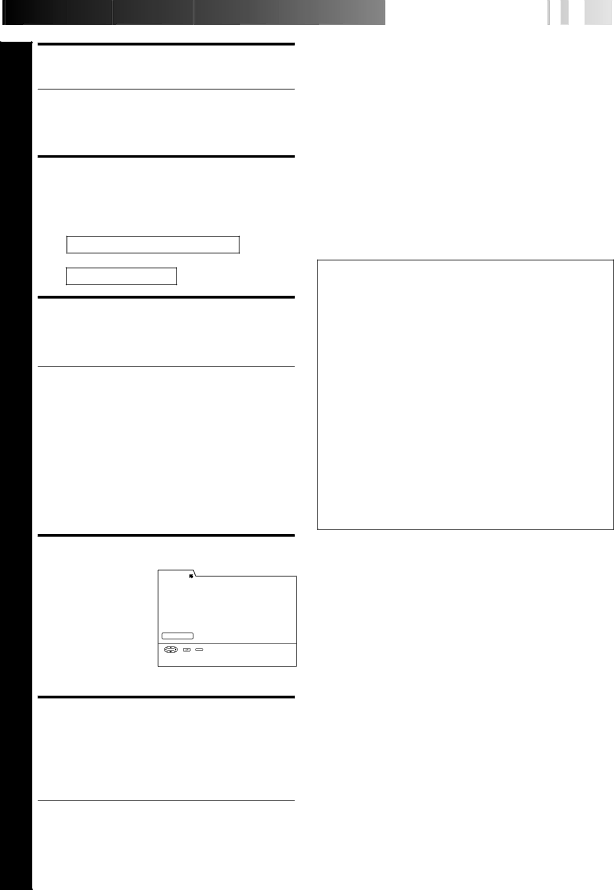
7
8
9
10
11
SET CHANNEL NUMBER
Press CH
●If you are using a DBS receiver, see “ATTENTION FOR DBS RECEIVER USERS” on next page.
●Holding down CH +/– rapidly scans through the channels.
SET TAPE SPEED
Press REC SPEED to set the tape speed. Each time the button is pressed, the recording speed changes as follows:
For HDD deck:
SP = LP = EP = SEP = SP = ···
For VHS deck:
SP = EP = SP = ···
SET WEEKLY OR DAILY
Press WEEKLY (NUMBER “9”) for weekly serials or
●When WEEKLY is selected in the HDD deck recording, the recorder reserves certain space corresponding to
●When
●When index picture for a Weekly or Daily timer program is deleted, the index is assigned as “RESERVED”.
SET CATEGORY
1) Press @# (or 23) to | CATEGORY |
|
|
|
|
|
|
move the arrow to |
|
|
|
|
|
|
|
CHILDRENS |
| CLASSICS |
| COMEDY |
| DRAMA | |
“CATEGORY”, then |
|
|
|
|
|
|
|
EDUCATIONS |
| MOVIES |
| MUSIC |
| NEWS | |
press OK. The |
|
|
|
|
|
|
|
RELIGIOUS |
| SERIES |
| SHOPPING |
| SPECIAL | |
|
|
|
|
|
|
| |
Category Set screen | SOAPS |
| SPORTS |
| OTHERS |
| MISC. |
|
|
|
|
|
|
| |
appears. | RETURN |
|
|
|
|
|
|
2) Select the desired |
|
|
|
|
|
| |
INDEX | PROG. |
|
|
|
| ||
category by pressing |
|
| SELECT WITH [°523] | ||||
SELECT OK | END THEN PRESS [OK] |
|
| ||||
@%#Þ (or 253°),
then press OK. The Program screen resumes.
RETURN TO NORMAL SCREEN
Move the arrow to “CONFIRM” by pressing @%#Þ (or 253°), then press OK. “PROGRAM COMPLETED” appears on the screen for a while, then normal screen appears.
•If there is a conflict in the timer schedule and one program overlaps with another, the correction screen will appear. In this case, correct the program data. See page 61.
•If you select VHS deck, press TIMER. The recorder turns off automatically and "ä" is displayed on the display panel.
![]()
![]()
![]()
![]()
![]()
![]()
![]()
![]()
![]()
![]()
![]()
![]()
![]()
![]()
![]()
![]()
![]()
![]()
![]()
![]()
![]()
![]()
![]()
![]()
![]()
![]()
![]()
![]()
![]()
![]()
![]()
![]() E
E![]() N
N![]()
![]() 59
59![]()
NOTES:
●To disengage the timer before recording starts, press TIMER again. Pressing once more
●In case of a power failure after programming, the recorder’s memory backup keeps your selections for approximately 60 minutes.
●Programs that start after midnight must have the next day’s date.
●After timer recording is completed, the recorder’s power goes off automatically.
●You can program the timer while a regular recording is in progress; the
●If the end of tape is reached during timer recording, the cassette is automatically ejected.
●When
ATTENTION FOR DBS RECEIVER USERS
If you are using a DBS receiver (unless “DBS RECEIVER SET“ is set to “OFF” ☞ pg. 19), the SOURCE indication (TV or CATV or DBS) appears above the channel number display. If the channel number that has been entered requires that the source be set, “7=DBS” is displayed on the screen. Press the NUMBER key “7” to select the desired source.
a– TV | : To |
| on the recorder. |
b– CATV : To
c– DBS : To
●If “BAND” is set to “TV” at the Tuner Set screen (☞ pg.13) and “CABLE BOX SET” is set to “OFF” at the Cable Box Set screen (☞pg. 16), CATV will not be displayed on the Program screen; If “BAND” is set to “CATV” or “CABLE BOX SET” is set to “ON”, TV will not be displayed.