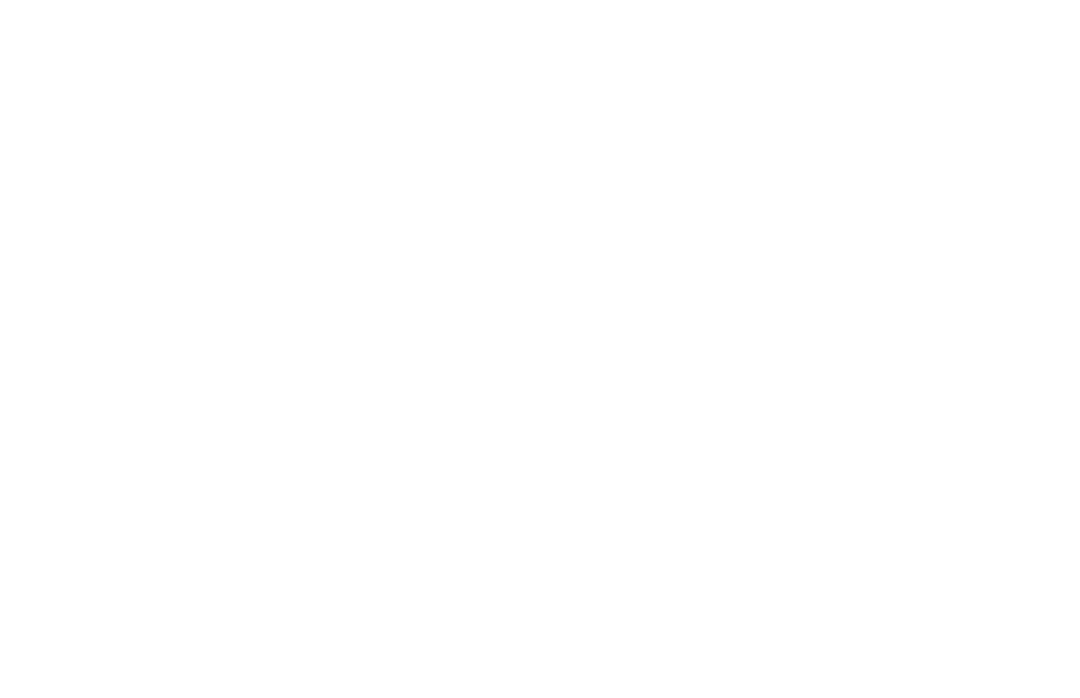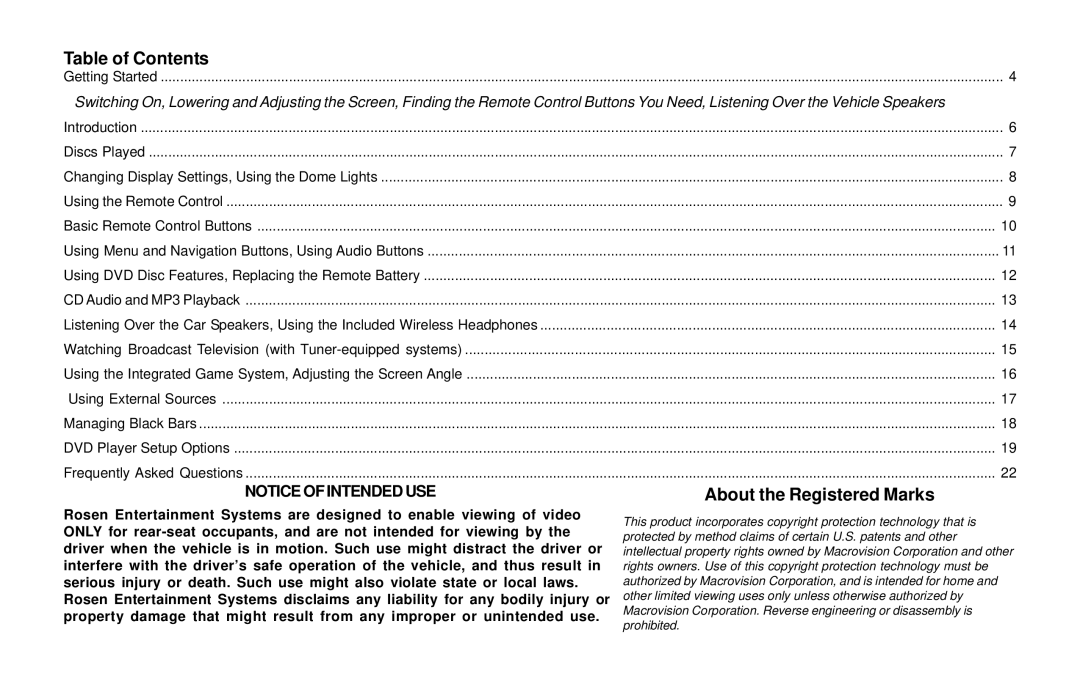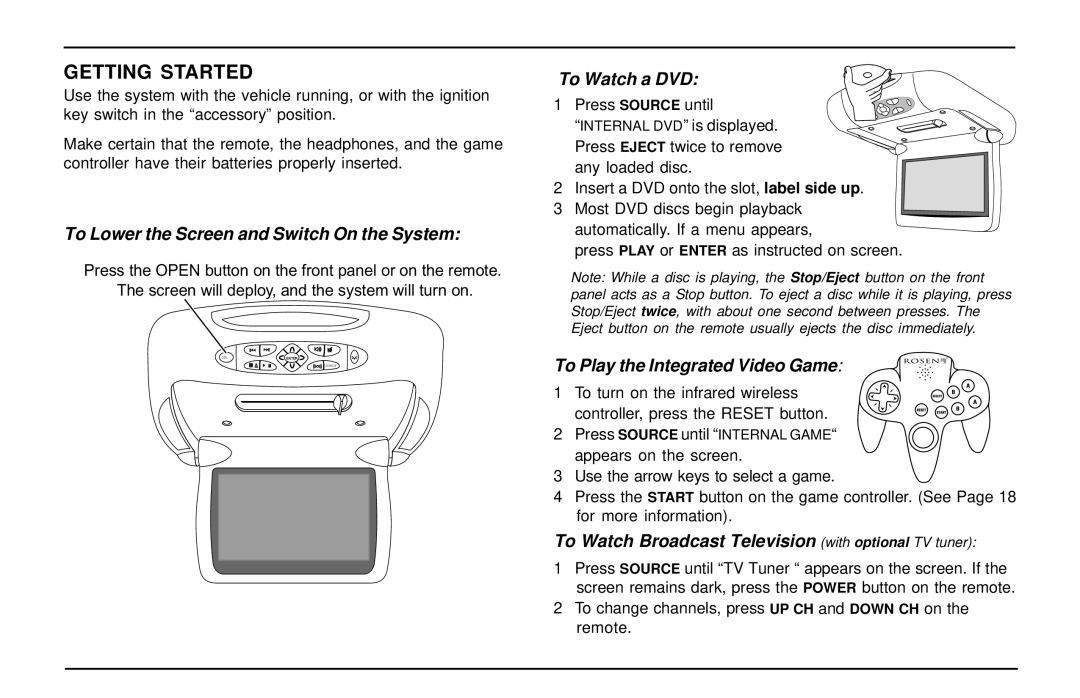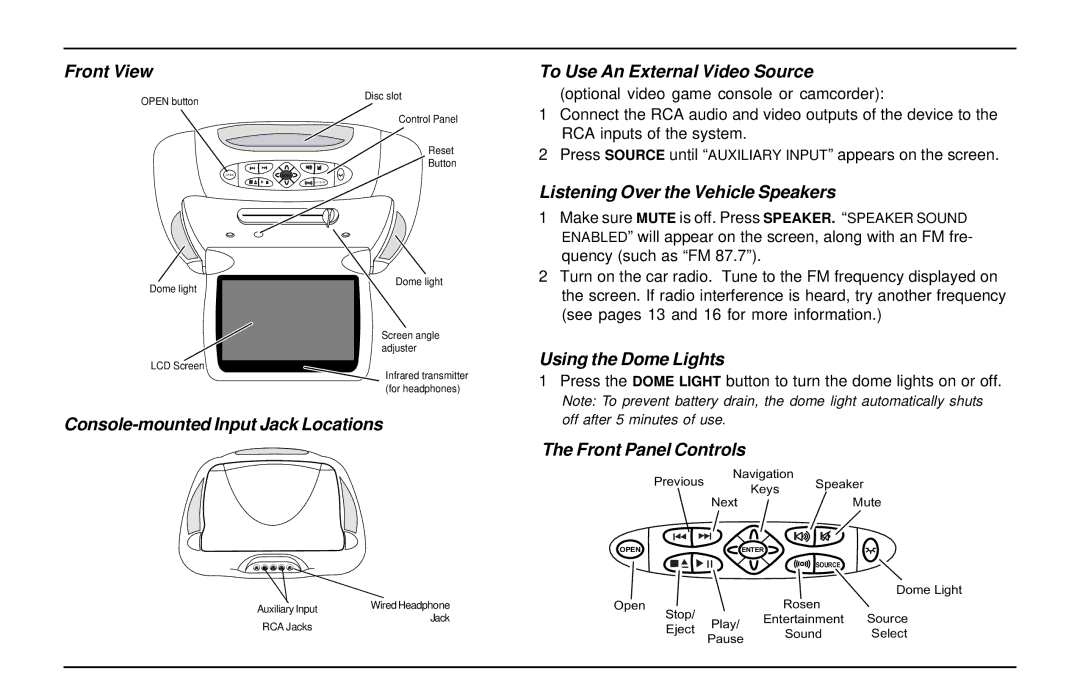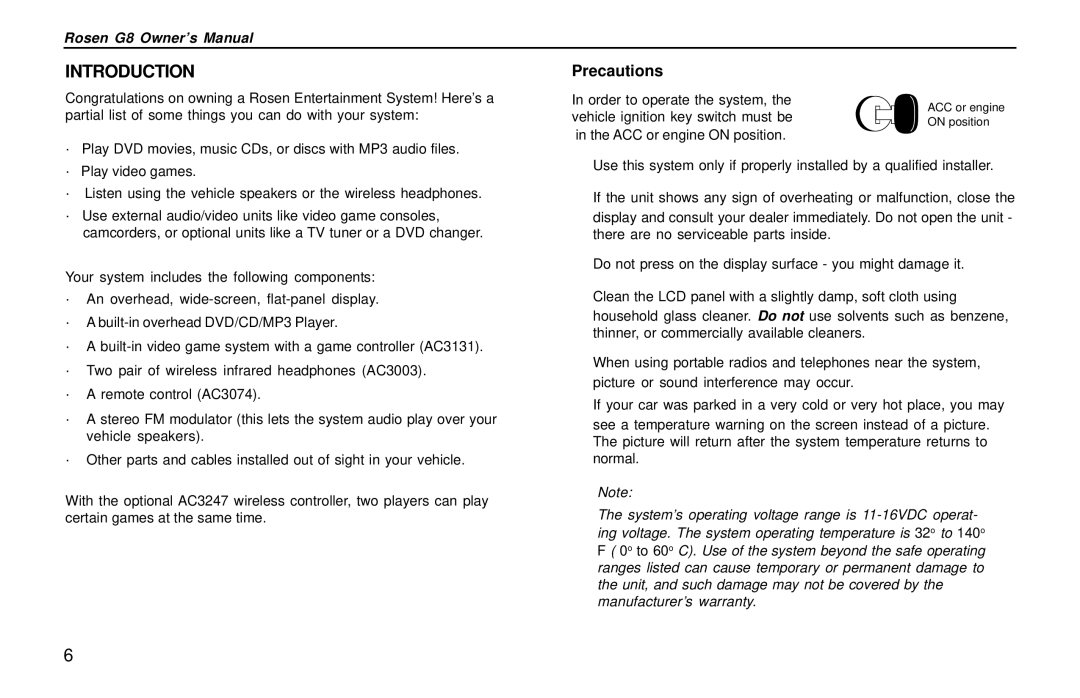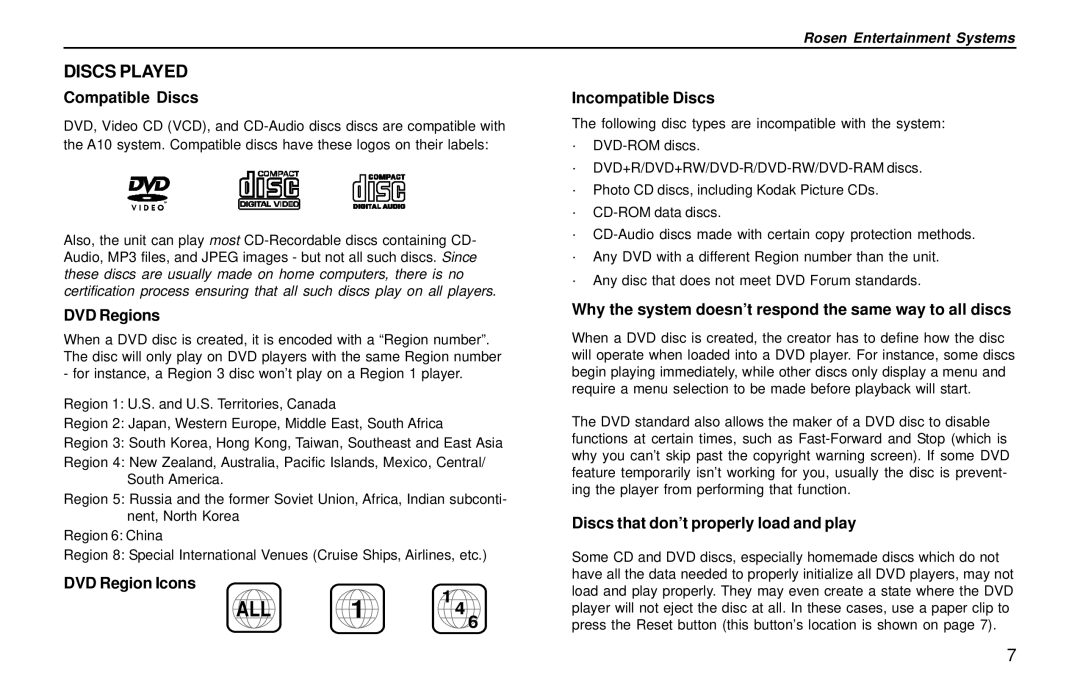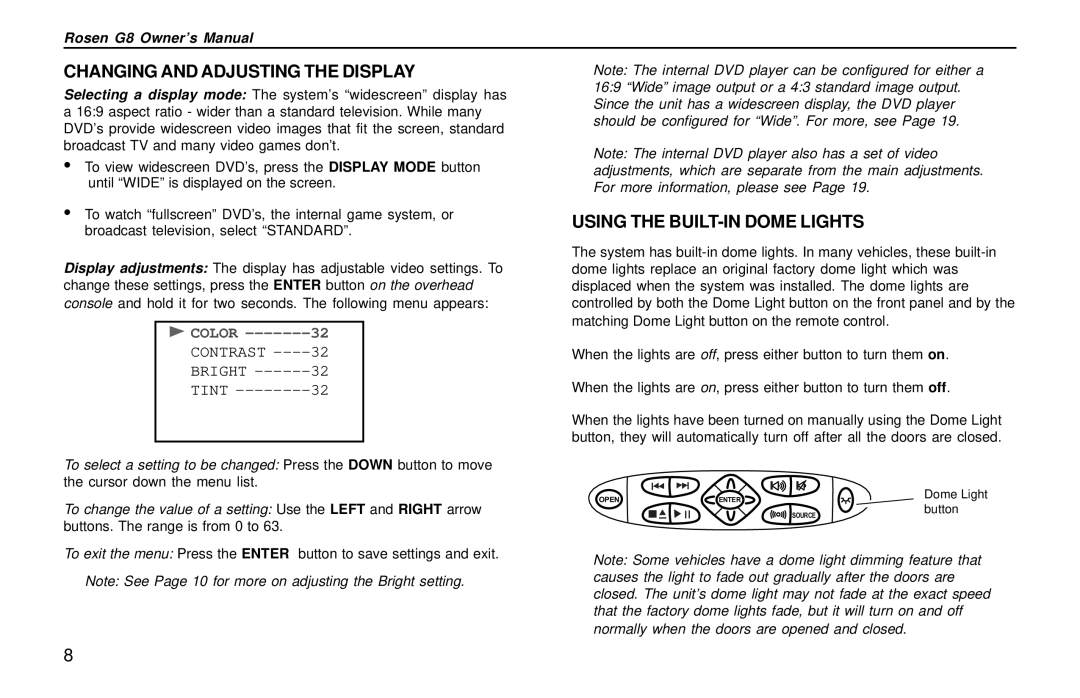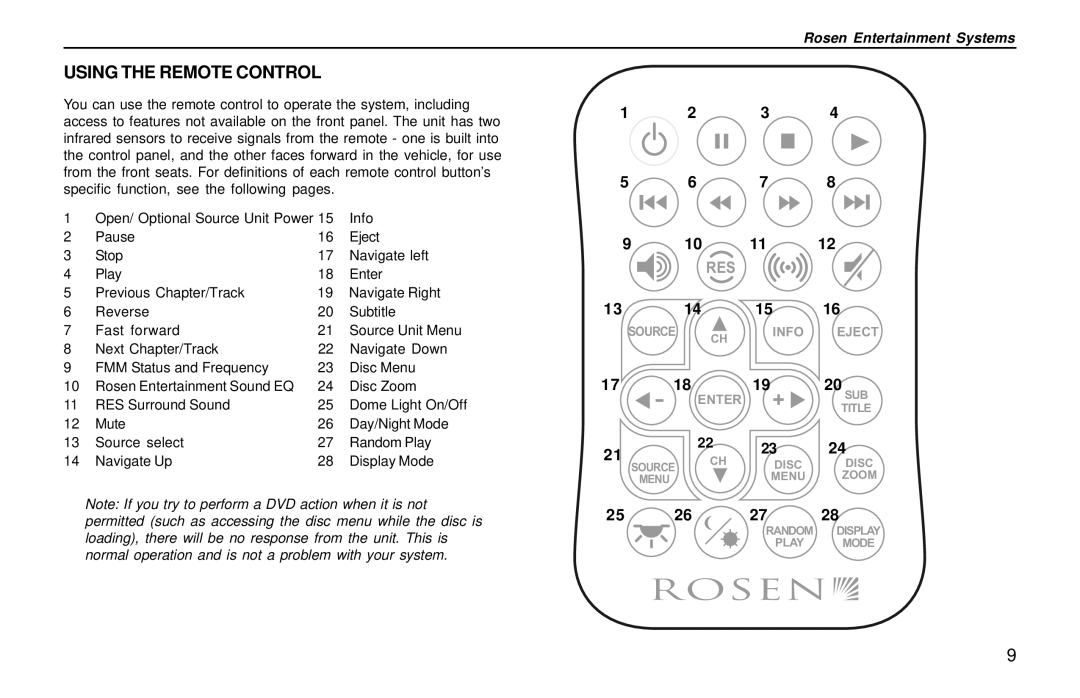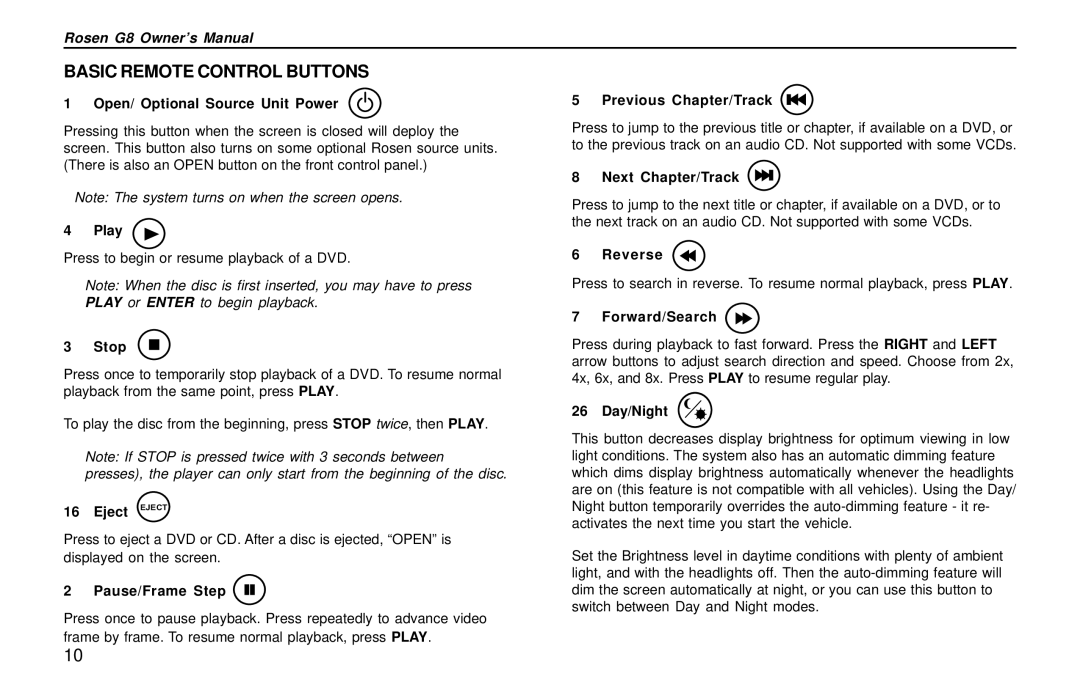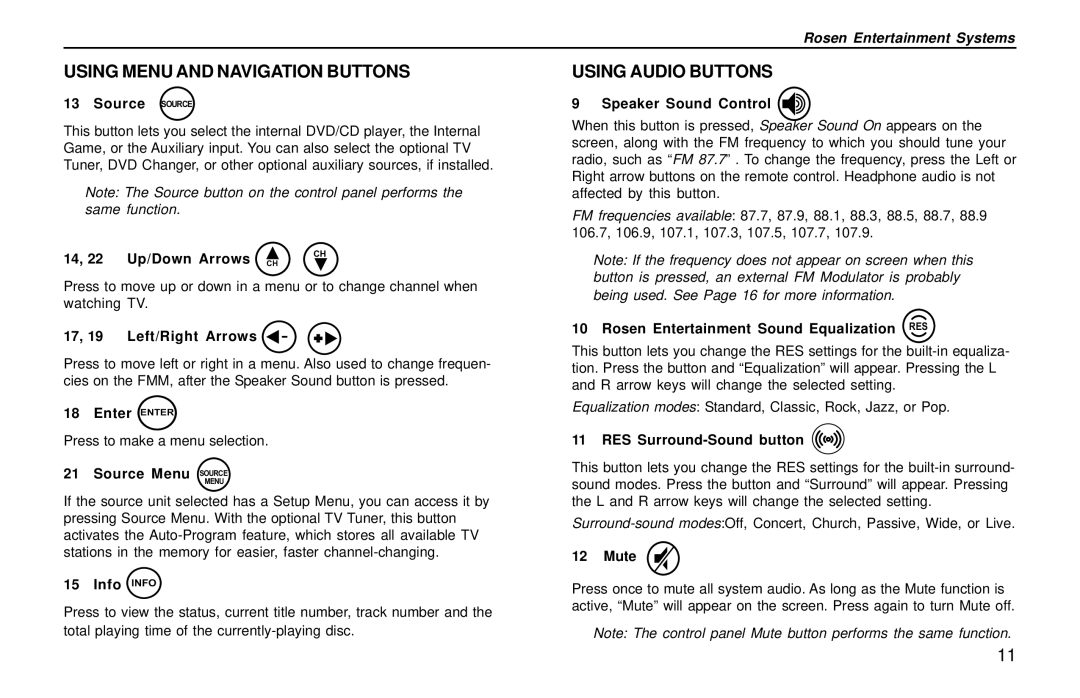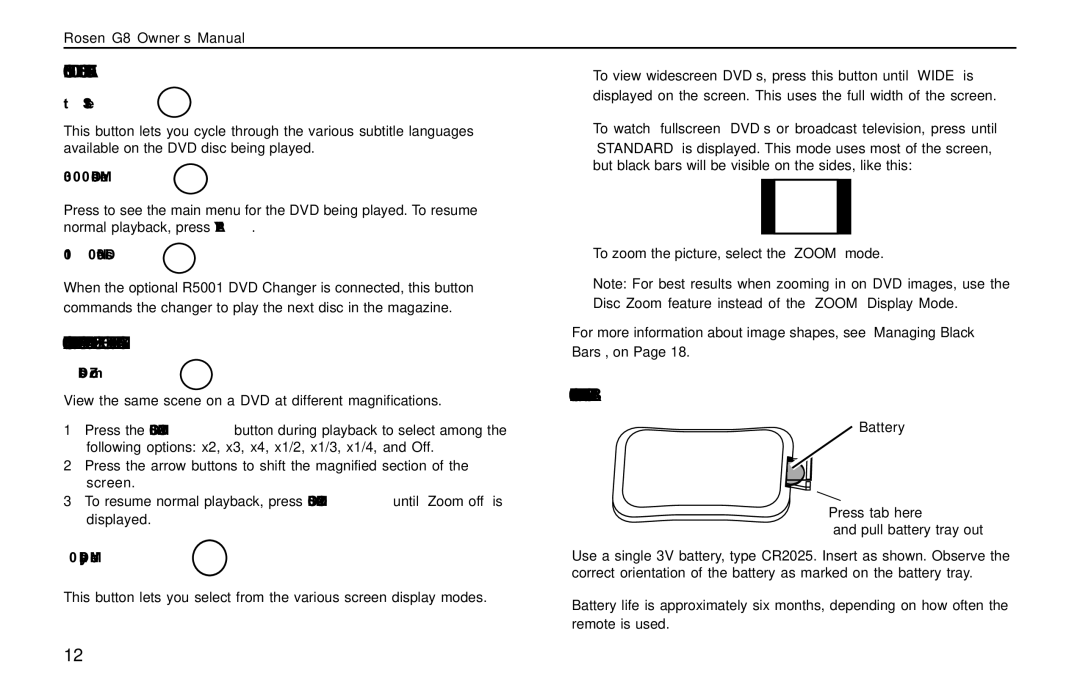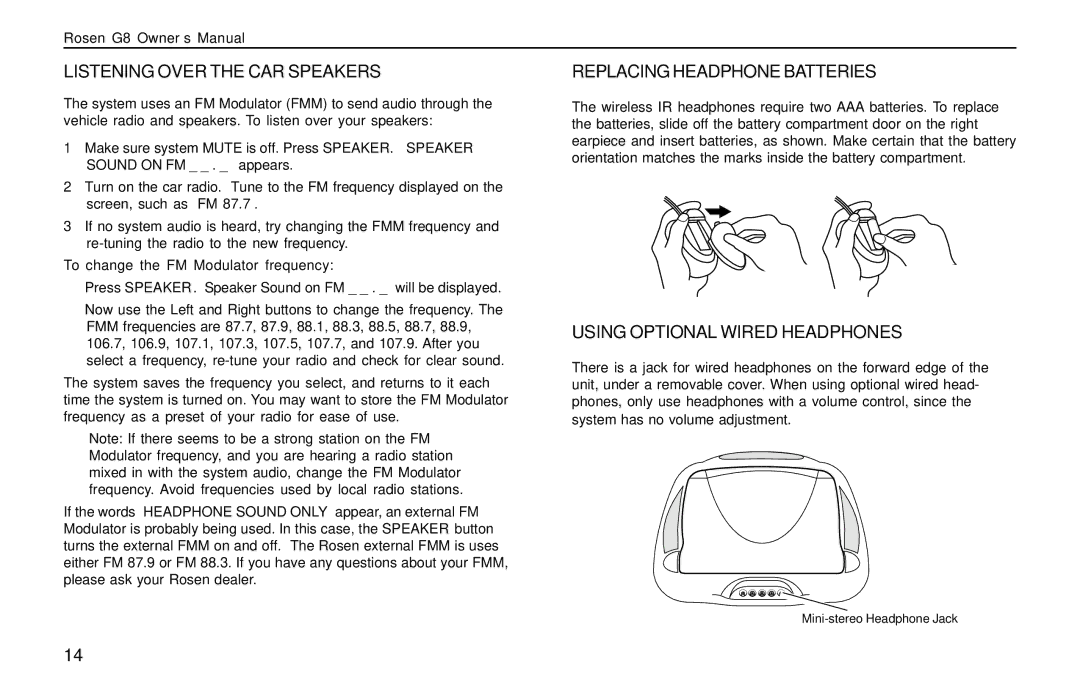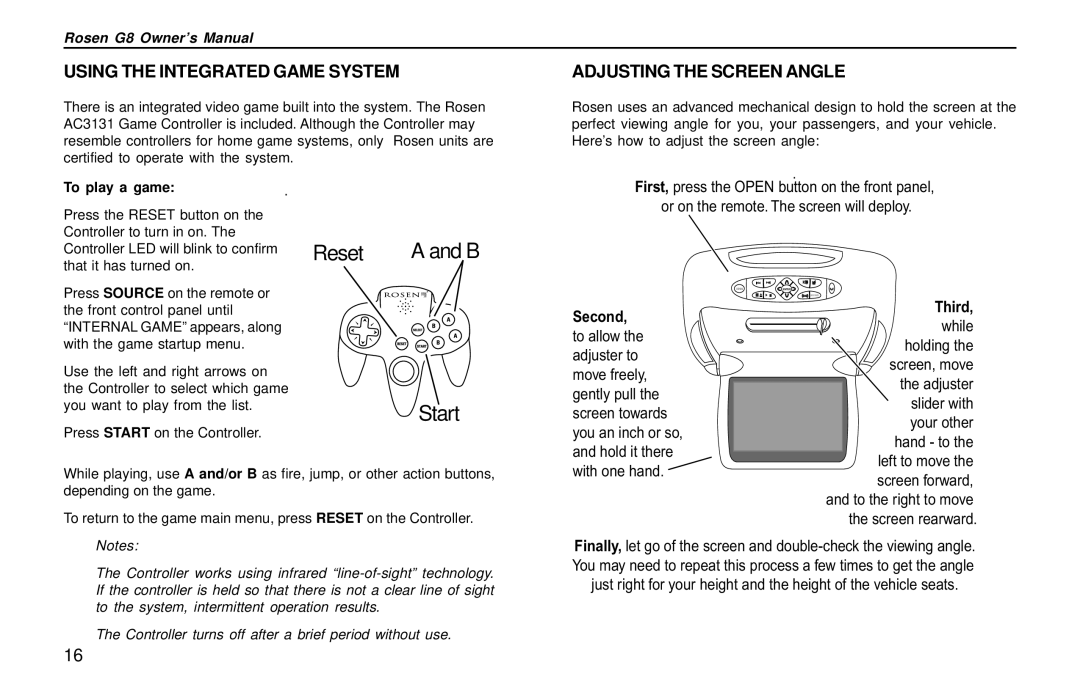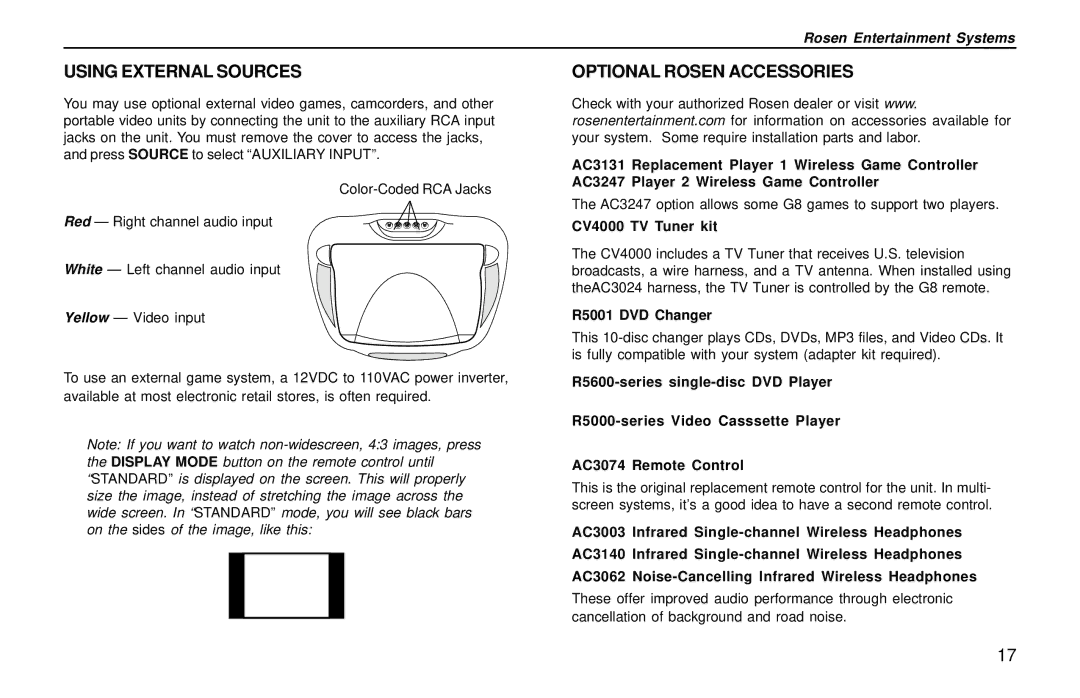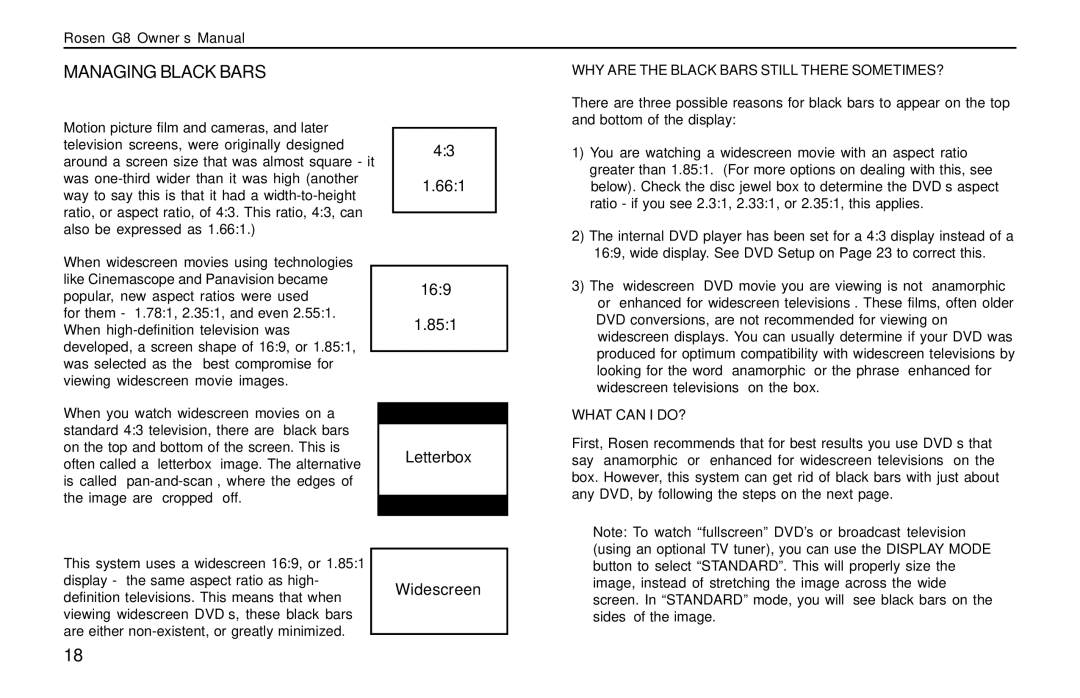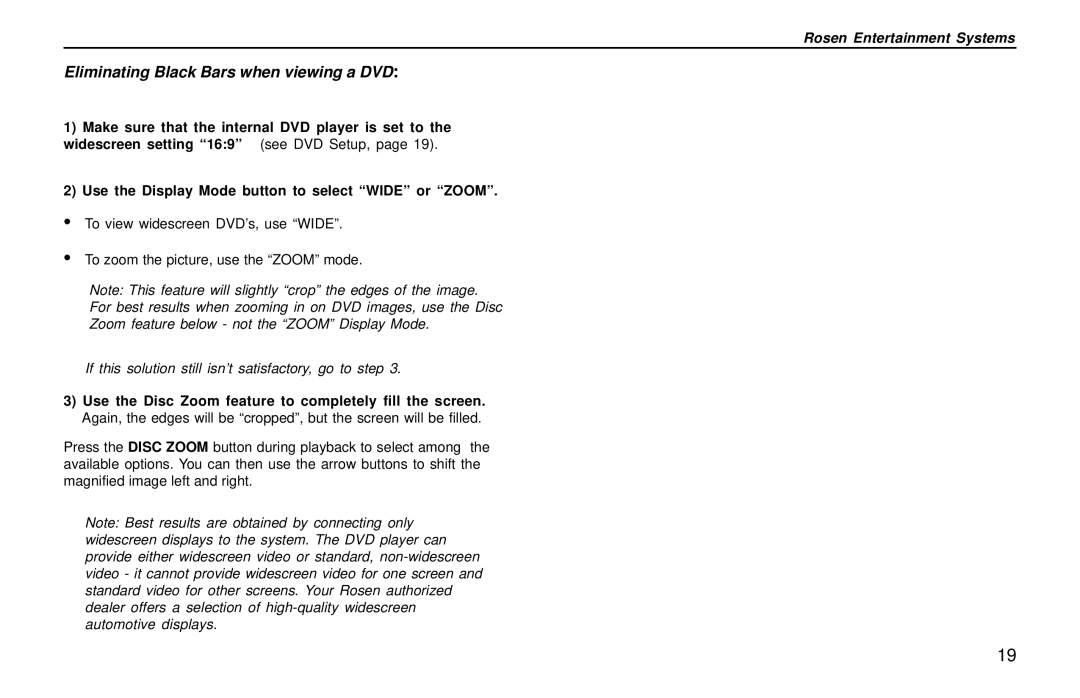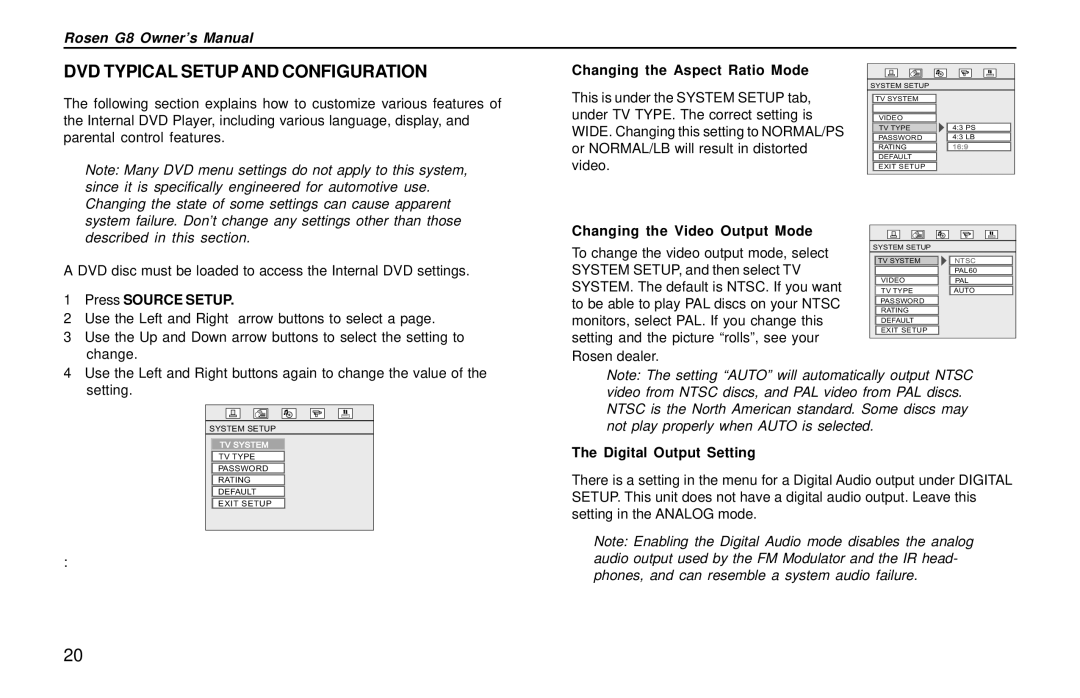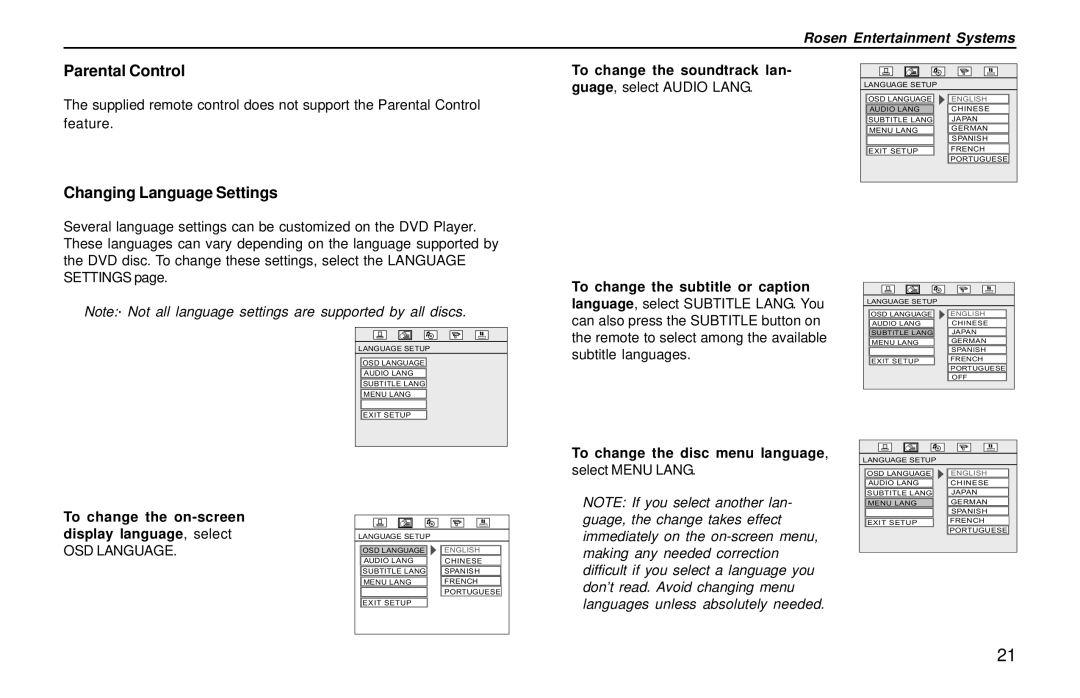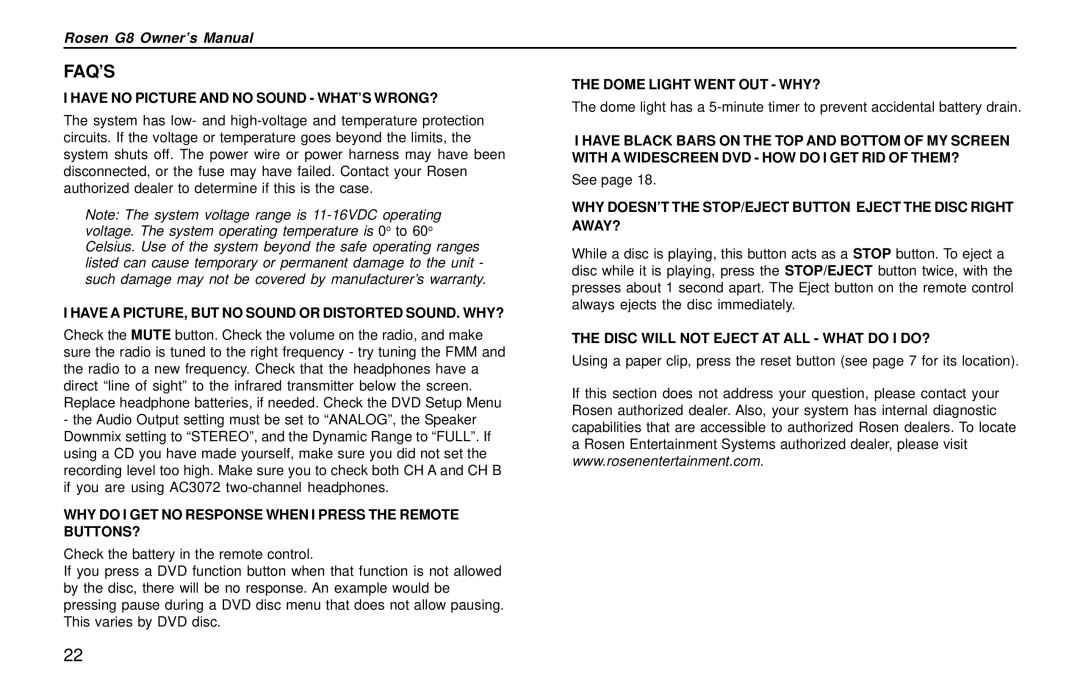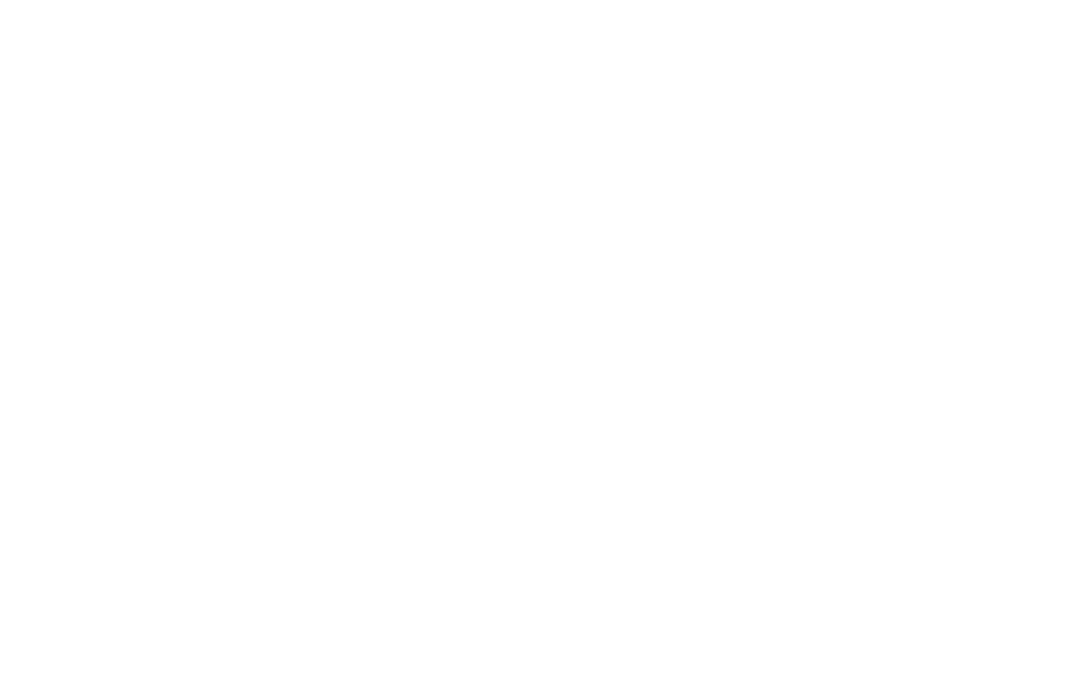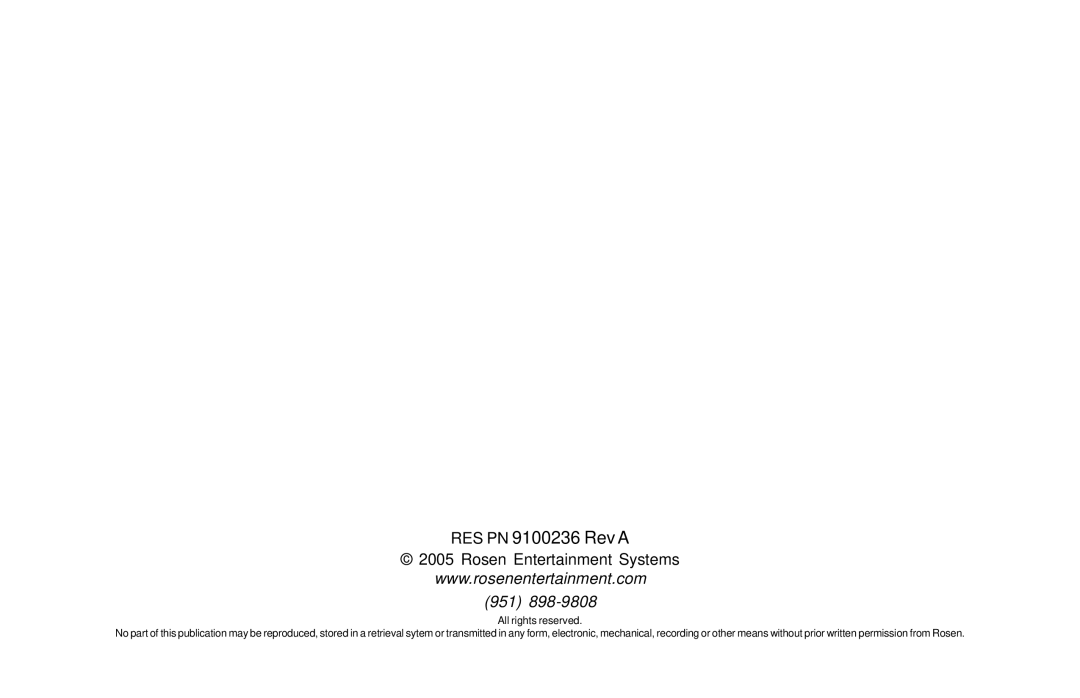Rosen Entertainment Systems
DISCS PLAYED
Compatible Discs
DVD, Video CD (VCD), and
Also, the unit can play most
DVD Regions
When a DVD disc is created, it is encoded with a “Region number”. The disc will only play on DVD players with the same Region number - for instance, a Region 3 disc won’t play on a Region 1 player.
Region 1: U.S. and U.S. Territories, Canada
Region 2: Japan, Western Europe, Middle East, South Africa
Region 3: South Korea, Hong Kong, Taiwan, Southeast and East Asia
Region 4: New Zealand, Australia, Pacific Islands, Mexico, Central/ South America.
Region 5: Russia and the former Soviet Union, Africa, Indian subconti- nent, North Korea
Region 6: China
Region 8: Special International Venues (Cruise Ships, Airlines, etc.)
DVD Region Icons
ALL1 1 4
6
Incompatible Discs
The following disc types are incompatible with the system:
·
·
·Photo CD discs, including Kodak Picture CDs.
·
·
·Any DVD with a different Region number than the unit.
·Any disc that does not meet DVD Forum standards.
Why the system doesn’t respond the same way to all discs
When a DVD disc is created, the creator has to define how the disc will operate when loaded into a DVD player. For instance, some discs begin playing immediately, while other discs only display a menu and require a menu selection to be made before playback will start.
The DVD standard also allows the maker of a DVD disc to disable functions at certain times, such as
Discs that don’t properly load and play
Some CD and DVD discs, especially homemade discs which do not have all the data needed to properly initialize all DVD players, may not load and play properly. They may even create a state where the DVD player will not eject the disc at all. In these cases, use a paper clip to press the Reset button (this button’s location is shown on page 7).
7