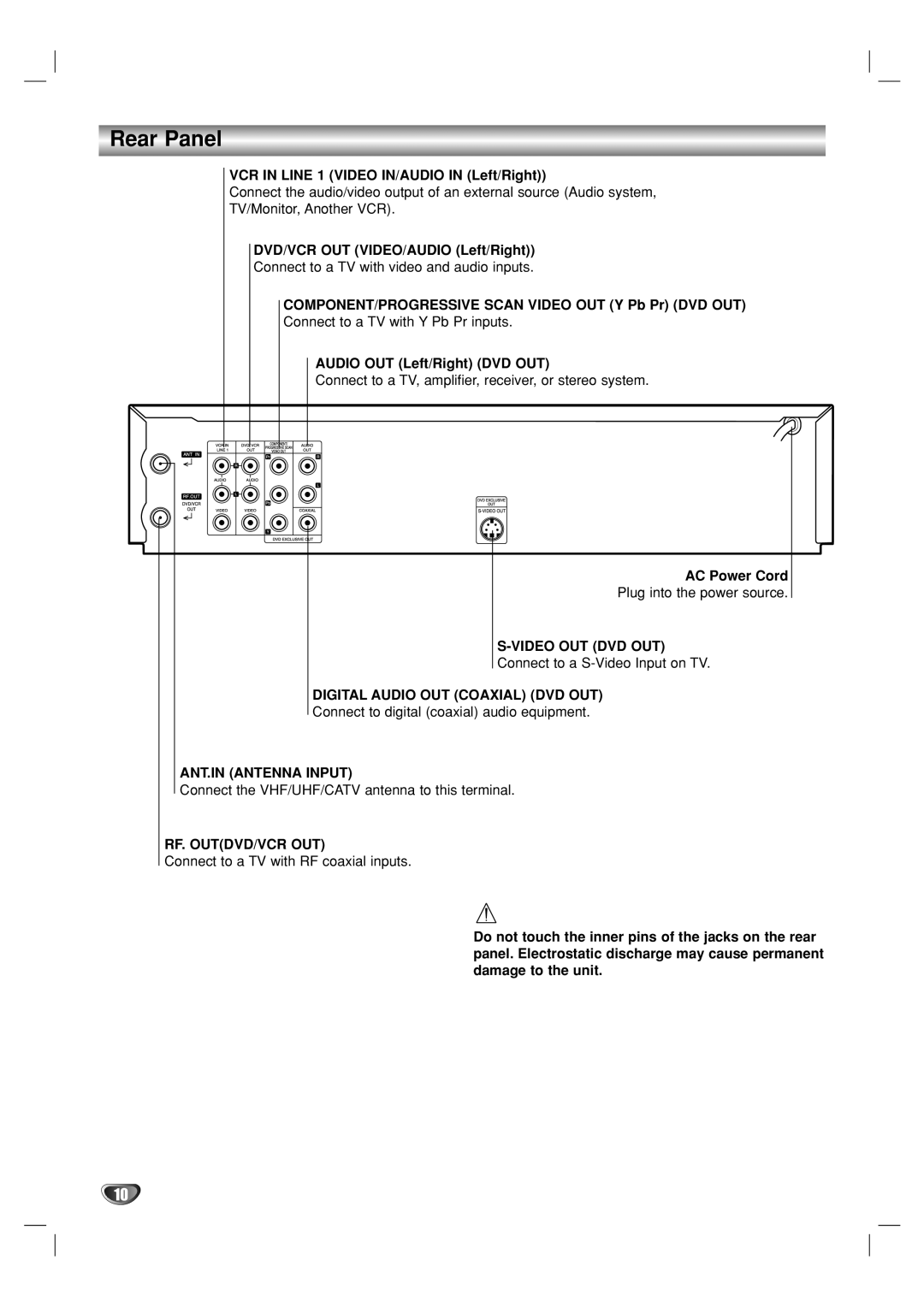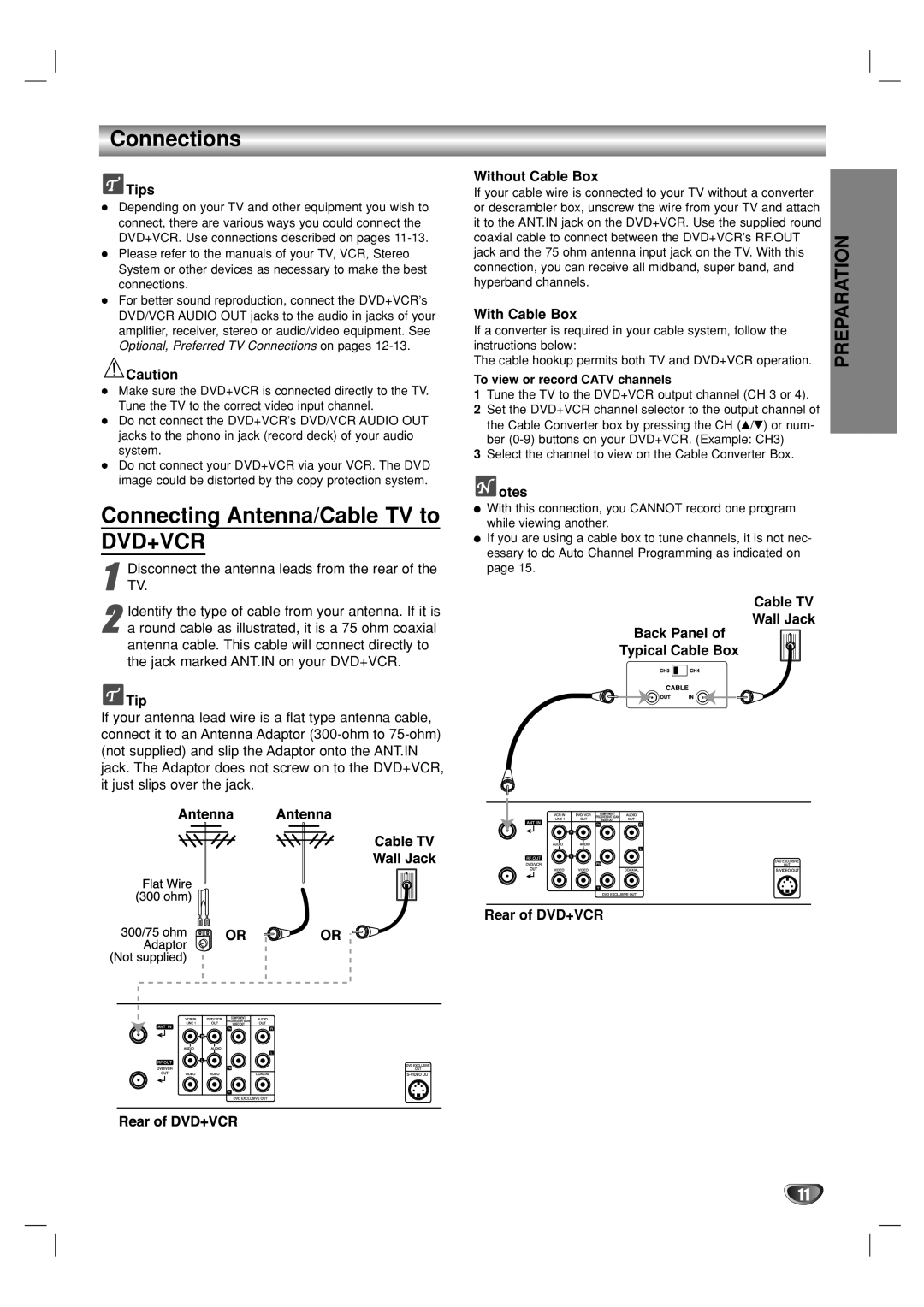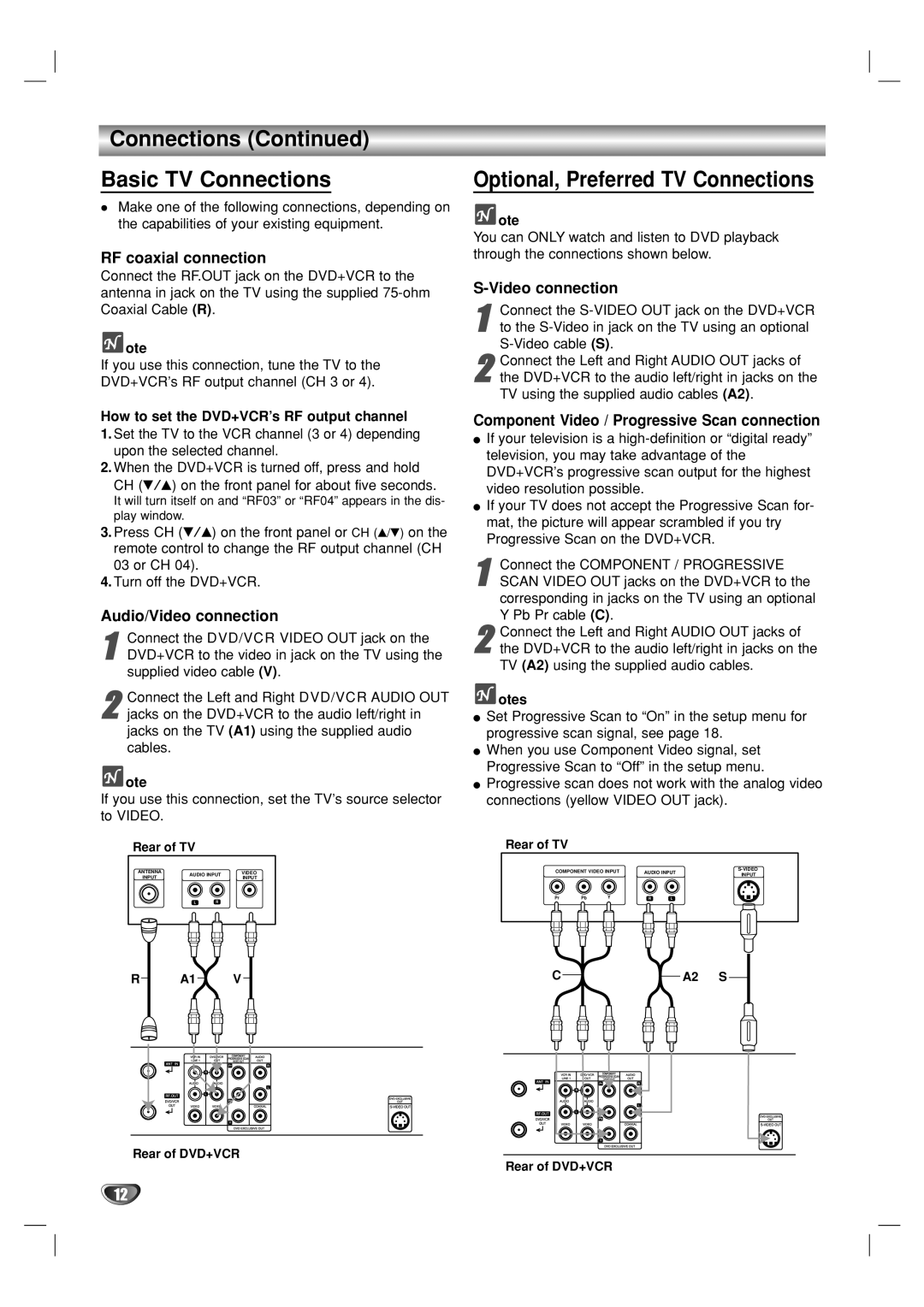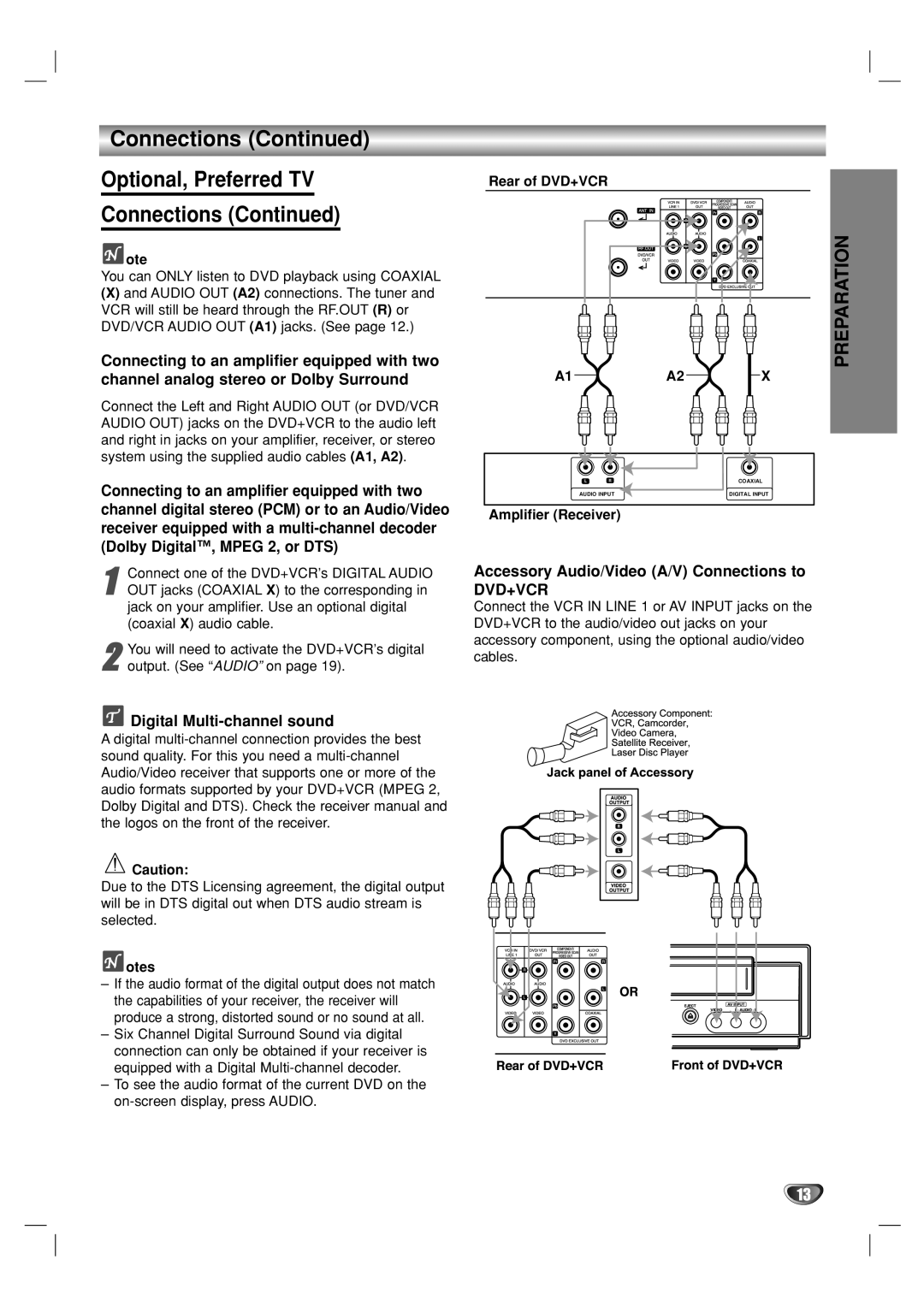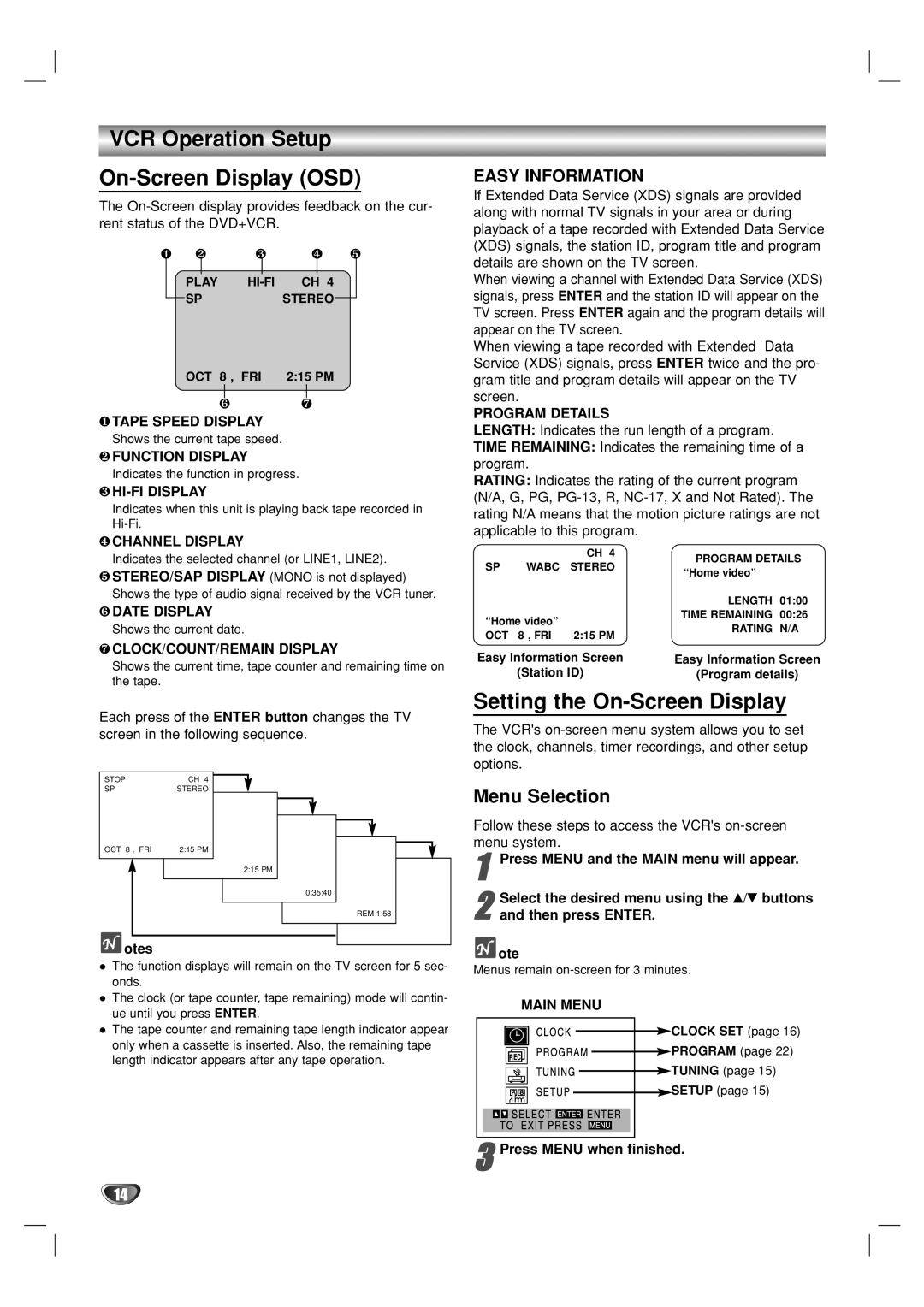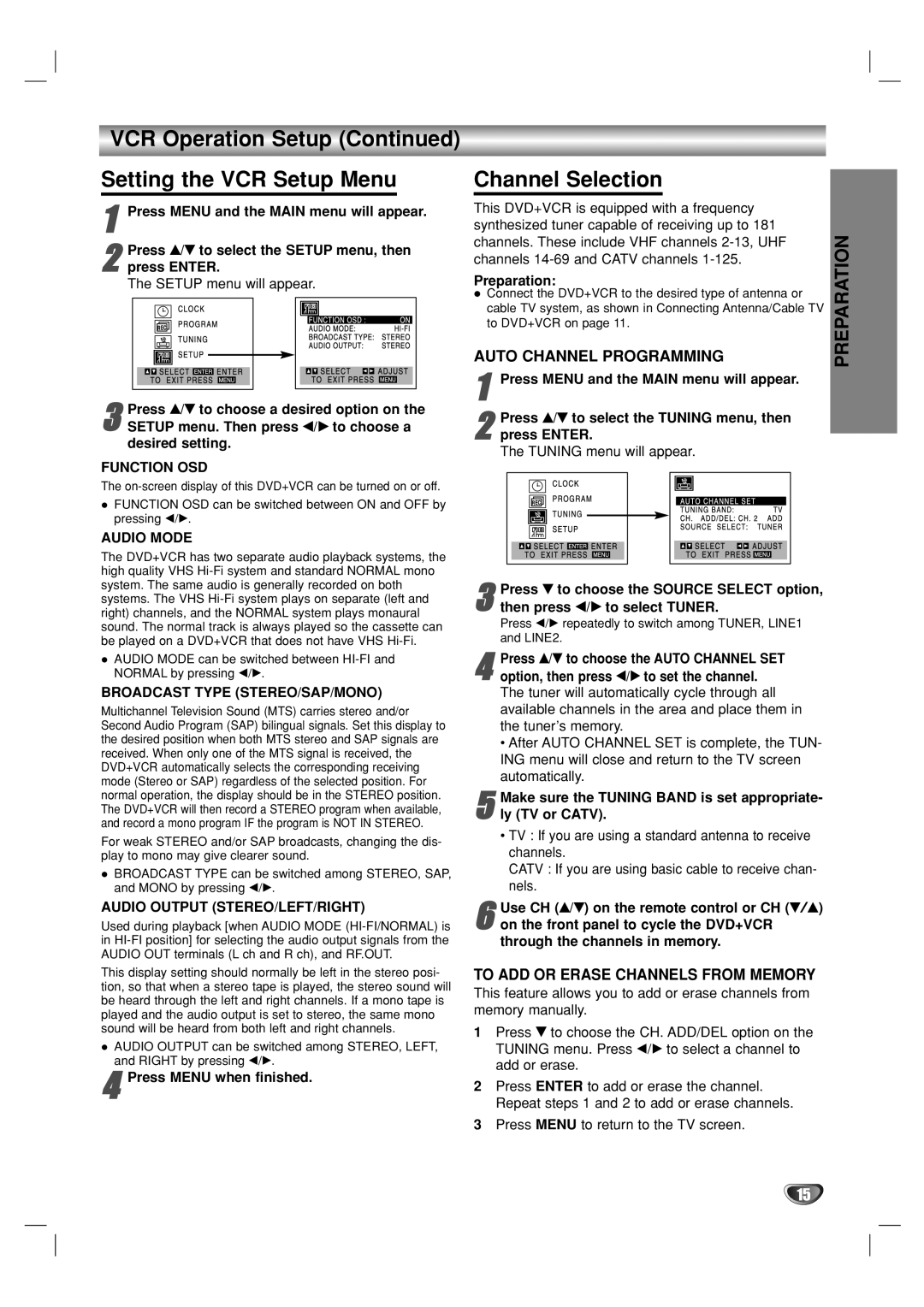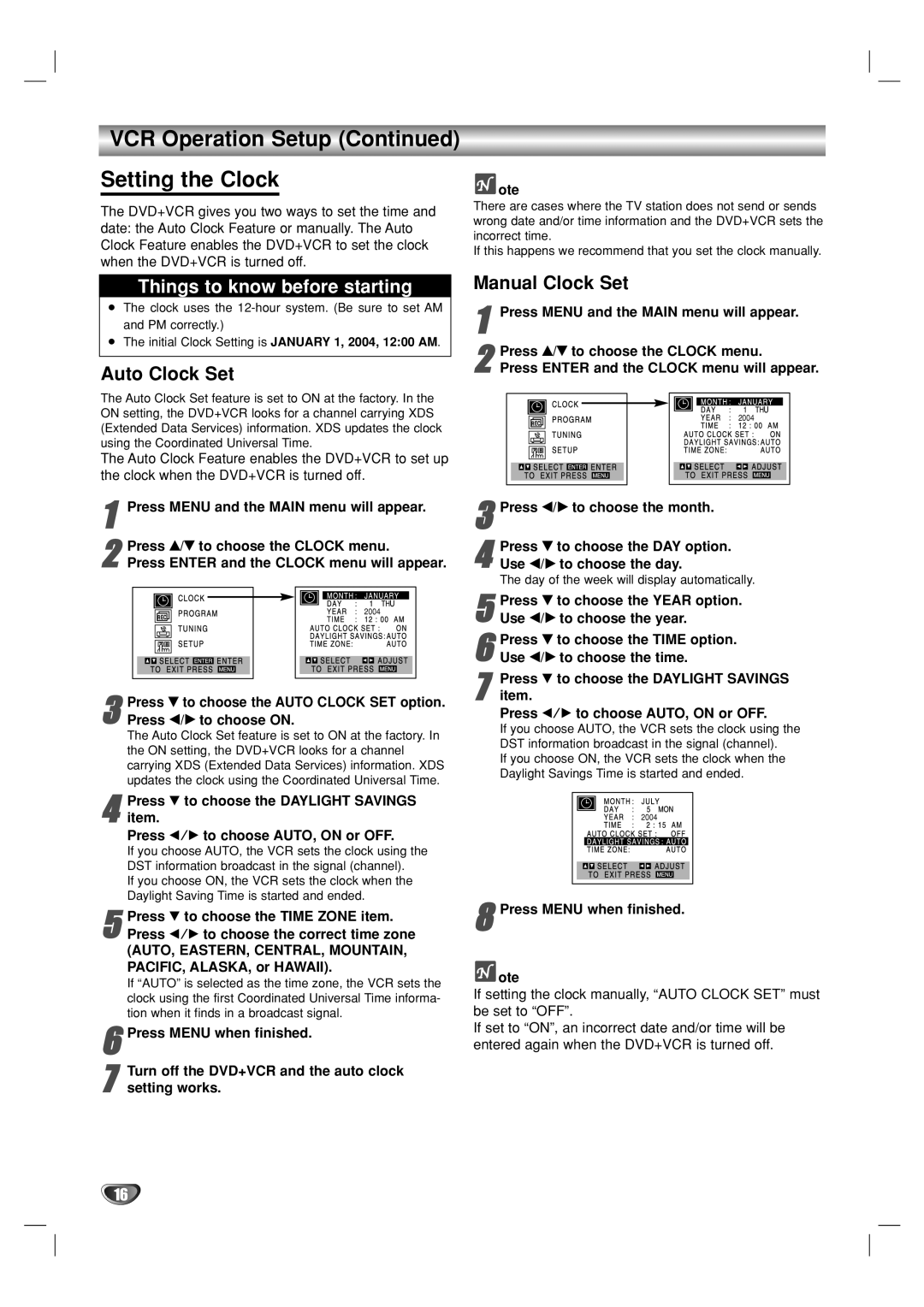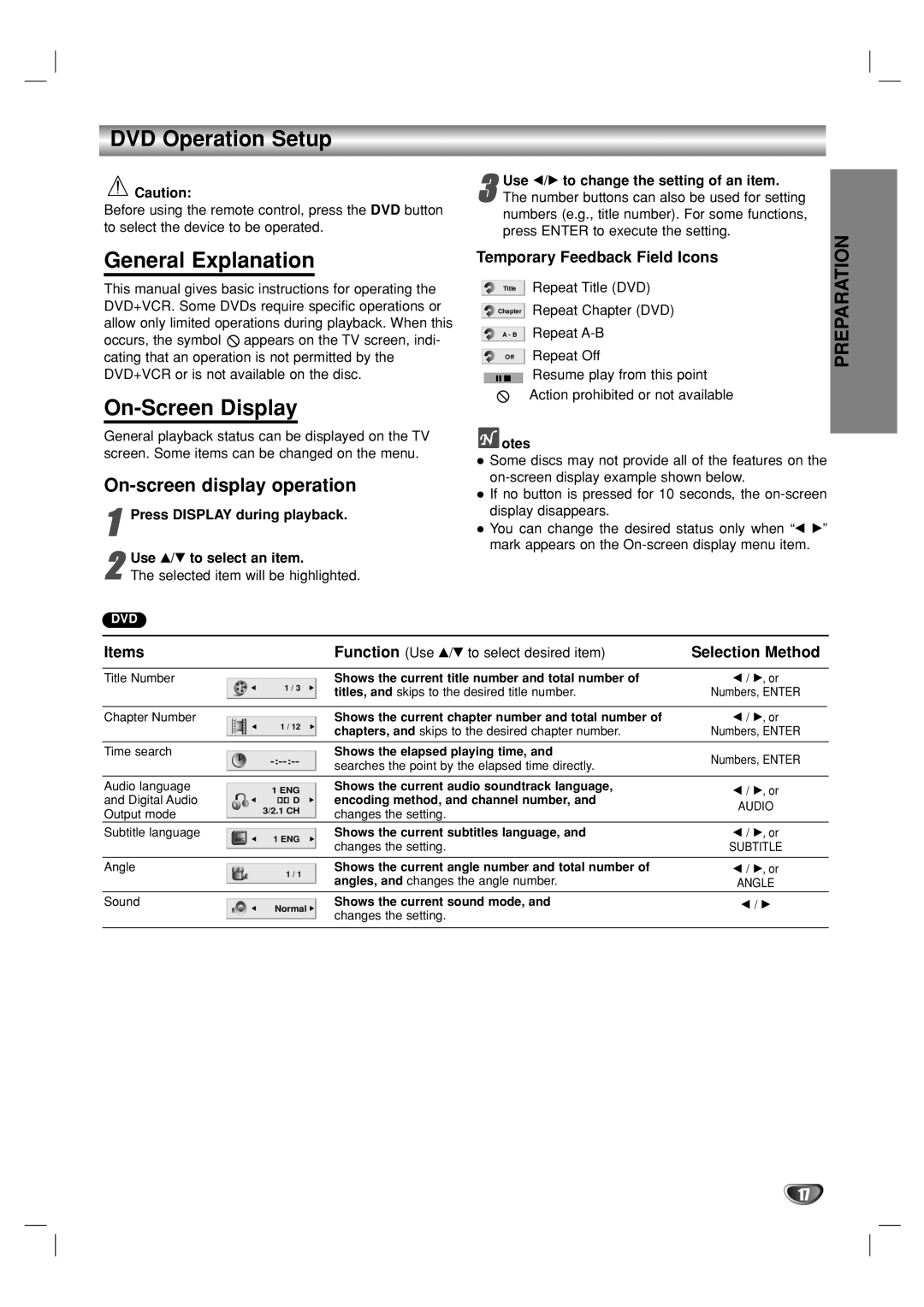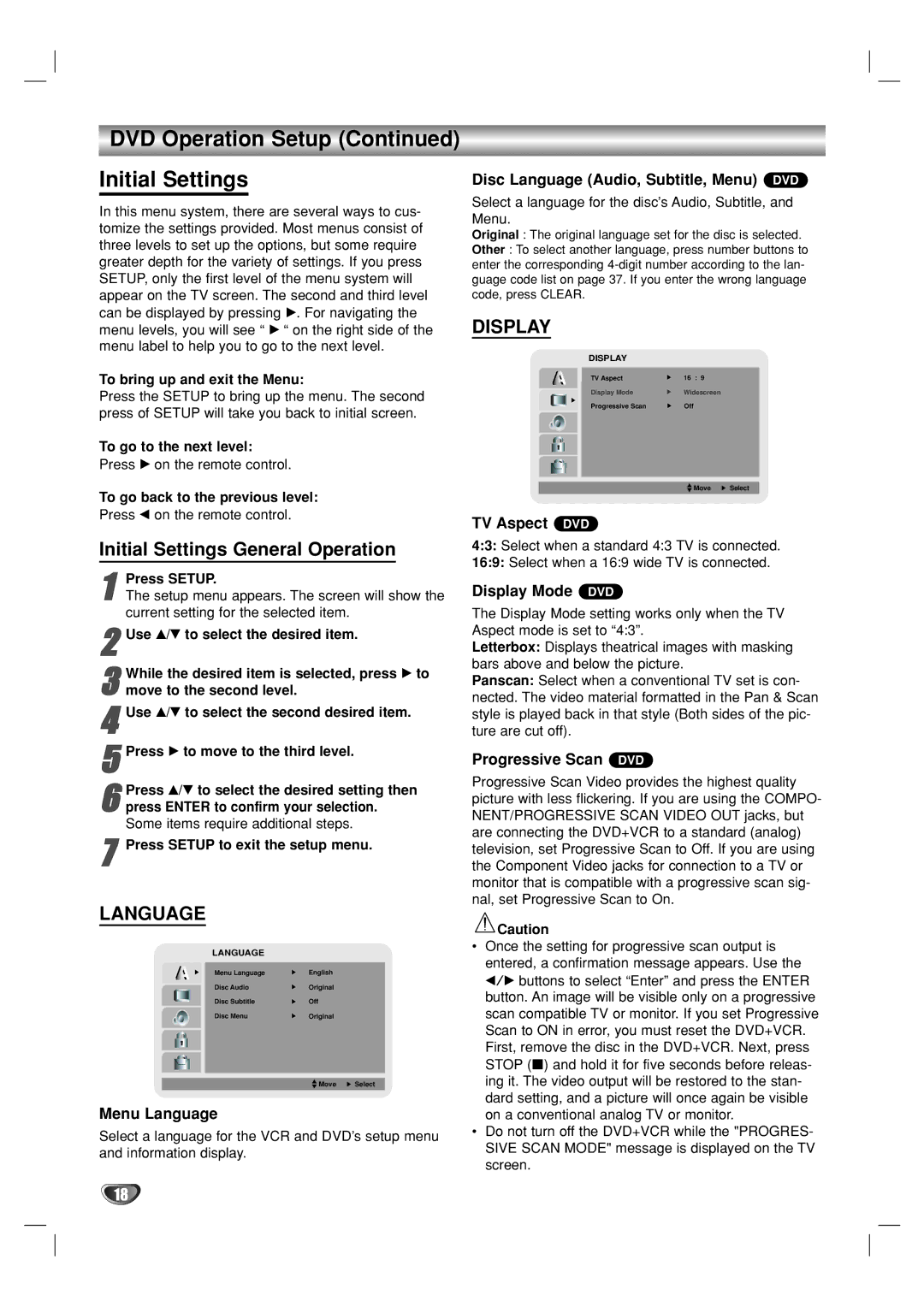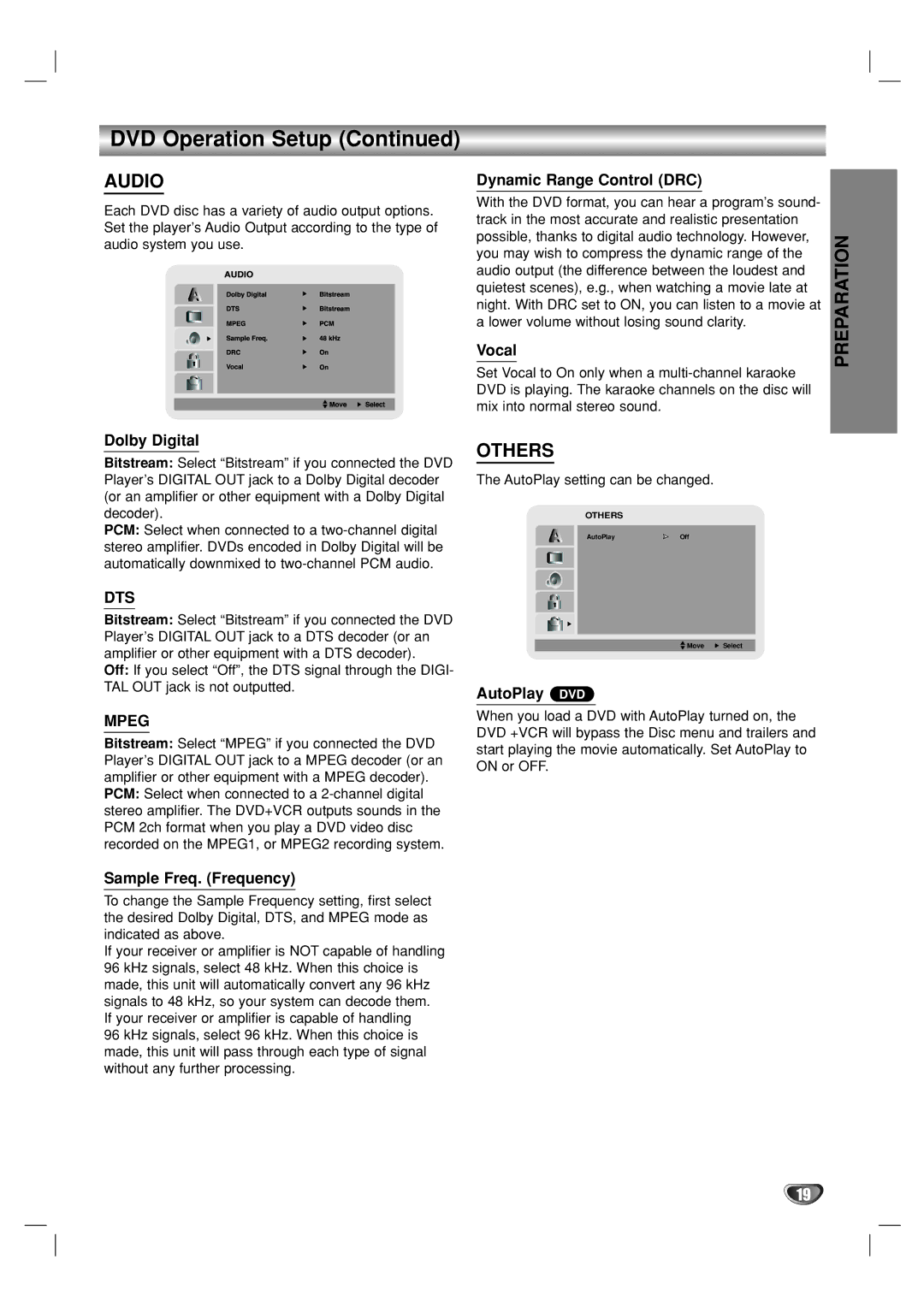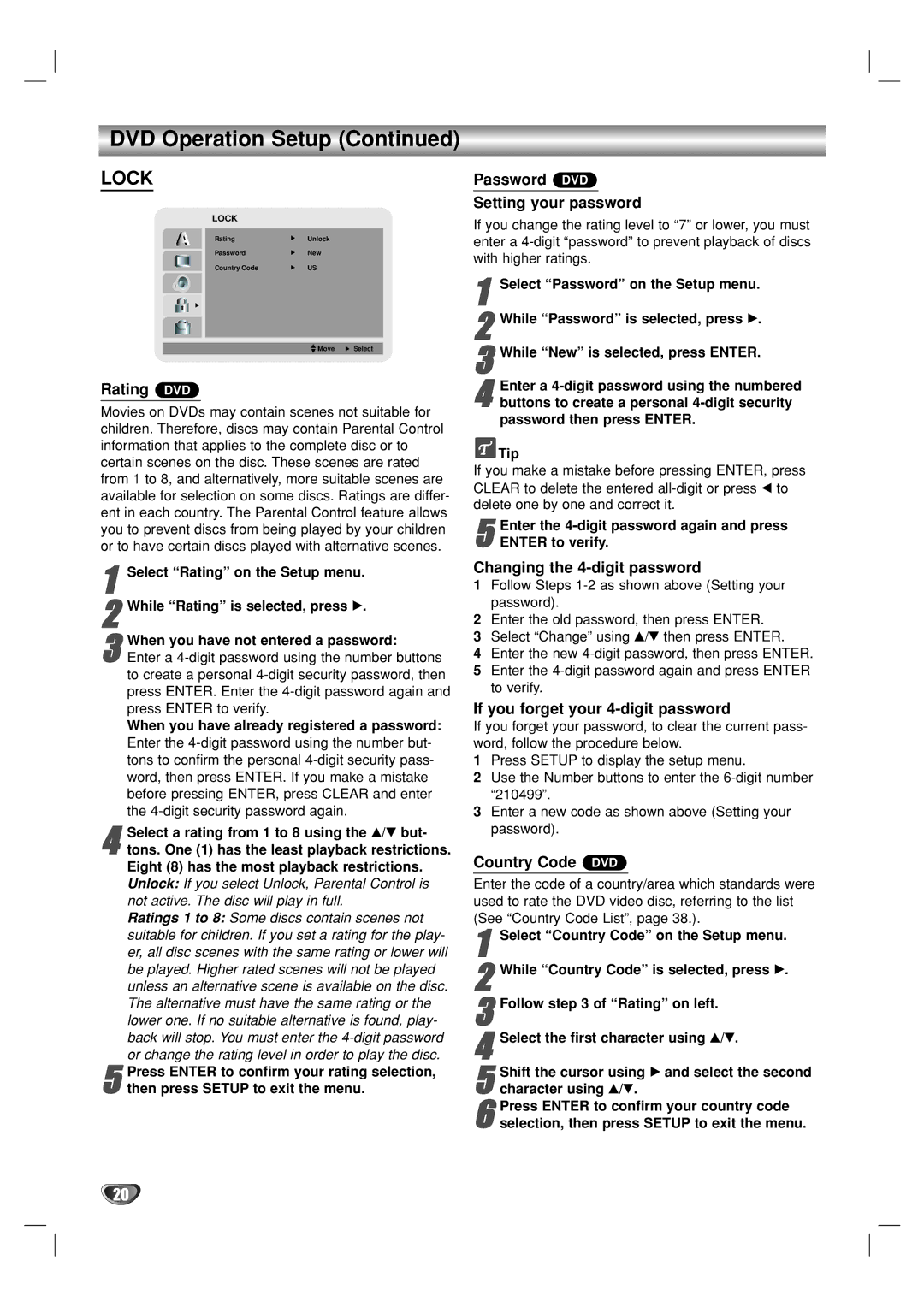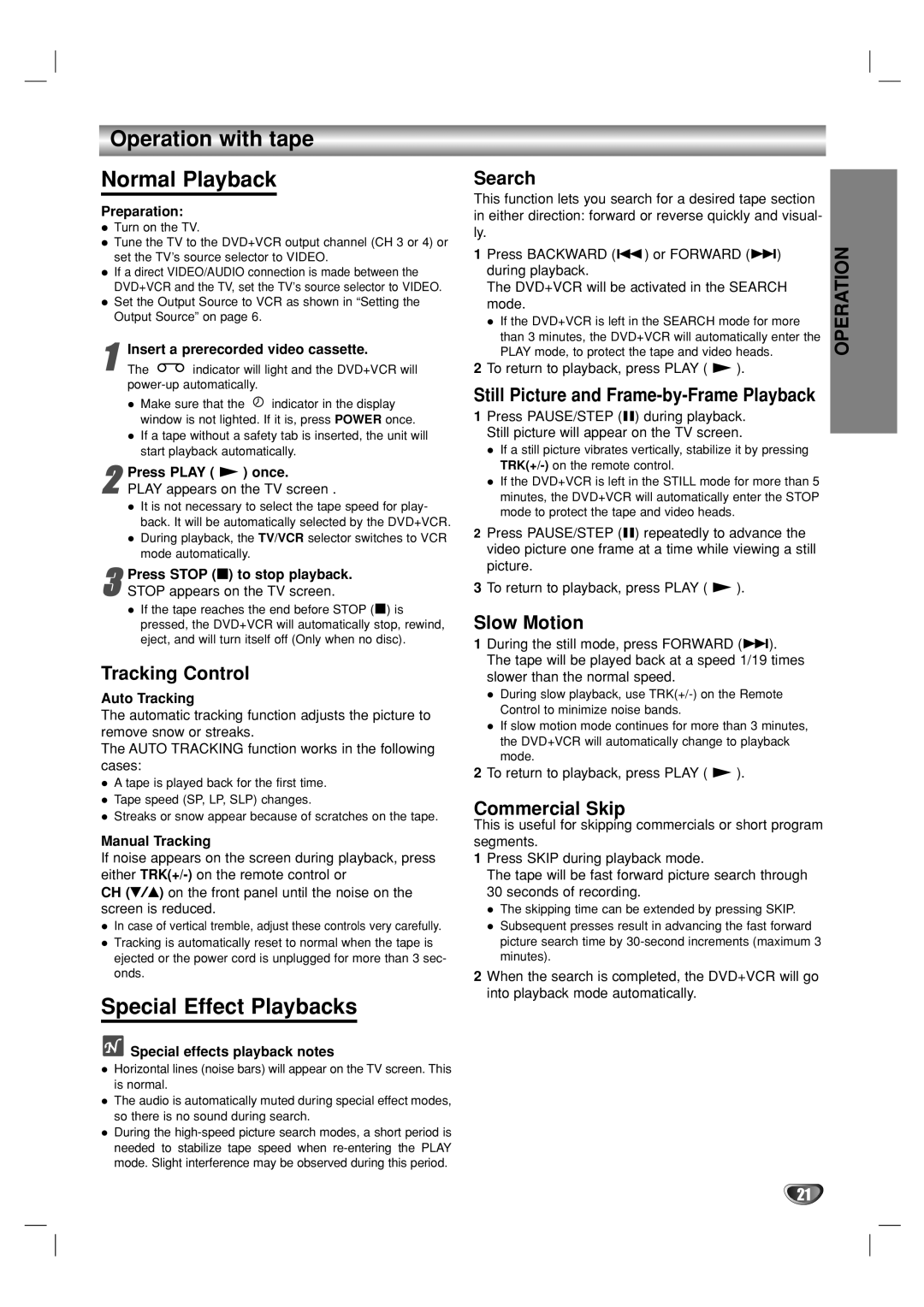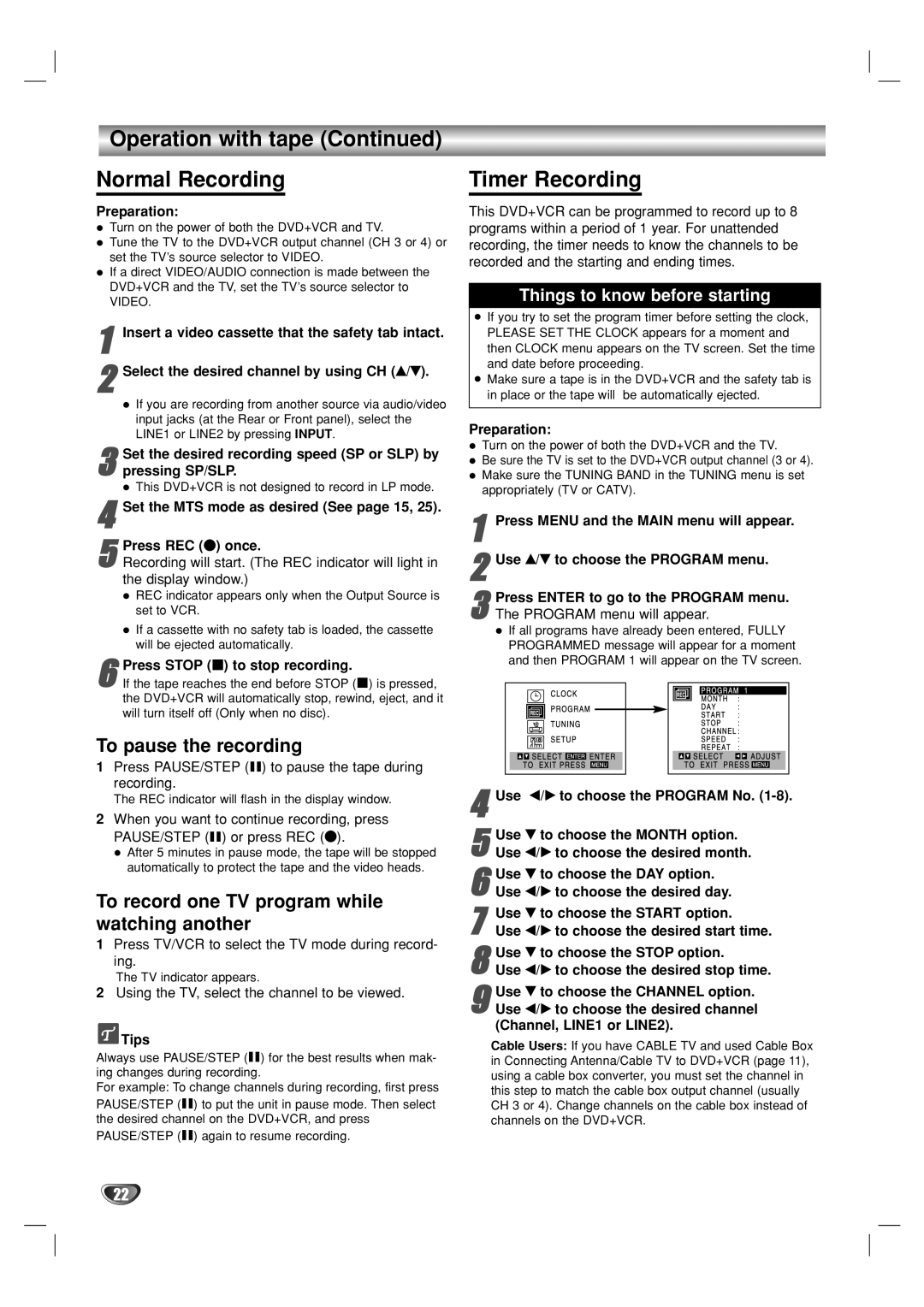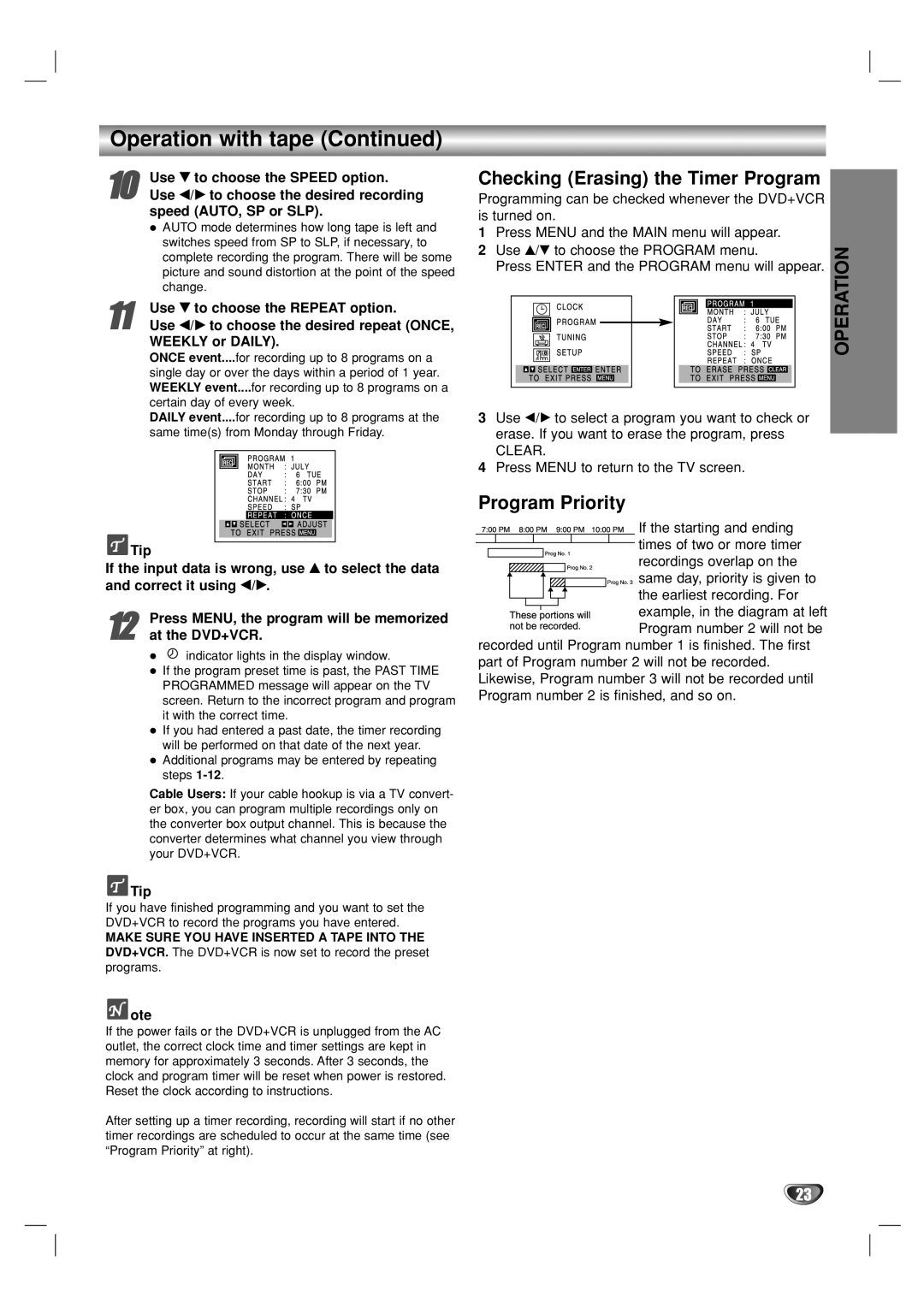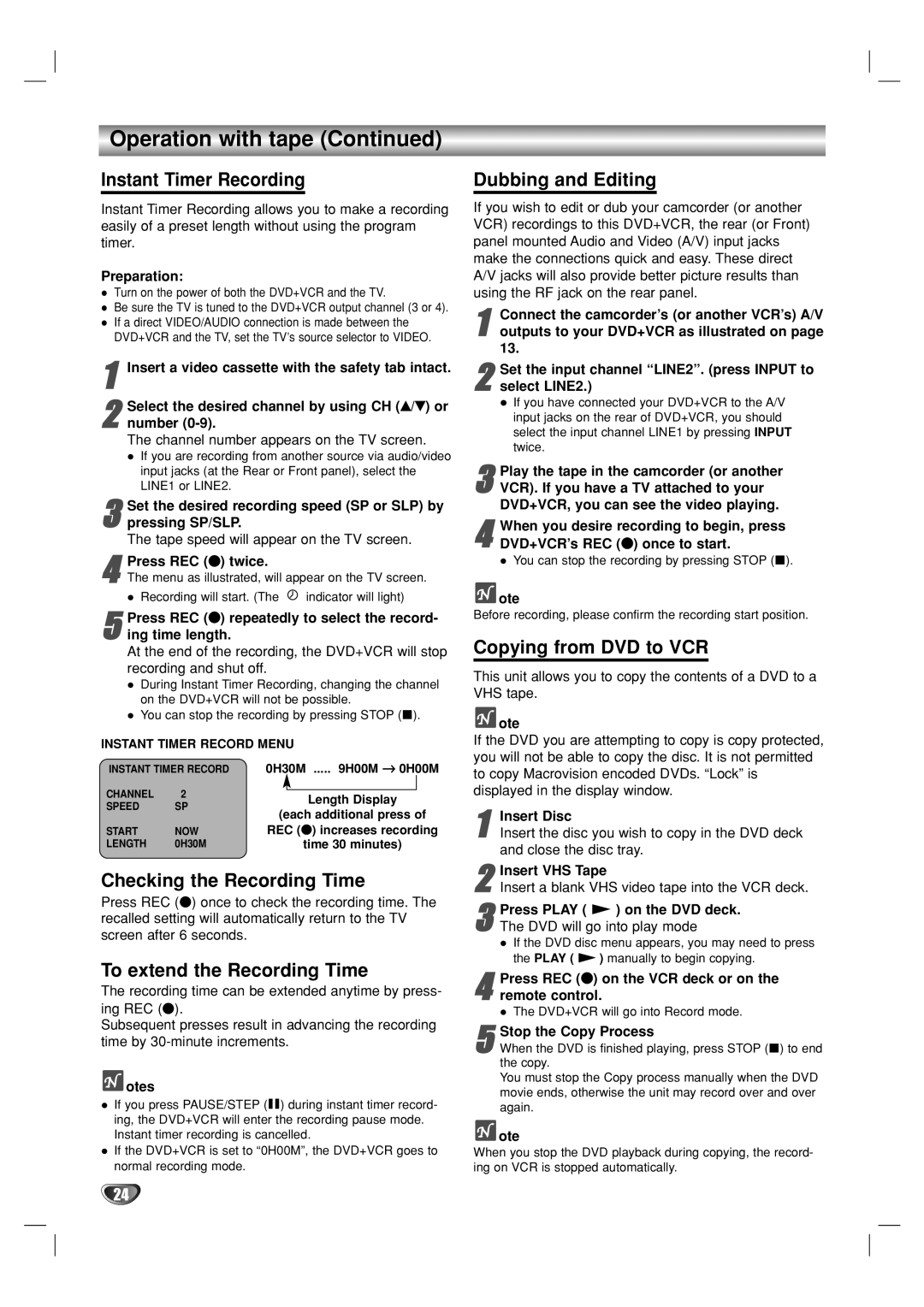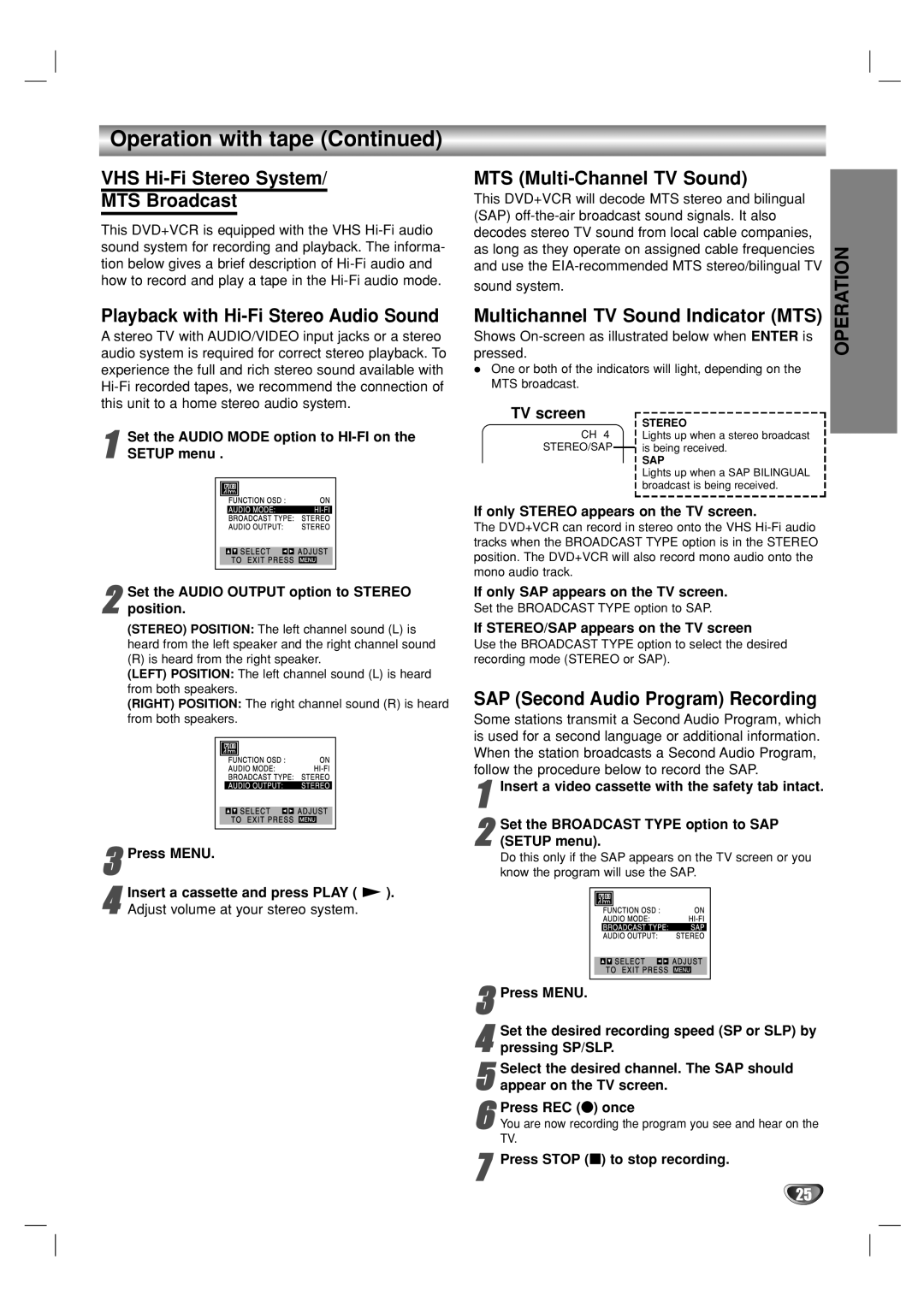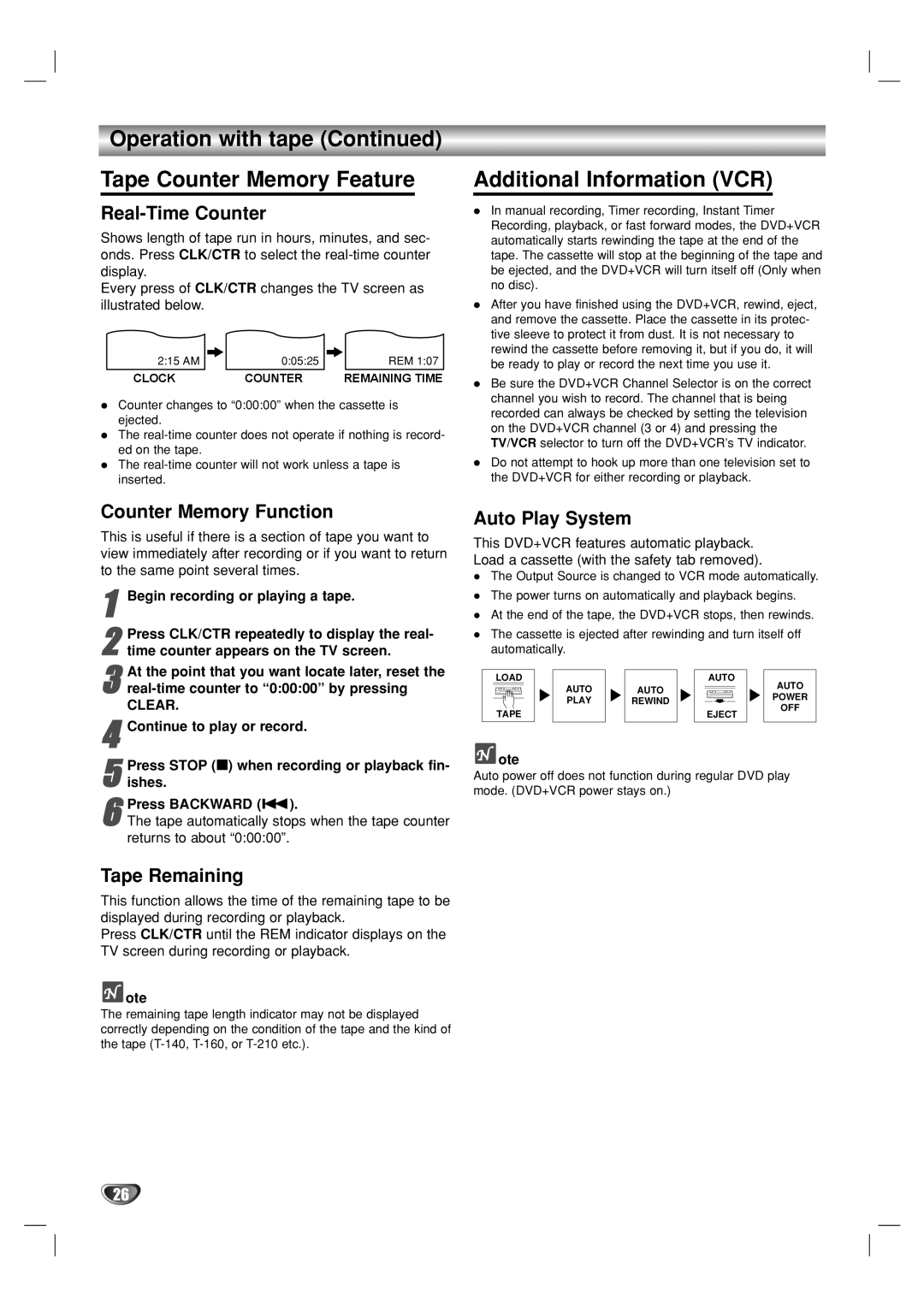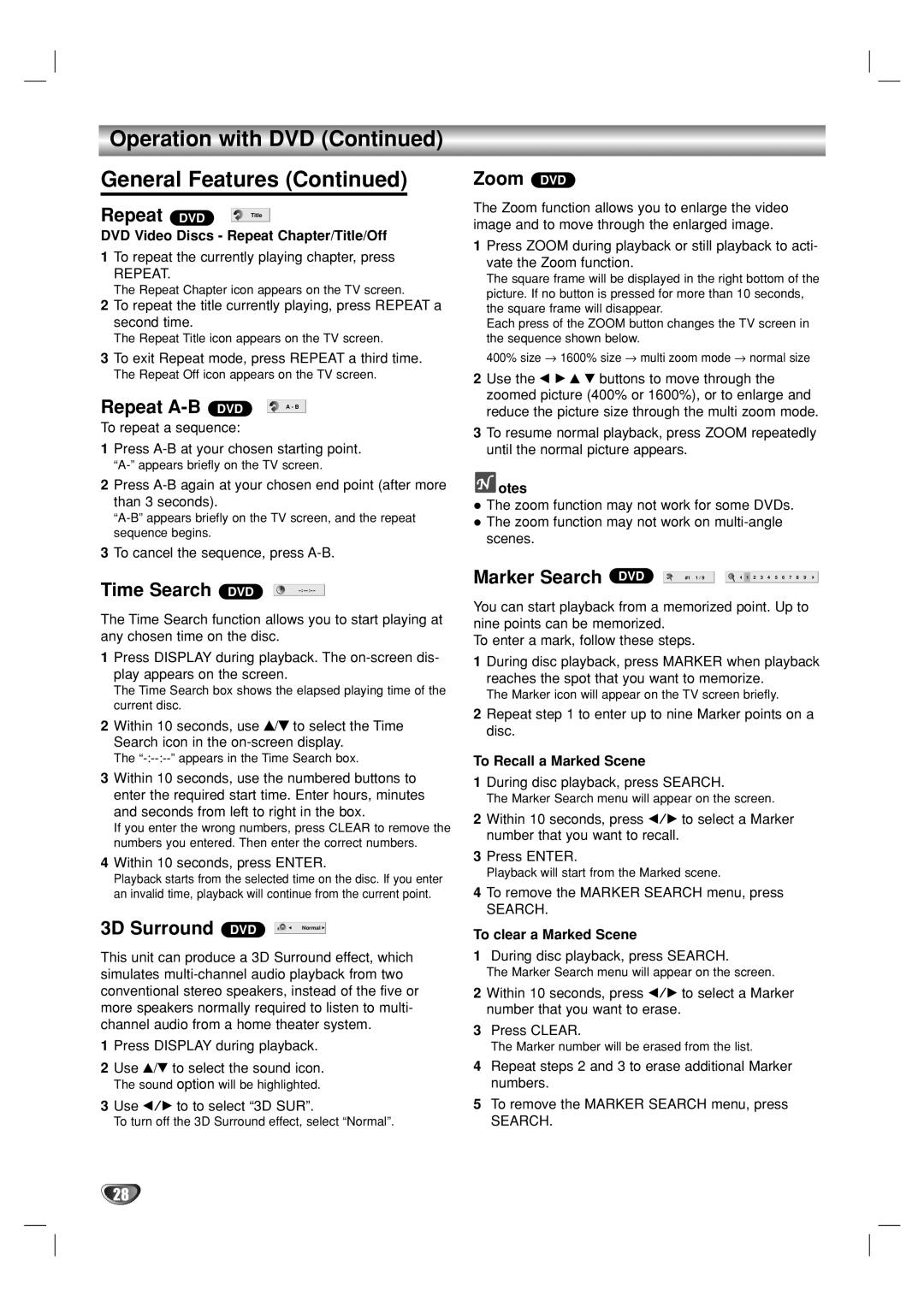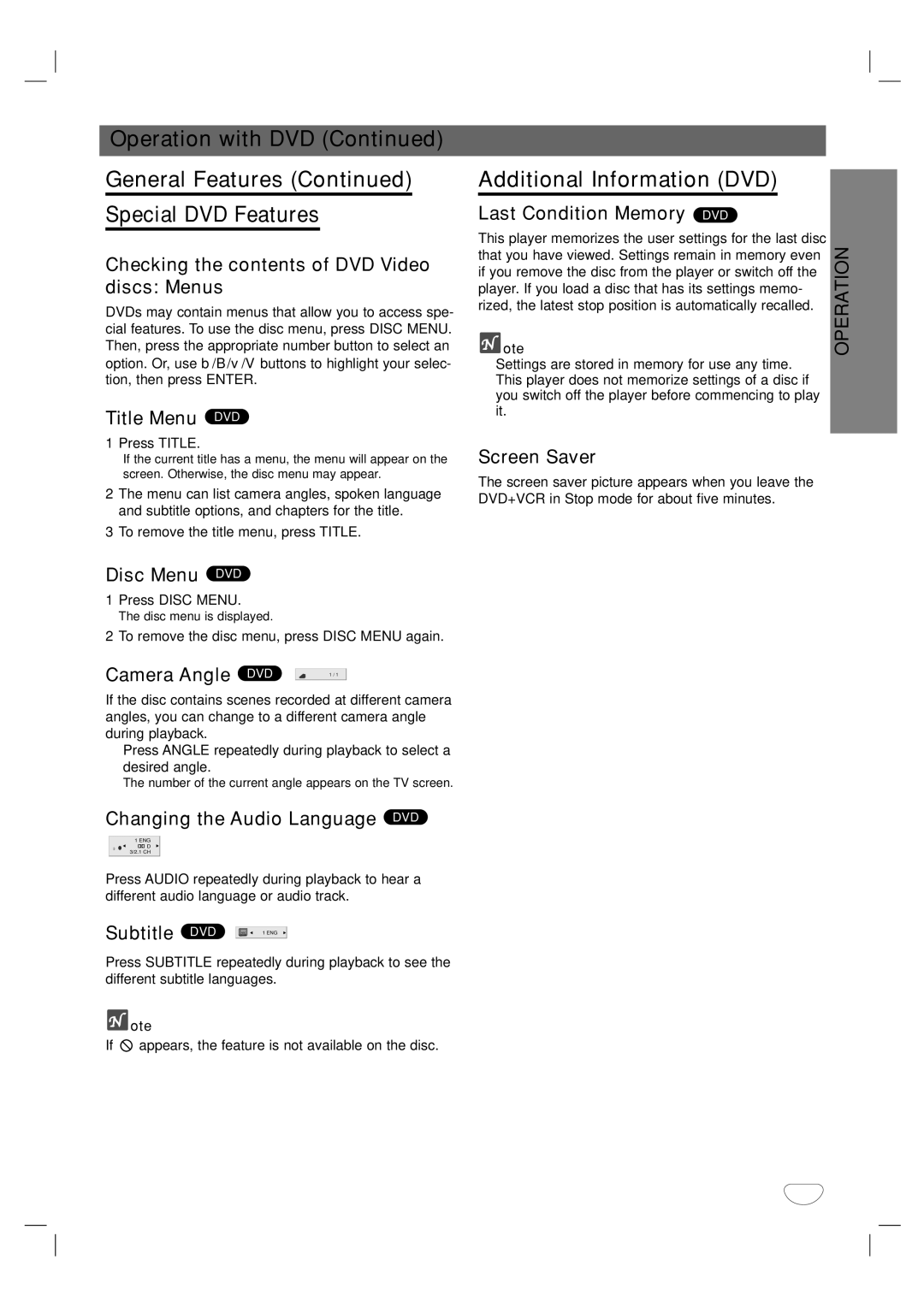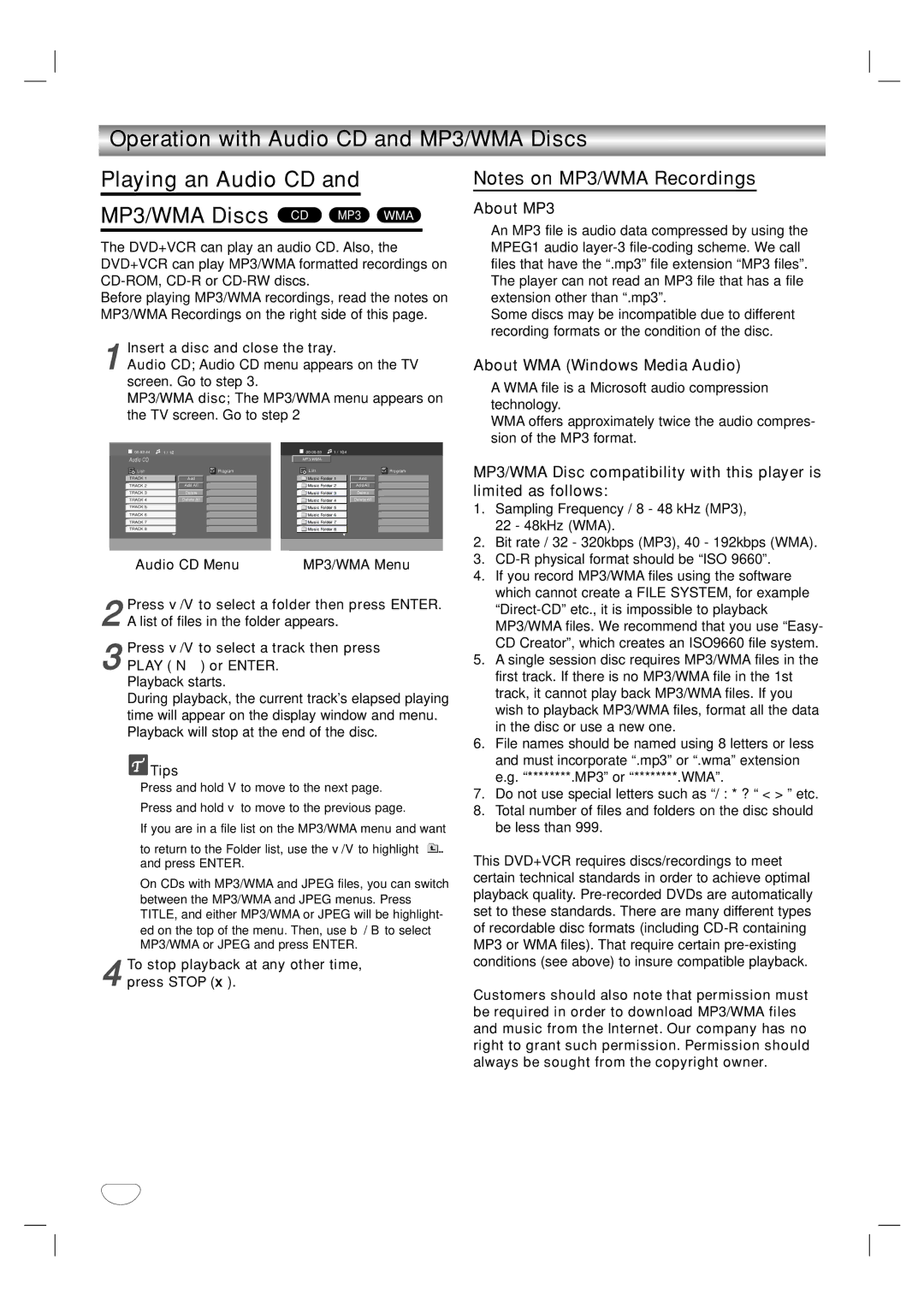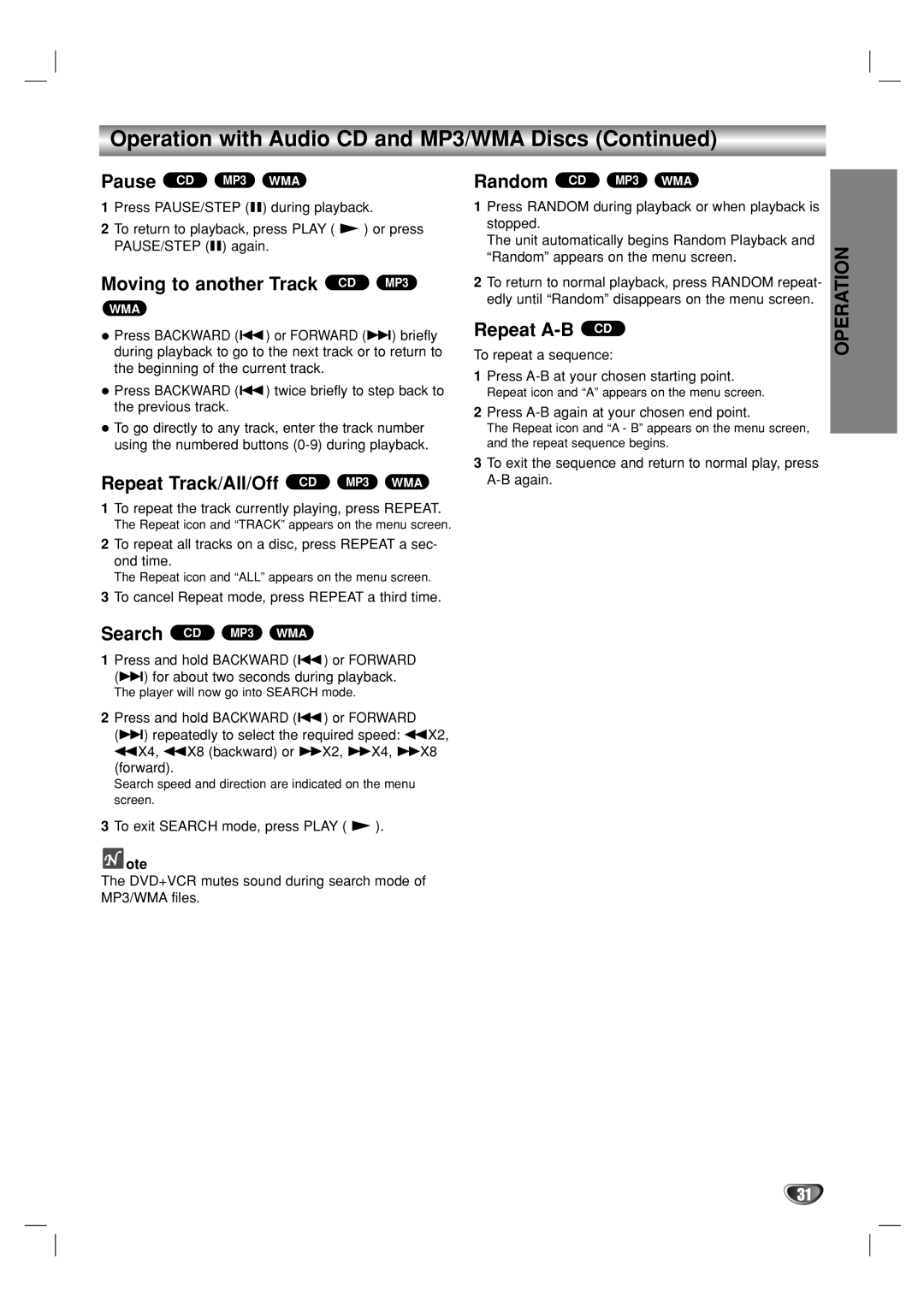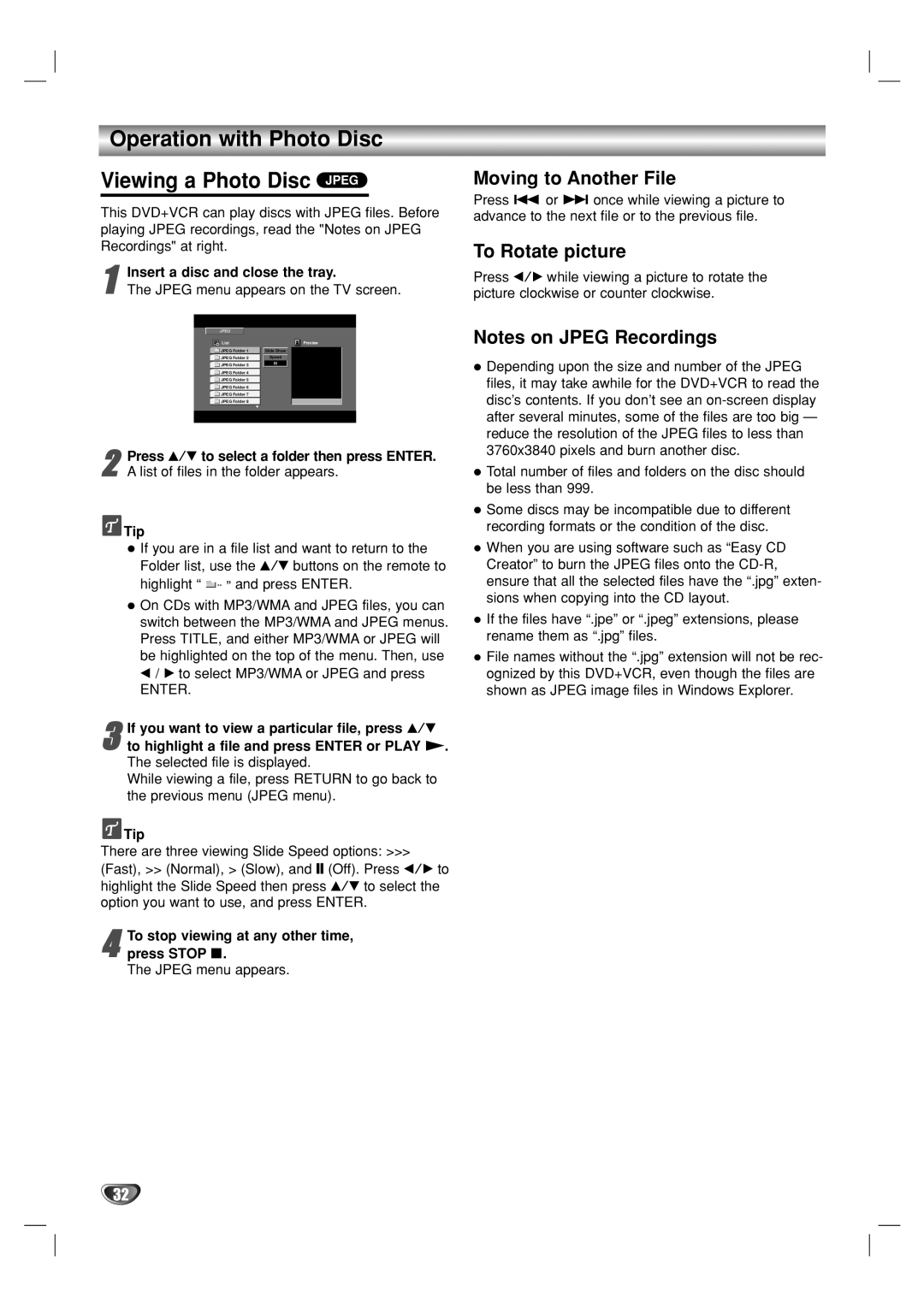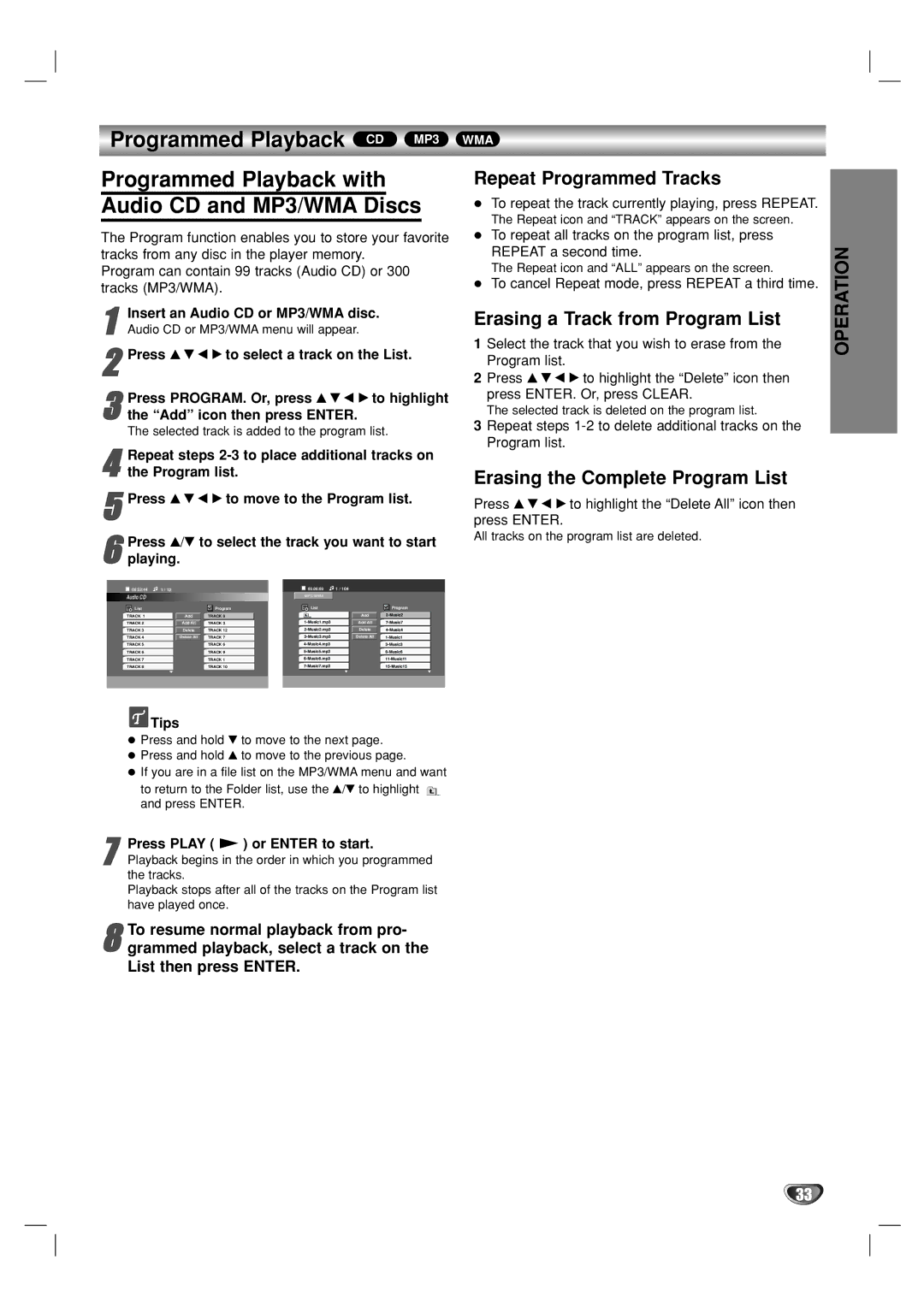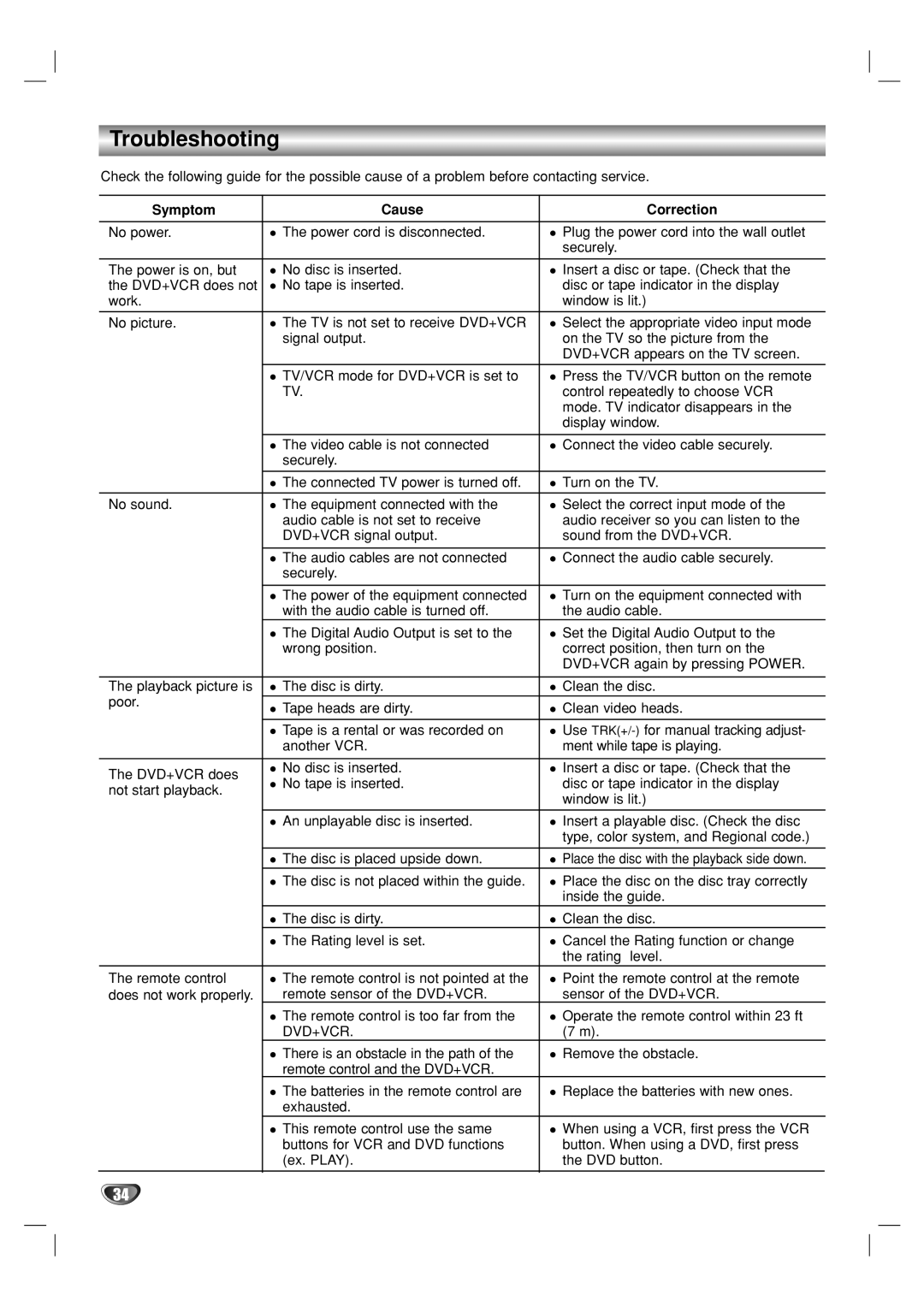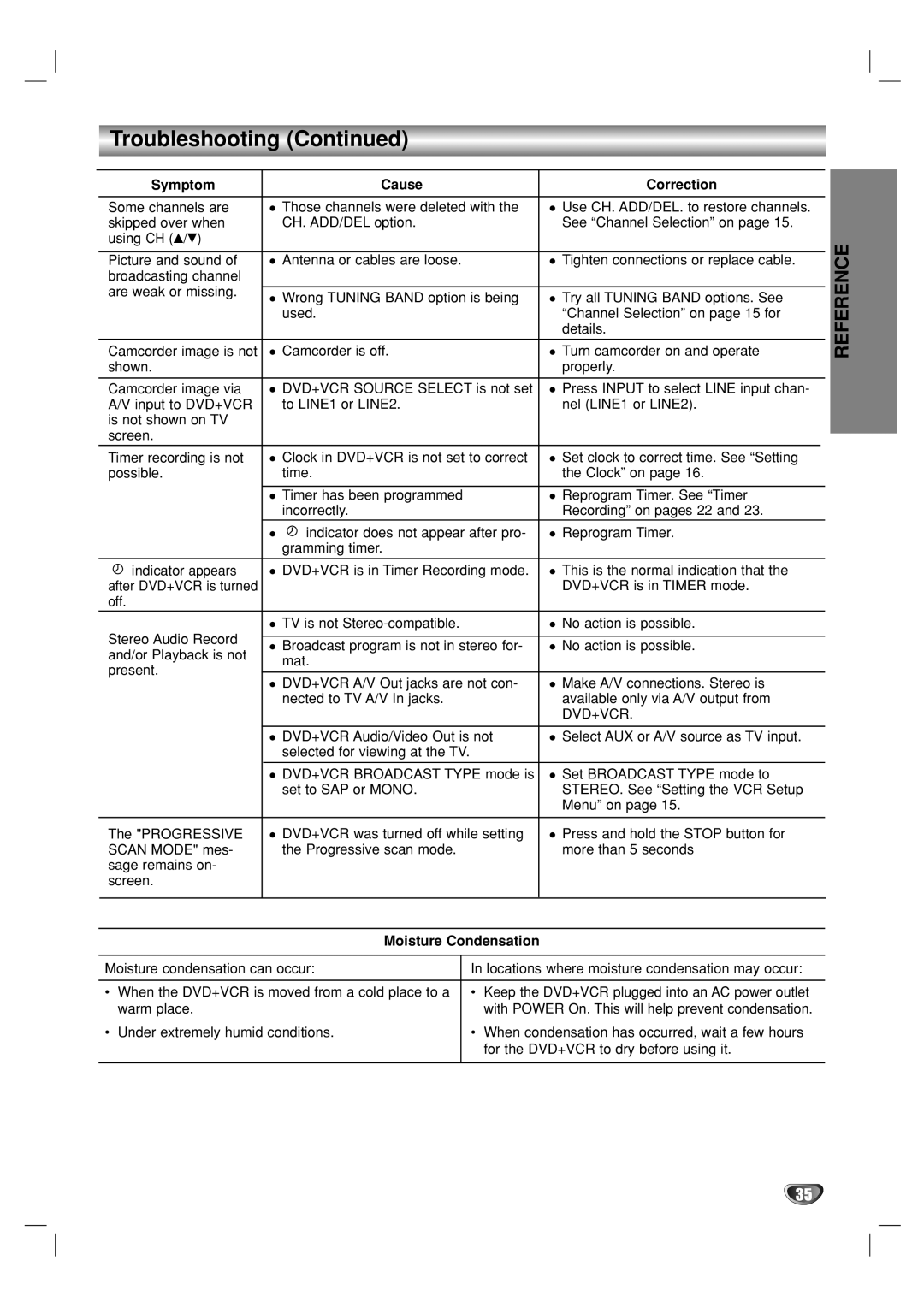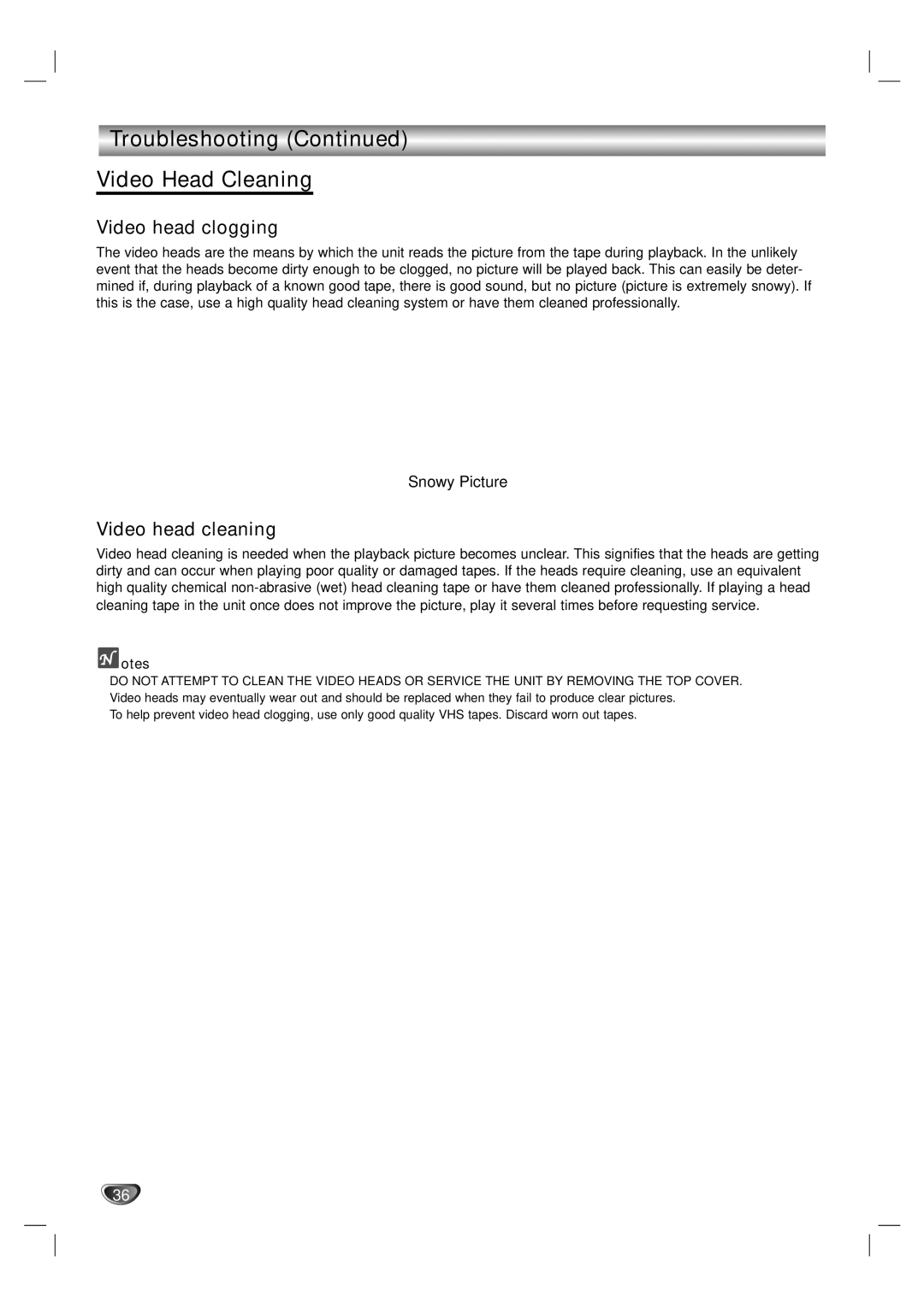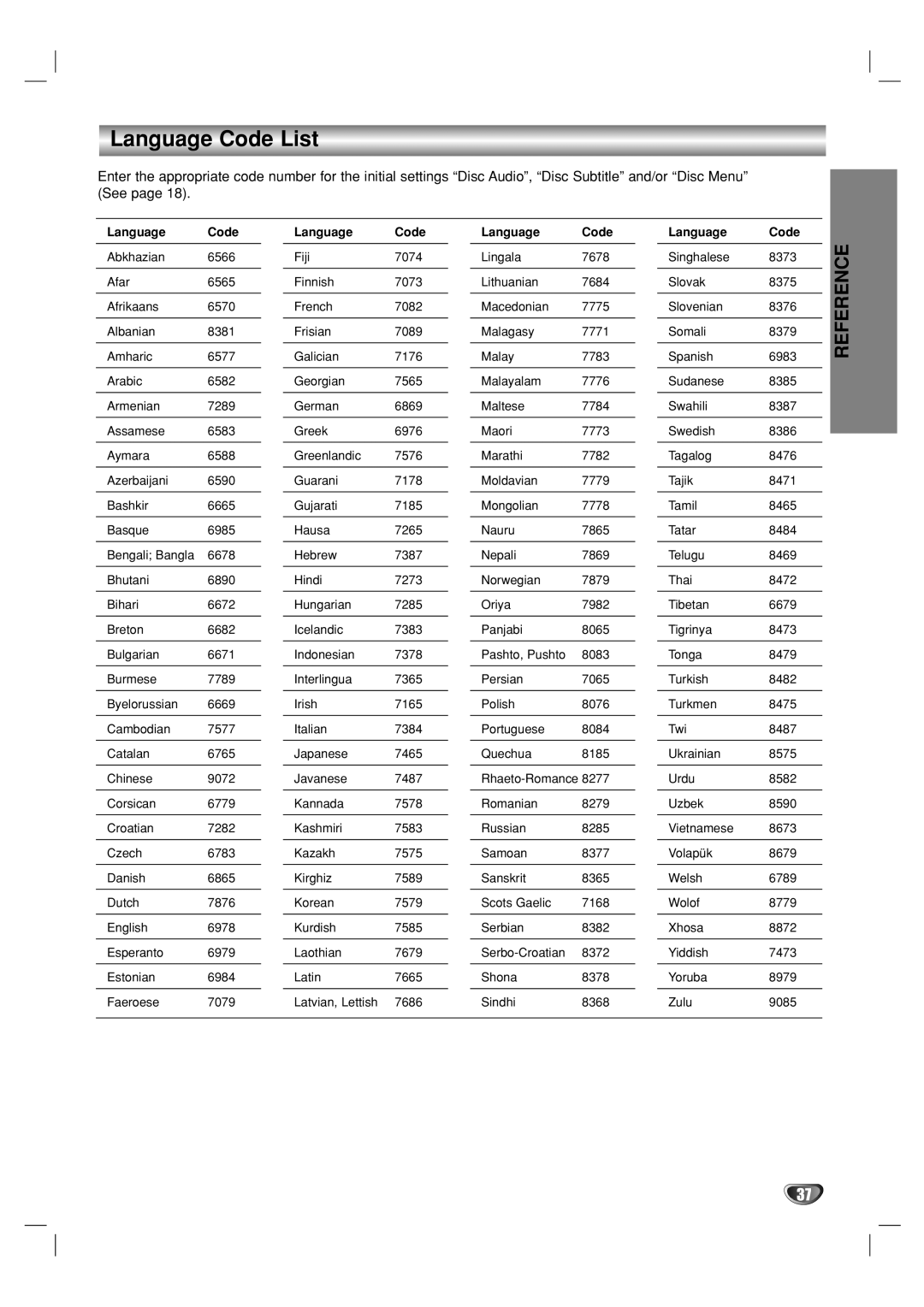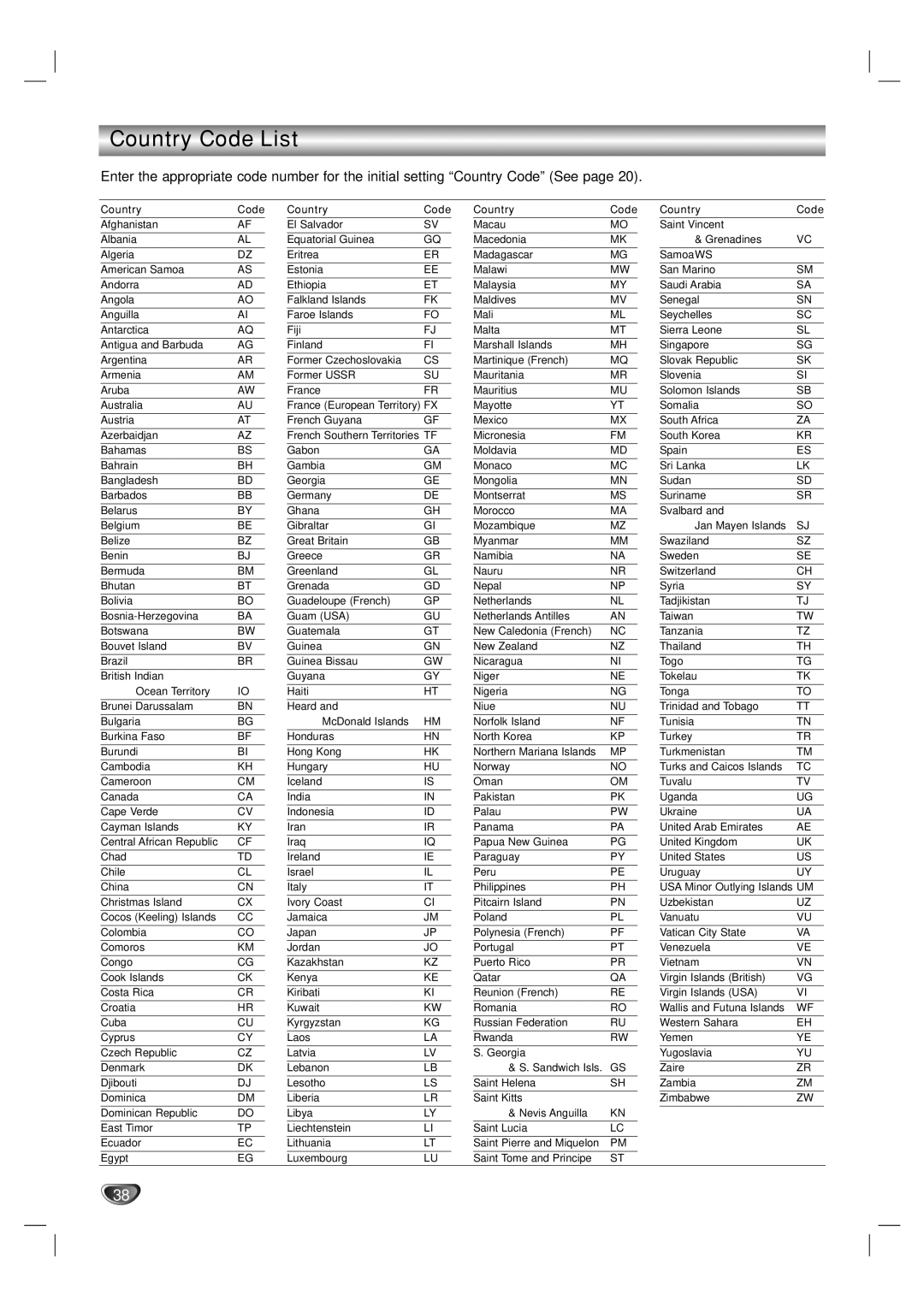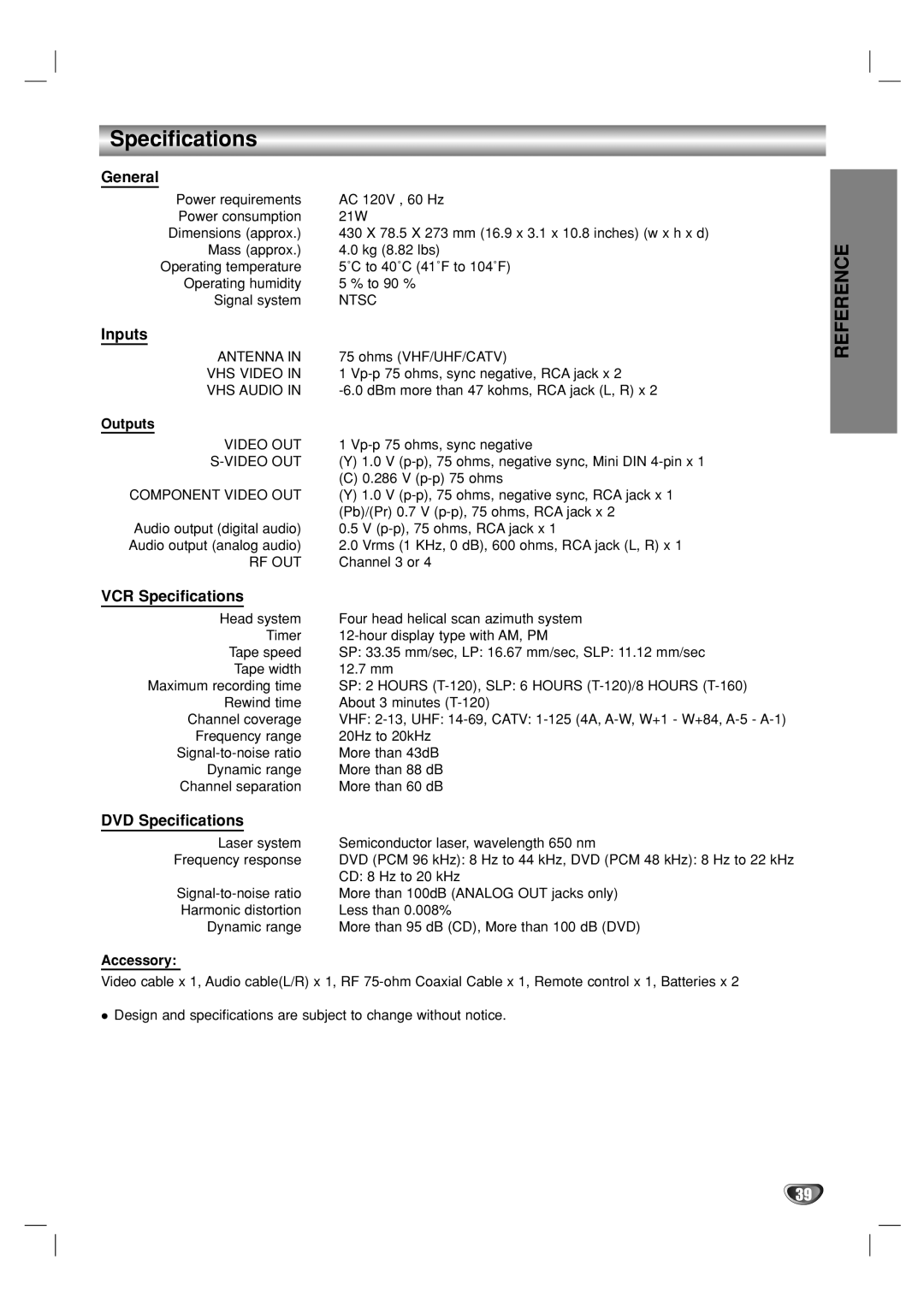Operation with tape (Continued)
Normal Recording
Preparation:
Turn on the power of both the DVD+VCR and TV.
Tune the TV to the DVD+VCR output channel (CH 3 or 4) or set the TV’s source selector to VIDEO.
If a direct VIDEO/AUDIO connection is made between the DVD+VCR and the TV, set the TV’s source selector to
VIDEO.
1Insert a video cassette that the safety tab intact.
2Select the desired channel by using CH (v/V).
If you are recording from another source via audio/video input jacks (at the Rear or Front panel), select the LINE1 or LINE2 by pressing INPUT.
Set the desired recording speed (SP or SLP) by
3 pressing SP/SLP.
This DVD+VCR is not designed to record in LP mode.
4Set the MTS mode as desired (See page 15, 25).
5Recording will start. (The REC indicator will light in the display window.)
REC indicator appears only when the Output Source is set to VCR.Press REC (z) once.
If a cassette with no safety tab is loaded, the cassette will be ejected automatically.
6If the tape reaches the end before STOP (x) is pressed,
the DVD+VCR will automatically stop, rewind, eject, and it will turn itself off (Only when no disc).Press STOP (x) to stop recording.
Timer Recording
This DVD+VCR can be programmed to record up to 8 programs within a period of 1 year. For unattended recording, the timer needs to know the channels to be recorded and the starting and ending times.
Things to know before starting
If you try to set the program timer before setting the clock, PLEASE SET THE CLOCK appears for a moment and then CLOCK menu appears on the TV screen. Set the time and date before proceeding.
Make sure a tape is in the DVD+VCR and the safety tab is in place or the tape will be automatically ejected.
Preparation:
Turn on the power of both the DVD+VCR and the TV.
Be sure the TV is set to the DVD+VCR output channel (3 or 4). Make sure the TUNING BAND in the TUNING menu is set appropriately (TV or CATV).
1Press MENU and the MAIN menu will appear.
2Use v/V to choose the PROGRAM menu.
Press ENTER to go to the PROGRAM | menu. |
3 The PROGRAM menu will appear. |
|
If all programs have already been entered, FULLY PROGRAMMED message will appear for a moment and then PROGRAM 1 will appear on the TV screen.
To pause the recording
1Press PAUSE/STEP (X) to pause the tape during recording.
The REC indicator will flash in the display window.
2When you want to continue recording, press PAUSE/STEP (X) or press REC (z).
After 5 minutes in pause mode, the tape will be stopped automatically to protect the tape and the video heads.
To record one TV program while watching another
1Press TV/VCR to select the TV mode during record- ing.
The TV indicator appears.
2Using the TV, select the channel to be viewed.
 Tips
Tips
Always use PAUSE/STEP (X) for the best results when mak- ing changes during recording.
For example: To change channels during recording, first press PAUSE/STEP (X) to put the unit in pause mode. Then select the desired channel on the DVD+VCR, and press PAUSE/STEP (X) again to resume recording.
4Use b/B to choose the PROGRAM No. (1-8).
5Use b/B to choose the desired month.V to choose the MONTH option.Use
6Use b/B to choose the desired day.V to choose the DAY option.Use
7Use b/B to choose the desired start time.V to choose the START option.Use
8Use b/B to choose the desired stop time.V to choose the STOP option.Use
9Use b/B to choose the desired channel (Channel, LINE1 or LINE2).Use V to choose the CHANNEL option.
Cable Users: If you have CABLE TV and used Cable Box in Connecting Antenna/Cable TV to DVD+VCR (page 11), using a cable box converter, you must set the channel in this step to match the cable box output channel (usually CH 3 or 4). Change channels on the cable box instead of channels on the DVD+VCR.
22