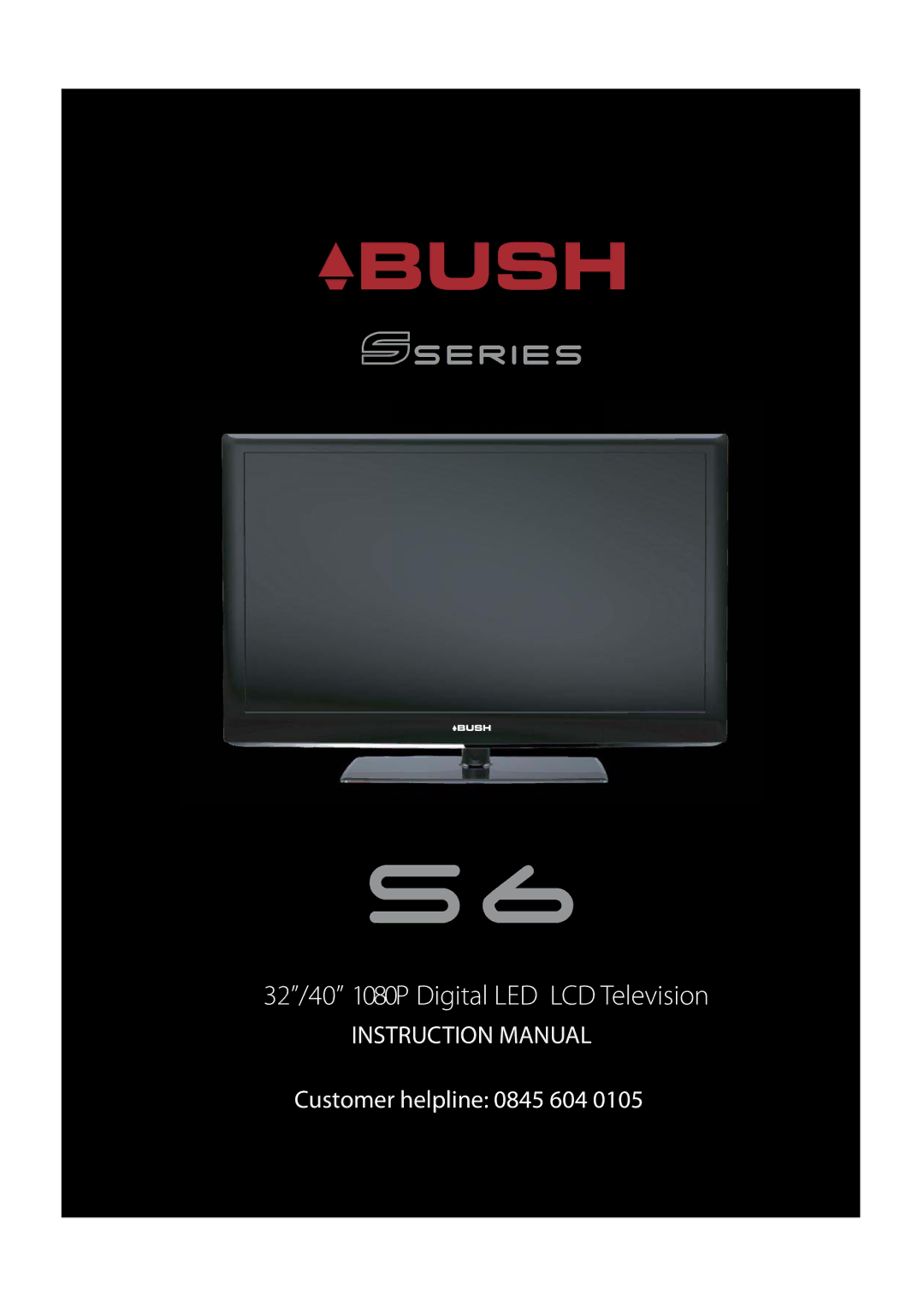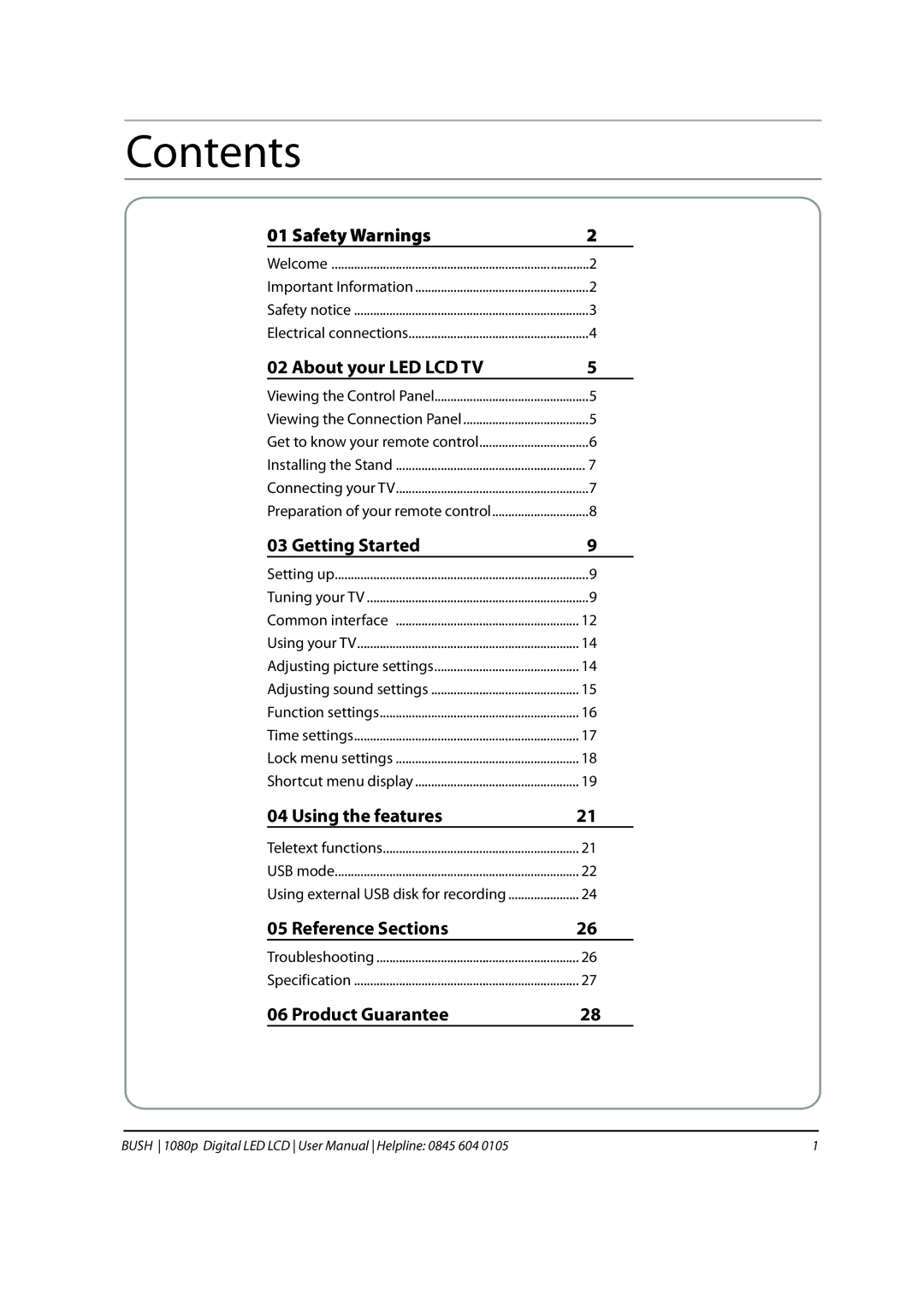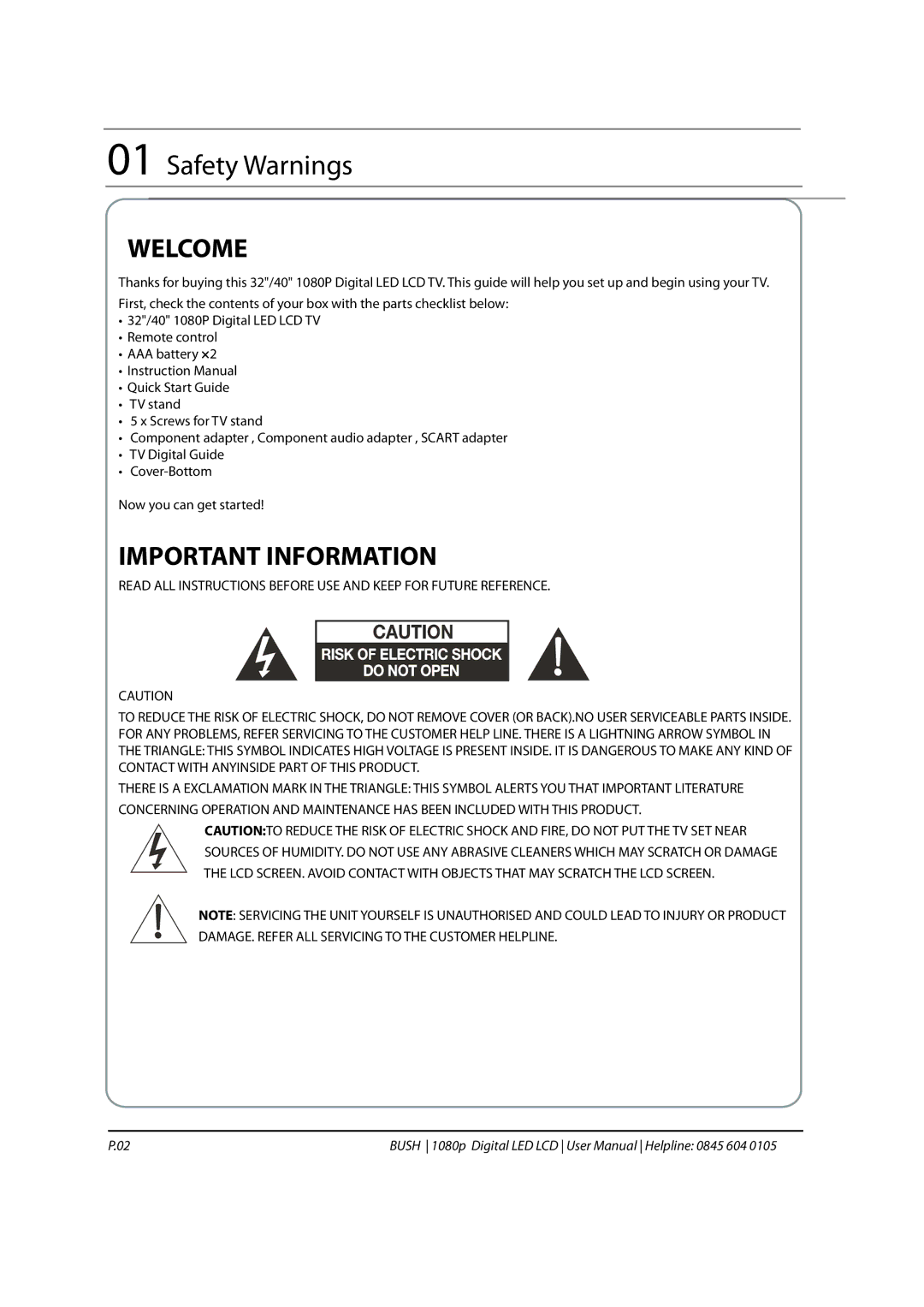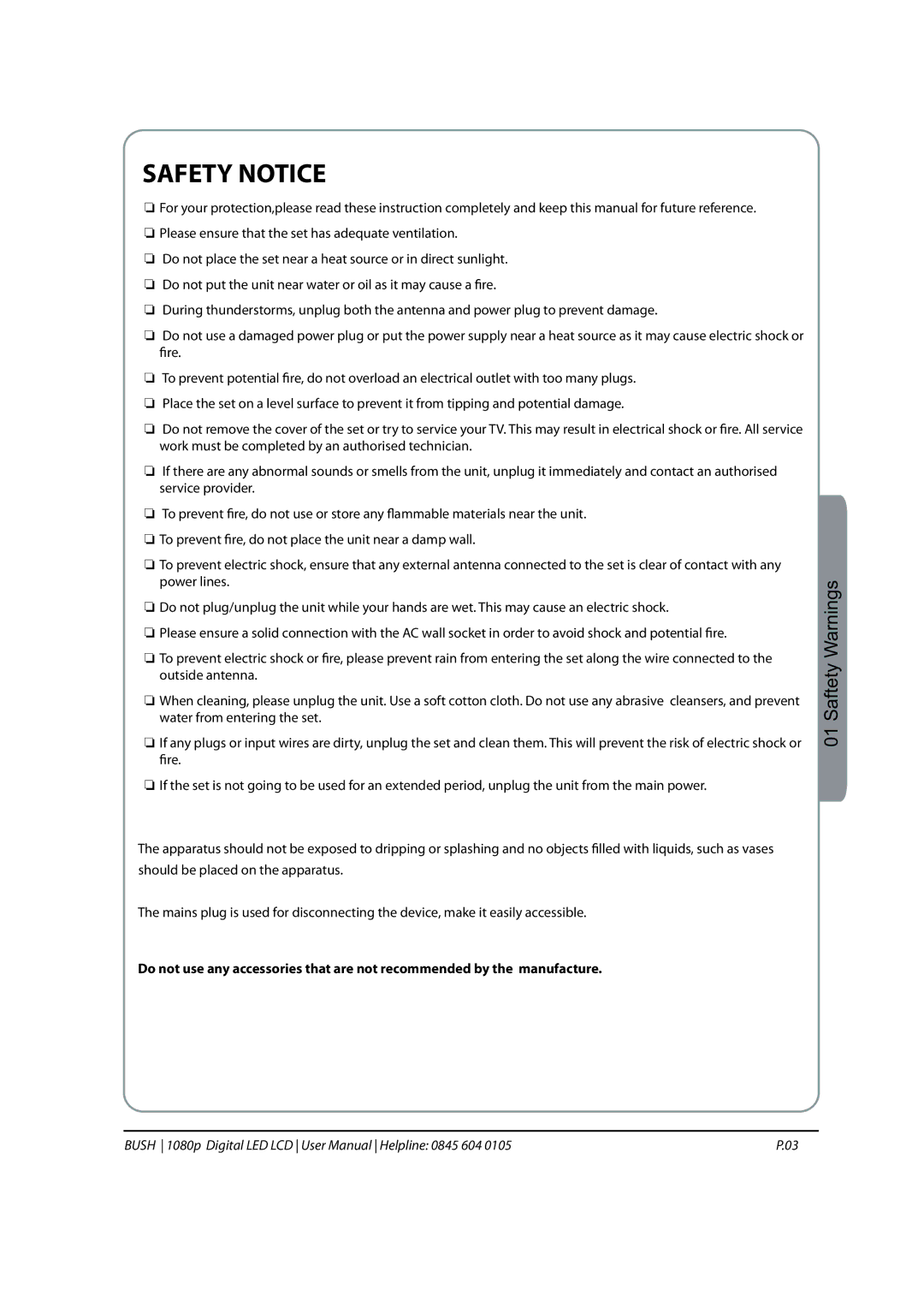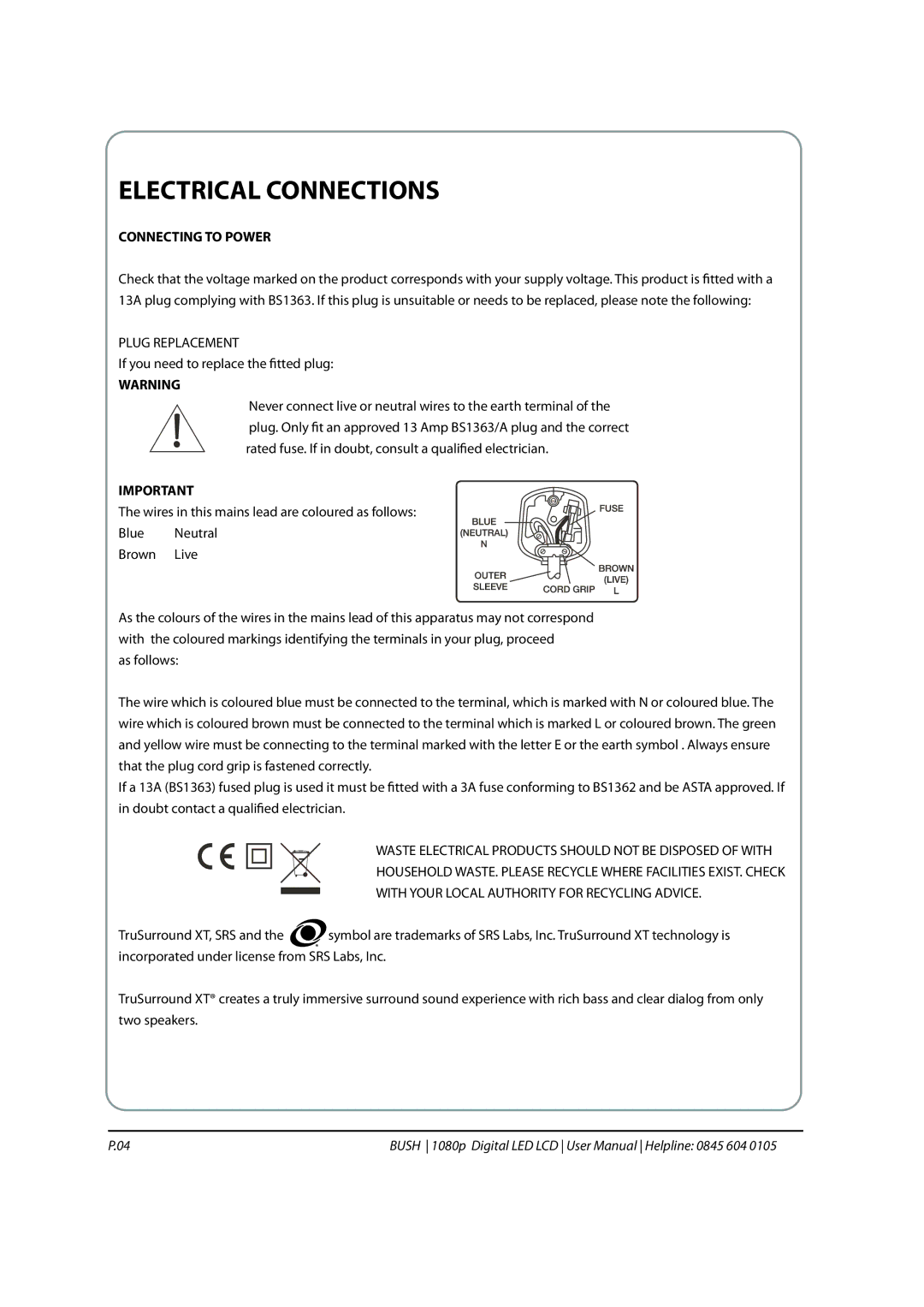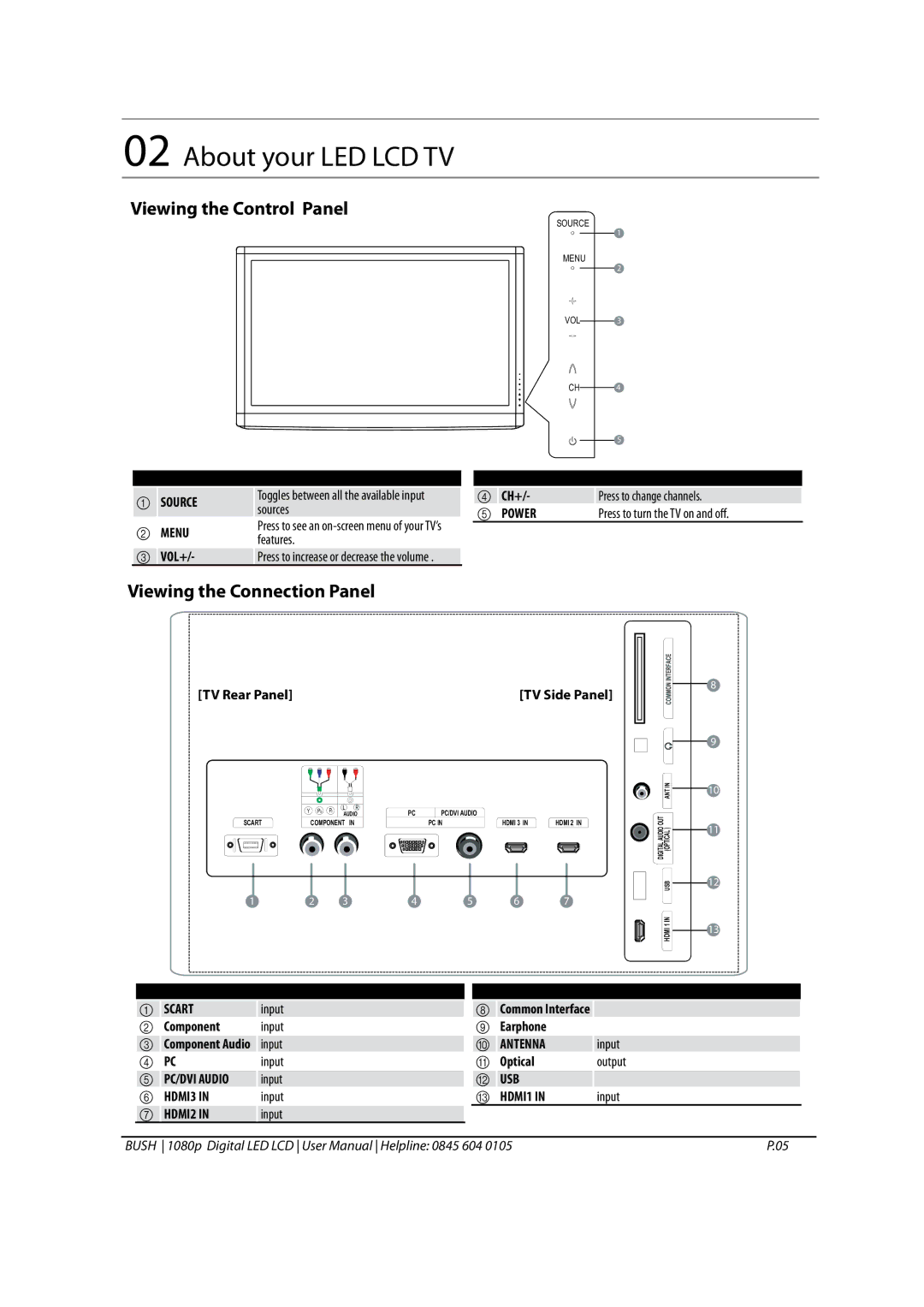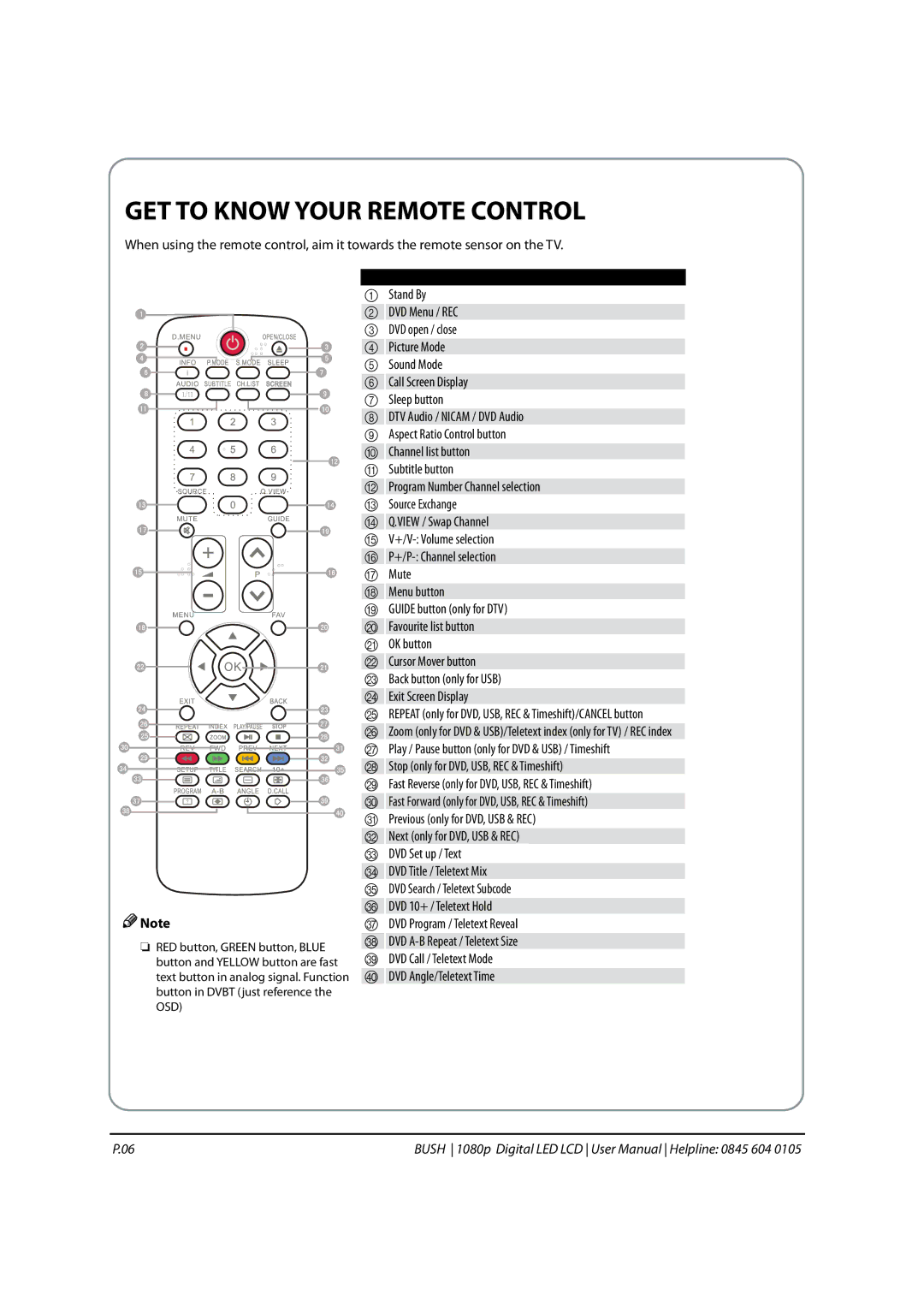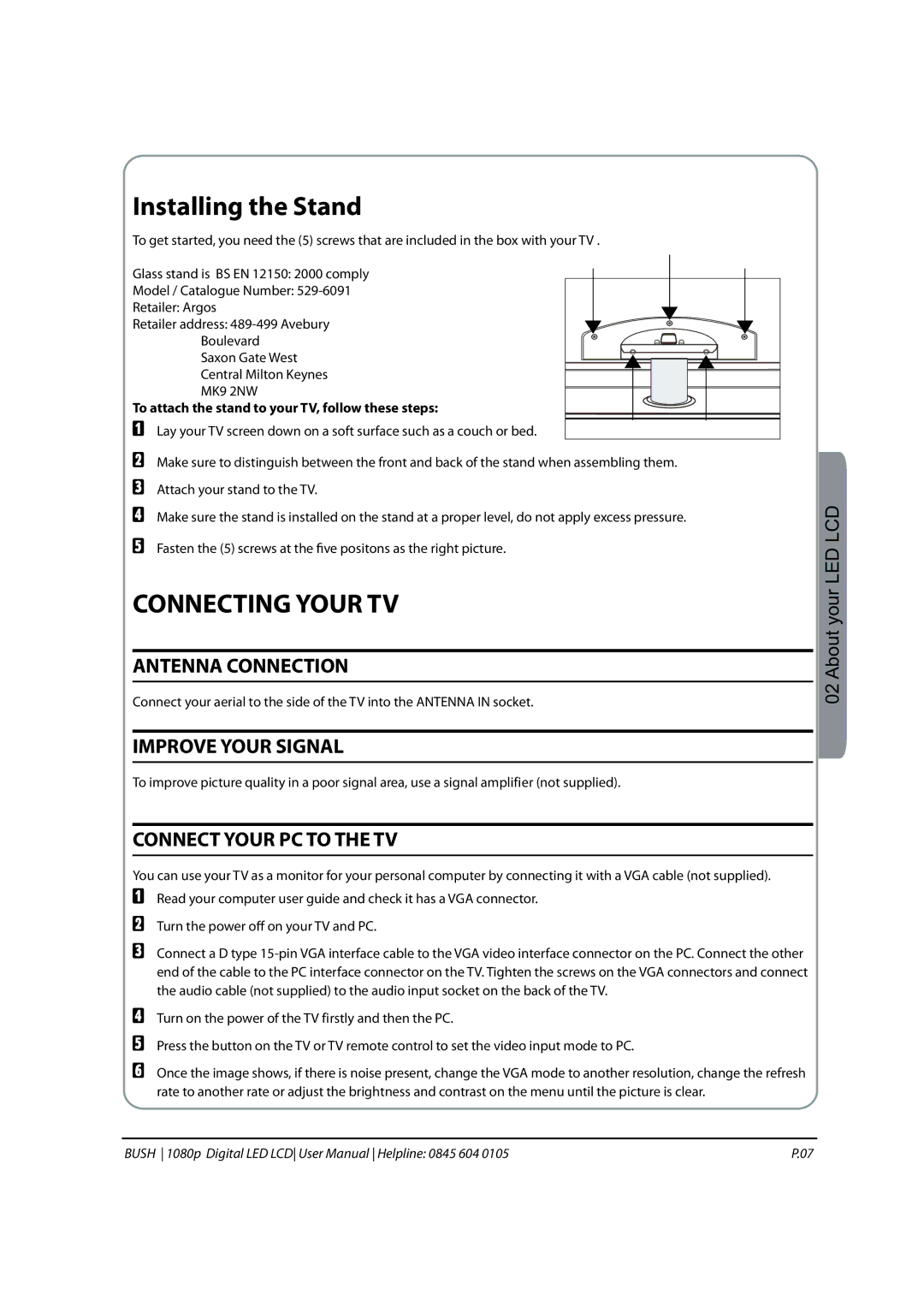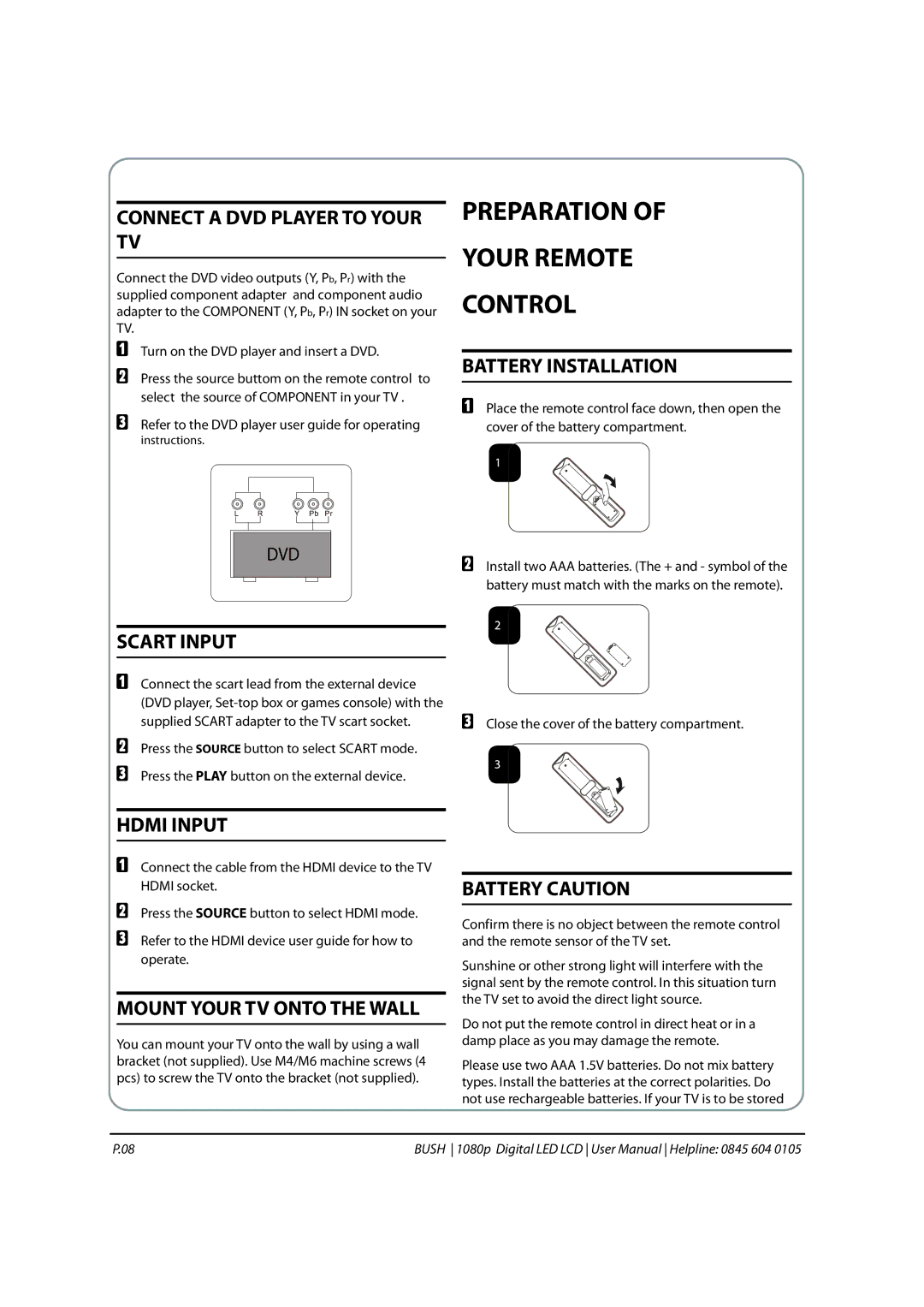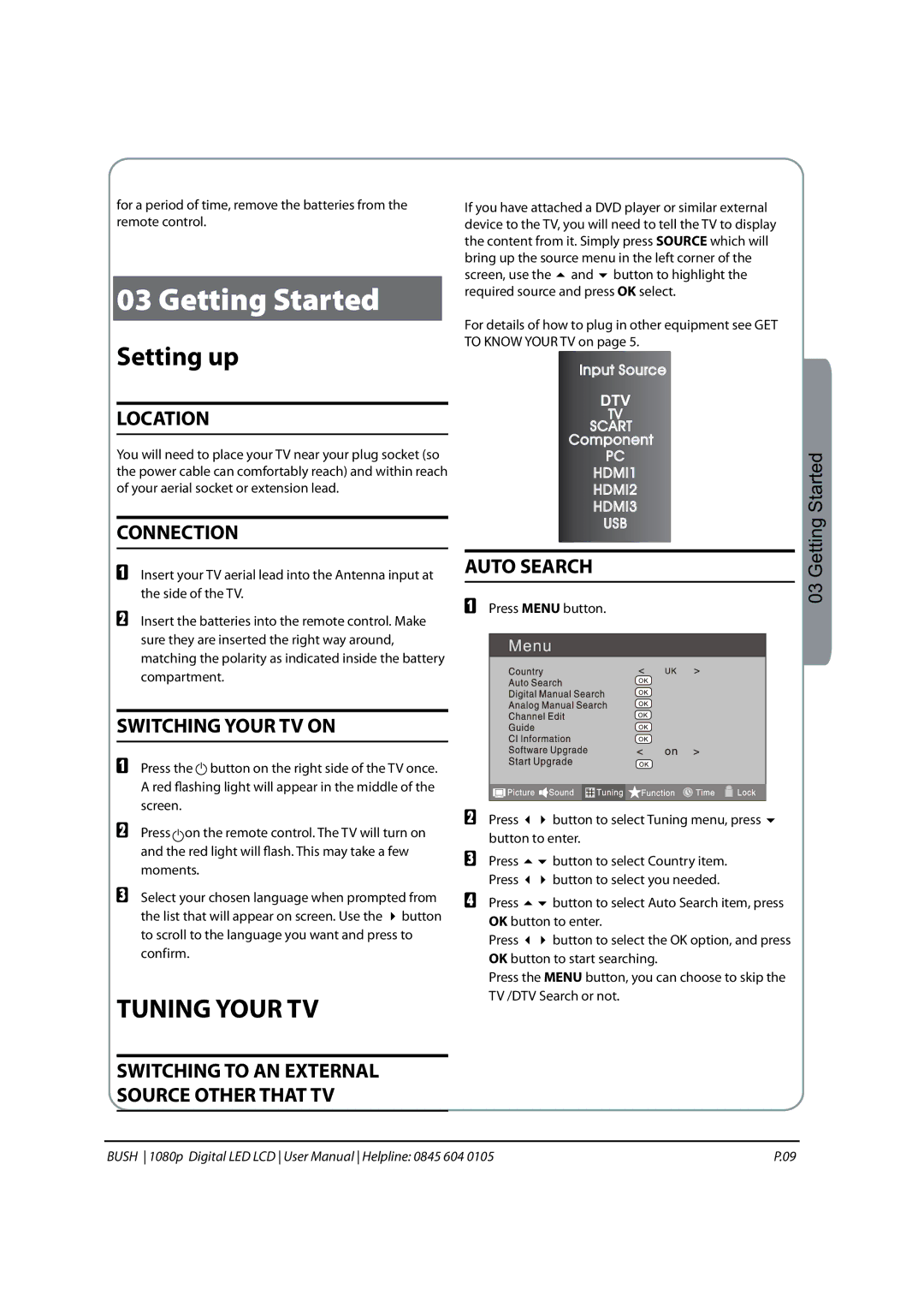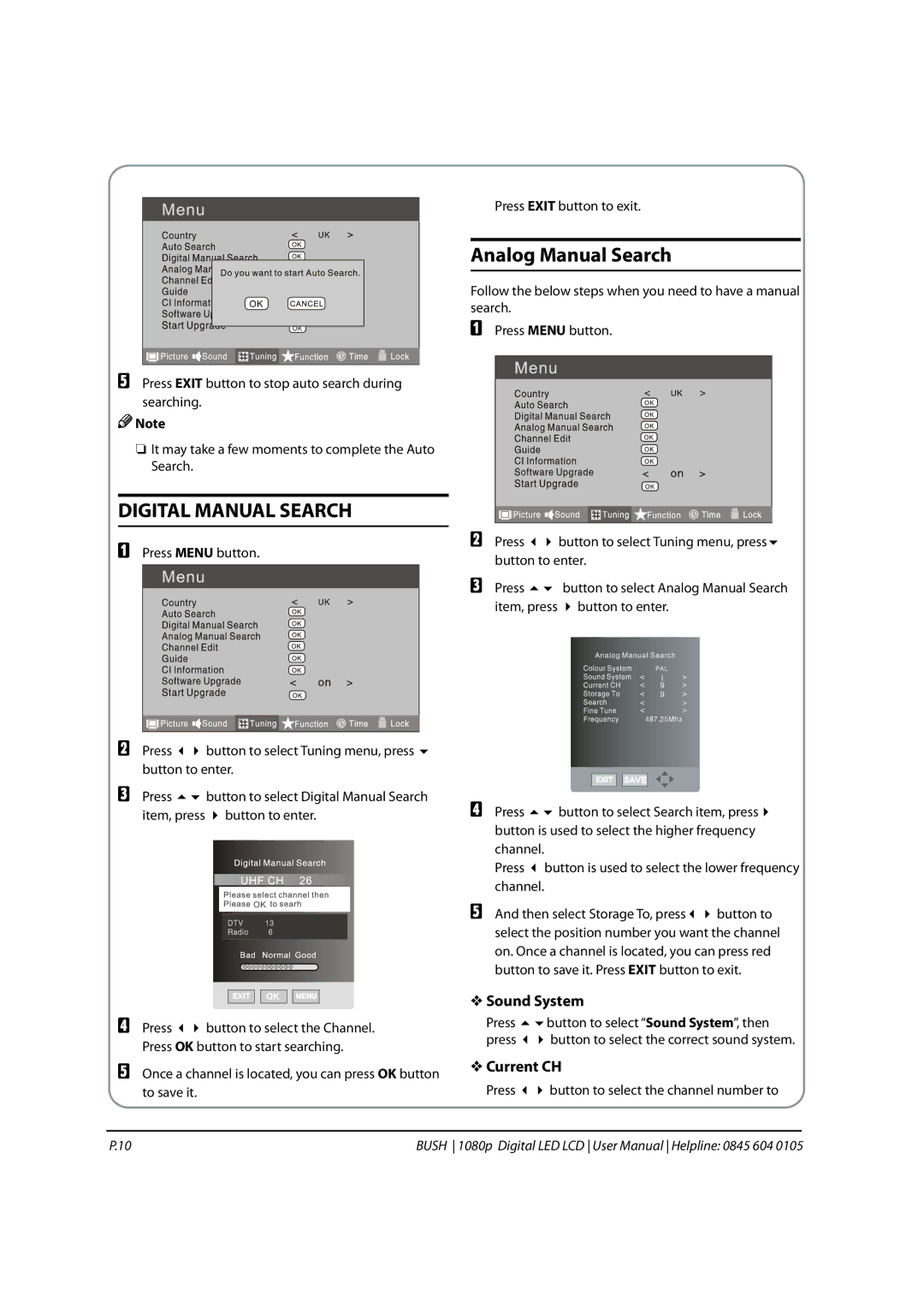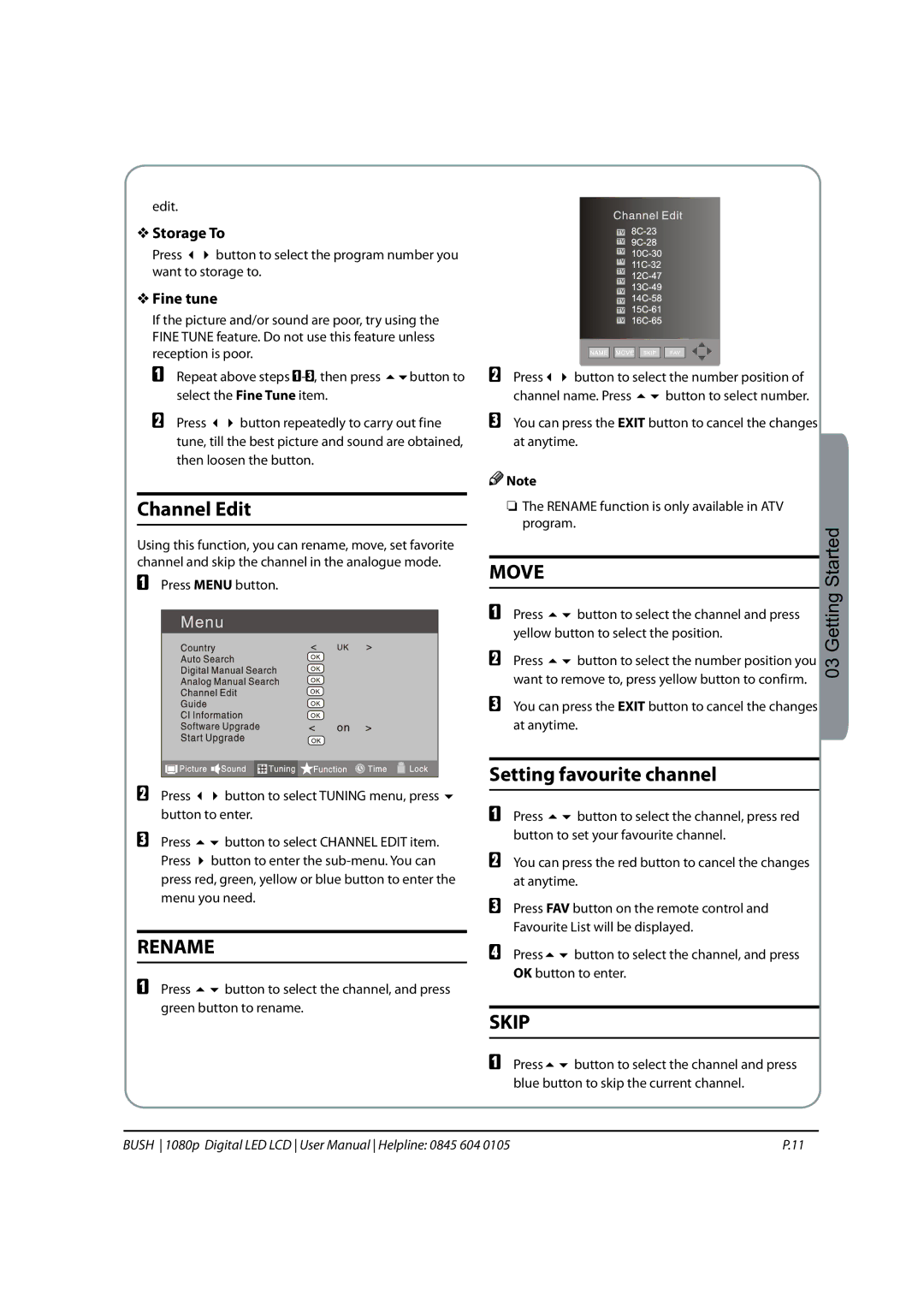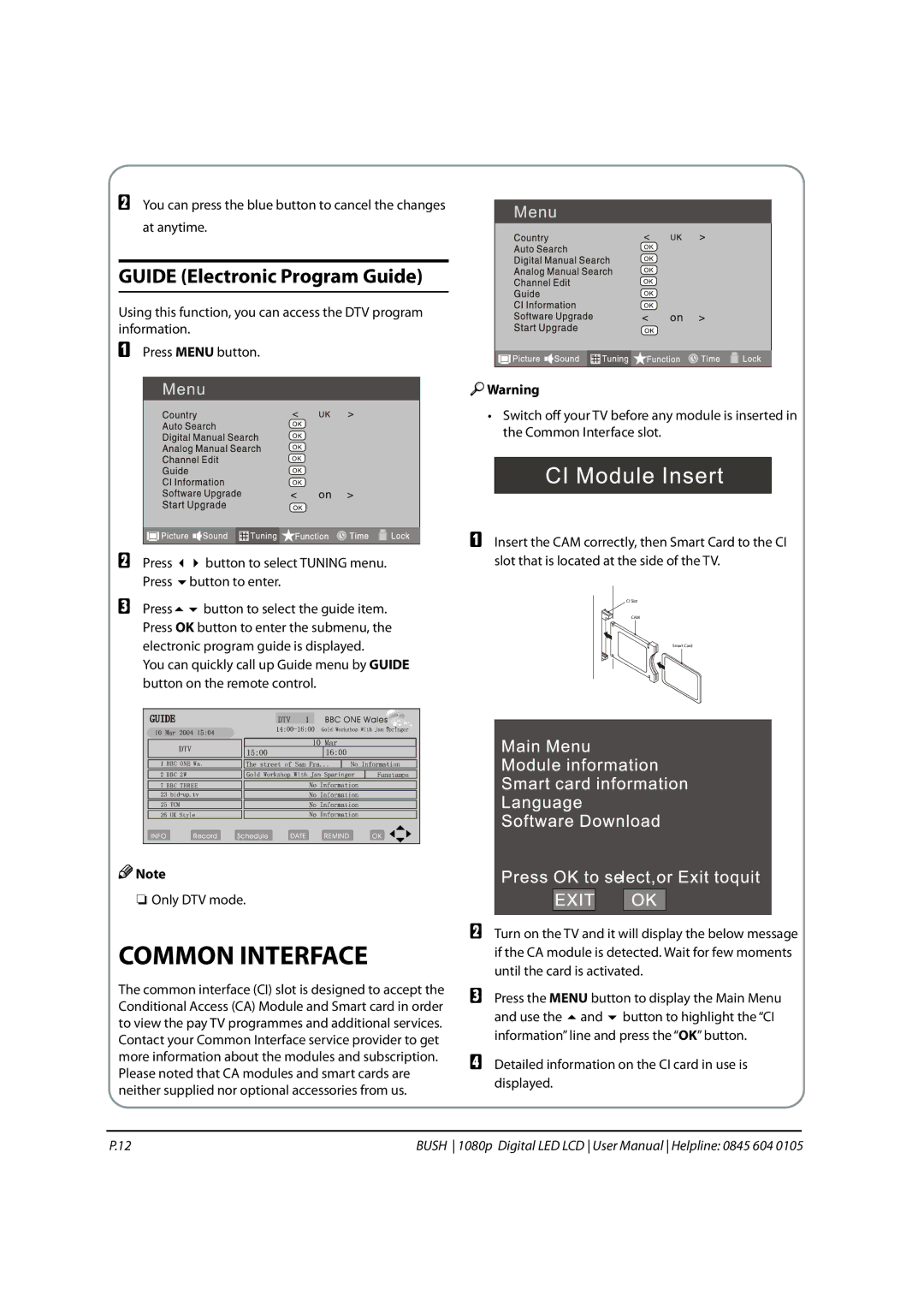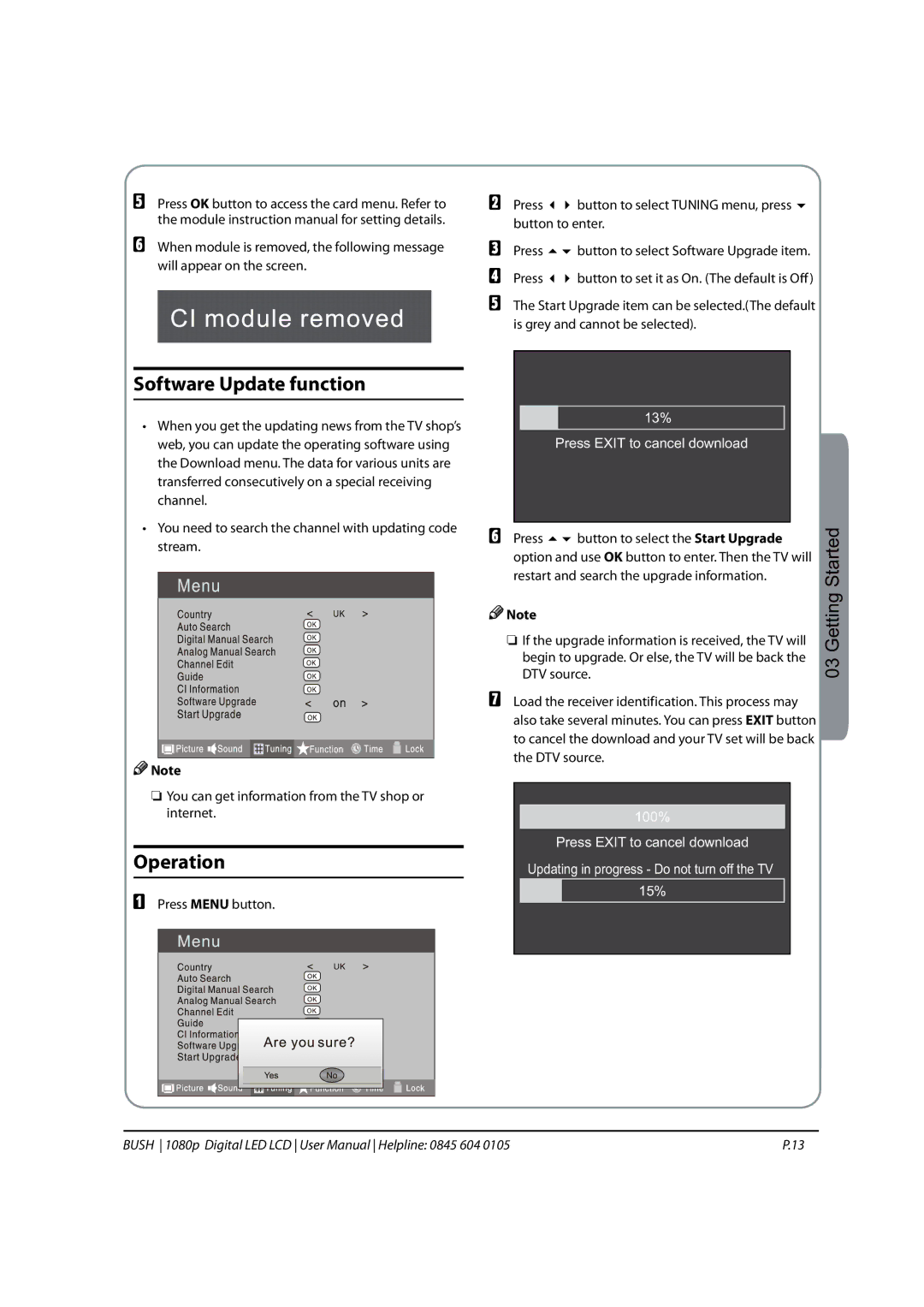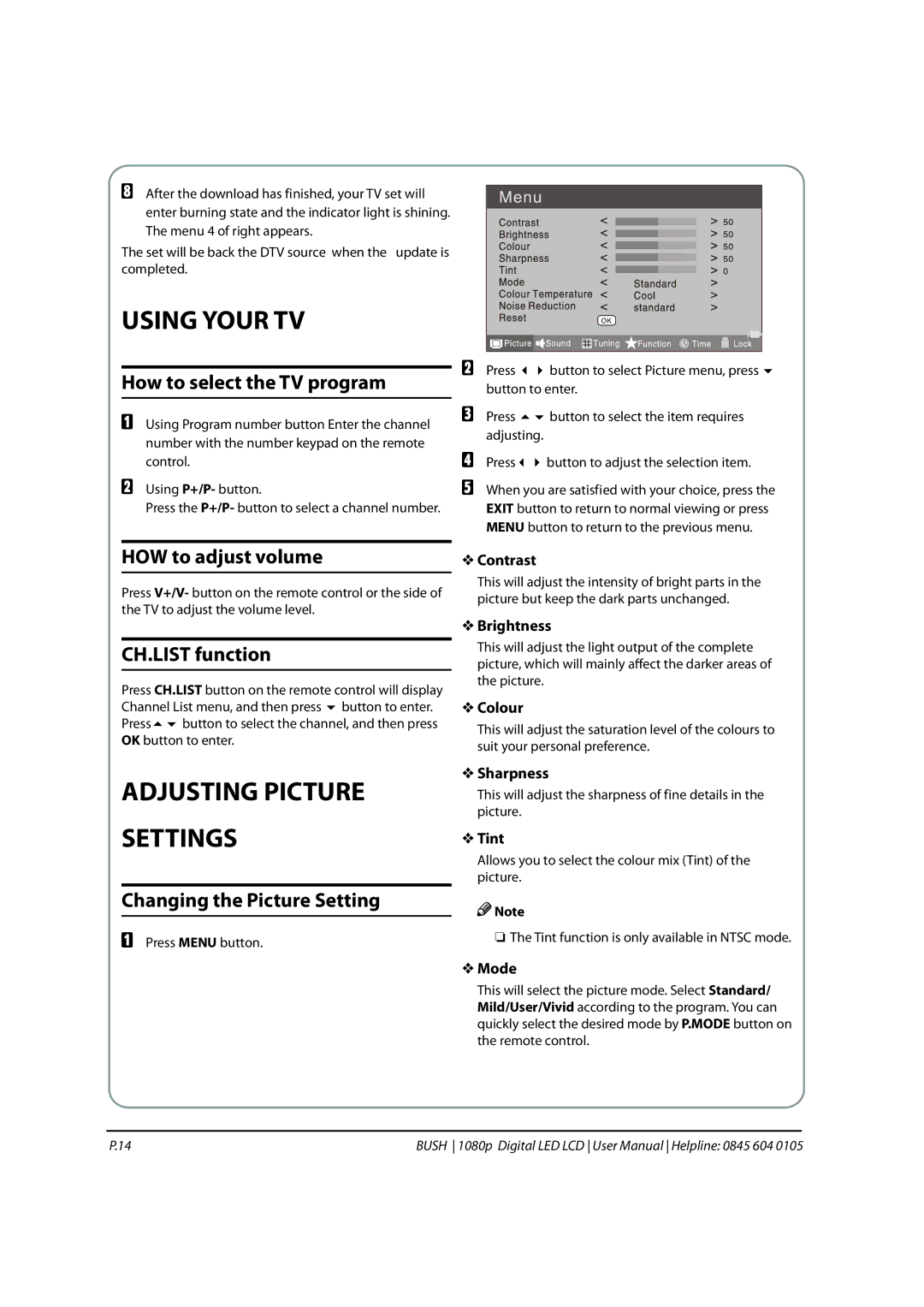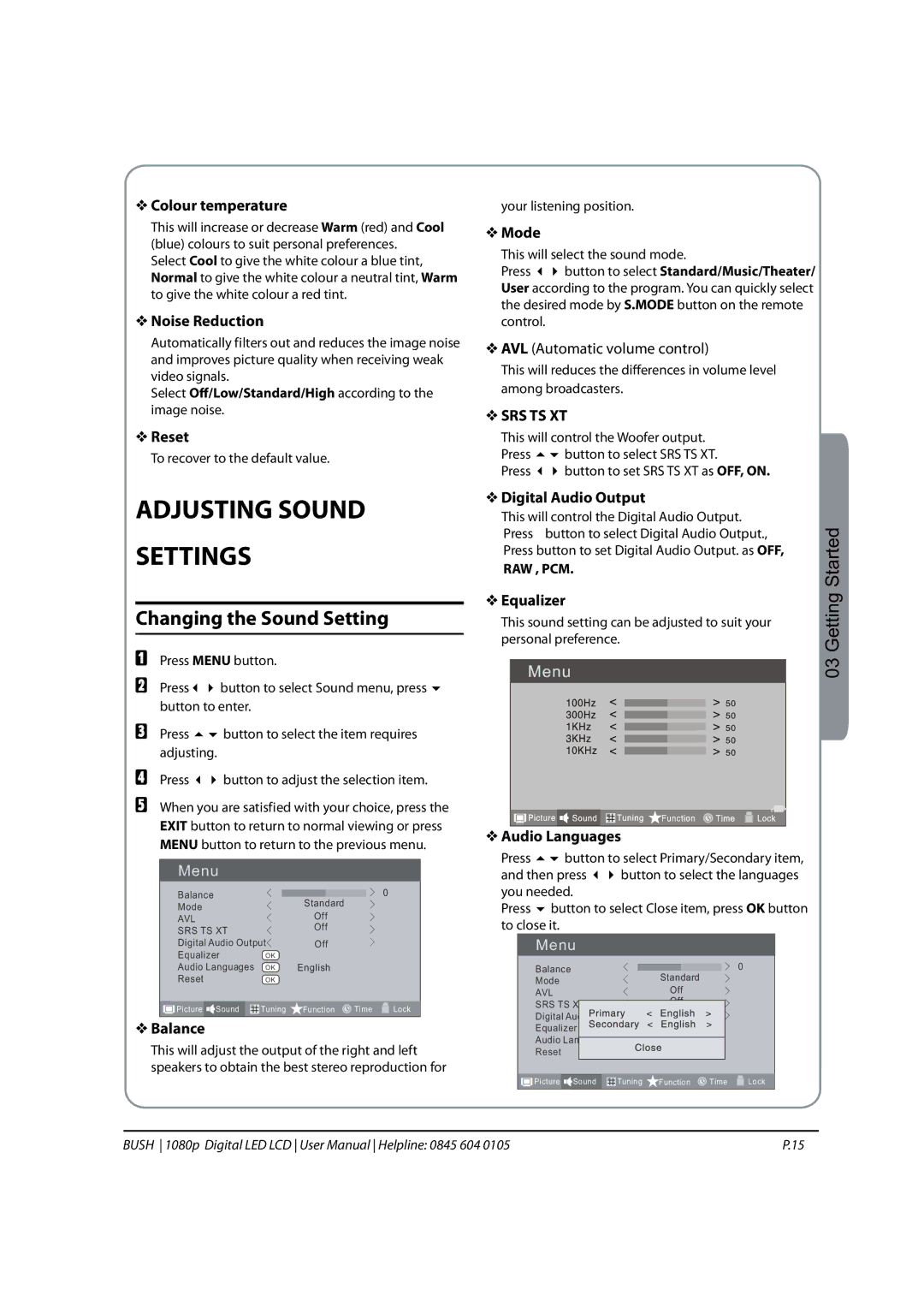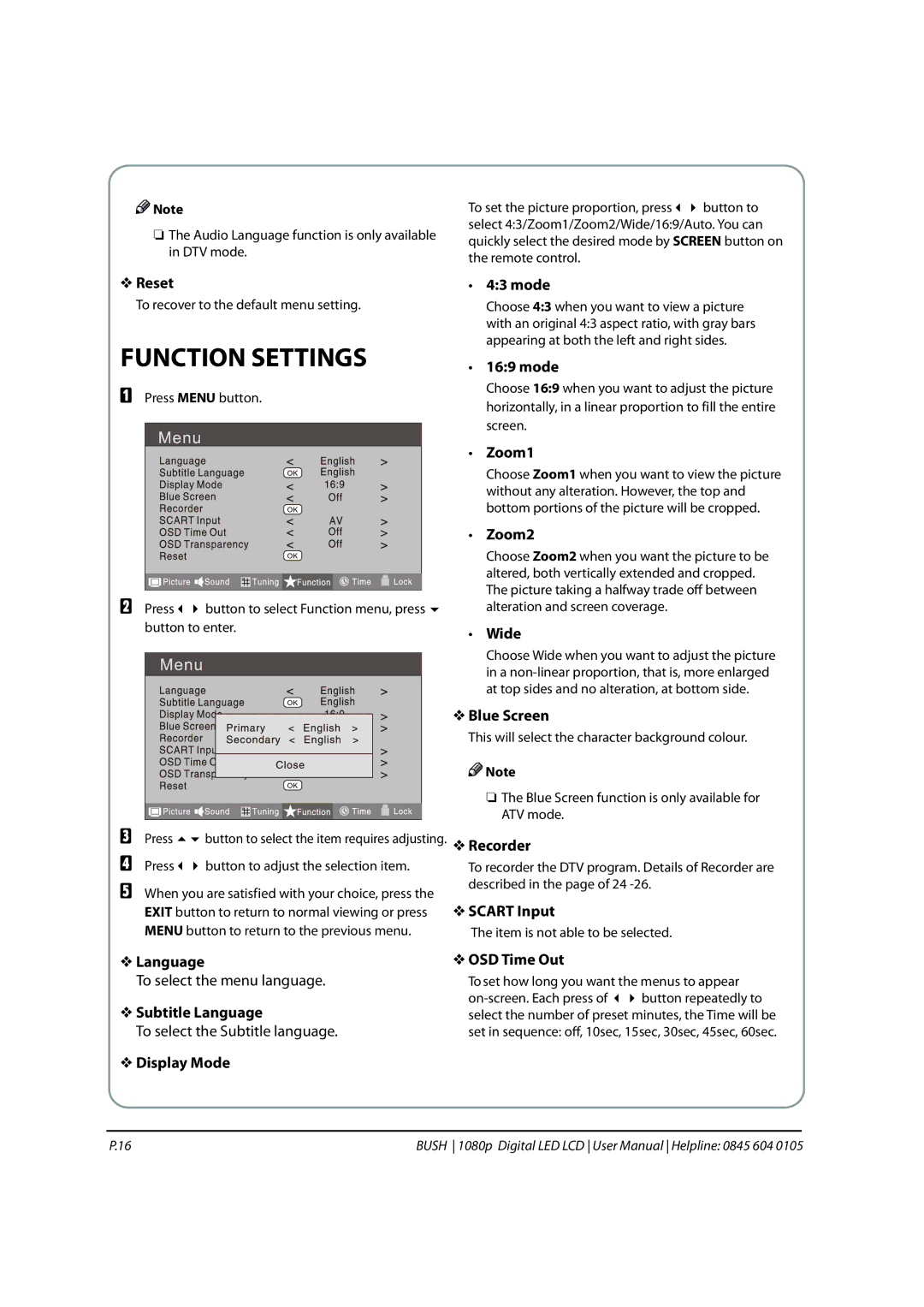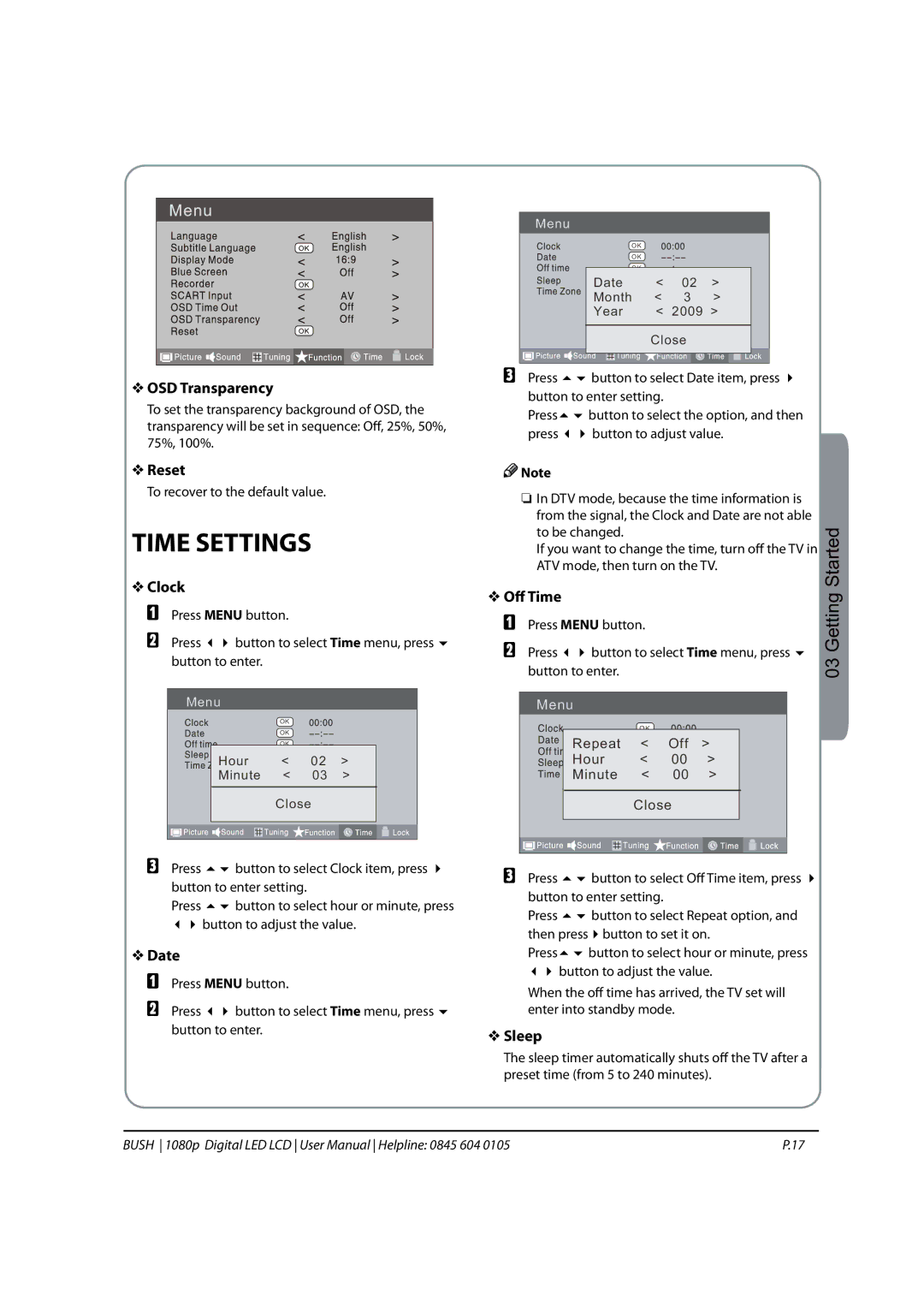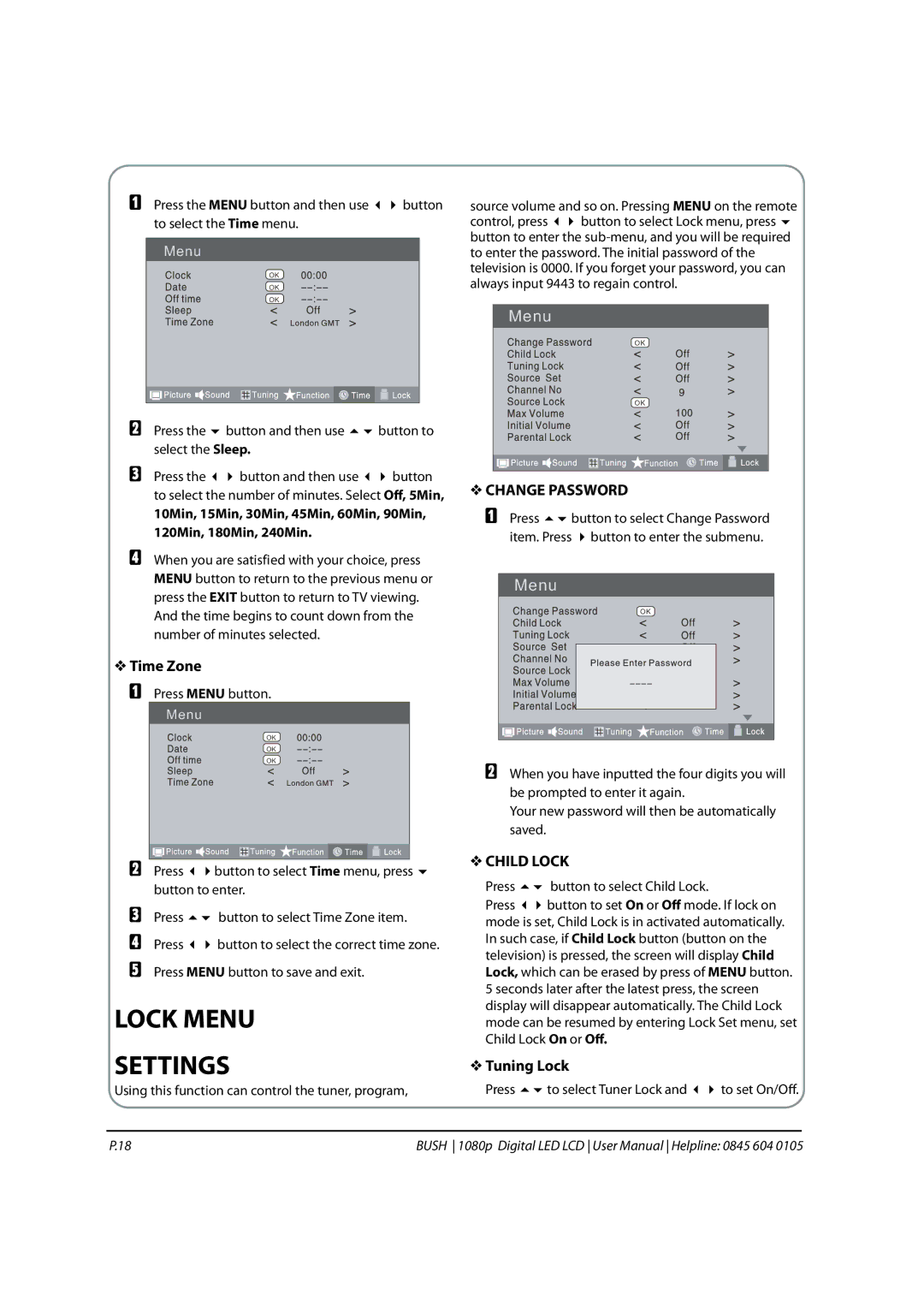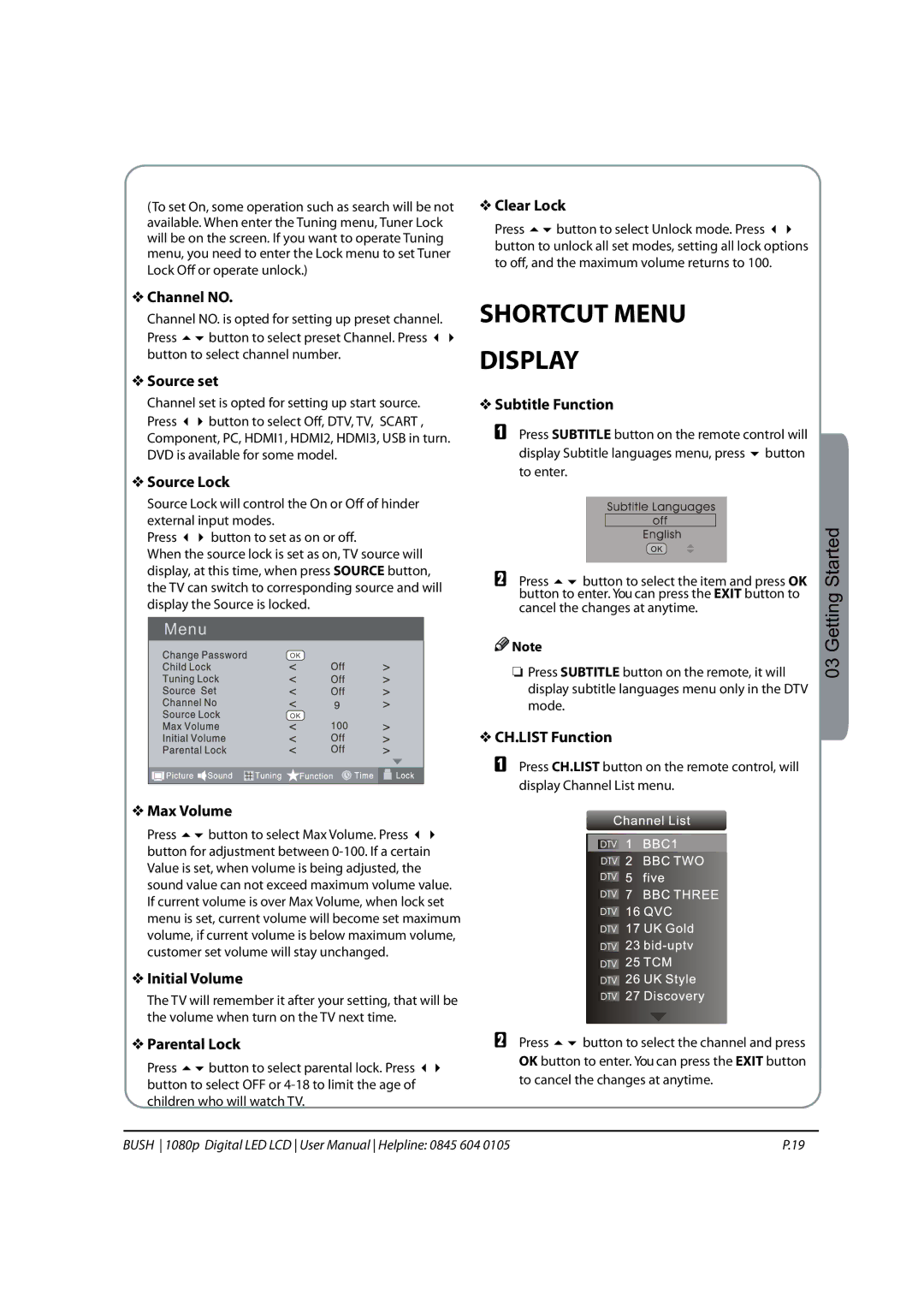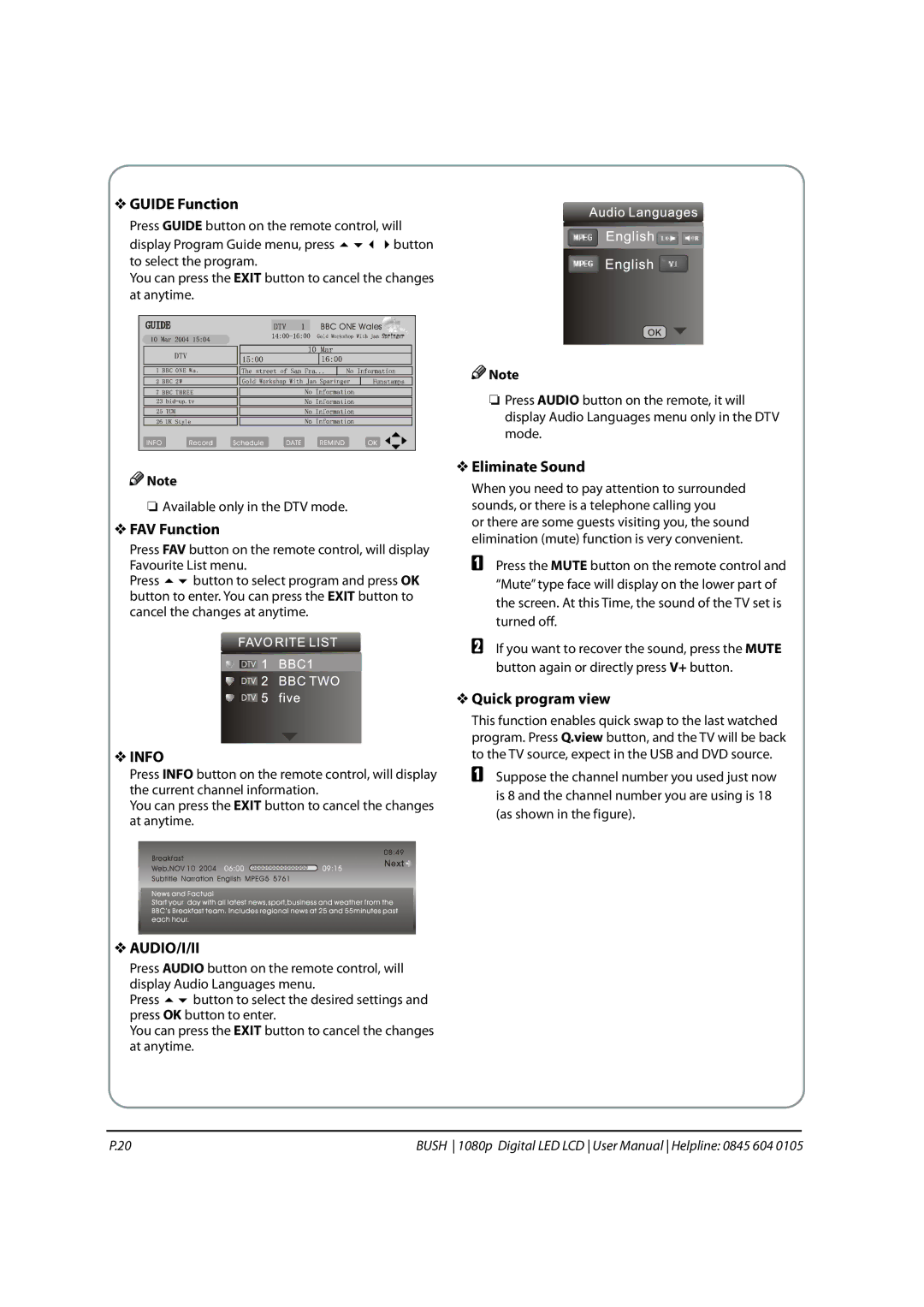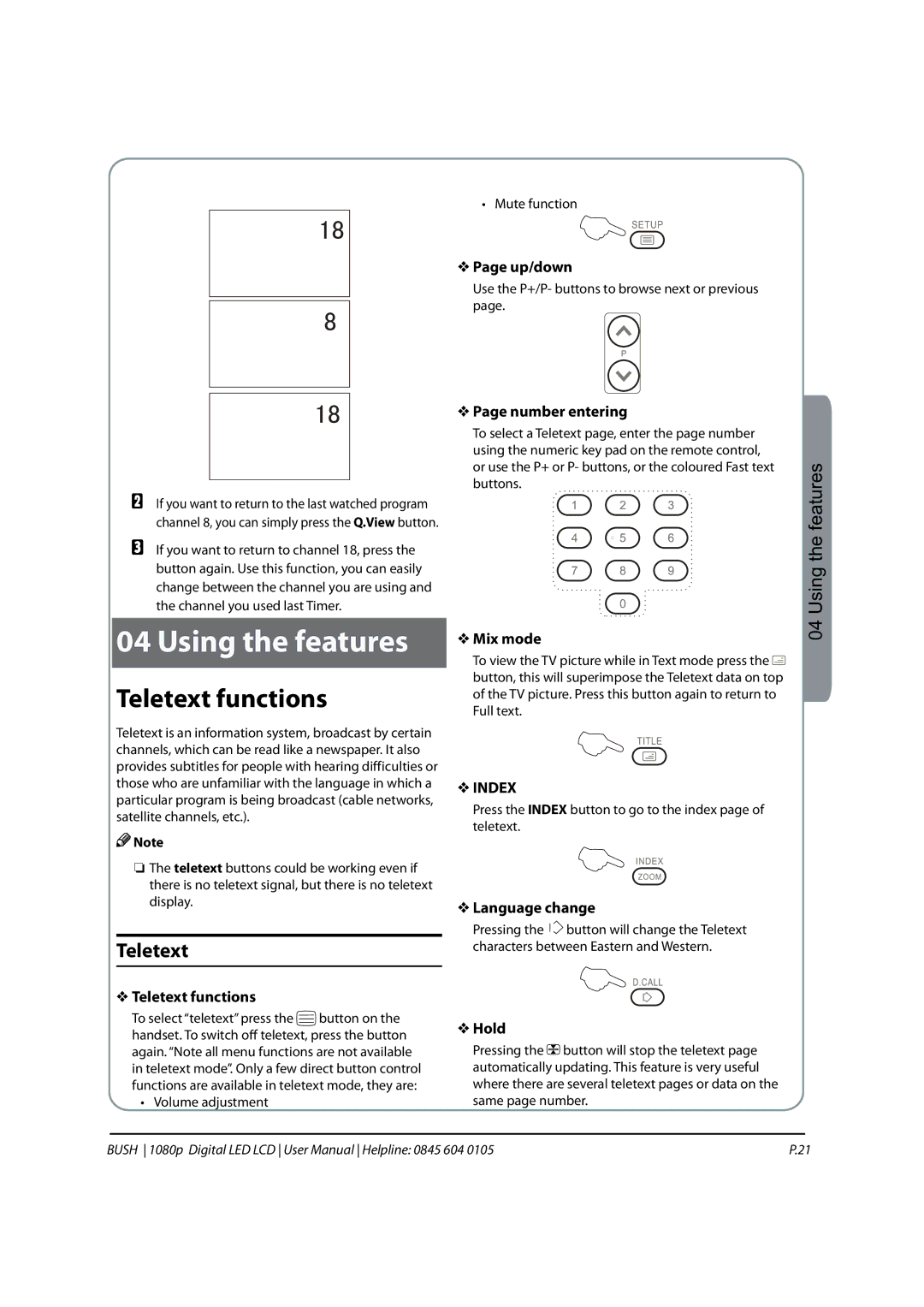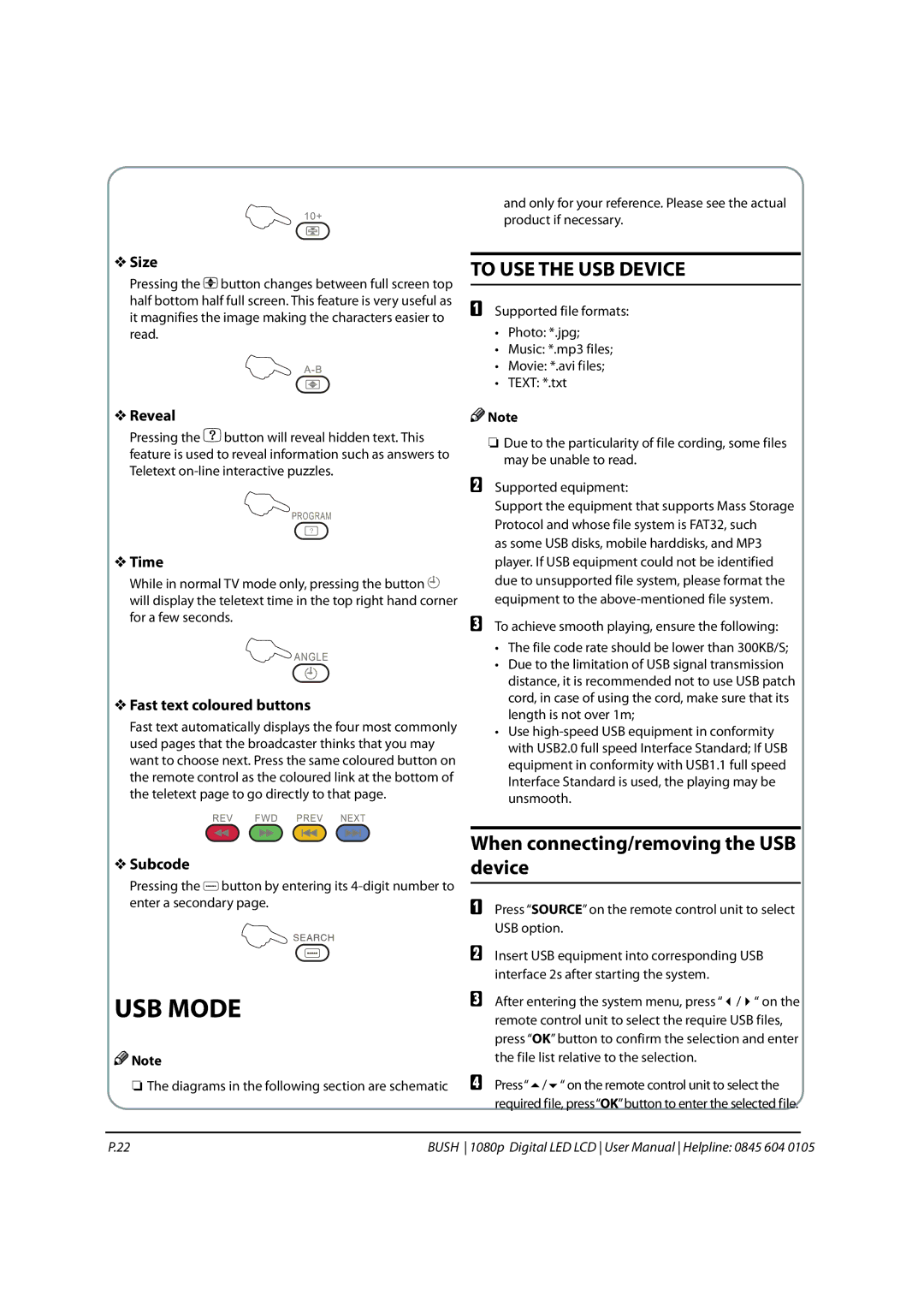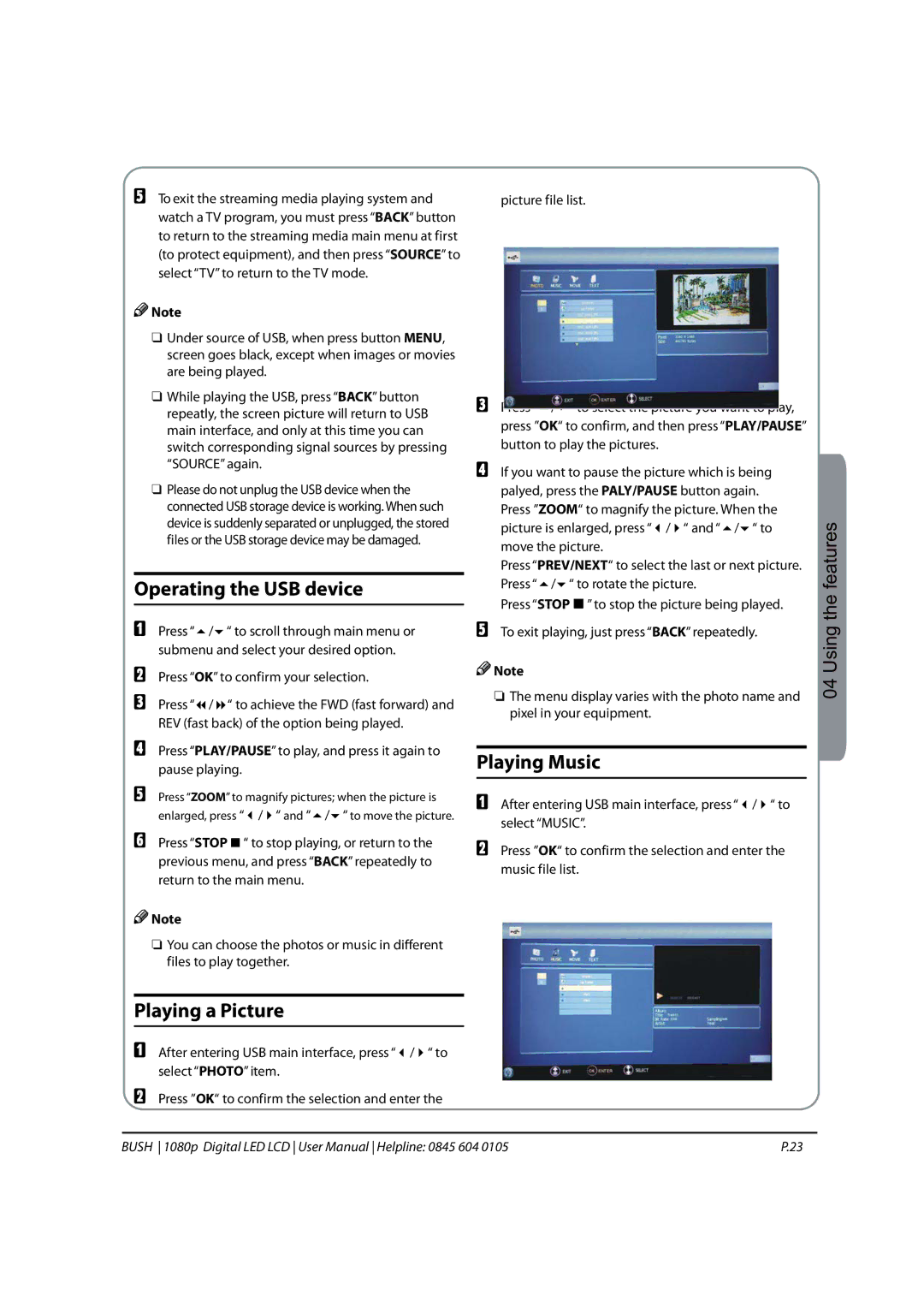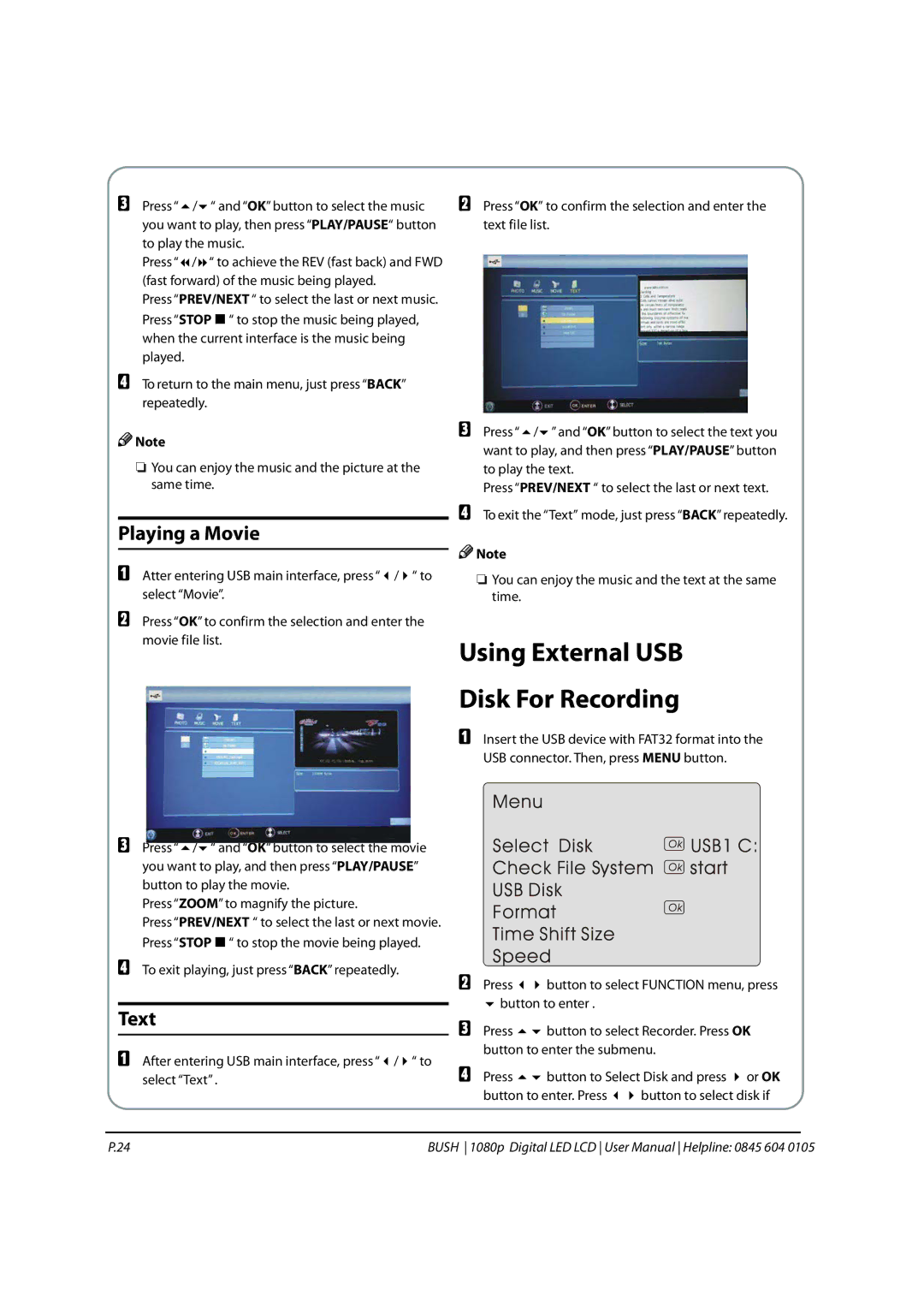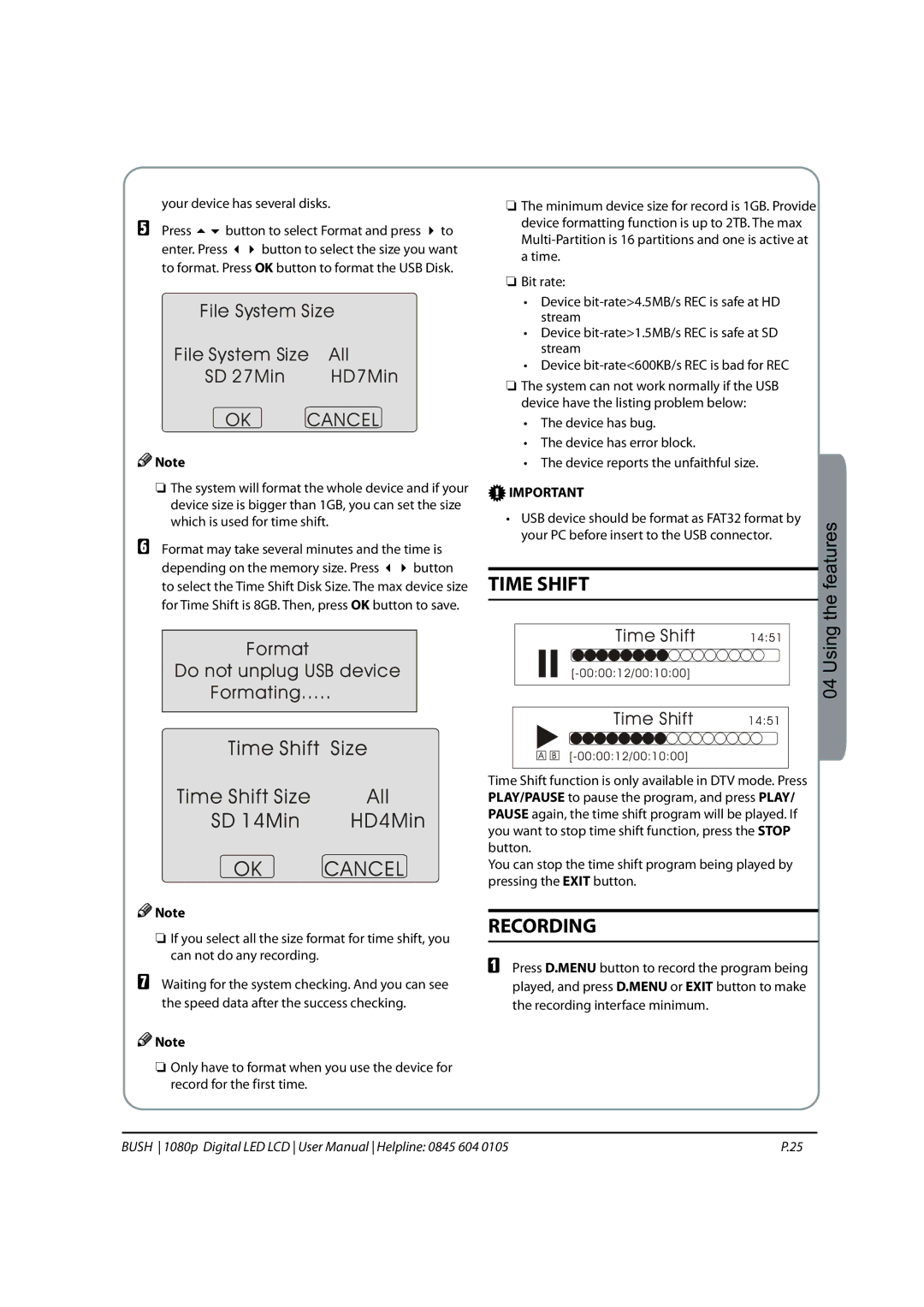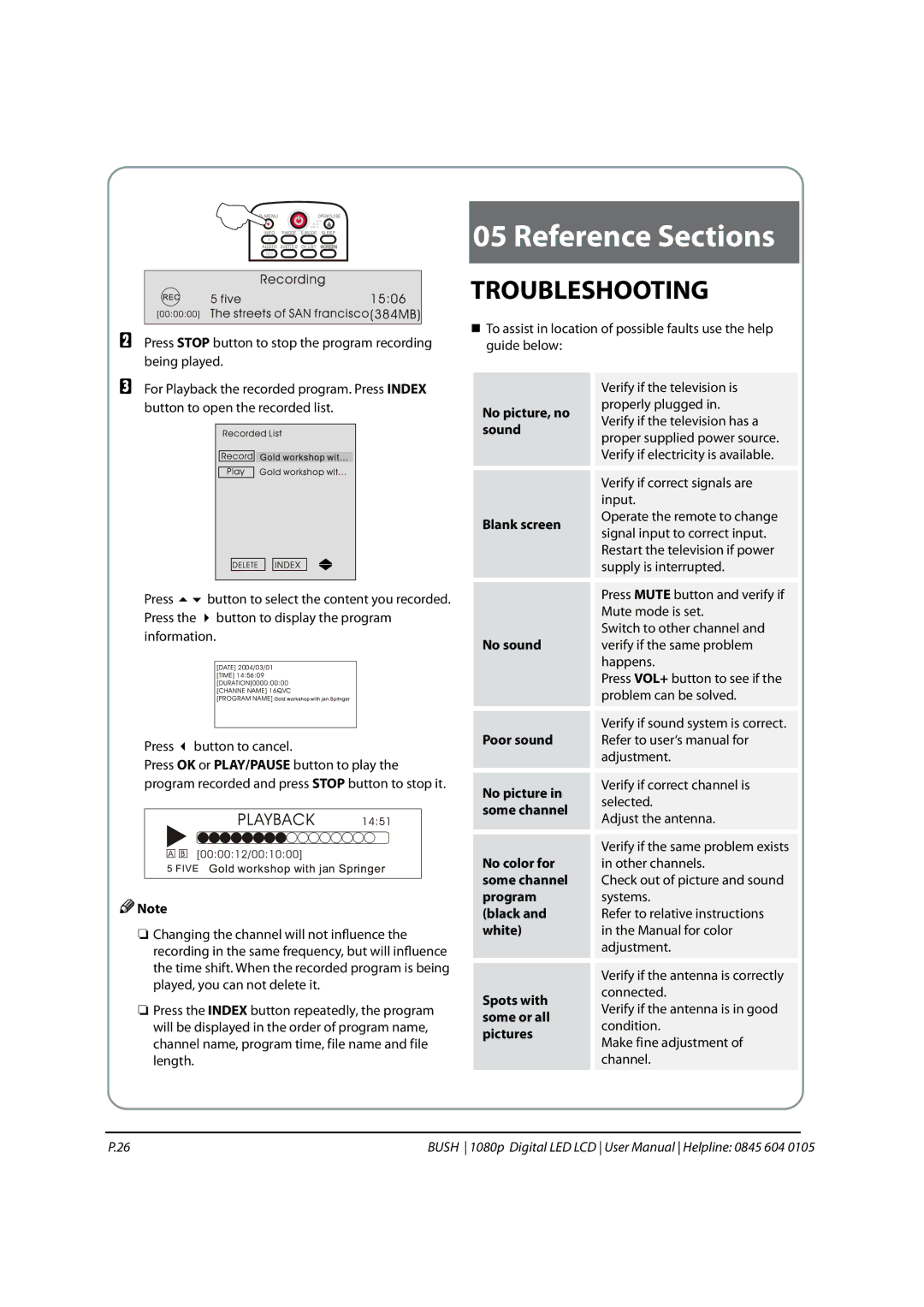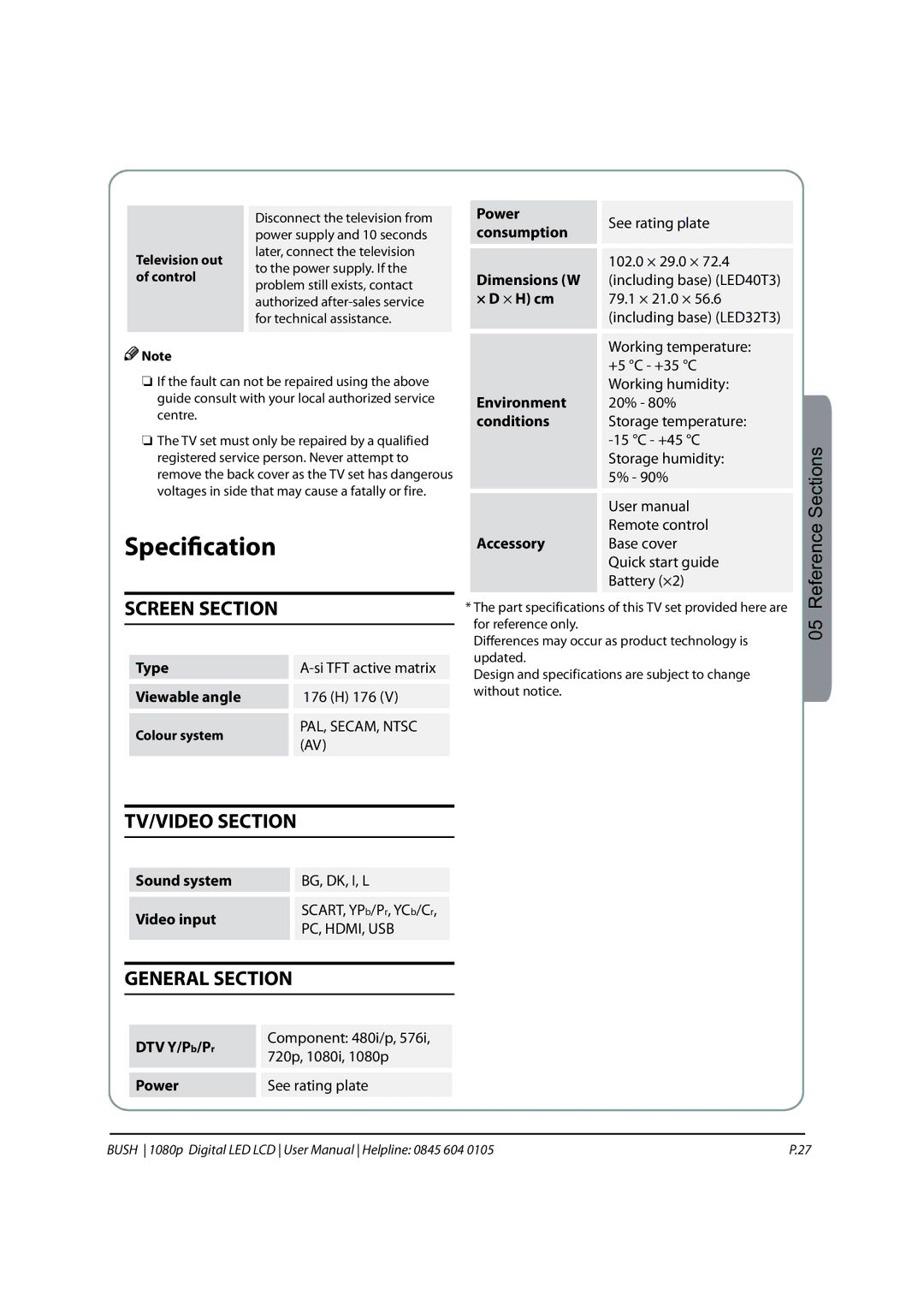ELECTRICAL CONNECTIONS
CONNECTING TO POWER
Check that the voltage marked on the product corresponds with your supply voltage. This product is fitted with a
13A plug complying with BS1363. If this plug is unsuitable or needs to be replaced, please note the following:
PLUG REPLACEMENT
If you need to replace the fitted plug:
WARNING
Never connect live or neutral wires to the earth terminal of the
plug. Only fit an approved 13 Amp BS1363/A plug and the correct rated fuse. If in doubt, consult a qualified electrician.
IMPORTANT
The wires in this mains lead are coloured as follows:
Blue Neutral
Brown Live
As the colours of the wires in the mains lead of this apparatus may not correspond with the coloured markings identifying the terminals in your plug, proceed
as follows:
The wire which is coloured blue must be connected to the terminal, which is marked with N or coloured blue. The wire which is coloured brown must be connected to the terminal which is marked L or coloured brown. The green and yellow wire must be connecting to the terminal marked with the letter E or the earth symbol . Always ensure that the plug cord grip is fastened correctly.
If a 13A (BS1363) fused plug is used it must be fitted with a 3A fuse conforming to BS1362 and be ASTA approved. If in doubt contact a qualified electrician.
WASTE ELECTRICAL PRODUCTS SHOULD NOT BE DISPOSED OF WITH
HOUSEHOLD WASTE. PLEASE RECYCLE WHERE FACILITIES EXIST. CHECK
WITH YOUR LOCAL AUTHORITY FOR RECYCLING ADVICE.
TruSurround XT, SRS and the ![]() symbol are trademarks of SRS Labs, Inc. TruSurround XT technology is incorporated under license from SRS Labs, Inc.
symbol are trademarks of SRS Labs, Inc. TruSurround XT technology is incorporated under license from SRS Labs, Inc.
TruSurround XT® creates a truly immersive surround sound experience with rich bass and clear dialog from only two speakers.
P.04 | BUSH 1080p Digital LED LCD User Manual Helpline: 0845 604 0105 |