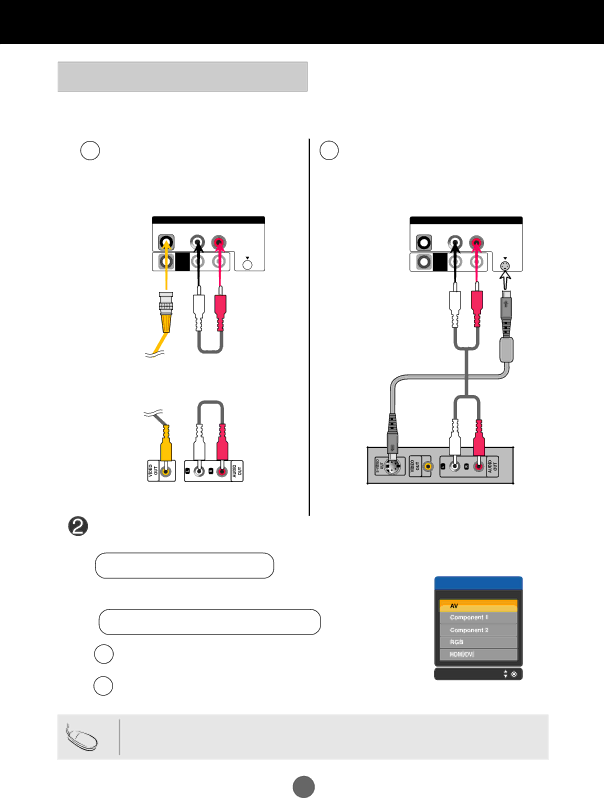
Connecting to External Devices


 When watching VCR / DVD
When watching VCR / DVD
![]() Connect the video cable as shown in the below figure and then connect the power cord (See page 4).
Connect the video cable as shown in the below figure and then connect the power cord (See page 4).
AWhen connecting with a BNC cable.
•Connect the input terminal with a proper color match.
Product
AV IN
VIDEOL-AUDIO-R
BWhen connecting with a S-Video cable.
• Connect to the
Product
AV IN
VIDEOL-AUDIO-R
AV
AV
OUT
BNC Cable |
| Audio Cable | ||
| (not included) | |||
(not included) |
| |||
|
|
| ||
|
|
|
|
|
|
|
|
|
|
|
|
|
|
|
|
|
|
|
|
OUT
Audio Cable
(not included)
VCR/DVD Receiver | VCR/DVD Receiver |
Select an input signal.
Press the INPUT button on the remote control to select the input signal.
INPUT ![]()
![]()
![]()
![]() SET
SET
Input
Or, press the SOURCE button on the bottom of the product.
SOURCE 


 AUTO/SET
AUTO/SET
A When connecting with an BNC cable.
•Select AV.
BWhen connecting with an
•Select AV.
Note
• When the BNC cable is connected simultaneously with
7