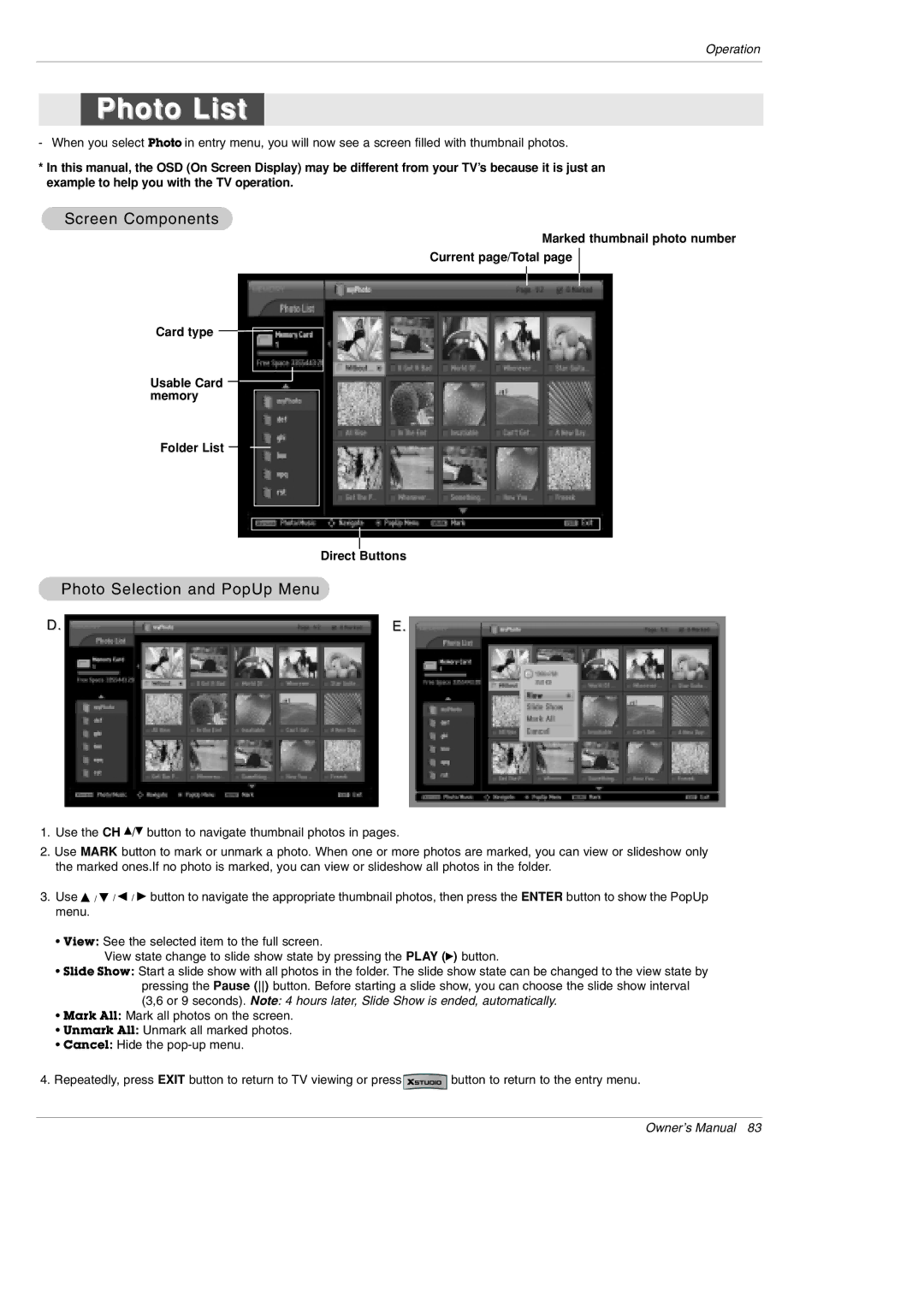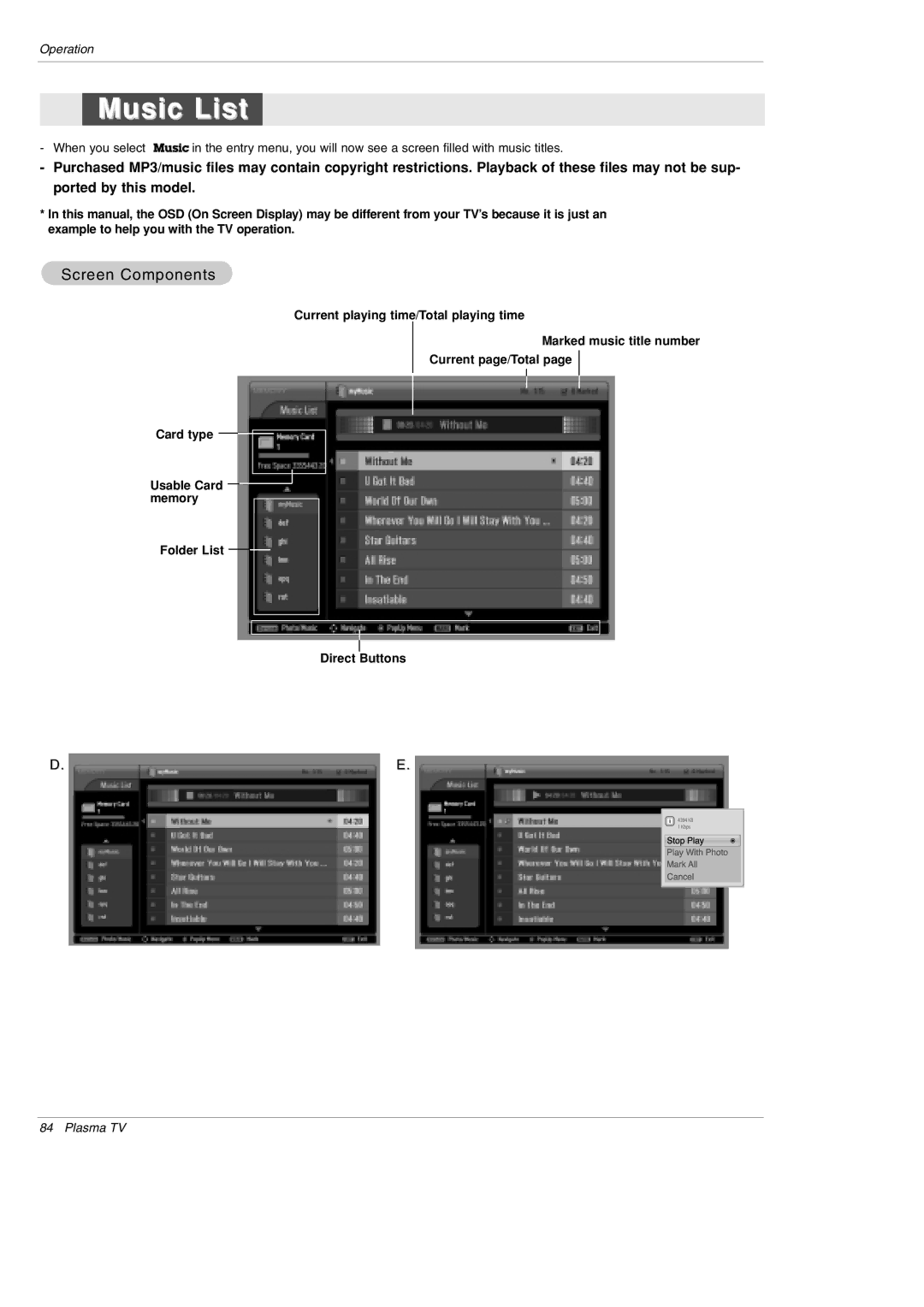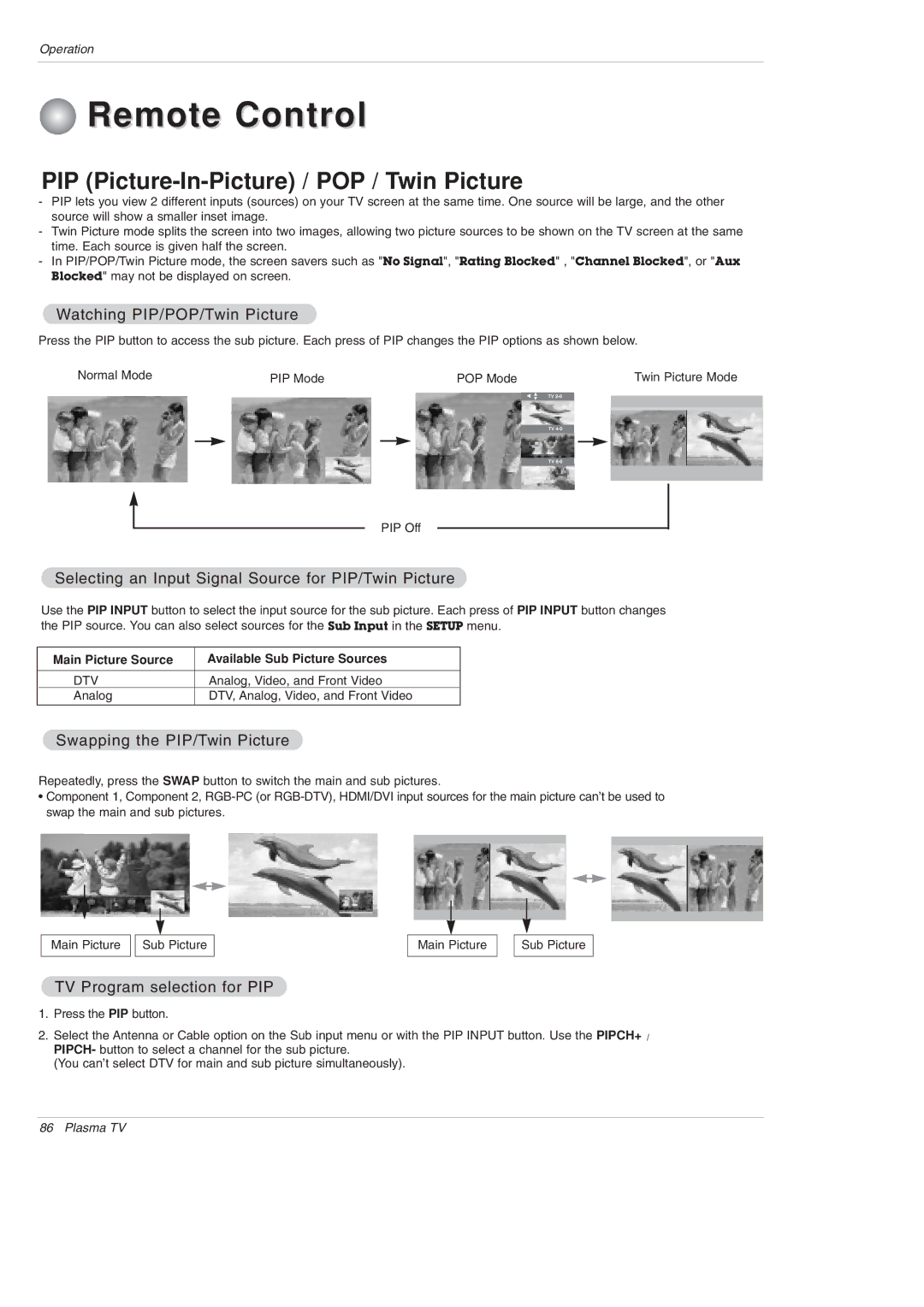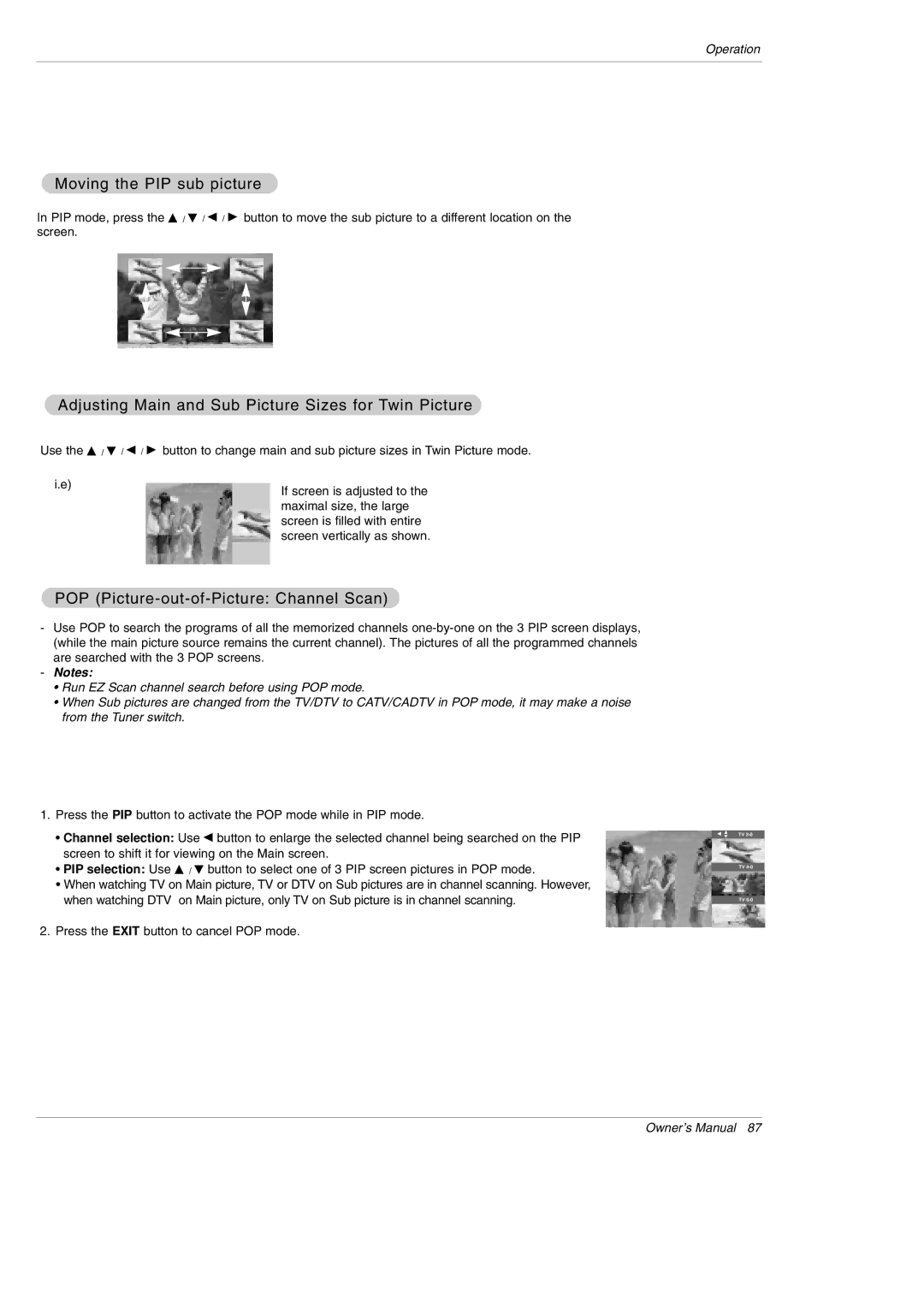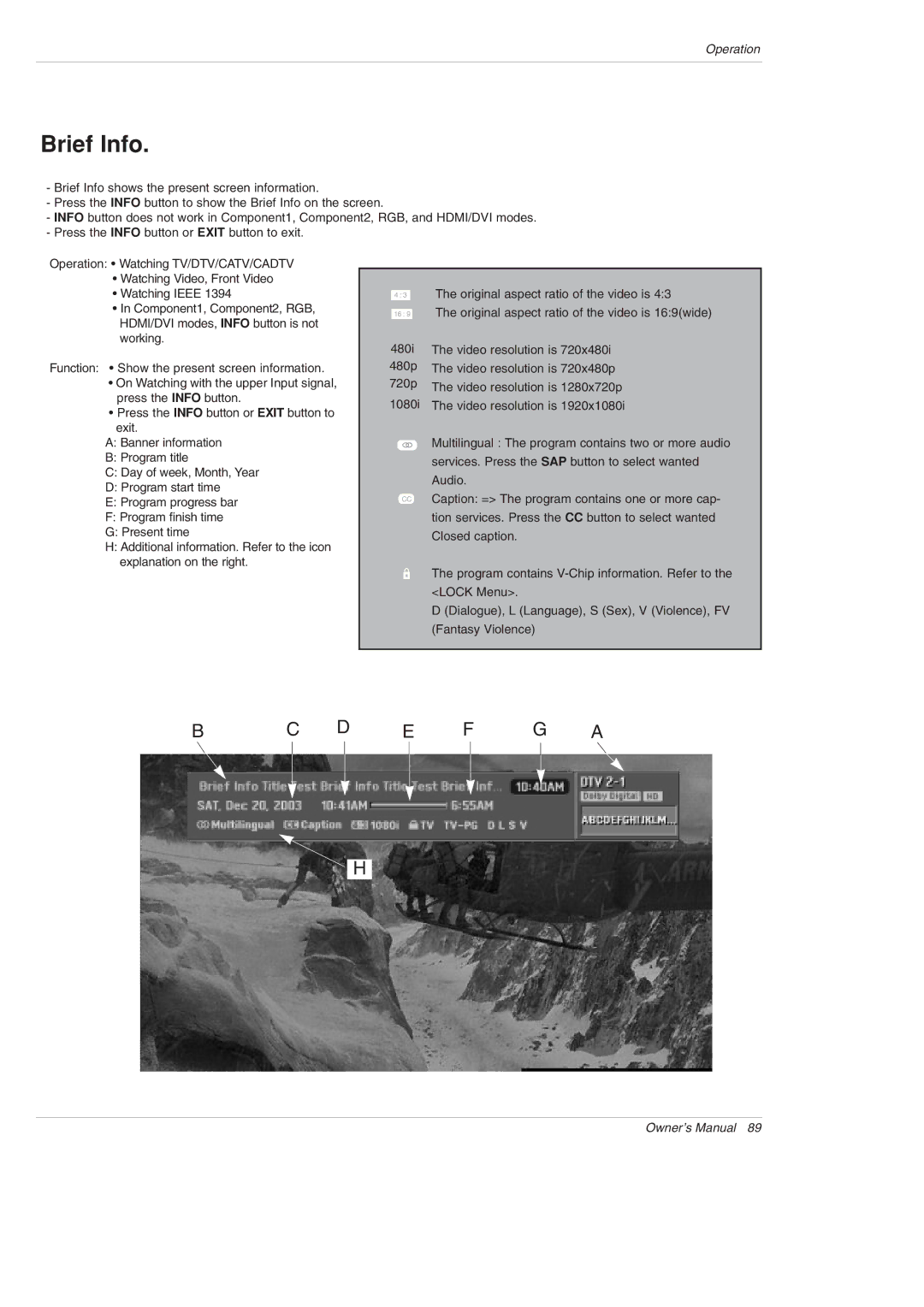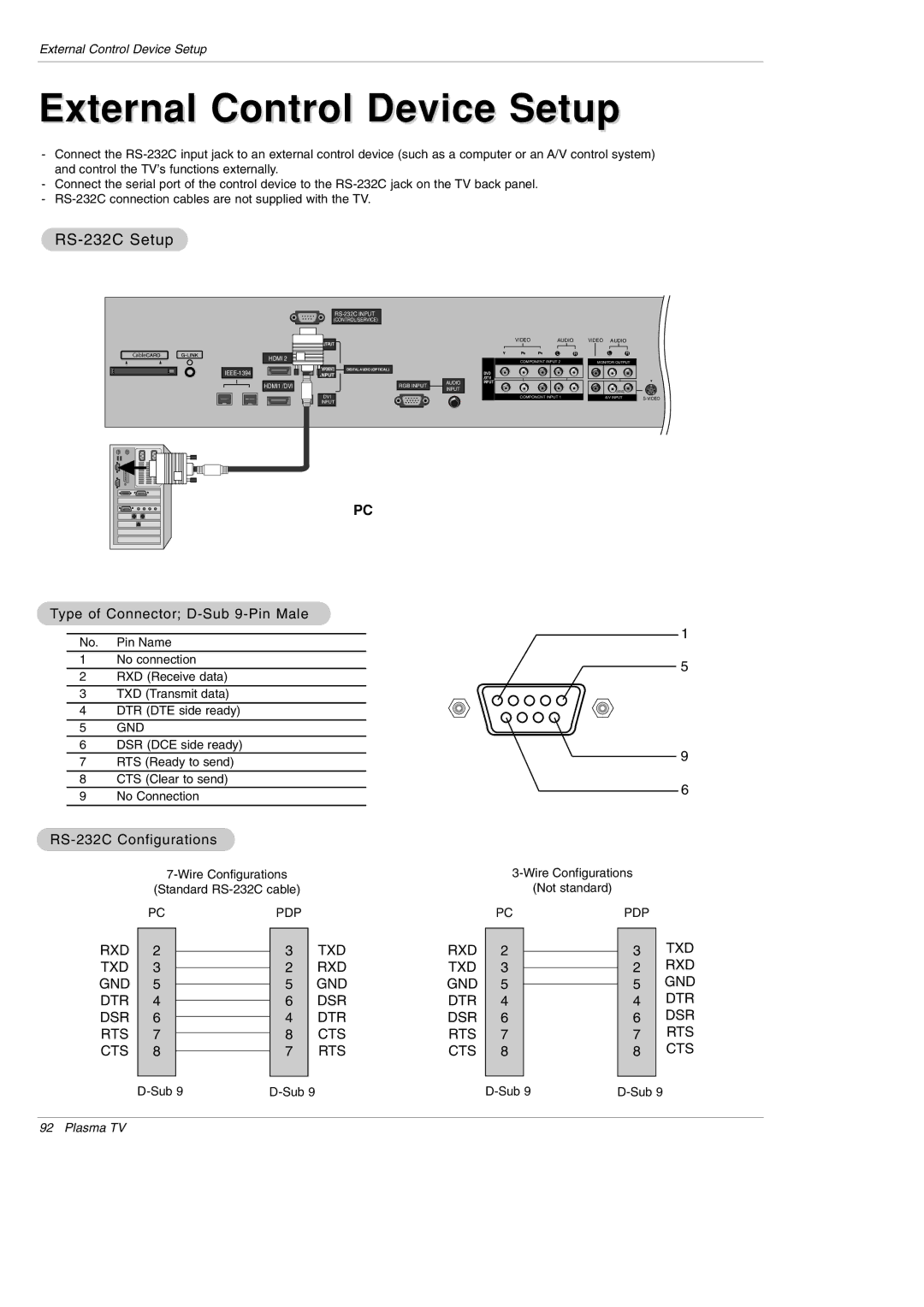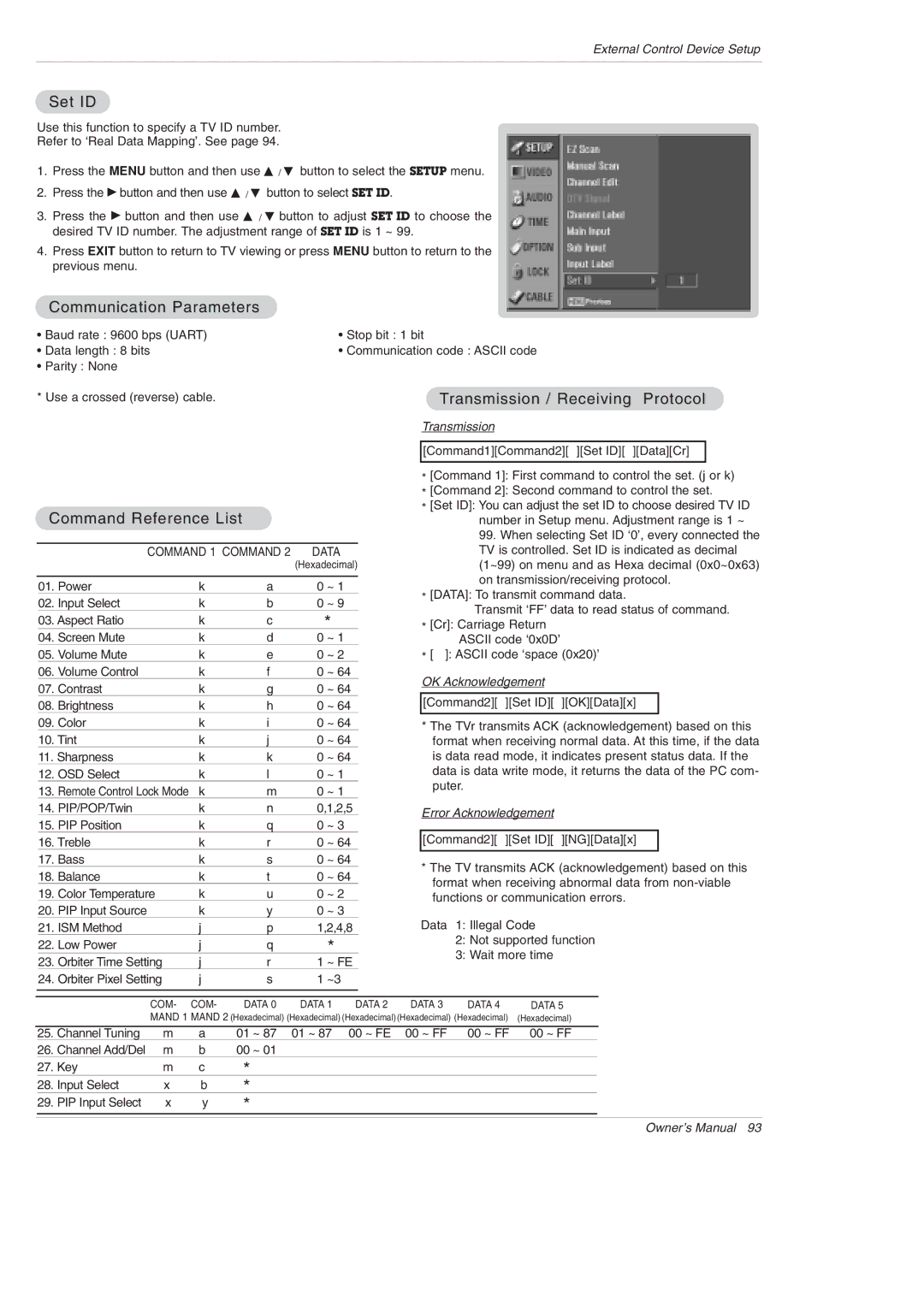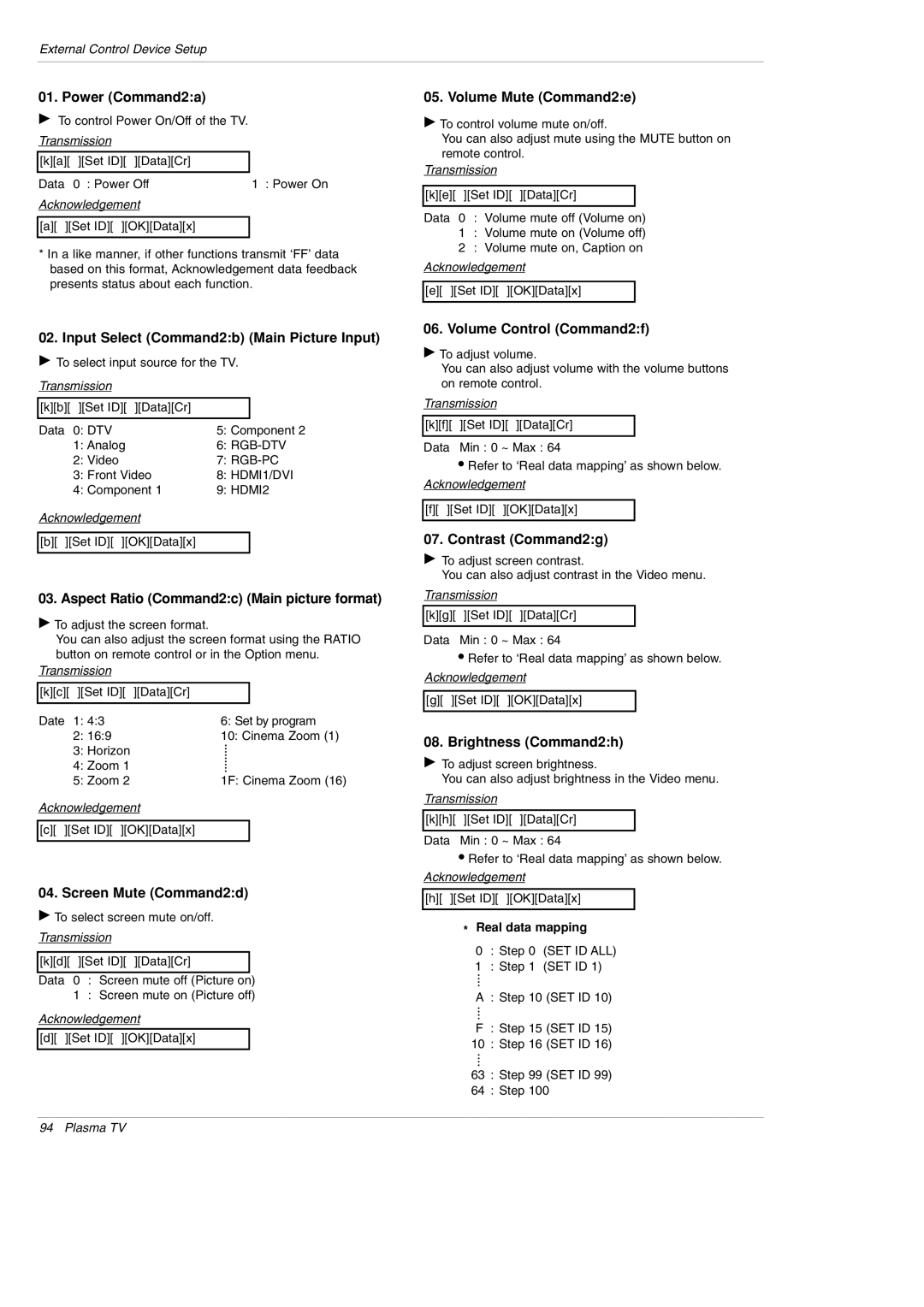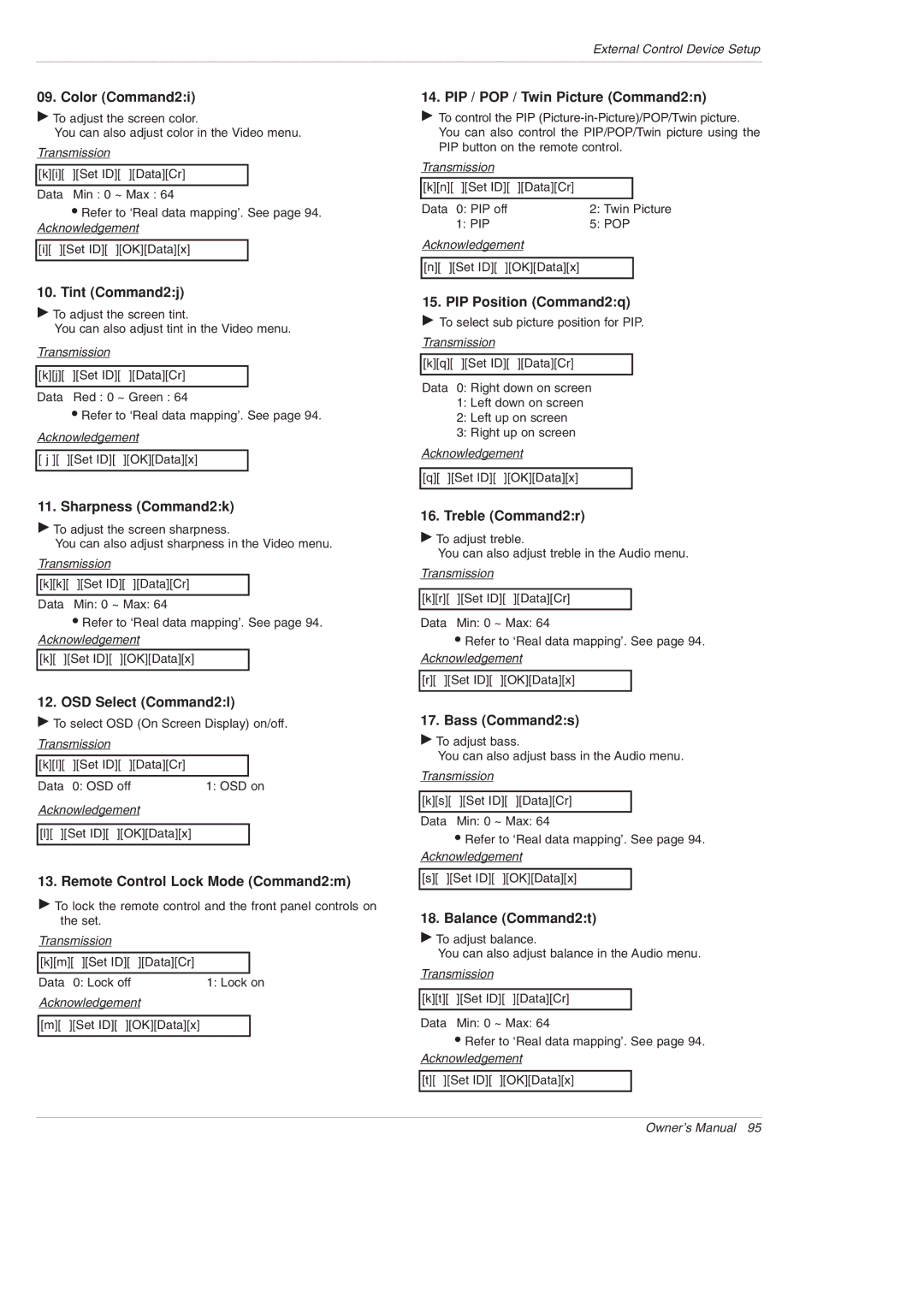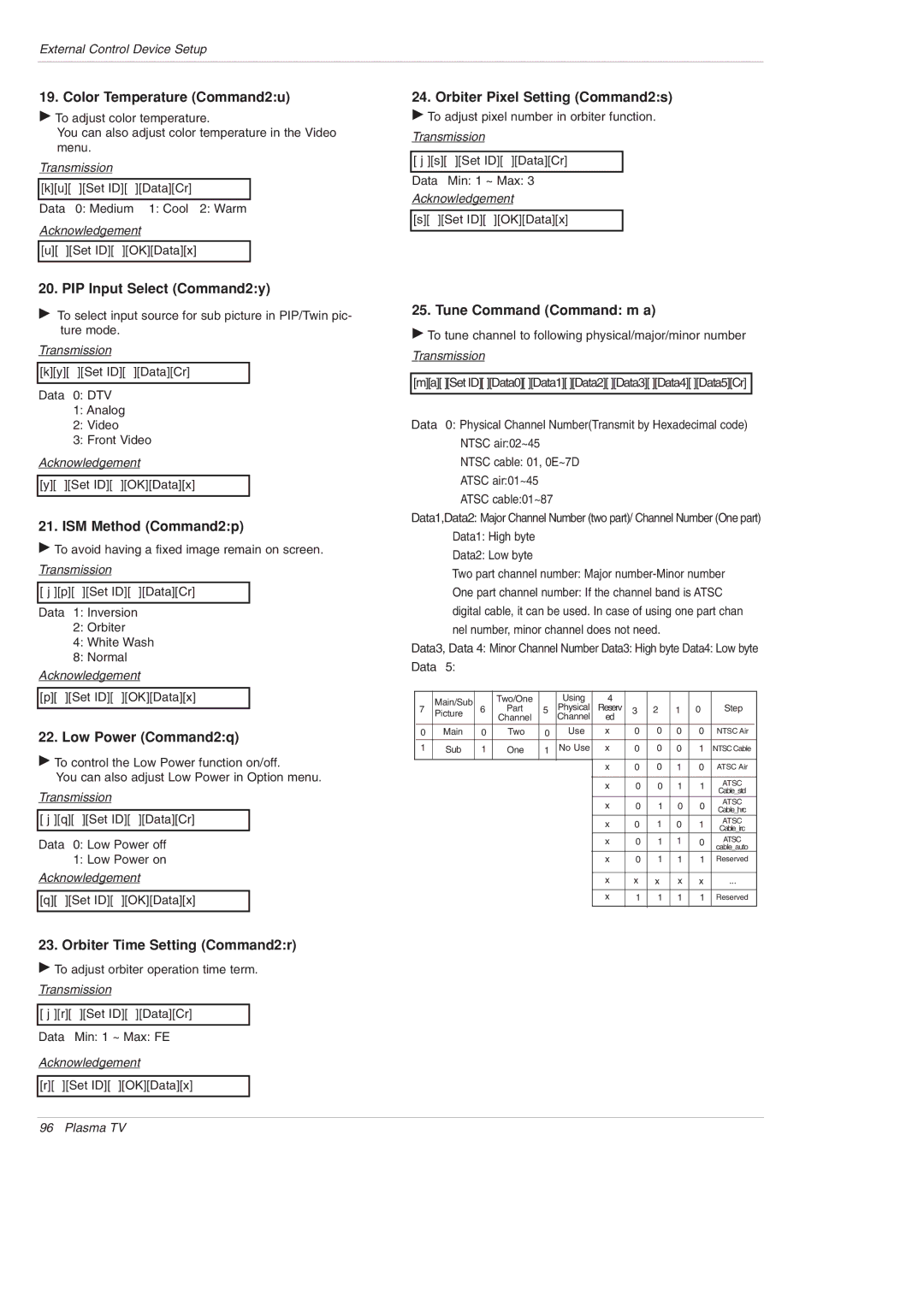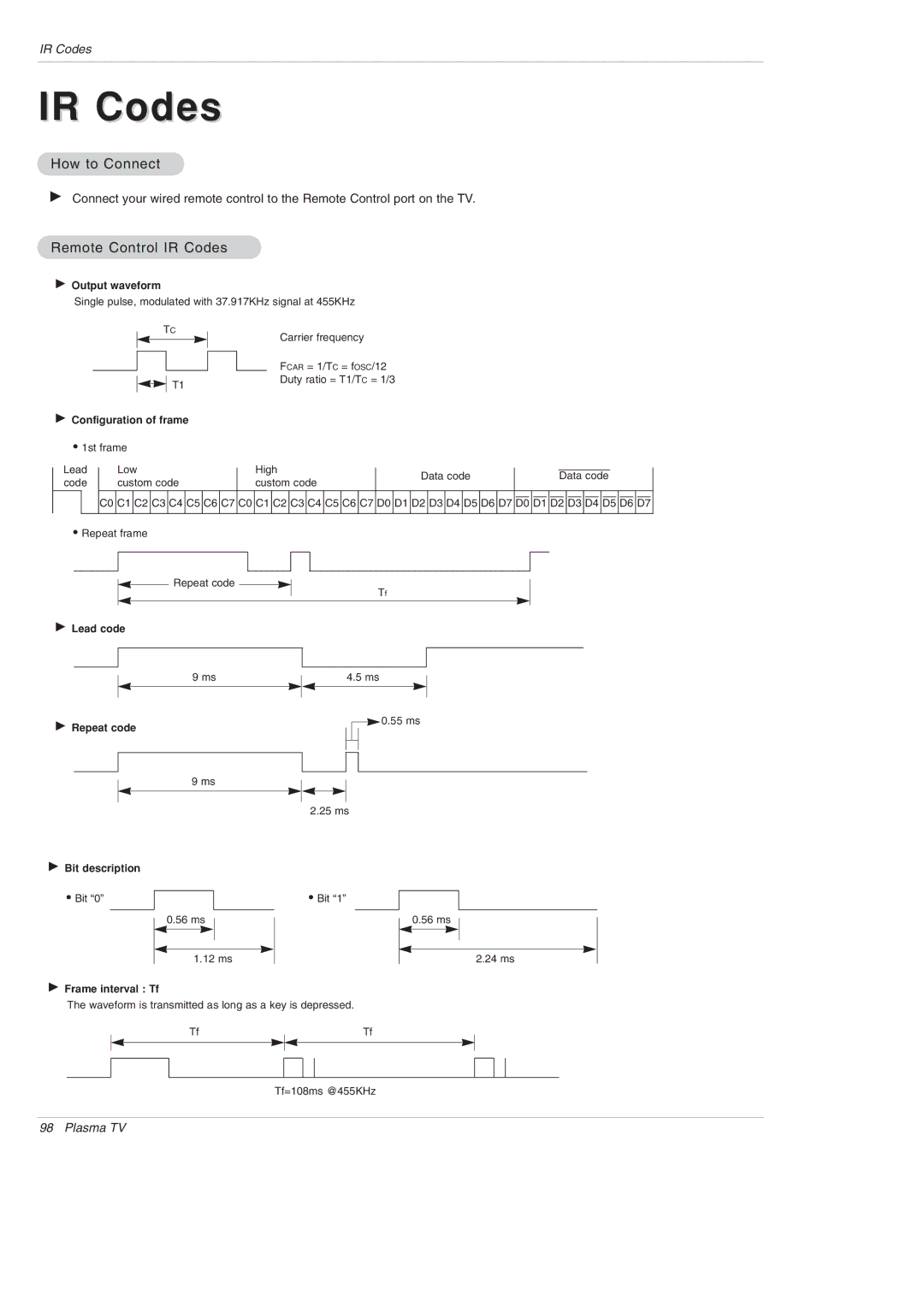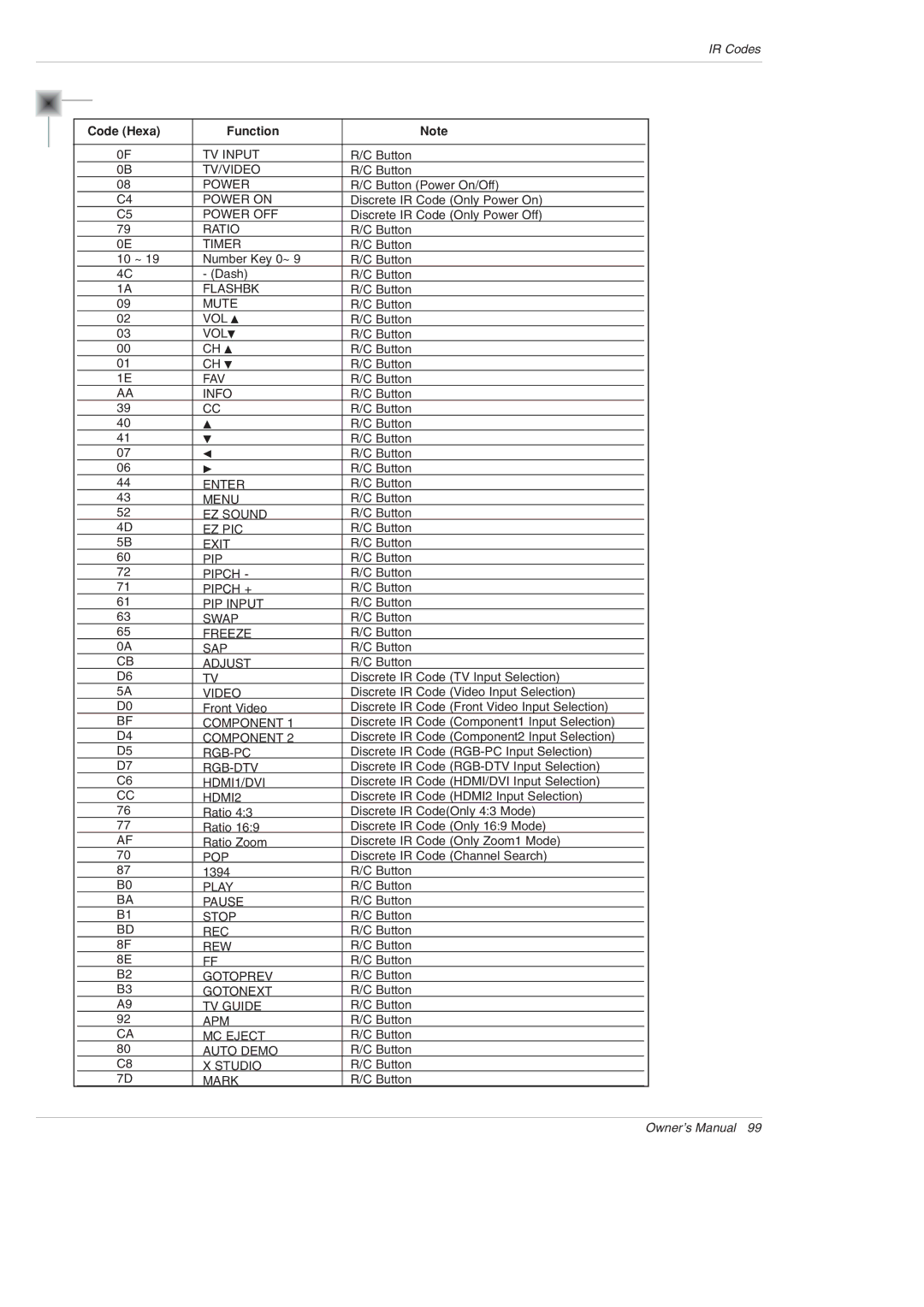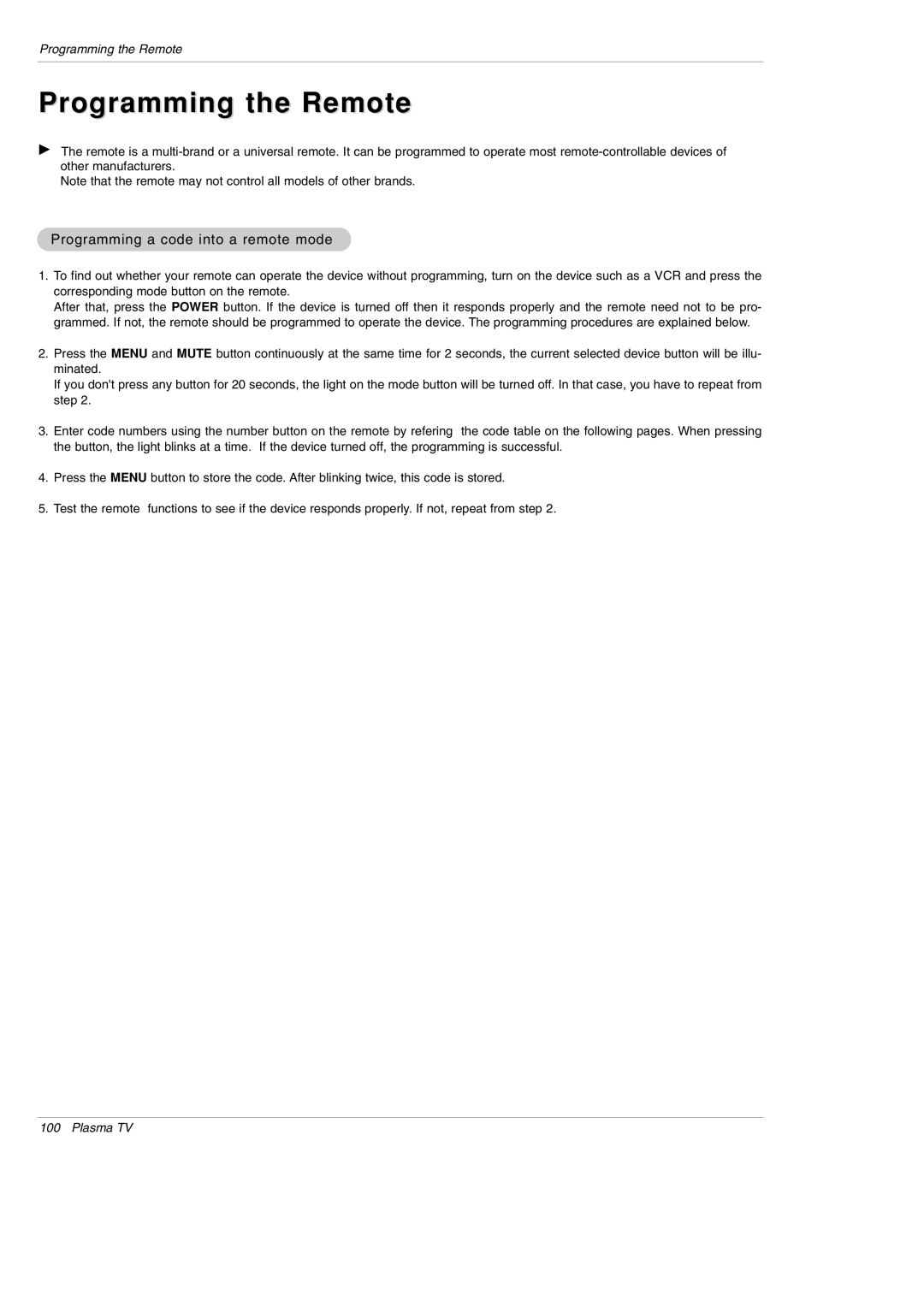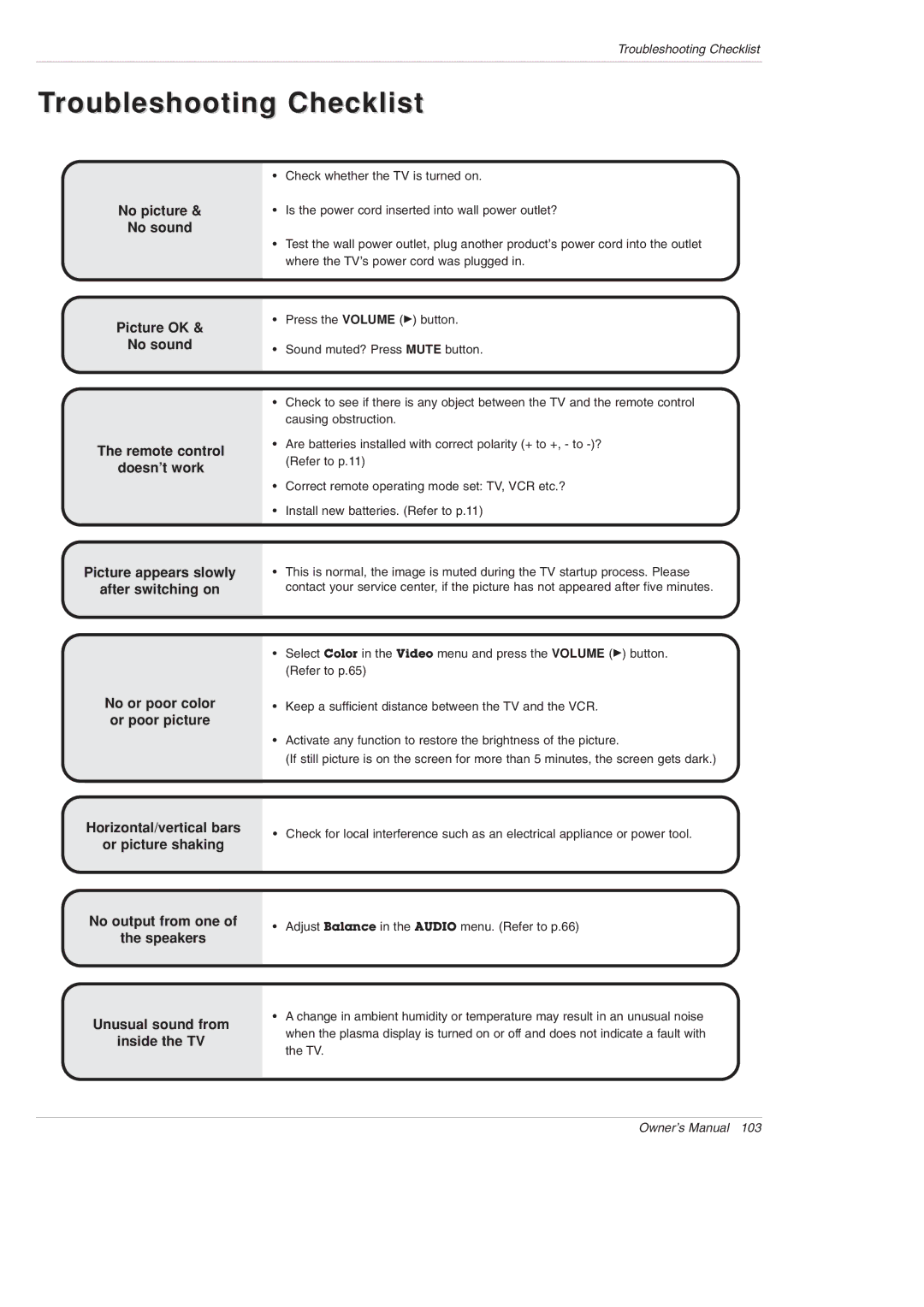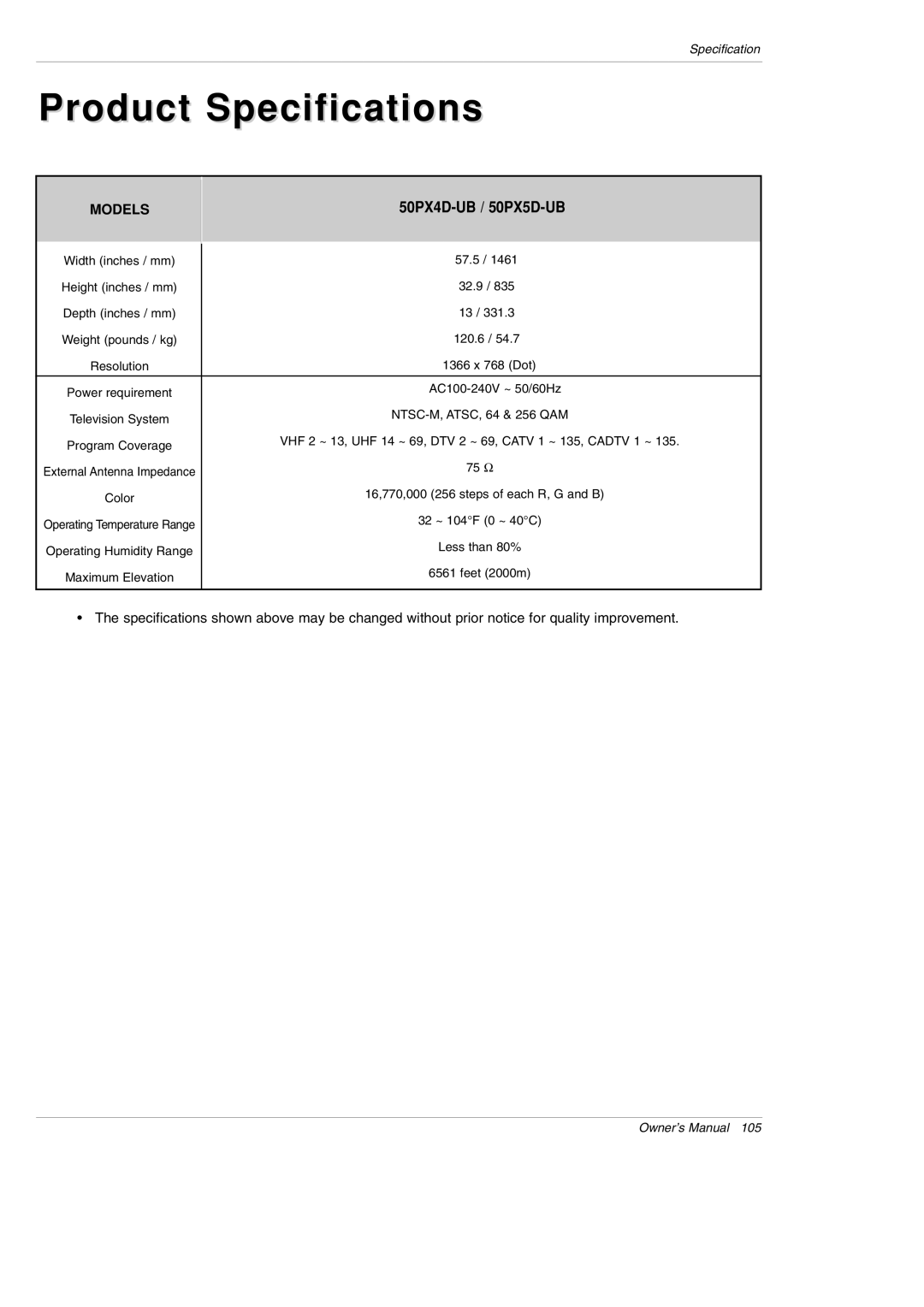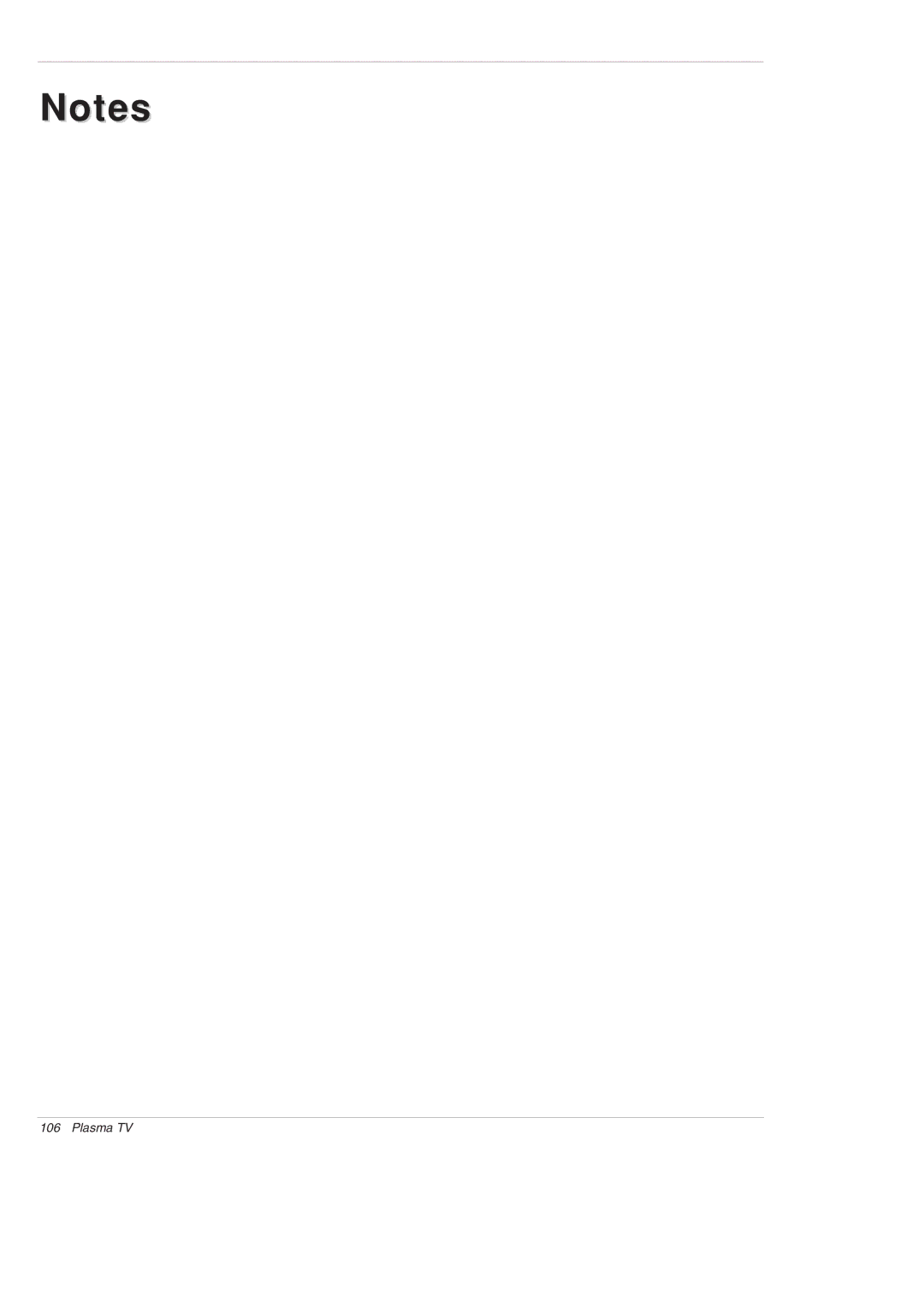50PX5D-UB, 50PX4D-UB, 50PX4D specifications
LG Electronics has long been a respected name in the realm of consumer electronics, notably in the television sector. Among its esteemed product lineup, the LG Electronics 50PX4D, 50PX4D-UB, and 50PX5D-UB models stand out as remarkable examples of advanced technology and user-friendly features.The LG 50PX4D is a full HD plasma TV that presents vibrant colors and impressive clarity. With its 50-inch screen, it delivers a striking viewing experience that is perfect for both movie enthusiasts and sports fans alike. The television utilizes Plasma Display Panel technology which enables deeper blacks and a wider viewing angle. Additionally, the device boasts a refresh rate that counters motion blur, ensuring smooth and clear images during fast-paced scenes.
The model comes equipped with several connectivity options. It has multiple HDMI inputs, enabling users to connect various HD devices such as gaming consoles, Blu-ray players, and set-top boxes effortlessly. As a bonus, the inclusion of component video input allows for additional options when connecting external devices.
On the other hand, the 50PX4D-UB variant shares many features with its predecessor while adding improvements in terms of energy efficiency. It achieves this through advanced technology that minimizes power consumption without sacrificing performance, making it an eco-friendly choice for consumers concerned about energy usage.
The LG 50PX5D-UB further enhances the viewing experience with full HD capabilities and exceptional sound quality. Integrated Dolby Digital technology immerses viewers not only visually but also audibly, providing an engaging experience that complements the stunning visuals. The onboard speakers produce clear and dynamic sound, eliminating the need for external sound systems for casual viewing.
One remarkable characteristic common across all these models is their exceptional durability. LG’s commitment to quality is evident in their robust design, ensuring that these televisions stand the test of time. Additionally, their sleek and modern aesthetic allows these TVs to blend seamlessly with contemporary home décor.
In summary, the LG Electronics 50PX4D, 50PX4D-UB, and 50PX5D-UB televisions exemplify the intersection of advanced technology and user-friendly features. Through stunning picture quality, exemplary sound performance, a variety of connectivity options, and durability, these models continue to be a popular choice for home entertainment enthusiasts looking to enhance their viewing experience. Whether for gaming, movies, or sports, LG offers innovative solutions that cater to diverse viewing preferences.