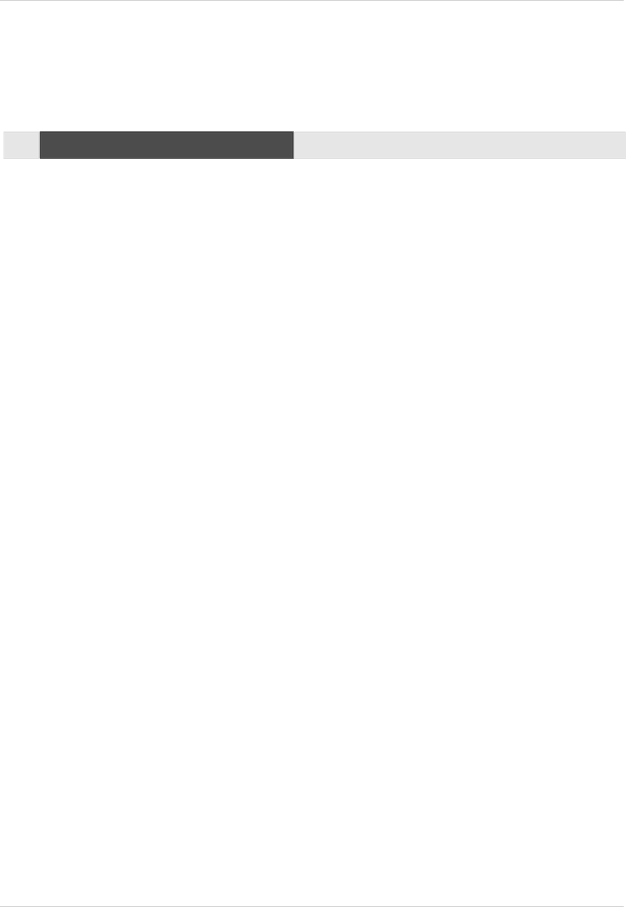
Operation
Operation
Turning the TV On
*In this manual, the OSD (On Screen Display) may be different from your TV’s because it is just an example to help you with the TV operation.
1.First, connect power cord correctly. At this moment, the TV switches to standby mode.
In standby mode to turn TV on, press the ![]() ,TV/VIDEO
,TV/VIDEO ![]() , CH (D / E) button on the TV or press the POWER, TV/VIDEO, TV INPUT, CH (D / E), Number (0 ~ 9) button on the remote control.
, CH (D / E) button on the TV or press the POWER, TV/VIDEO, TV INPUT, CH (D / E), Number (0 ~ 9) button on the remote control.
2.Select the viewing source by using TV/VIDEO, TV INPUT button on the remote control.
This TV is programmed to remember which mode it was last set to, even if you turn the TV off.
3.When finished using the TV, press the POWER button on the remote control. The TV reverts to standby mode.
Notes:
•If you intend to be away on vacation, disconnect the power plug from the wall power outlet.
•After turning on the TV, it will take up to a week for the TV Guide On Screen system to receive full
•listings data.
•Illuminates orange in standby mode. When the TV is turned on, the indicator will blink green for
•seconds before the picture is seen.
•When the TV is turned On, the TV Guide On Screen system is automatically displayed. The screen
•may be slightly delayed if the TV was unplugged and then powered On.
60 Plasma TV