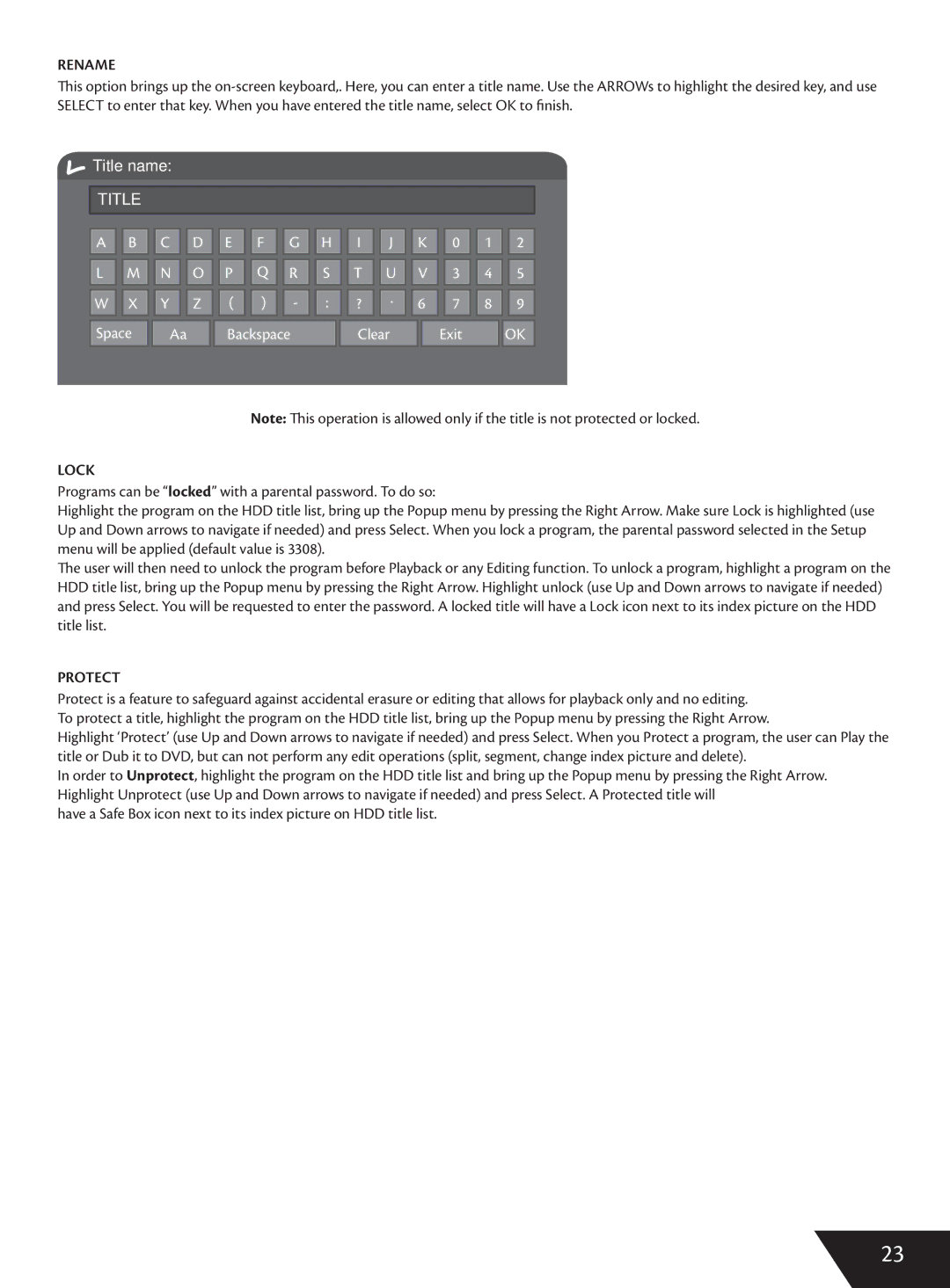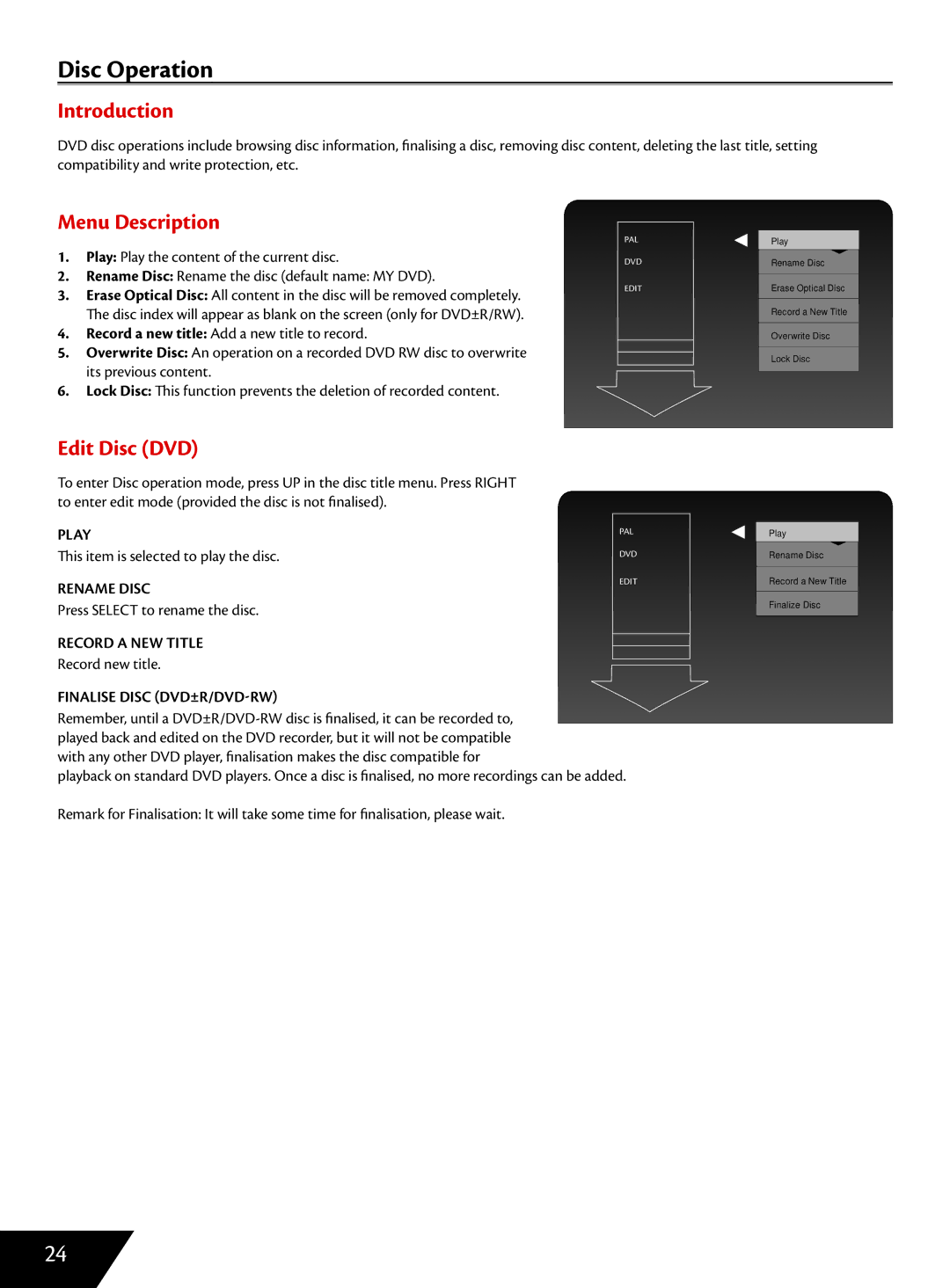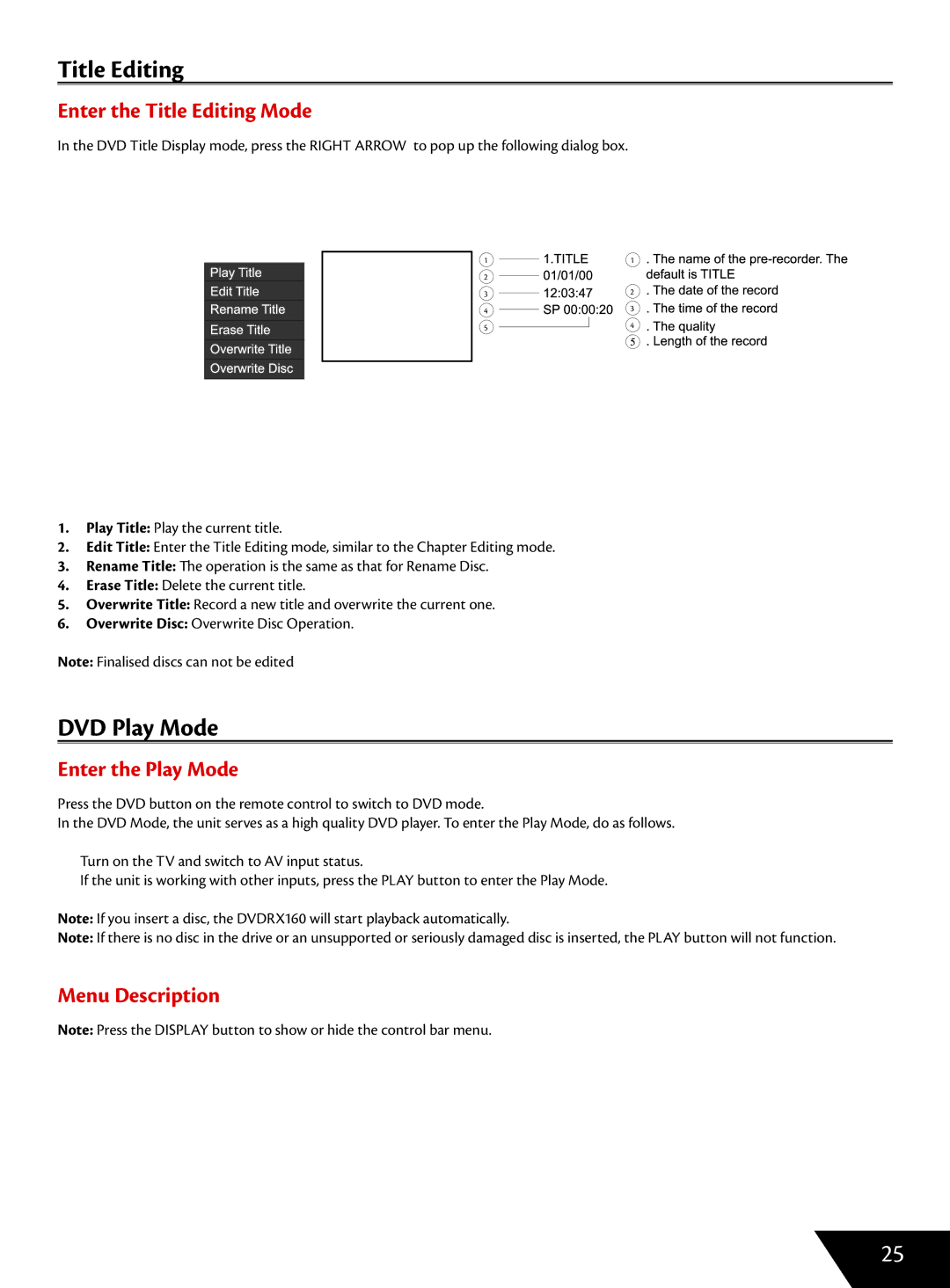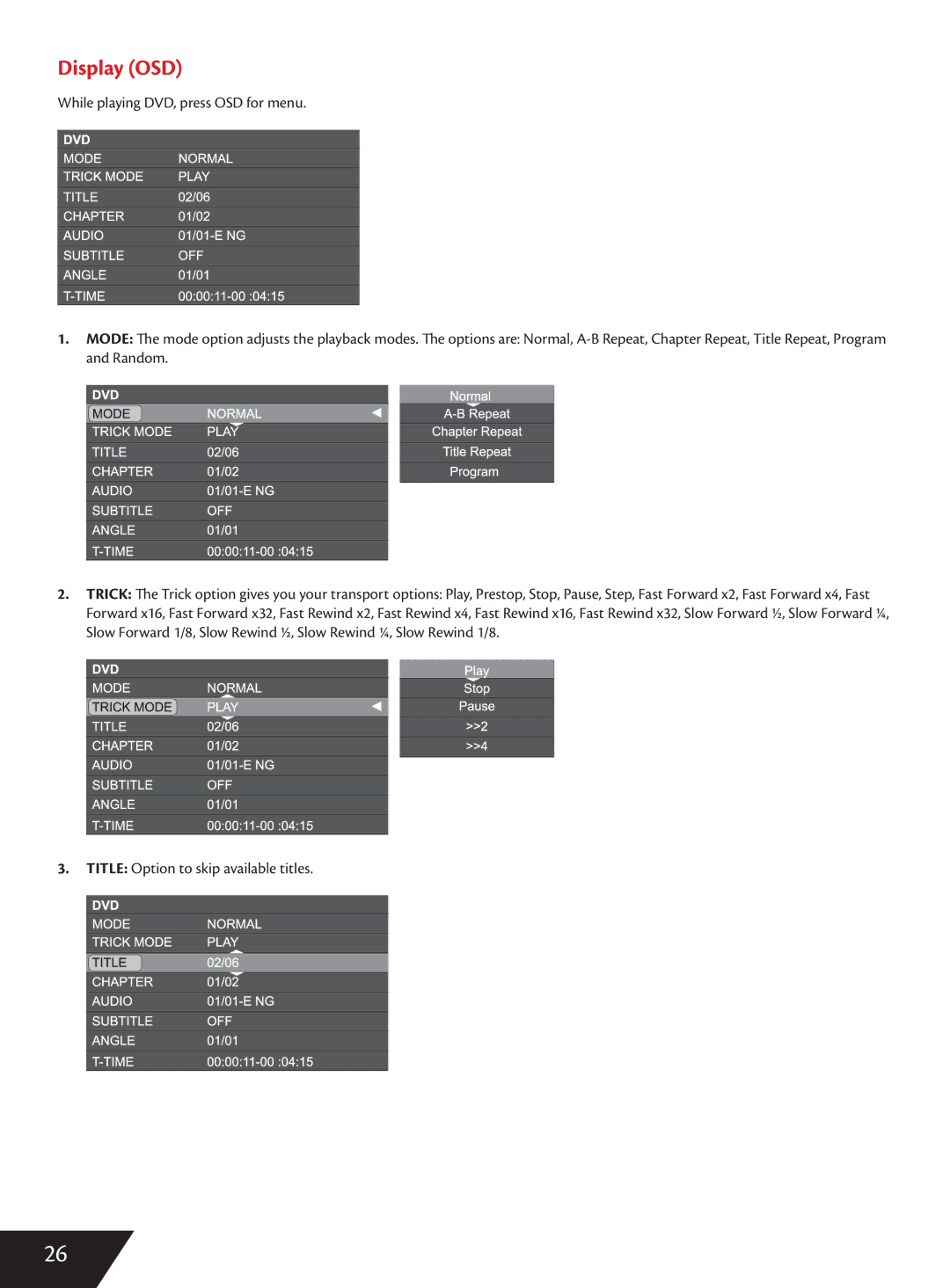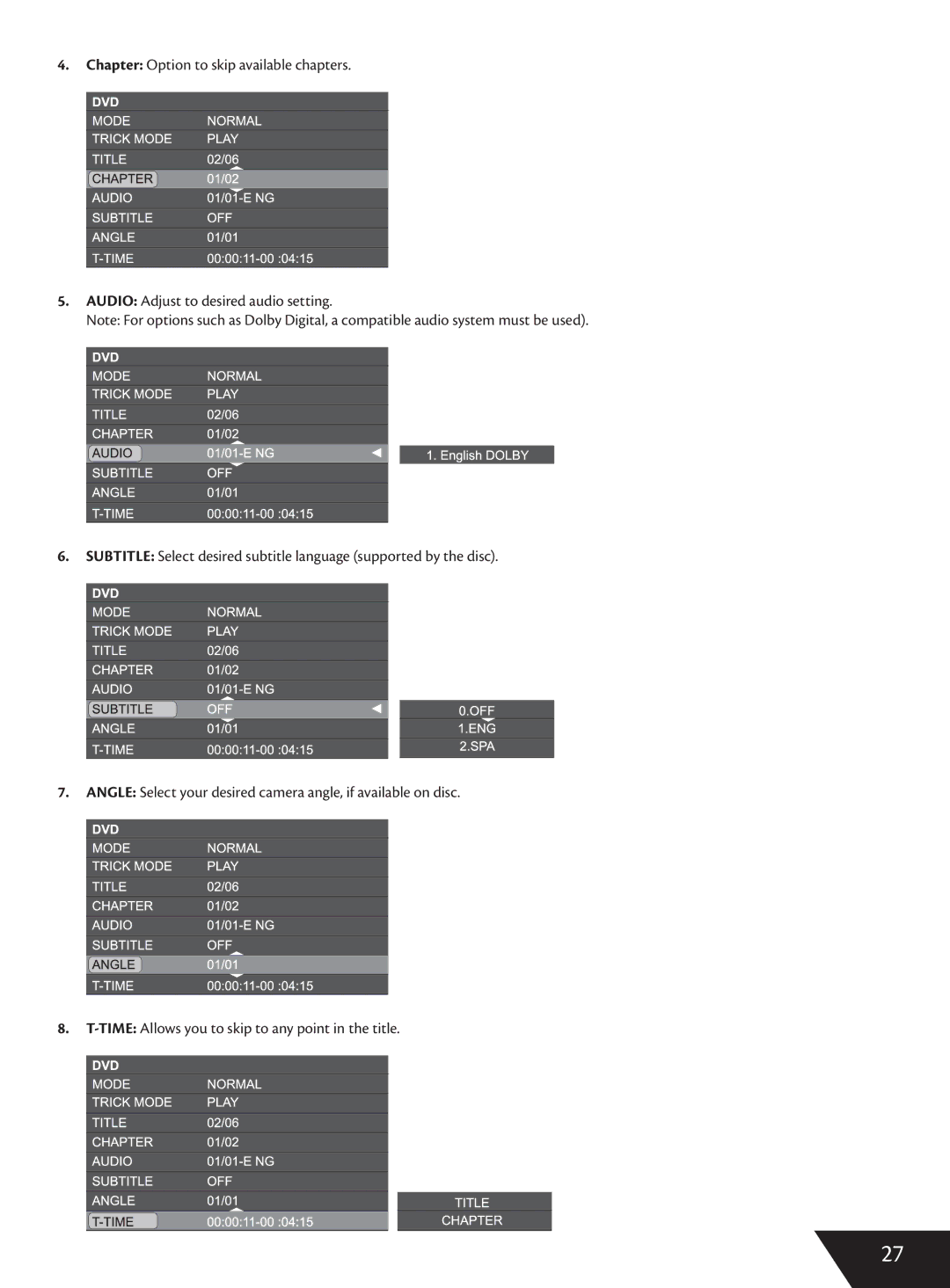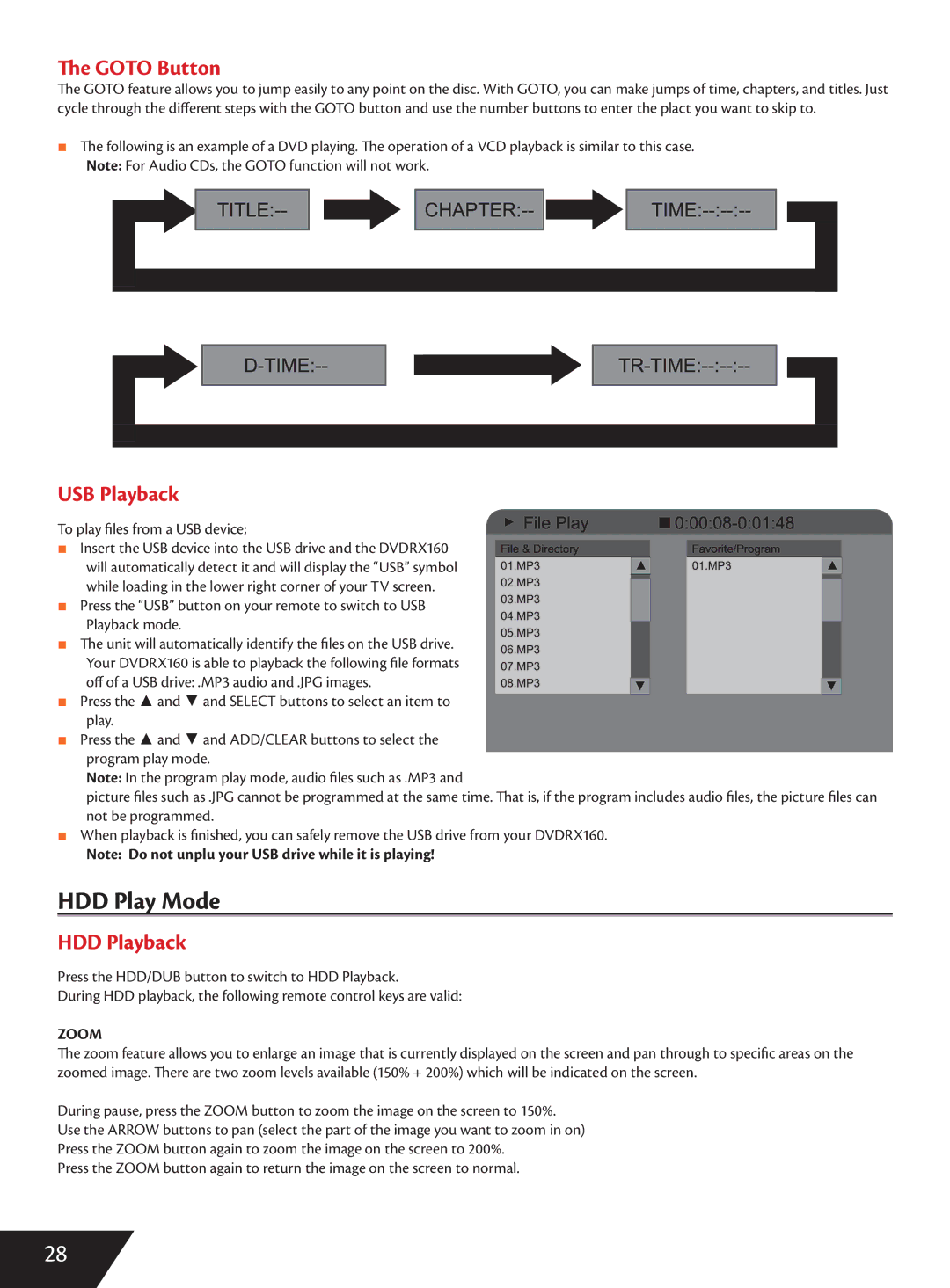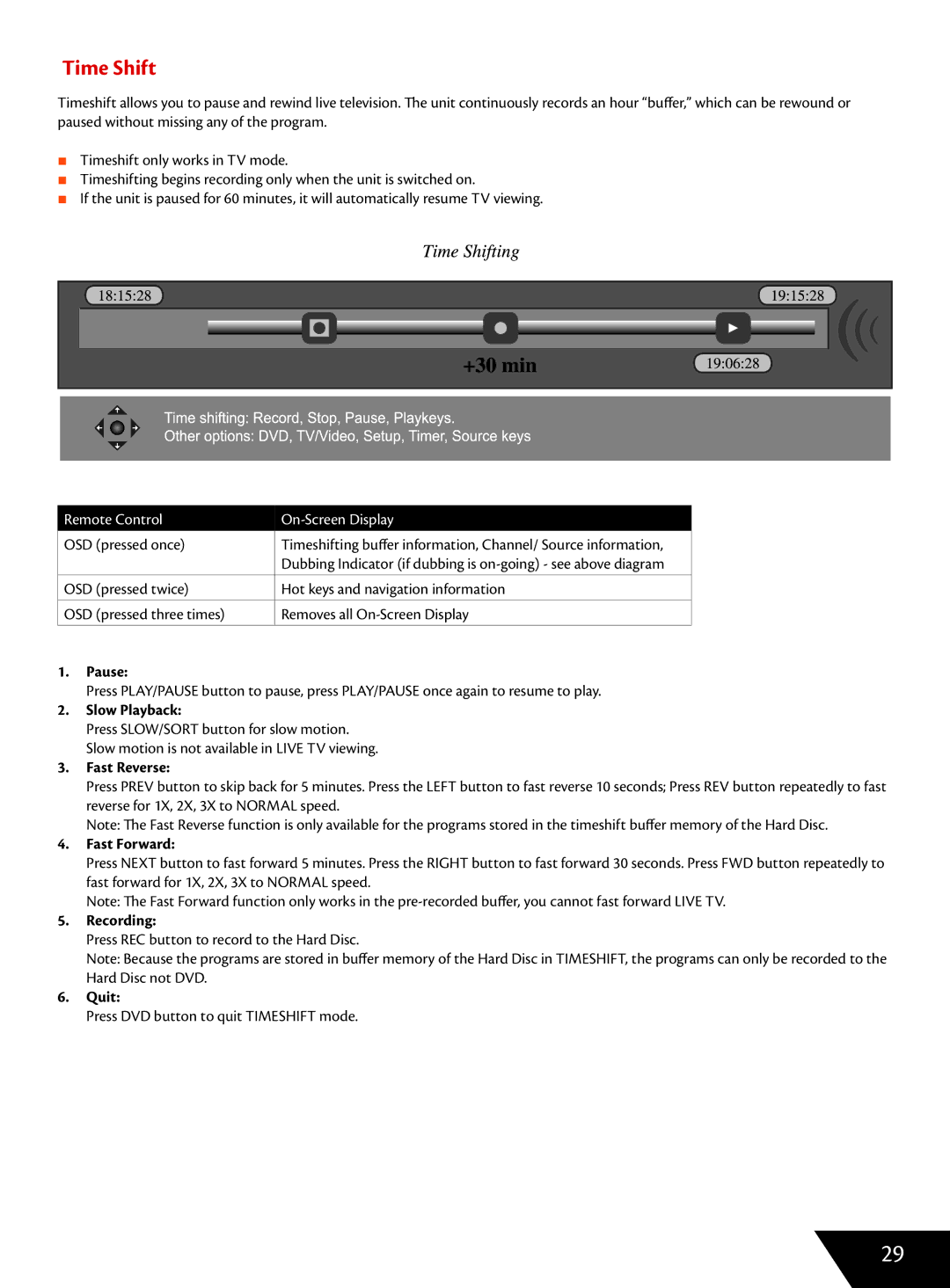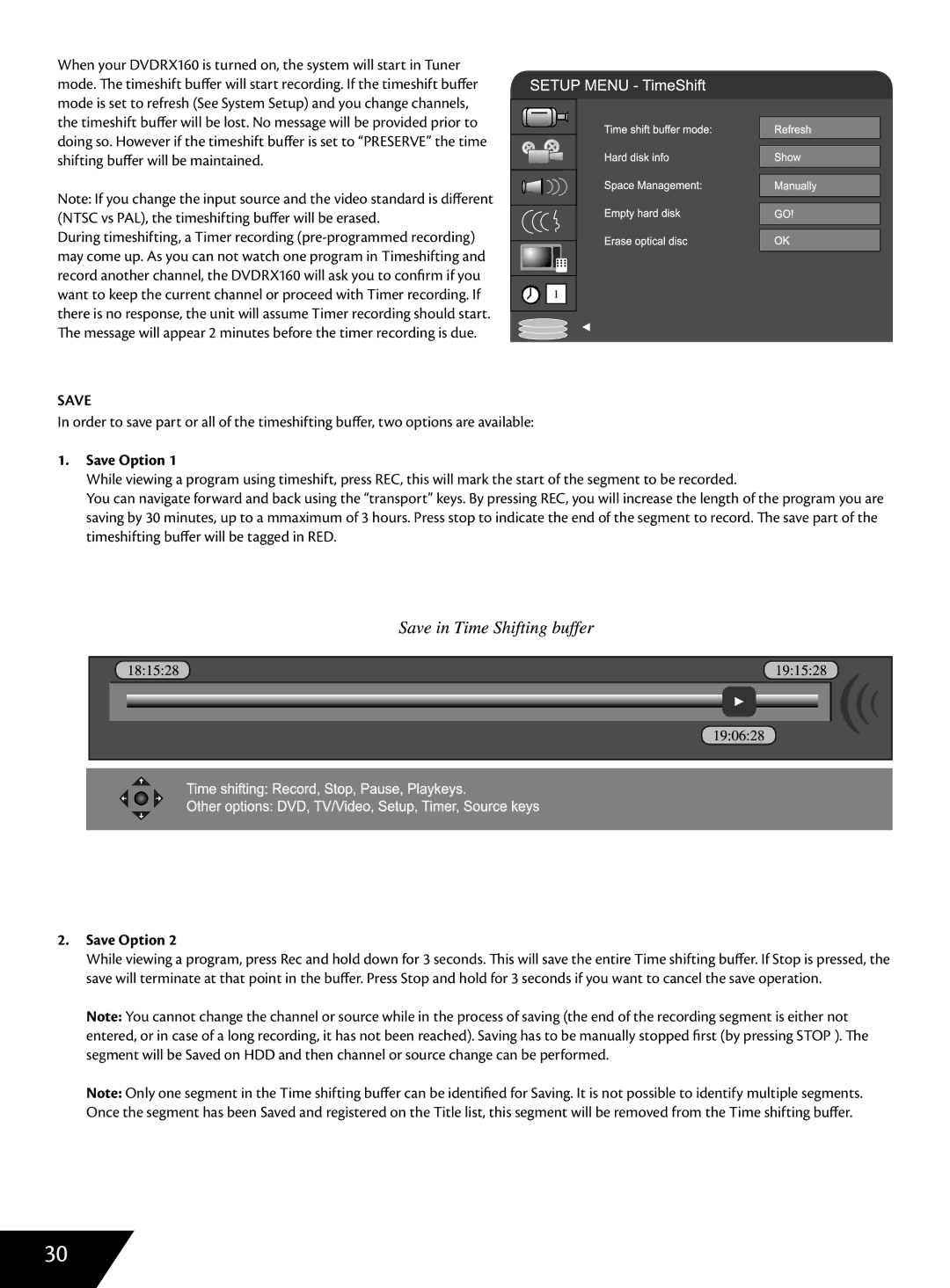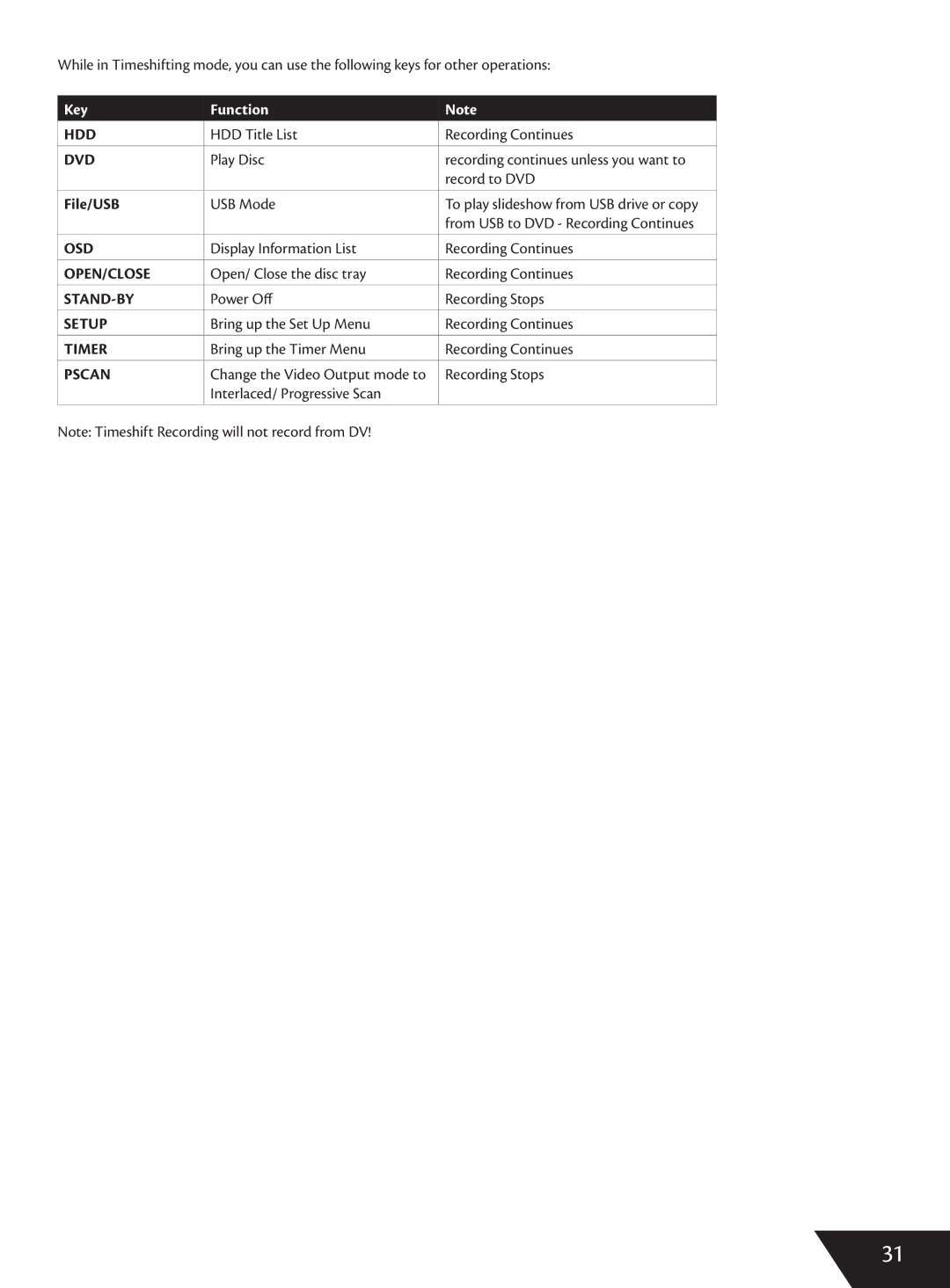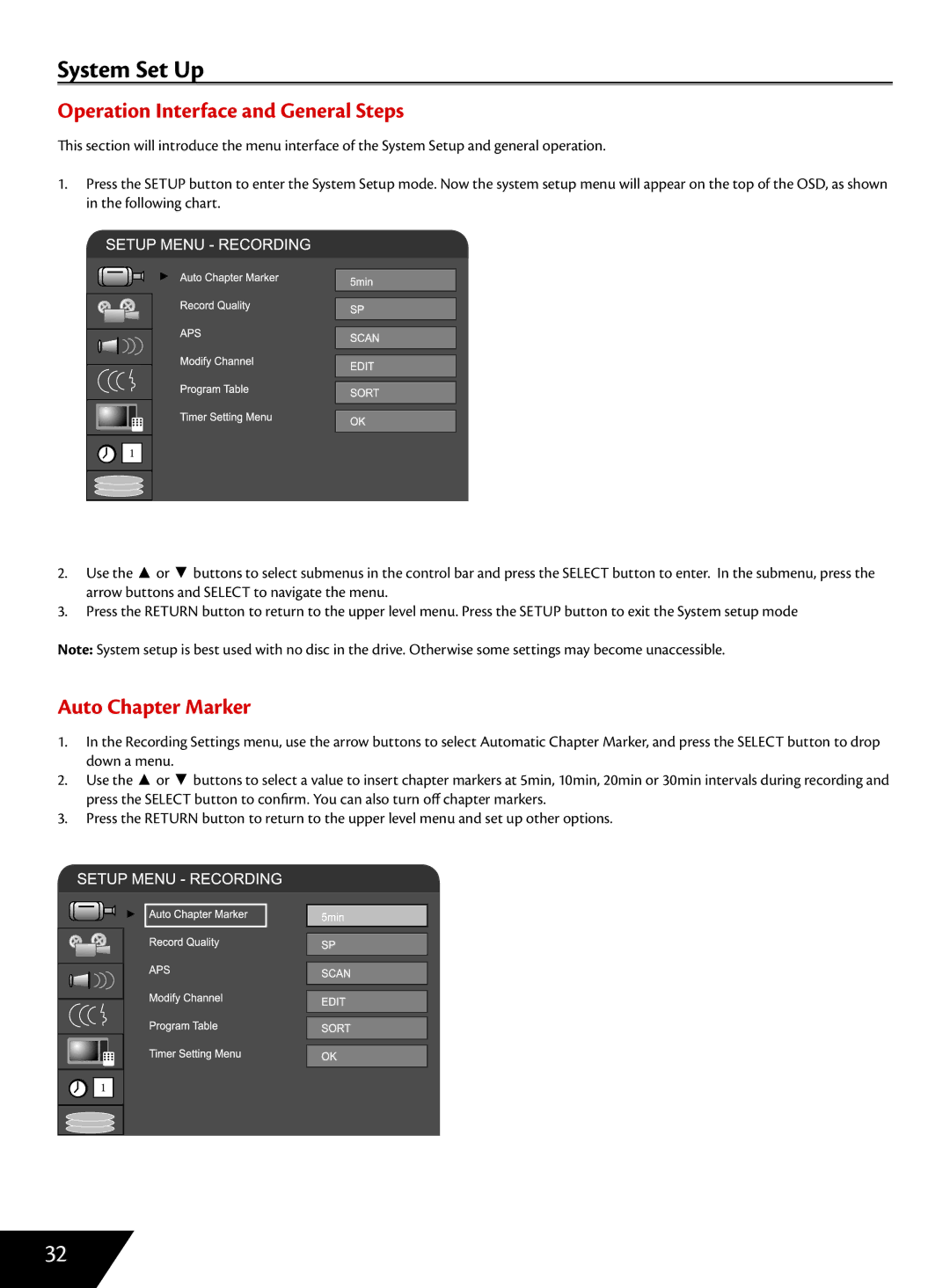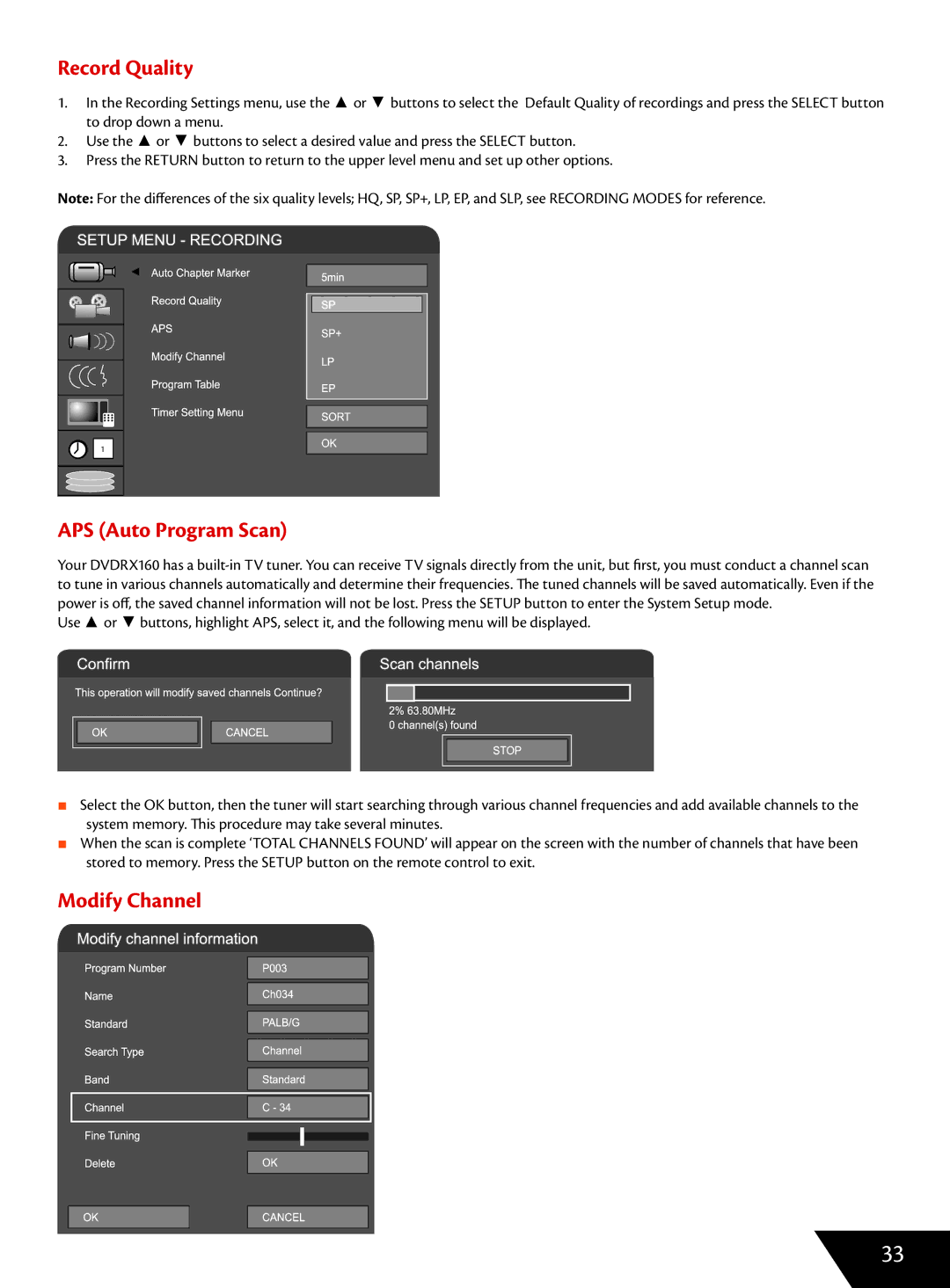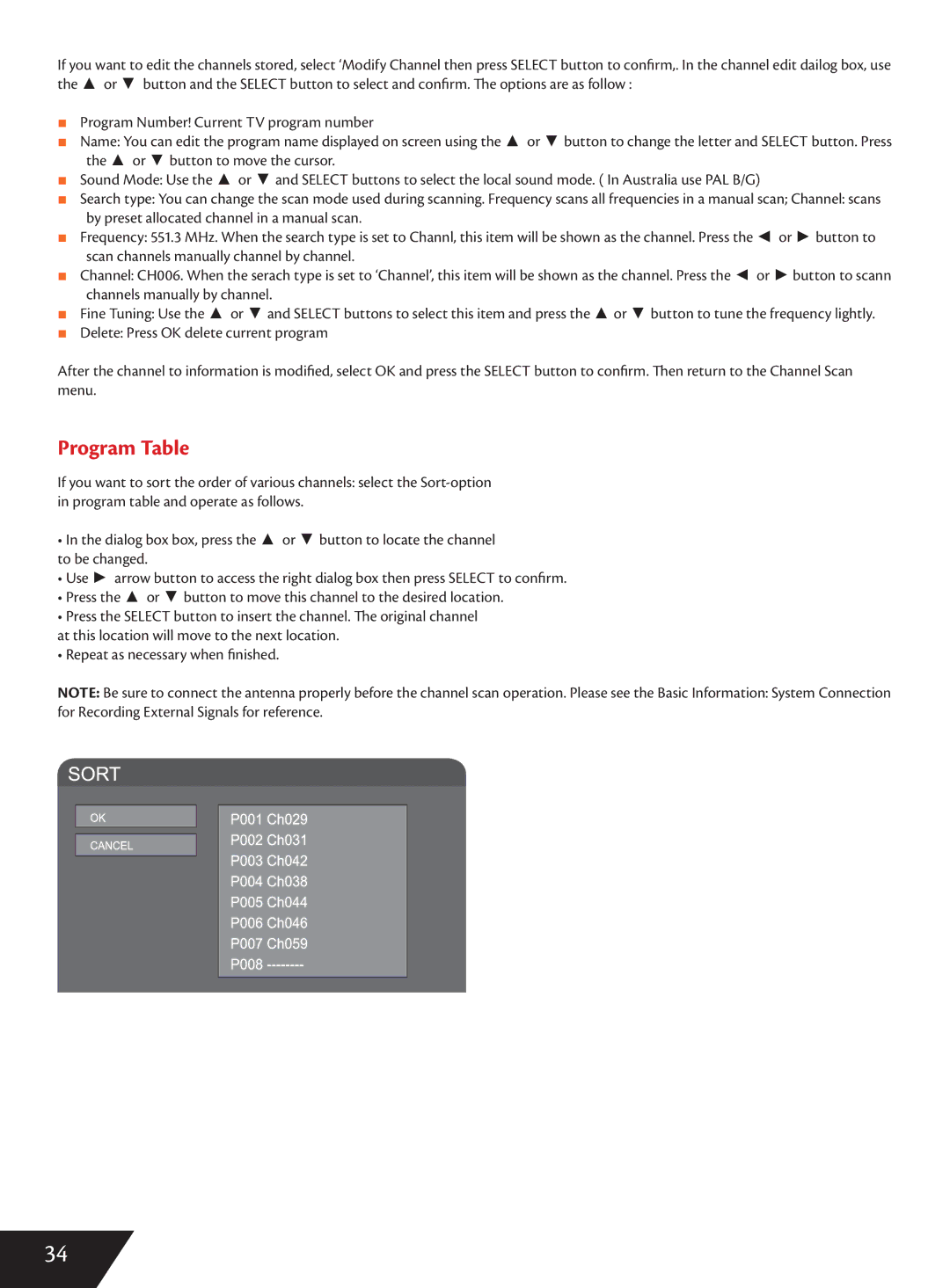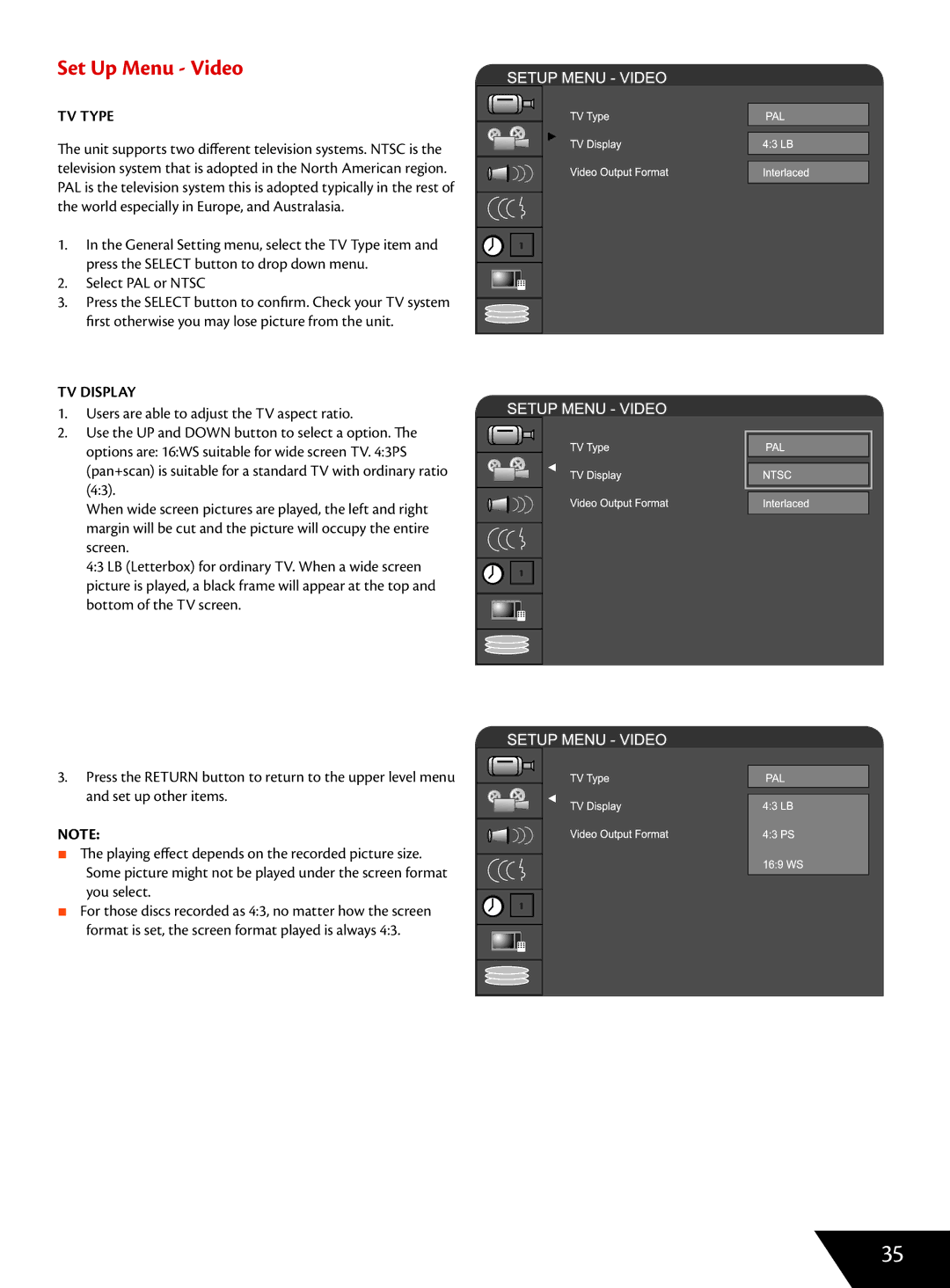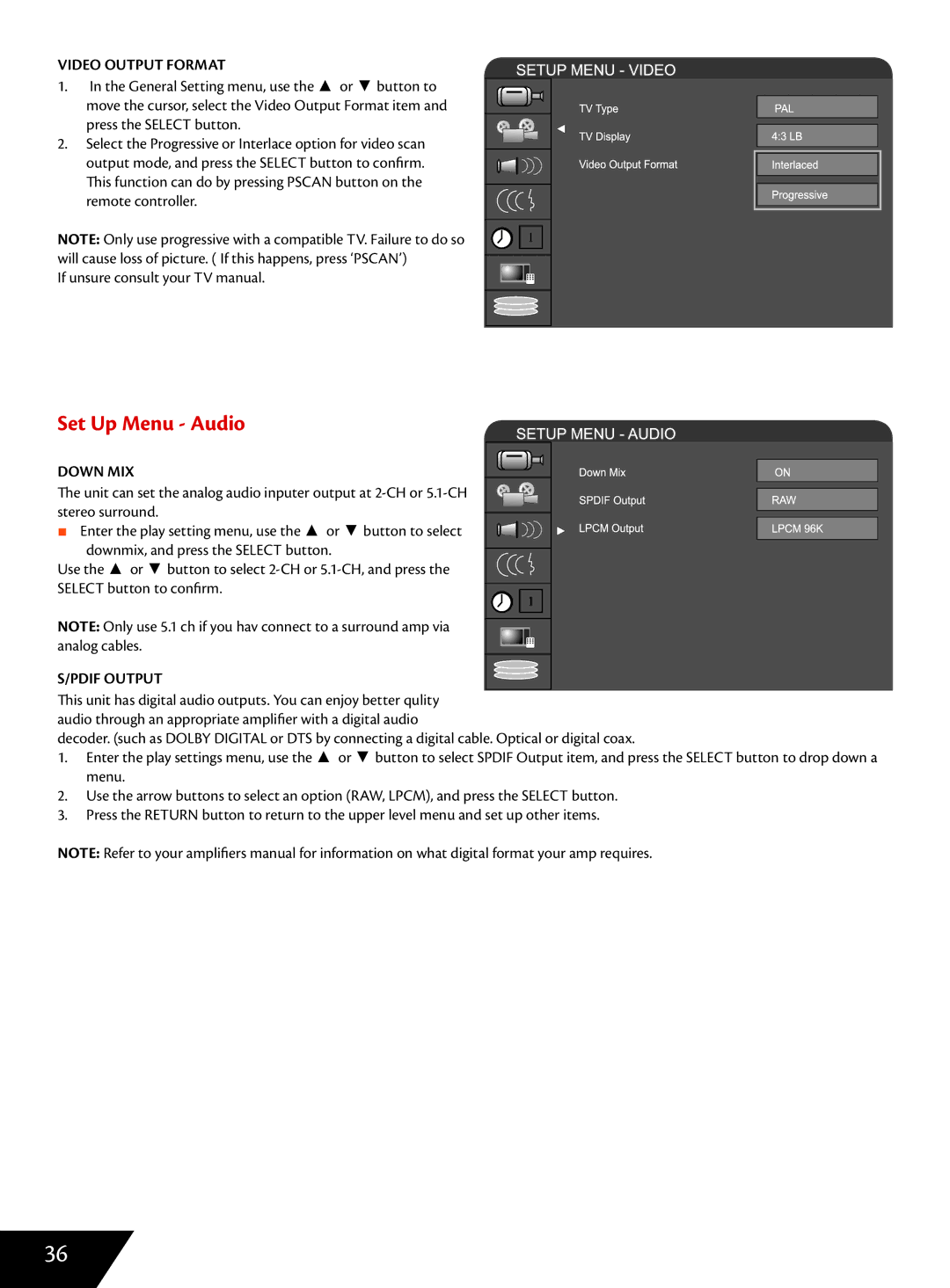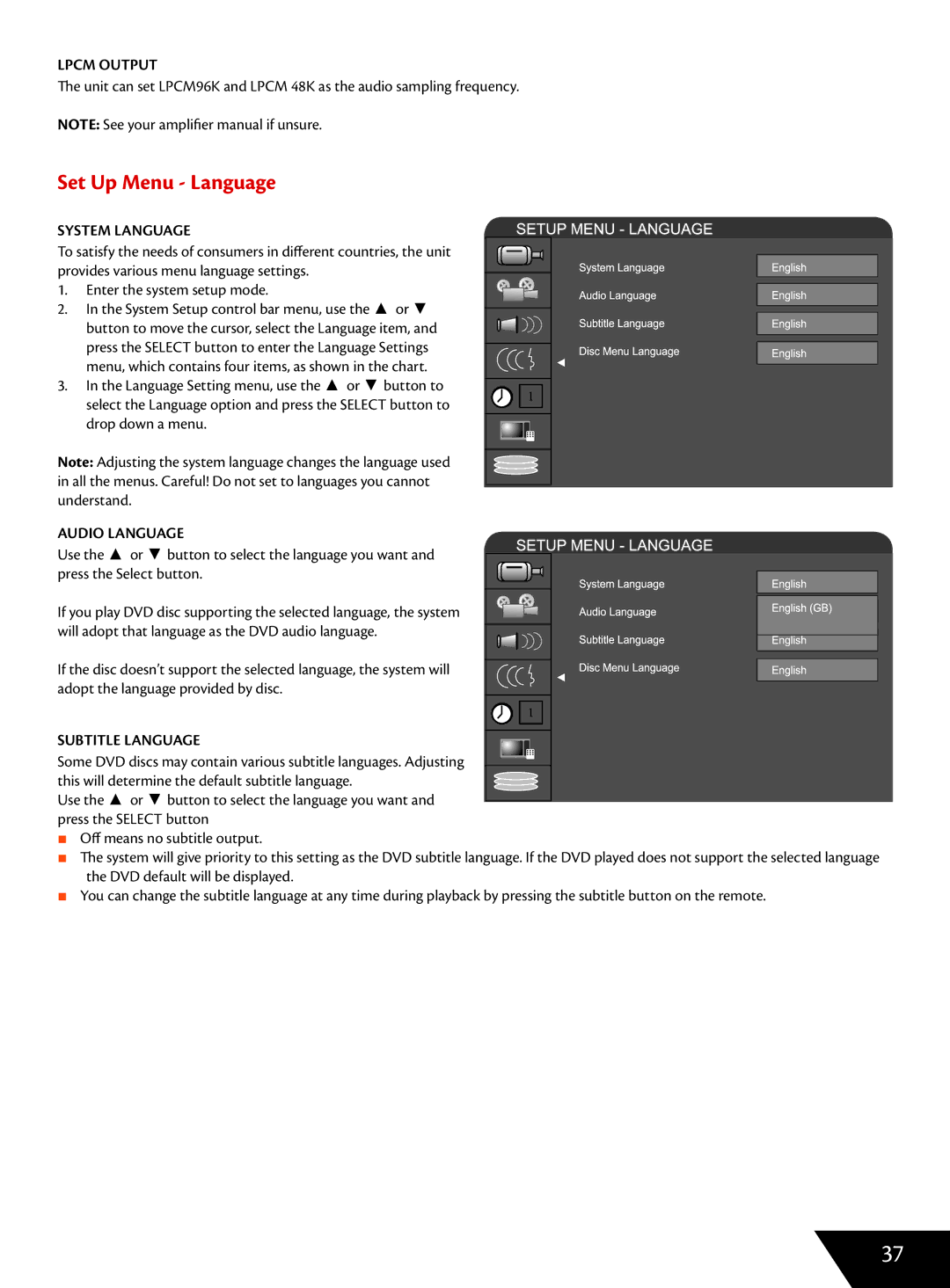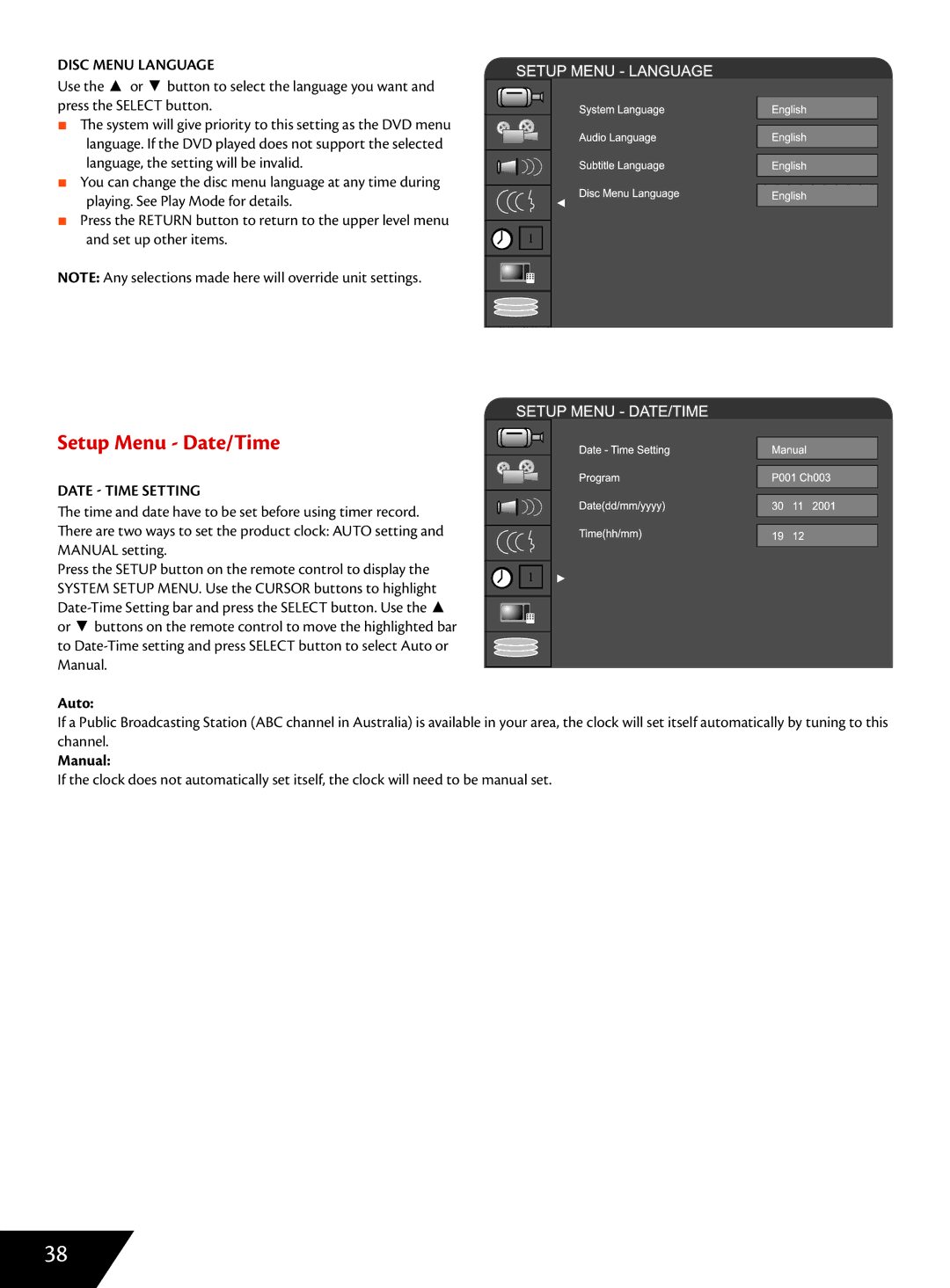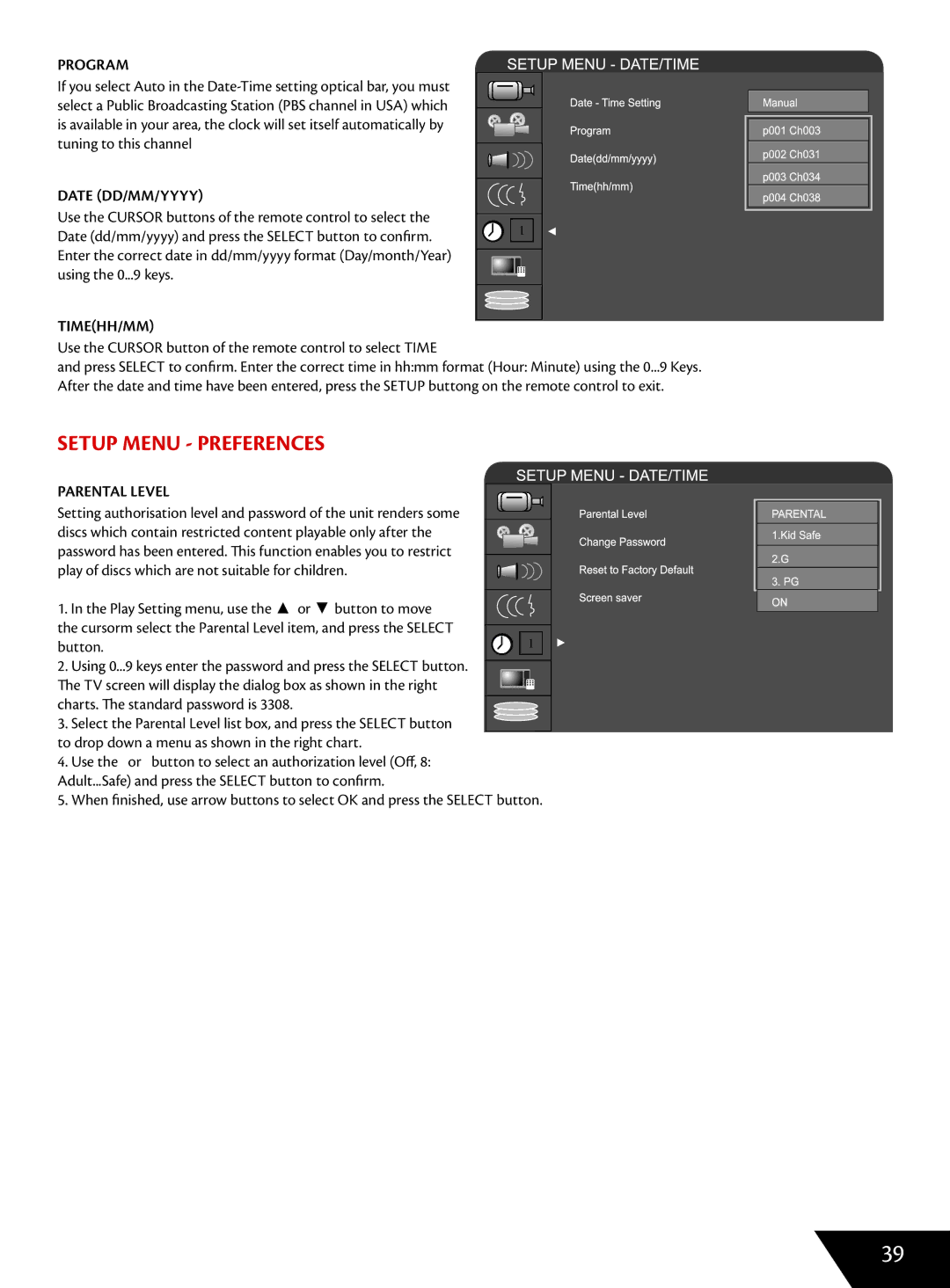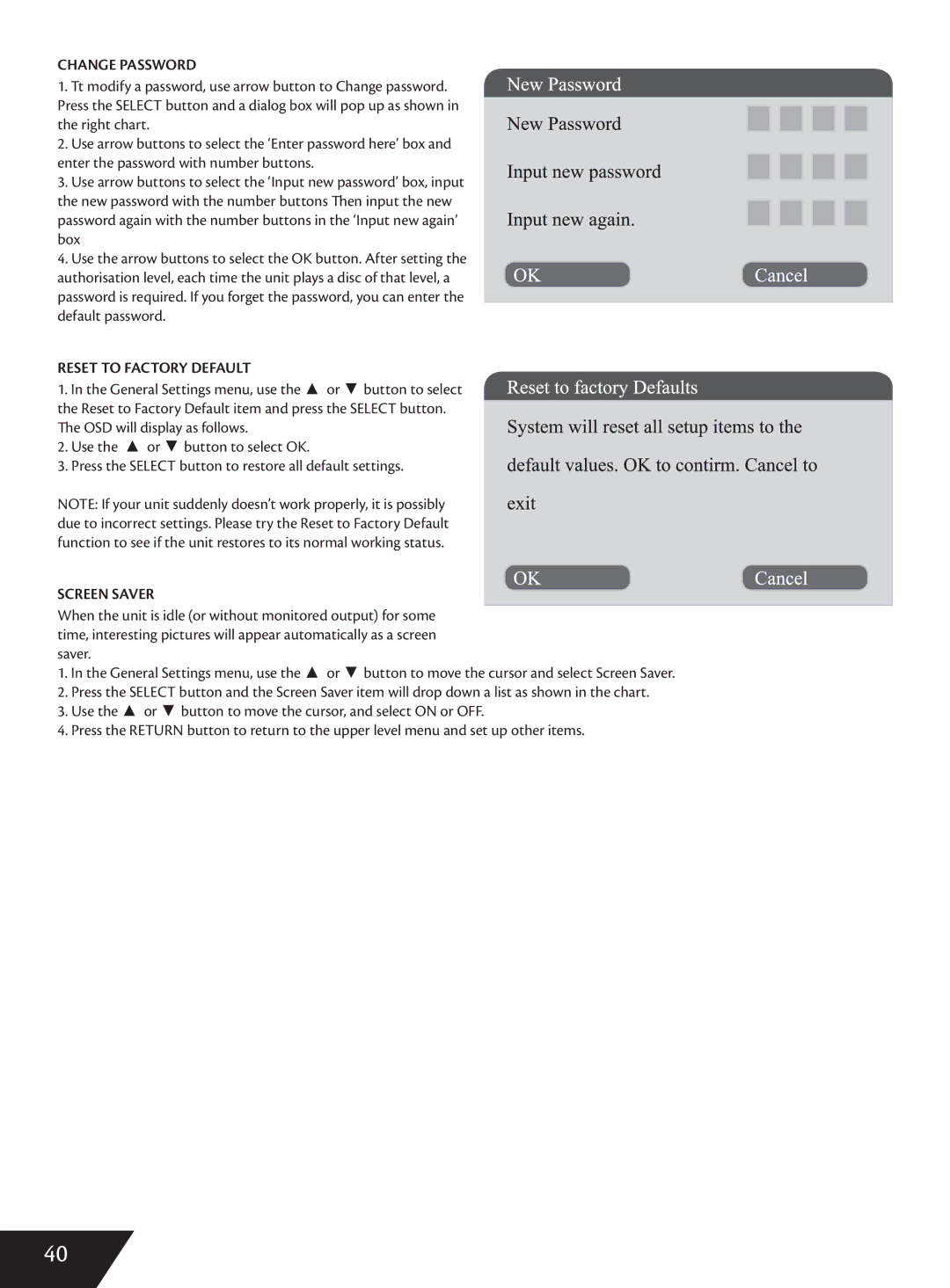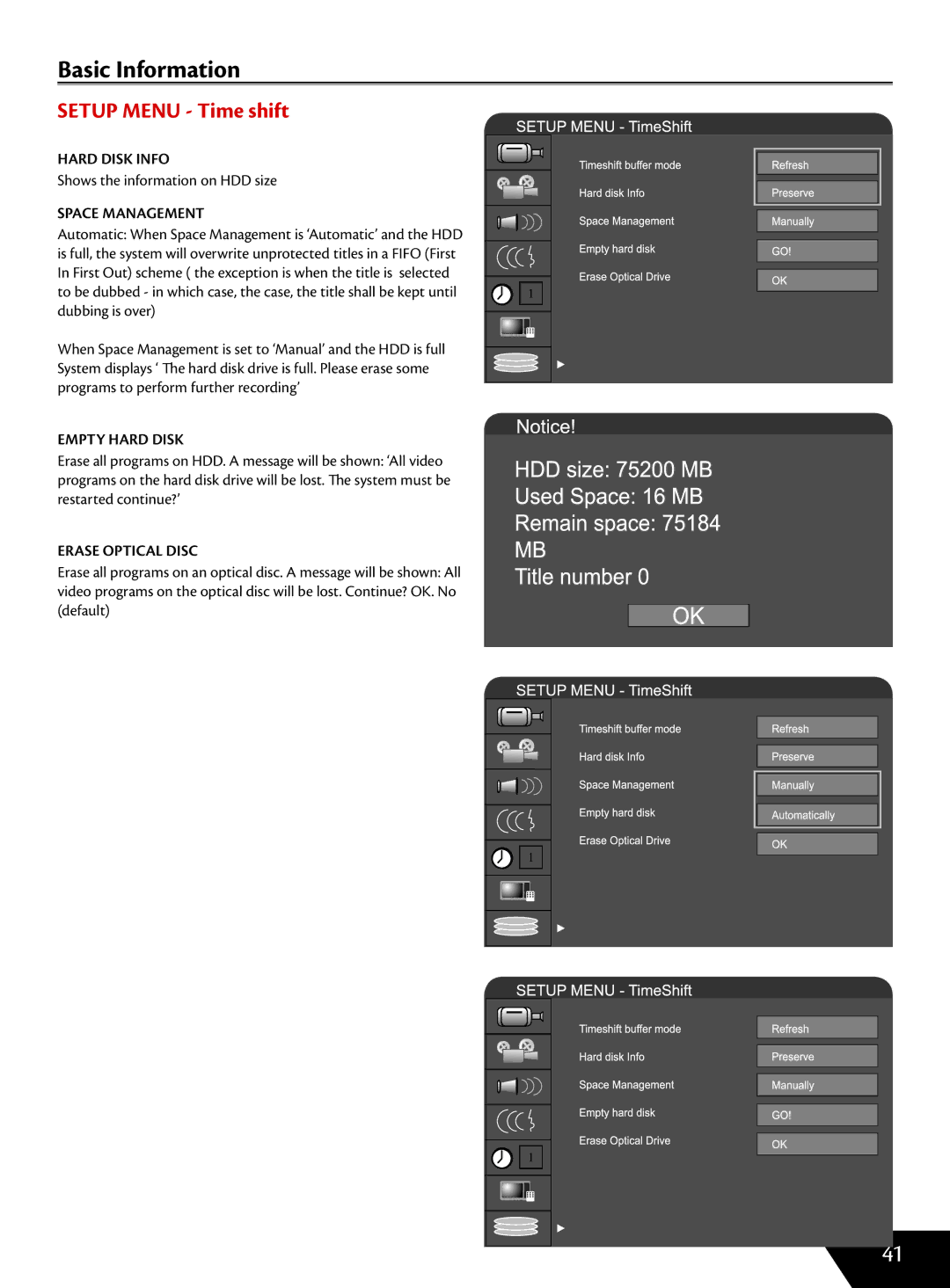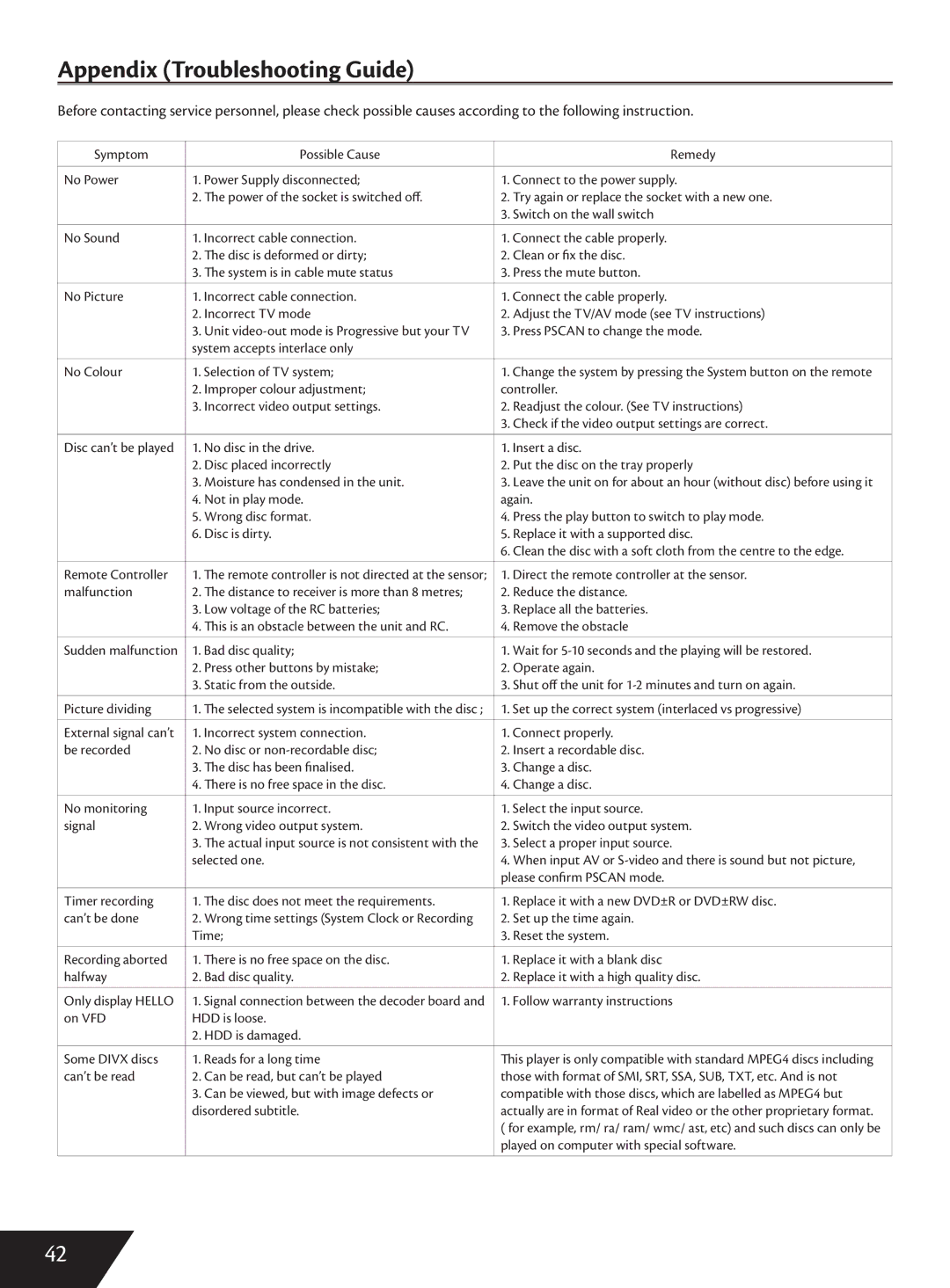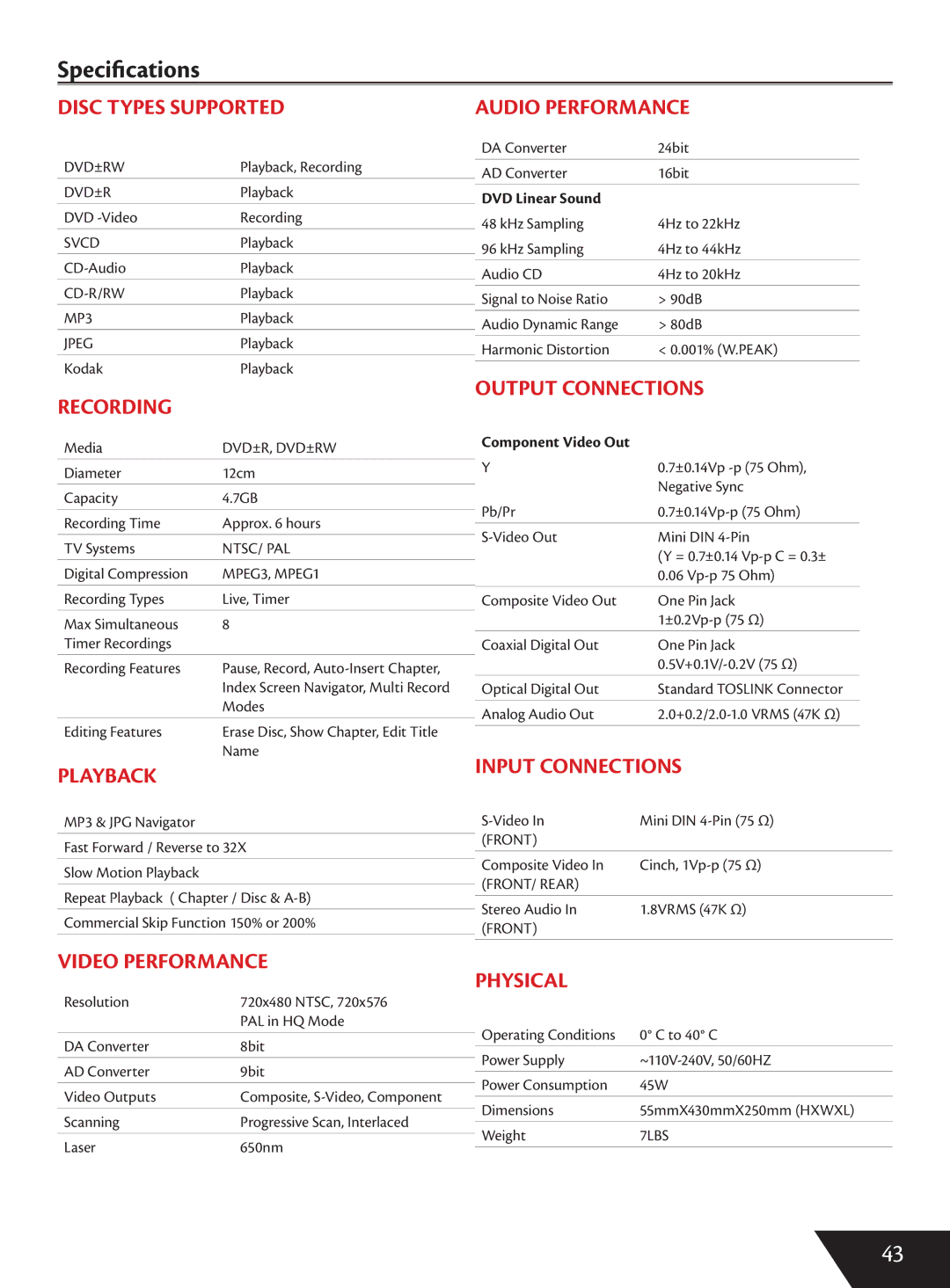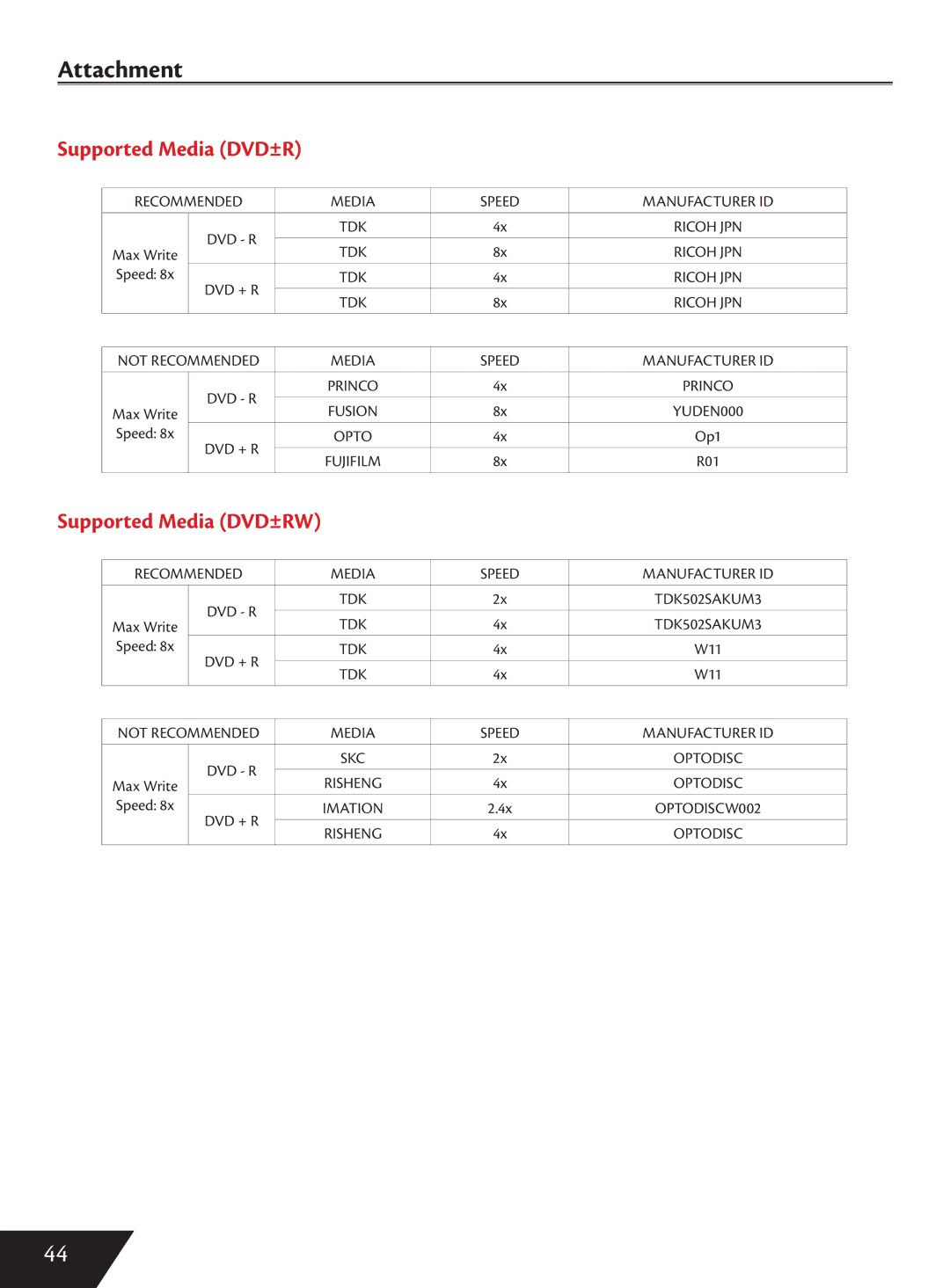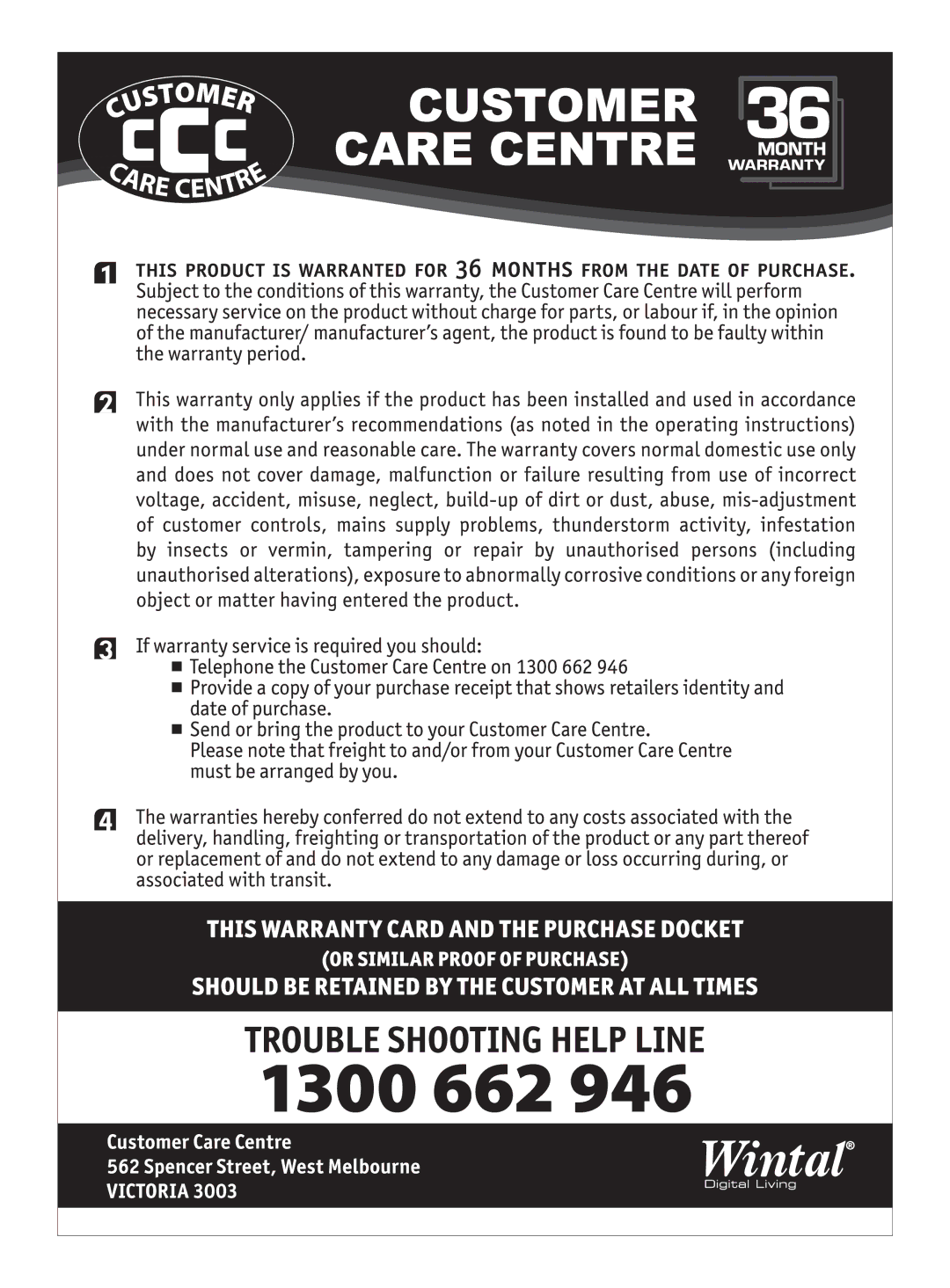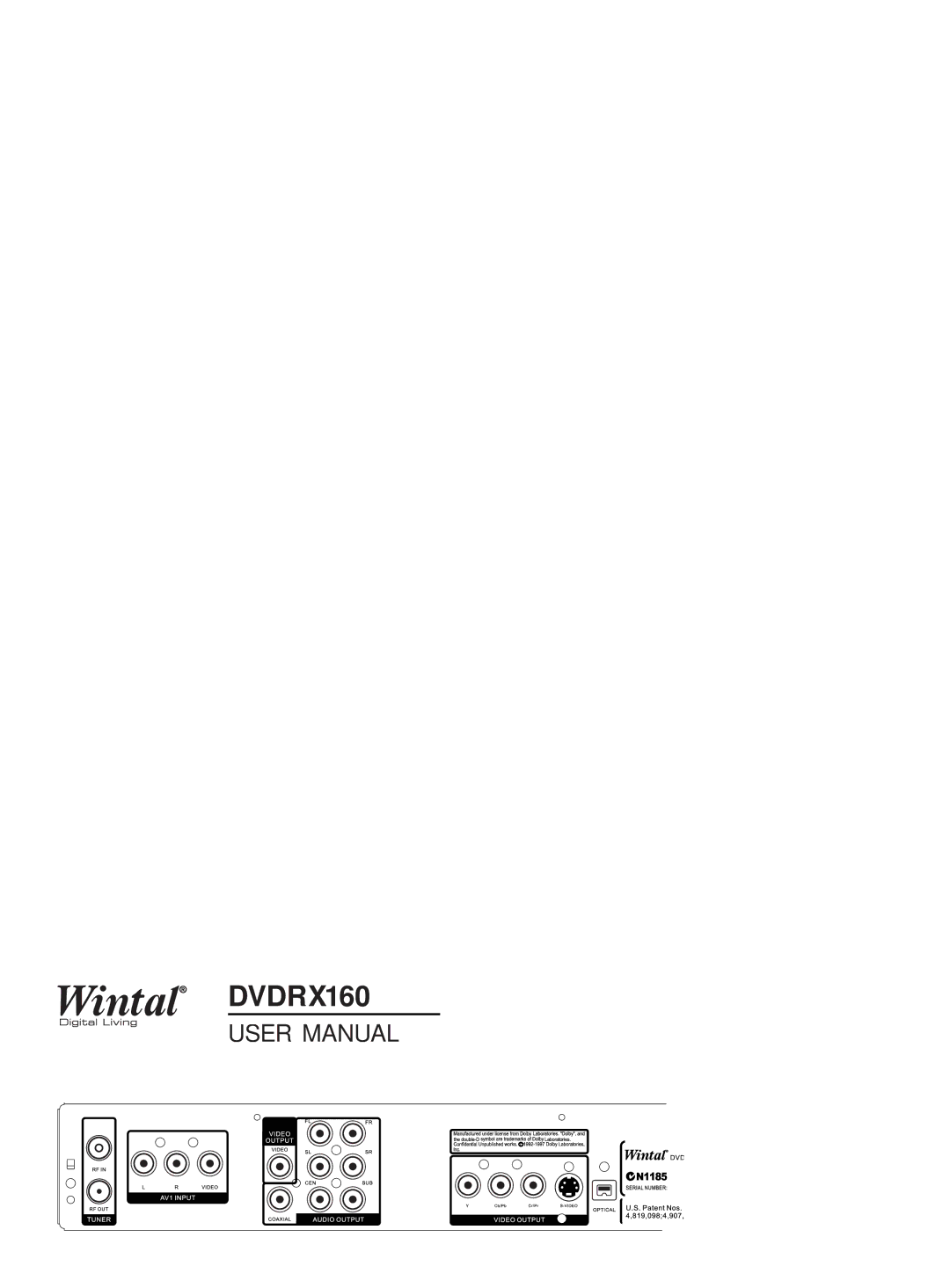Set Up Menu - Video
TV TYPE
The unit supports two different television systems. NTSC is the television system that is adopted in the North American region. PAL is the television system this is adopted typically in the rest of the world especially in Europe, and Australasia.
1.In the General Setting menu, select the TV Type item and press the SELECT button to drop down menu.
2. Select PAL or NTSC
3. Press the SELECT button to confirm. Check your TV system first otherwise you may lose picture from the unit.
TV DISPLAY
1.Users are able to adjust the TV aspect ratio.
2.Use the UP and DOWN button to select a option. The options are: 16:WS suitable for wide screen TV. 4:3PS (pan+scan) is suitable for a standard TV with ordinary ratio (4:3).
When wide screen pictures are played, the left and right margin will be cut and the picture will occupy the entire screen.
4:3 LB (Letterbox) for ordinary TV. When a wide screen picture is played, a black frame will appear at the top and bottom of the TV screen.
3.Press the RETURN button to return to the upper level menu and set up other items.
NOTE:
■The playing effect depends on the recorded picture size.
Some picture might not be played under the screen format you select.
■For those discs recorded as 4:3, no matter how the screen format is set, the screen format played is always 4:3.
1
1
1
35