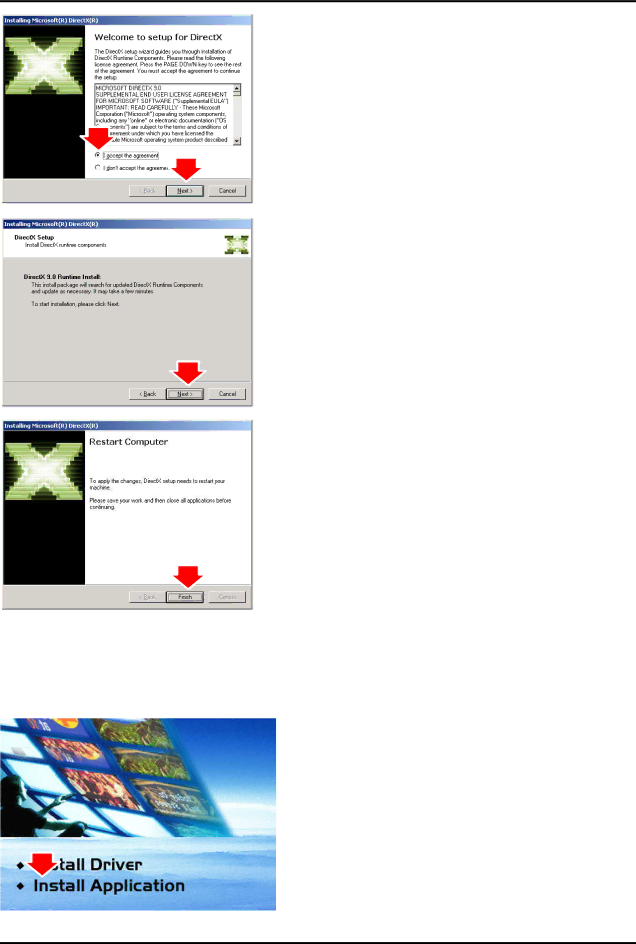
3. Click “Accept the agreement” radio button then click “Next”
4. Click “Next” to confirm the installation of DirectX
5. Click “Finish”
NOTE:
The computer will automatically restart. Please close all programs if any and save files if needed before hitting the “Finish” button.
2.4 - Install the ENUTV-DVB-S Application.
1.Install TV application on Windows XP Home/Professional Edition
1.Insert the installation
2.Click the “Setup Utility”
8