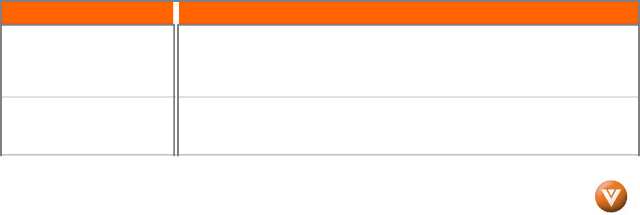
VIZIO VO47L FHDTV10A User Manual
Note: Some buttons may not function as expected on your cable or satellite remote. Typically power, volume and mute will work.
Chapter 5 Maintenance and Troubleshooting
5.1 Maintenance
Important
1.Make sure that the power cable is removed from the socket before cleaning the TV.
2.Do not use volatile solvent (such as toluene, rosin and alcohol) to clean the TV. Such chemicals may damage the housing, screen glass and remote control, and cause paint to peel.
Cleaning the Housing and Remote Control
1.Use the VIZIO soft cloth (included) for cleaning.
2.If the housing or remote control is seriously contaminated, use a soft cloth moistened with diluted neutral cleaner to clean the display. Wring water out of the cloth before cleaning to prevent water from penetrating into the housing. Wipe the display with a dry cloth after cleaning.
Cleaning the Screen
1.Use the VIZIO soft cotton cloth (included) to gently clean the screen.
2.The screen glass is very fragile. Do not scrape it with any sharp object. Do not press or tap the screen to avoid cracking. When the screen is seriously contaminated, use a soft cloth moistened with diluted neutral cleaner to clean the display. Wring water out of the cloth before cleaning to prevent water from penetrating into the housing. Wipe the display with a dry cloth after cleaning.
5.2 Troubleshooting Guide
If the TV fails or the performance changes dramatically, check the display in accordance with the following instructions. Remember to check the peripherals to pinpoint the source of the failure. If the display still fails to perform as expected, contact the VIZIO for assistance by calling
Problem
No power.
No sound.
![]()
![]() Solution
Solution
Make sure the power button is ON (White VIZIO Logo).
Make sure AC power cord is securely connected to the AC socket.
Plug another electrical device (like a radio) to the power outlet to verify that the outlet is supplying the proper voltage.
Check your audio connection
Press MUTE on the remote control again, so that MUTE disappears from the screen Check your audio settings, your TV audio may be set to SAP, min or speakers off.
Version 11/7/2007 | 61 |
| www.VIZIO.com |