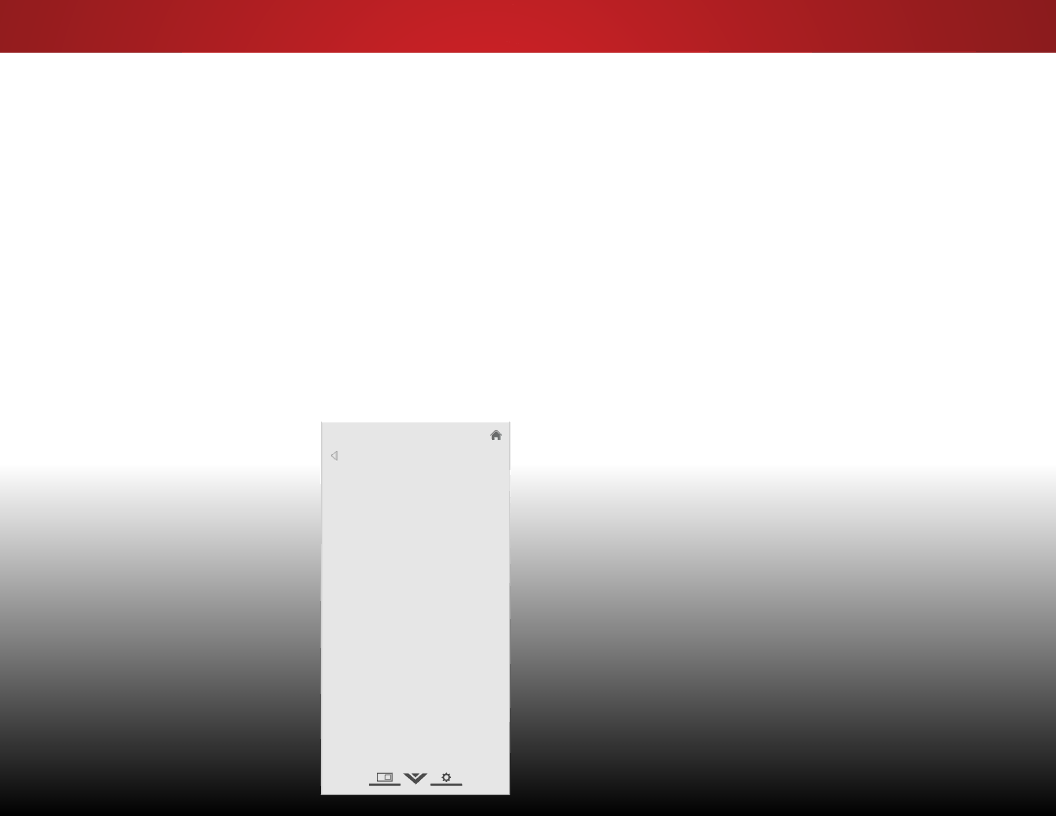
5
Resetting the Color Temperature Settings
To reset all of the picture settings to the factory default settings:
1.From the Picture menu, use the Arrow buttons to highlight More, and then press OK.
2.Use the Arrow buttons to highlight Advanced Picture, and then press OK. The Advanced Picture menu is displayed.
3.Use the Arrow buttons to highlight Reset Color Temperature, then press OK. The TV displays,“Select Reset to restore factory default color temperature settings.”
4.Highlight Reset and press OK.
5.Press the EXIT button on the remote.
Adjusting the Advanced Picture Settings
To adjust the advanced picture settings:
1. From the PICTURE menu, use |
|
|
|
|
|
| VIZIO |
|
| ||
the Arrow buttons to highlight |
|
|
| ||
More, and then press OK. |
|
| ADVANCED PICTURE |
|
|
2. Use the Arrow buttons to |
| Color Temperature | Cool | ||
|
|
| |||
| Black Detail | Medium | |||
highlight Advanced Picture, |
|
|
|
| |
| Backlight Control |
| On | ||
and then press OK. The |
|
|
|
| |
| Reduce Signal Noise |
| Low | ||
ADVANCED PICTURE menu is |
|
|
|
|
|
| Reduce Block Noise |
| Low | ||
displayed. |
|
| |||
|
|
|
|
| |
| Picture Size |
|
| ||
|
|
|
| ||
|
|
|
|
| |
3. Use the Arrow buttons to |
| Picture Position |
|
| |
|
|
|
|
| |
| Film Mode | Auto | |||
highlight the setting you wish |
| ||||
|
|
|
|
| |
|
|
|
|
| |
to adjust, then press the Left/ |
|
|
|
|
|
Right Arrow buttons to change |
|
|
|
|
|
the setting: |
|
|
|
|
|
•Color Temperature - Adjusts the 'warmness' and 'coolness' of the white areas of the picture. Select Cool, Normal, or Computer.
21
•Black Detail - Adjusts the average brightness of the picture to compensate for large areas of brightness. Select Off, Low, Medium, or High.
•Backlight Control - Dynamically improves the contrast ratio of the picture by adjusting the backlight. The adjustment is controlled by the content on the screen. Select On or Off.
•Reduce Signal Noise - Diminishes artifacts in the image caused by the digitizing of image motion content. Select Off, Low, Medium, or High.
•Reduce Block Noise - Reduces pixelation and distortion for mpeg files. Select Off, Low, Medium, or High.
•Picture Size - Increase or decrease the vertical and horizontal size of the displayed picture. Use the Left/ Right Arrow buttons to adjust the horizontal size of the displayed picture. Use the Up/Down Arrow buttons to adjust the vertical size of the displayed picture. Press the BACK button when you are finished.
•Picture Position - Adjust the vertical and horizontal positions of the picture to ensure the image is centered and completely fills the screen. Use the Left/Right Arrow buttons to adjust the horizontal position of the displayed picture. Use the Up/Down Arrow buttons to adjust the vertical position of the displayed picture. Press the BACK button when you are finished.
•Film Mode - Optimizes the picture for watching film. Select Auto or Off.
4.When you have finished adjusting the Advanced Picture Settings, press the EXIT button on the remote.