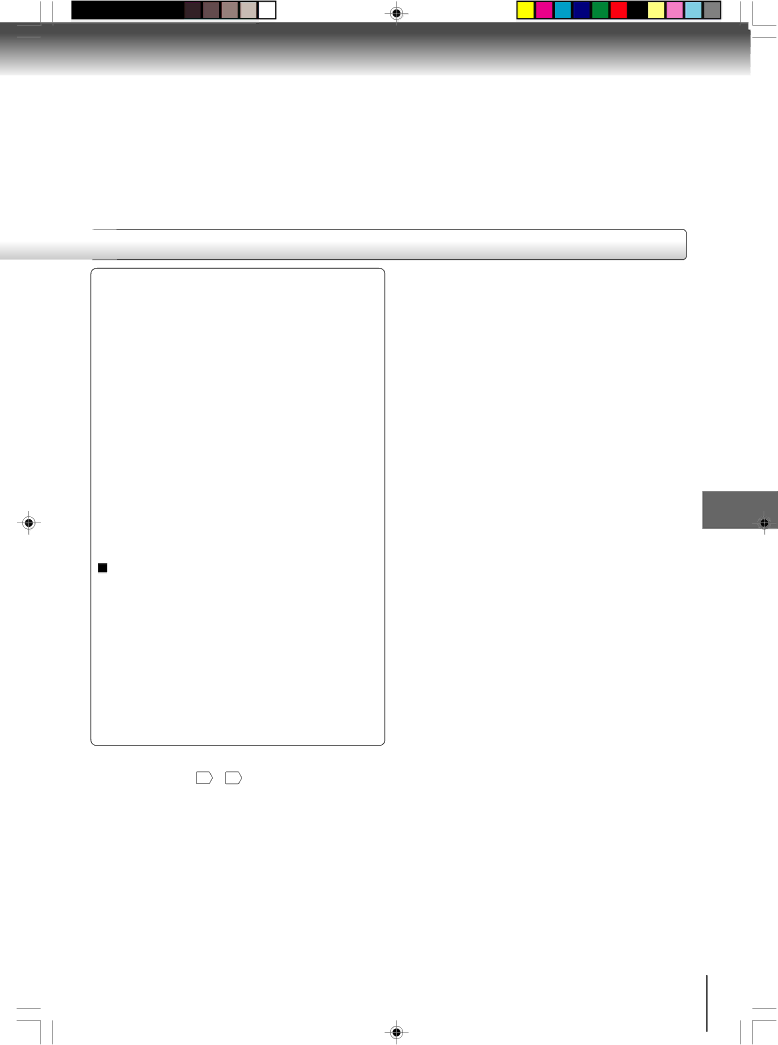
■Set the new password
1)Press ![]() or
or ![]() to select “Password”, then press ENTER. “Enter Current Password” screen will appear.
to select “Password”, then press ENTER. “Enter Current Password” screen will appear.
2)Press Number buttons
3)Then press ENTER. “Enter New Password” screen will appear. Press Number buttons
4)Press ENTER. Now your new password has been set. Be sure to remember this number!
If you forget the password.
1)Press EJECT to remove the disc.
2)While holding 7 down on the remote control and then press STOP on the front panel. “Password Clear” appears on the screen. Now the password has been returned to the initial value (“0000”).
DivX® VOD
In order to play DivX® VOD (Video On Demand) content on this unit, you first need to register the unit with your DivX® VOD content provider. You do this by generating a DivX® VOD registration code, which you submit to your provider.
Press ![]() or
or ![]() to select “DivX(R) VOD”. Then press ENTER. Your
to select “DivX(R) VOD”. Then press ENTER. Your
Note:
If each setup (pages 48 ~ 51 ) has completed, the unit can always work under the same condition (especially with DVD discs).
Each setup will be retained in the memory even if you turn the power off.
Function setup
51
J5X00301A [E] | 51 | 16/3/06, 3:57 PM |