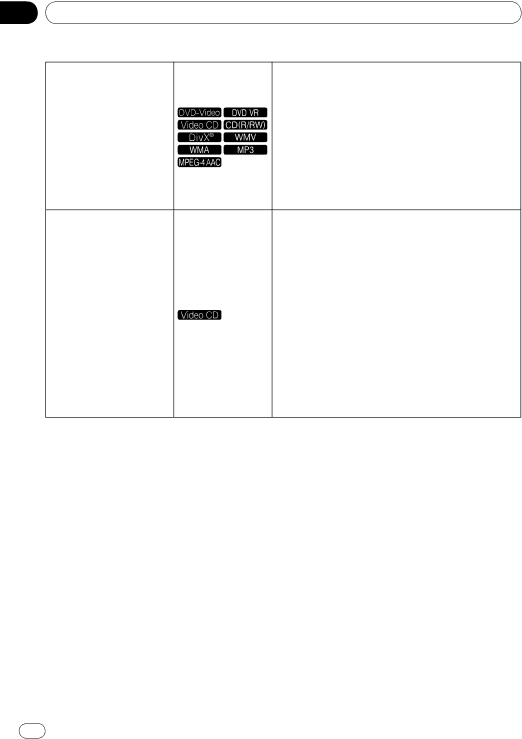
Section
04
Playback
During playback, press DISPLAY.
The elapsed time, amount remaining, etc., is dis‑ played.
For some discs and files, the contents displayed
| switch each time the button is pressed. |
Viewing the disc’s or file’s | To turn the information off, press DISPLAY again until |
information | it turns off. |
| Some information is not displayed during PBC play‑ |
| back of Video CDs. To display such information, can‑ |
| cel PBC playback (see below). |
If On Screen Display is set to Off, no information is displayed when DISPLAY is pressed (page 31).
Playing Video CDs using their menu screens is called PBC (playback control) playback. The contents dis‑ played and operations differ from disc to disc. Also refer to the operating guide included with the disc.
To display the menu screen, load a PBC playback- compatible disc then press PLAY.
To start PBC playback, use the number buttons (0
Playing Video CDs from their | to 9) while the menu screen is displayed to select the | |
track, then press ENTER. | ||
menu screen (PBC playback) | ||
To return to the menu screen, press RETURN during | ||
| ||
| playback. | |
| To switch pages, press PREV or NEXT. | |
| To play the disc without displaying the menu screen | |
| (with PBC off), use the number buttons (0 to 9) | |
| while playback is stopped to select the track, then | |
| press ENTER (or select the track using PREV and | |
| NEXT while playback is stopped). |