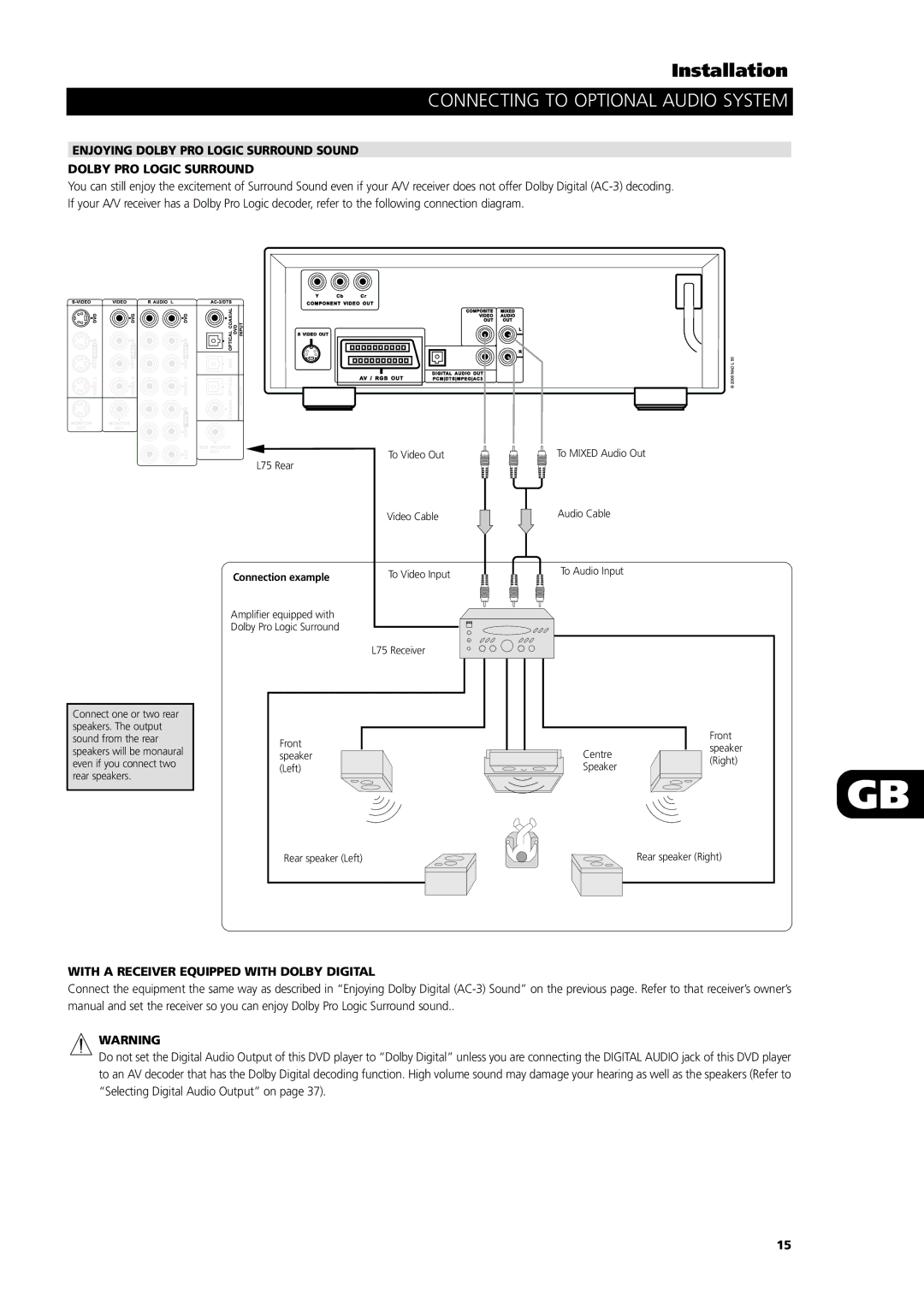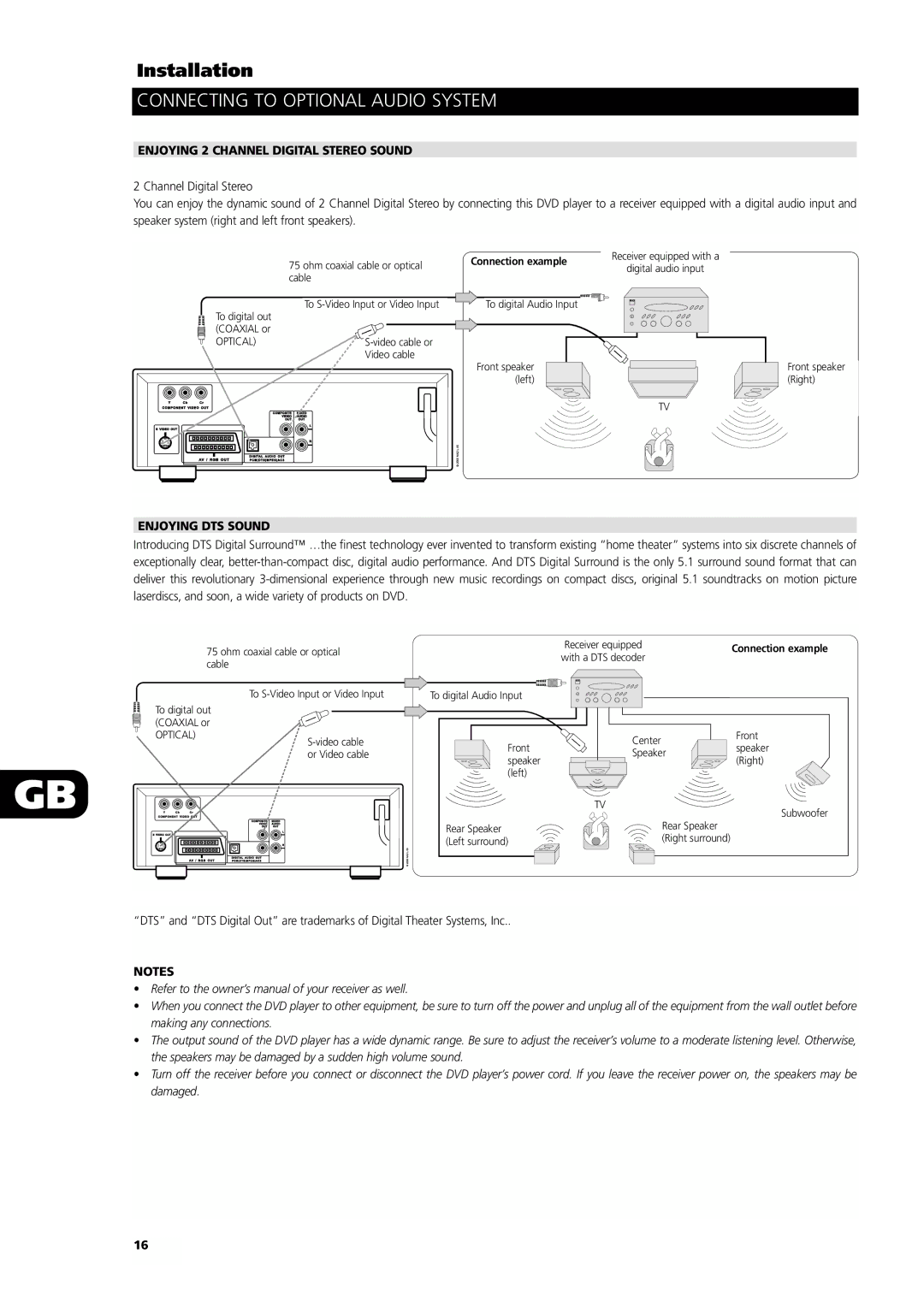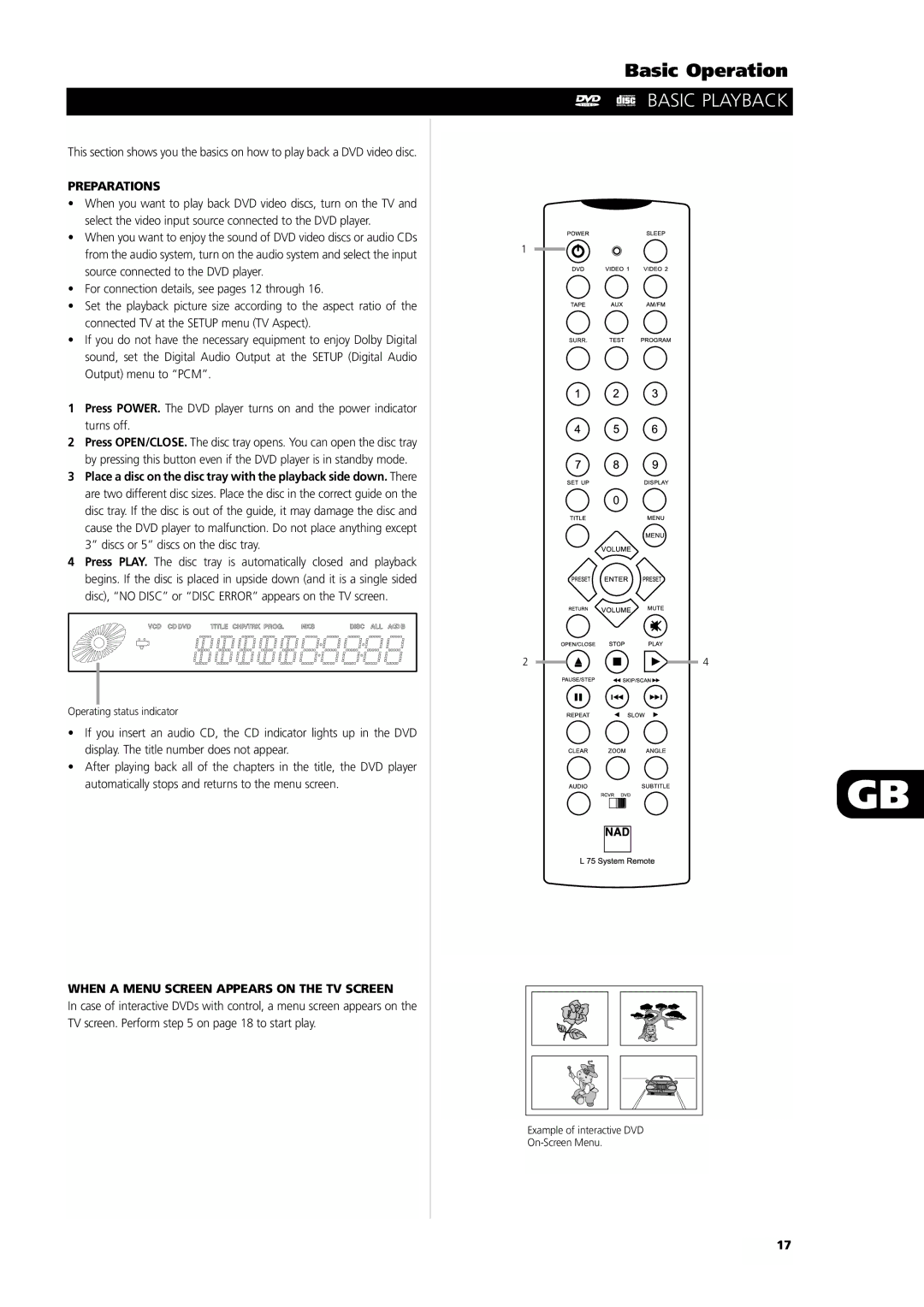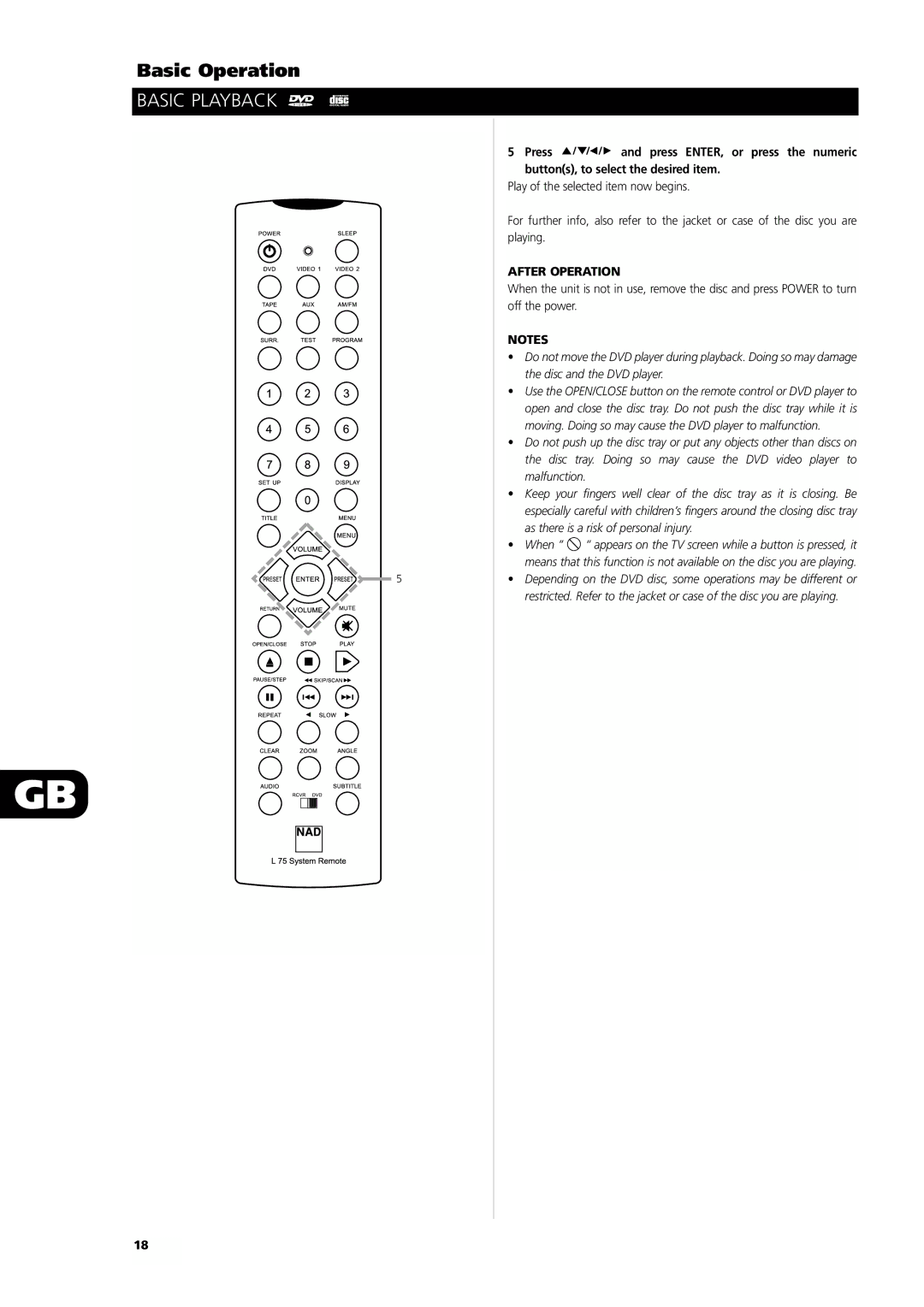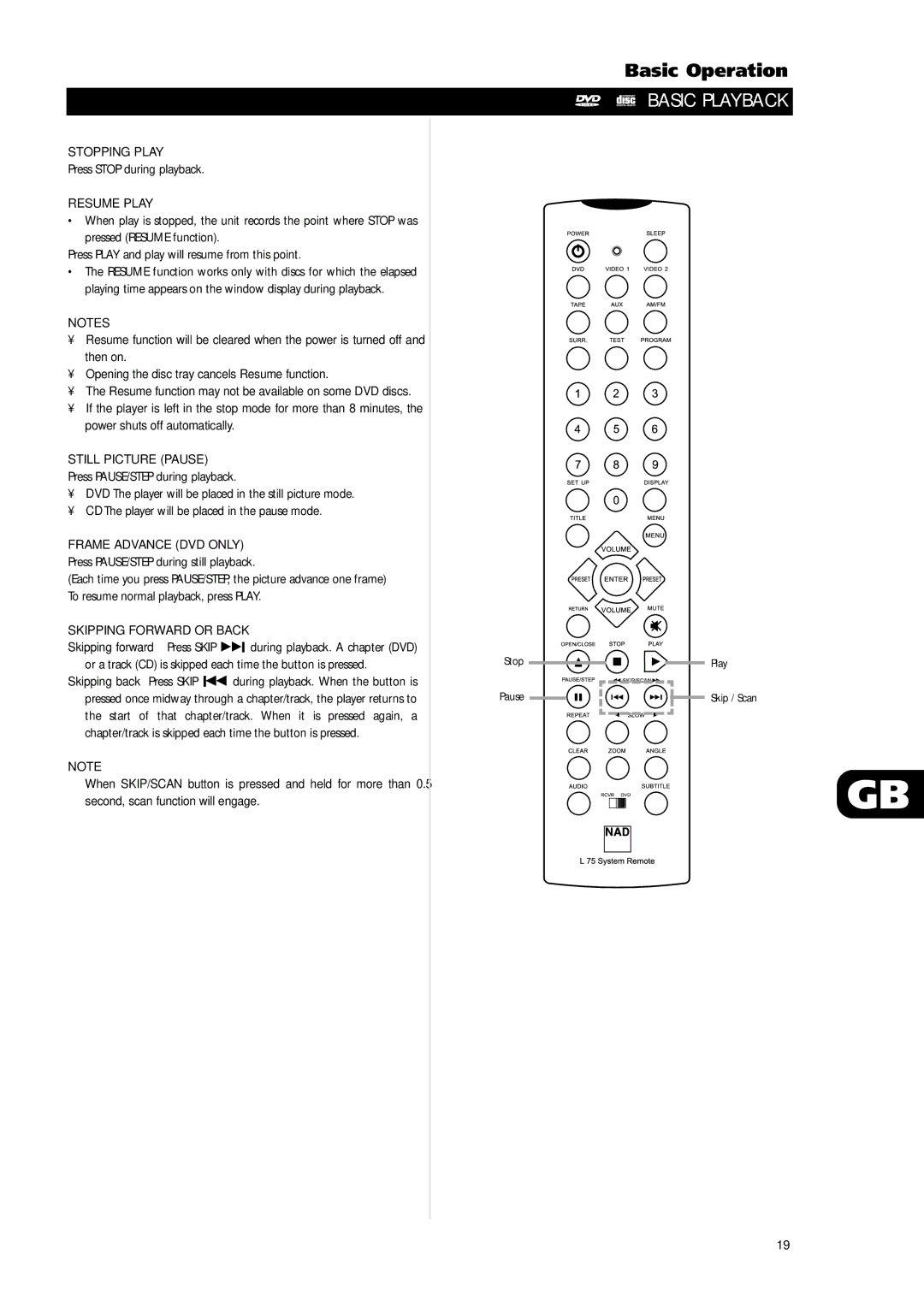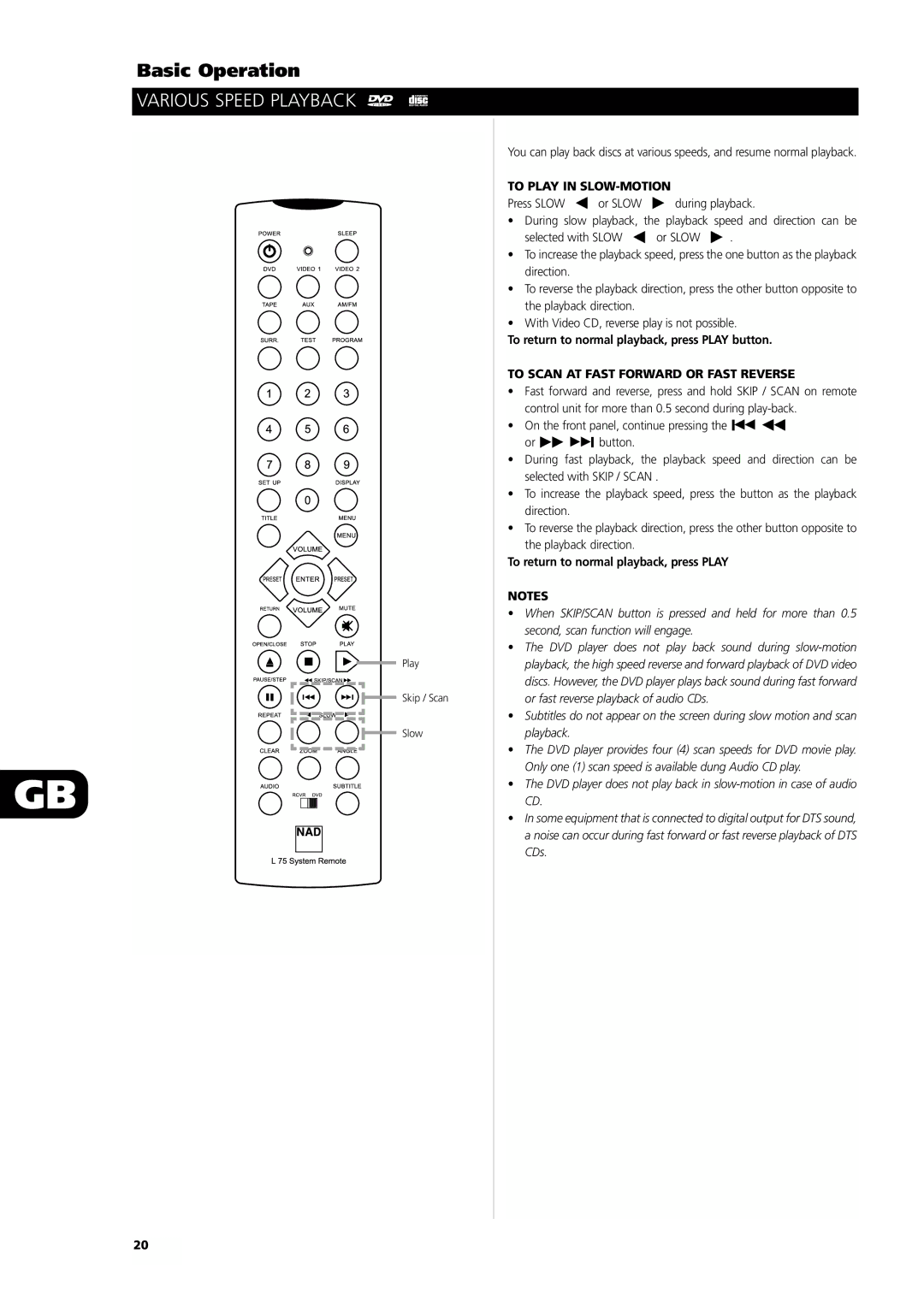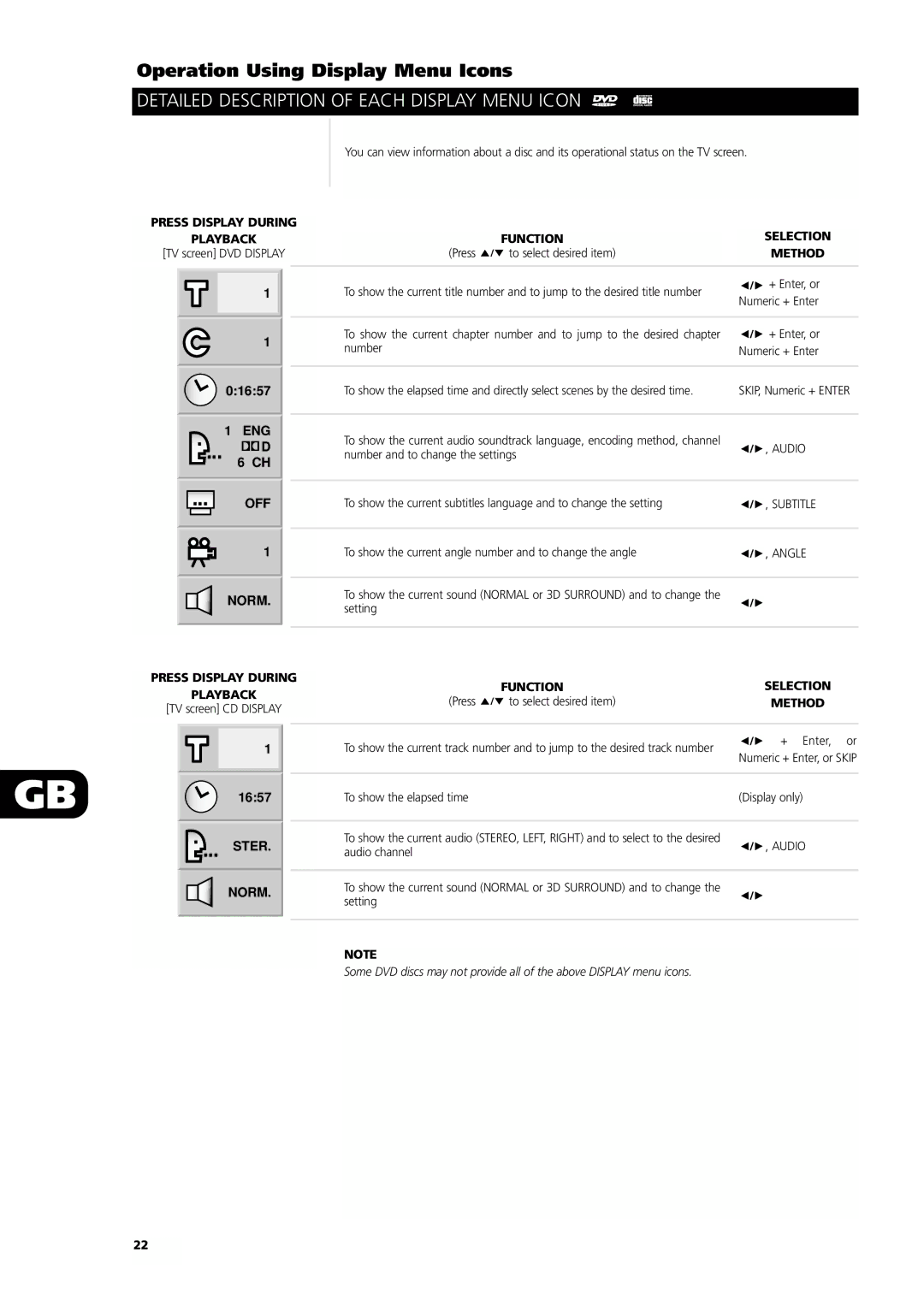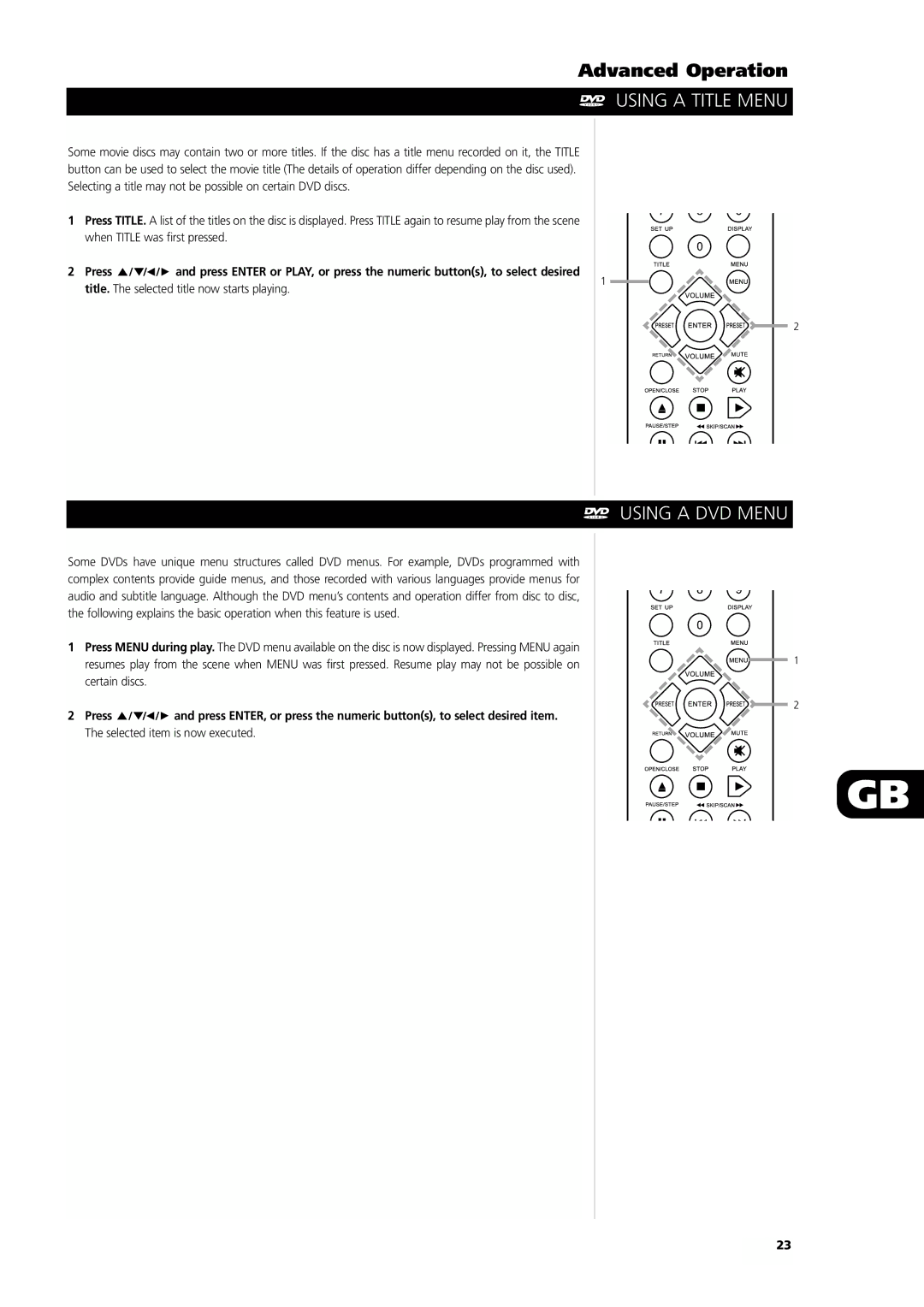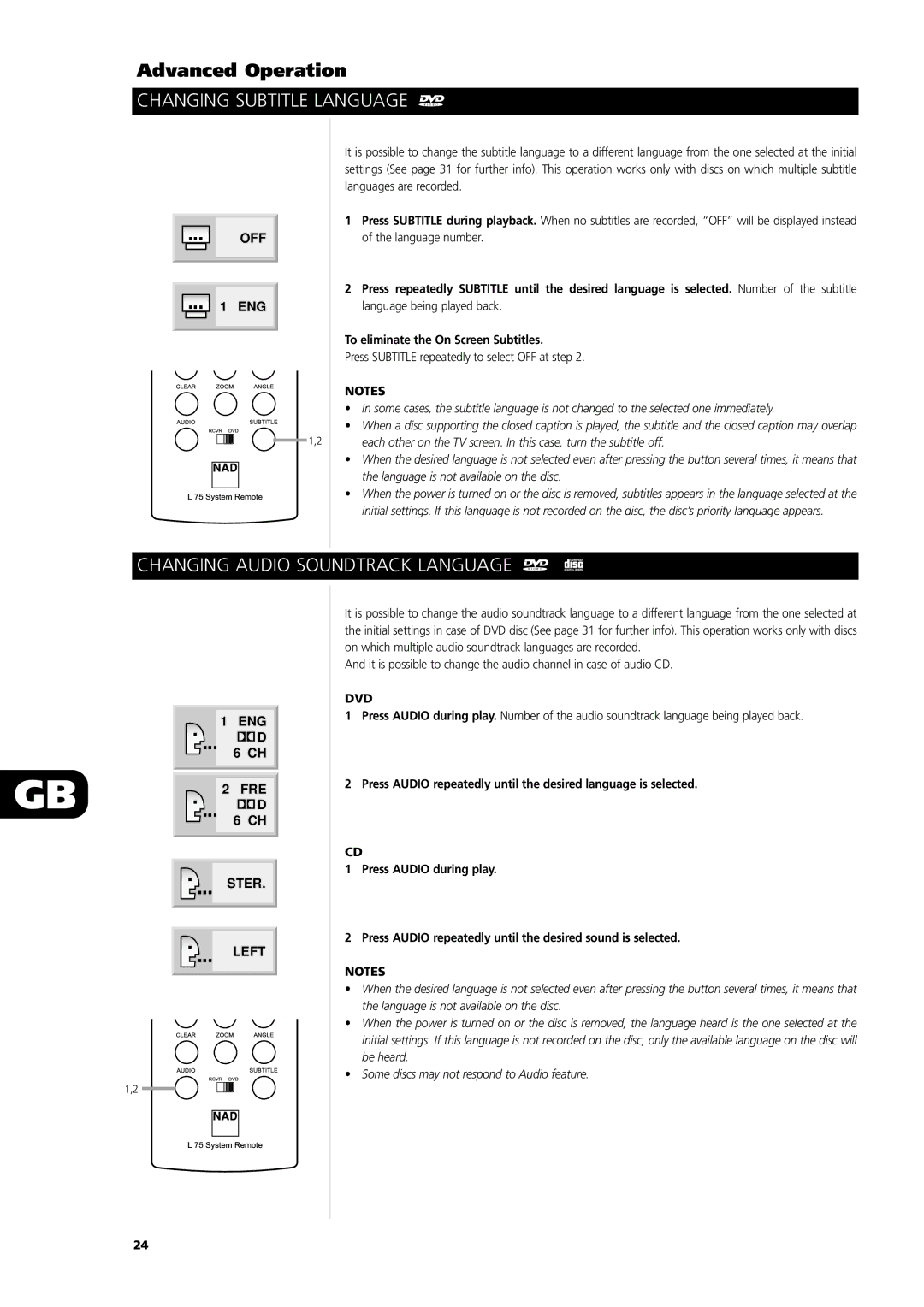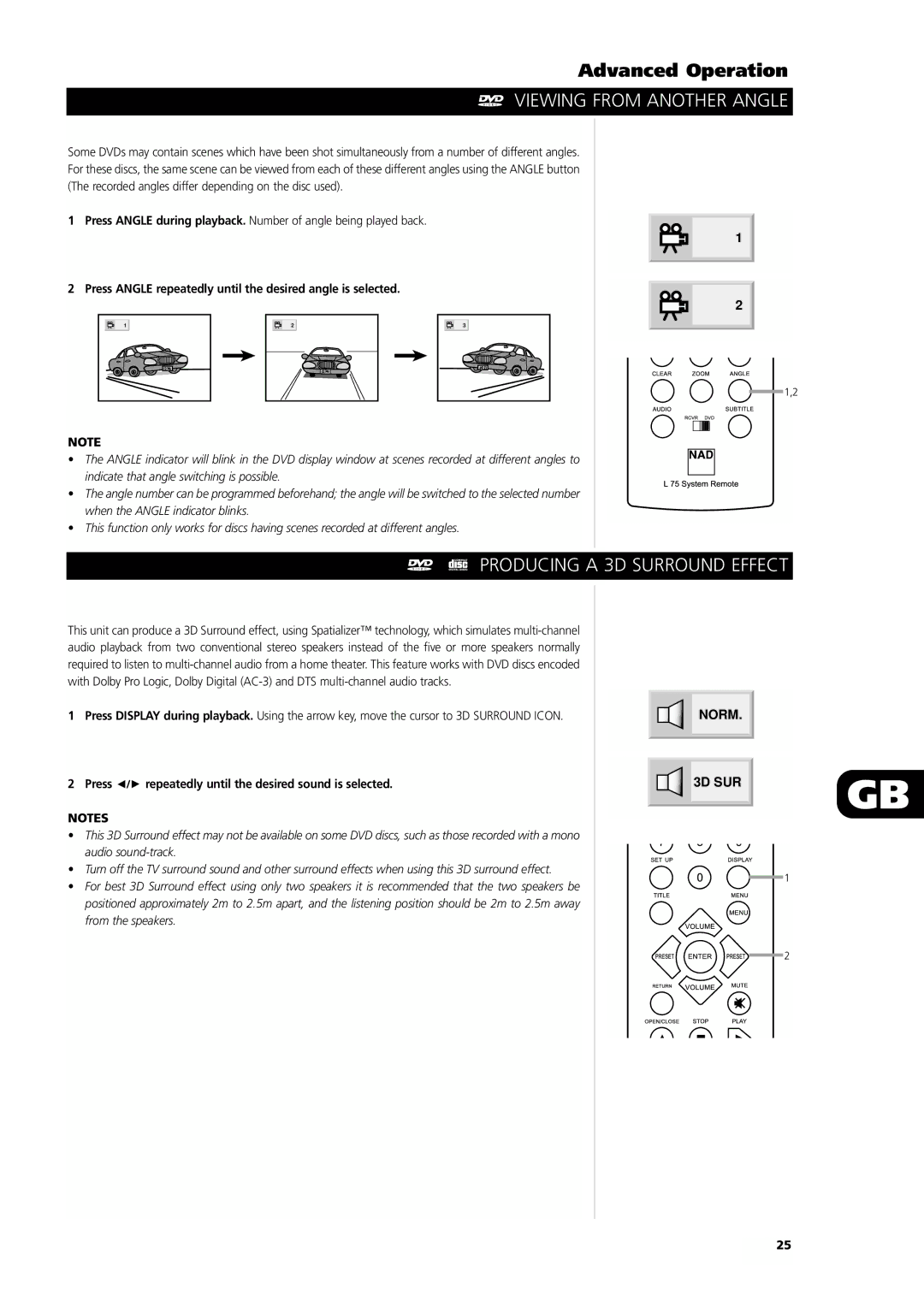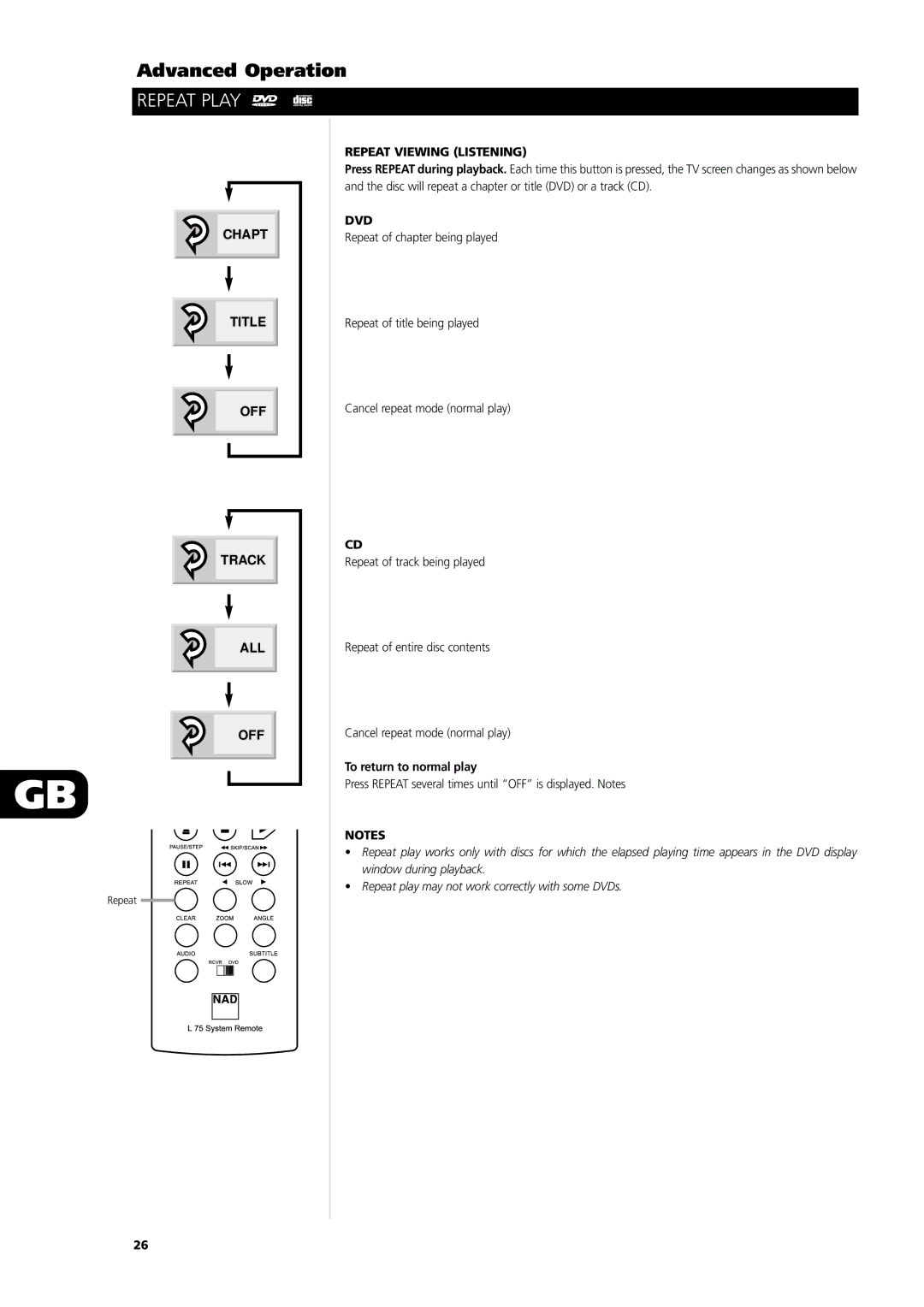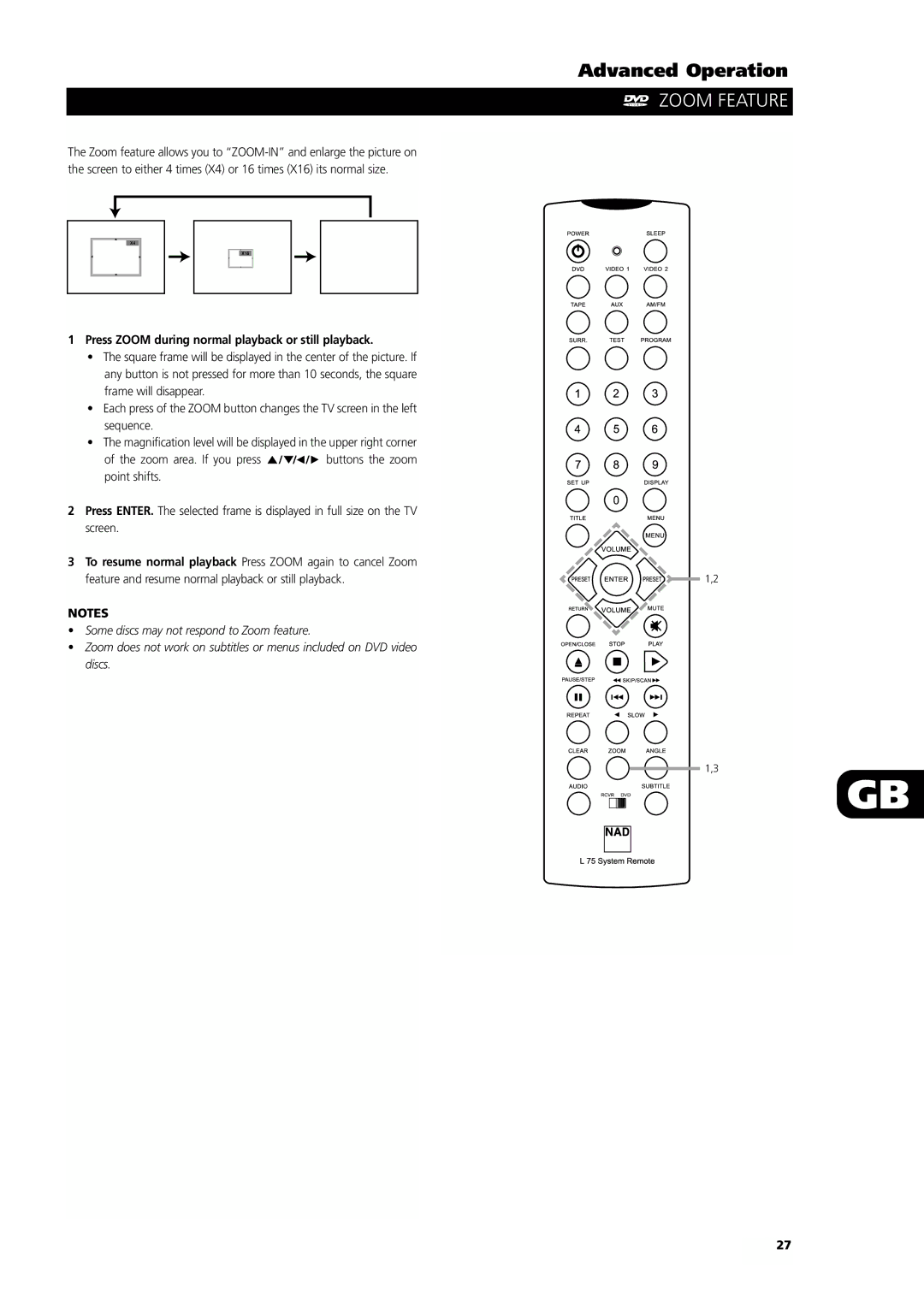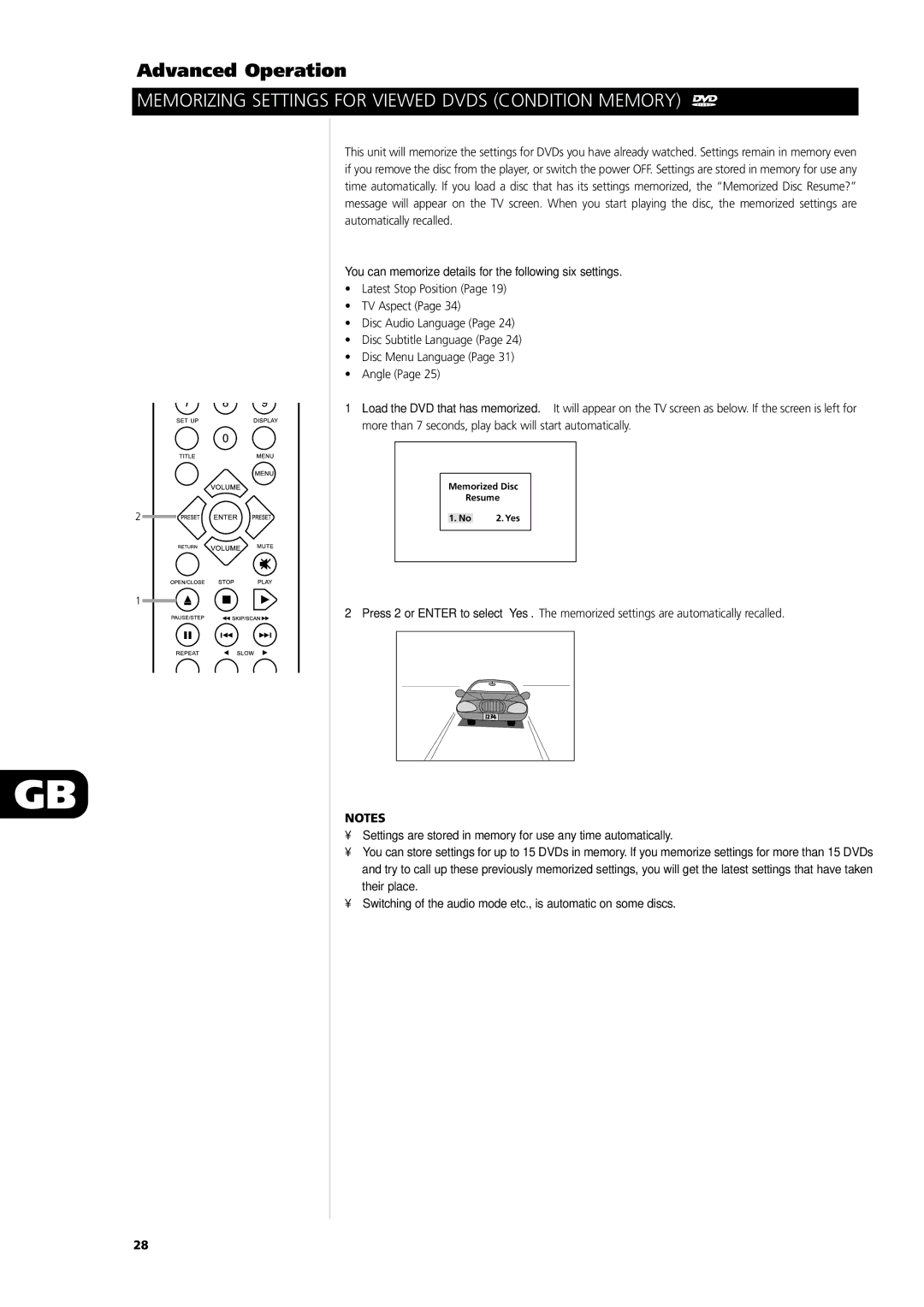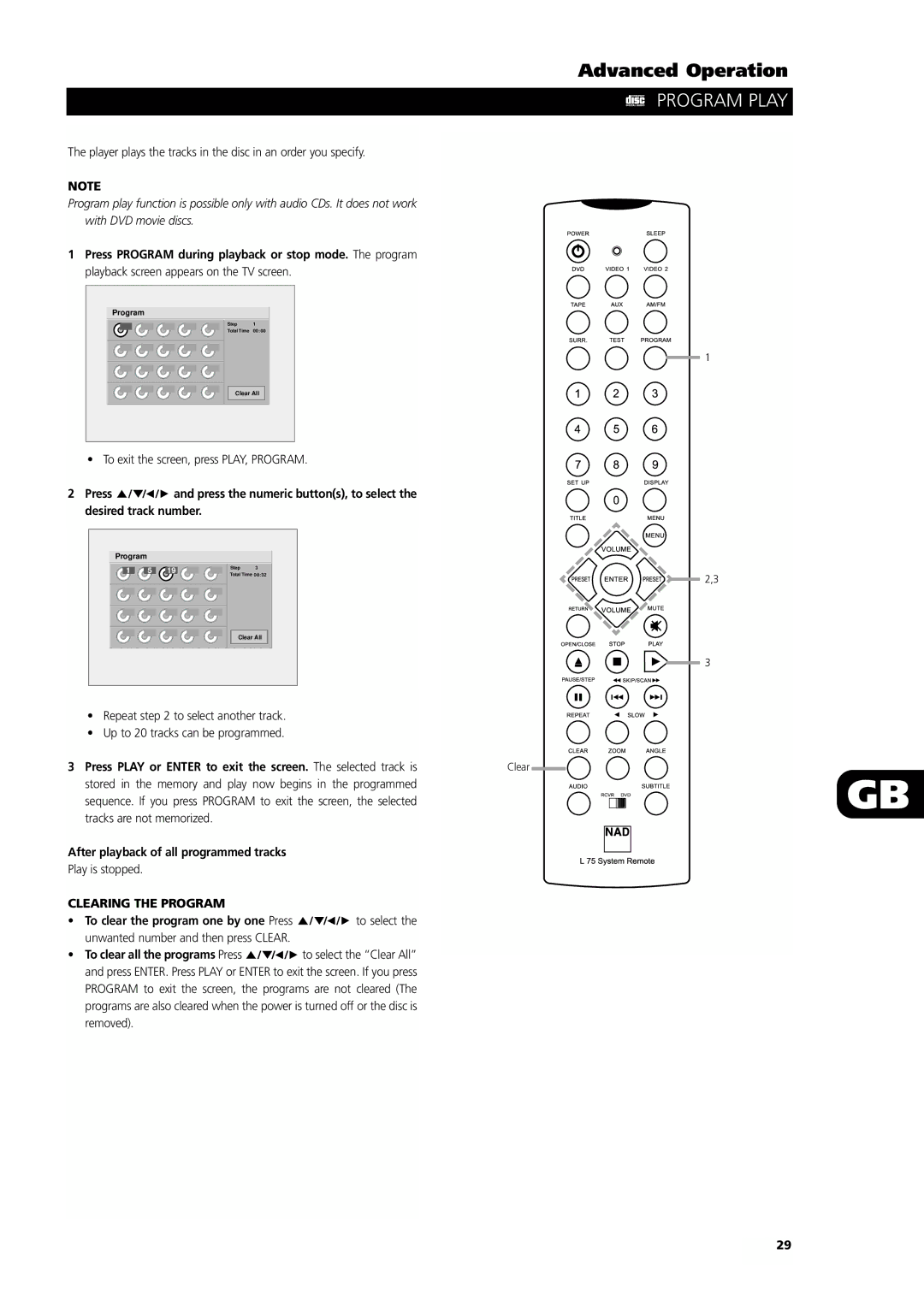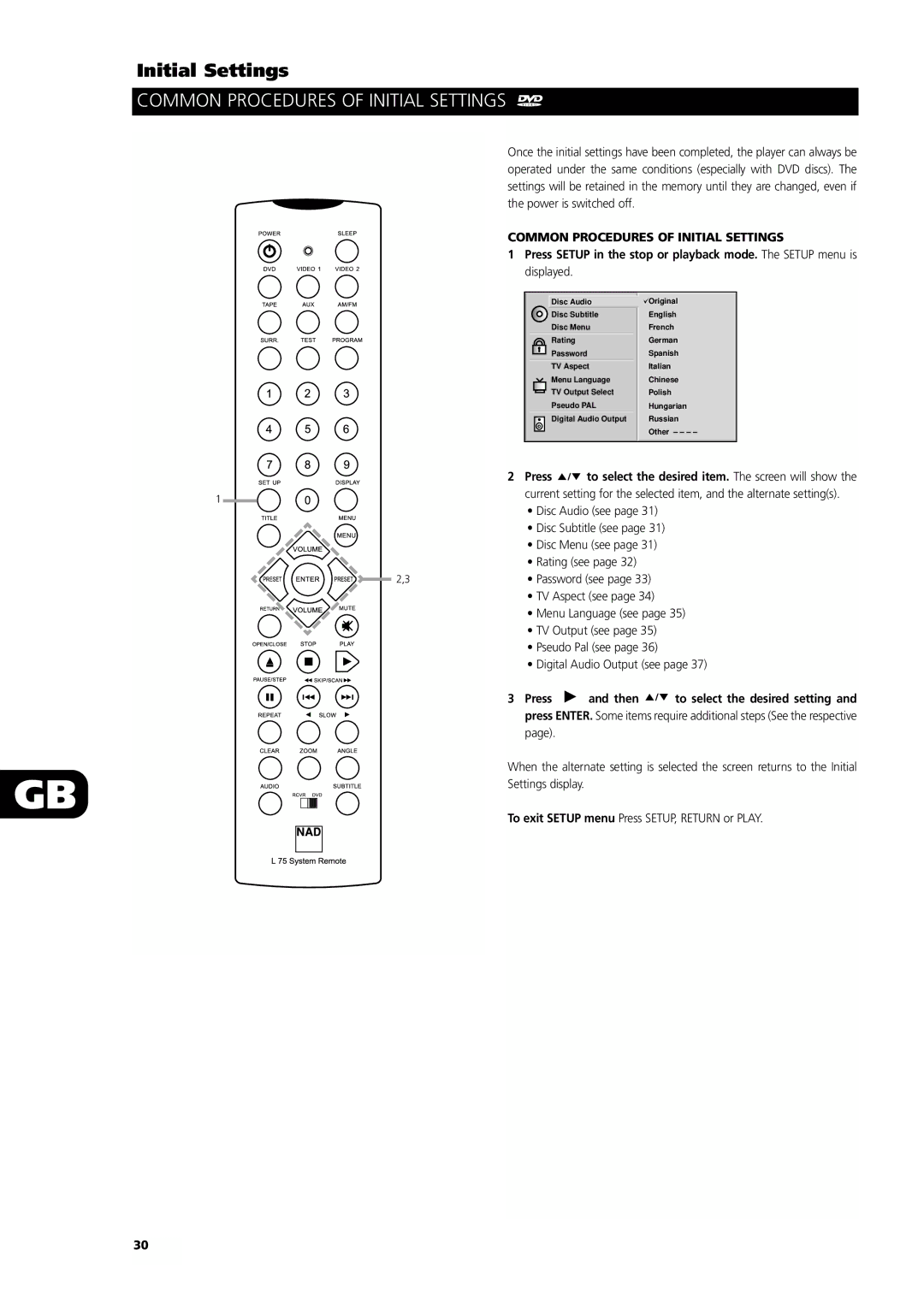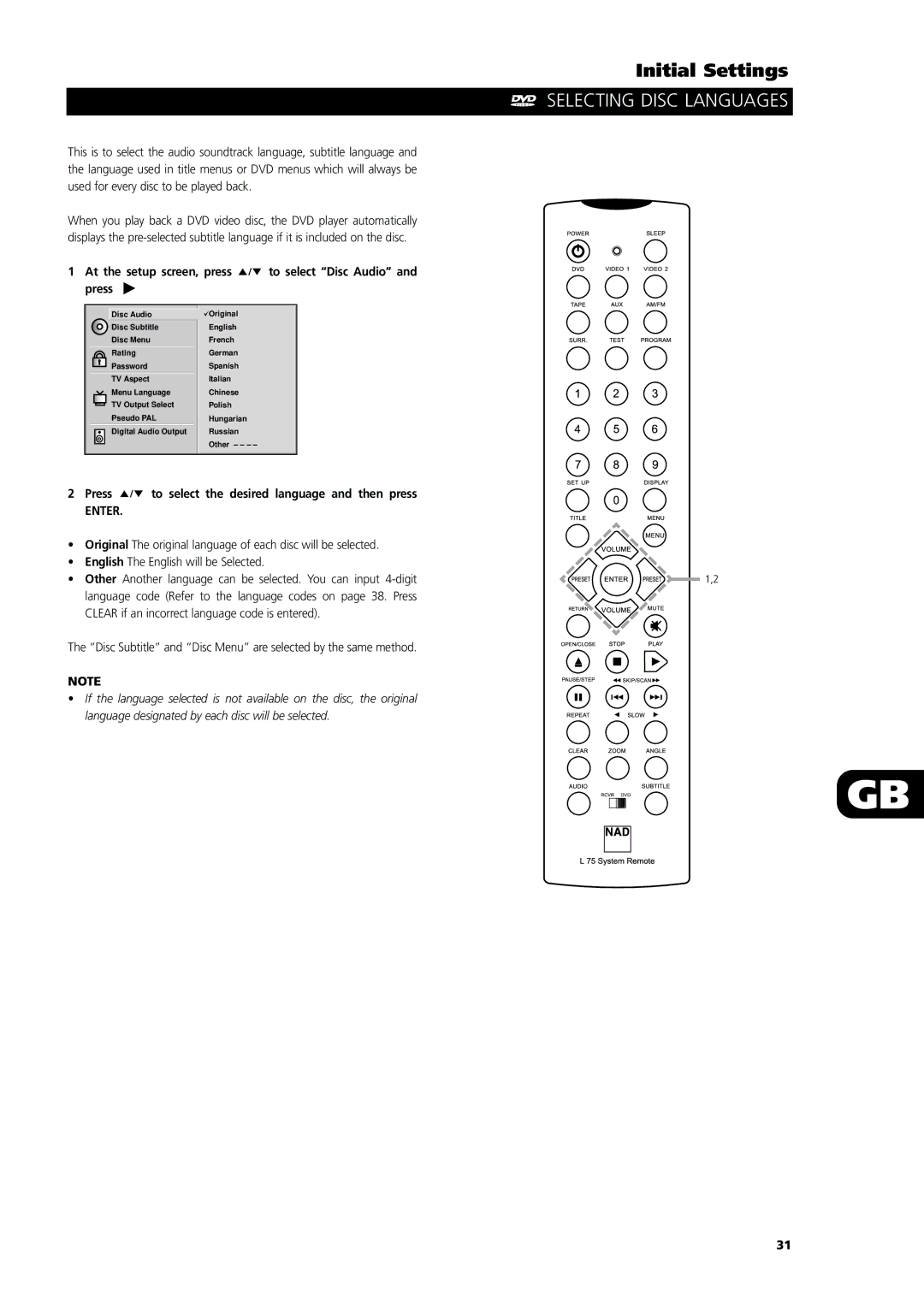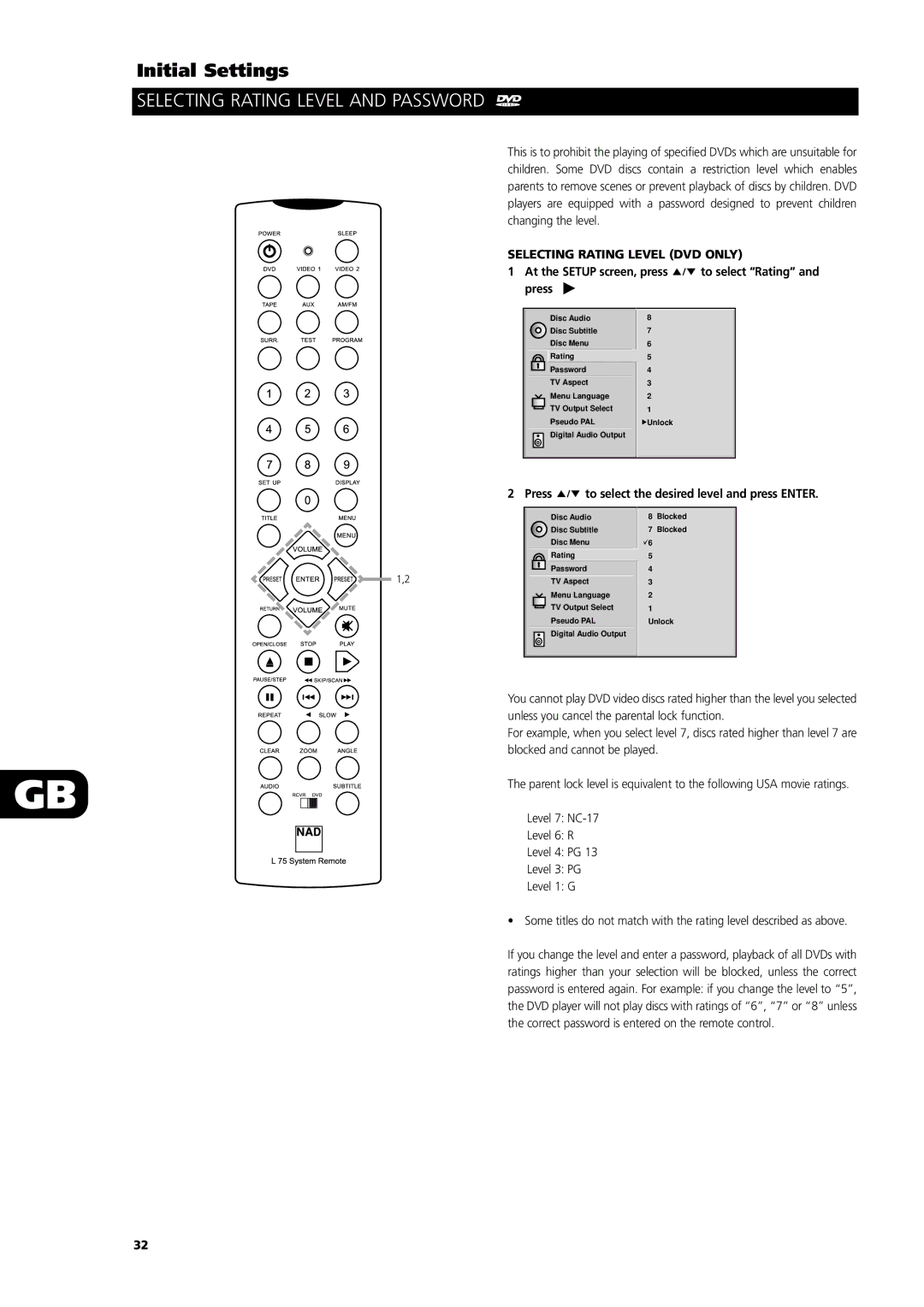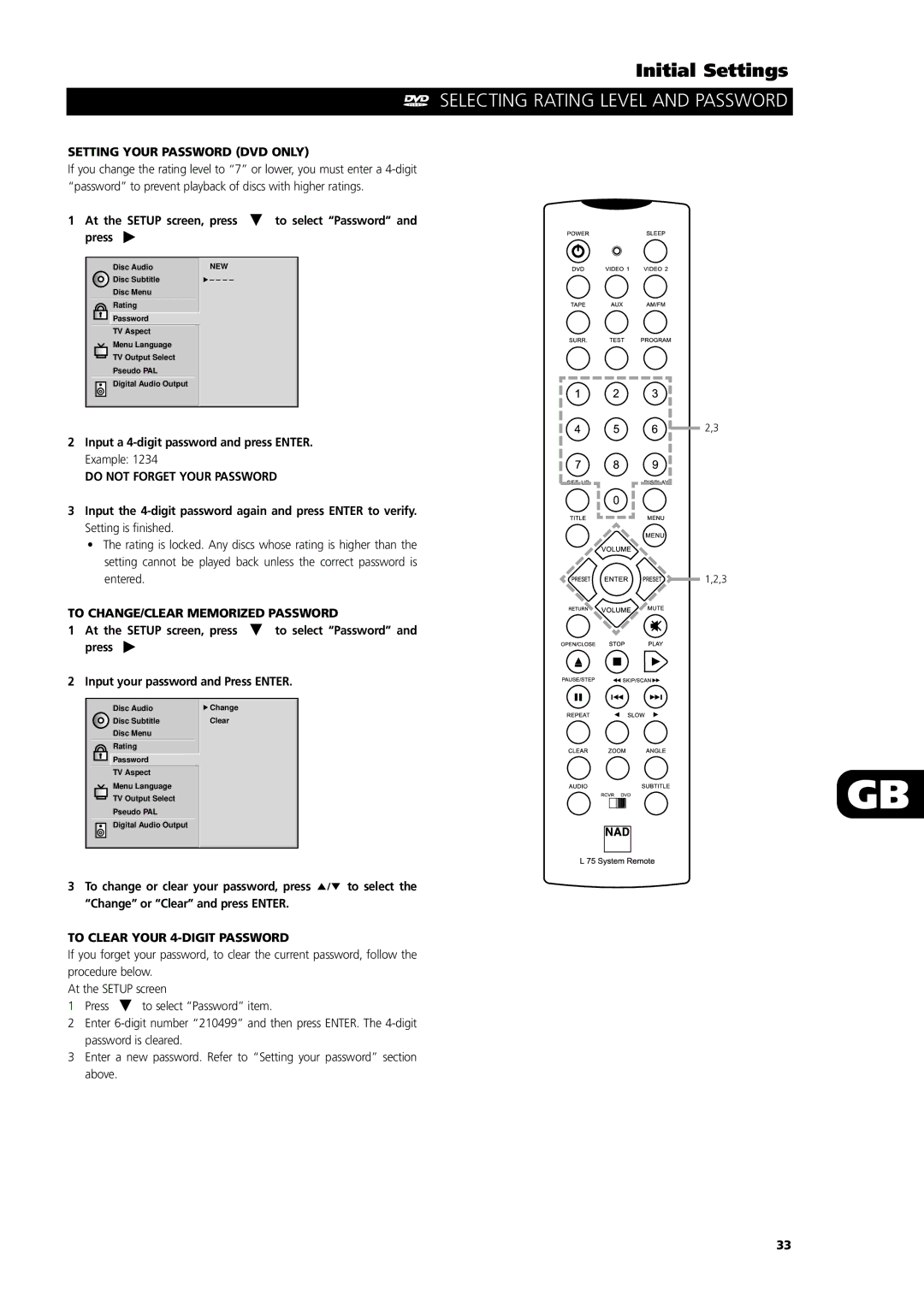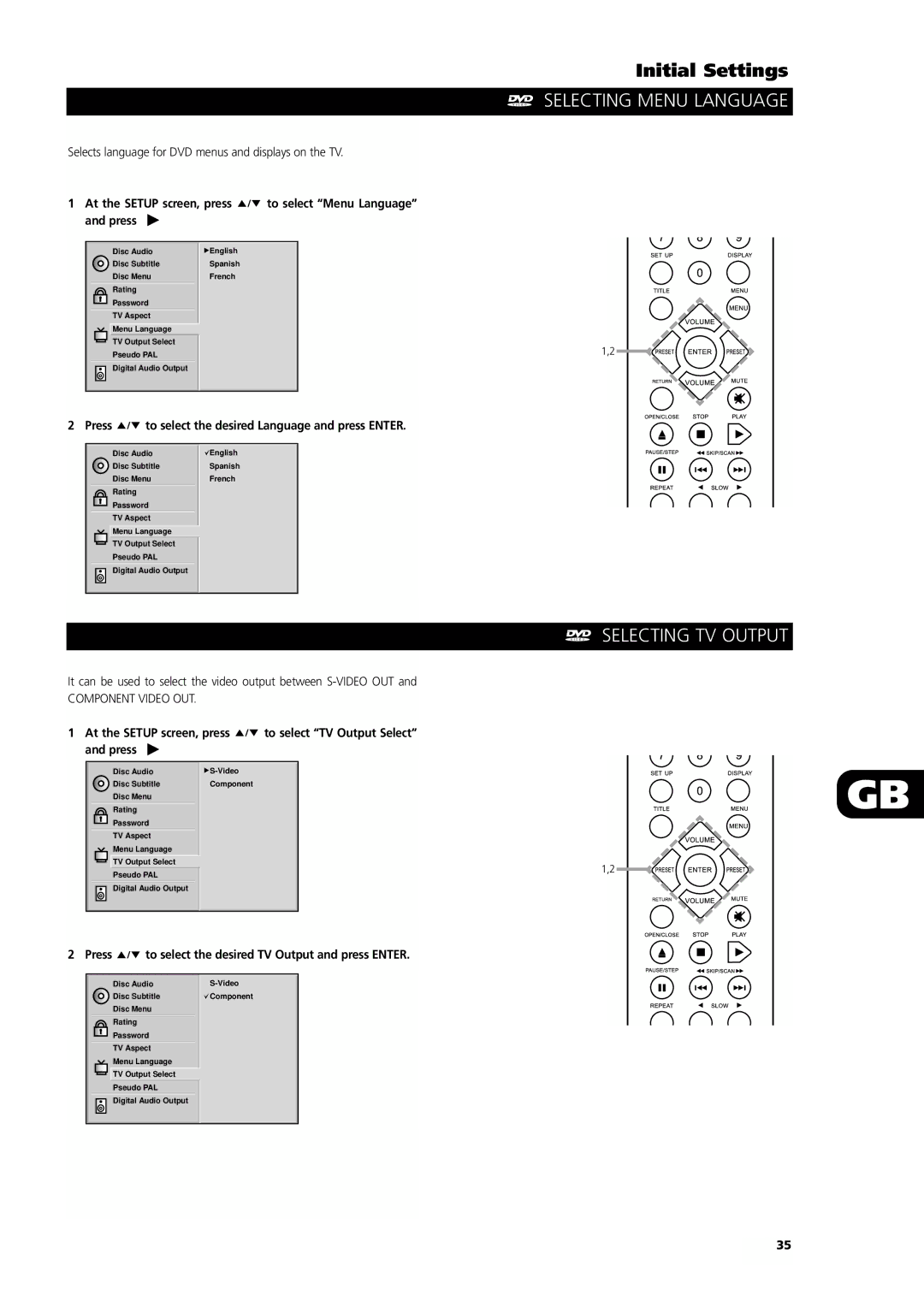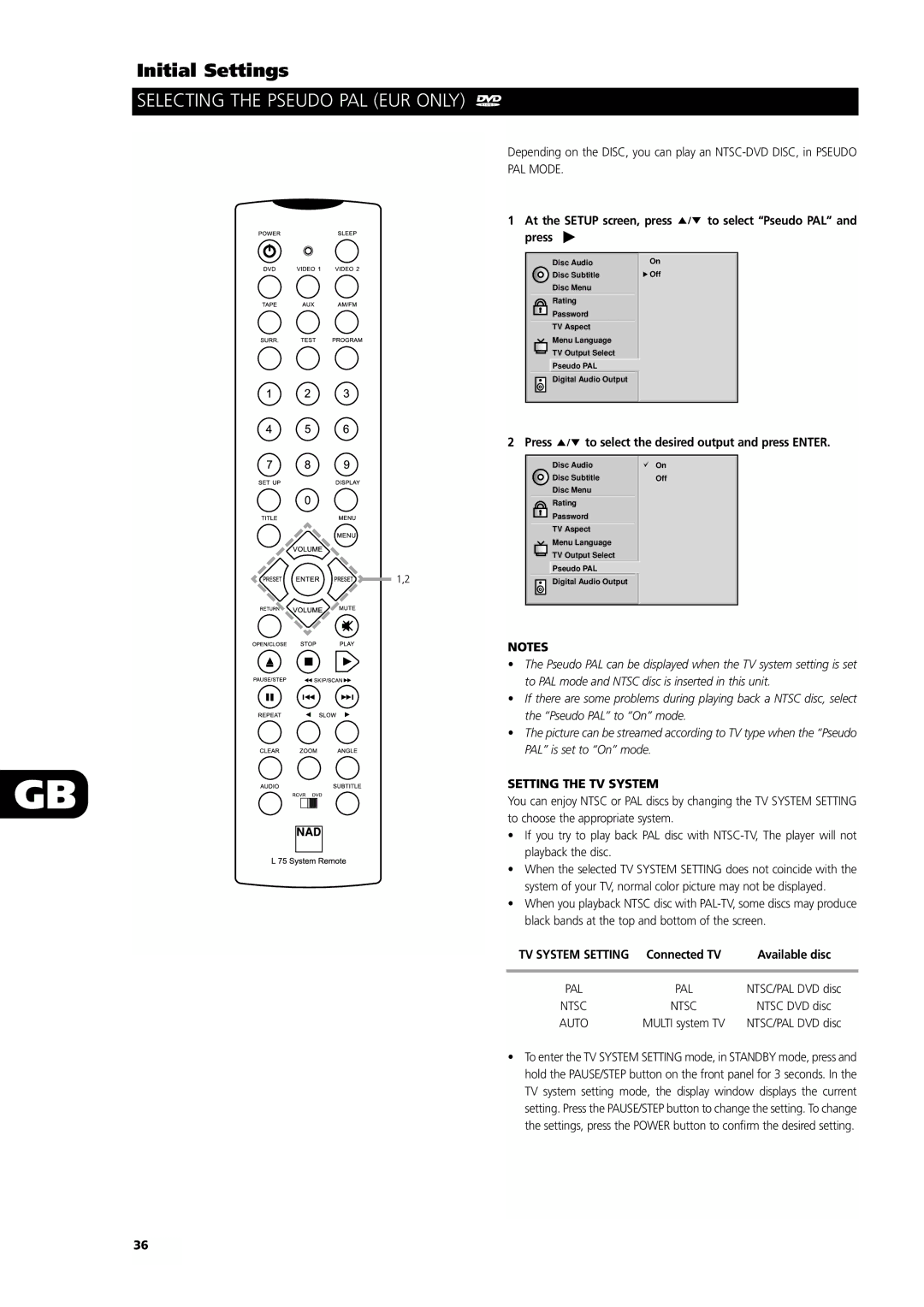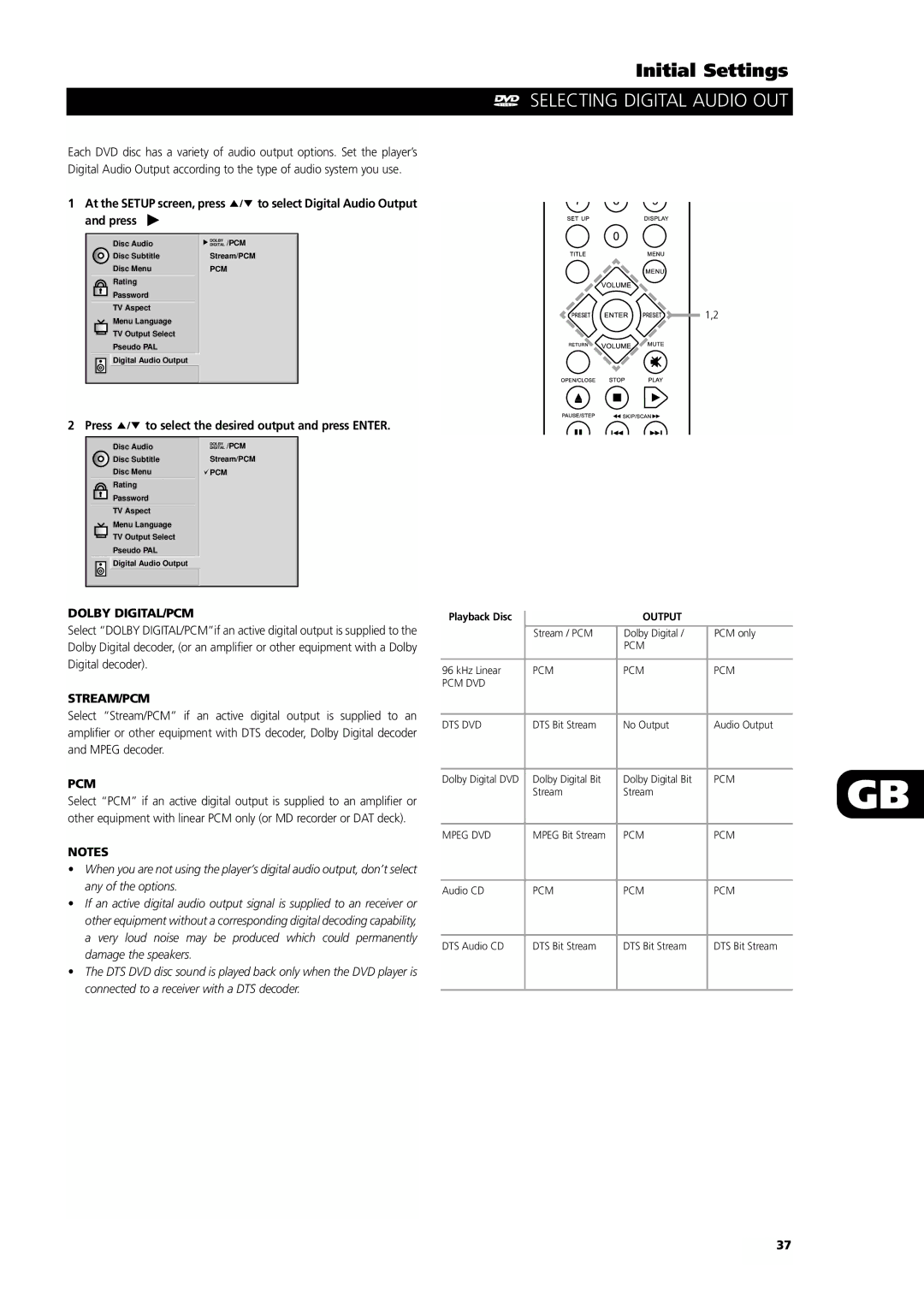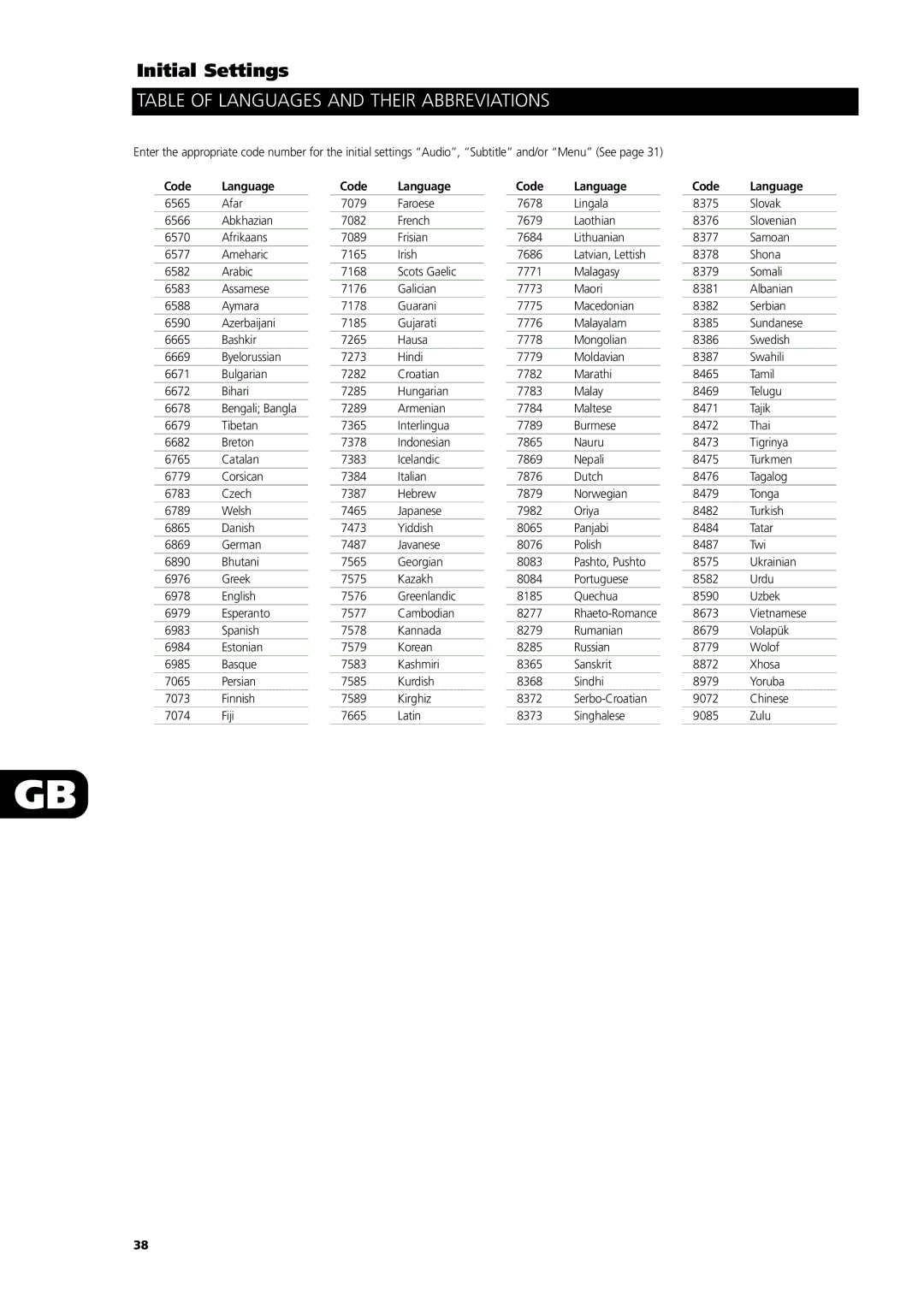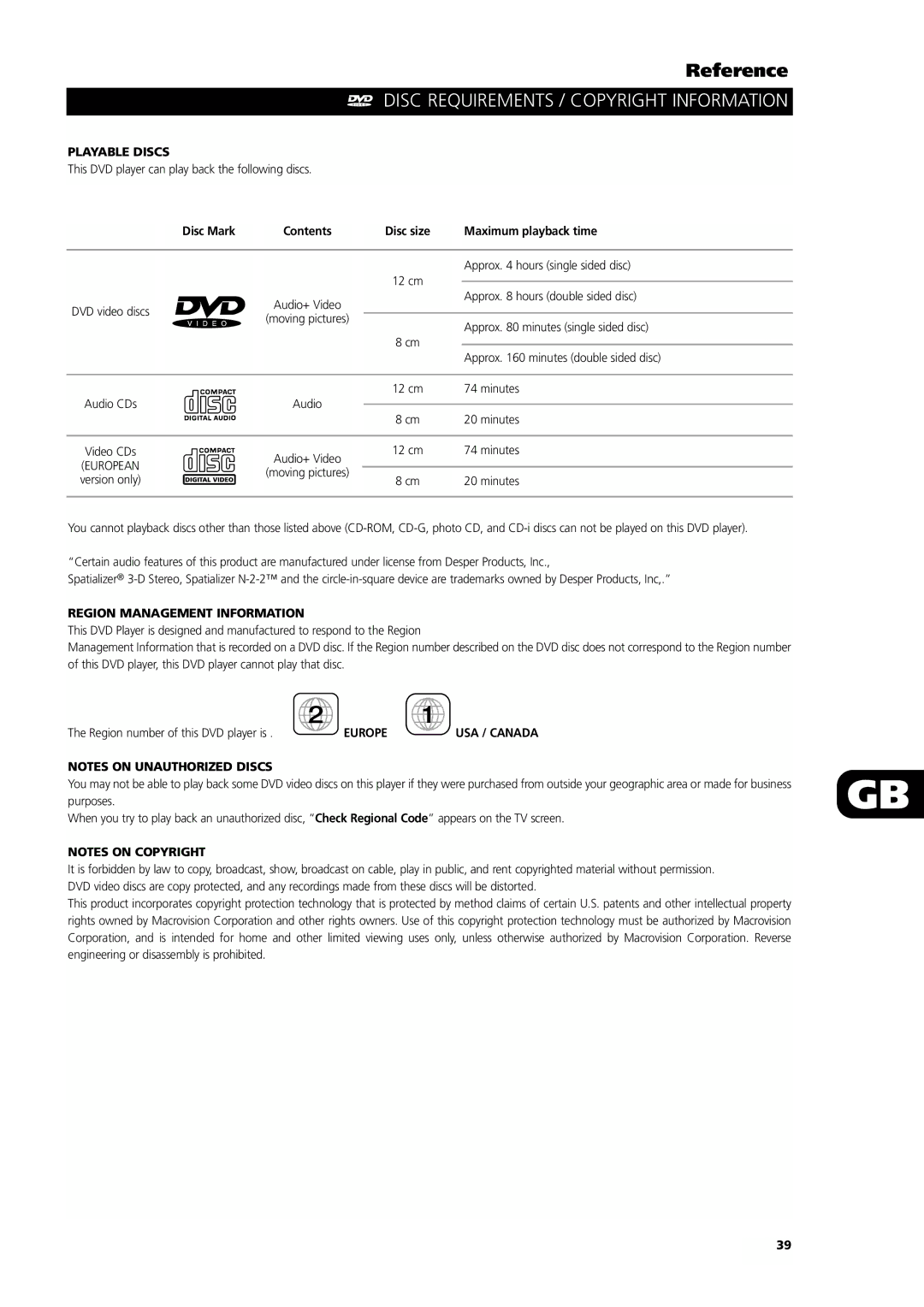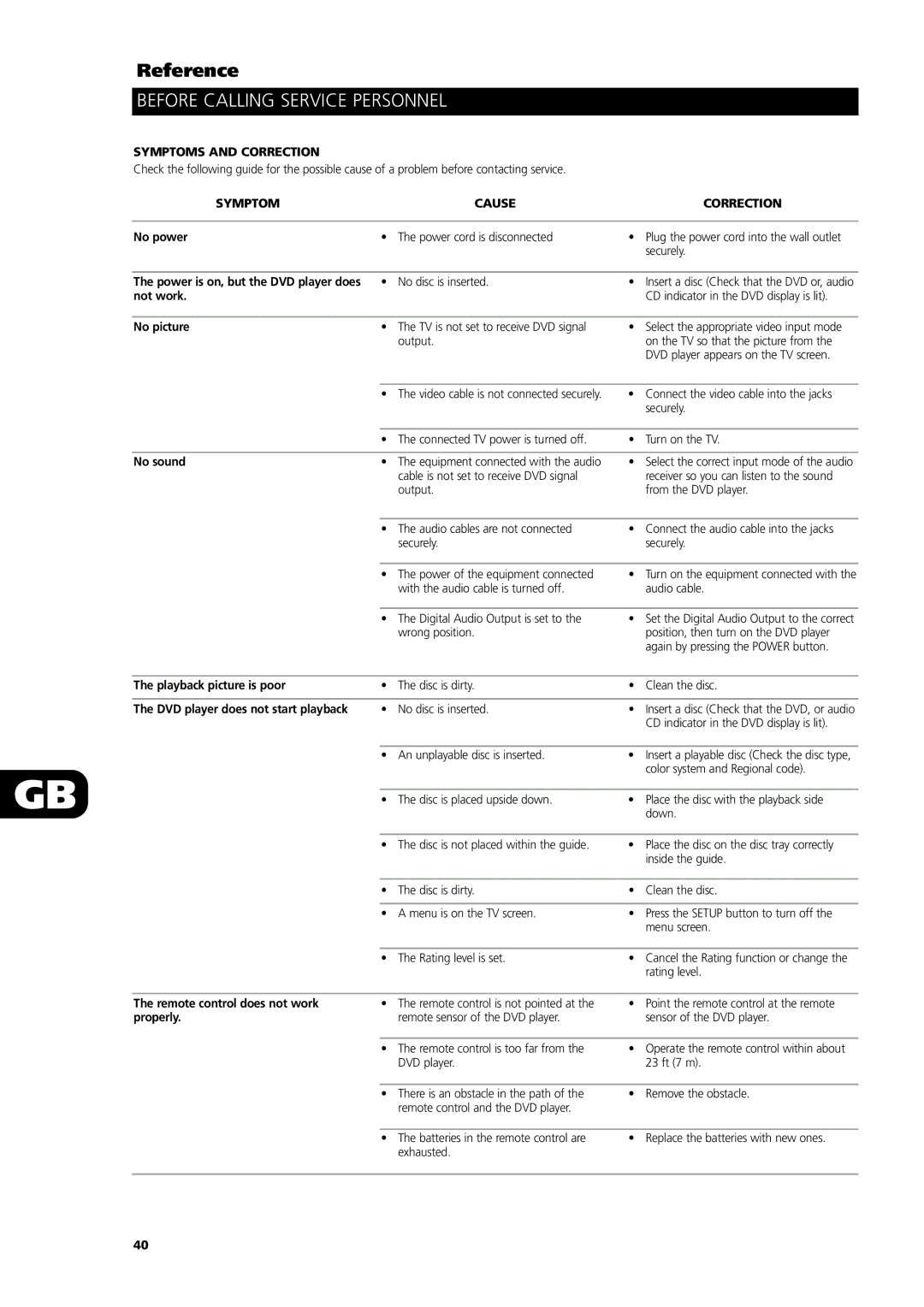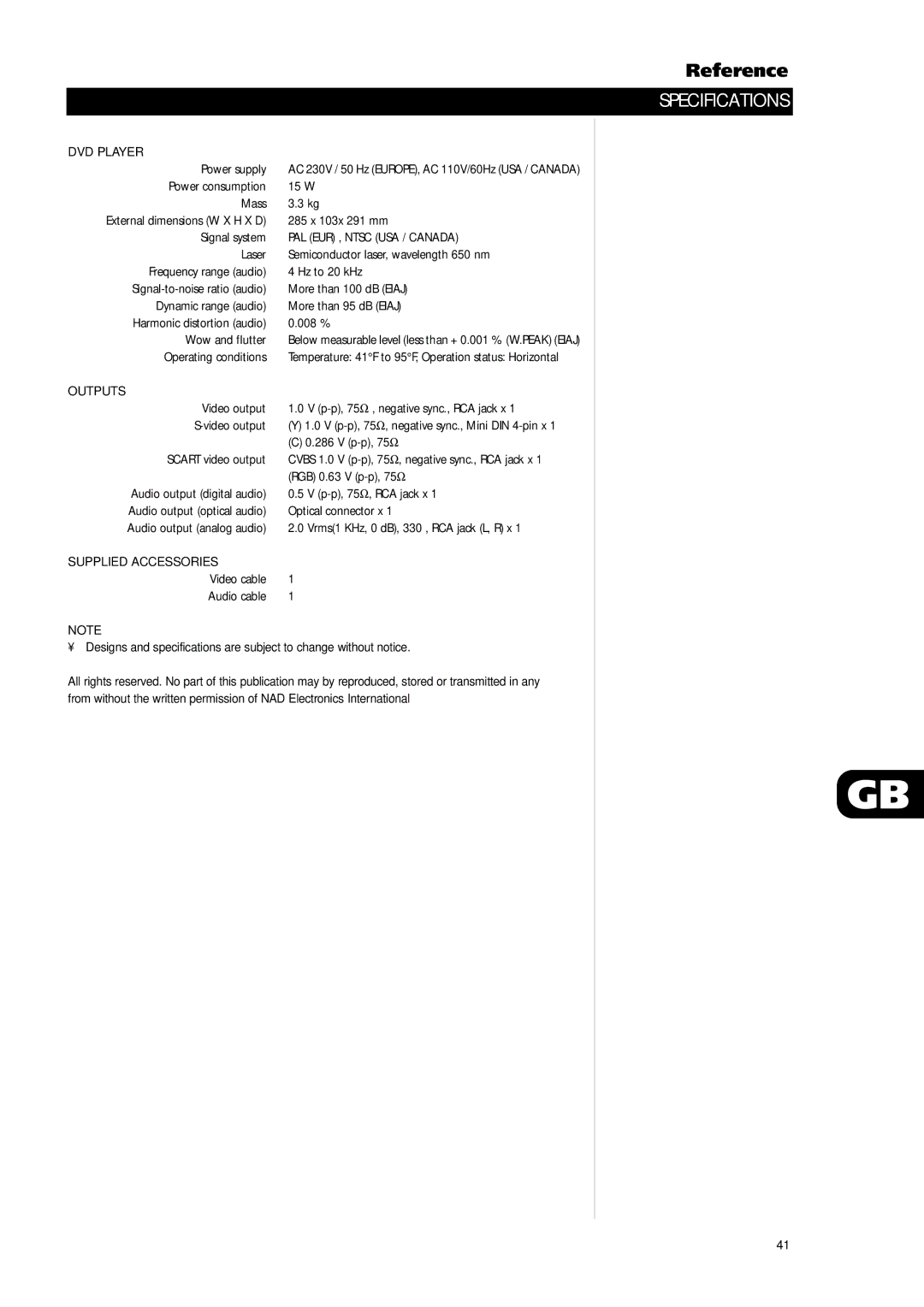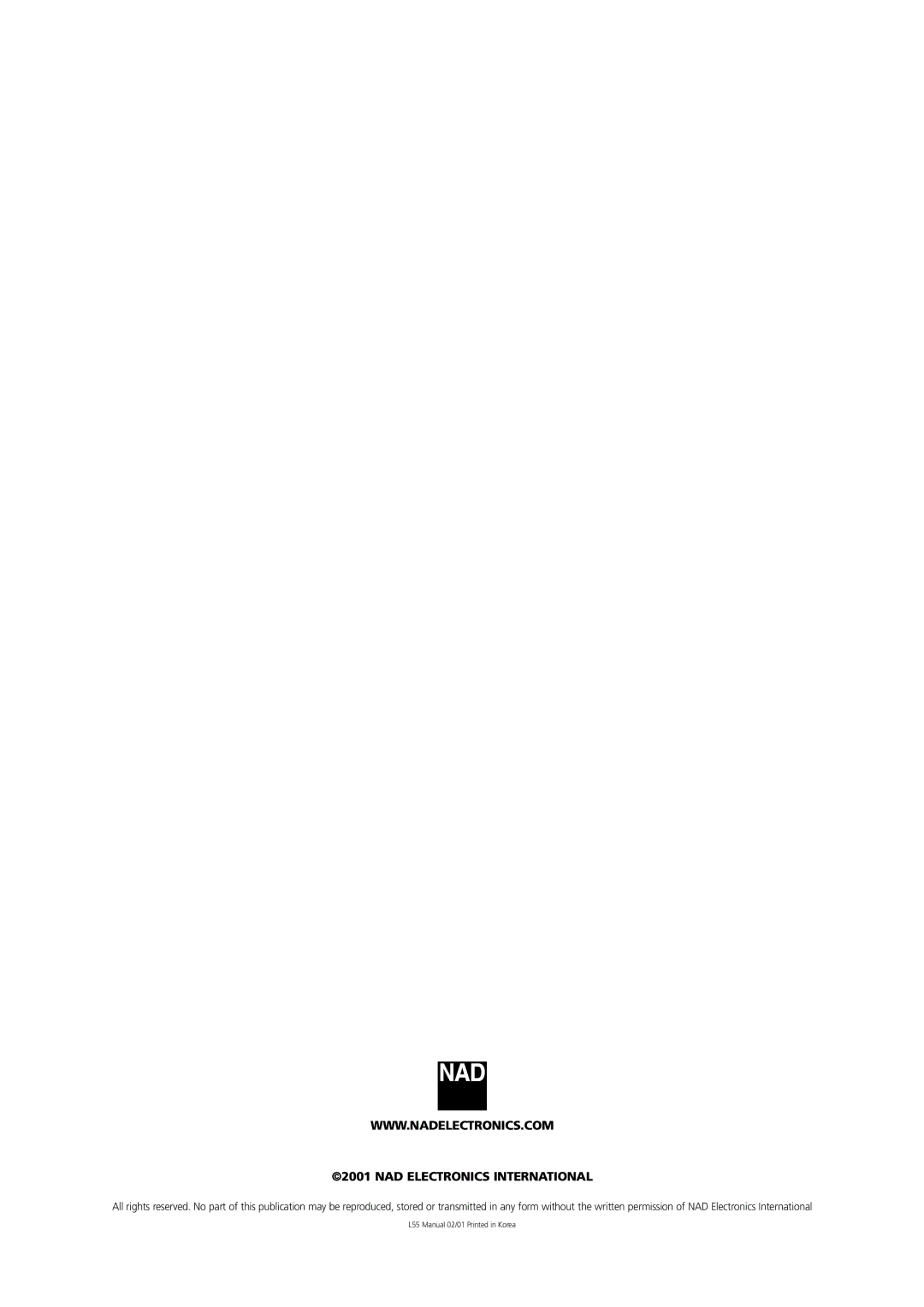Advanced Operation
ZOOM FEATURE
The Zoom feature allows you to
X4
X16
1 Press ZOOM during normal playback or still playback.
•The square frame will be displayed in the center of the picture. If any button is not pressed for more than 10 seconds, the square
frame will disappear.
• Each press of the ZOOM button changes the TV screen in the left sequence.
•The magnification level will be displayed in the upper right corner
of the zoom area. If you press ![]() buttons the zoom
buttons the zoom
point shifts.
2Press ENTER. The selected frame is displayed in full size on the TV screen.
3To resume normal playback Press ZOOM again to cancel Zoom
feature and resume normal playback or still playback. | 1,2 |
NOTES
• Some discs may not respond to Zoom feature.
• Zoom does not work on subtitles or menus included on DVD video discs.
1,3
GB
27