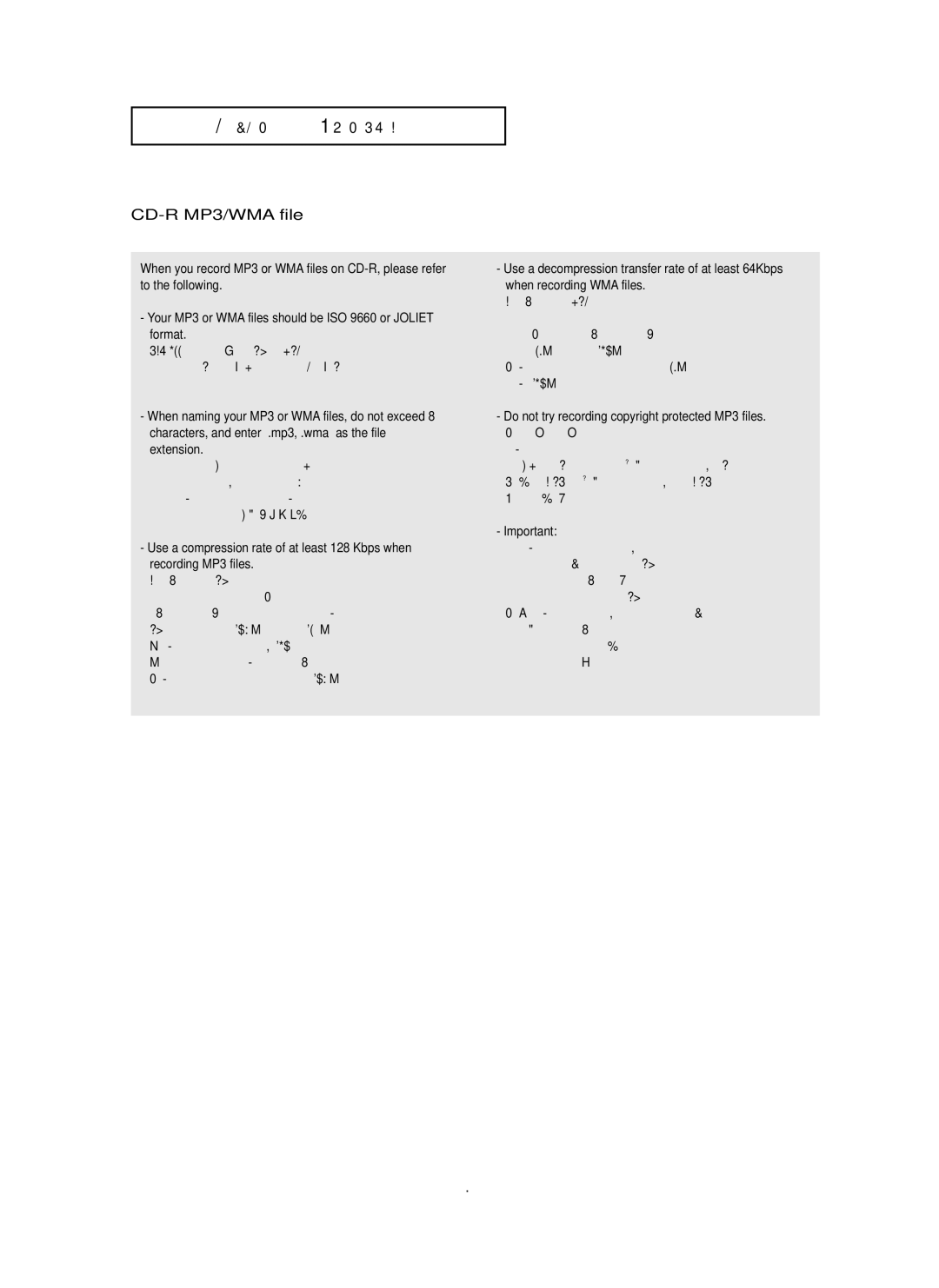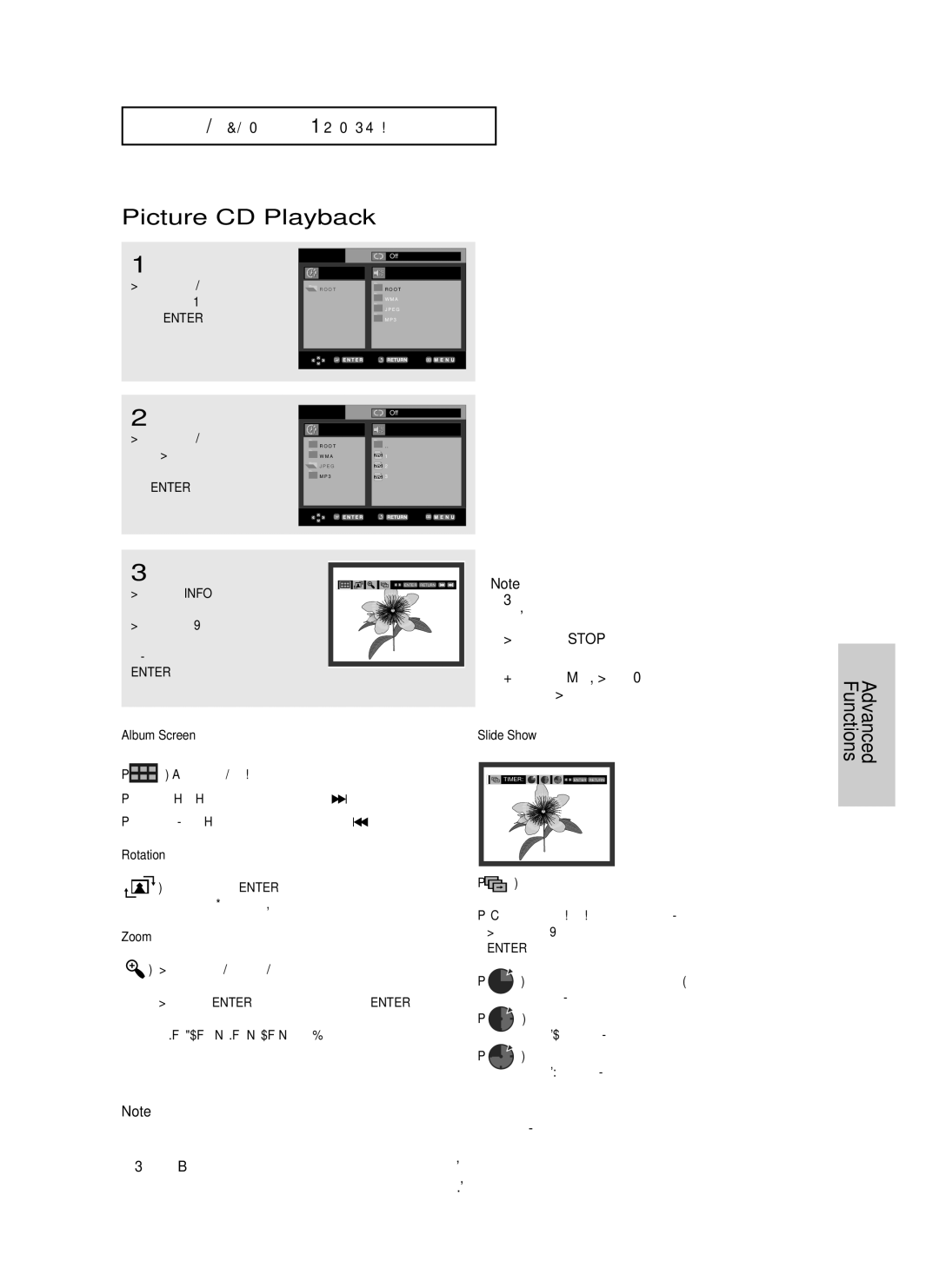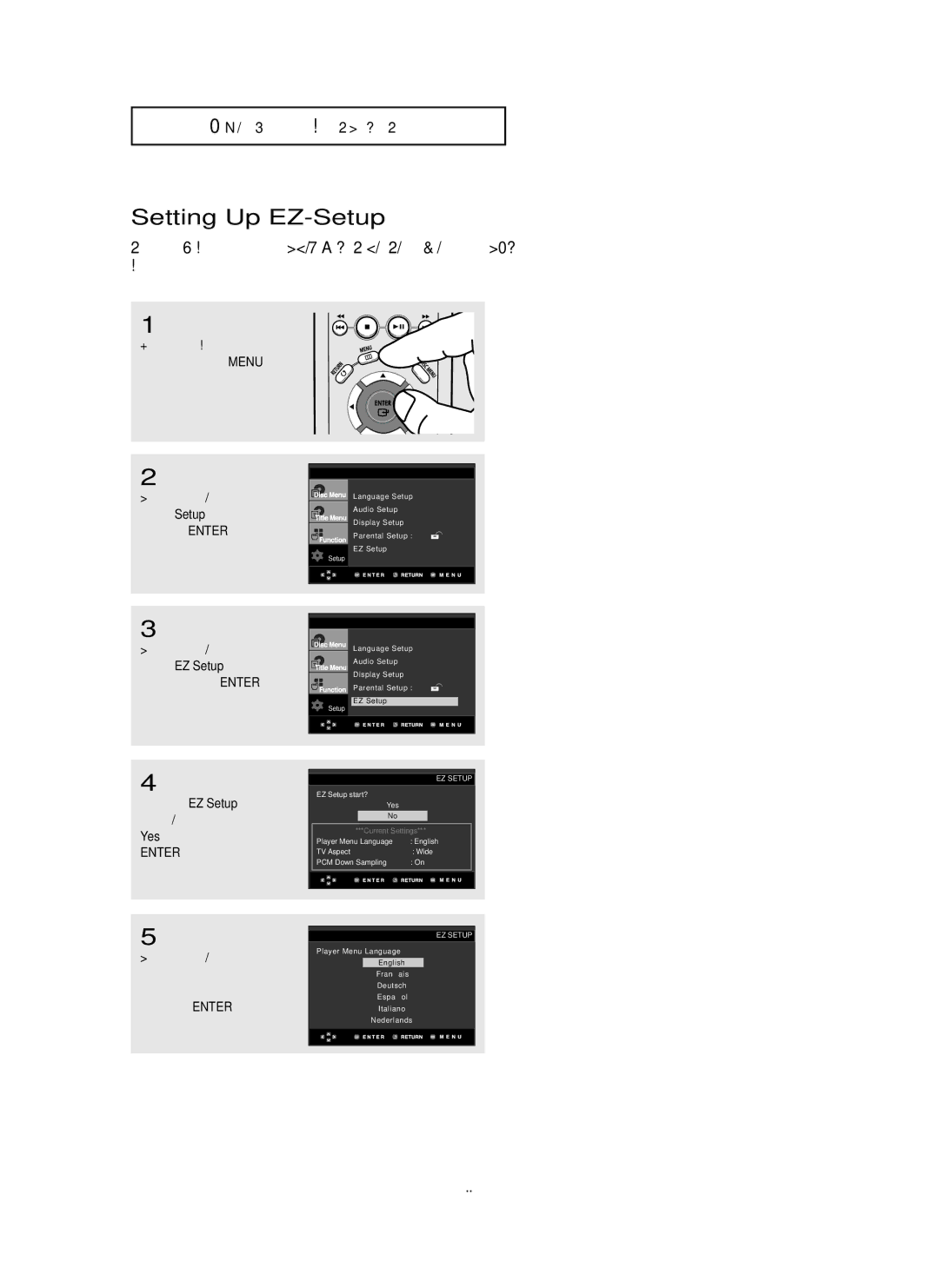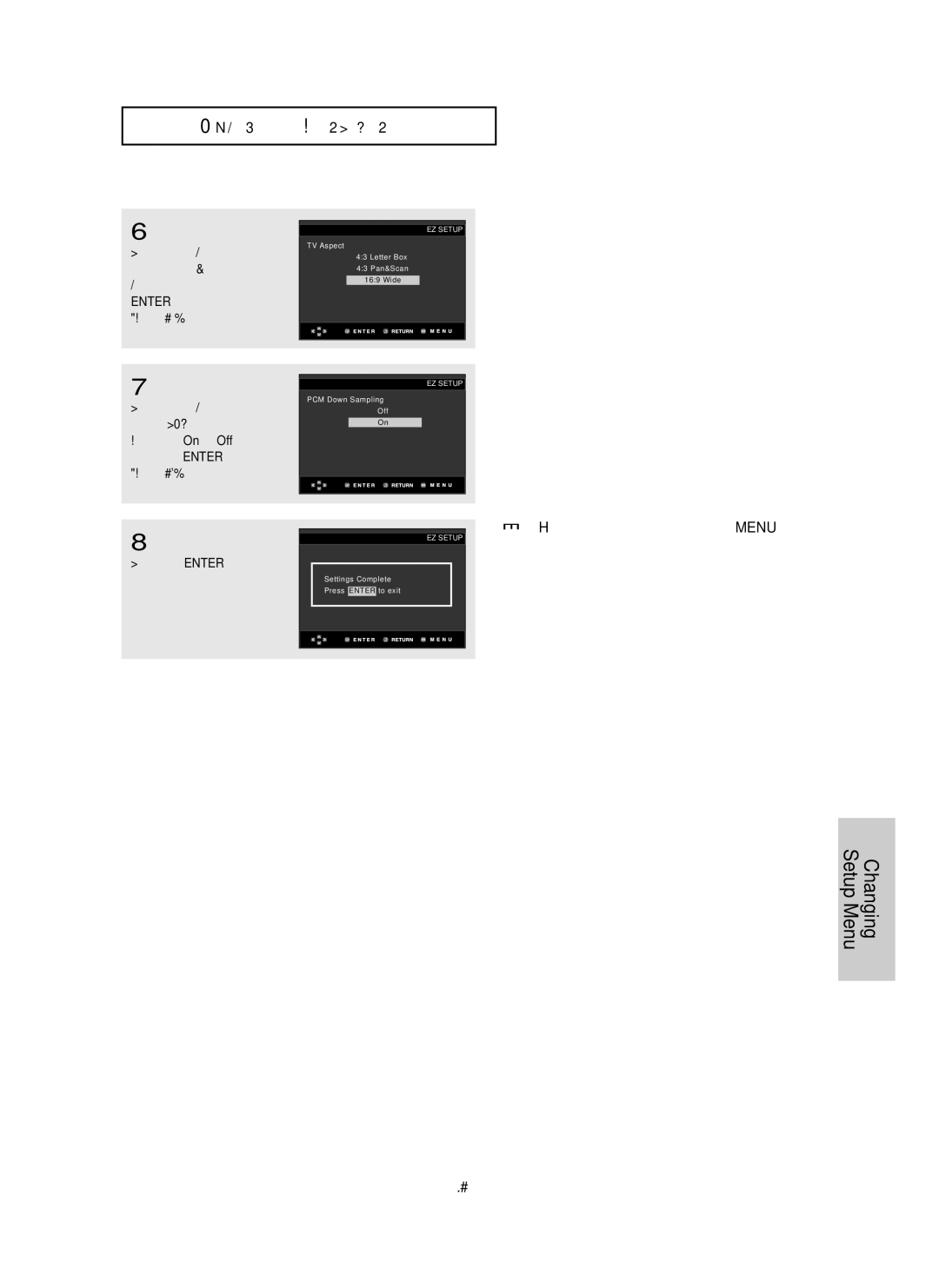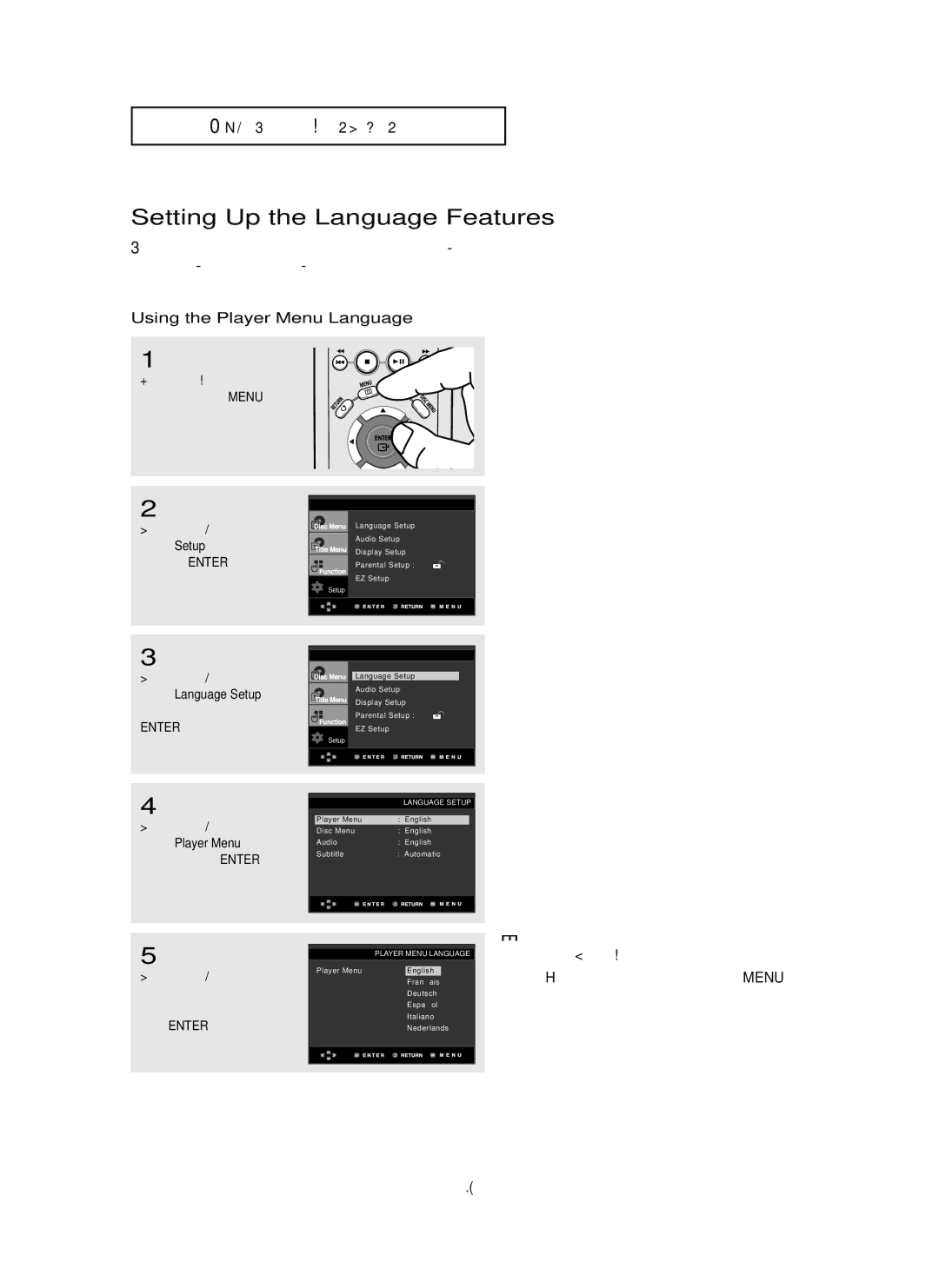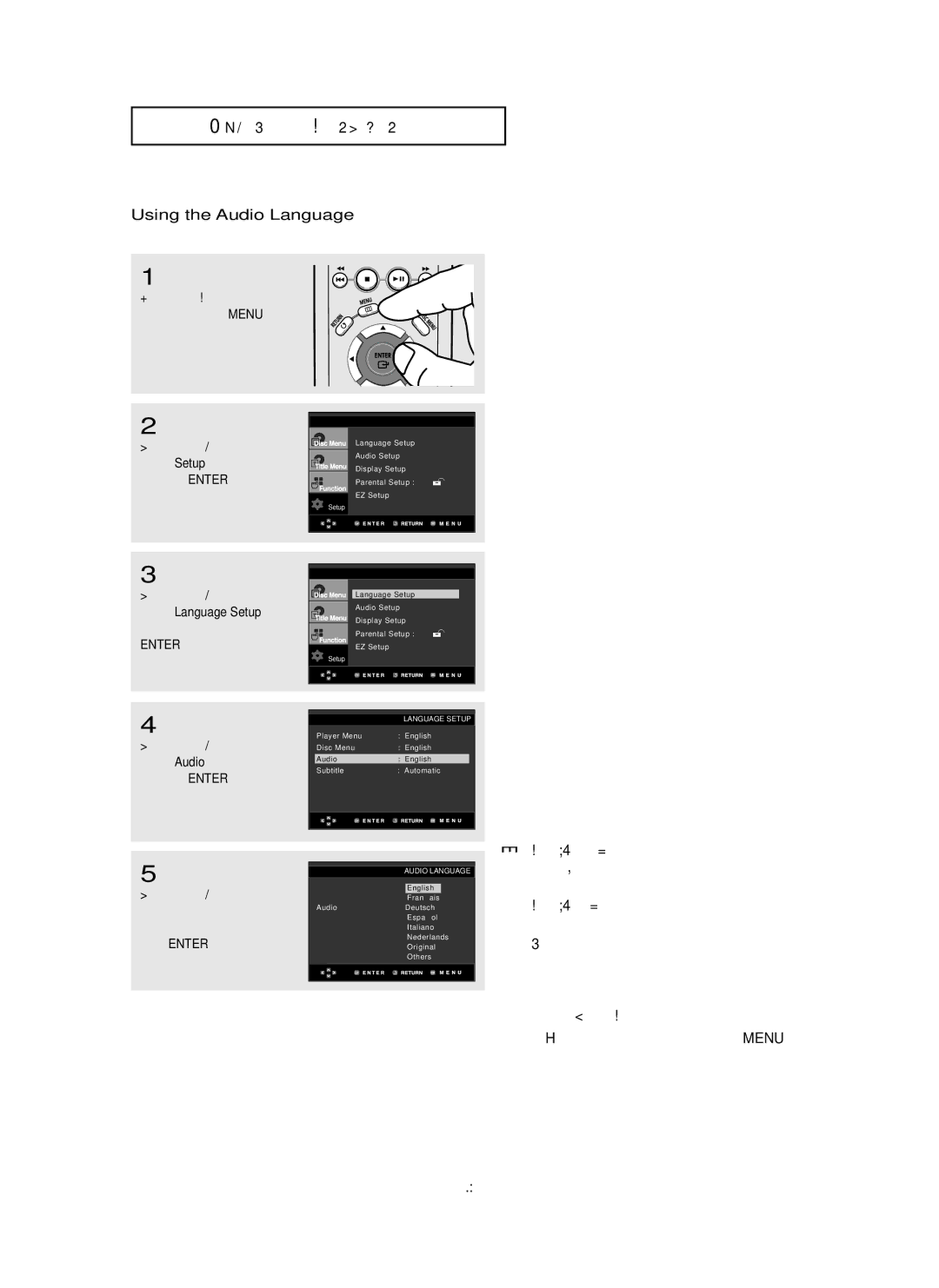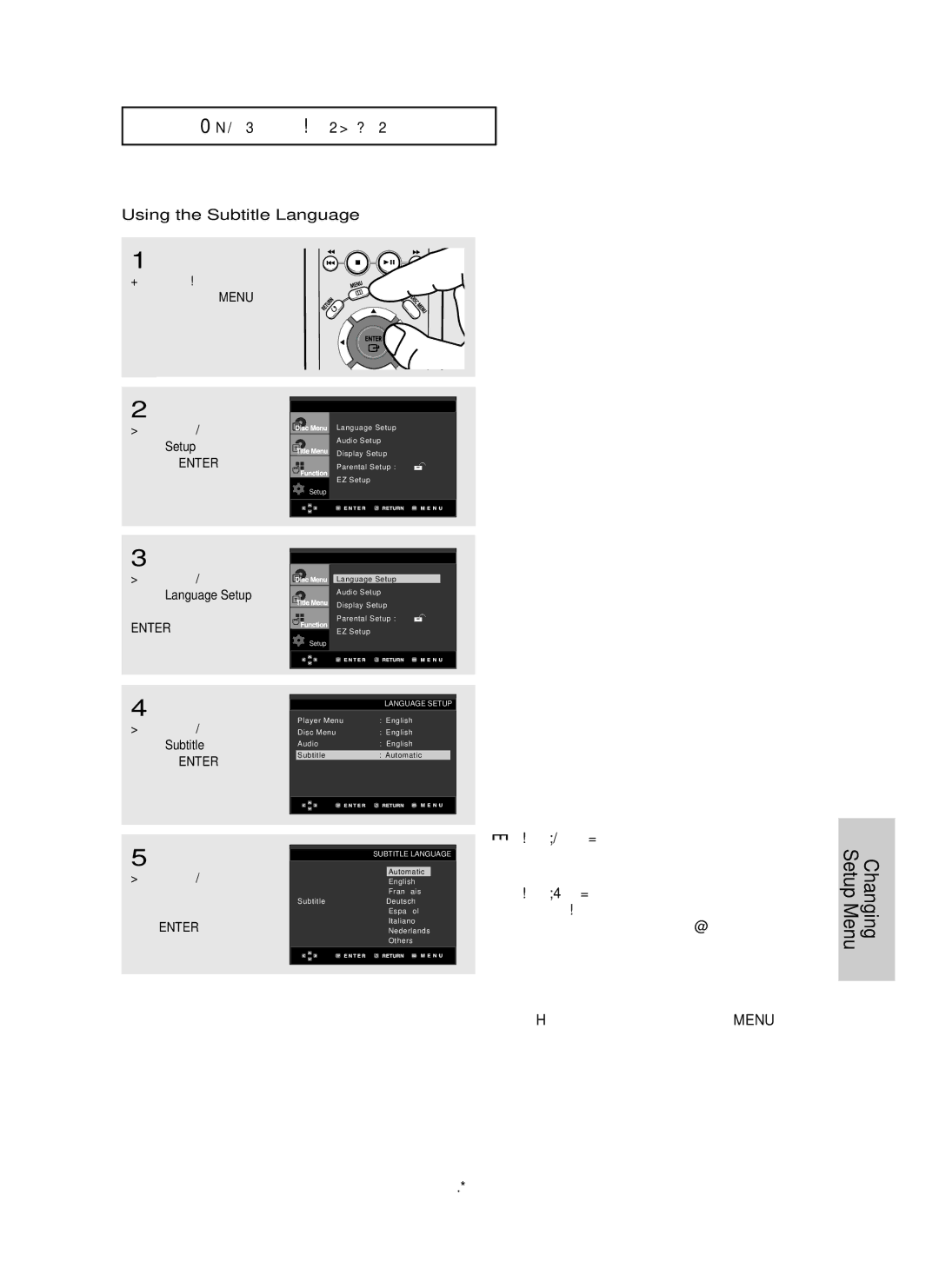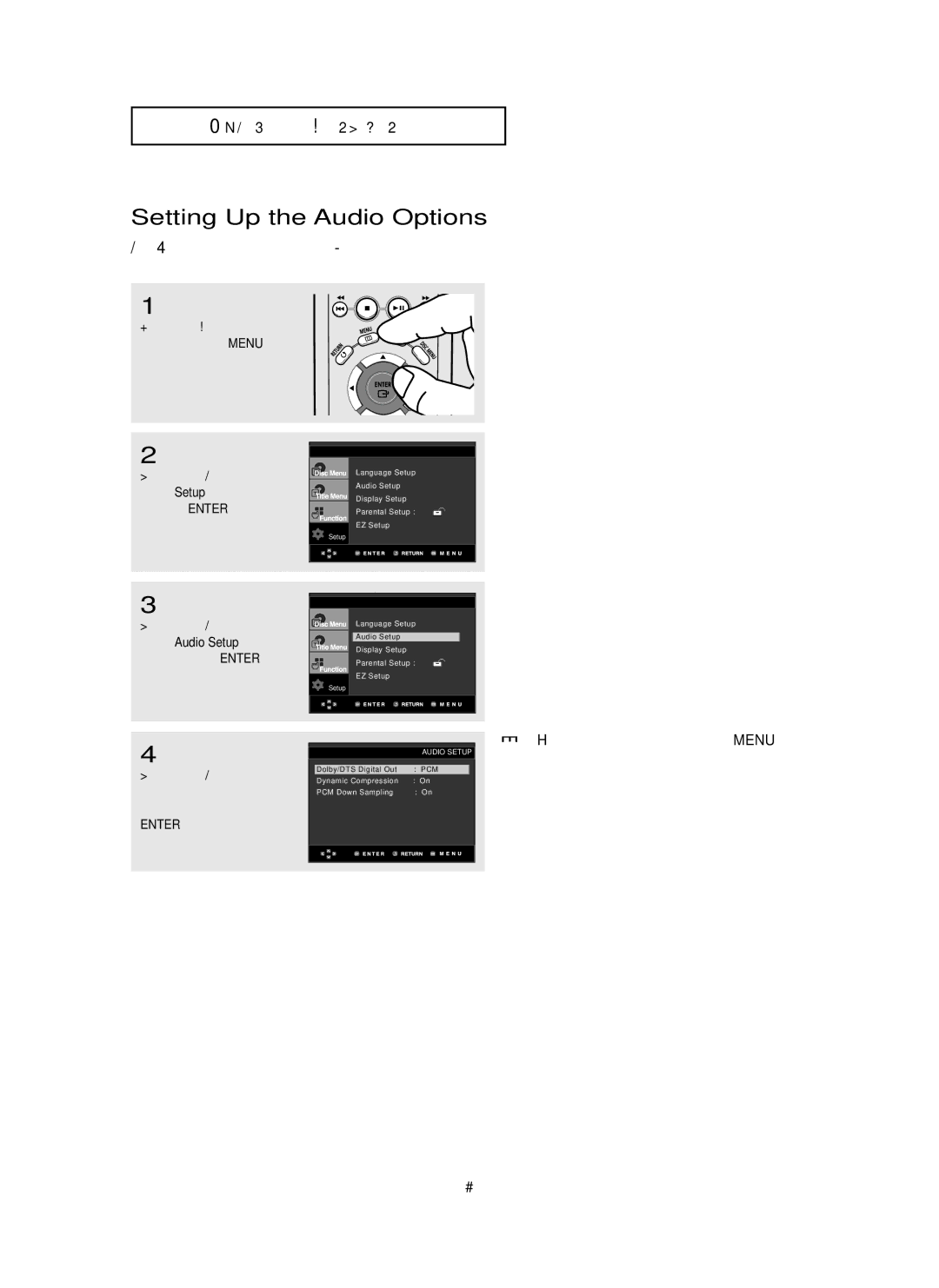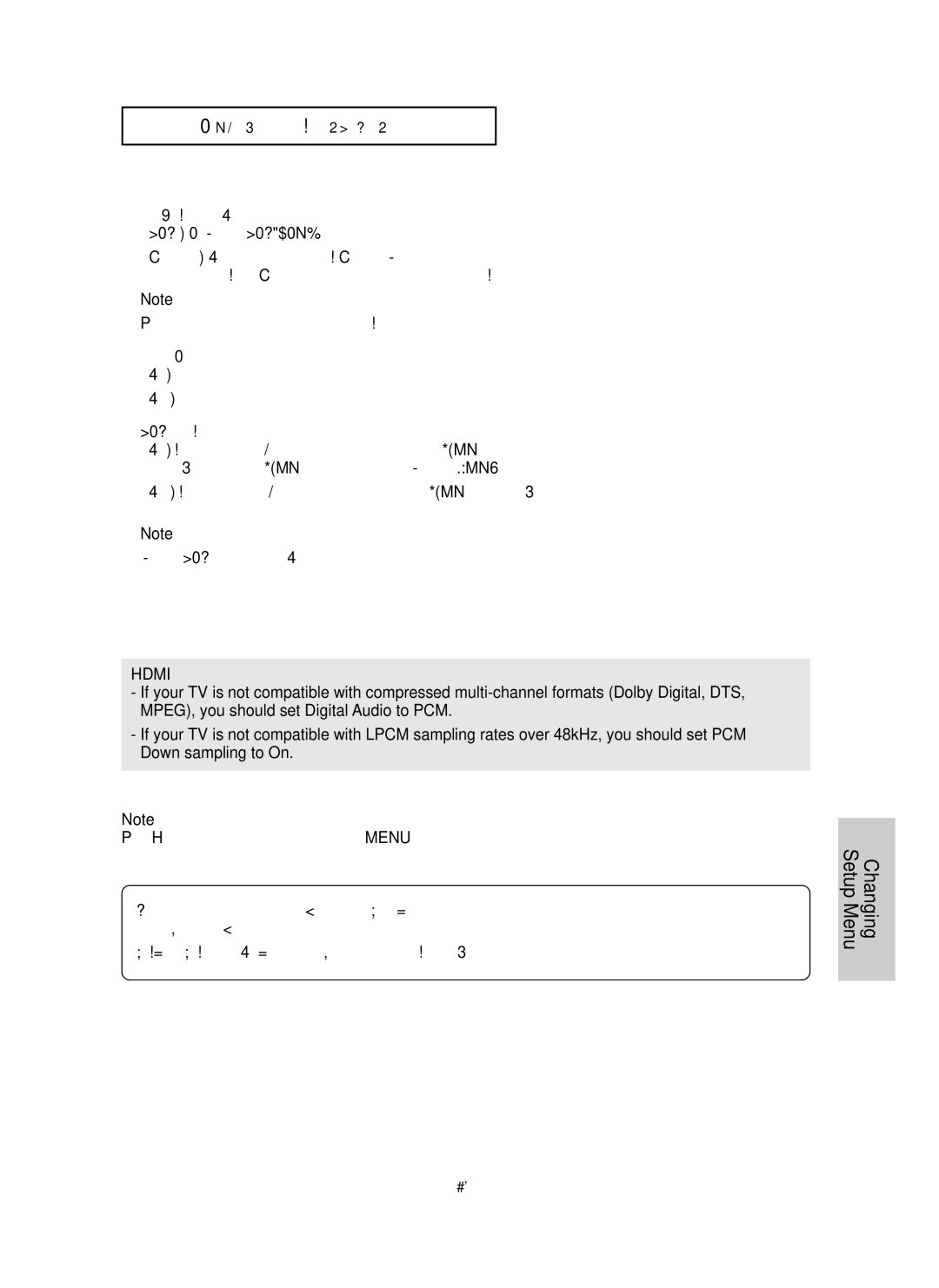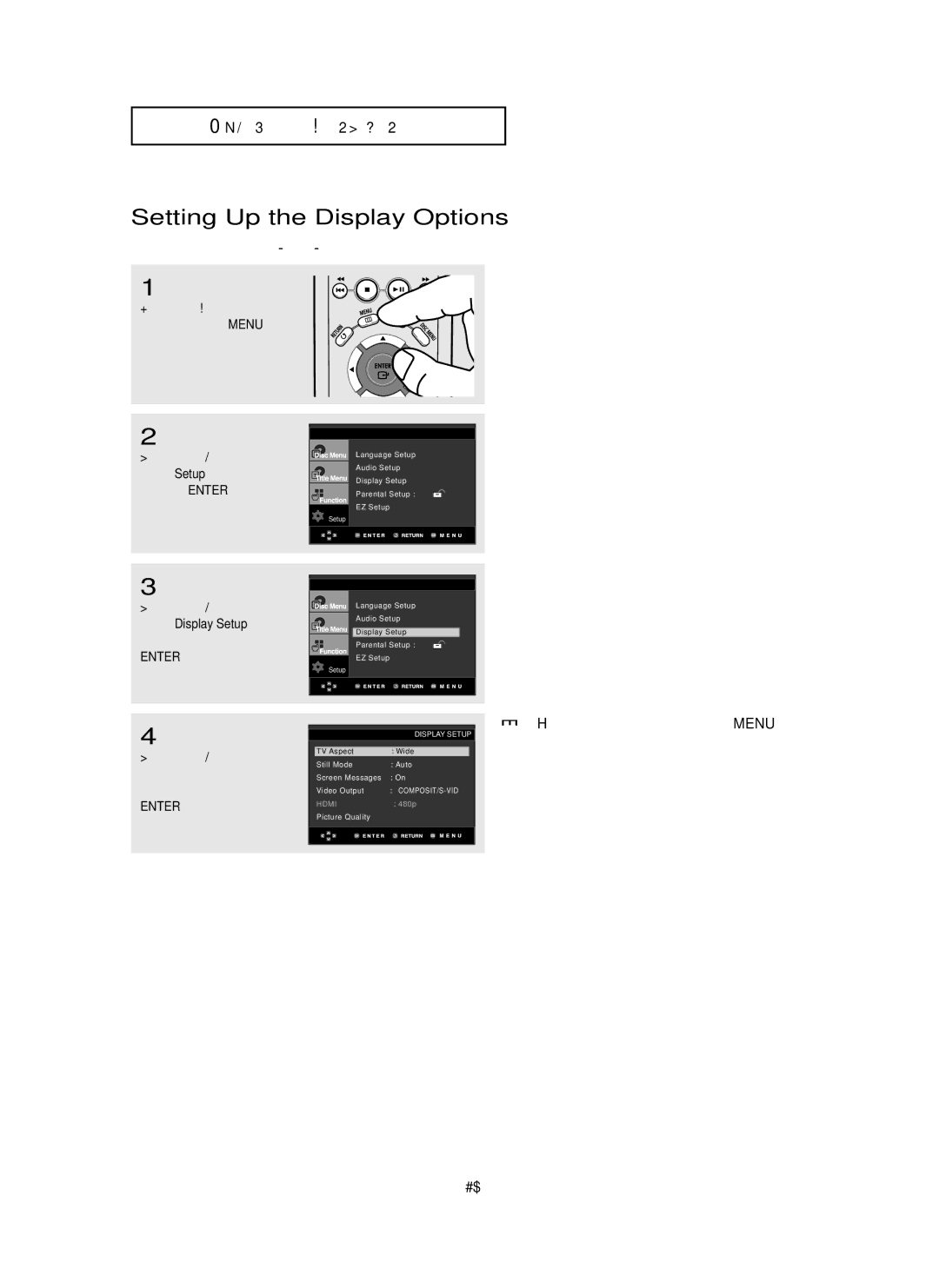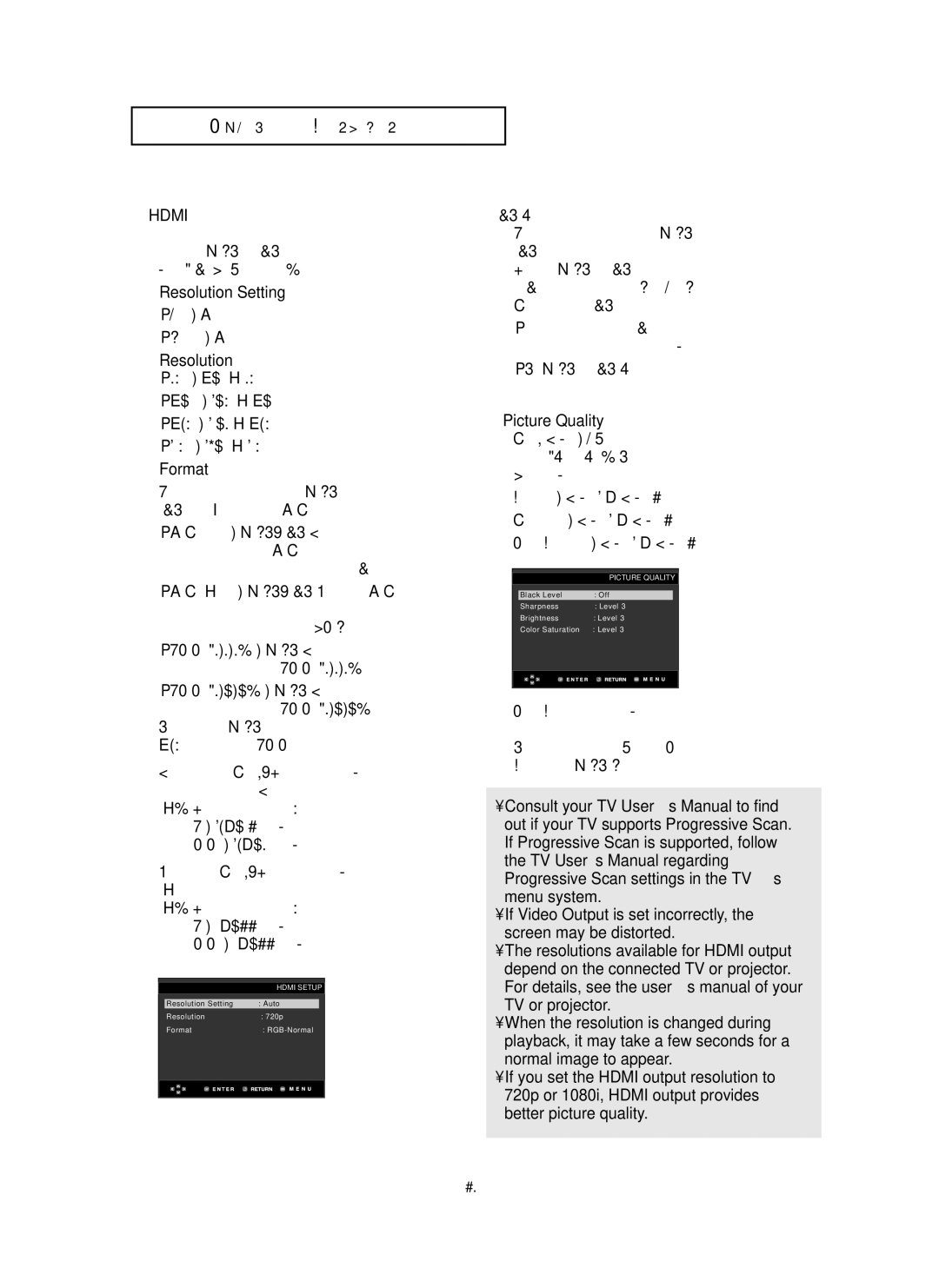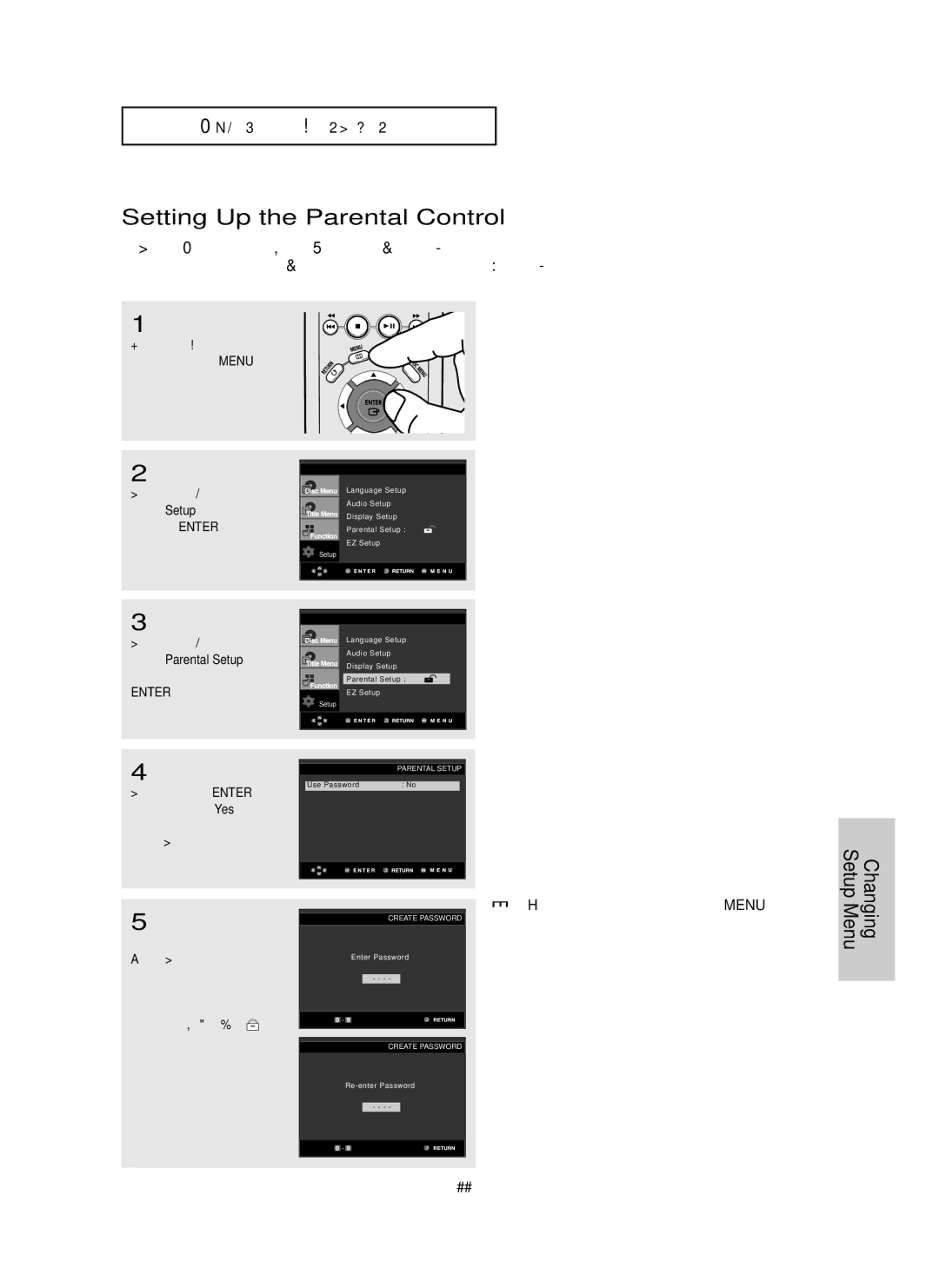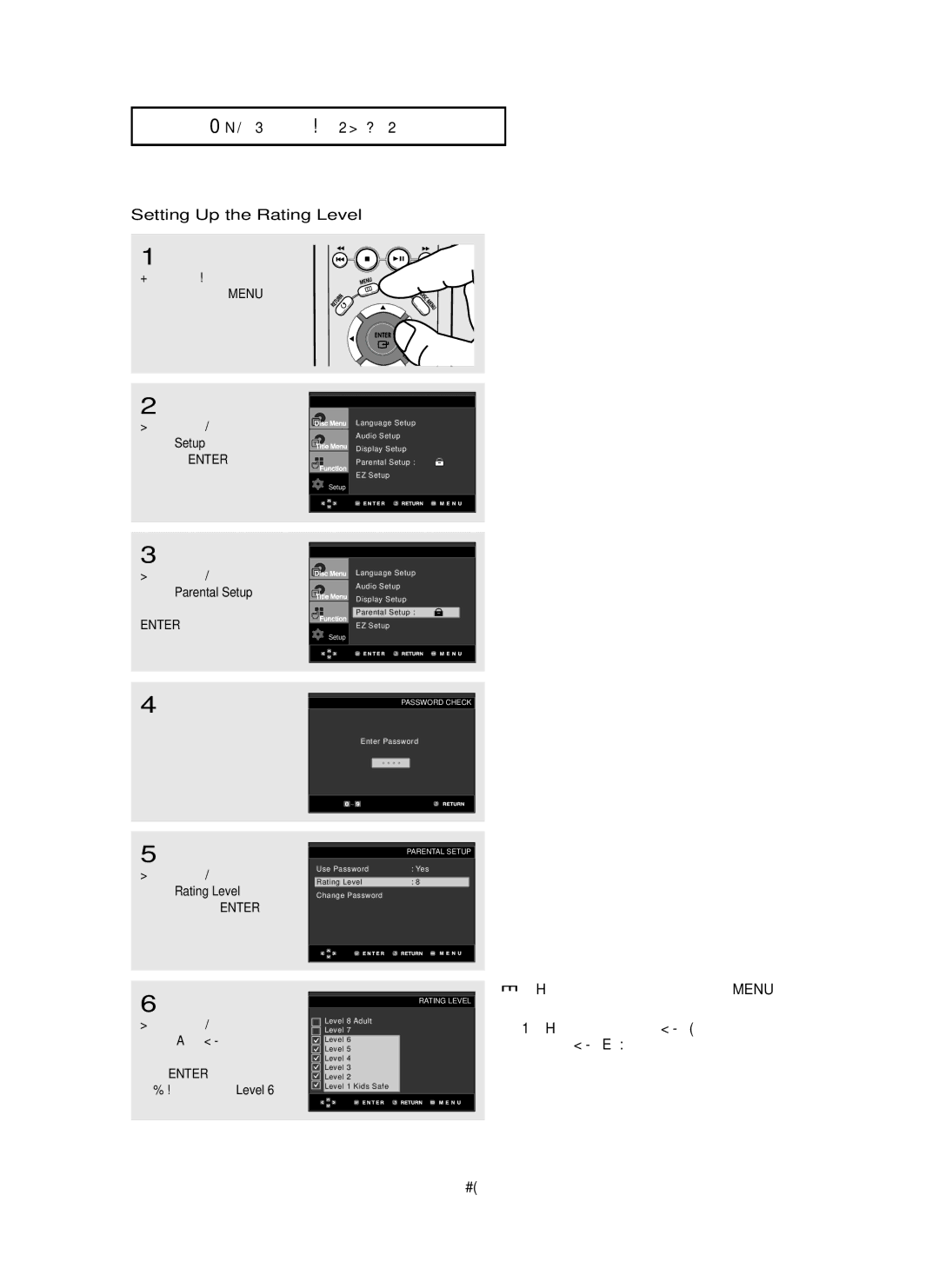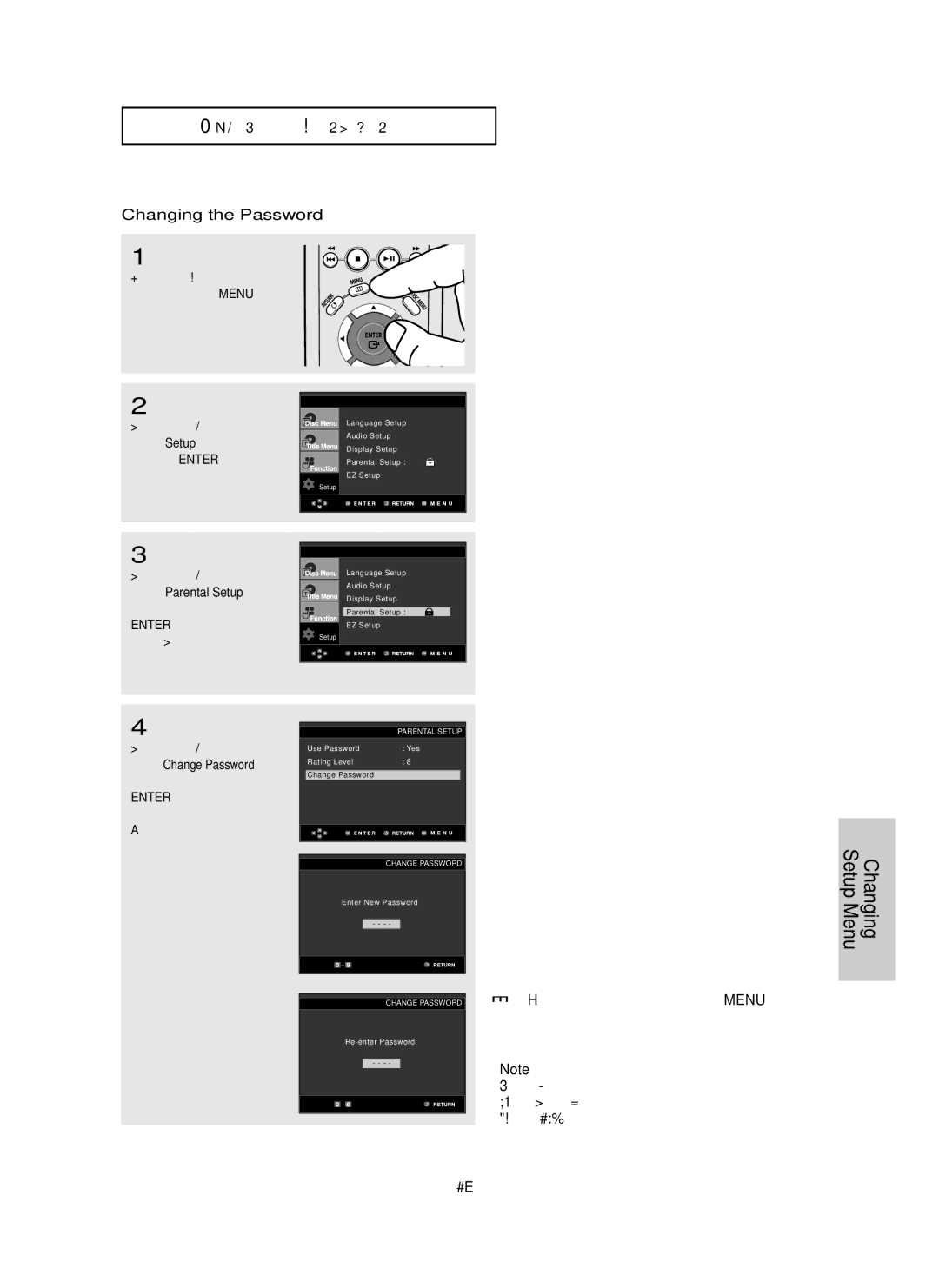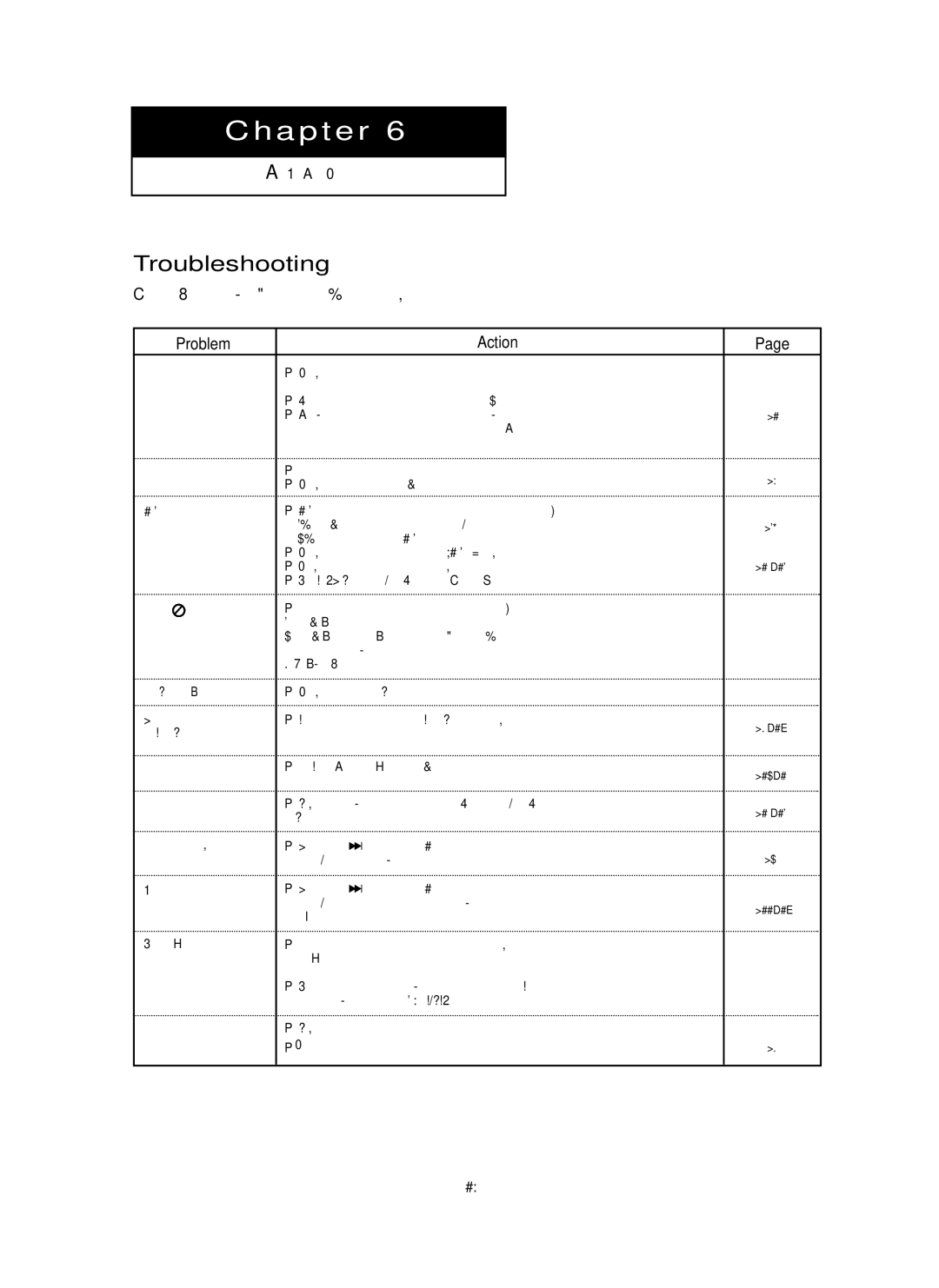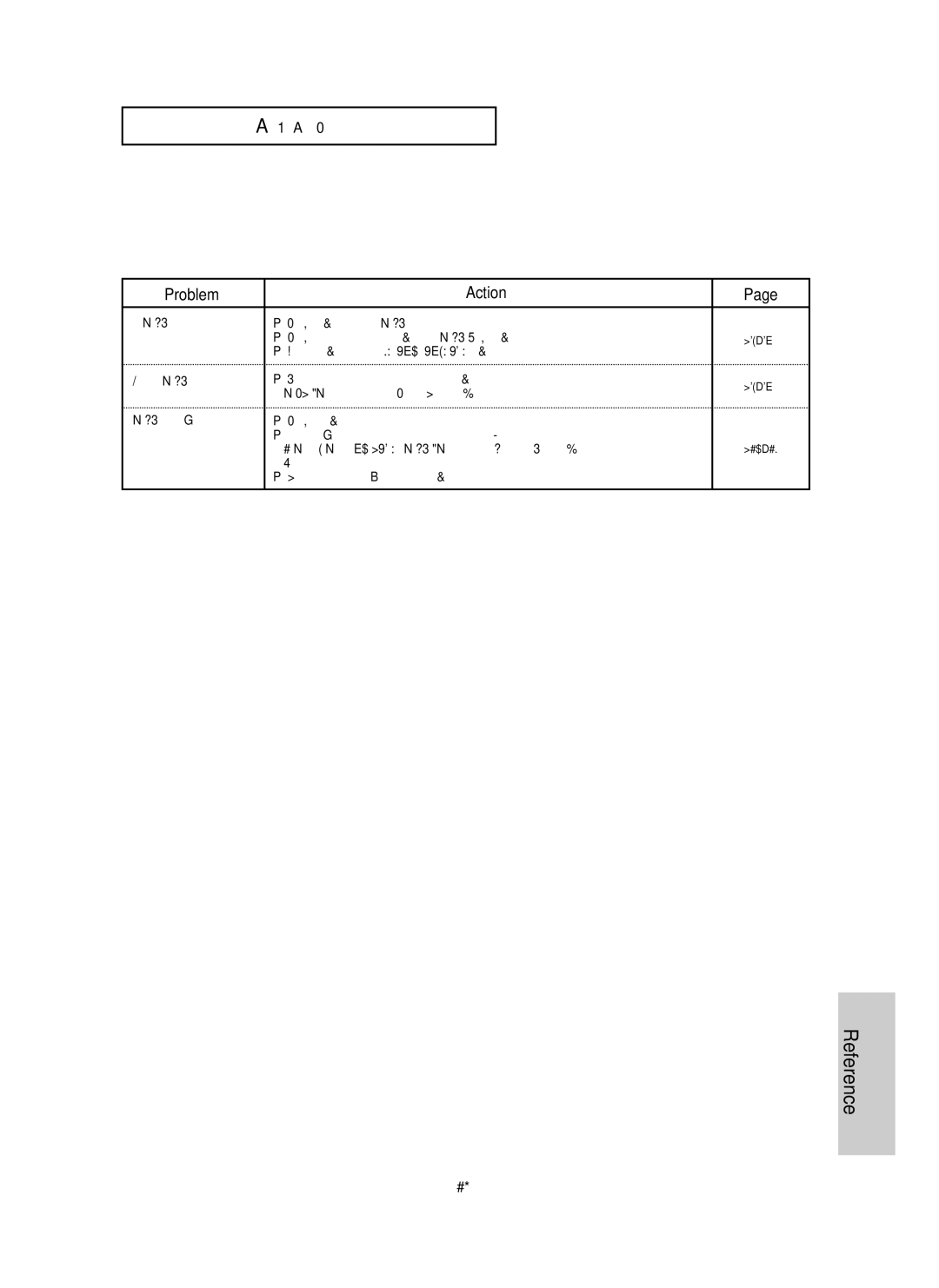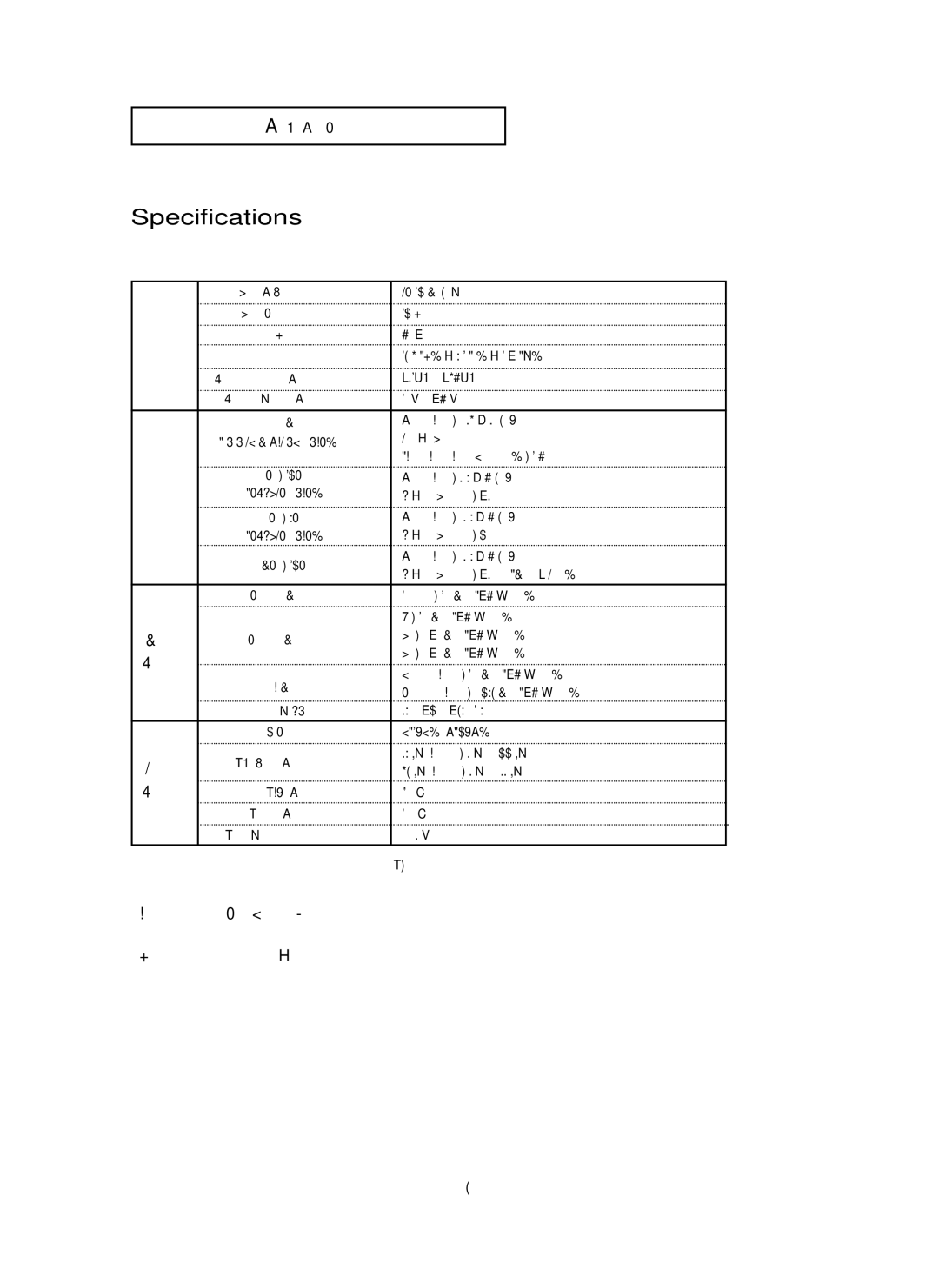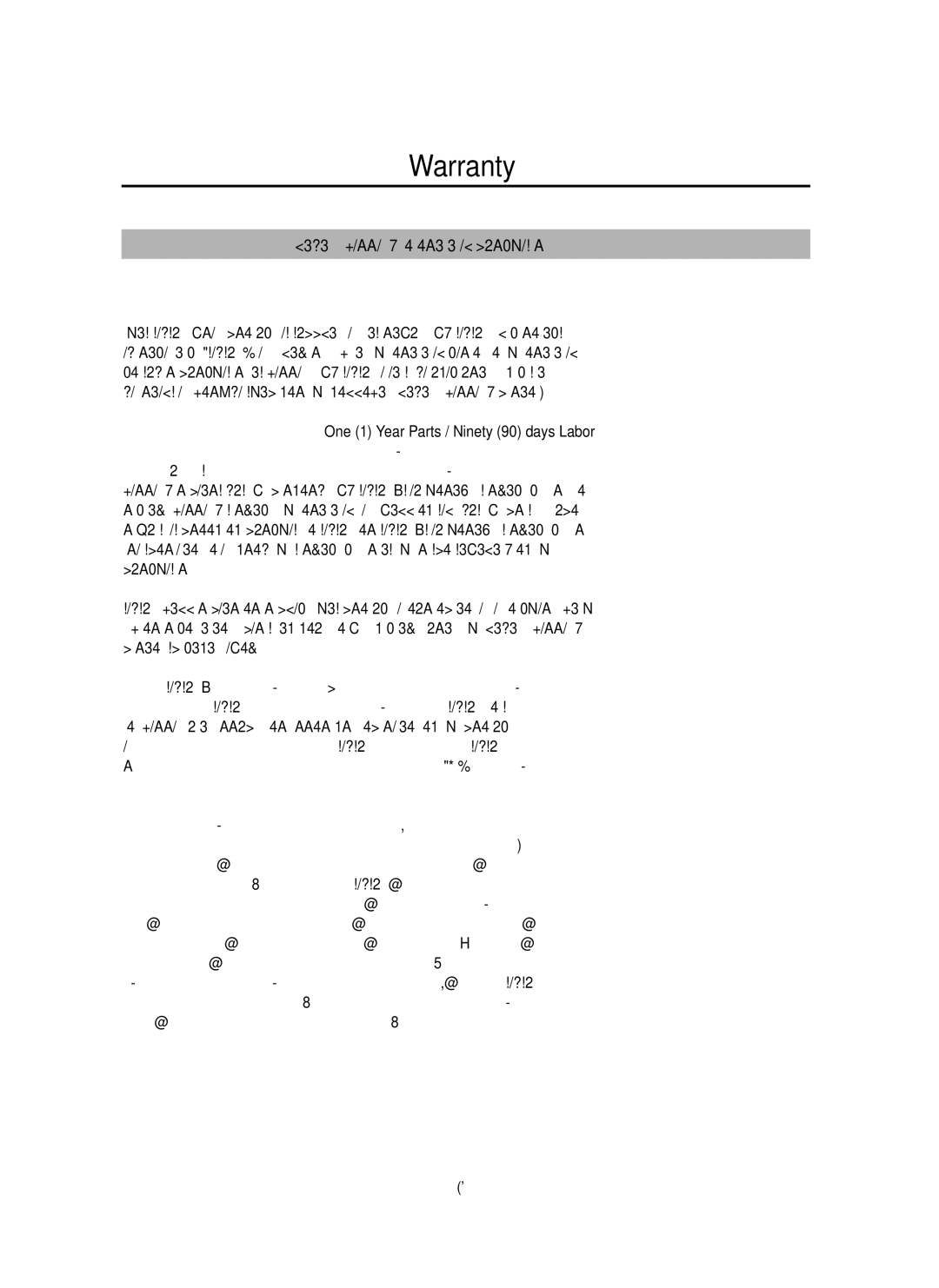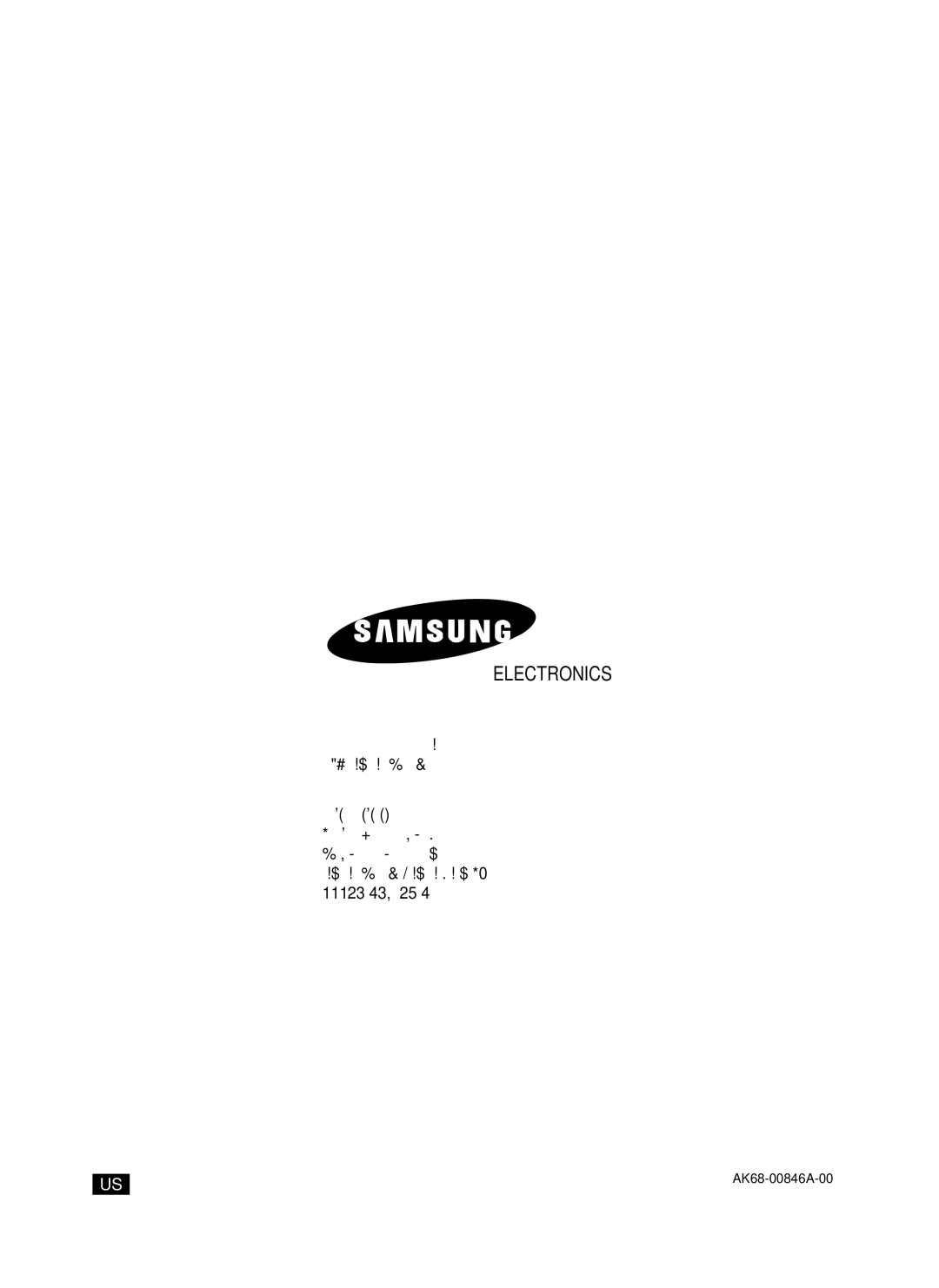C H A N G I N G SE T U P M E N U
ŒTV Aspect
Depending on a type of television you have, you may want to adjust the screen setting (aspect ratio).
-4:3 Letter Box : Select when you want to see the total 16:9 ratio screen DVD supplies, even though you have a TV with a 4:3 ratio screen. Black bars will appear at the top and bottom of the screen.
-4:3 Pan & Scan : Select this for conventional size TVs when you want to see the central portion of the 16:9 screen. (Extreme left and right side of movie picture will be cut off.)
-16:9 Wide : You can view the full 16:9 picture on your wide screen TV.
TV ASPECT
4:3 Lettre Box
4:3 Pan & Scan
16:9 Wide
´Still Mode
These options will help prevent picture shake in still mode and display small text clearer.
-Auto : When selecting Auto, Field/Frame mode will be automatically converted.
-Field : Select this feature when the screen shakes in the Auto mode.
-Frame : Select this feature when you want to see small letters more clearly in the Auto mode.
ˇScreen Messages
Use to turn
¨Video Output Select Video Output.
-
-
-HDMI /
•If the Yes/No selection in the Display Setup sub Menu is not made within 10 seconds, the screen returns to the previous menu.
DISPLAY SETUP
| TV Aspect | : Wide | √ | |
| Still Mode | : Auto |
|
|
| Screen Messages | : On |
|
|
|
|
| ||
| Video Output | : |
| |
| HDMI | : 480p | √ | |
| Picture Quality |
| √ | |
|
|
|
|
|
|
|
|
|
|
DISPLAY SETUP
HDMI /
Changing Setup Menu