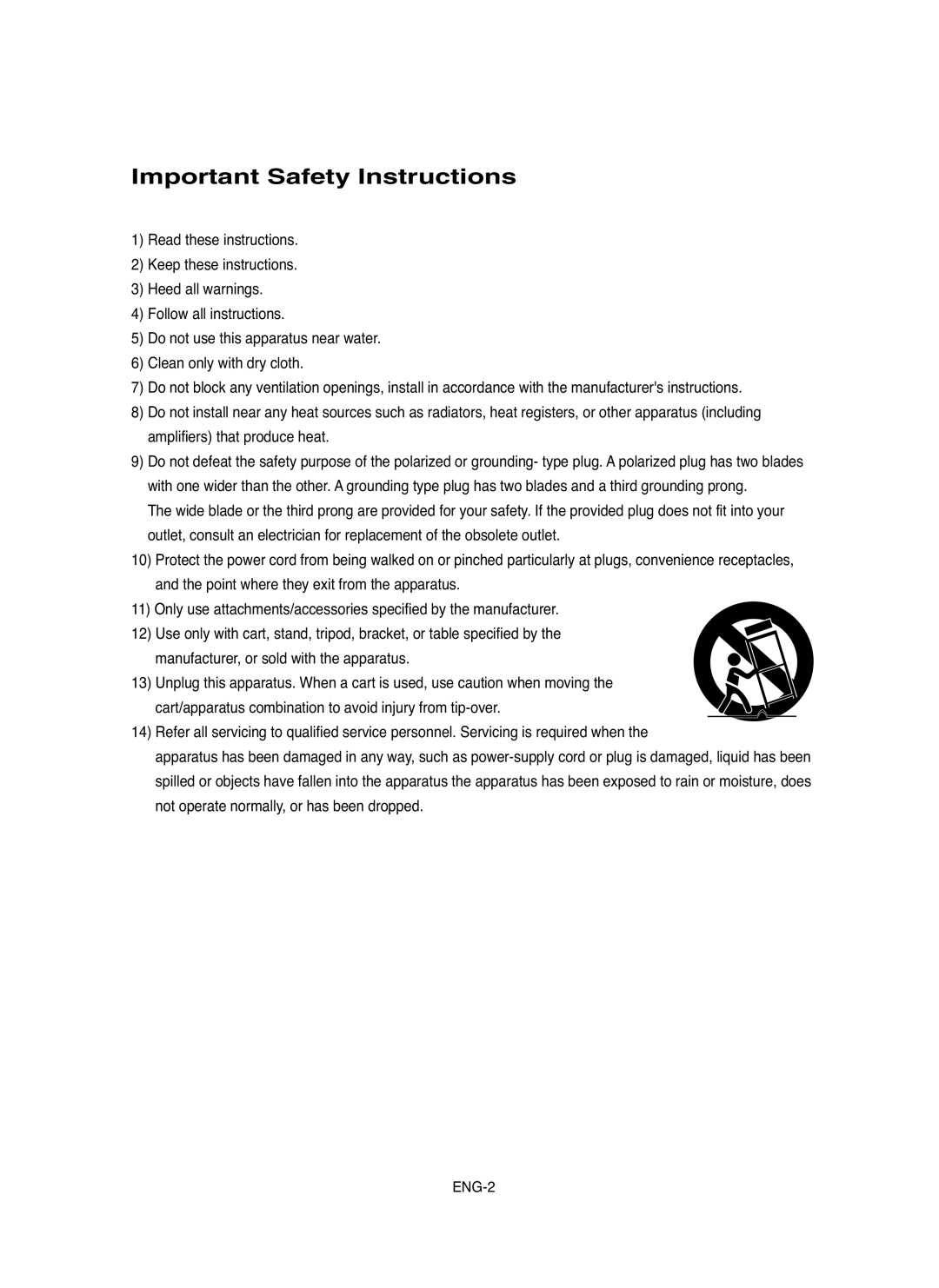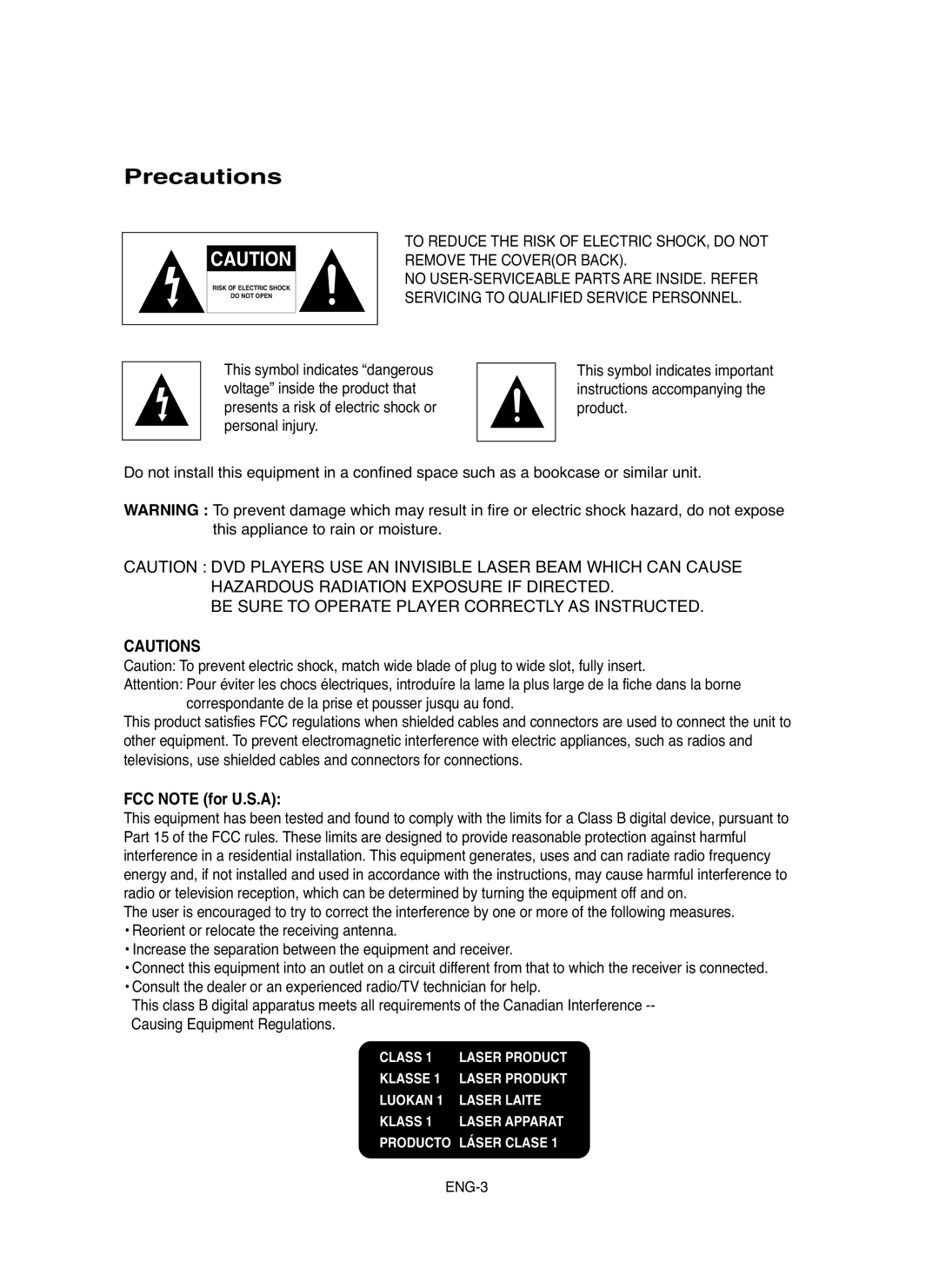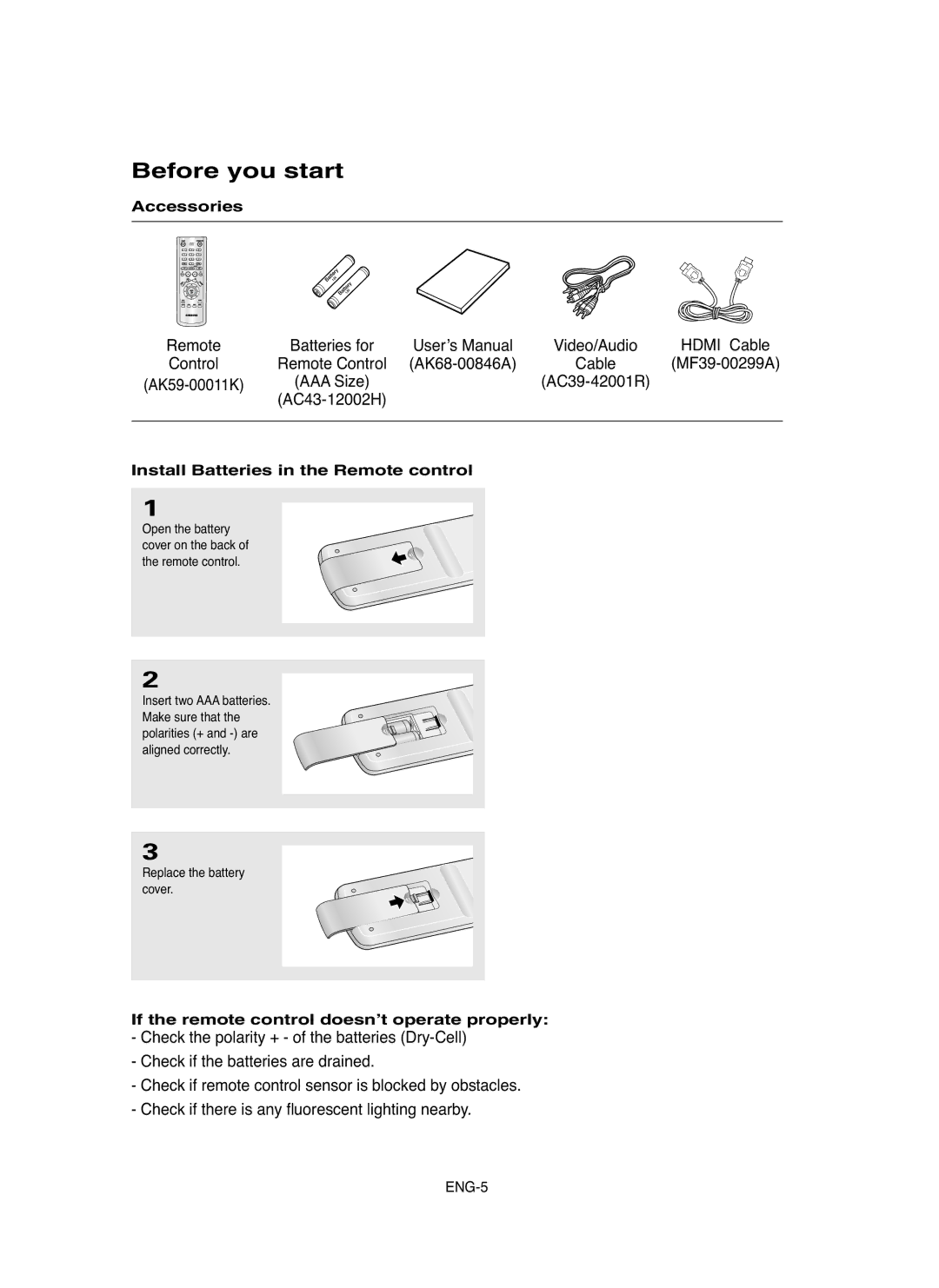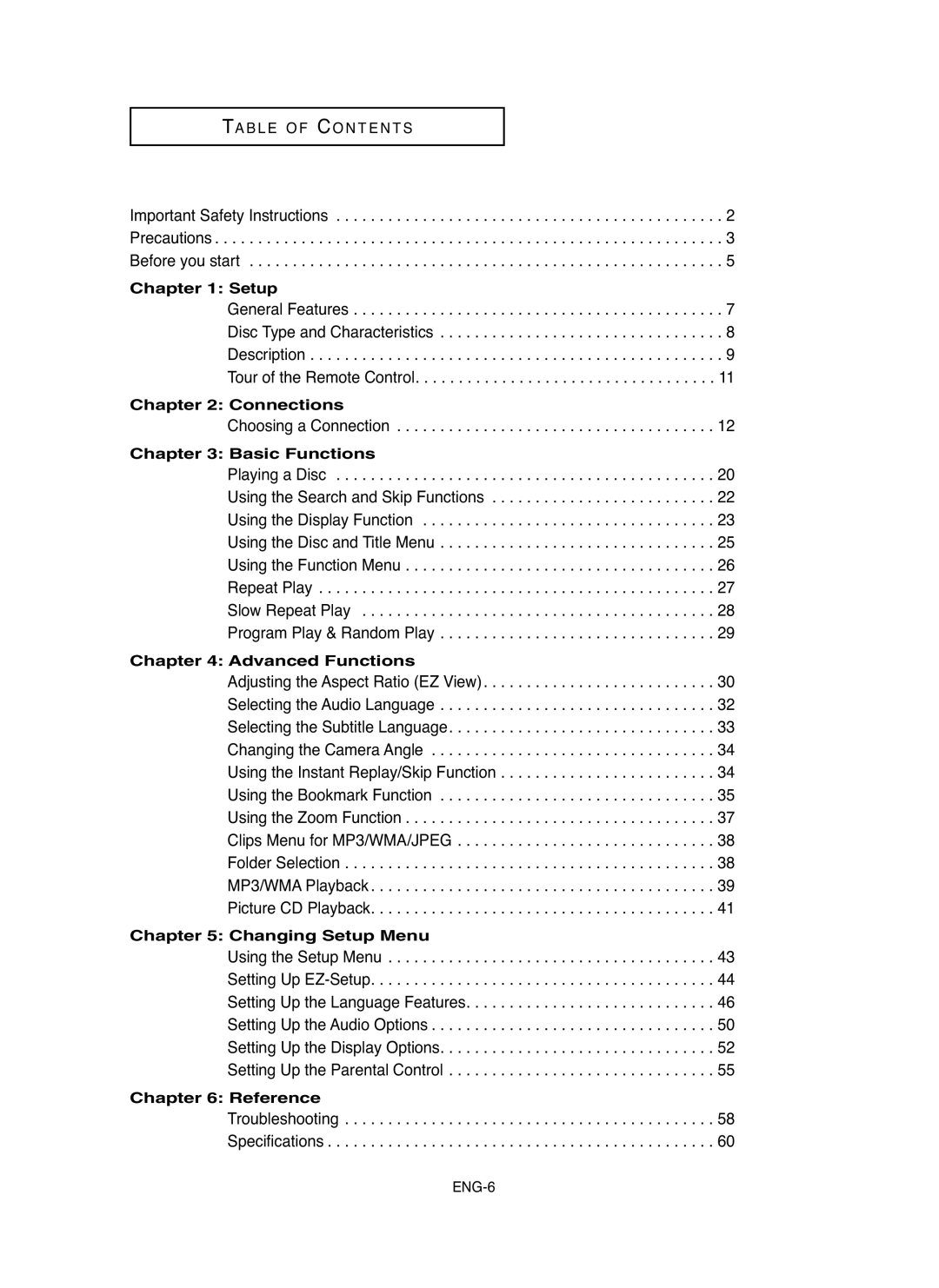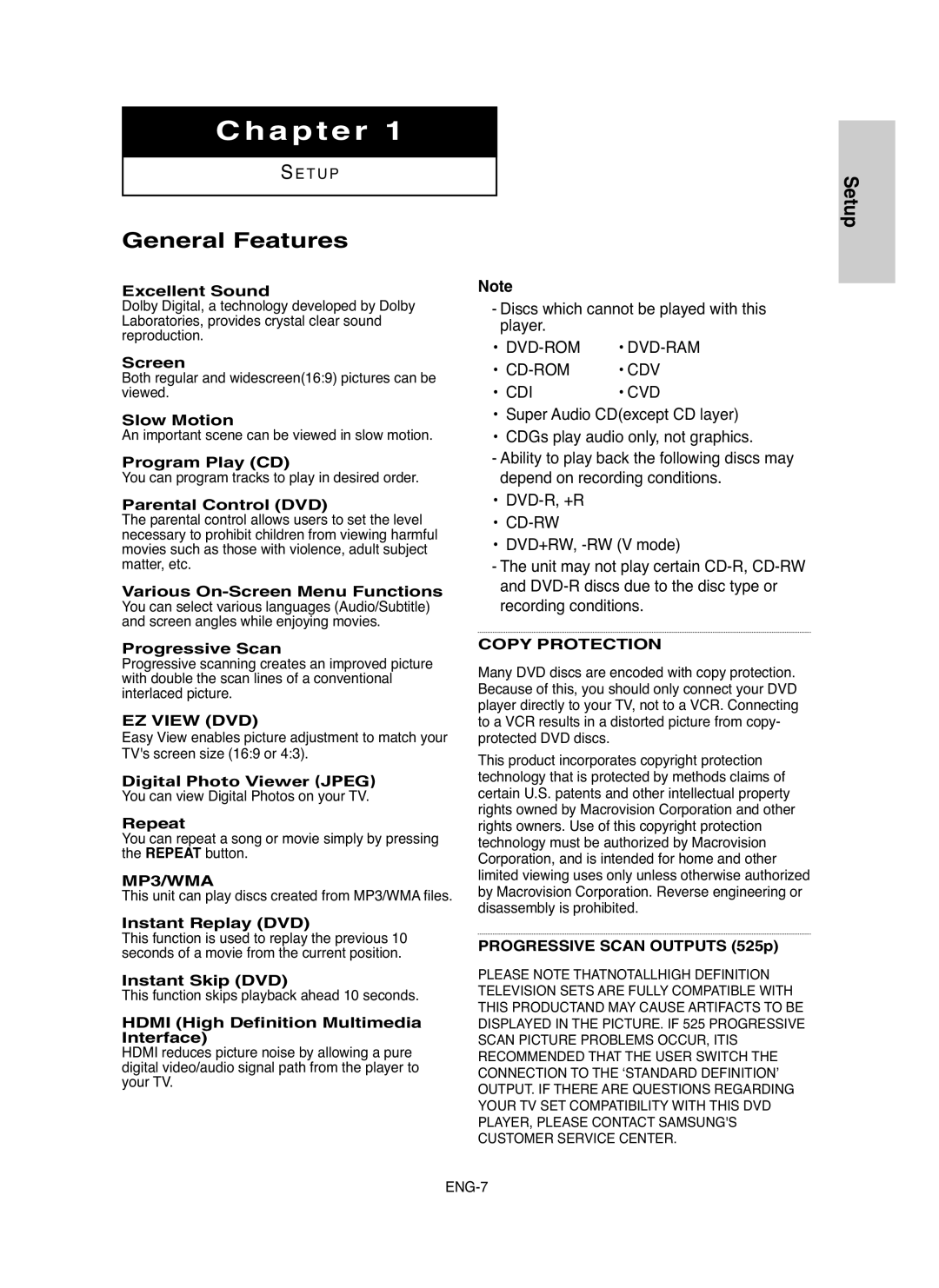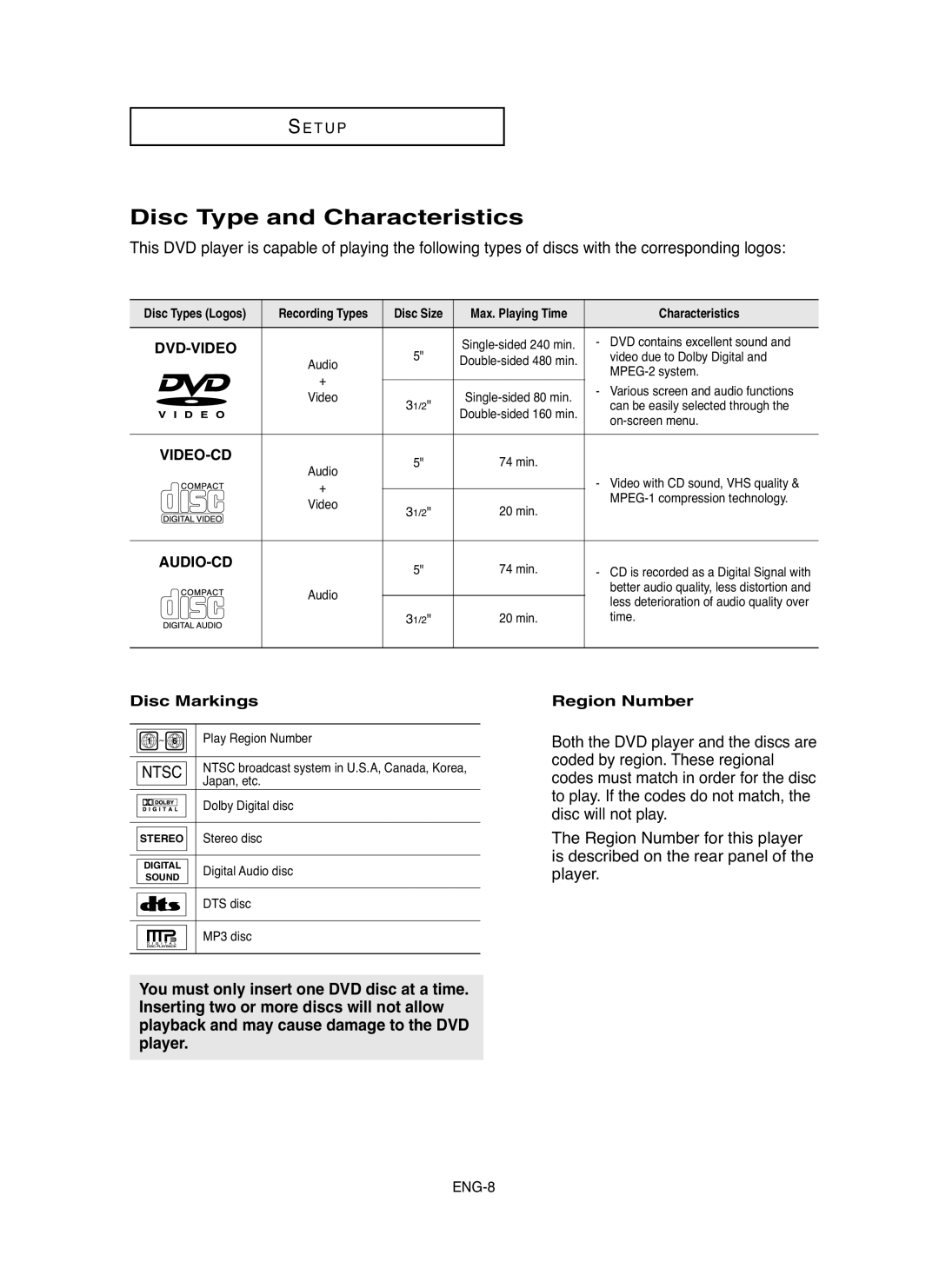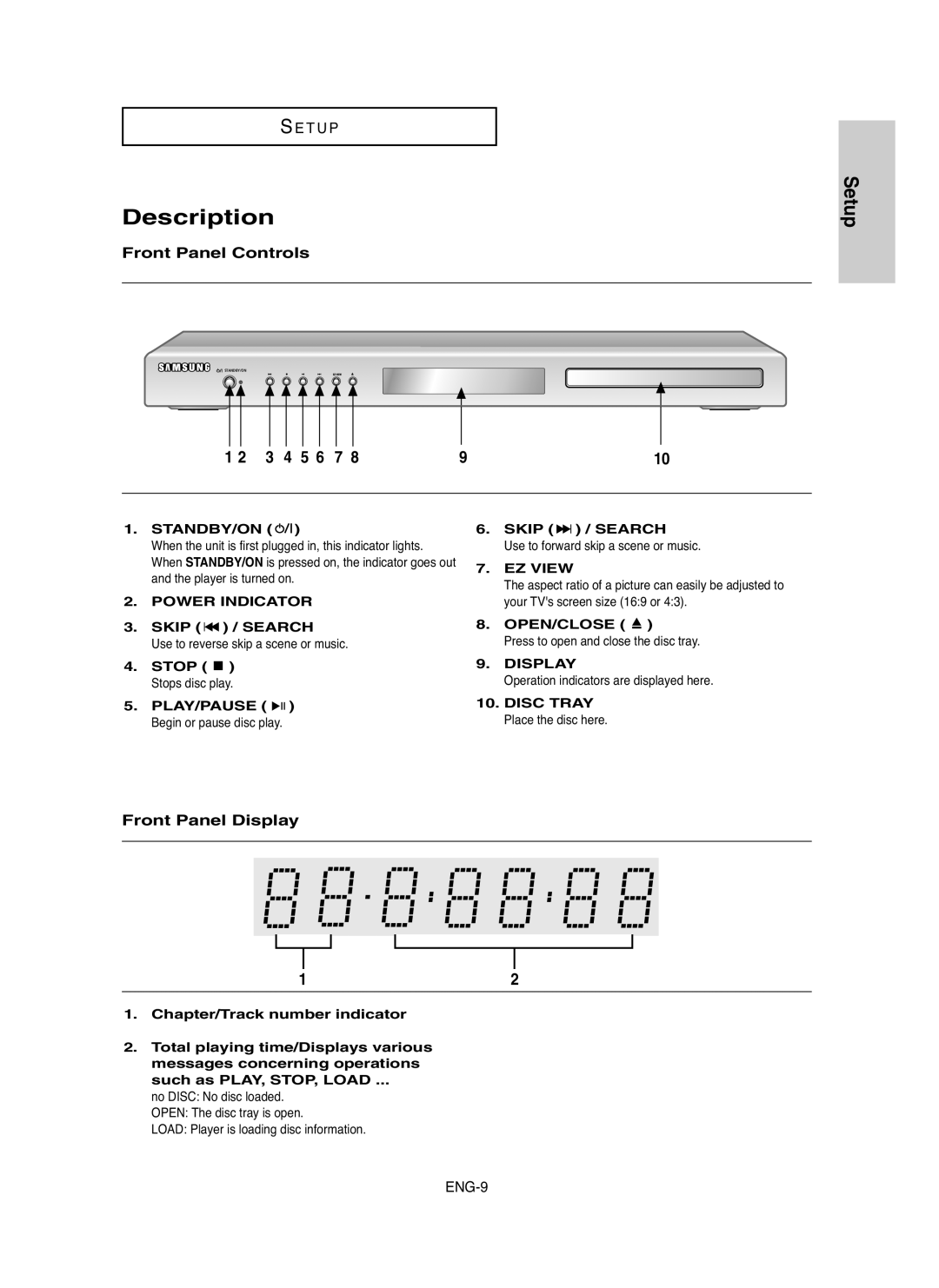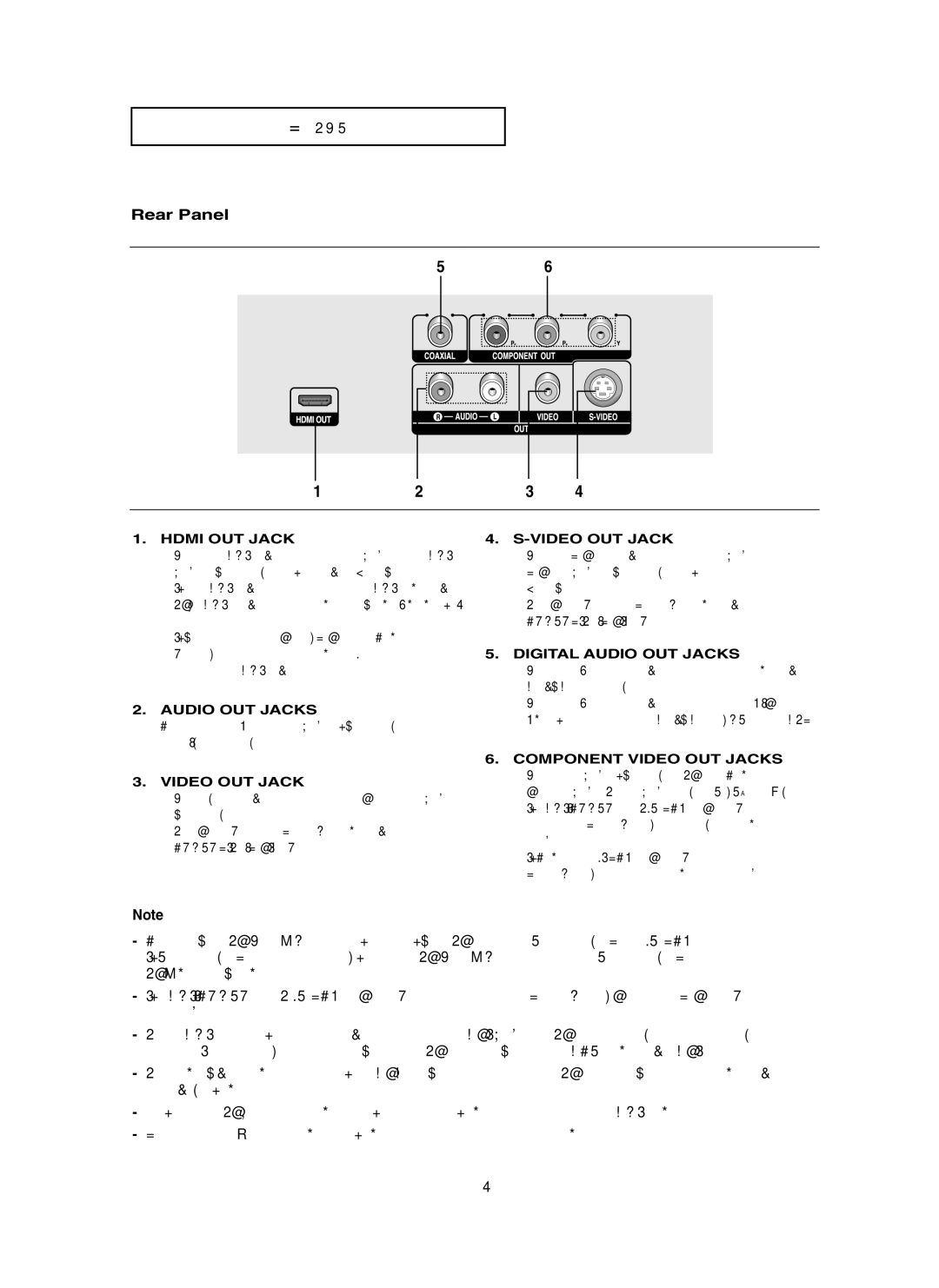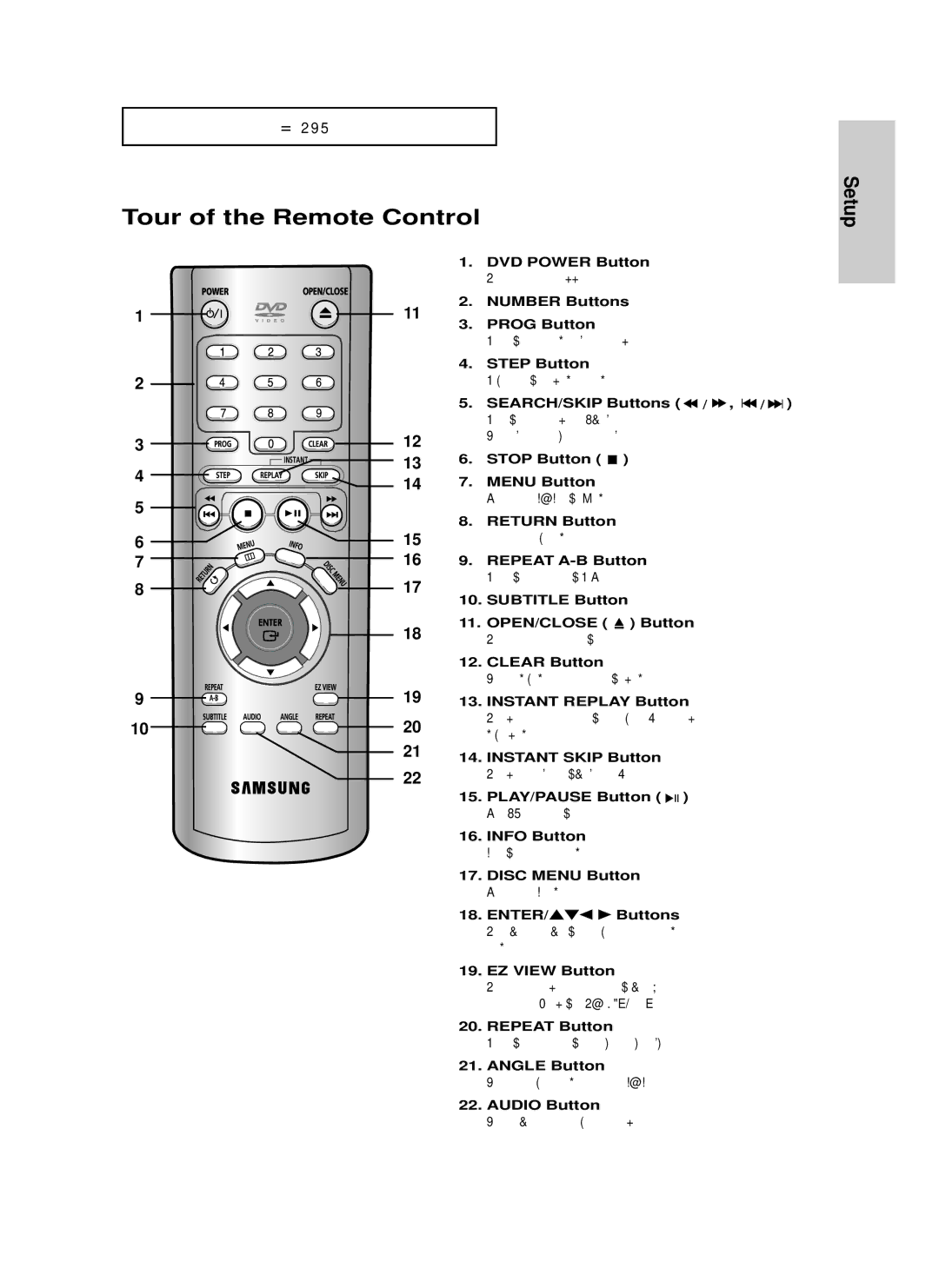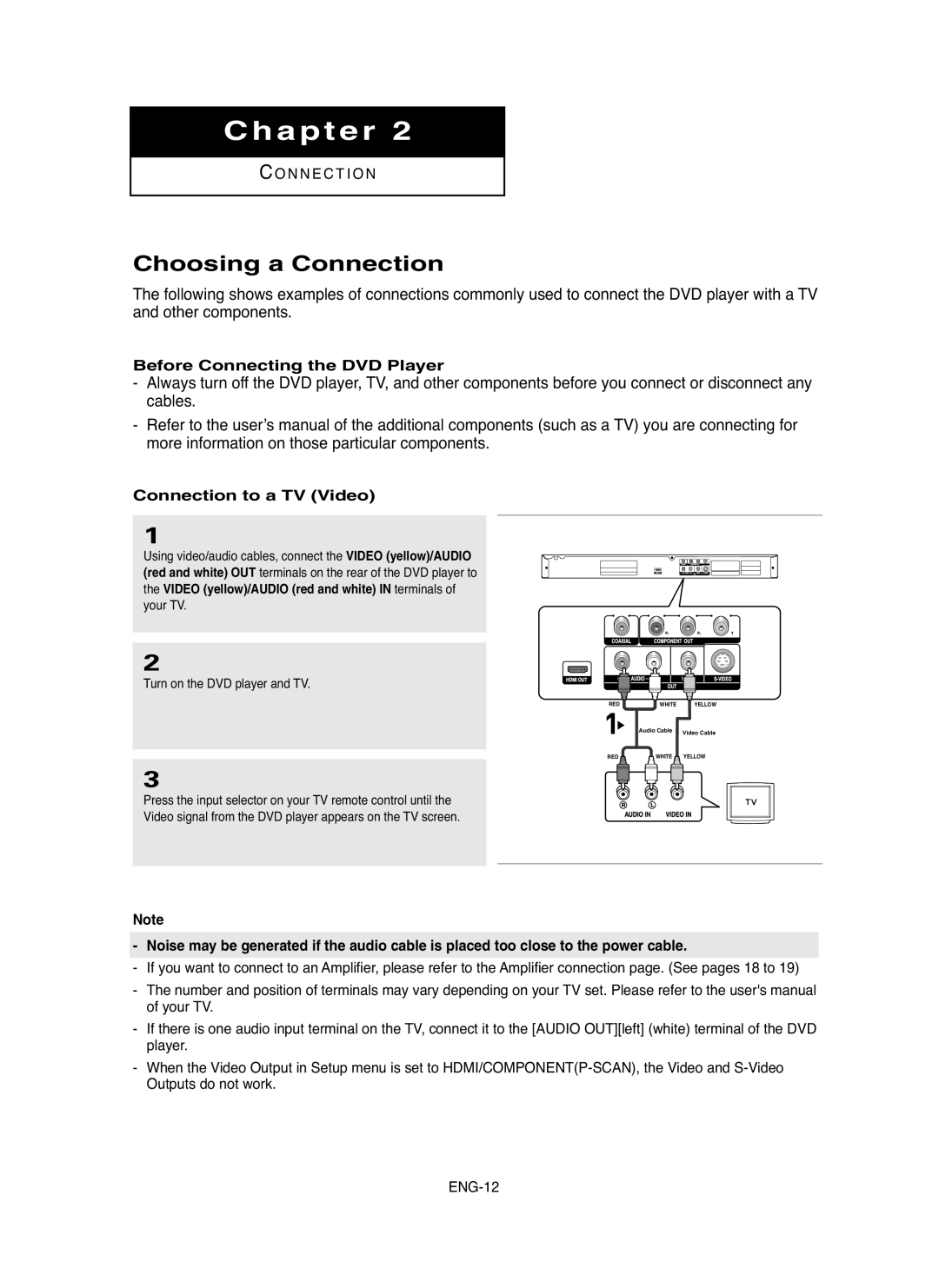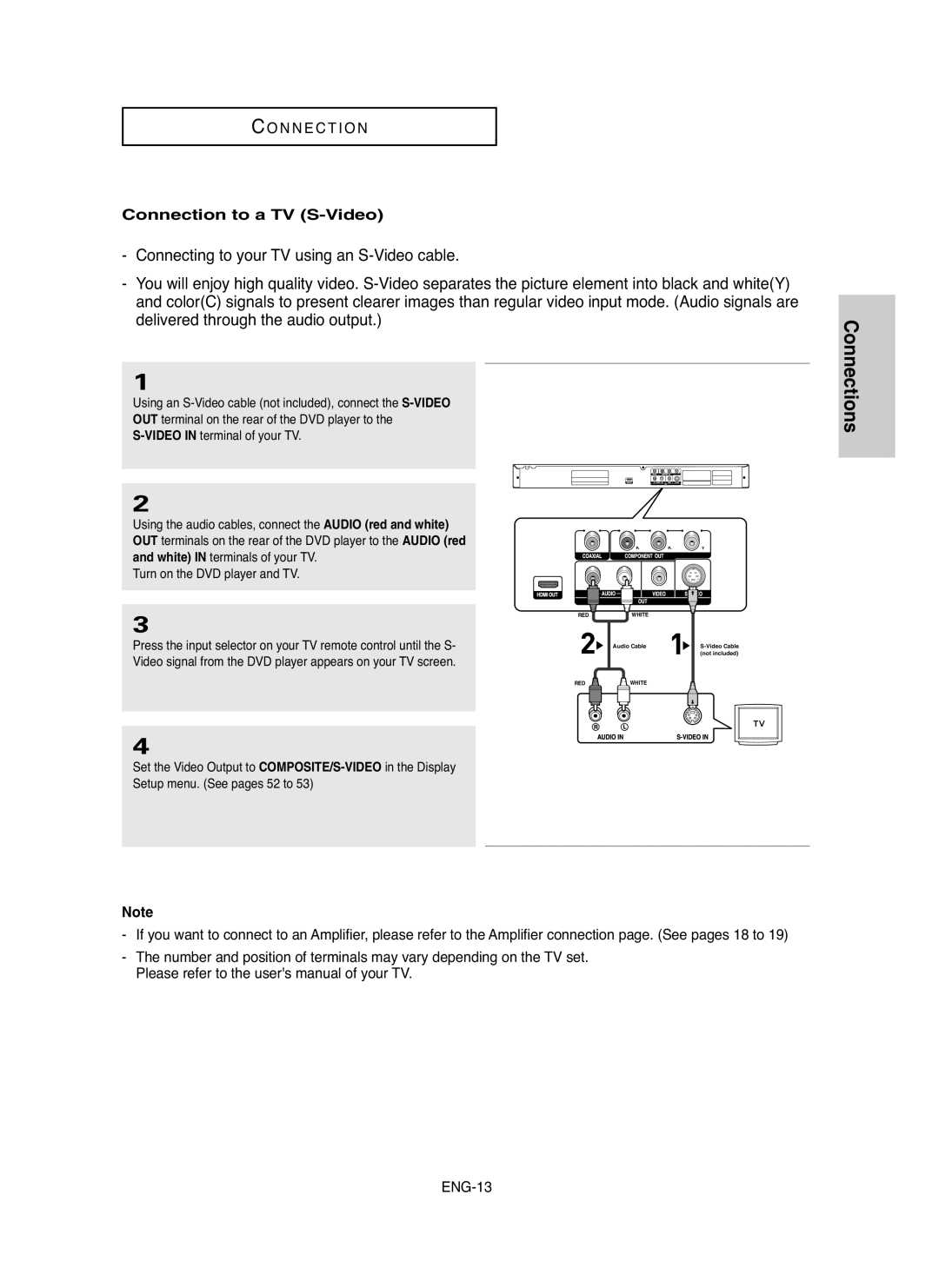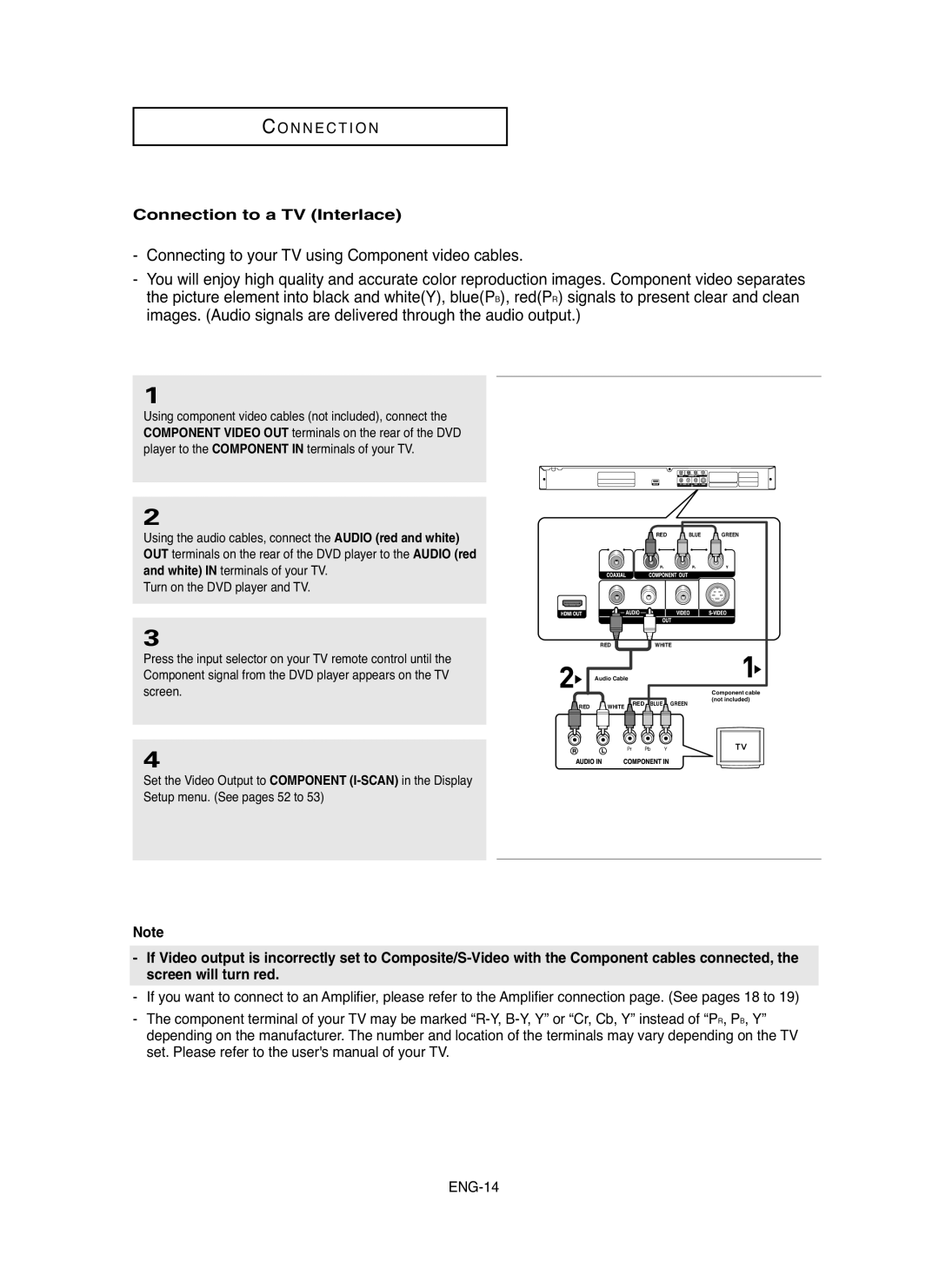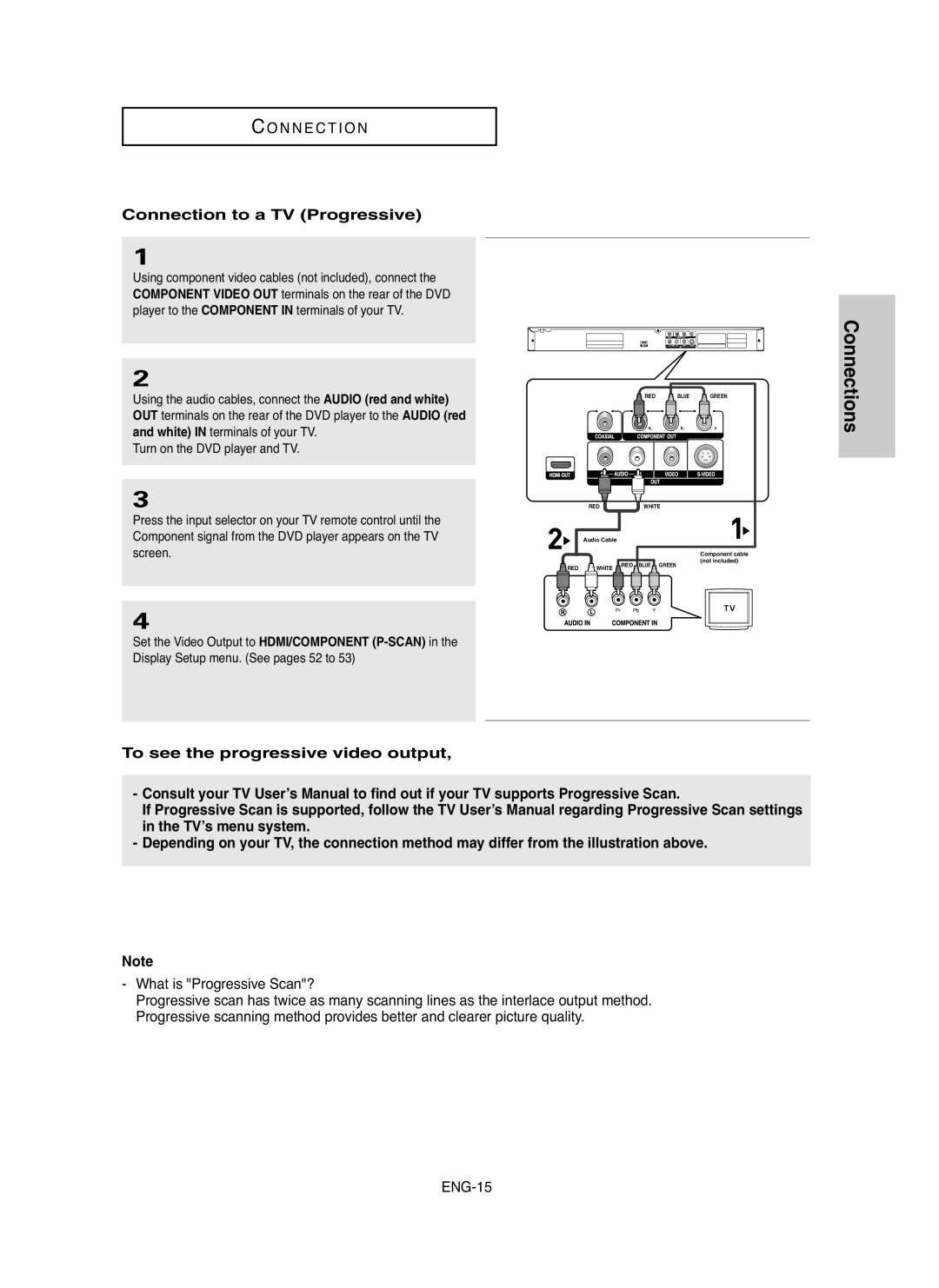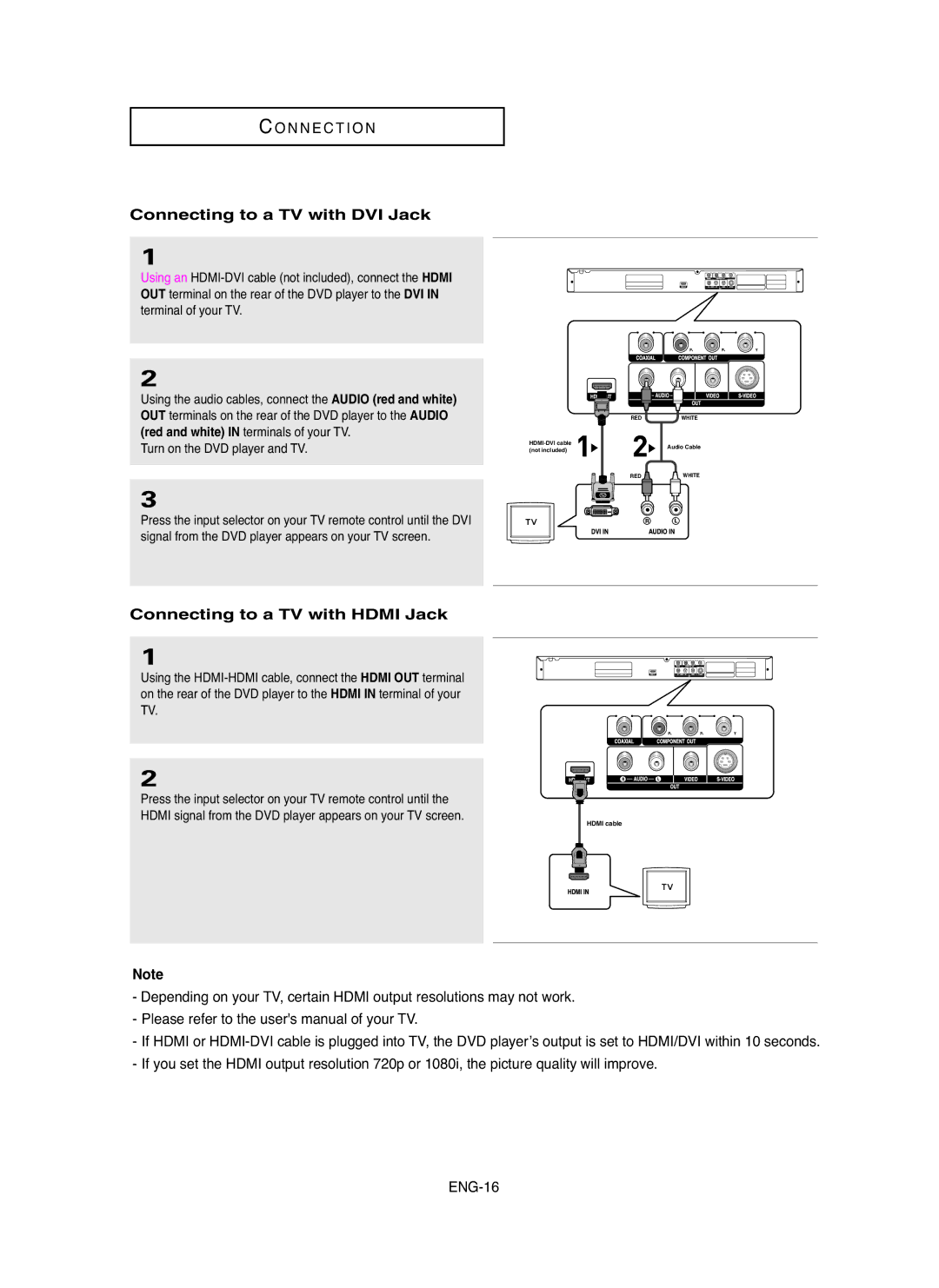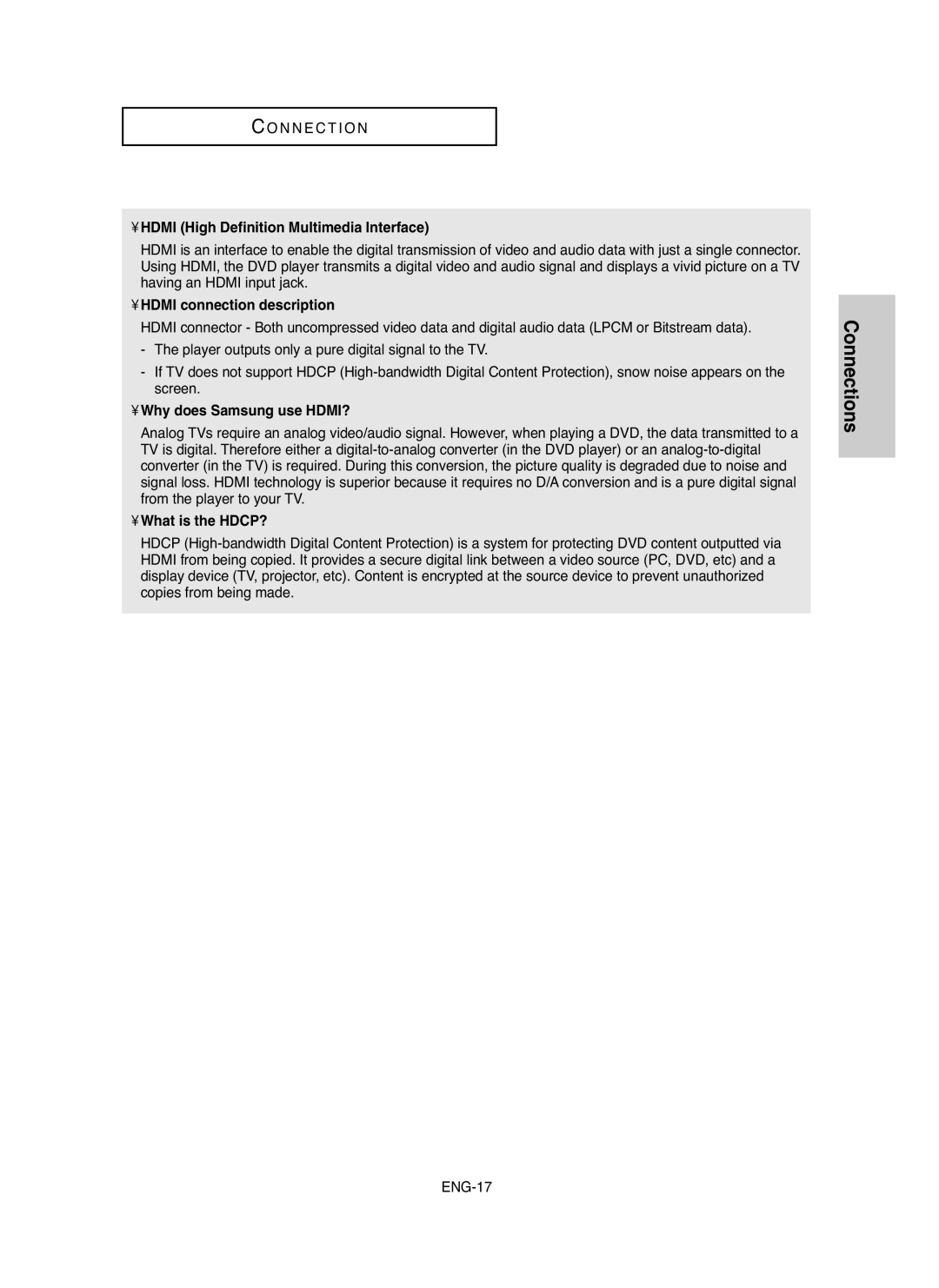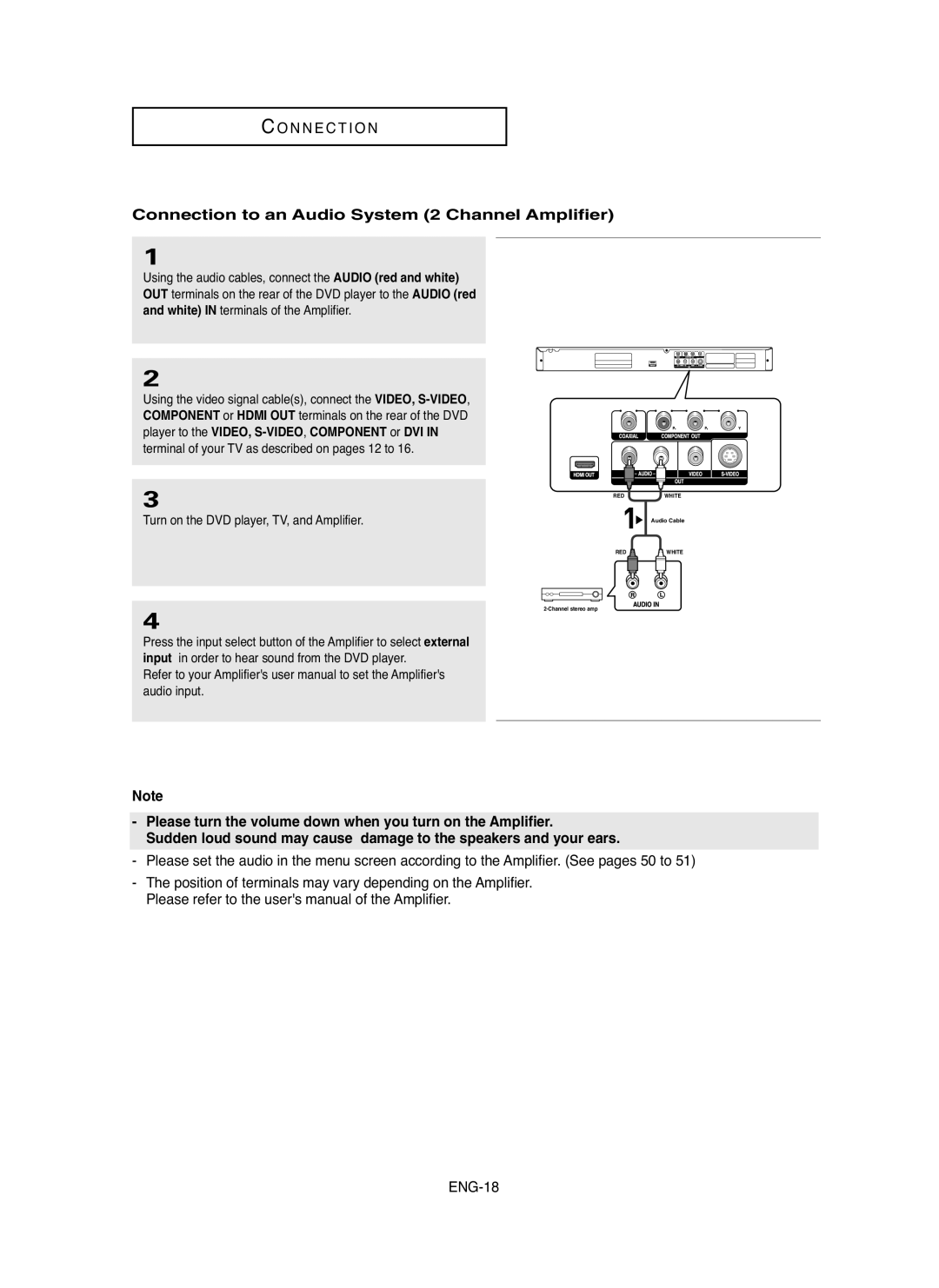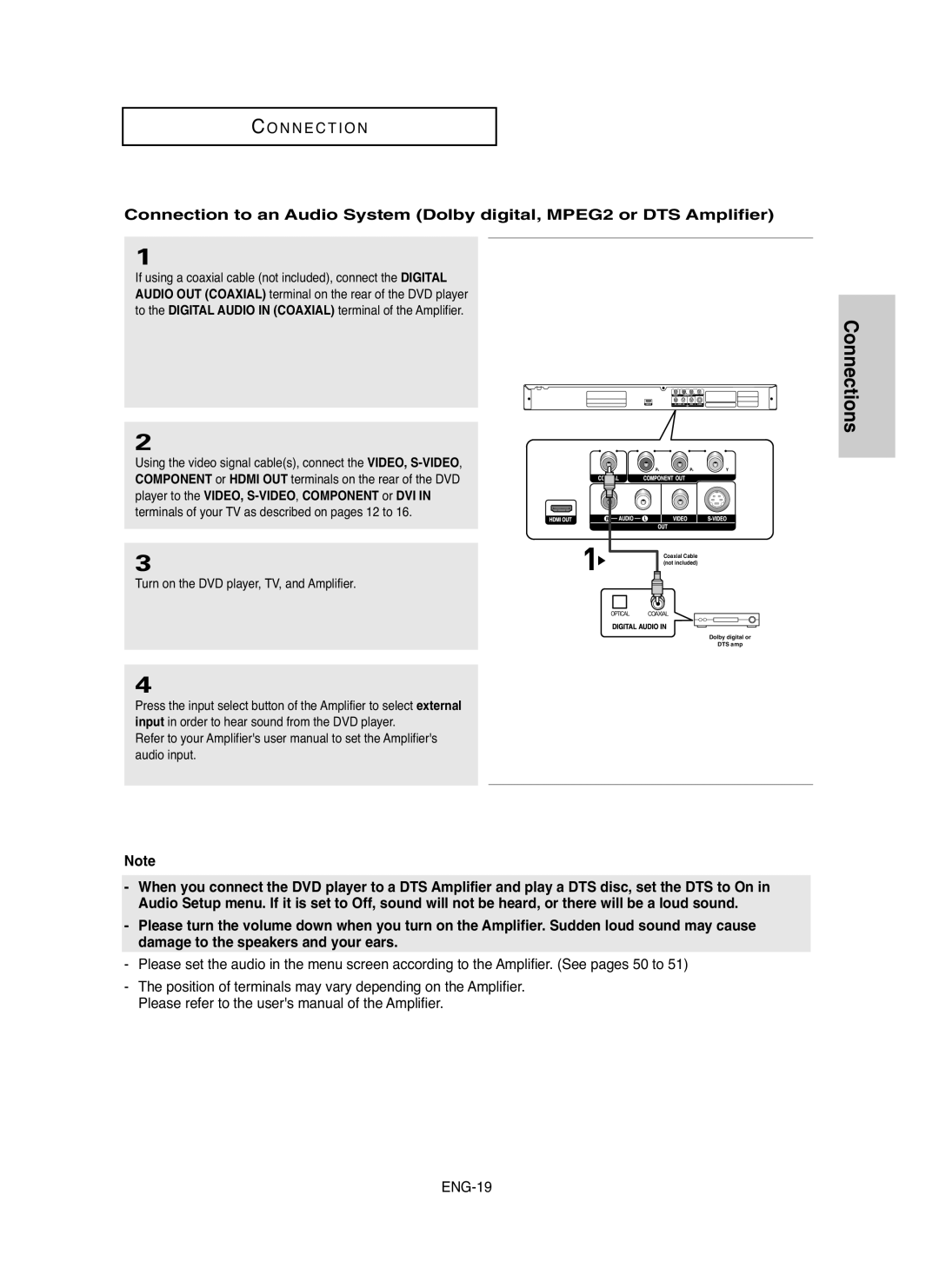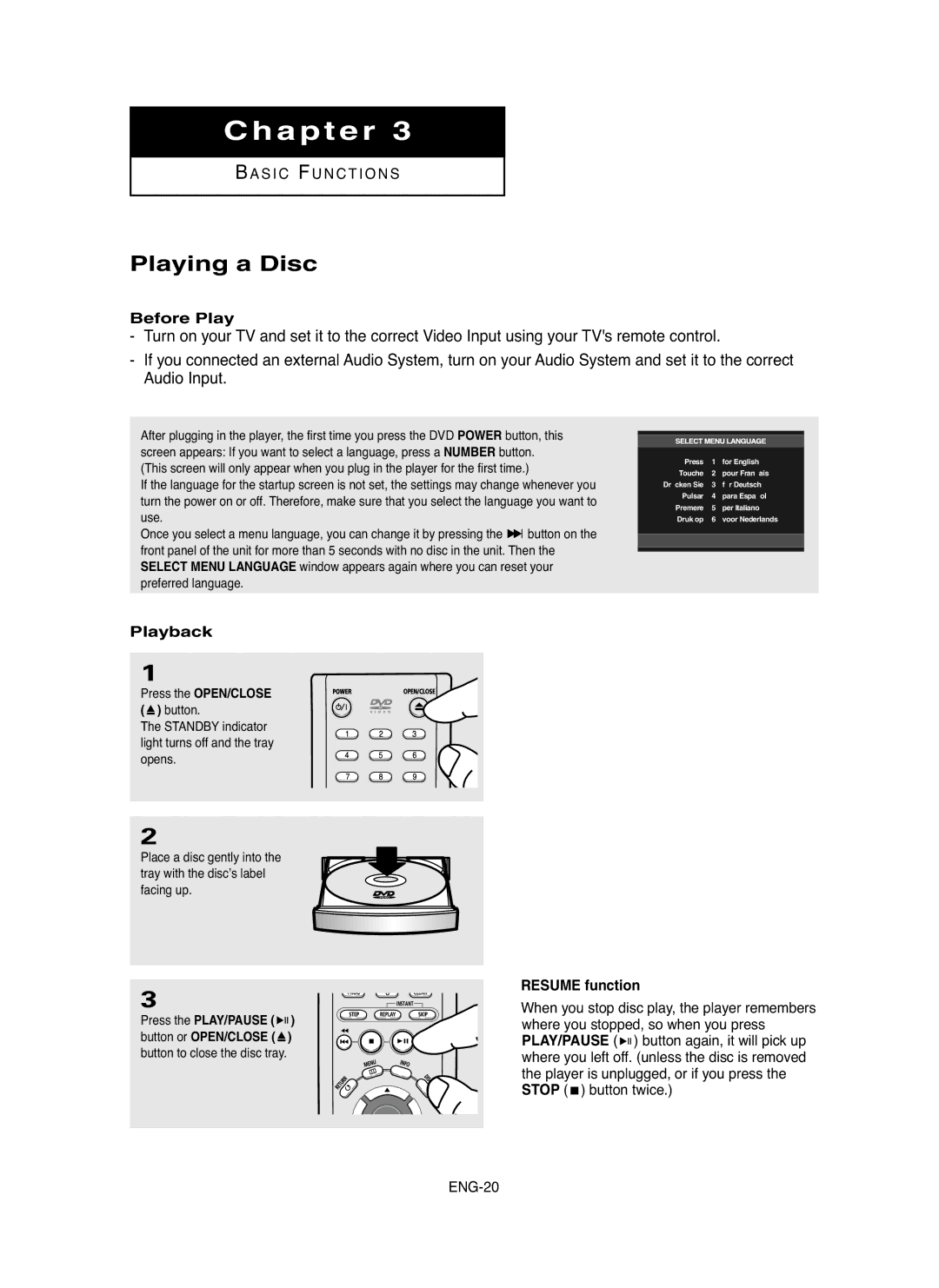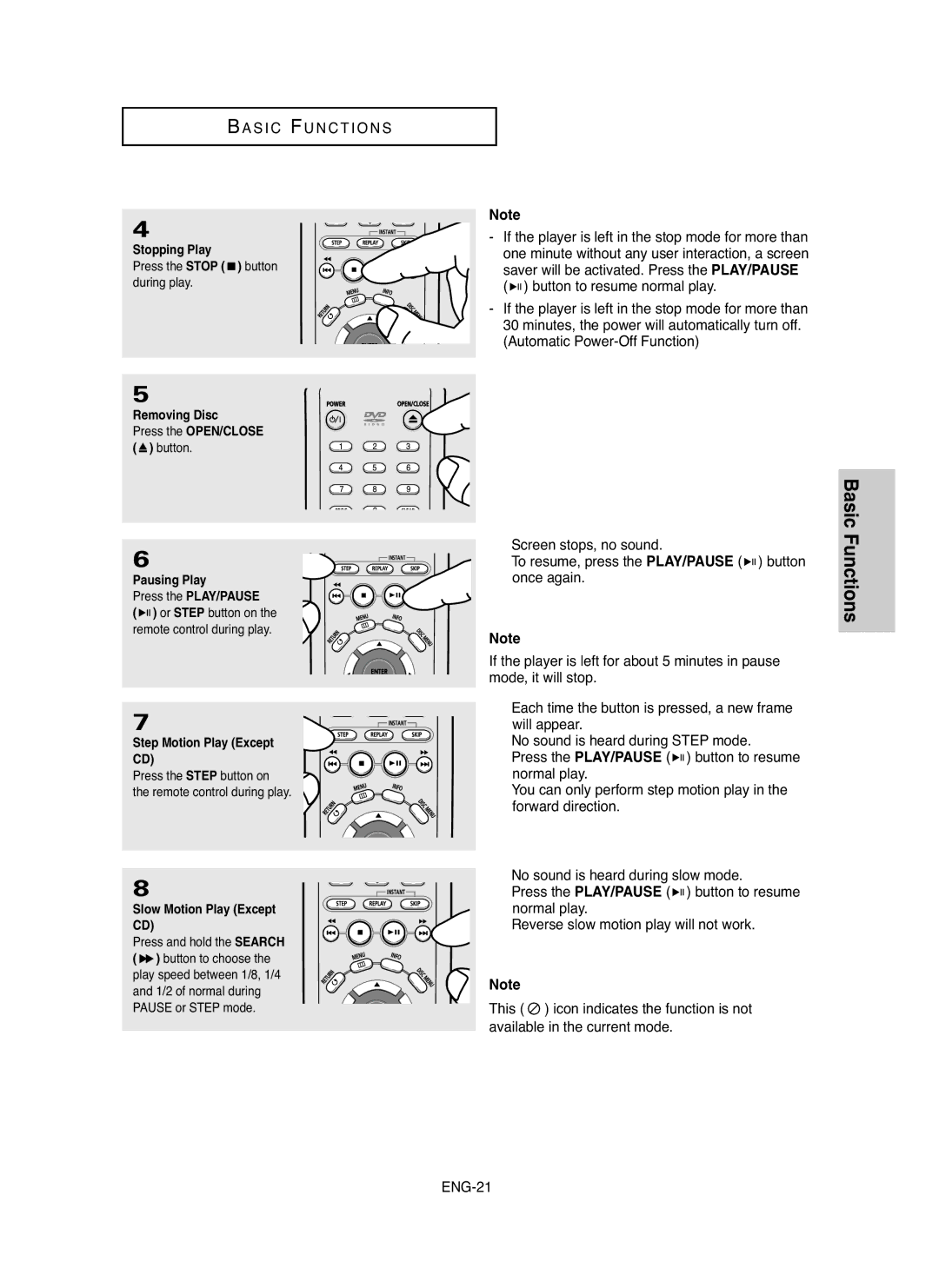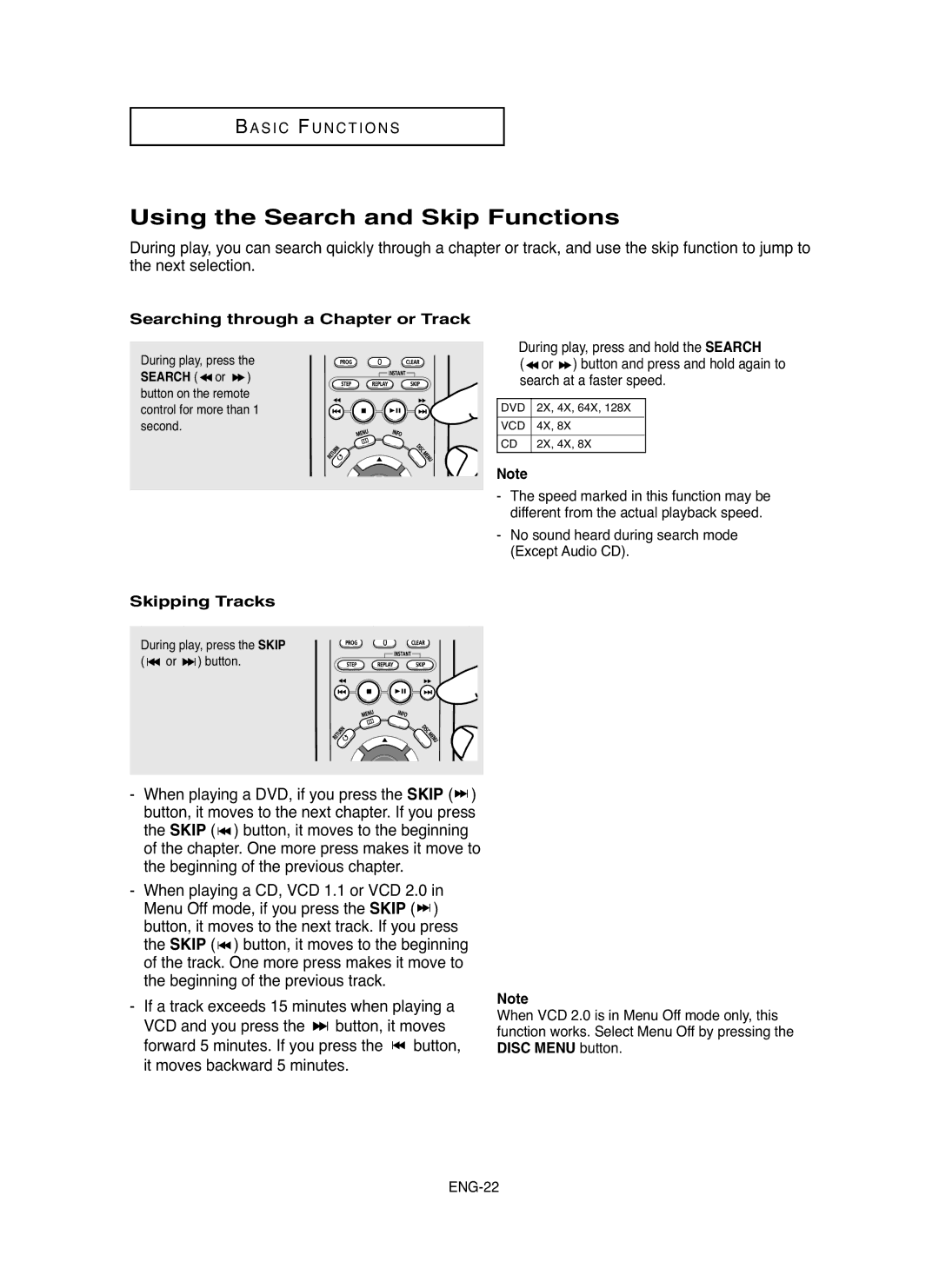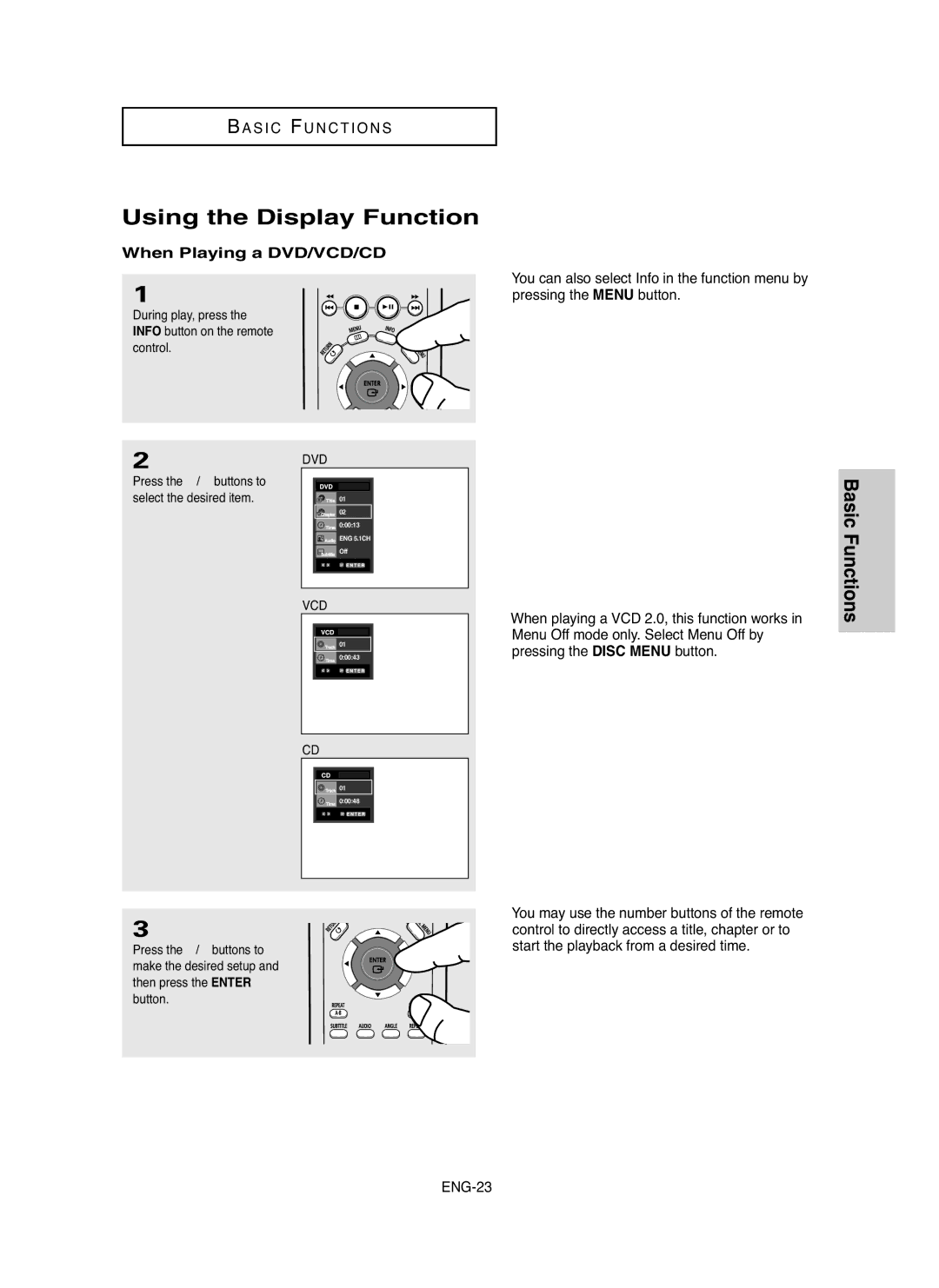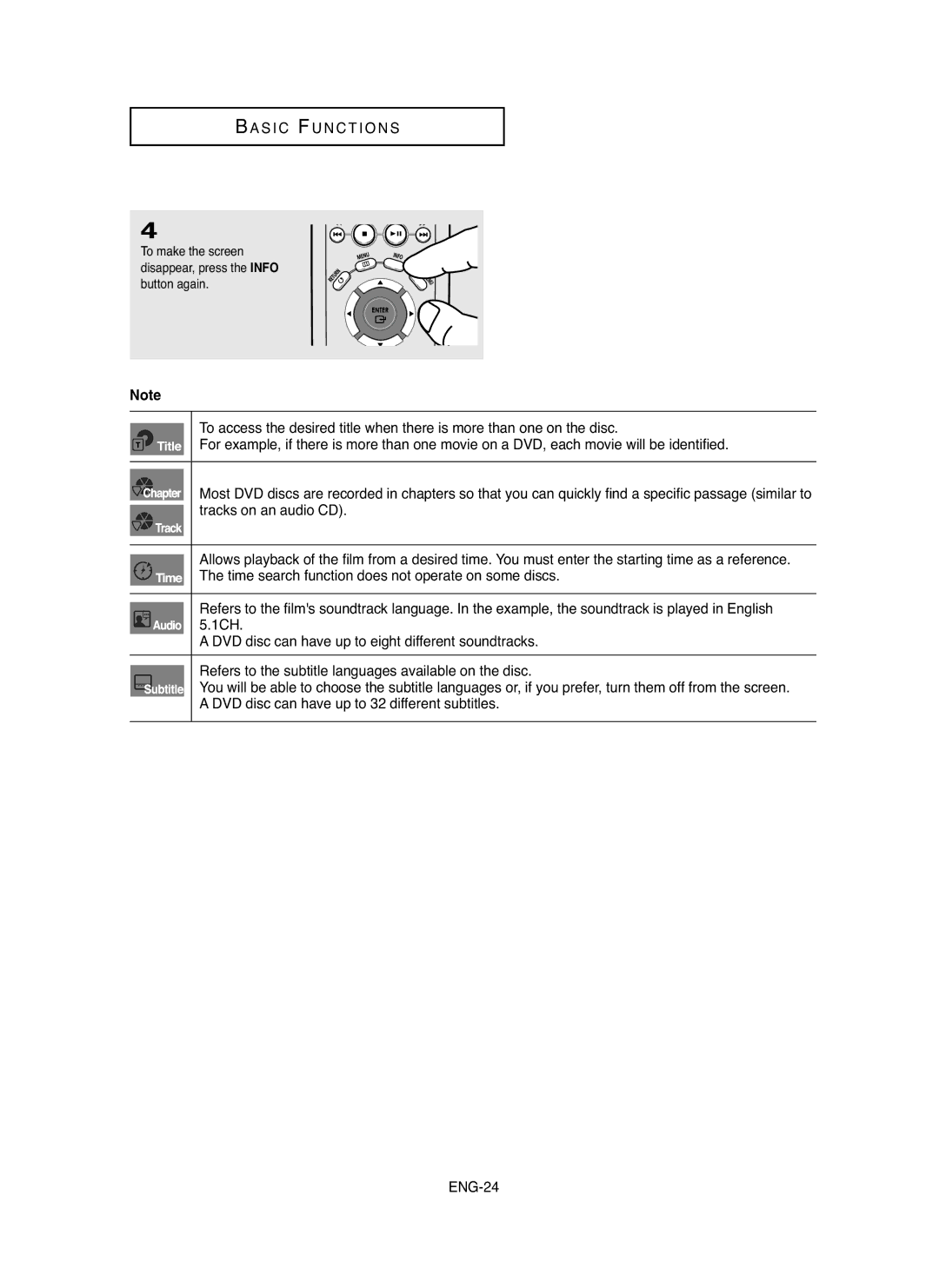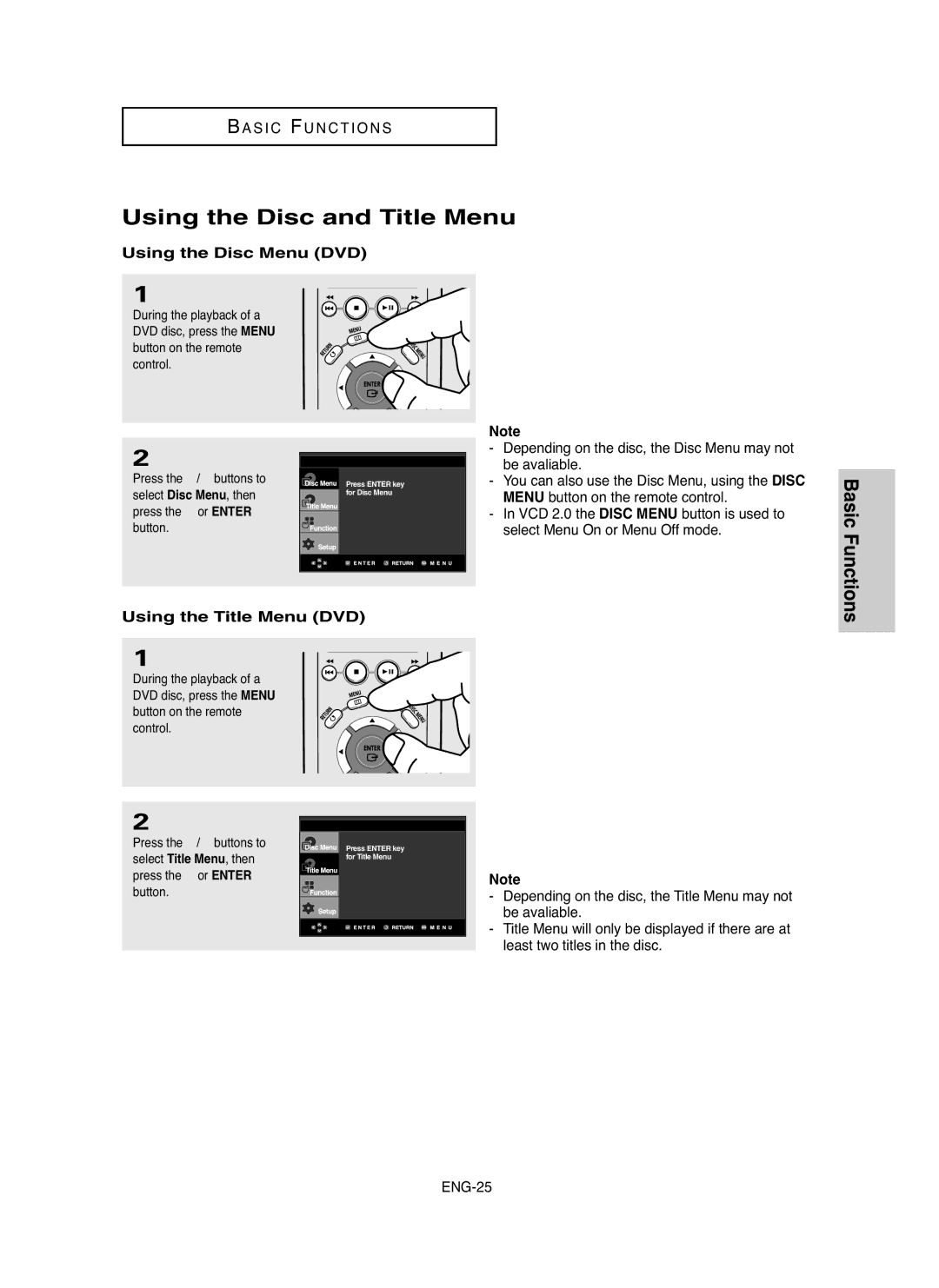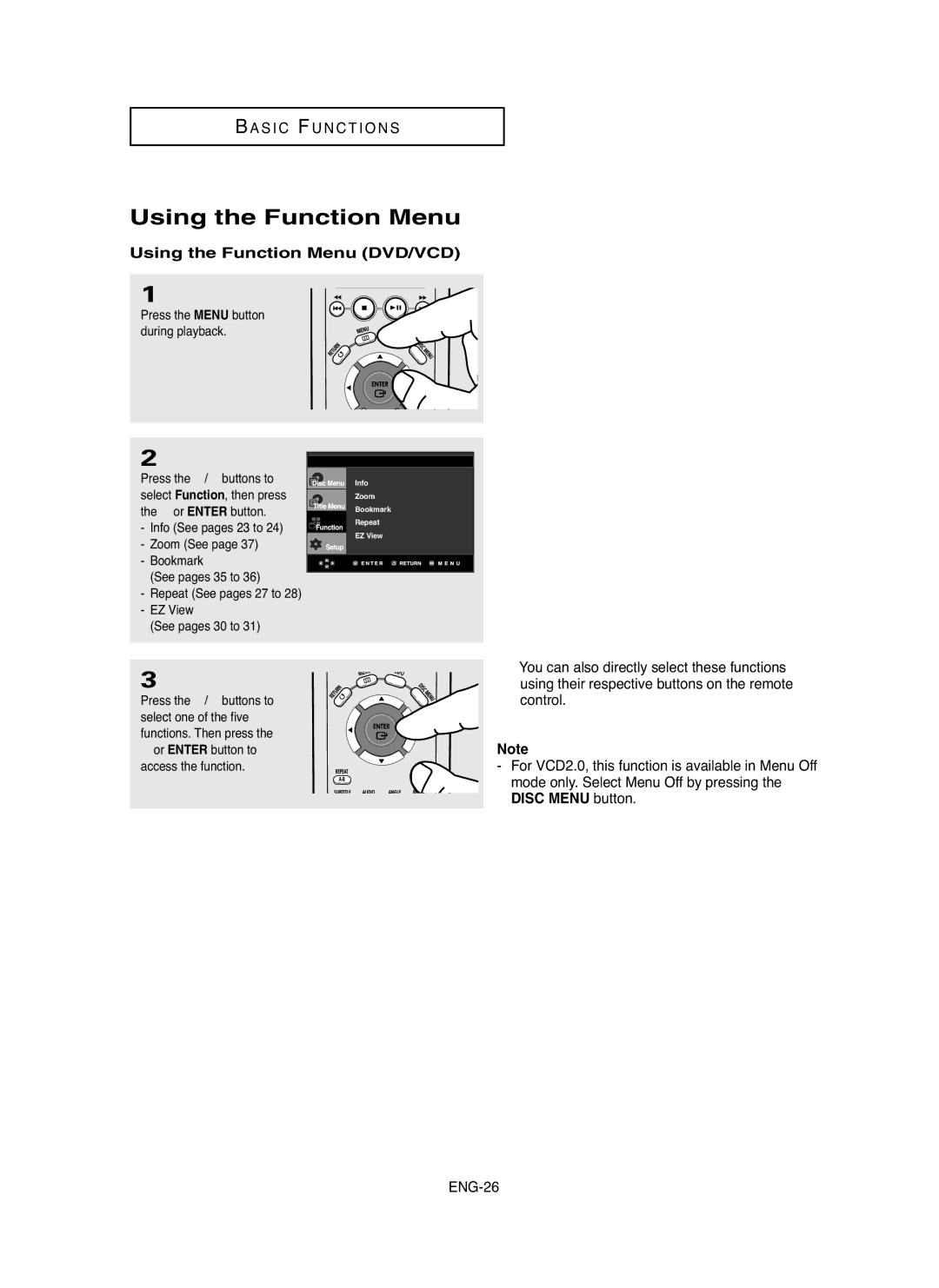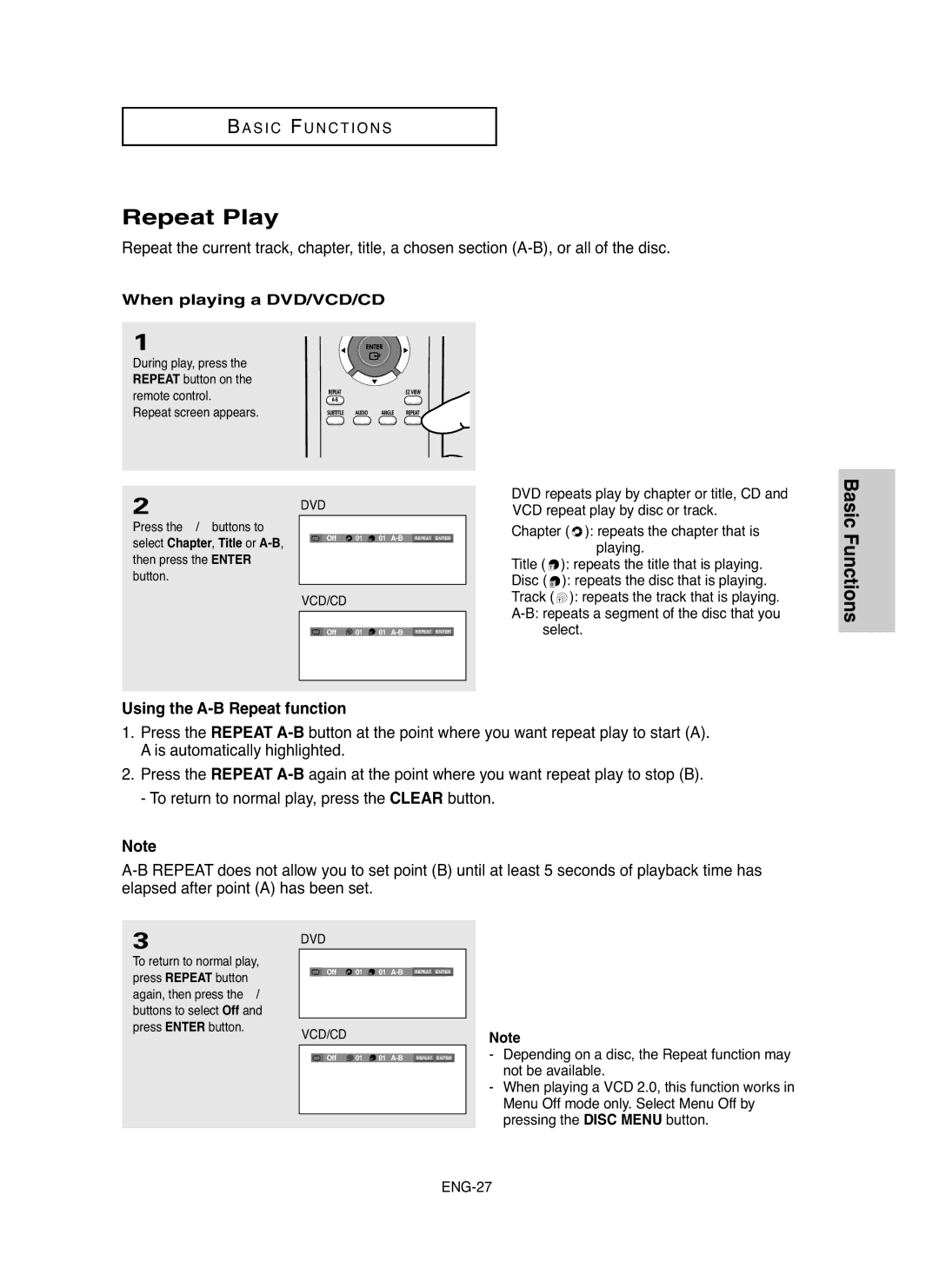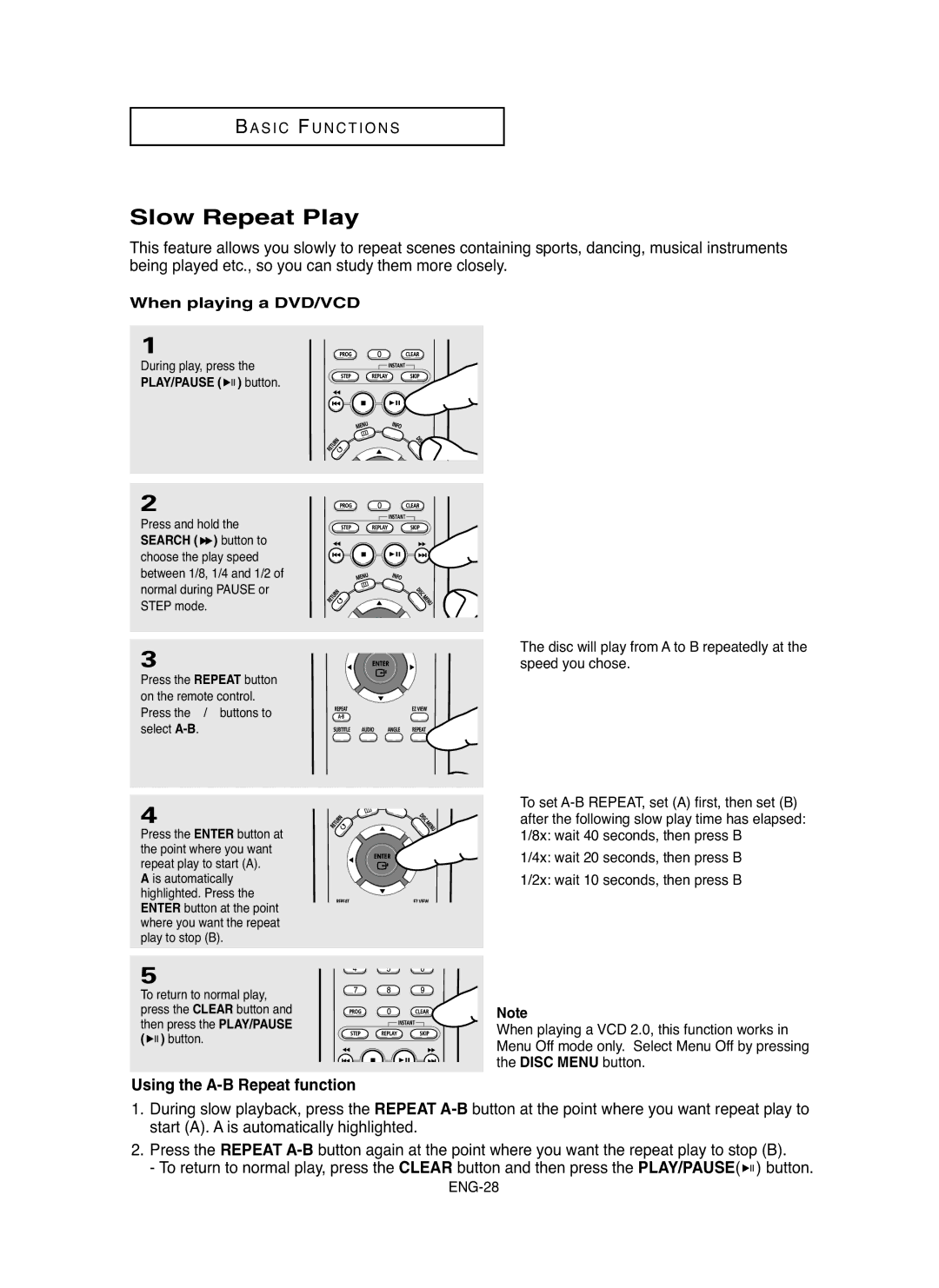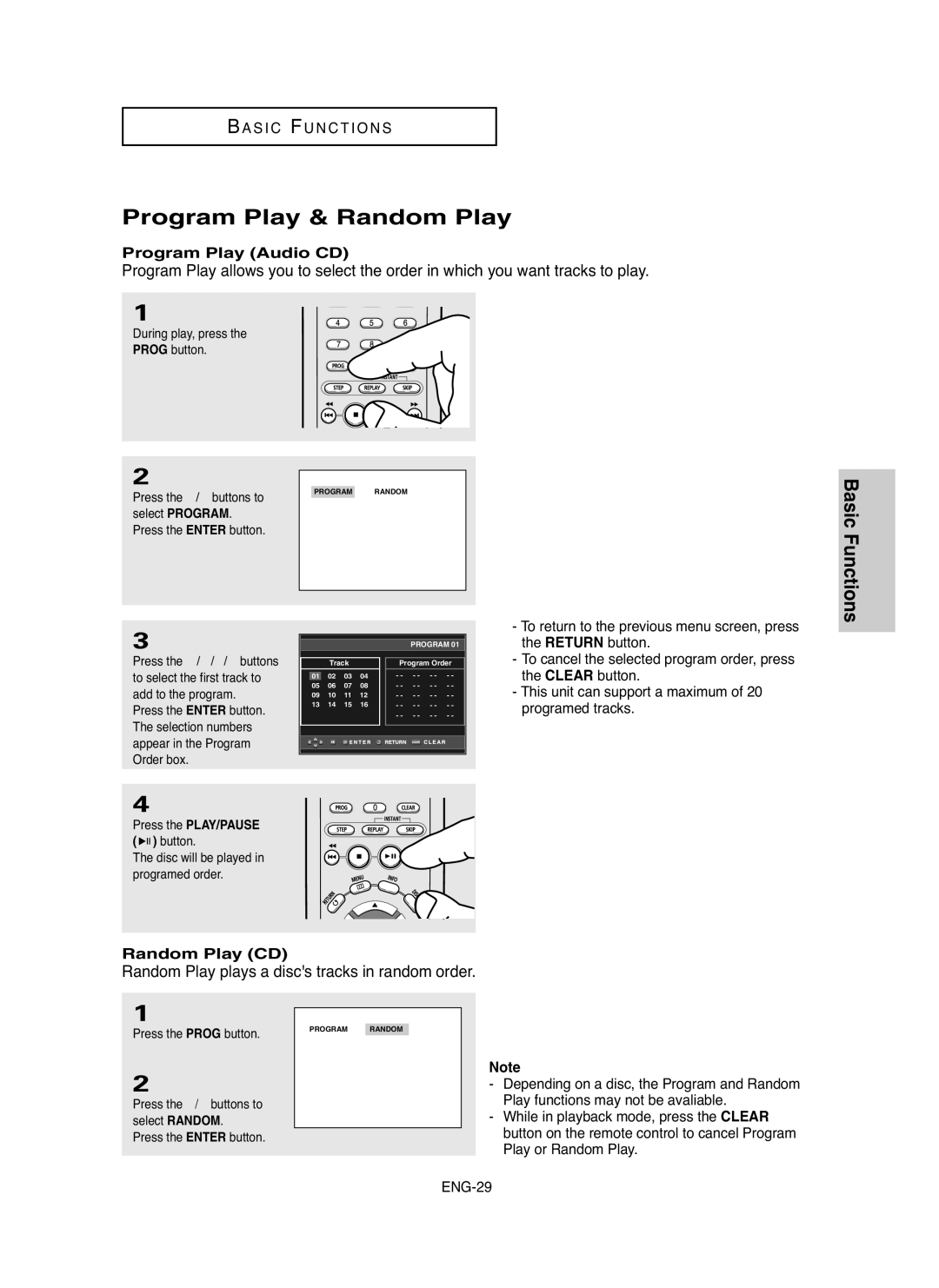S E T U P
Description
Front Panel Controls
STANDBY/ON
1 2 | 3 | 4 | 5 6 | 7 8 | 9 | 10 |
Setup
1.STANDBY/ON ( 

 )
)
When the unit is first plugged in, this indicator lights. When STANDBY/ON is pressed on, the indicator goes out and the player is turned on.
2.POWER INDICATOR
3.SKIP ( ![]()
![]() ) / SEARCH
) / SEARCH
Use to reverse skip a scene or music.
4.STOP ( ![]() ) Stops disc play.
) Stops disc play.
5.PLAY/PAUSE ( ![]()
![]()
![]() ) Begin or pause disc play.
) Begin or pause disc play.
6.SKIP ( ![]()
![]() ) / SEARCH
) / SEARCH
Use to forward skip a scene or music.
7.EZ VIEW
The aspect ratio of a picture can easily be adjusted to your TV's screen size (16:9 or 4:3).
8.OPEN/CLOSE ( ![]() )
)
Press to open and close the disc tray.
9.DISPLAY
Operation indicators are displayed here.
10.DISC TRAY Place the disc here.
Front Panel Display
1 | 2 |
1.Chapter/Track number indicator
2.Total playing time/Displays various messages concerning operations such as PLAY, STOP, LOAD ...
no DISC: No disc loaded.
OPEN: The disc tray is open.
LOAD: Player is loading disc information.