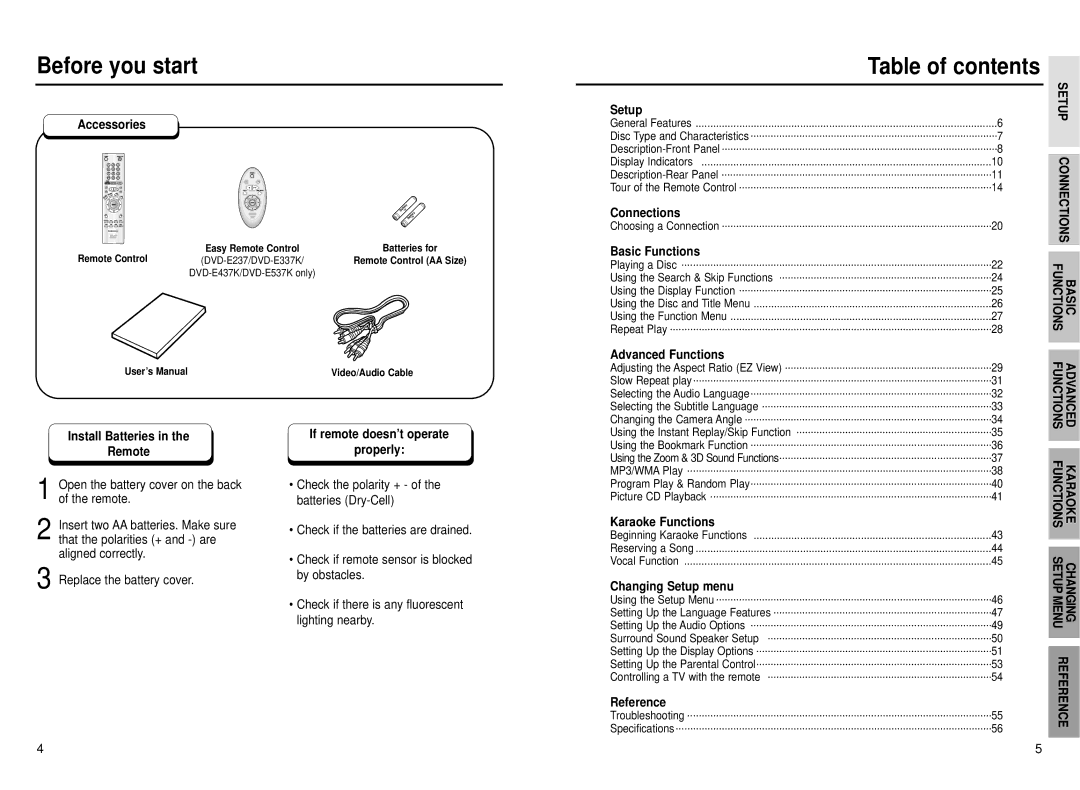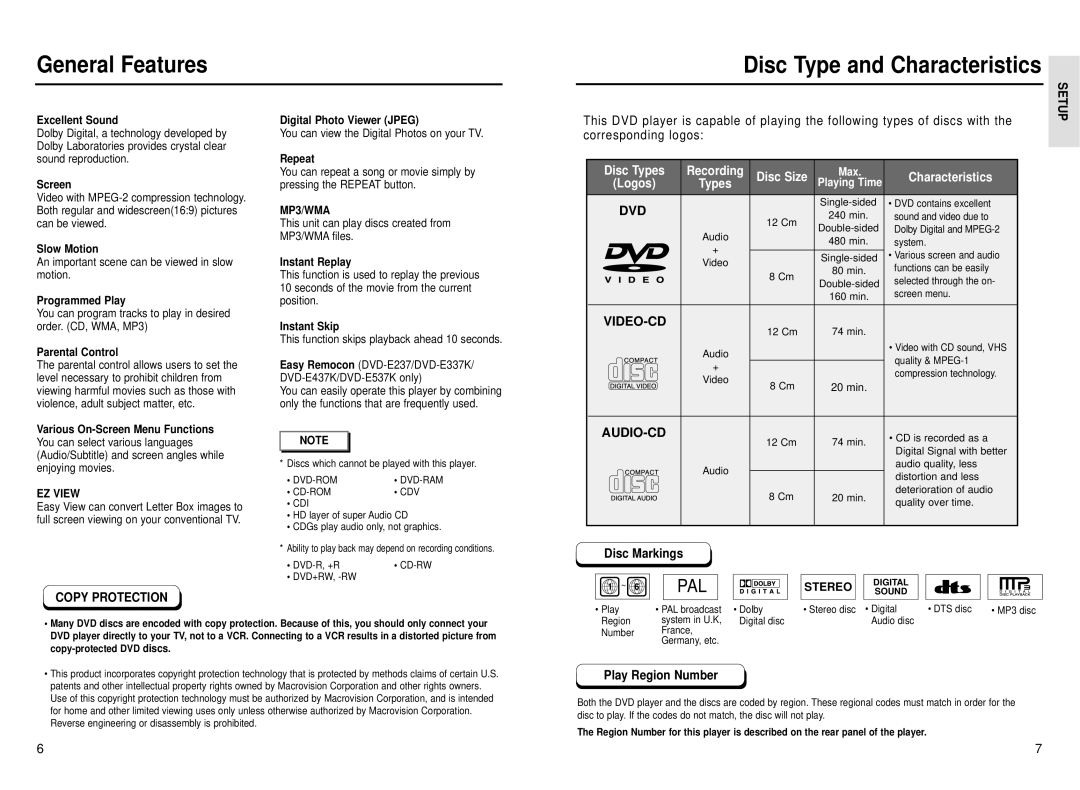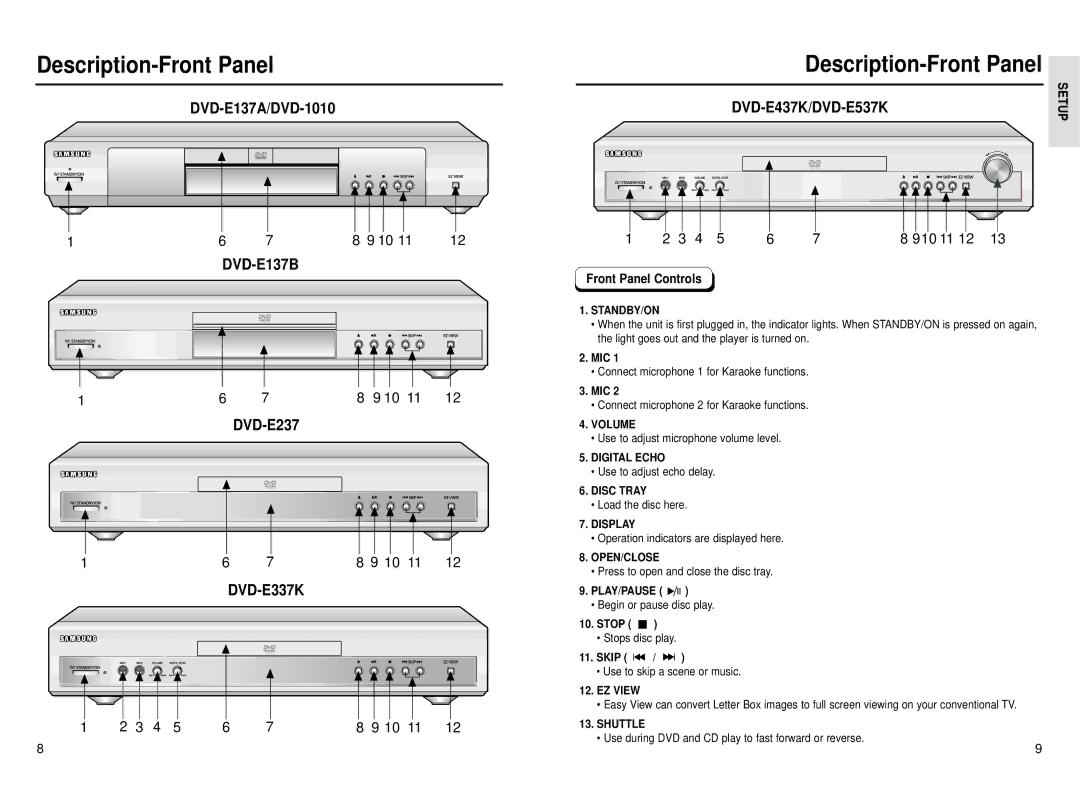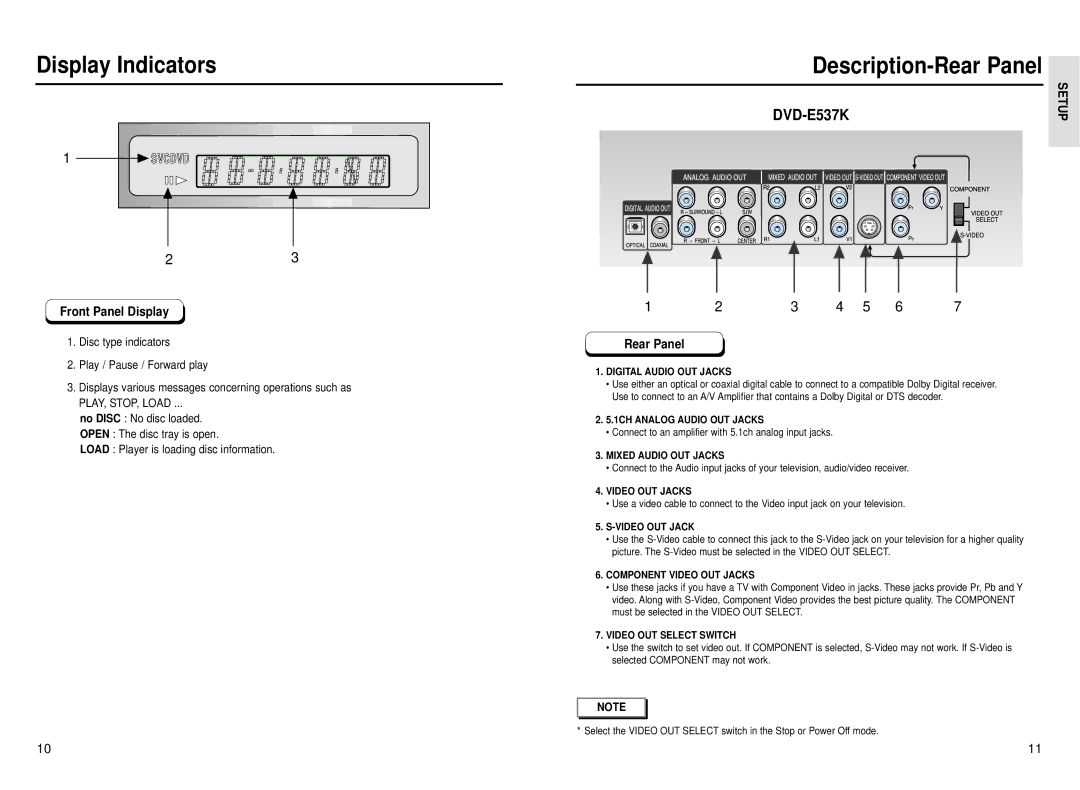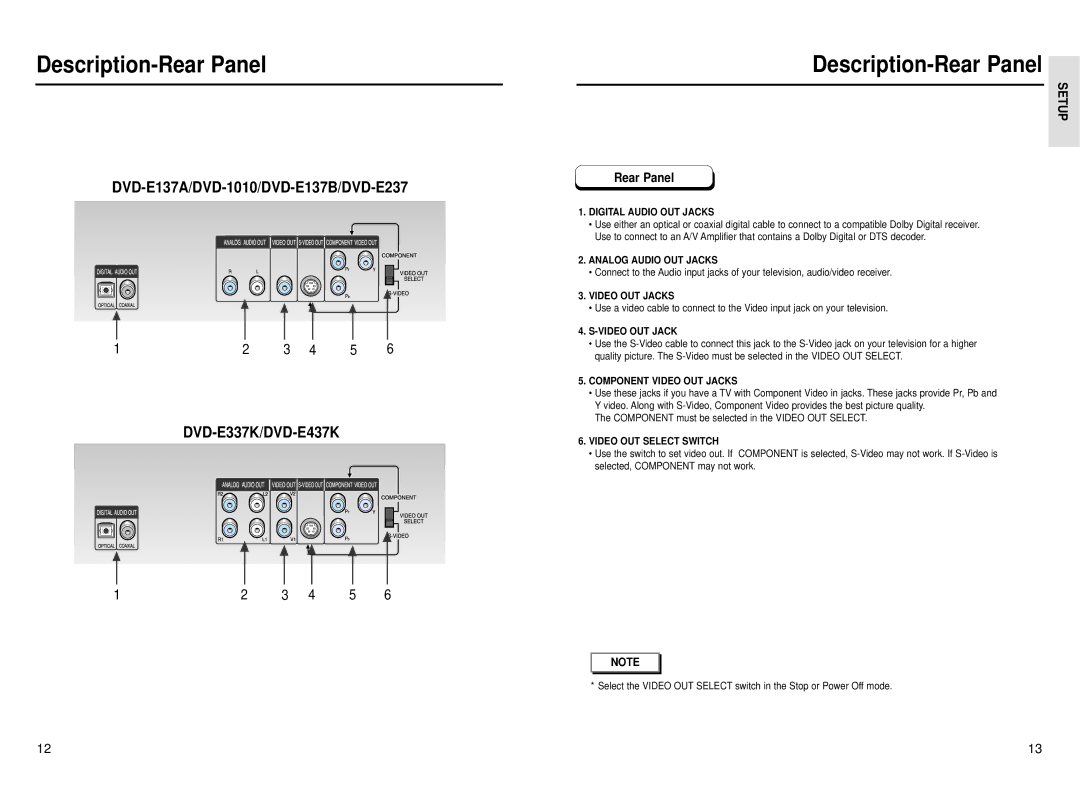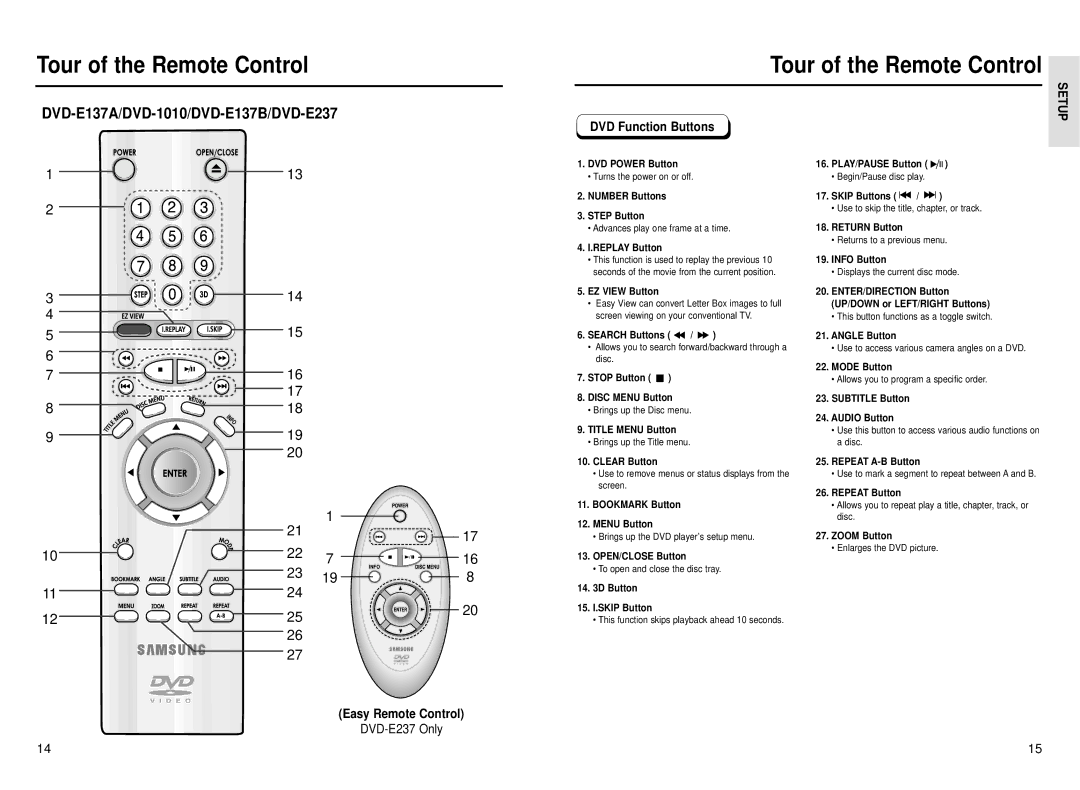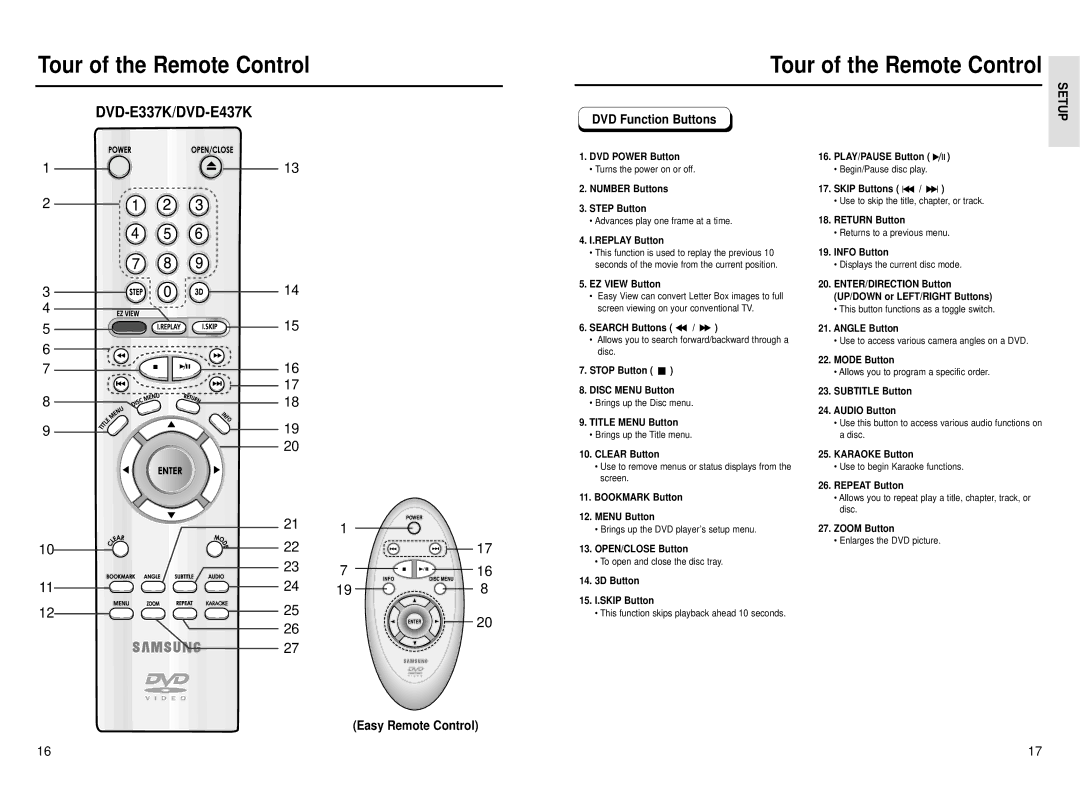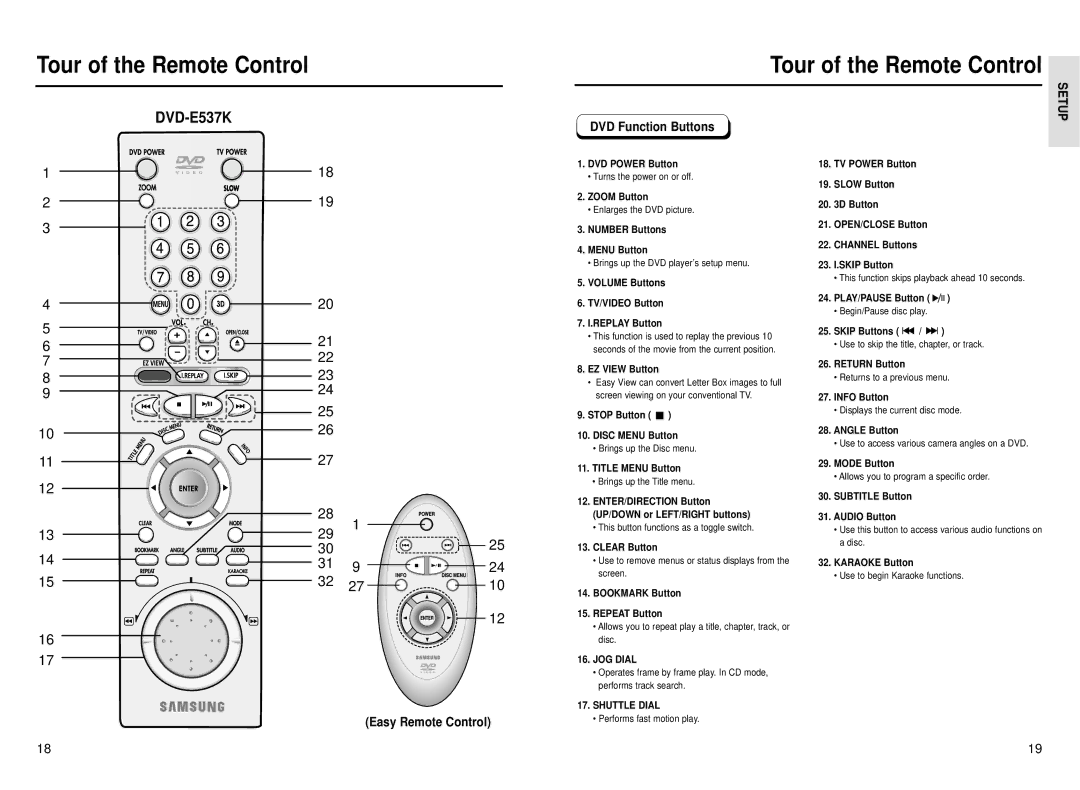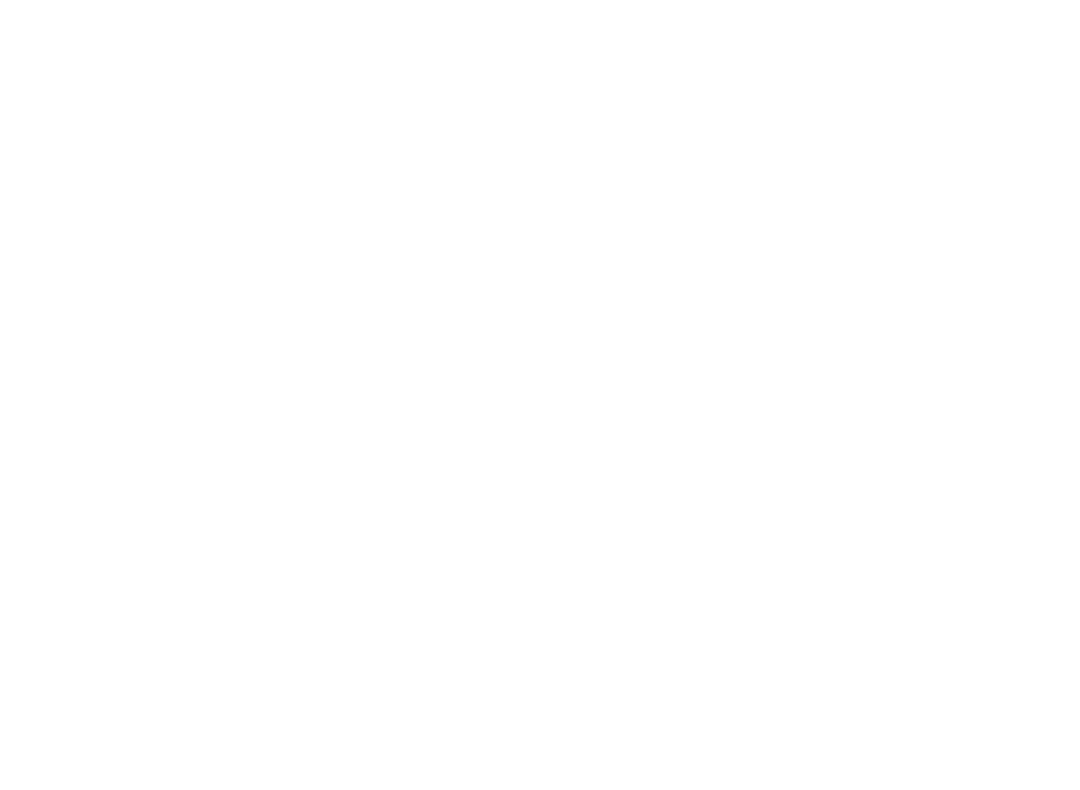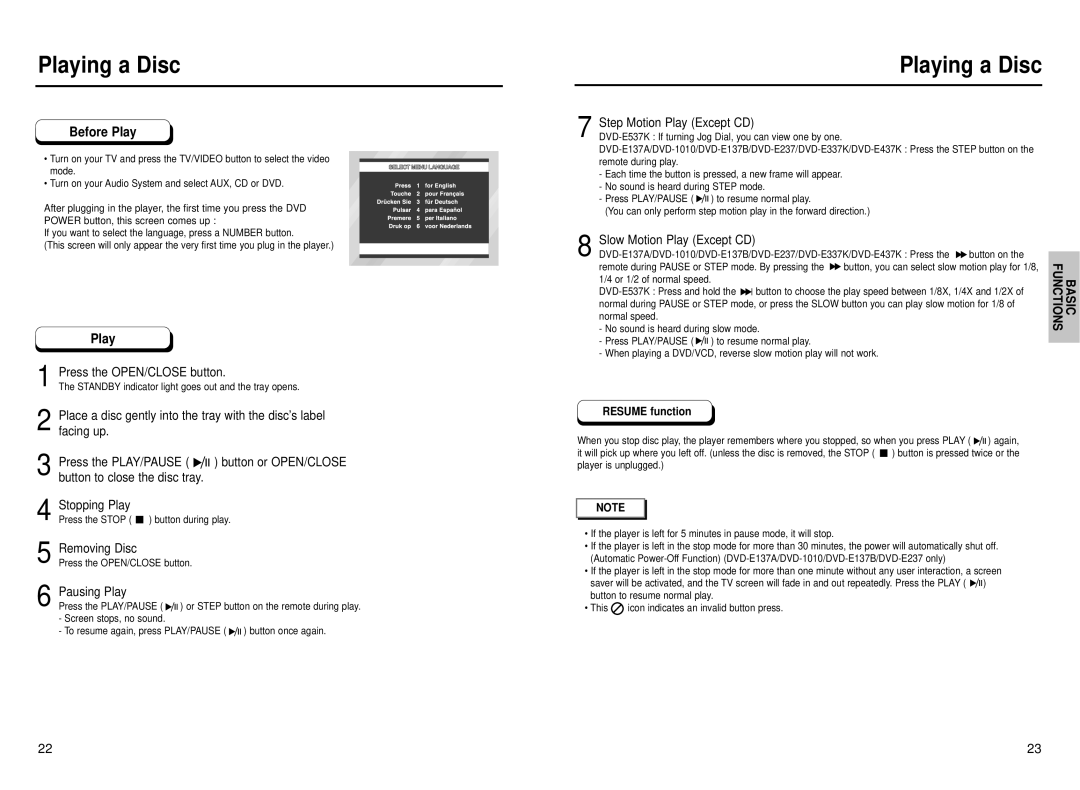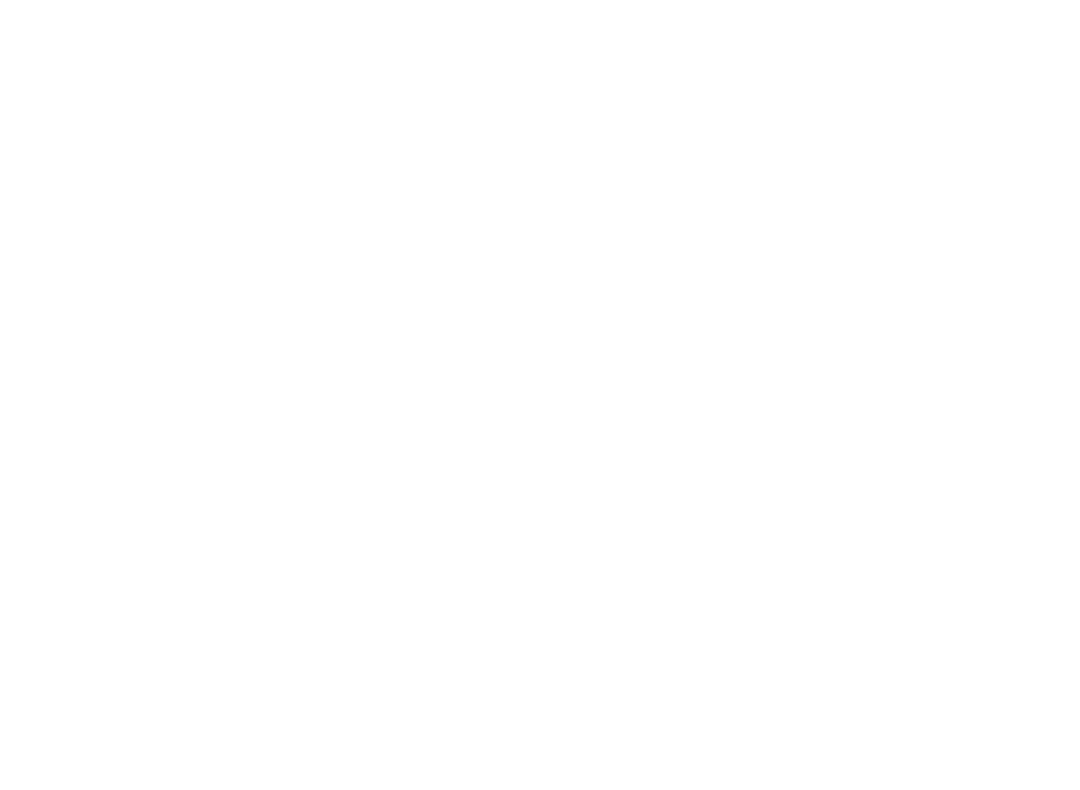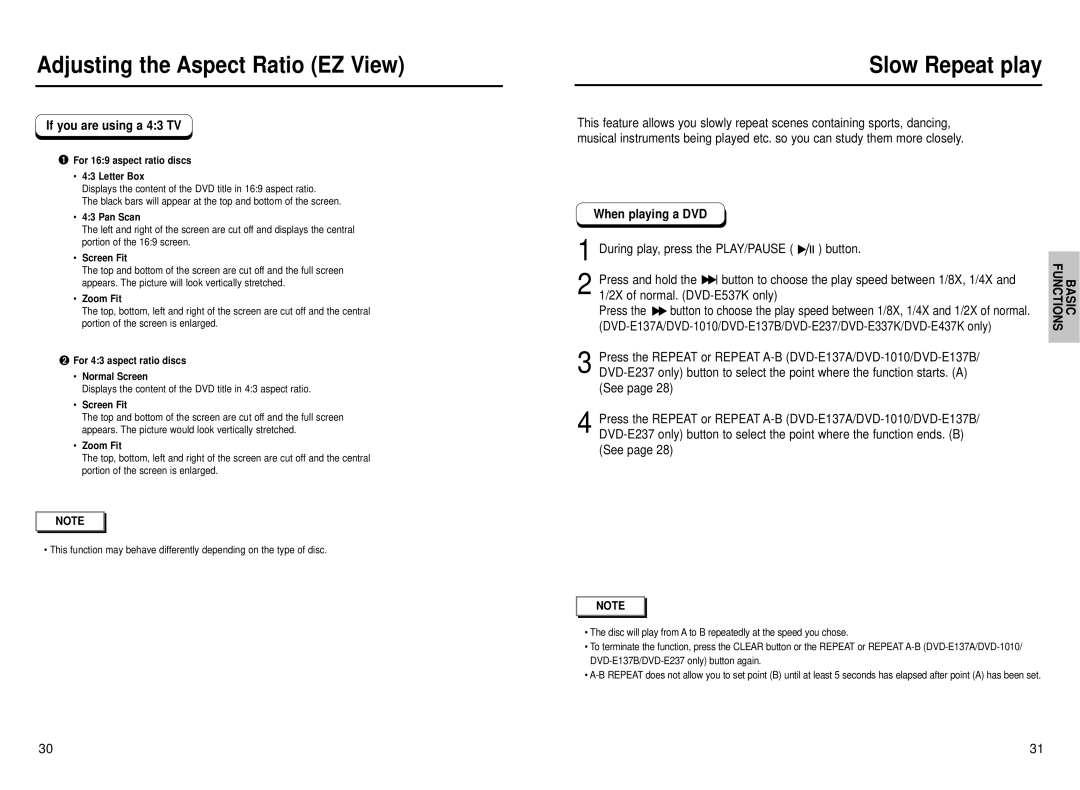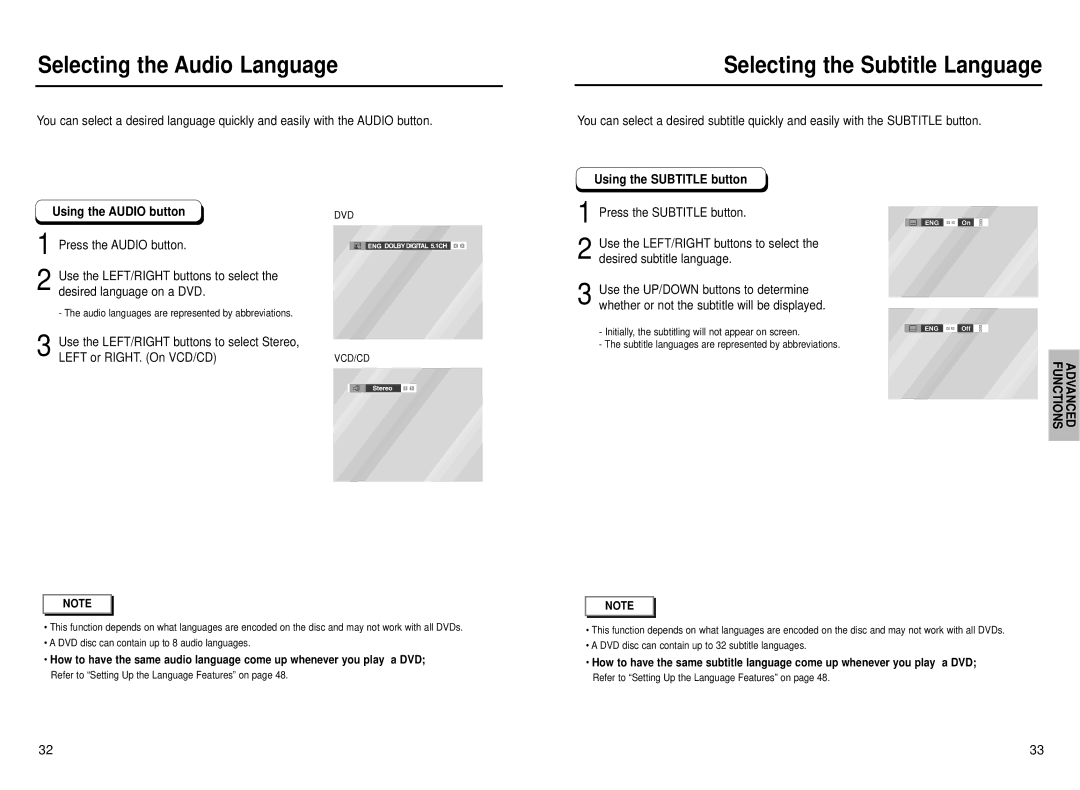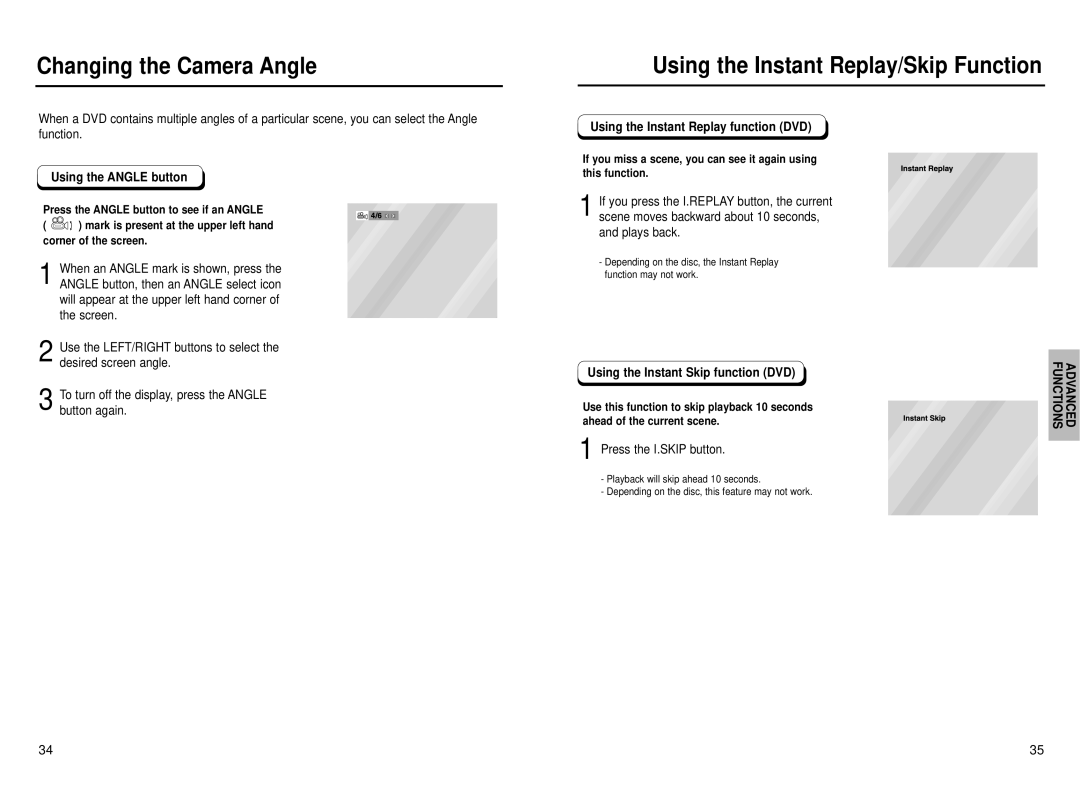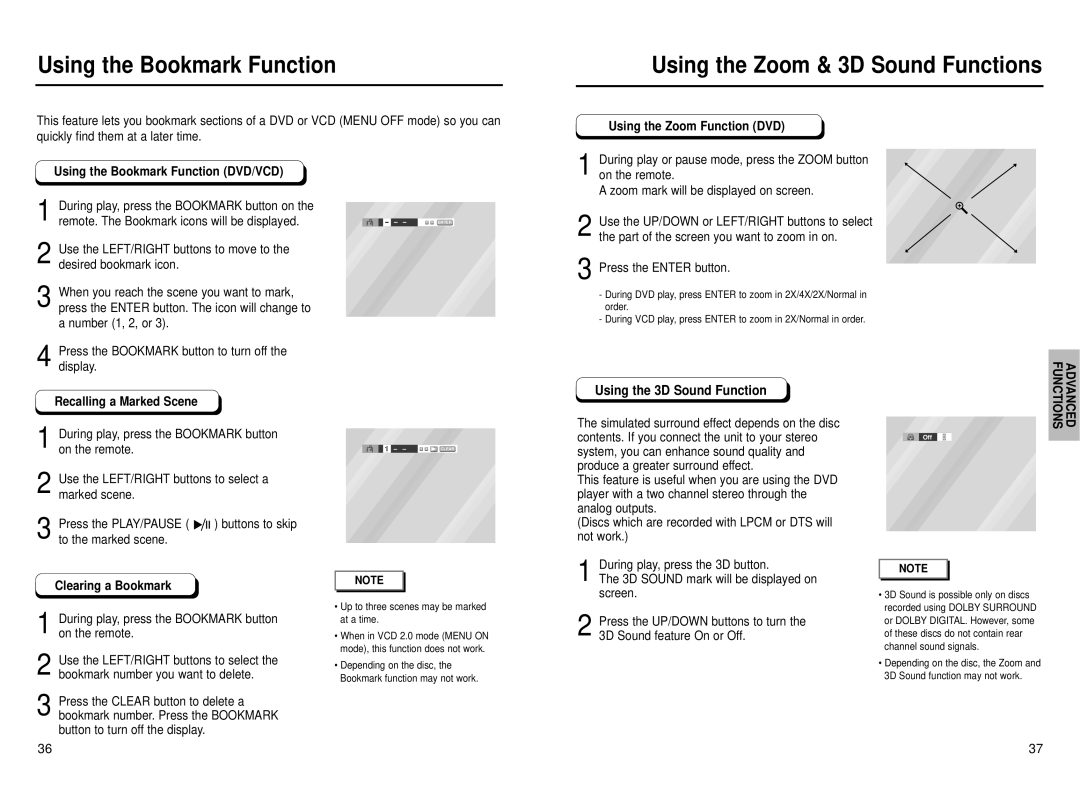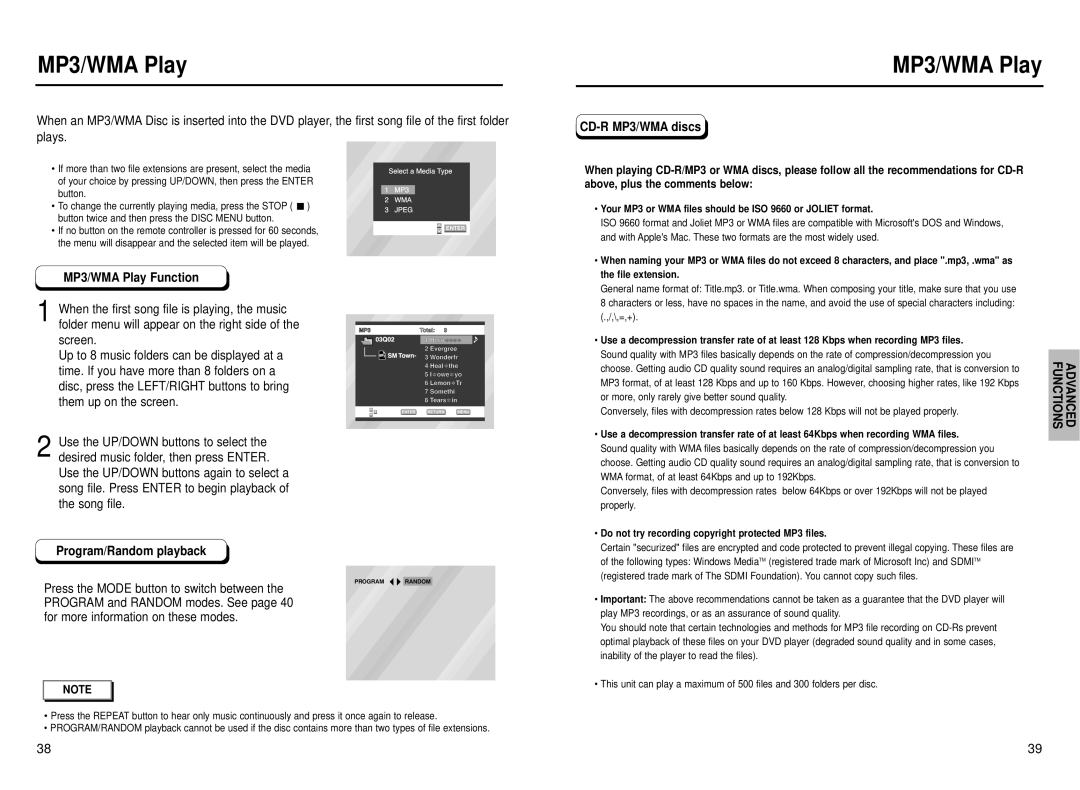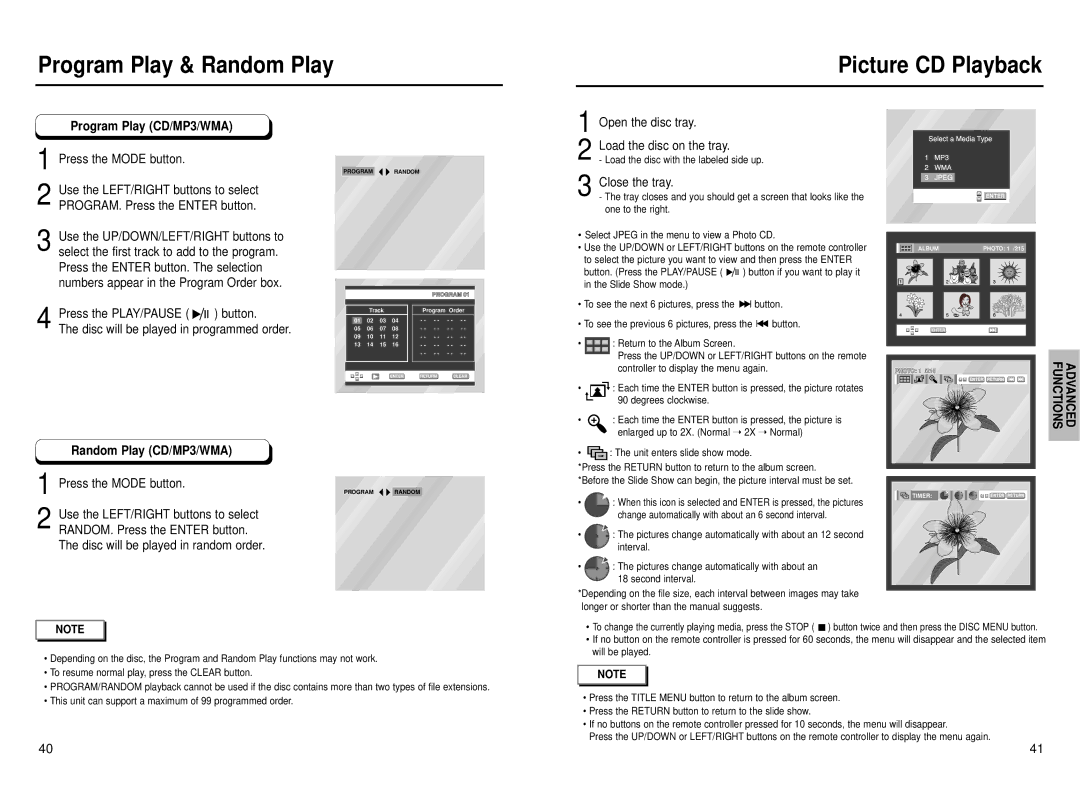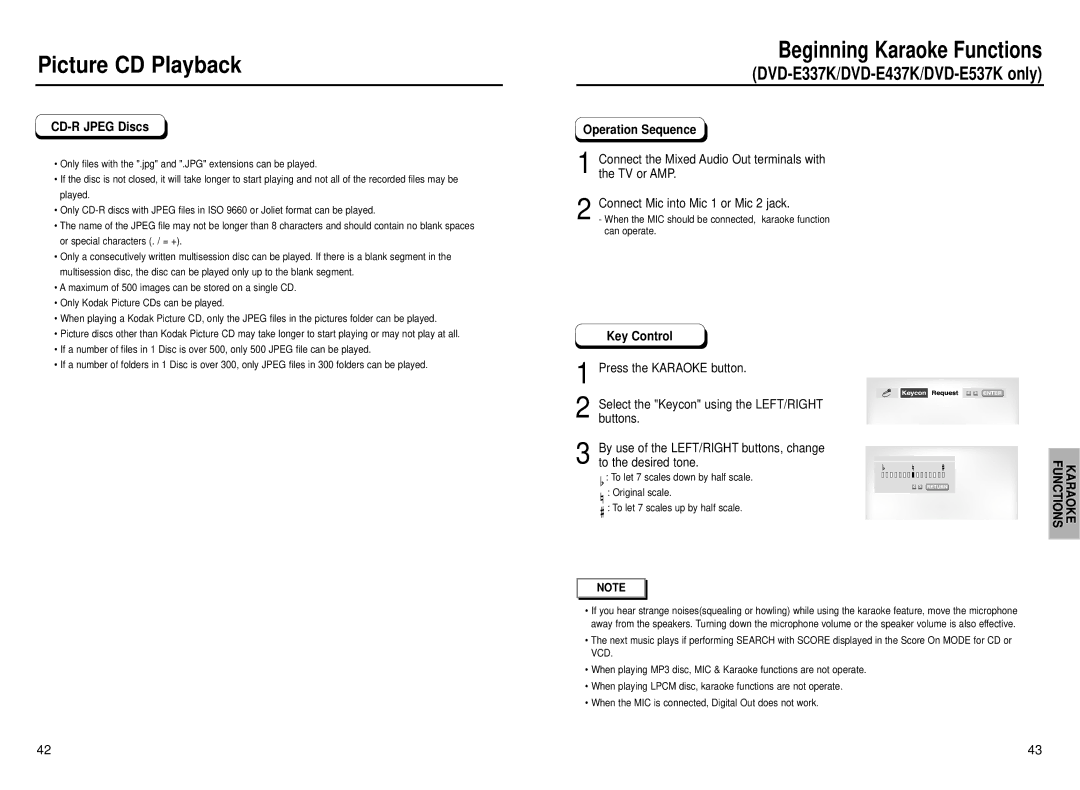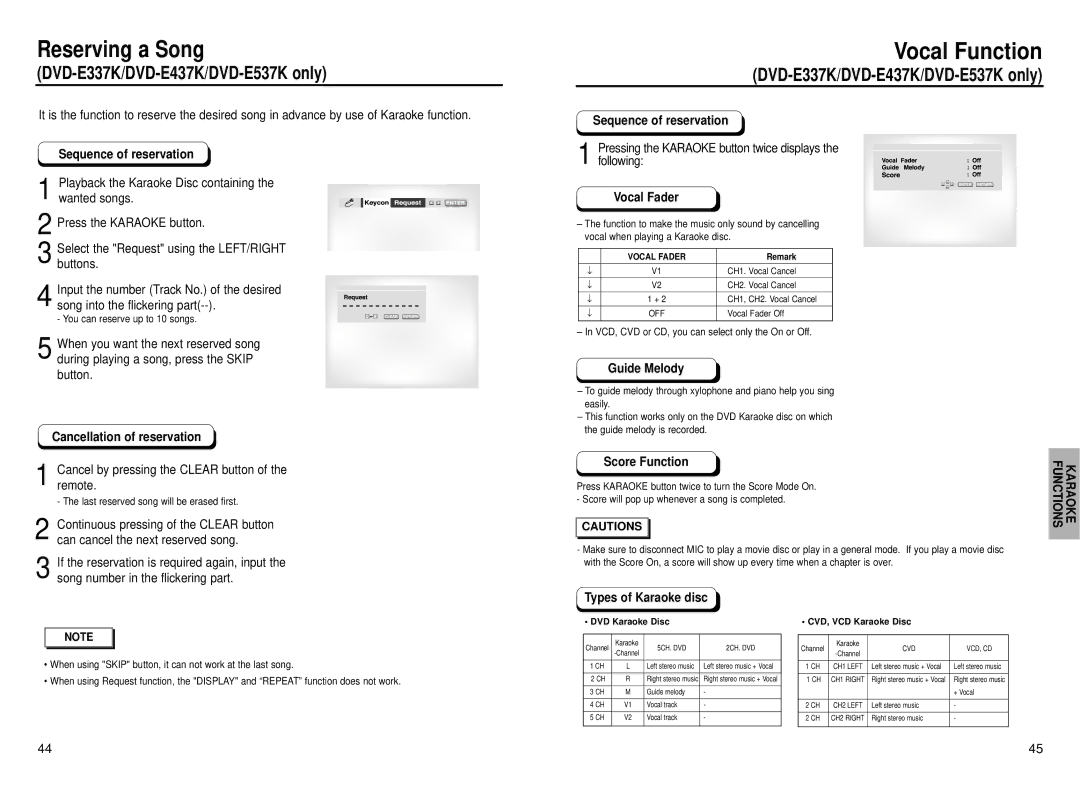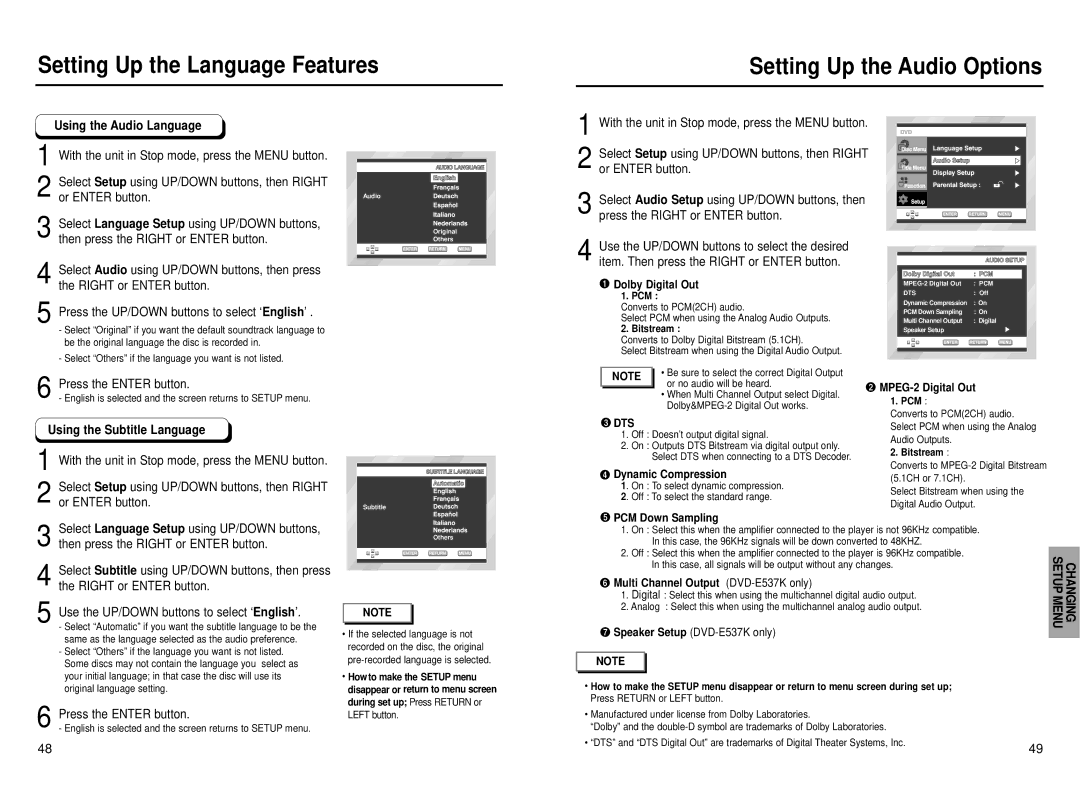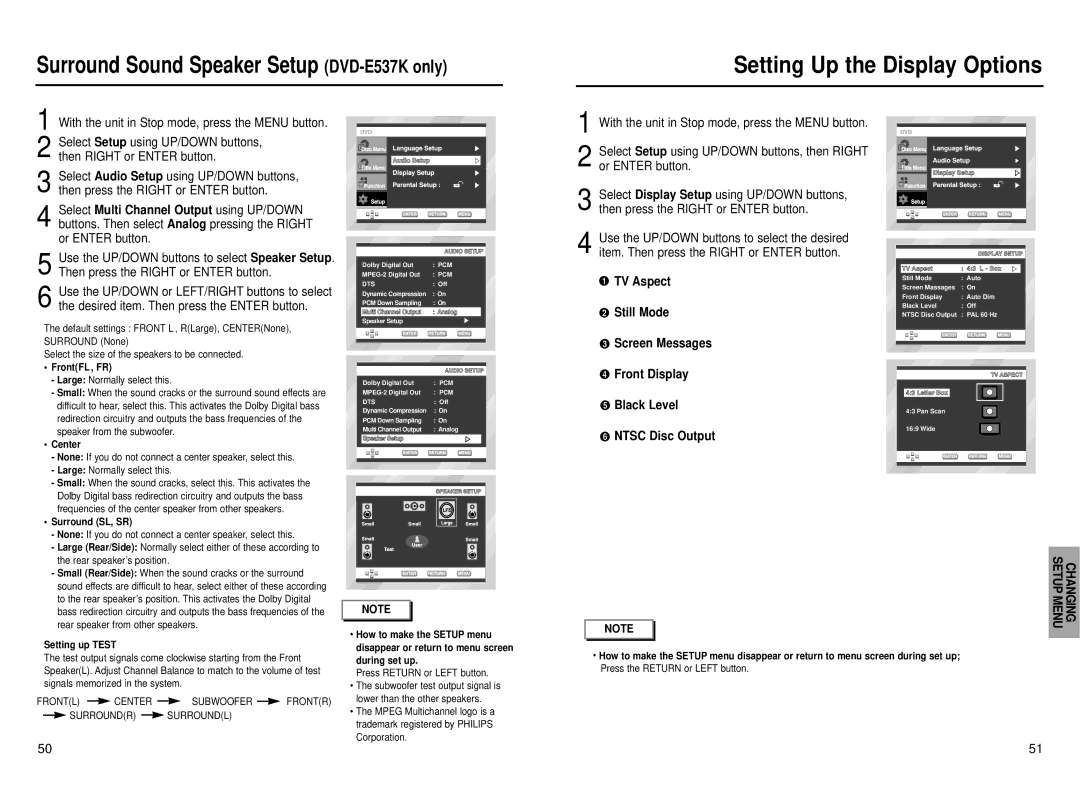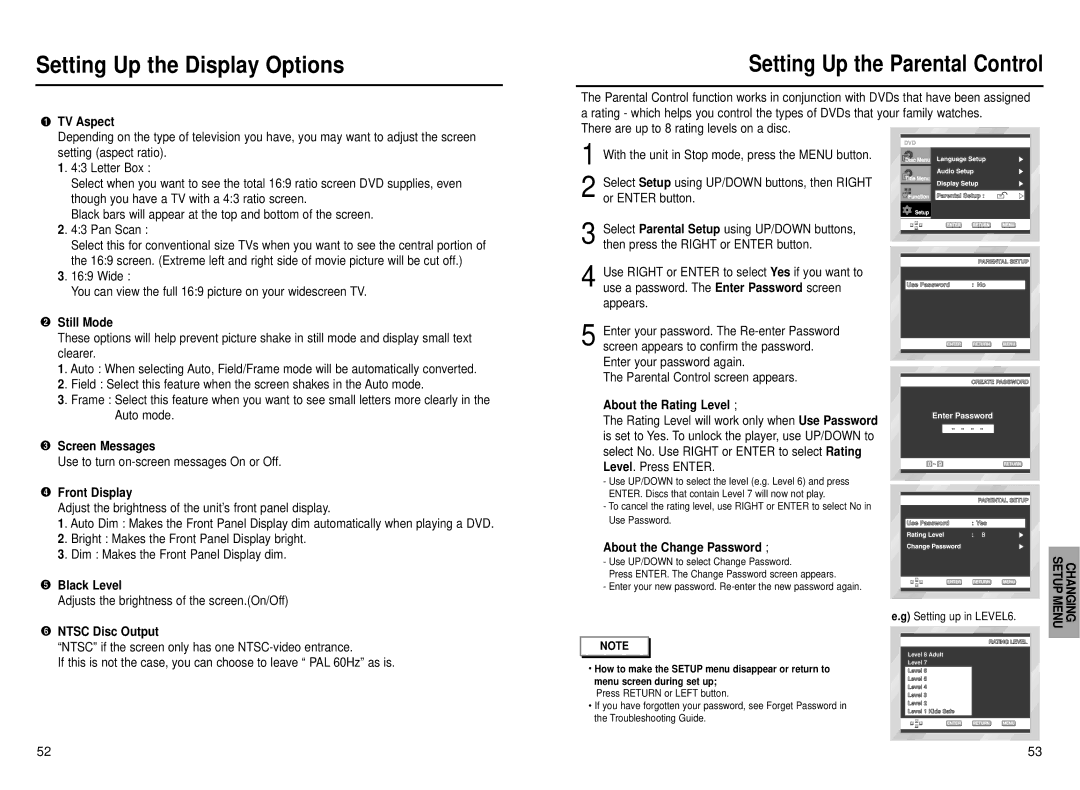Repeat Play
Repeat the current track, chapter, title, a chosen section
When playing a DVD
DVD
Adjusting the Aspect Ratio (EZ View)
To play back using aspect ratio (DVD)
1 Press the EZ VIEW button.
• The screen size changes when the button is pressed repeatedly.
• The screen zoom mode operates differently depending on the screen setting in the initial setup menu.
• To ensure correct operation of the EZ VIEW button, you should set the
1 Press the REPEAT button on the remote. Repeat screen appears.
2 Select Chapter, Title or
* REPEAT A-B
•Press the REPEAT button.
Select
•Press ENTER at the point where you want the repeat play to start (A). The B is automatically highlighted.
•Press ENTER at the point where you want the repeat play to stop (B).
•To terminate the function, press the CLEAR button or the REPEAT
•
|
| Off | Chapter Title A - B | ENTER |
VCD/CD
|
| Off | Track Disc A - B | ENTER |
correct aspect ratio in the initial setup (See page 52).
• | Wide Screen | BASIC FUNCTIONS |
If you are using a 16:9 TV |
| |
For 16:9 aspect ratio discs |
| |
| Displays the content of the DVD title in 16:9 aspect ratio. |
|
• | Screen Fit |
|
| The top and bottom of the screen are cut off. When playing a |
|
| 2.35:1 aspect ratio disc, the black bars at the top and bottom of the |
|
| screen will disappear. The picture will look vertically stretched. |
|
| (Depending on the type of disc, the black bars may not disappear |
|
| completely.) |
|
• | Zoom Fit |
|
| The top, bottom, left and right of the screen are cut off and the central |
|
| portion of the screen is enlarged. |
|
For 4:3 aspect ratio discs
3 Press ENTER.
4 To return to normal play, press REPEAT again, then press the LEFT/RIGHT buttons to select Off. Press ENTER, then press the PLAY/PAUSE button.
NOTE |
•DVD repeats play by chapter or title, CD and VCD repeat play by disc or track.
•Depending on the disc, the Repeat function may not work.
•When in VCD 2.0 mode (MENU ON mode), this function does not work.
•Normal Wide
Displays the content of the DVD title in 16:9 aspect ratio. The picture will look horizontally stretched.
•Screen Fit
The top and bottom of the screen are cut off and the full screen appears. The picture will look vertically stretched.
•Zoom Fit
The top, bottom, left and right of the screen are cut off and the central portion of the screen is enlarged.
•Vertical Fit
When a 4:3 DVD is viewed on a 16:9 TV, black bars will appear at the left and right of the screen in order to prevent the picture from looking horizontally stretched.
28 | 29 |