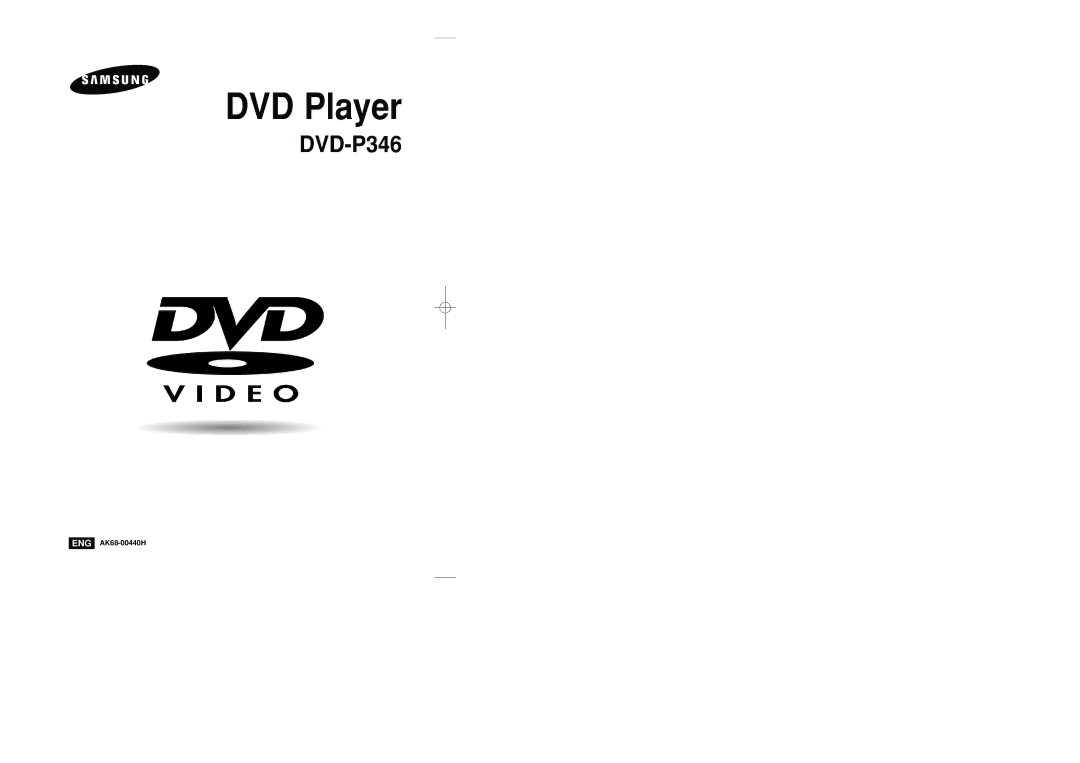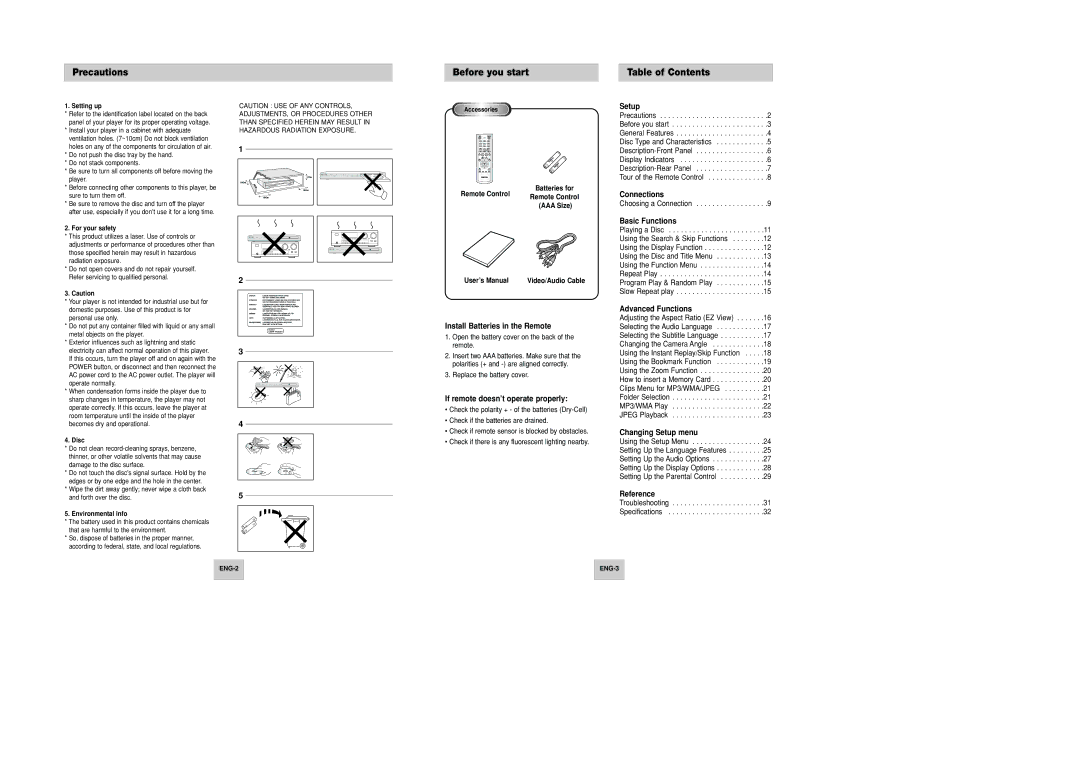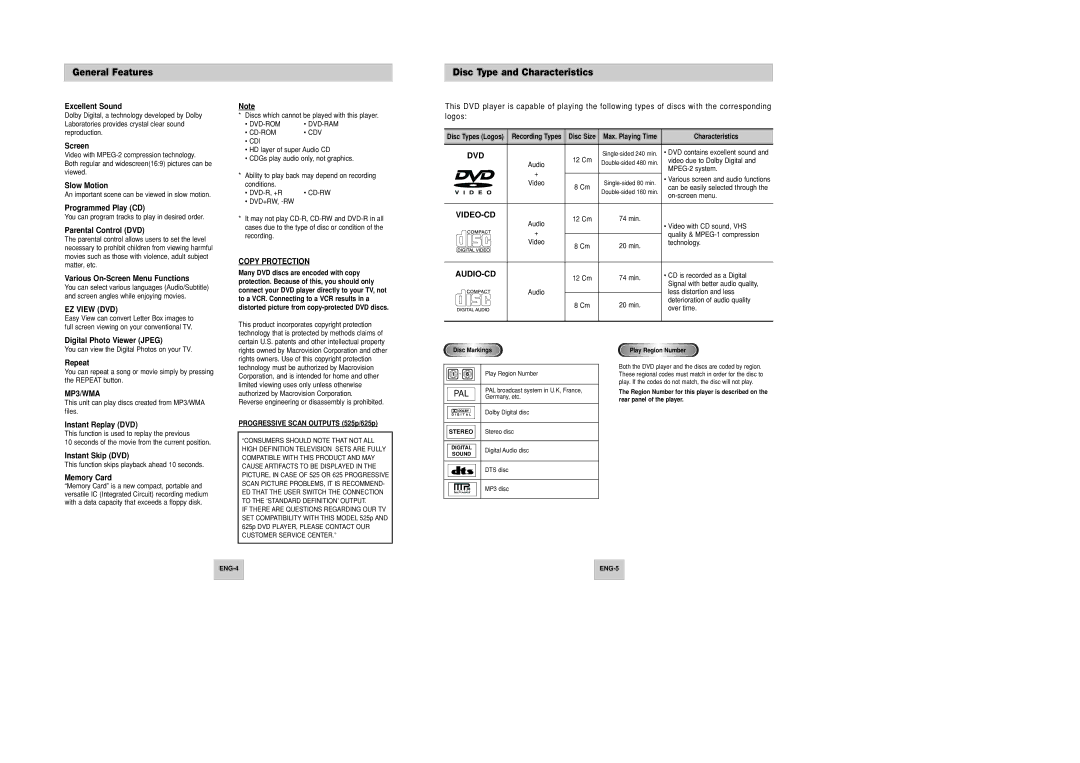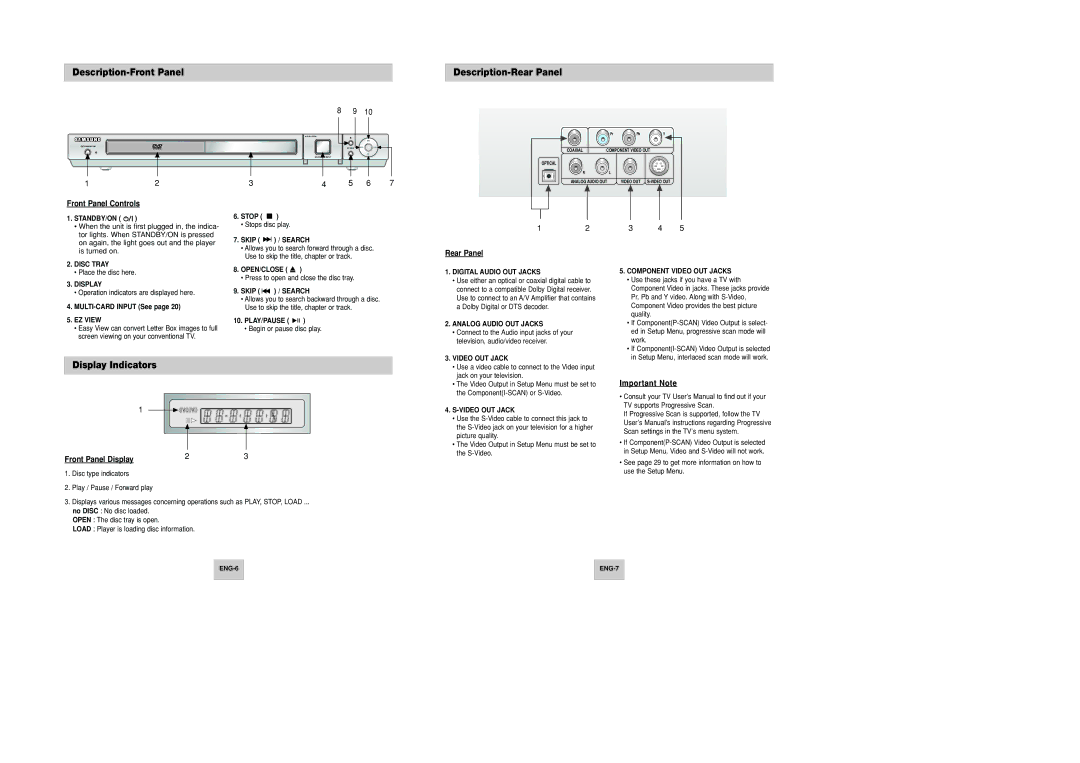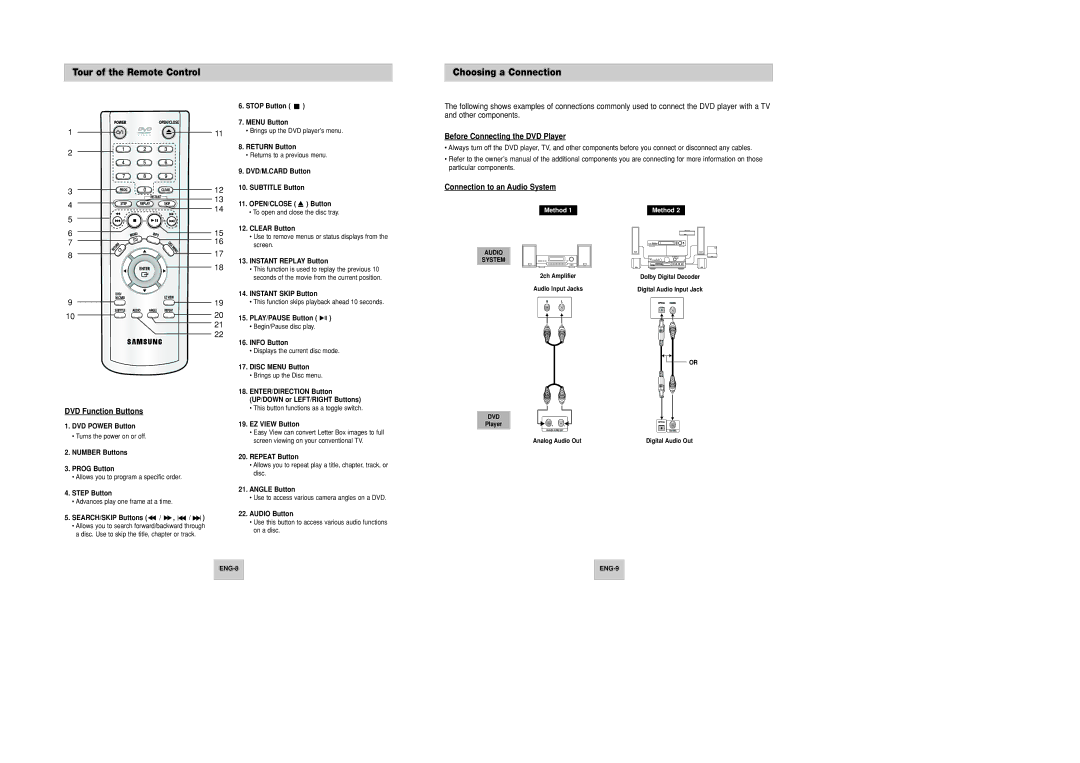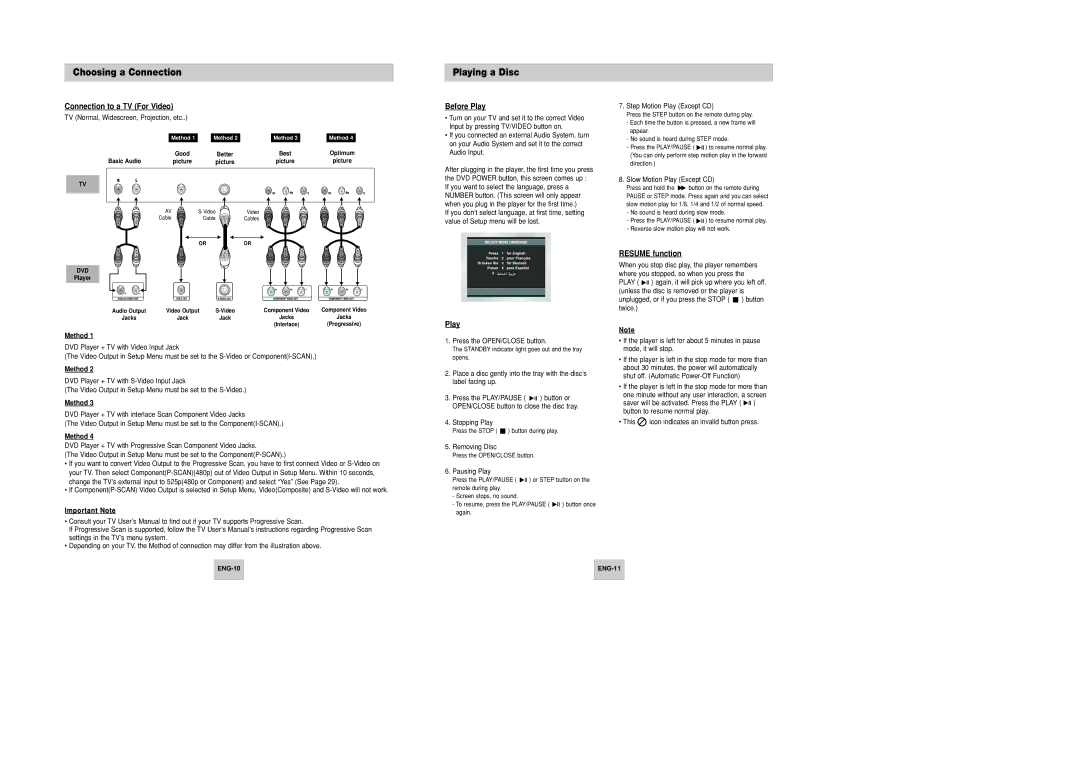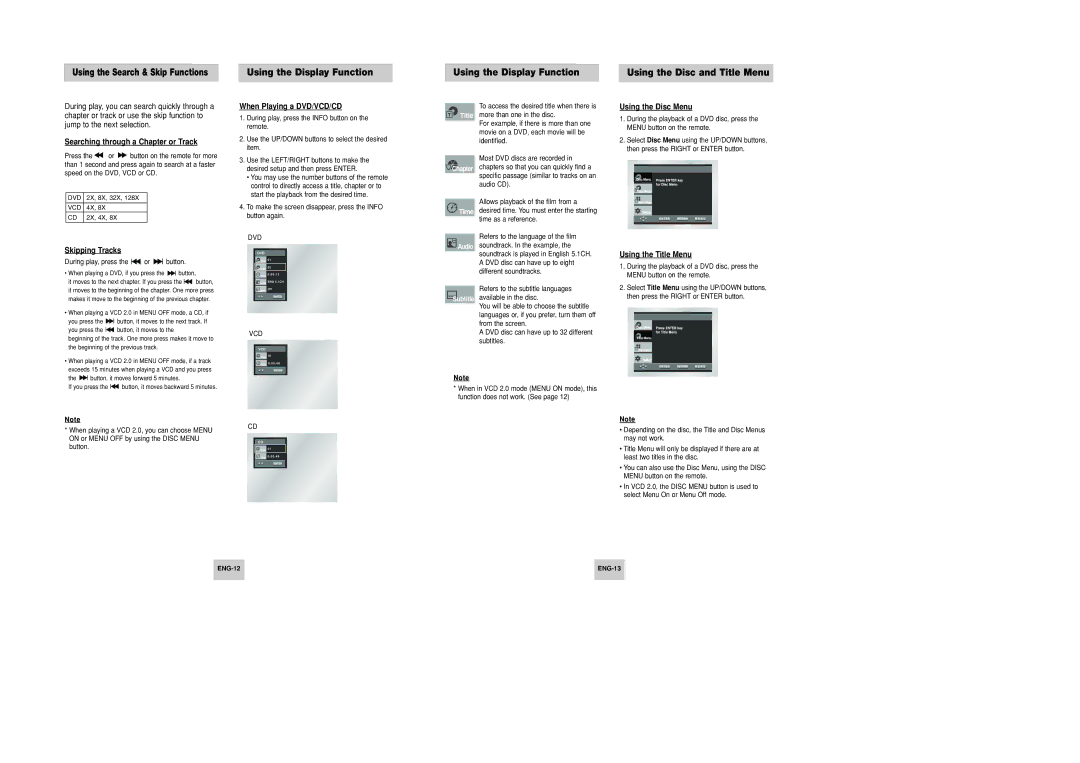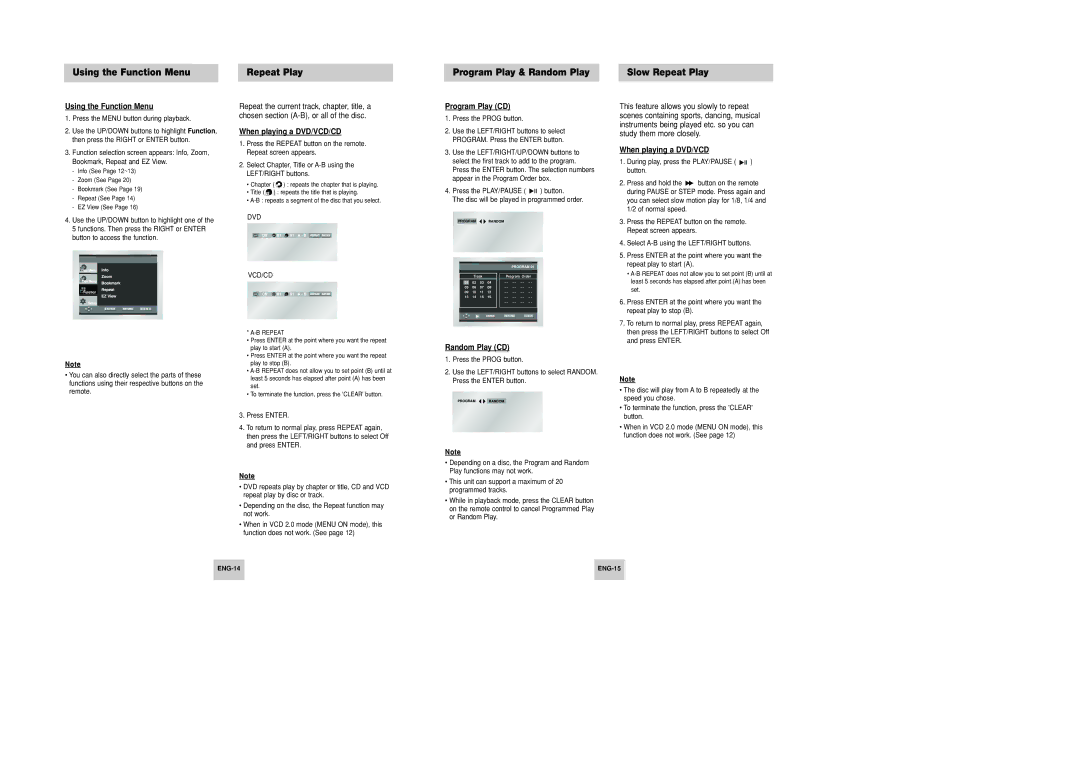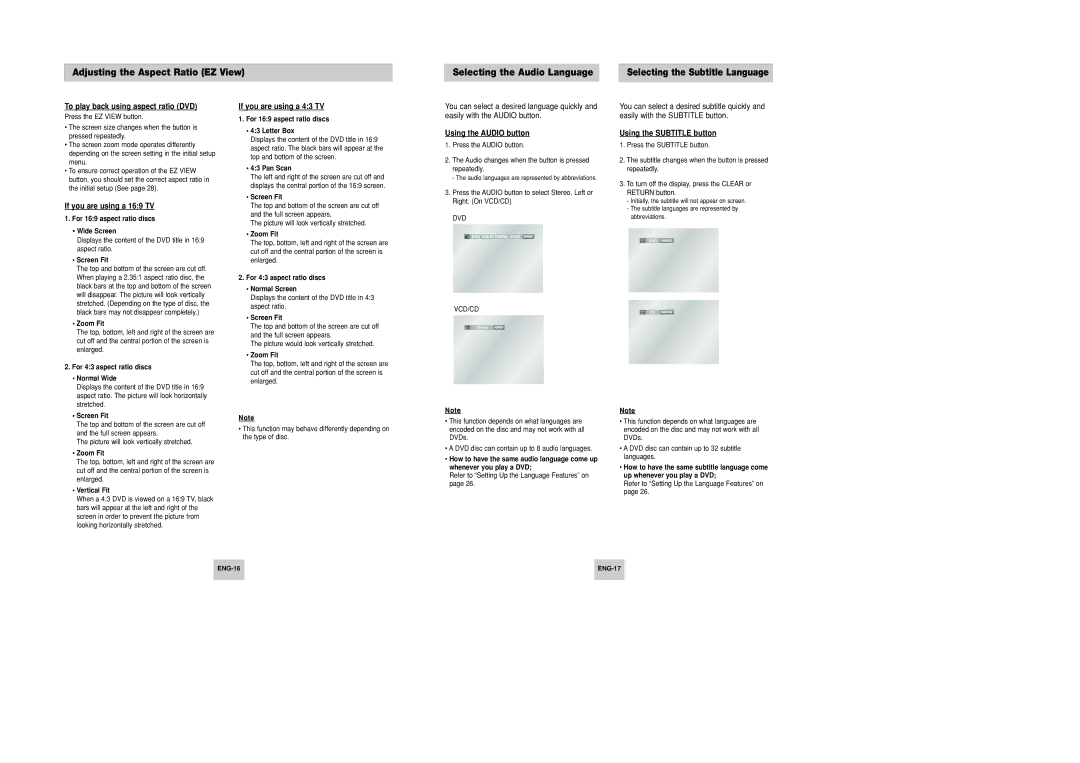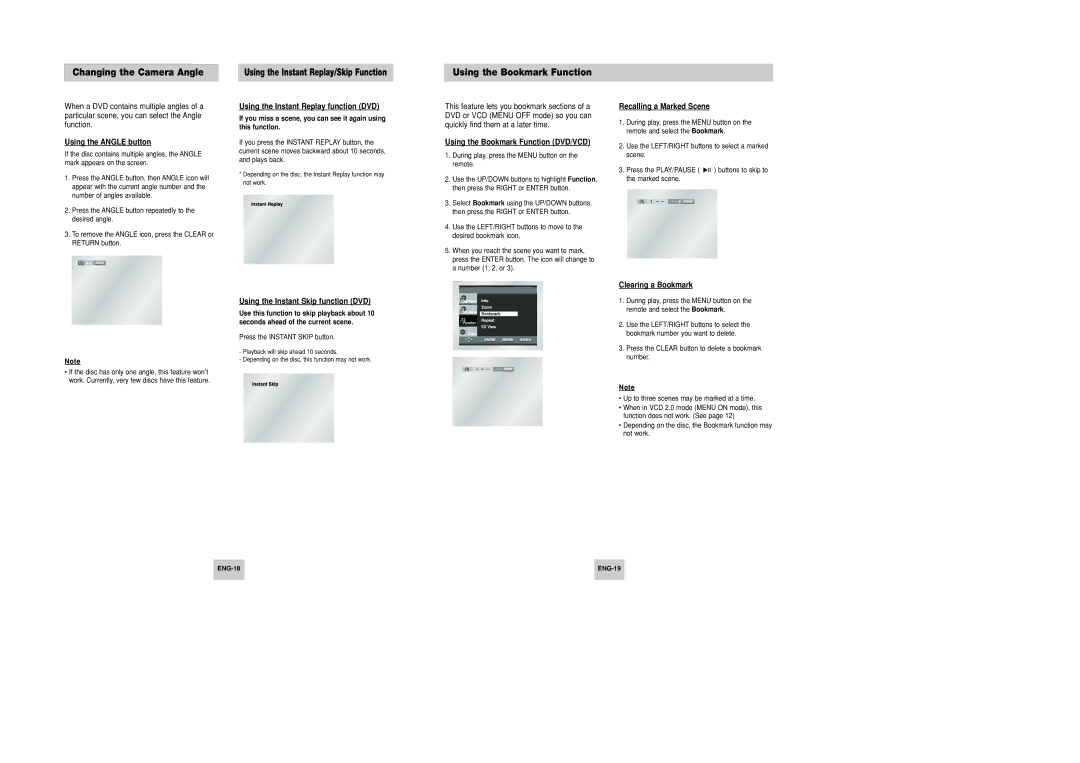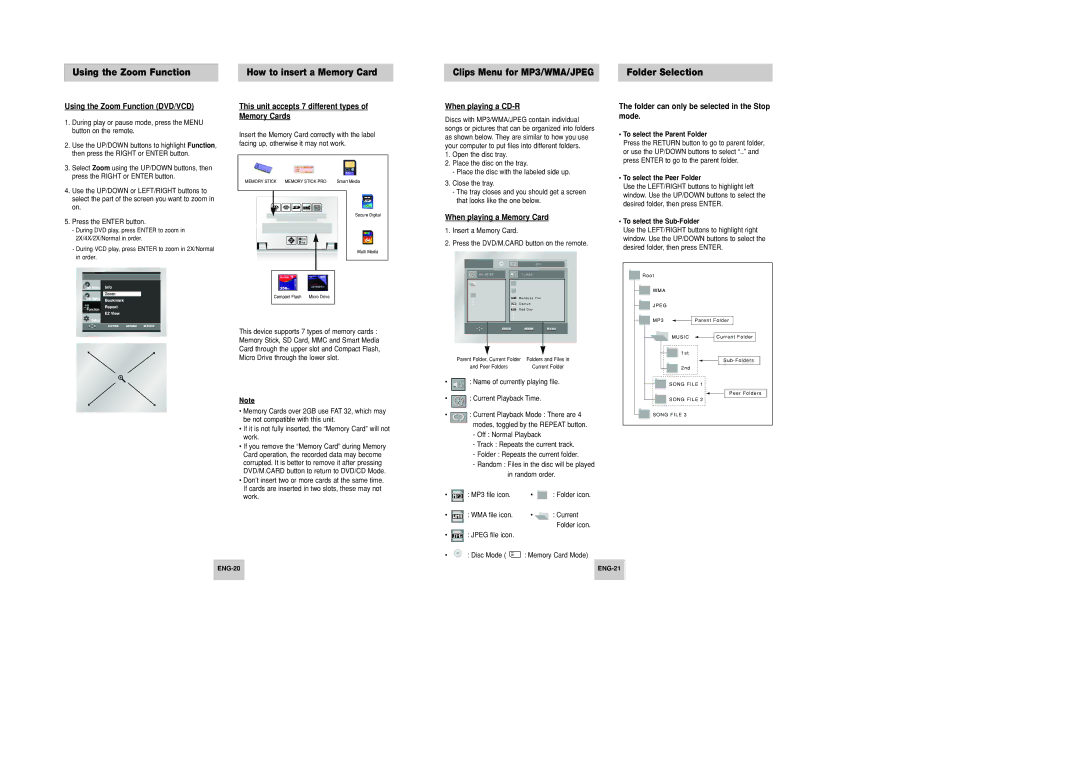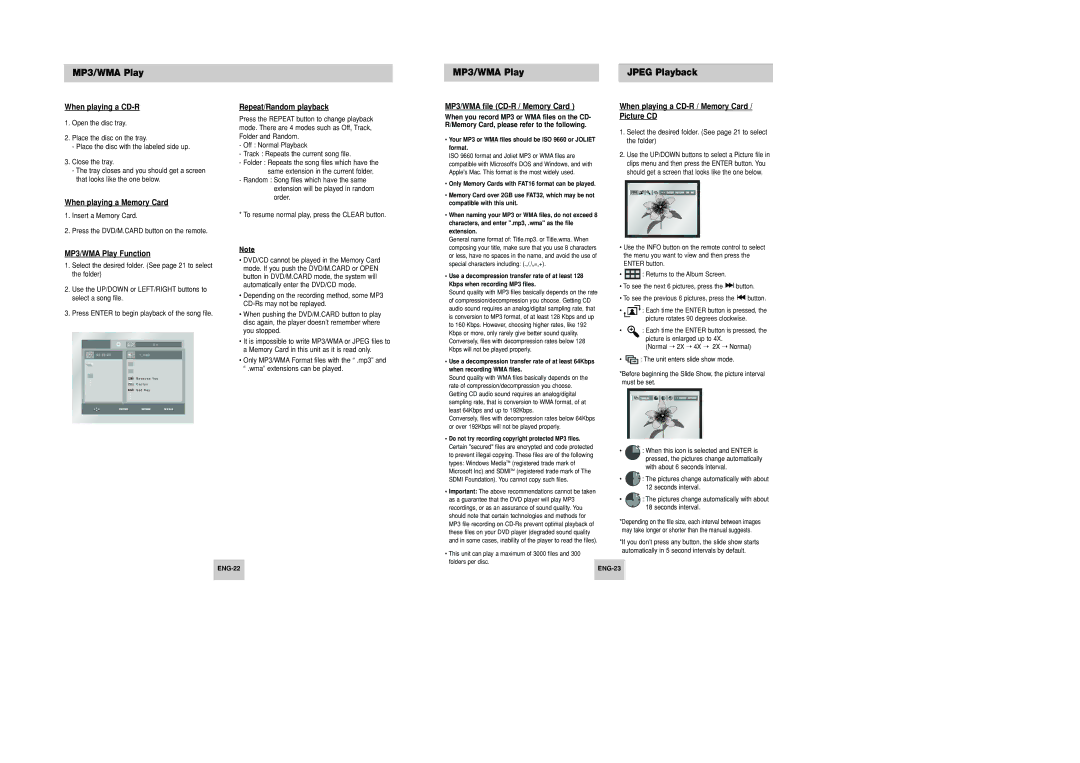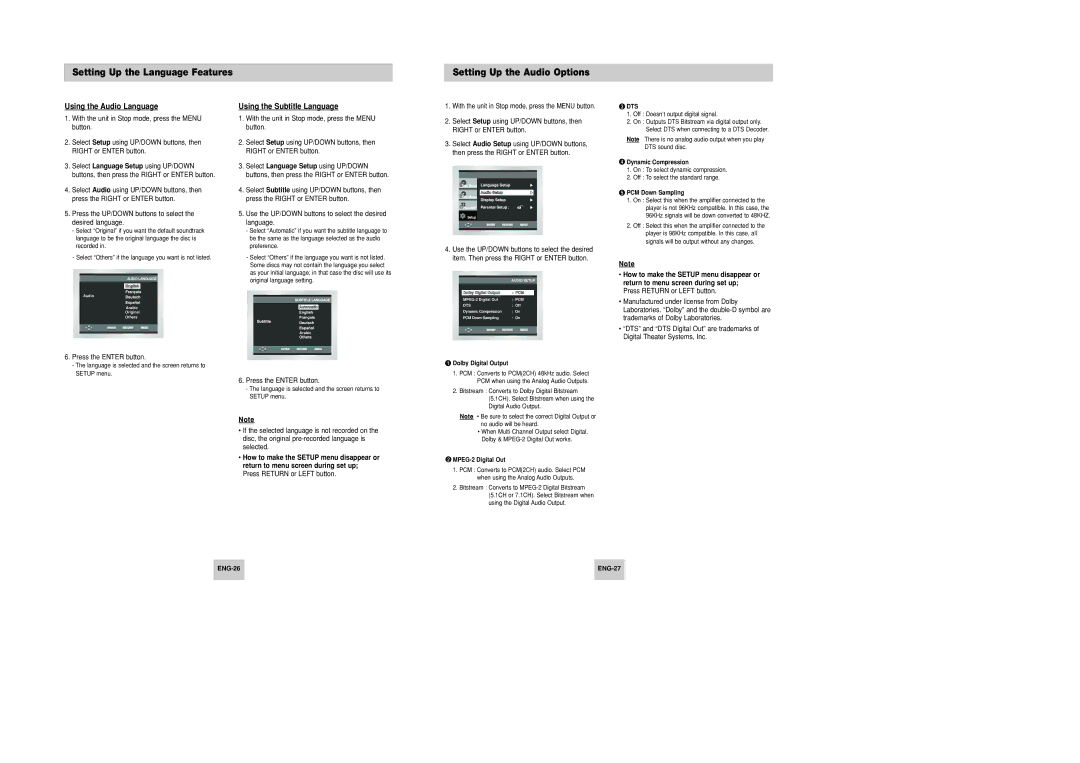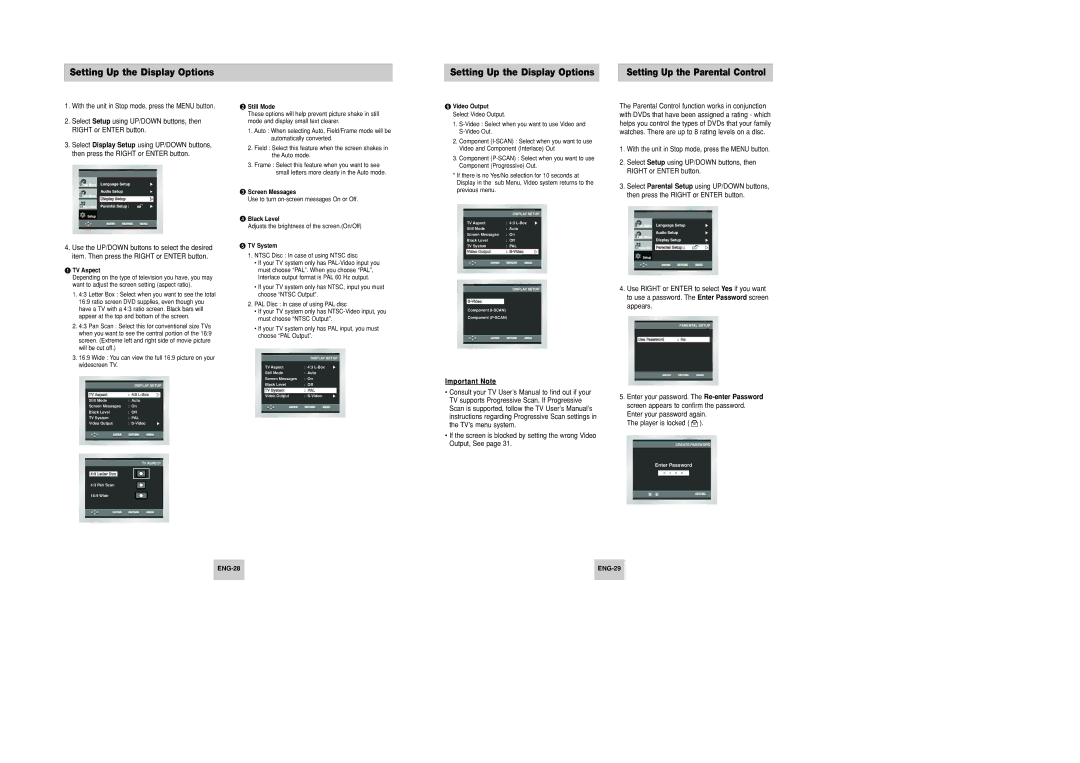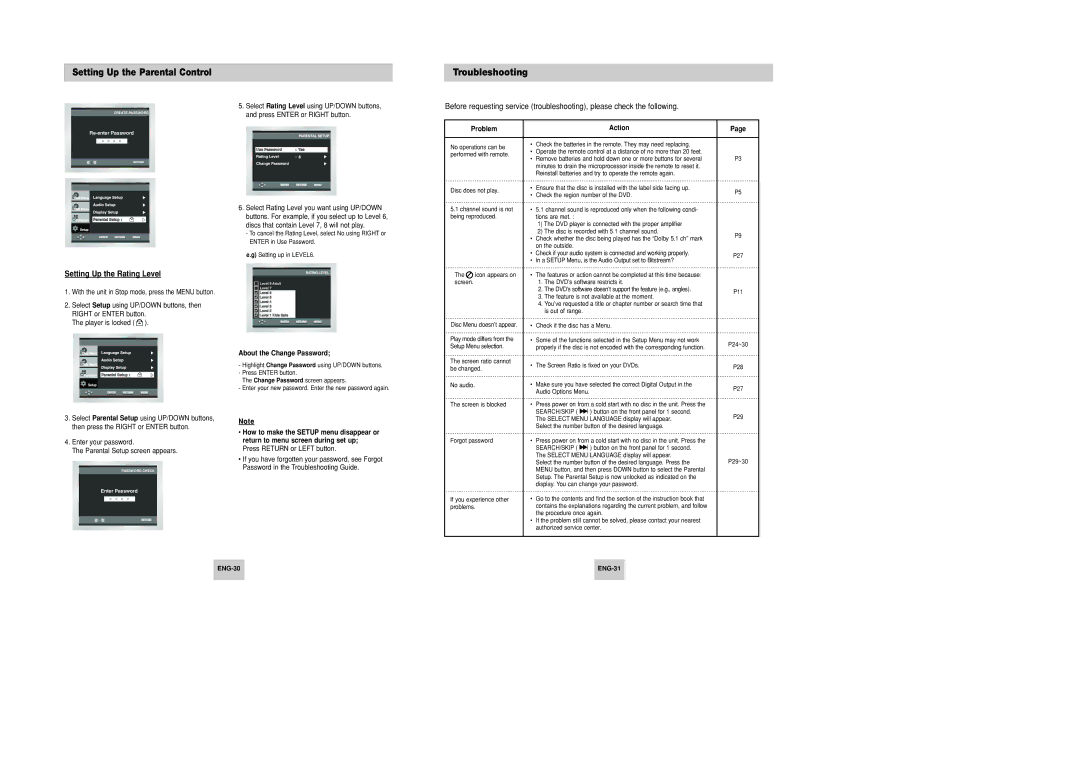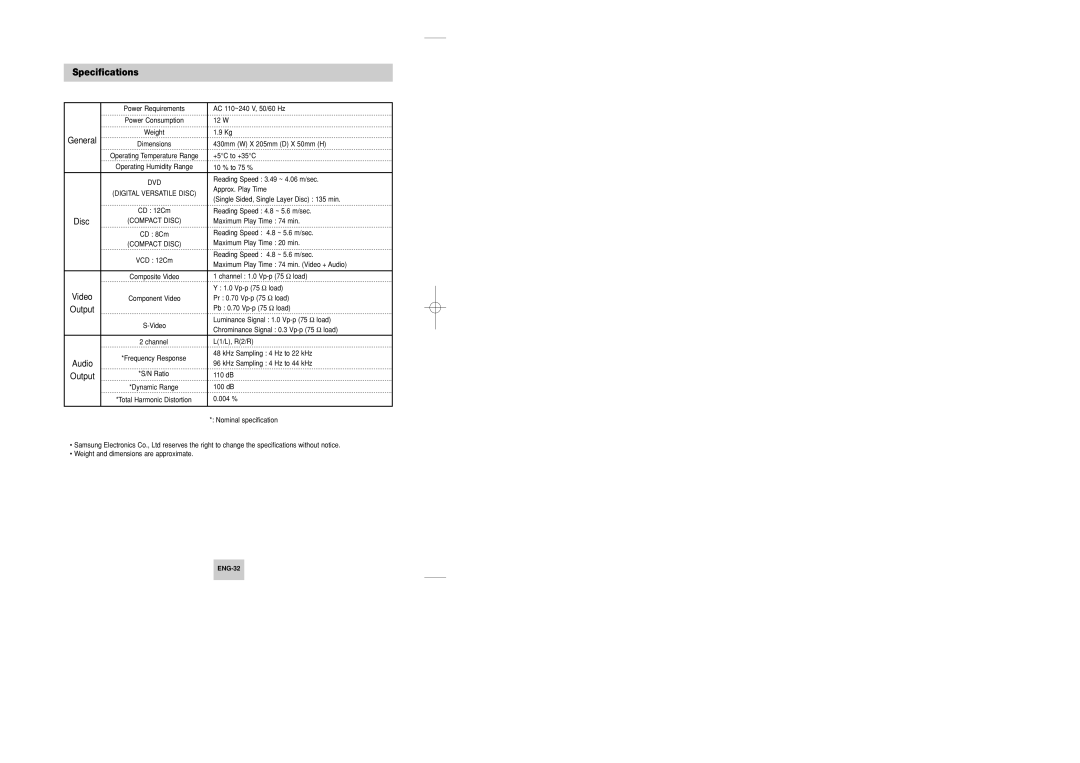Description-Front Panel
8 9 10
Description-Rear Panel
![]() PULL OPEN
PULL OPEN
![]()
![]()
![]() STANDBY/ON
STANDBY/ON
EZ VIEW
OPTICAL |
Pr | Pb | Y |
COAXIAL | COMPONENT VIDEO OUT |
RL
12
Front Panel Controls
1. STANDBY/ON ( ) |
• When the unit is first plugged in, the indica- |
tor lights. When STANDBY/ON is pressed |
on again, the light goes out and the player |
3 | 4 | 5 | 6 | 7 |
6. | STOP ( |
|
| ) | |
|
| ||||
| • Stops disc play. | ||||
7. | SKIP ( |
|
| ) / SEARCH | |
| |||||
| |||||
| • Allows you to search forward through a disc. | ||||
1 |
ANALOG AUDIO OUT | VIDEO OUT |
2 | 3 | 4 | 5 |
| is turned on. |
2. | DISC TRAY |
| • Place the disc here. |
3. | DISPLAY |
| • Operation indicators are displayed here. |
4. | |
5. | EZ VIEW |
| • Easy View can convert Letter Box images to full |
| screen viewing on your conventional TV. |
| Use to skip the title, chapter or track. | ||||||||
8. | OPEN/CLOSE ( |
|
| ) | |||||
| • Press to open and close the disc tray. | ||||||||
9. | SKIP ( |
| ) / SEARCH | ||||||
| |||||||||
| • Allows you to search backward through a disc. | ||||||||
| Use to skip the title, chapter or track. | ||||||||
10. PLAY/PAUSE ( |
|
|
| ) | |||||
|
| ||||||||
|
| ||||||||
| • Begin or pause disc play. | ||||||||
Rear Panel
1. DIGITAL AUDIO OUT JACKS |
• Use either an optical or coaxial digital cable to |
connect to a compatible Dolby Digital receiver. |
Use to connect to an A/V Amplifier that contains |
a Dolby Digital or DTS decoder. |
2. ANALOG AUDIO OUT JACKS |
• Connect to the Audio input jacks of your |
television, audio/video receiver. |
3. VIDEO OUT JACK |
5.COMPONENT VIDEO OUT JACKS
•Use these jacks if you have a TV with Component Video in jacks. These jacks provide Pr, Pb and Y video. Along with
•If
•If
Display Indicators
1
Front Panel Display | 2 | 3 |
|
|
1.Disc type indicators
2.Play / Pause / Forward play
3.Displays various messages concerning operations such as PLAY, STOP, LOAD ...
no DISC : No disc loaded.
OPEN : The disc tray is open.
LOAD : Player is loading disc information.
• Use a video cable to connect to the Video input |
jack on your television. |
• The Video Output in Setup Menu must be set to |
the |
4. |
• Use the |
the |
picture quality. |
• The Video Output in Setup Menu must be set to |
the |
ImportantImportant NoteNote
•Consult your TV User’s Manual to find out if your TV supports Progressive Scan.
If Progressive Scan is supported, follow the TV User’s Manual’s instructions regarding Progressive Scan settings in the TV’s menu system.
•If
•See page 29 to get more information on how to use the Setup Menu.