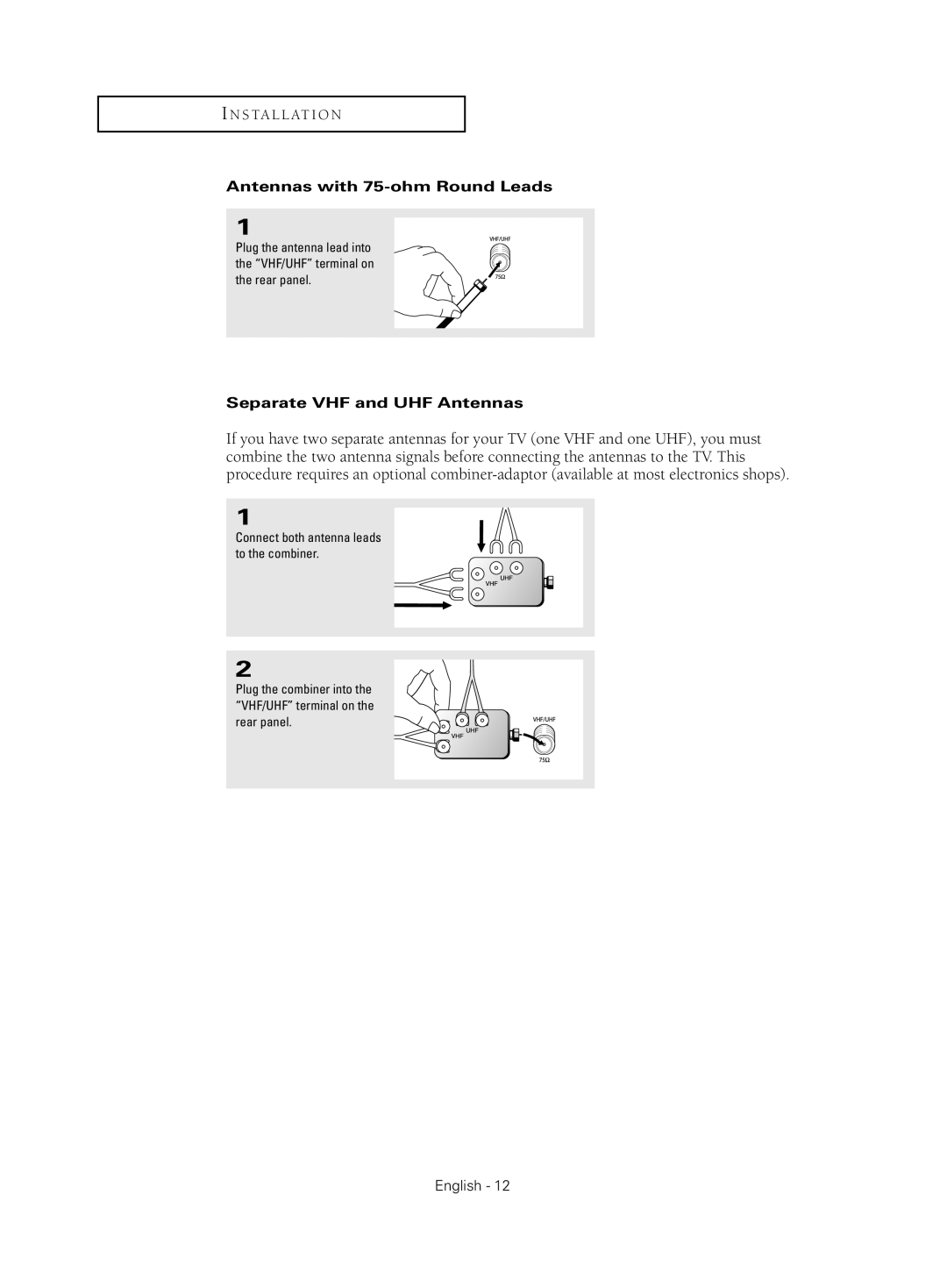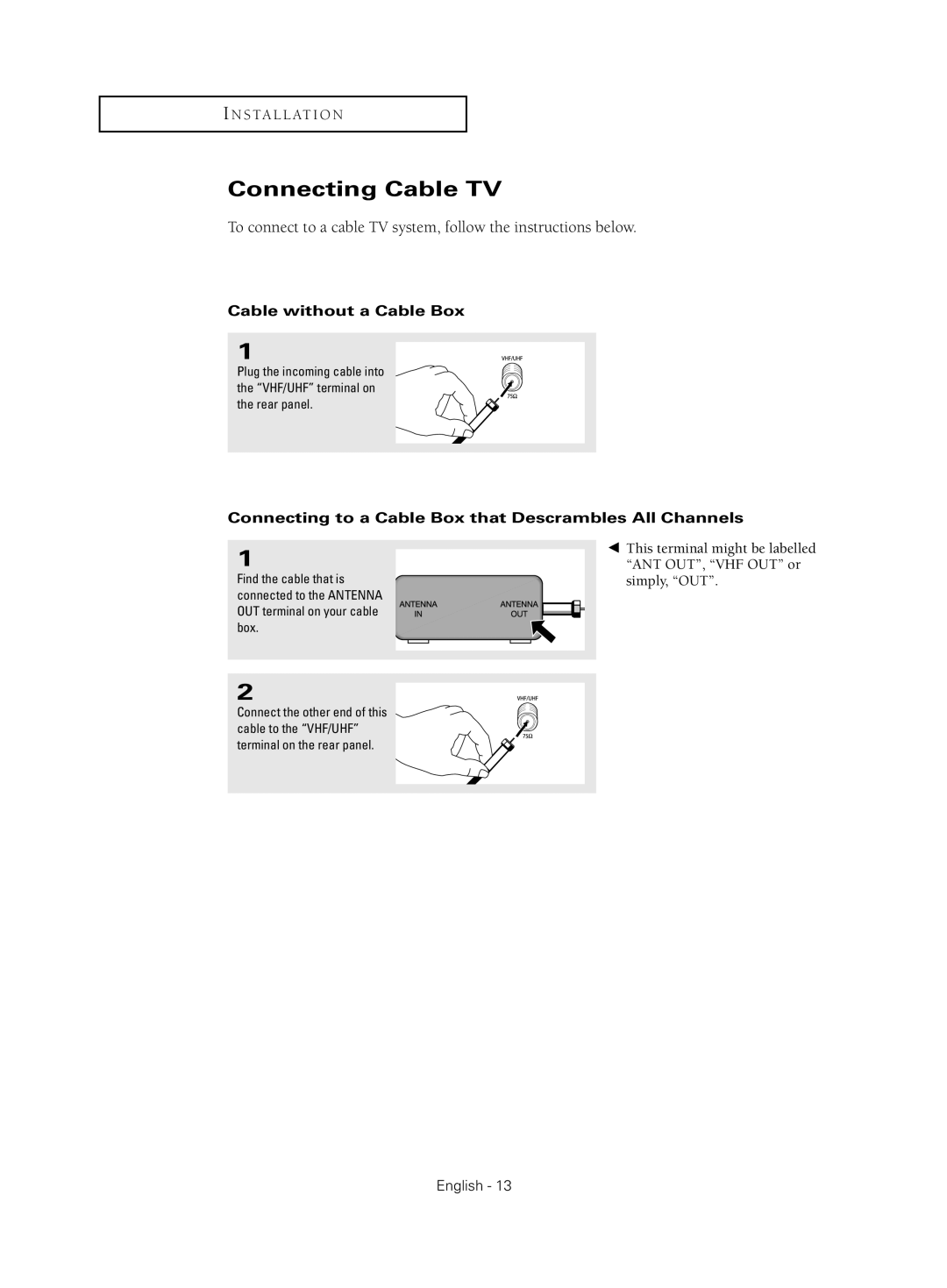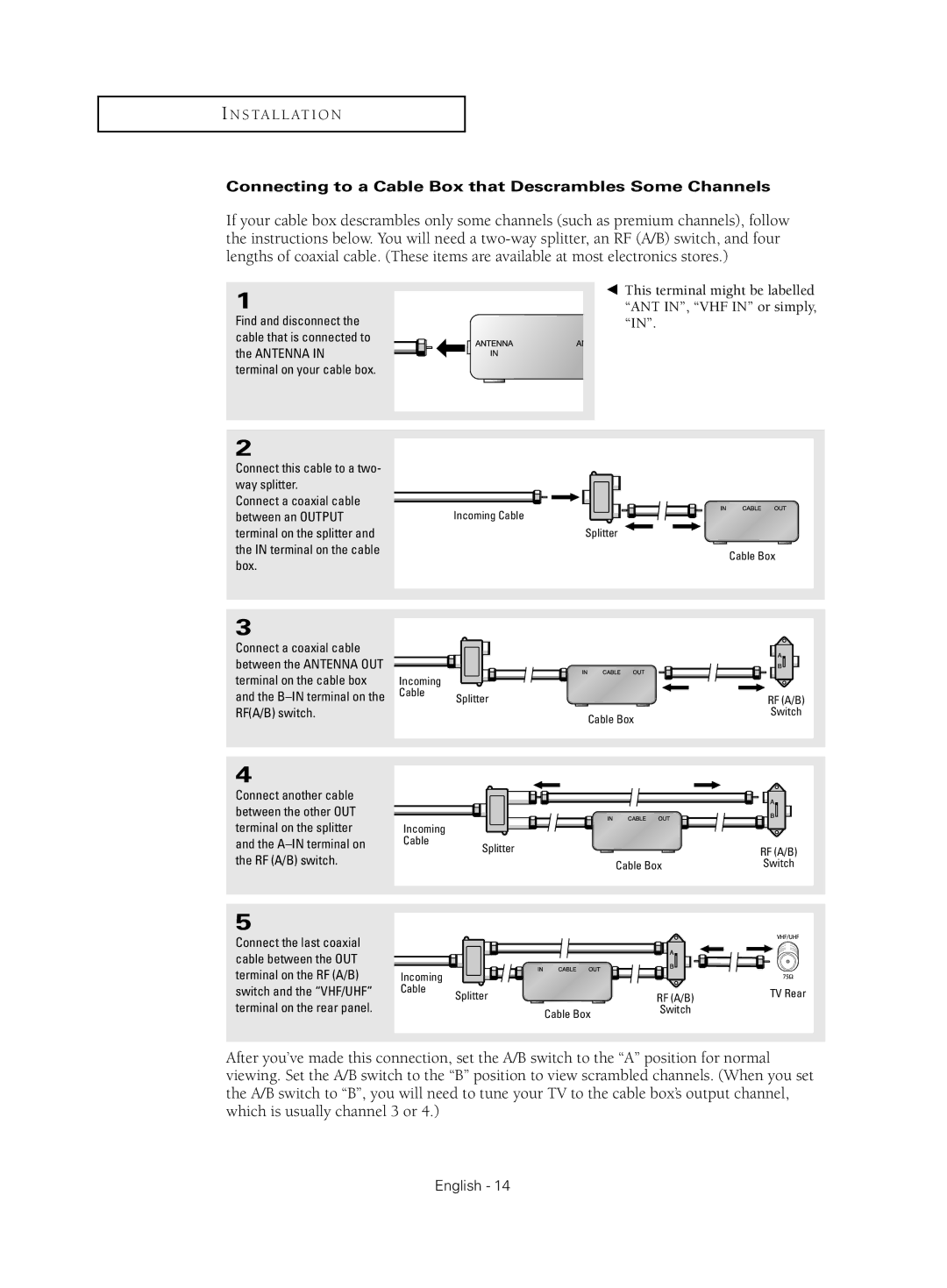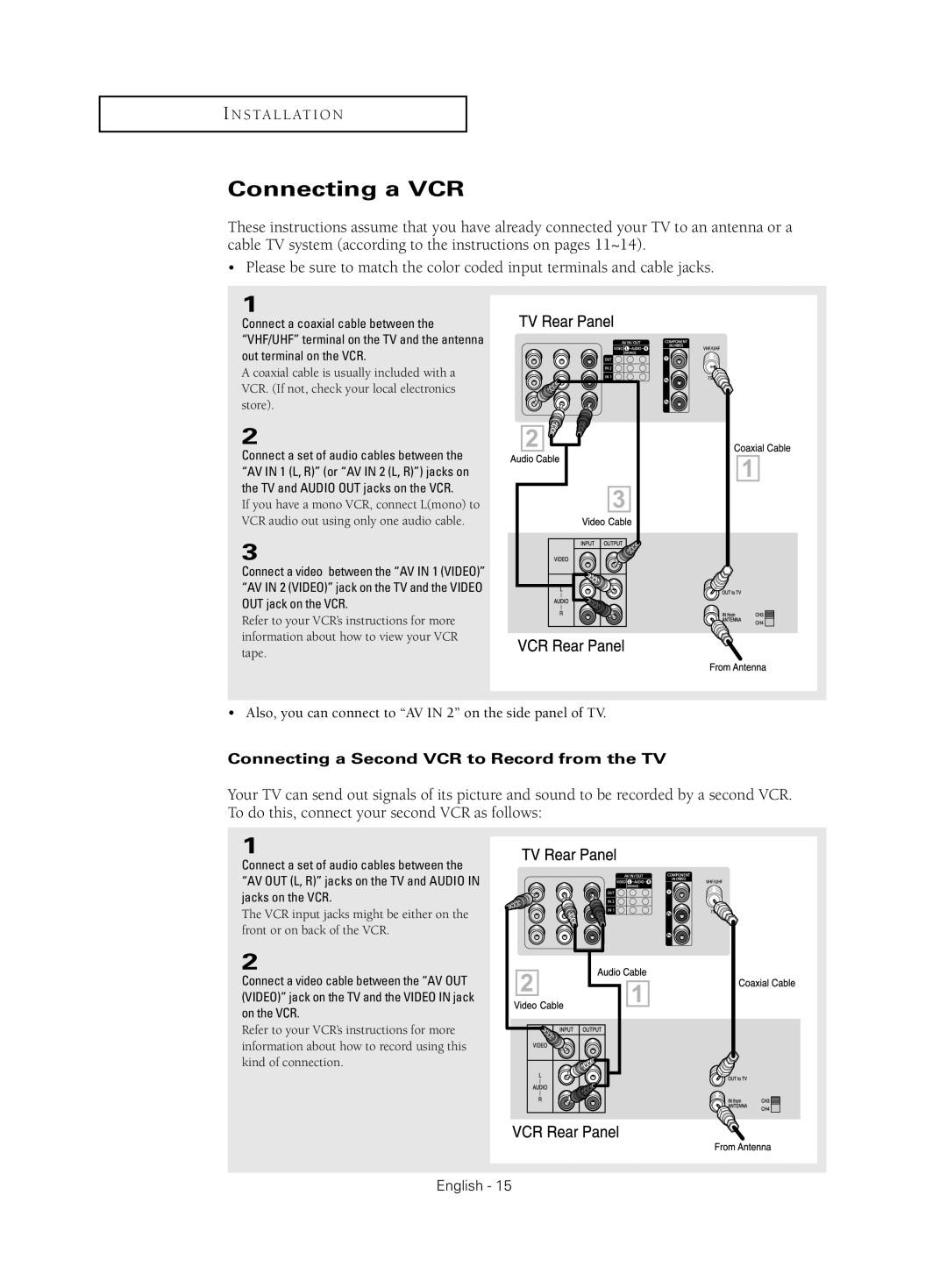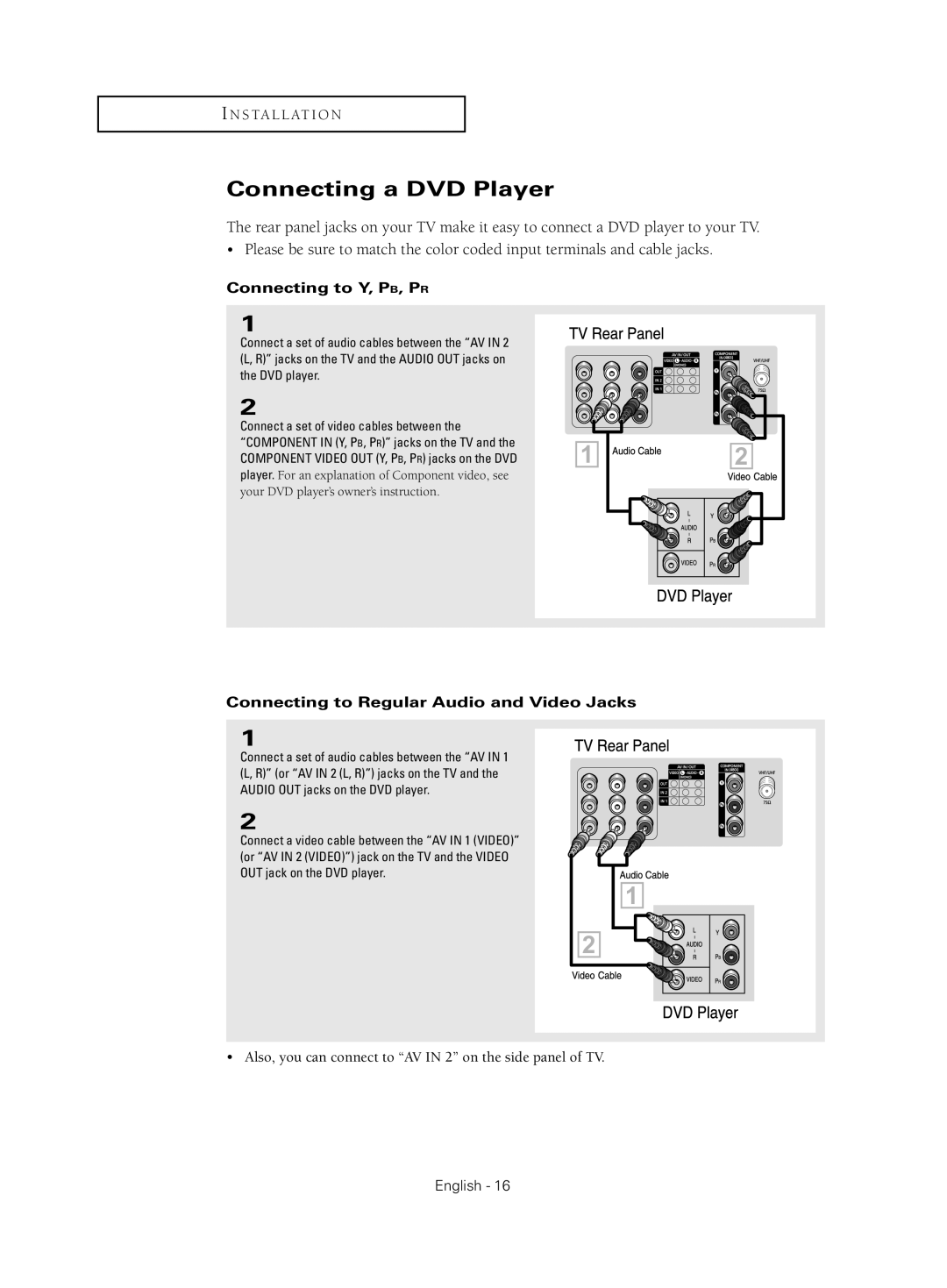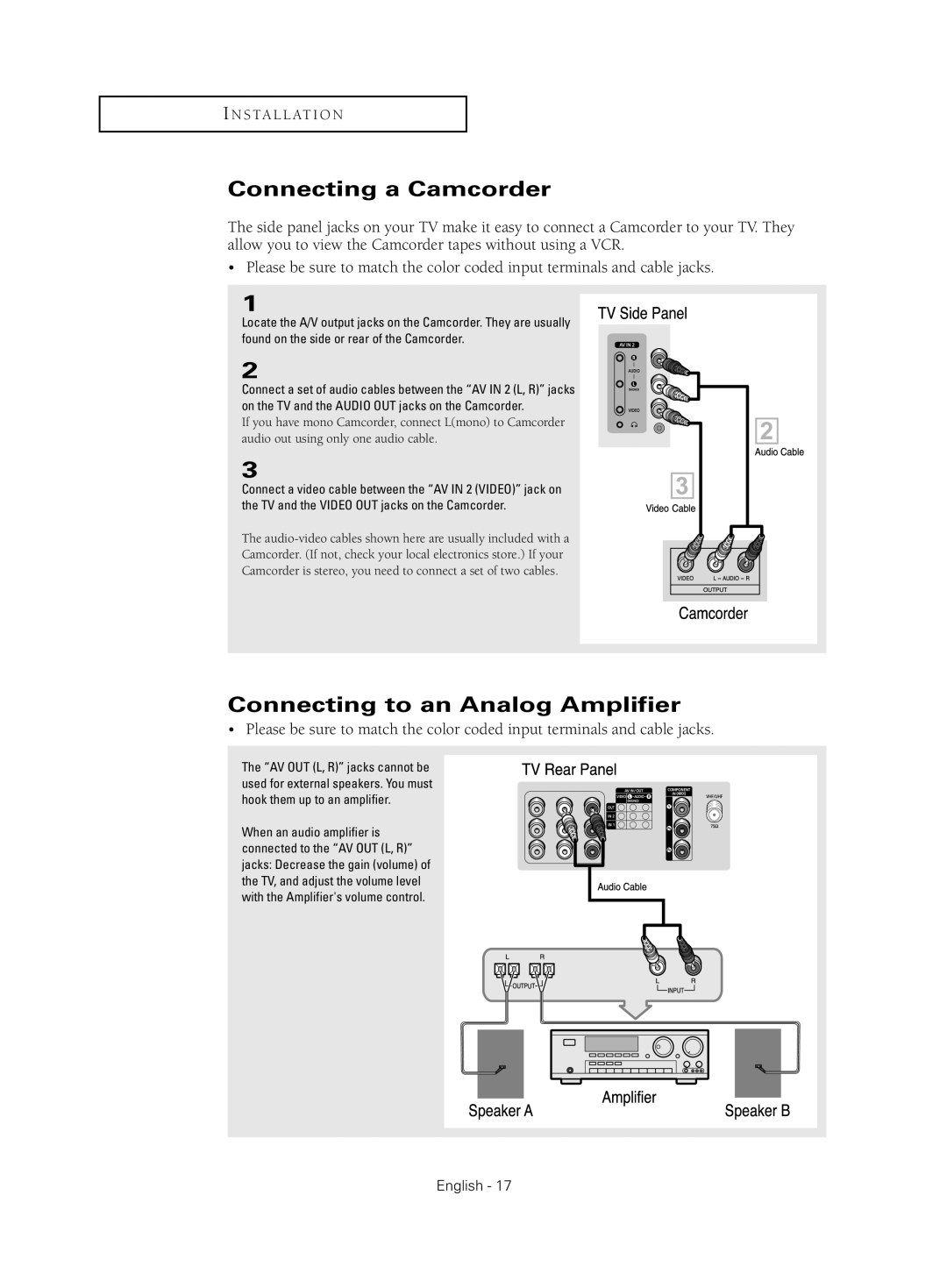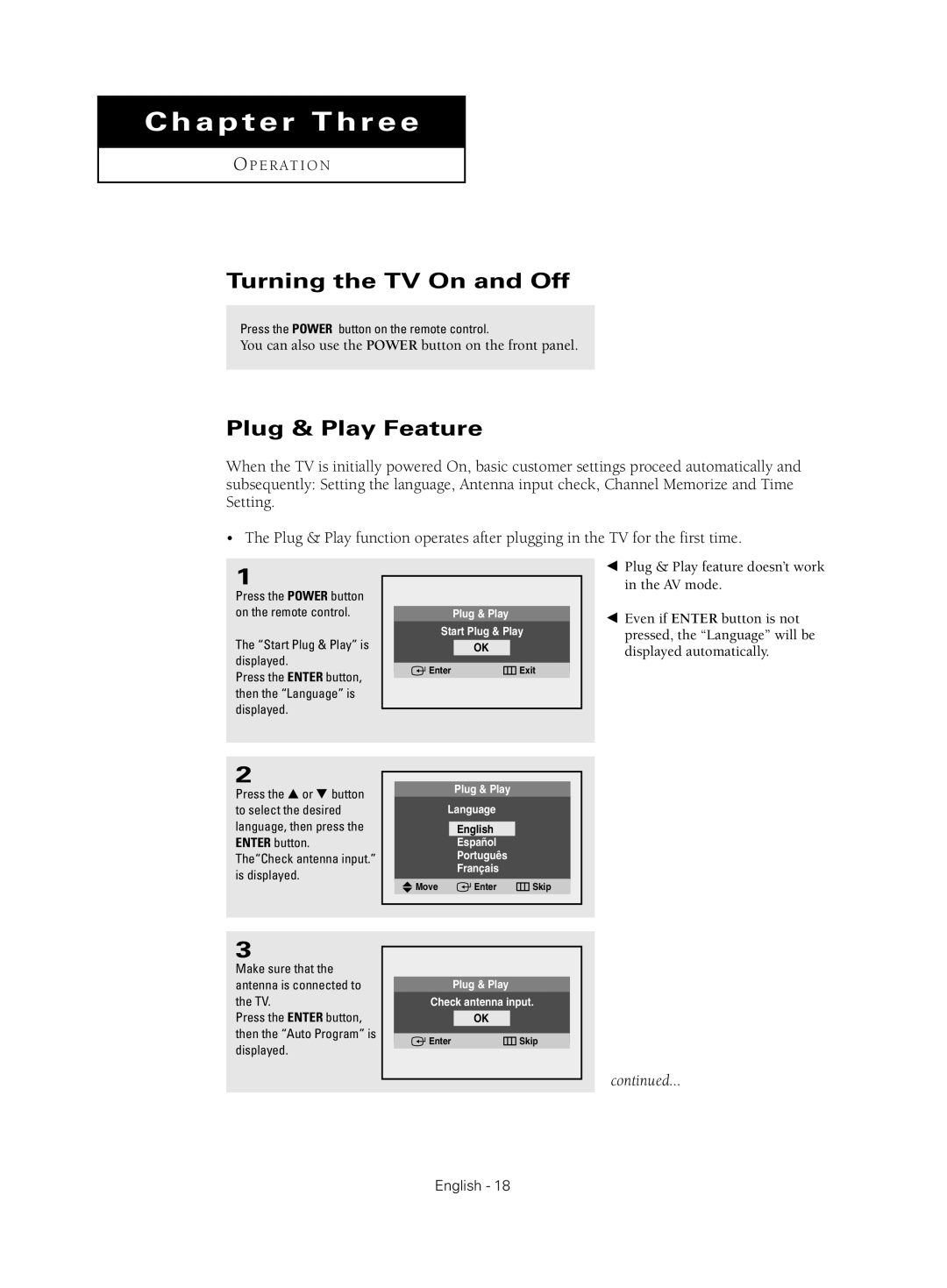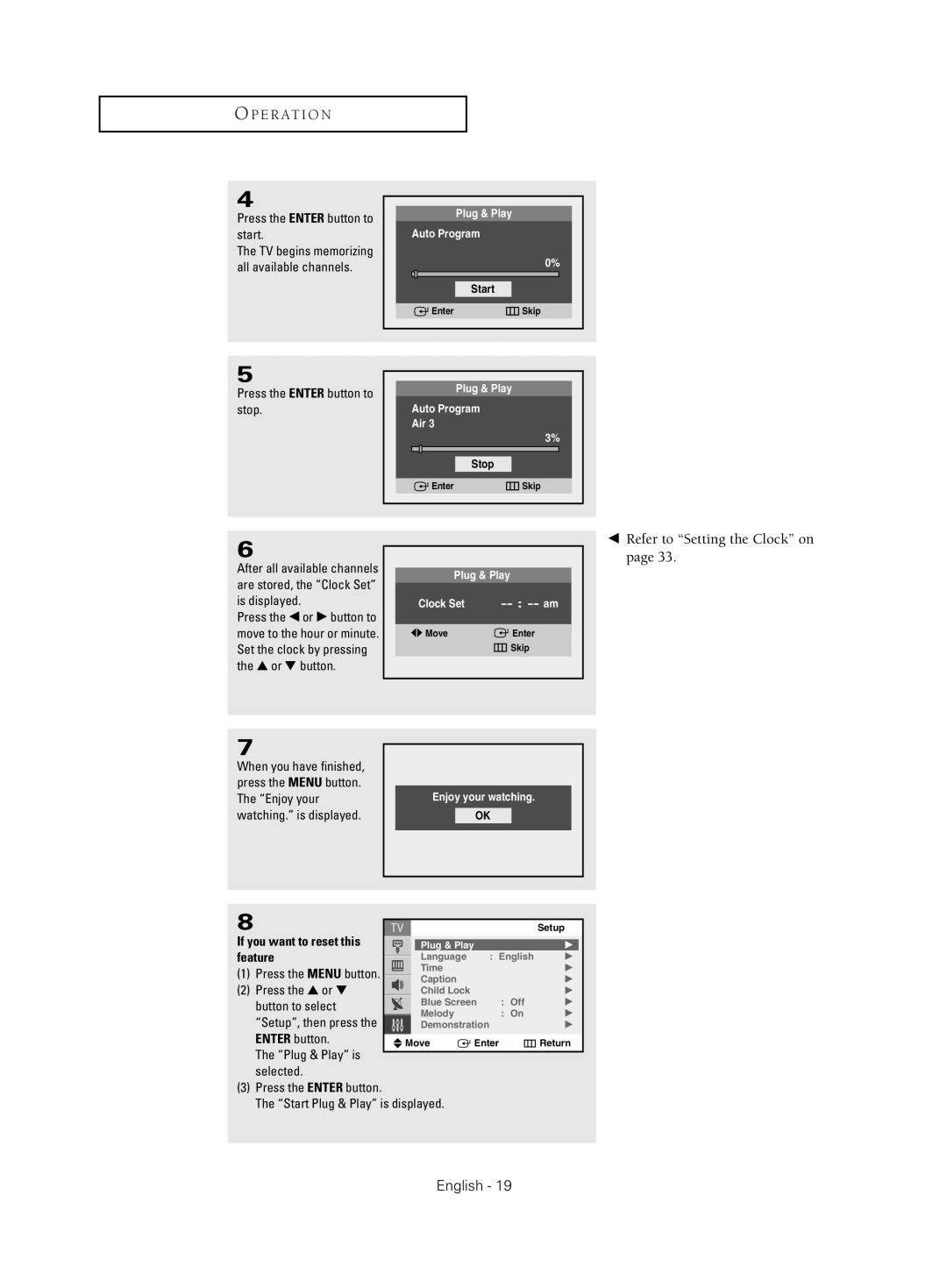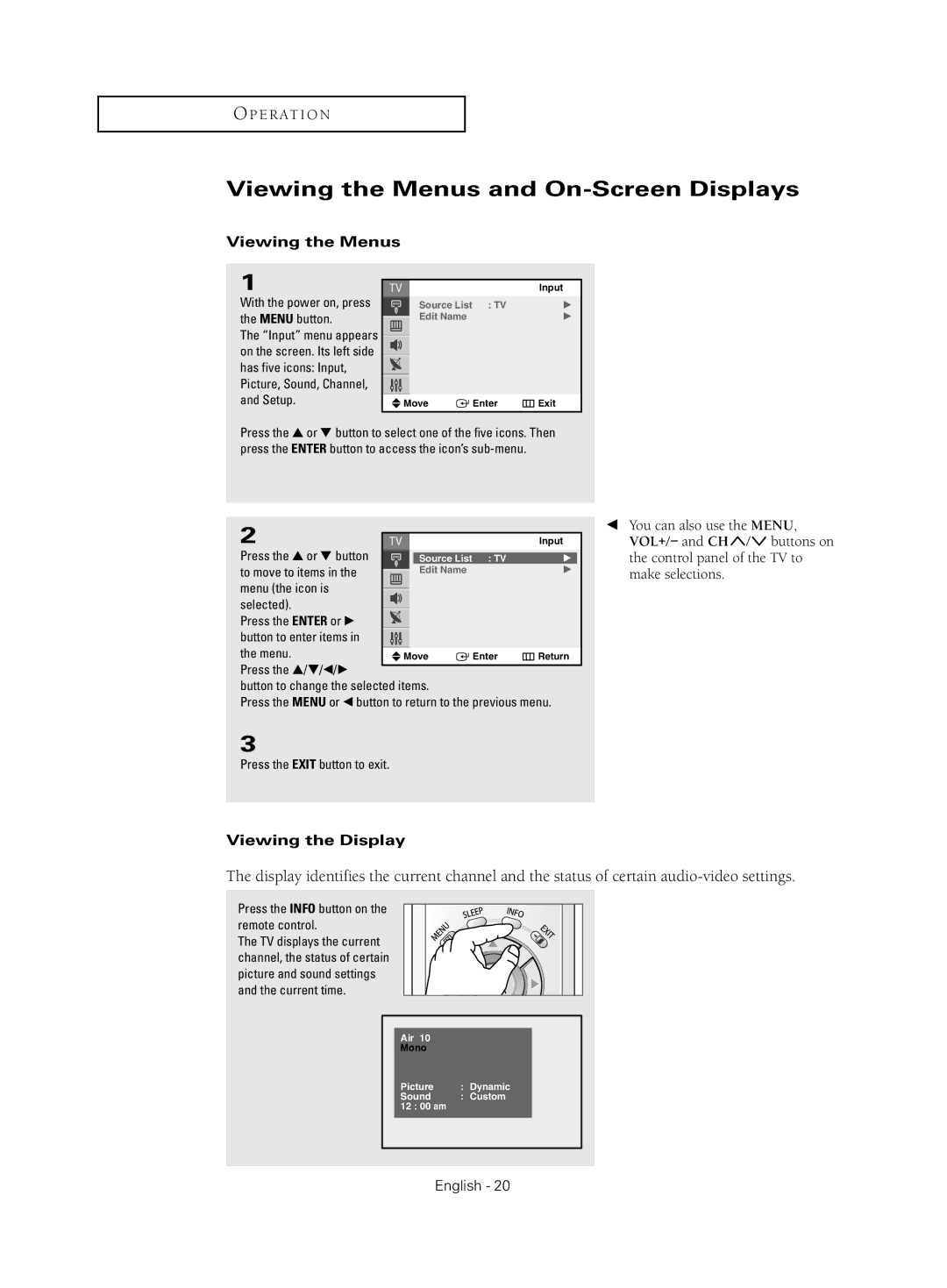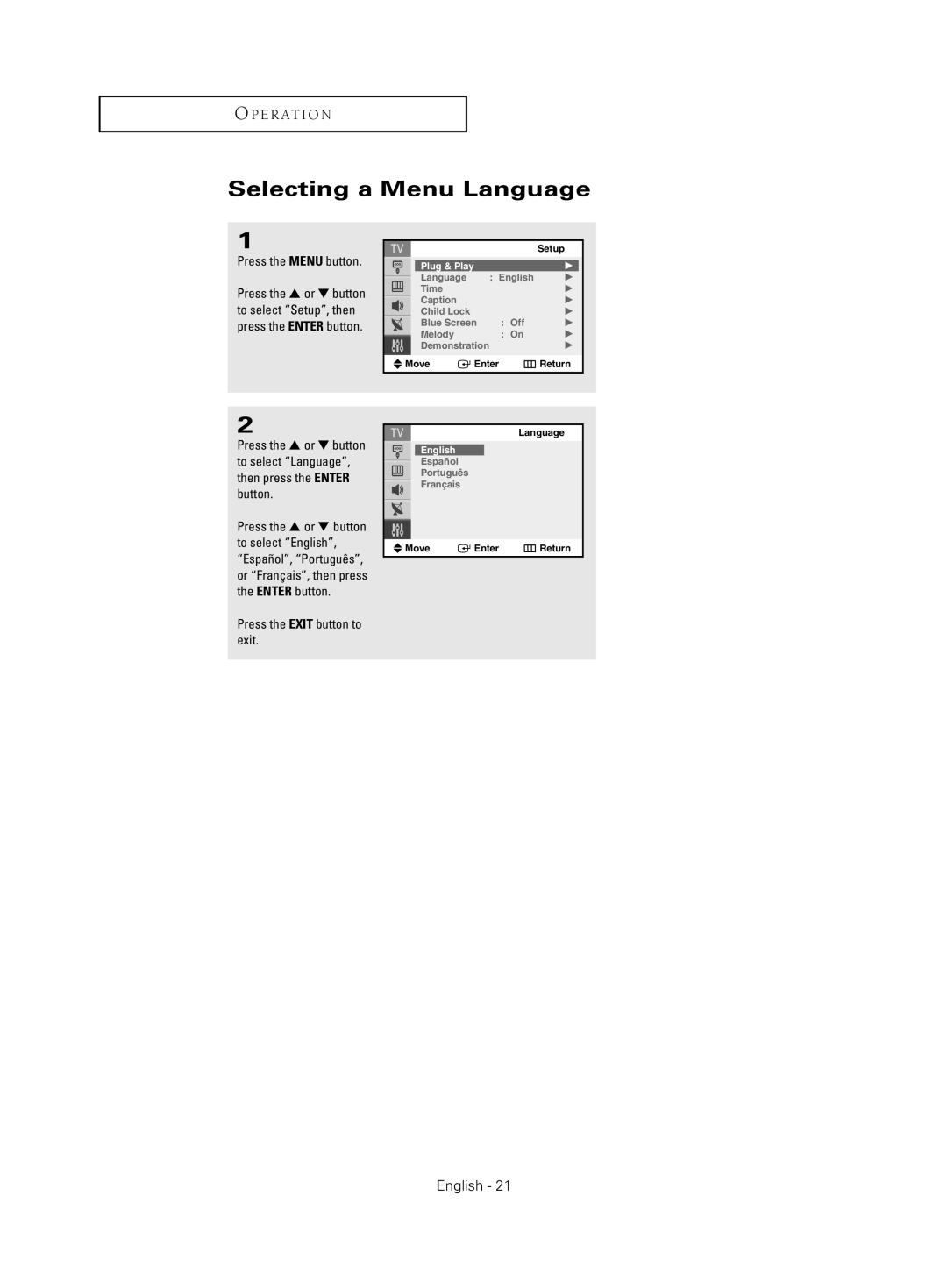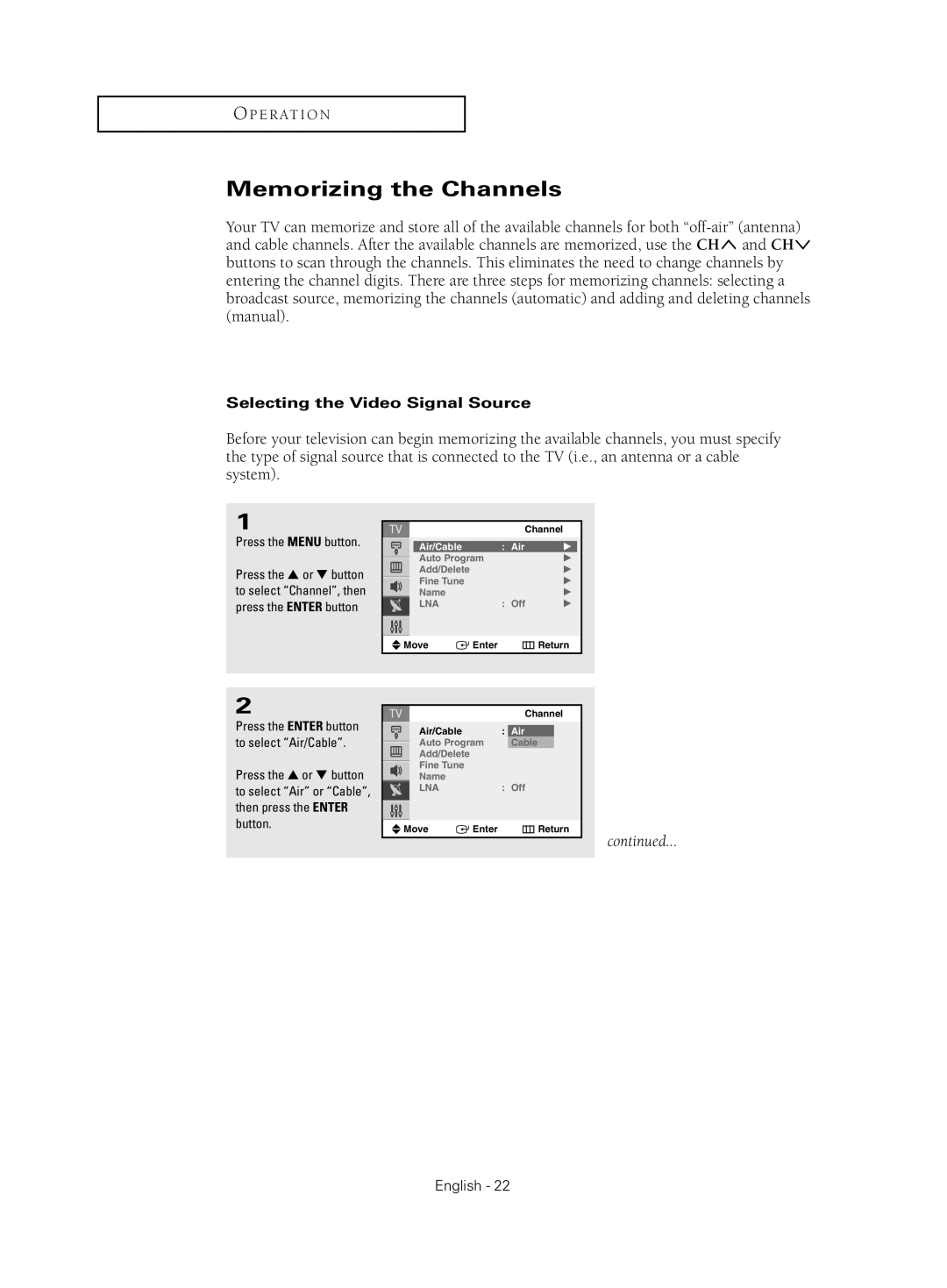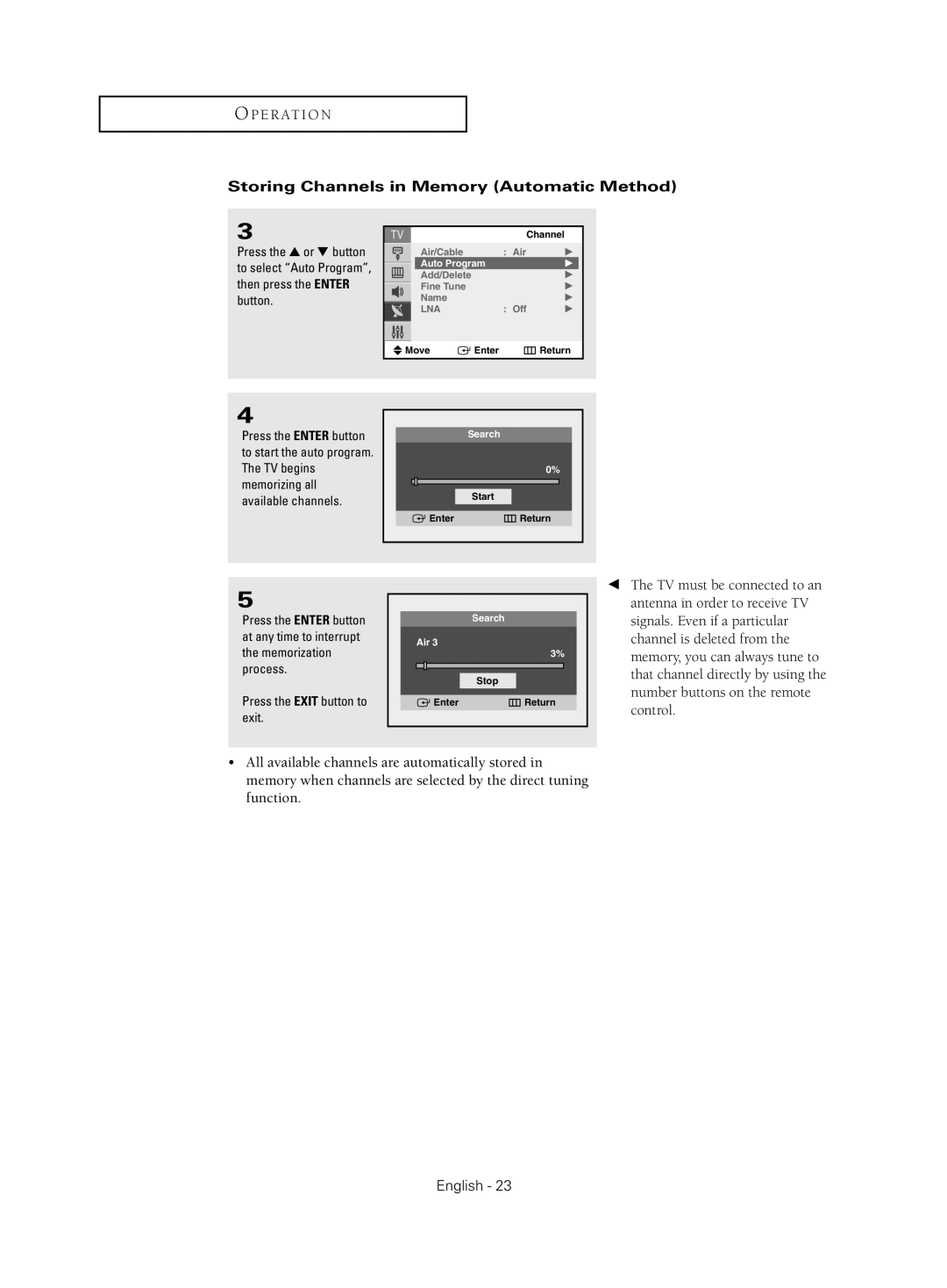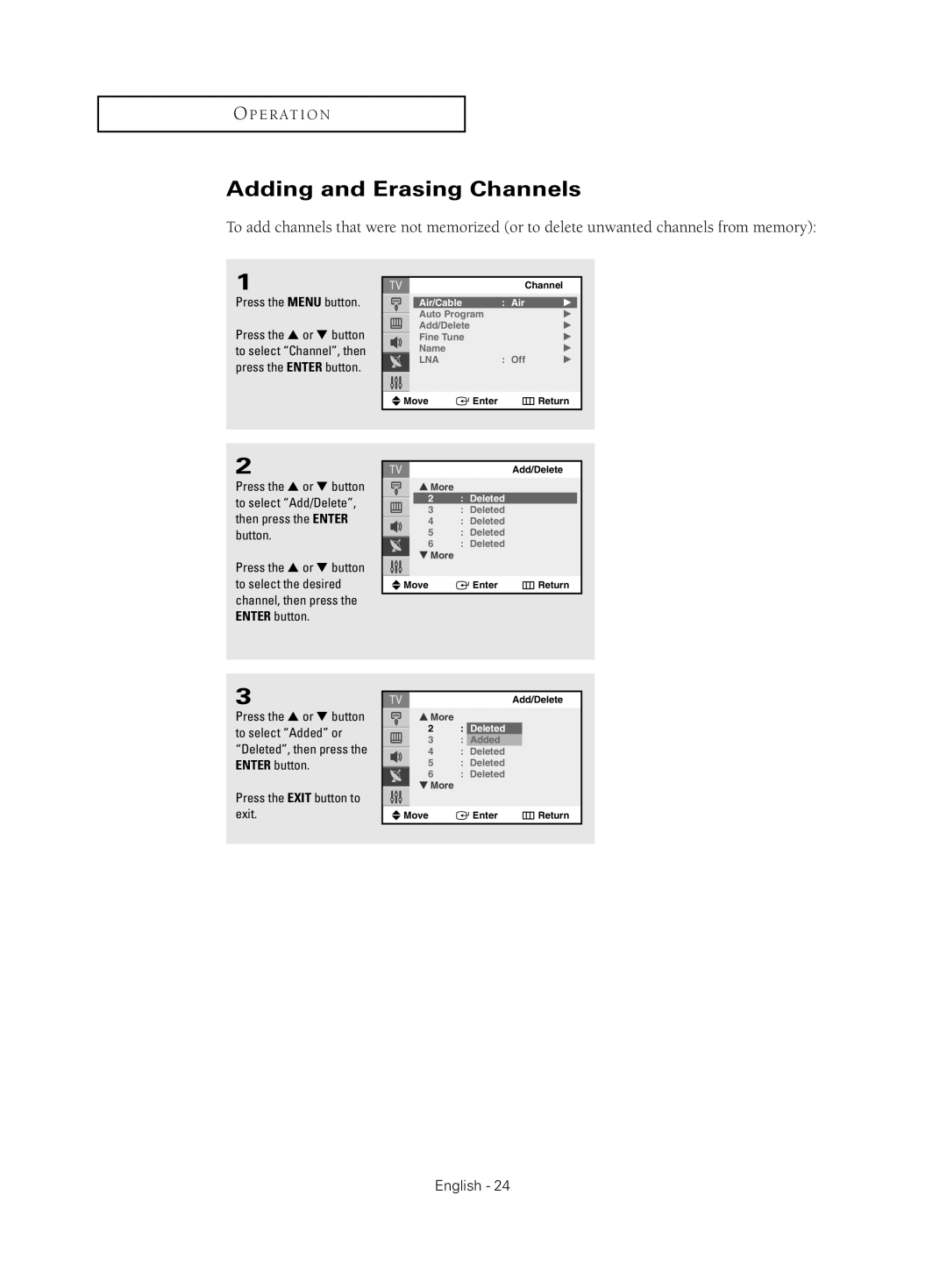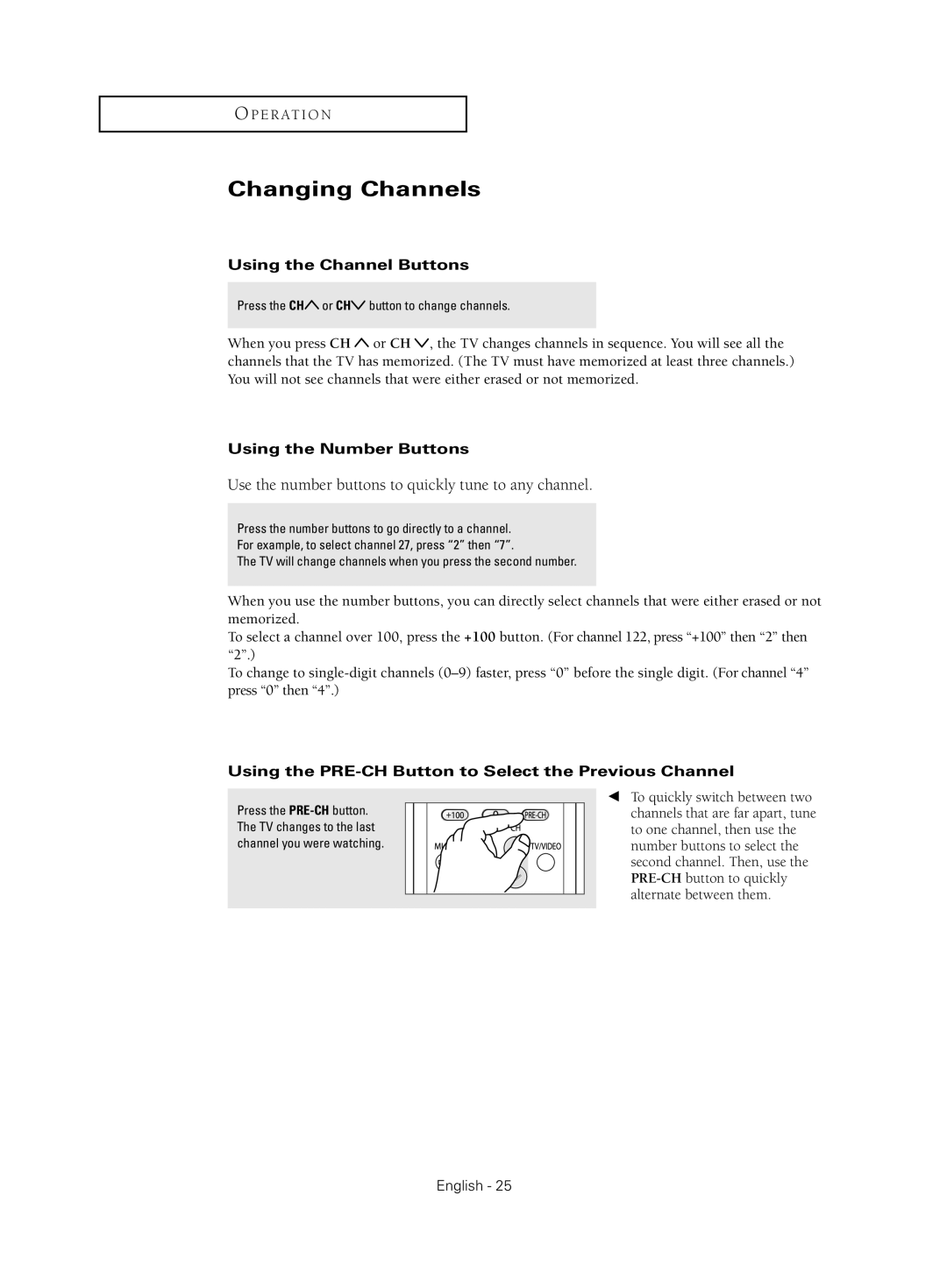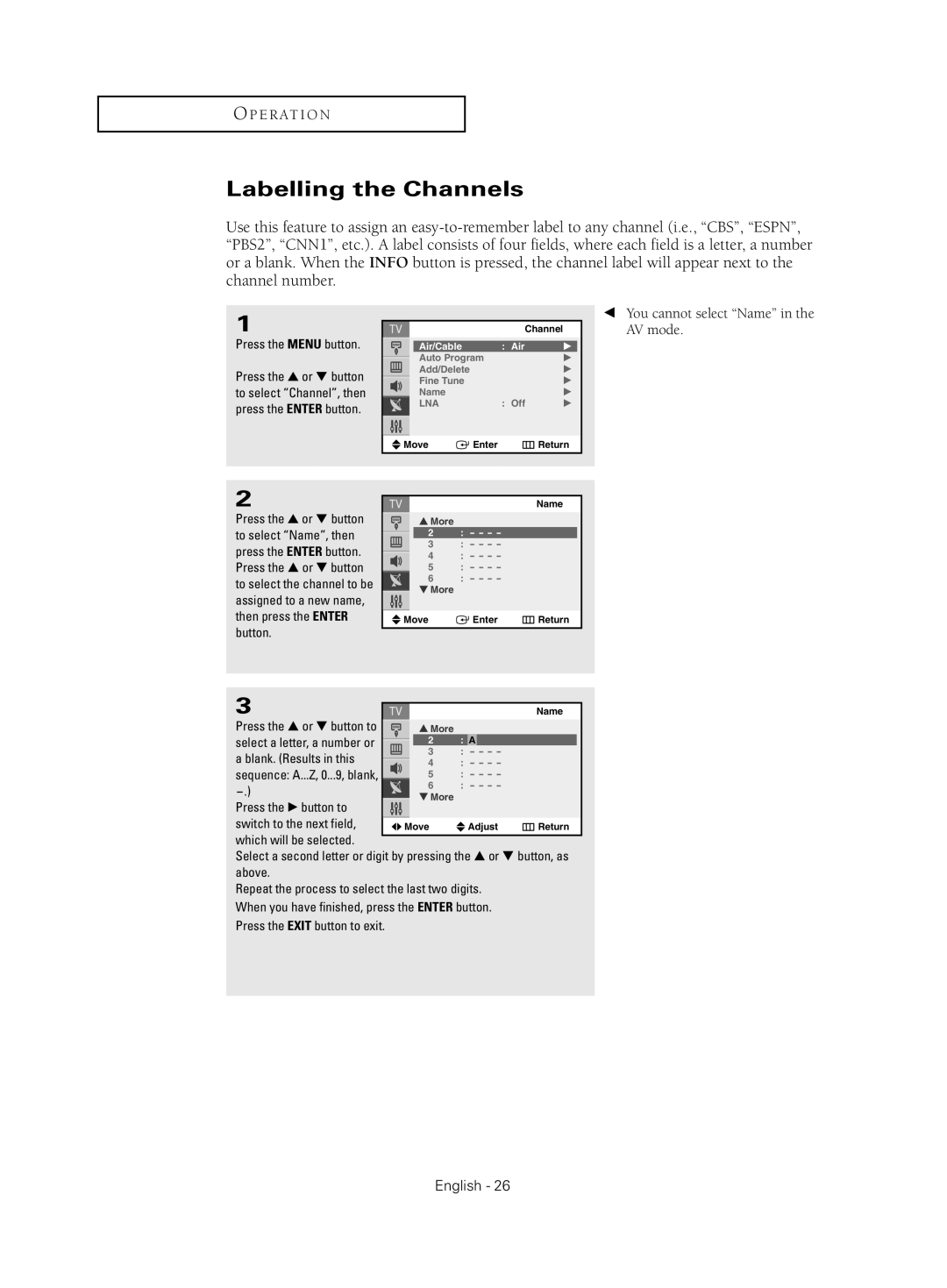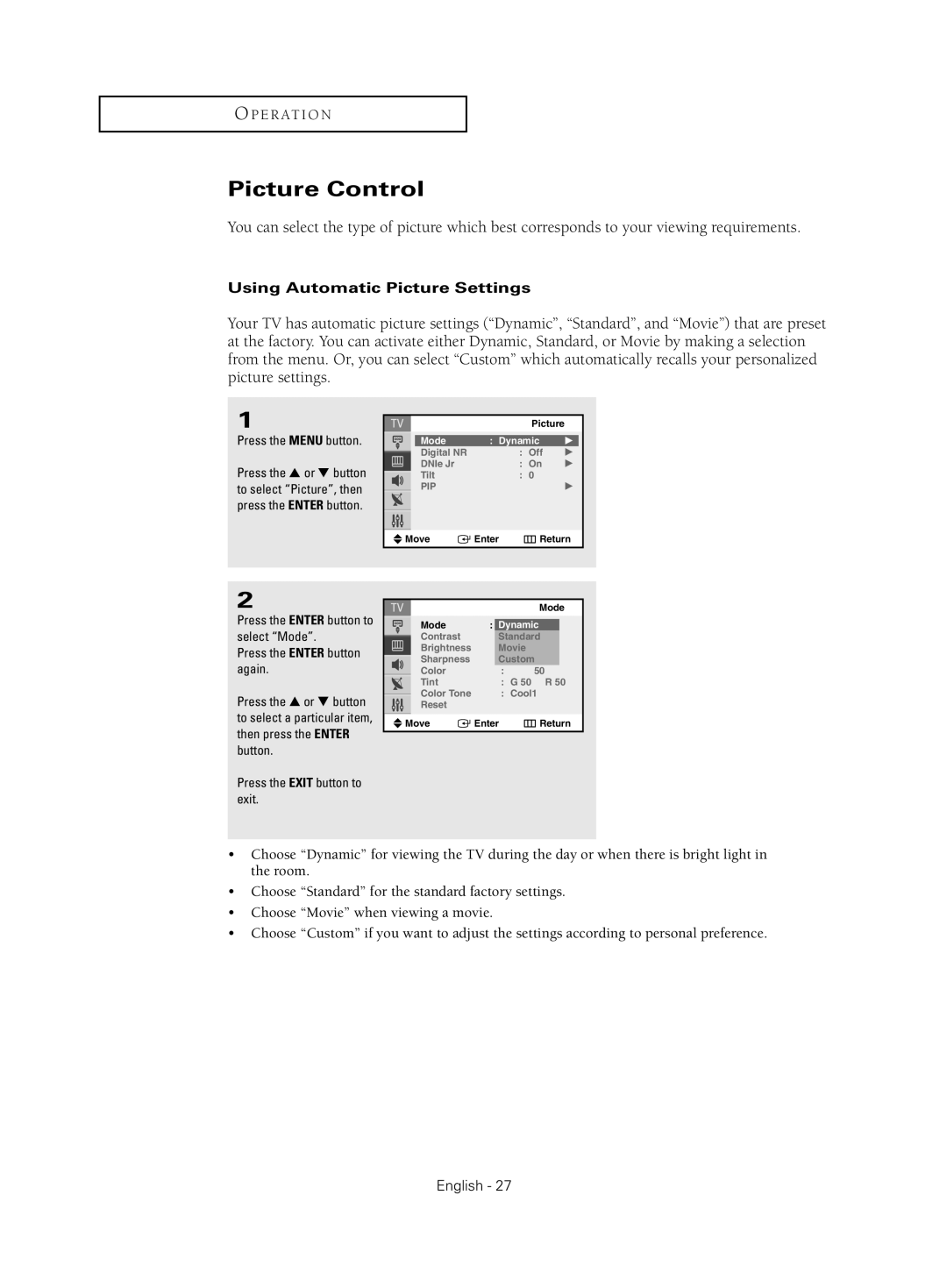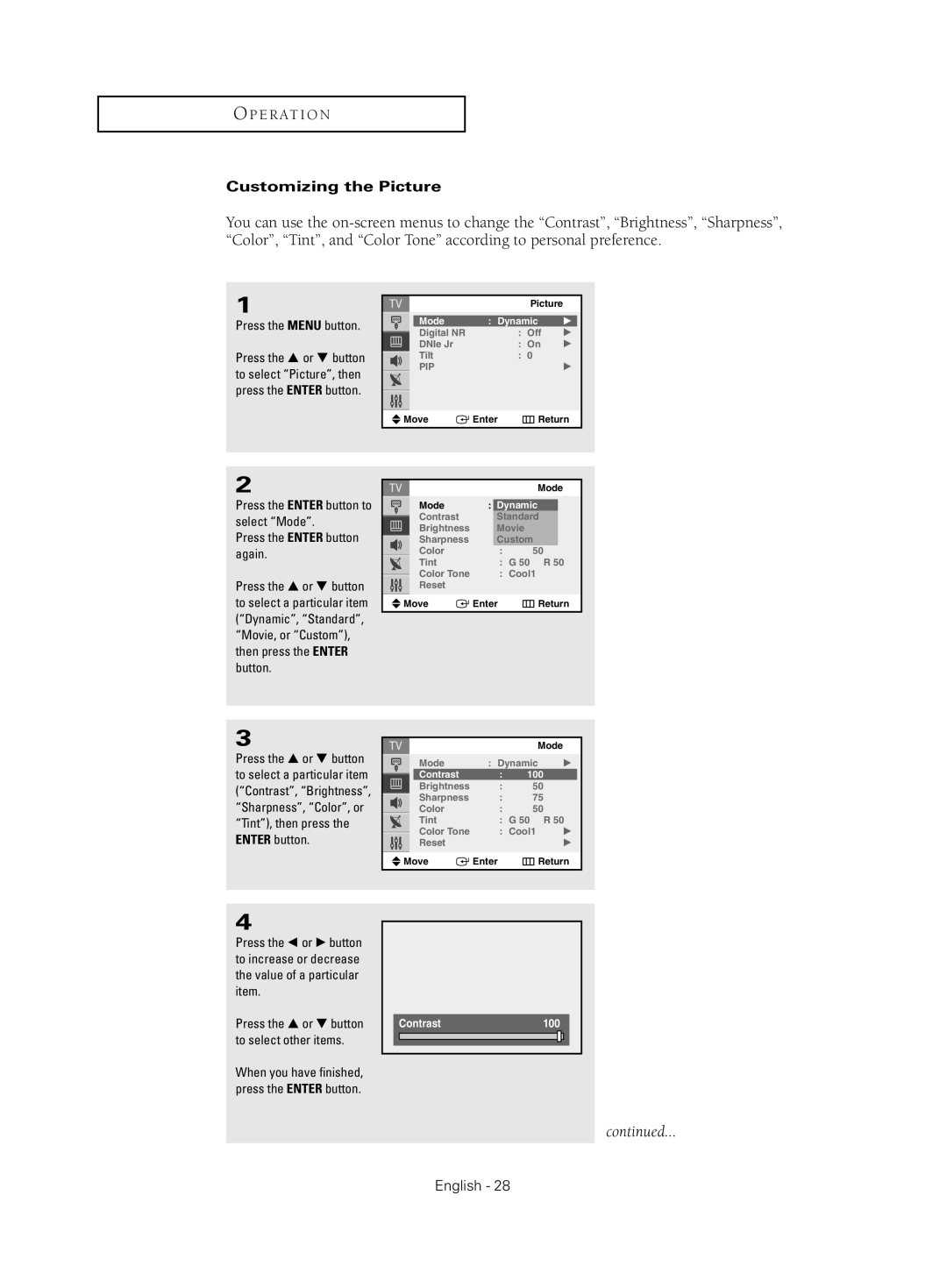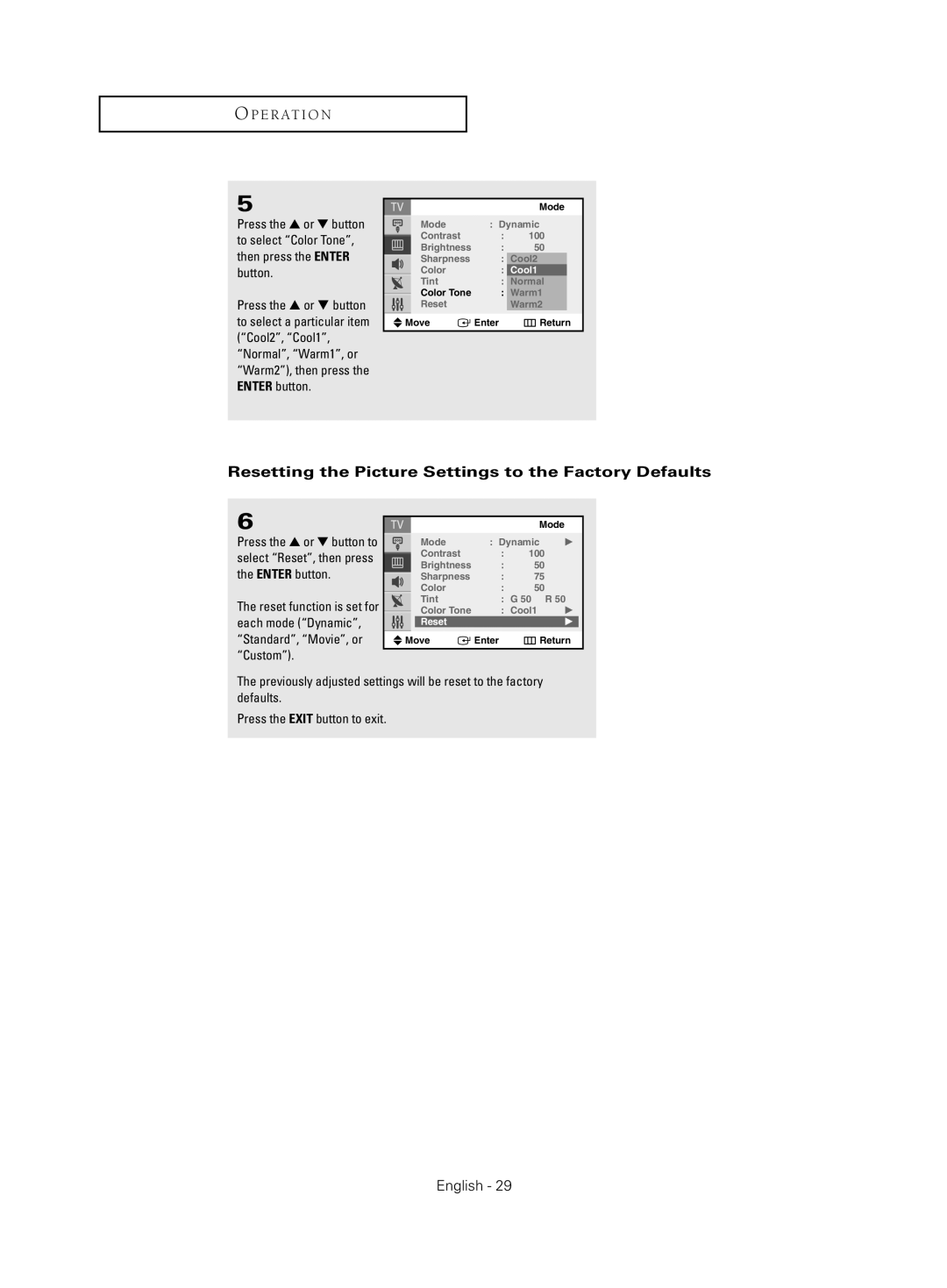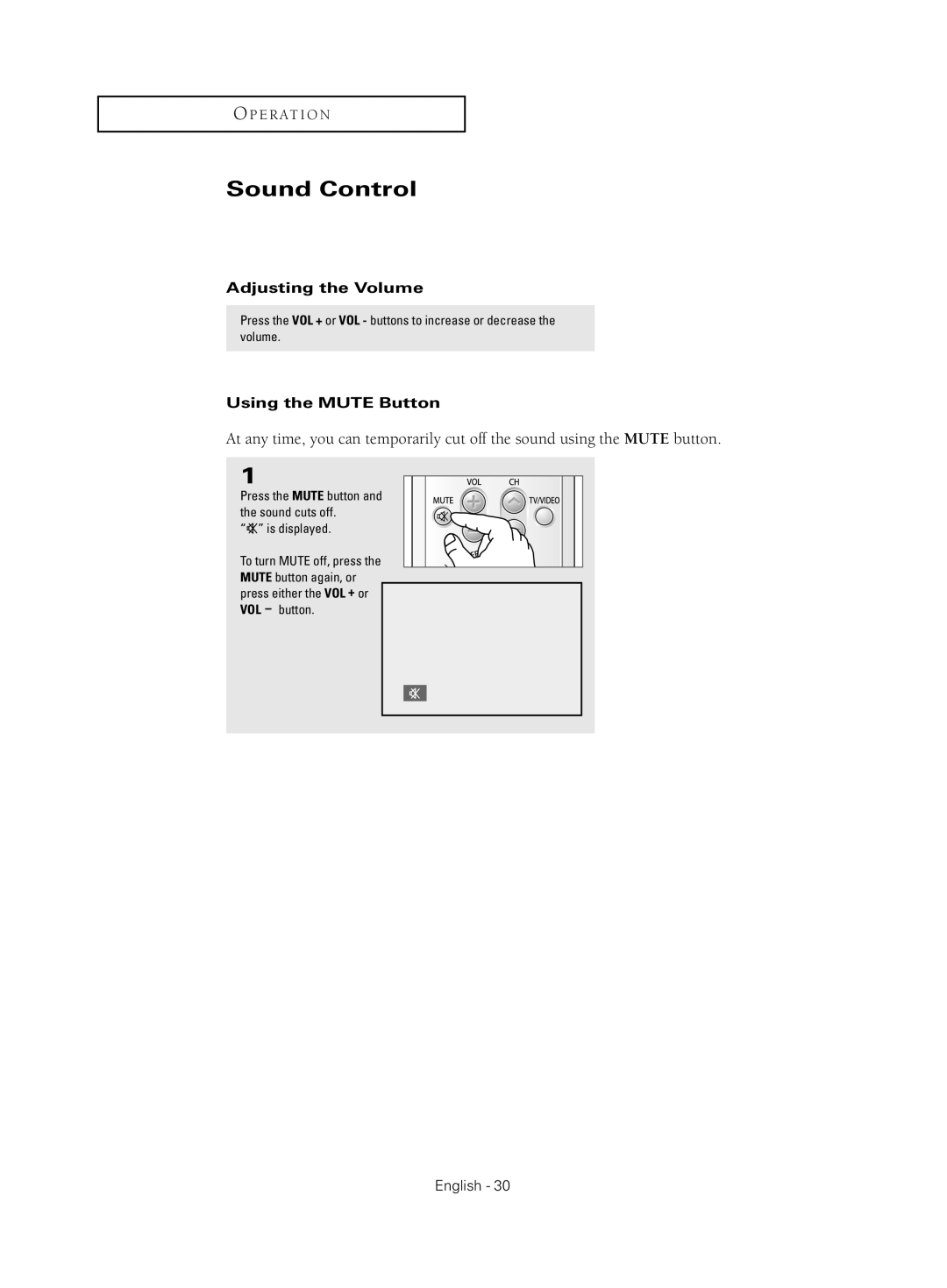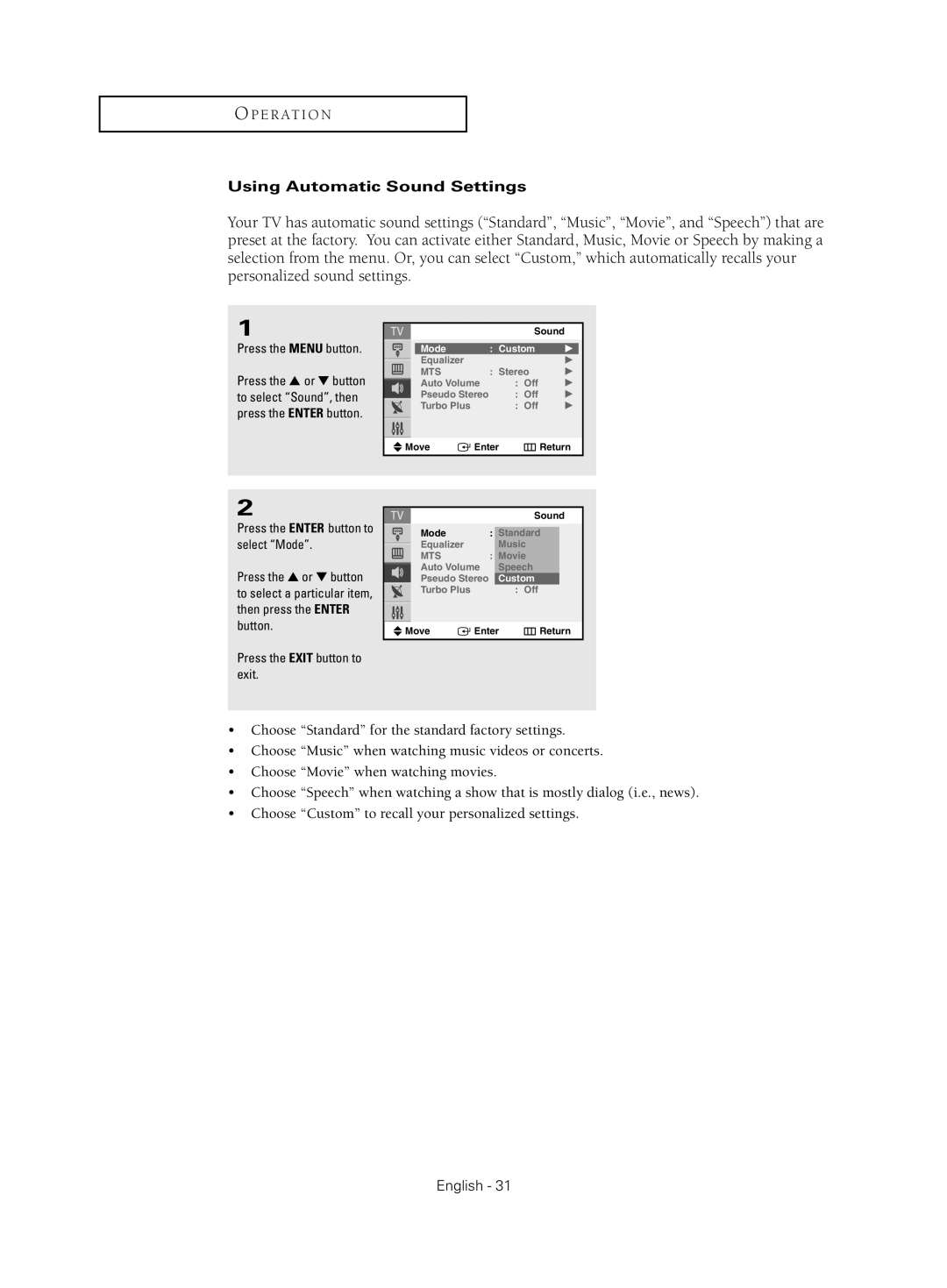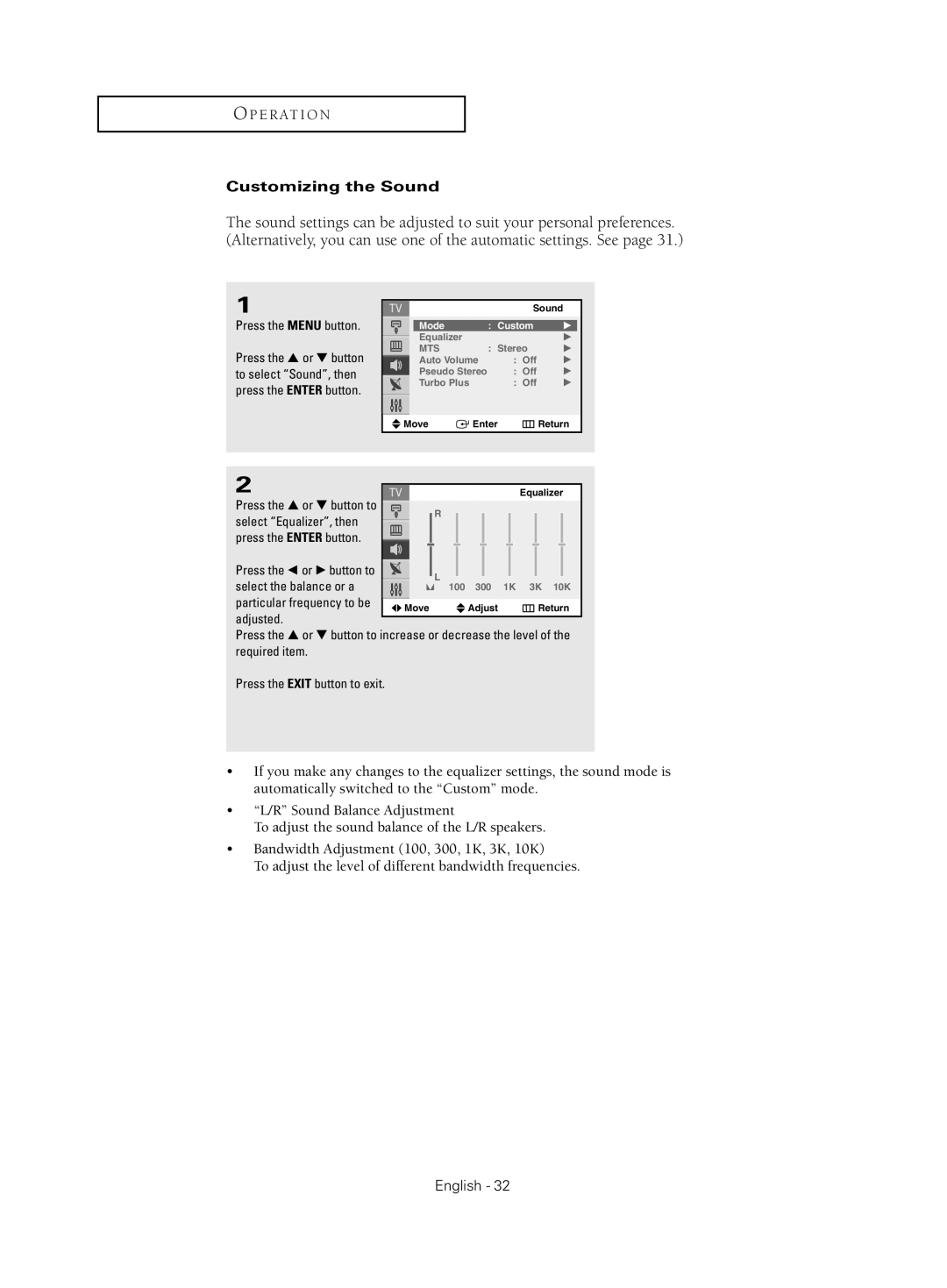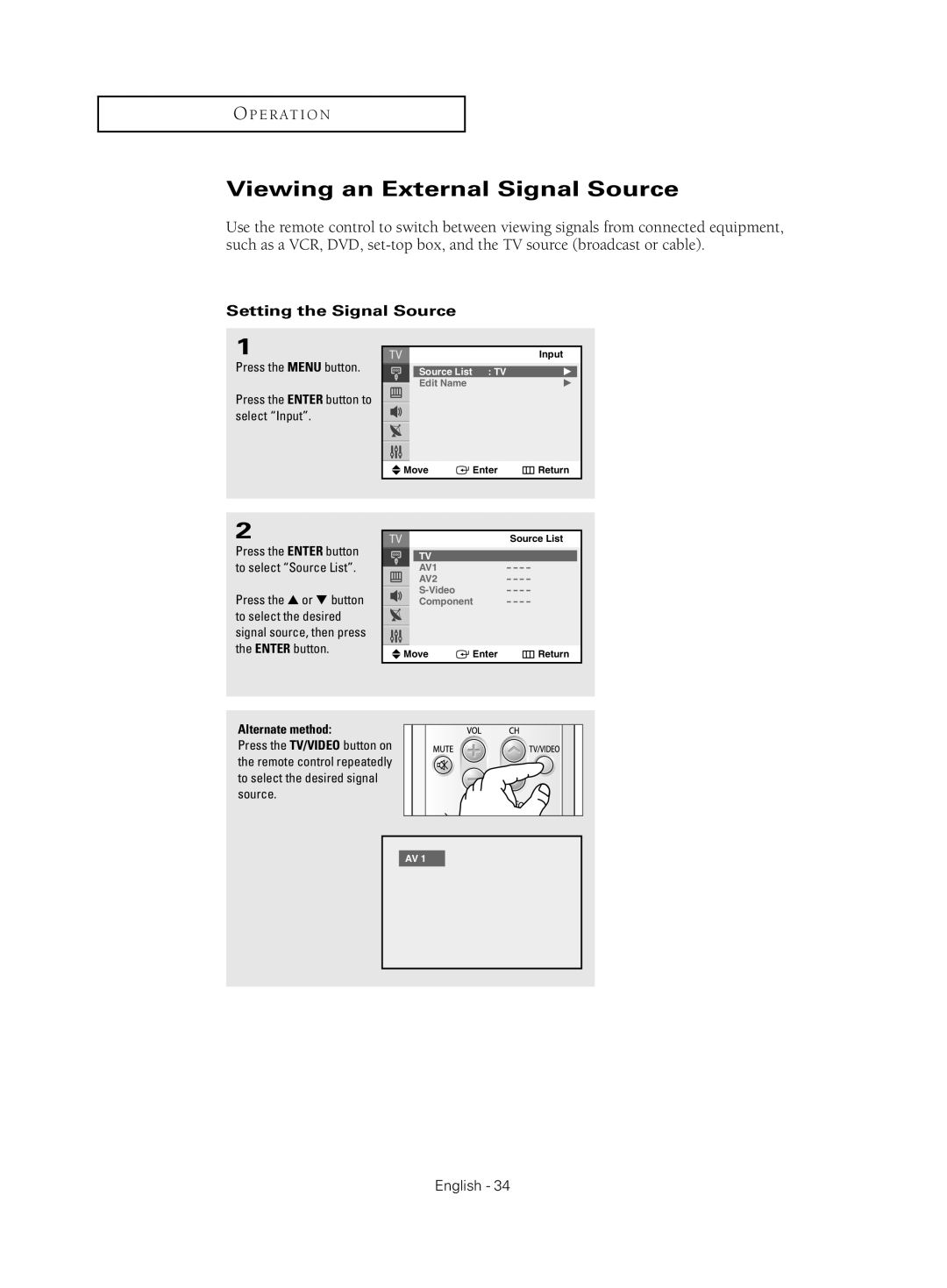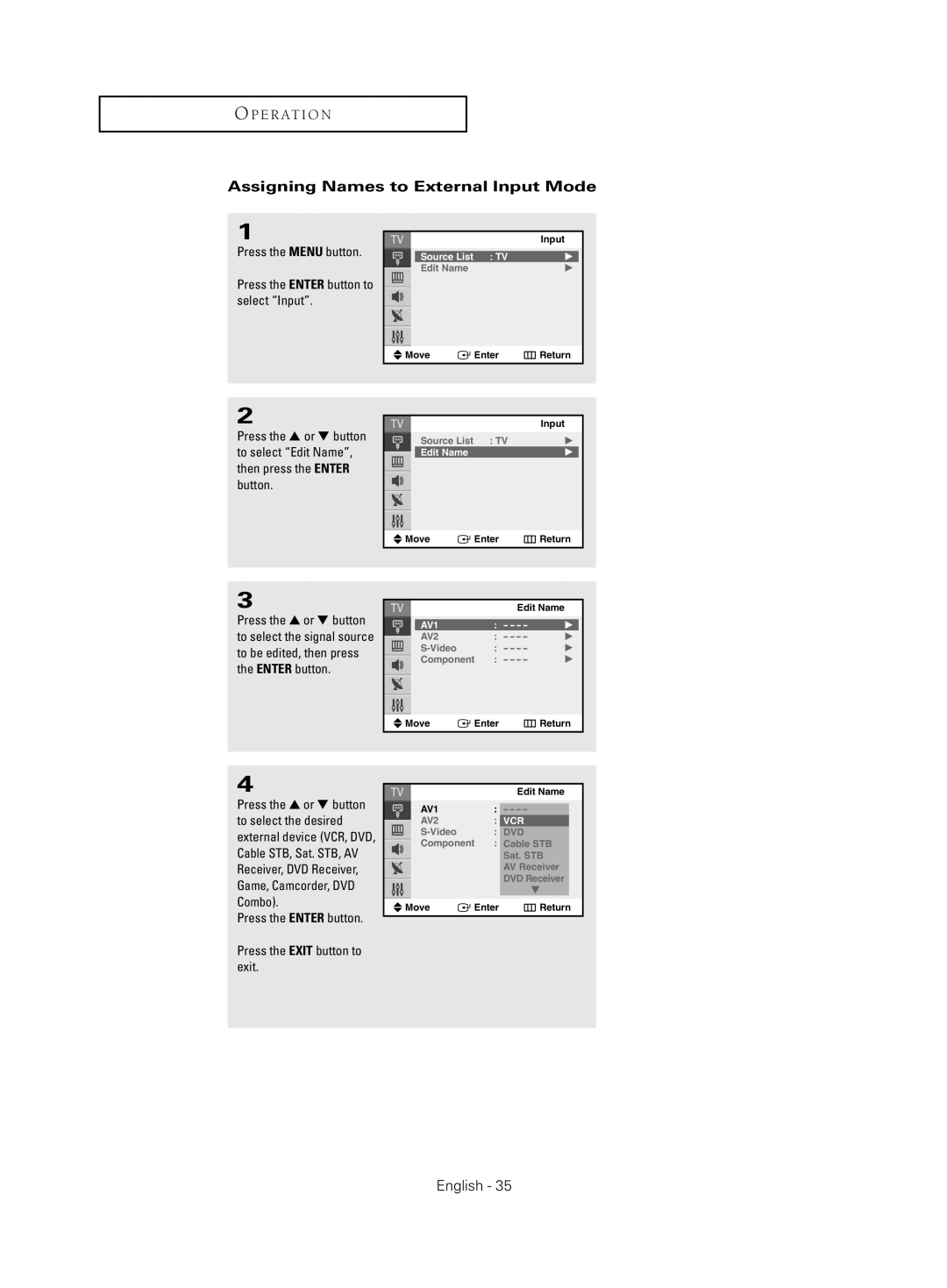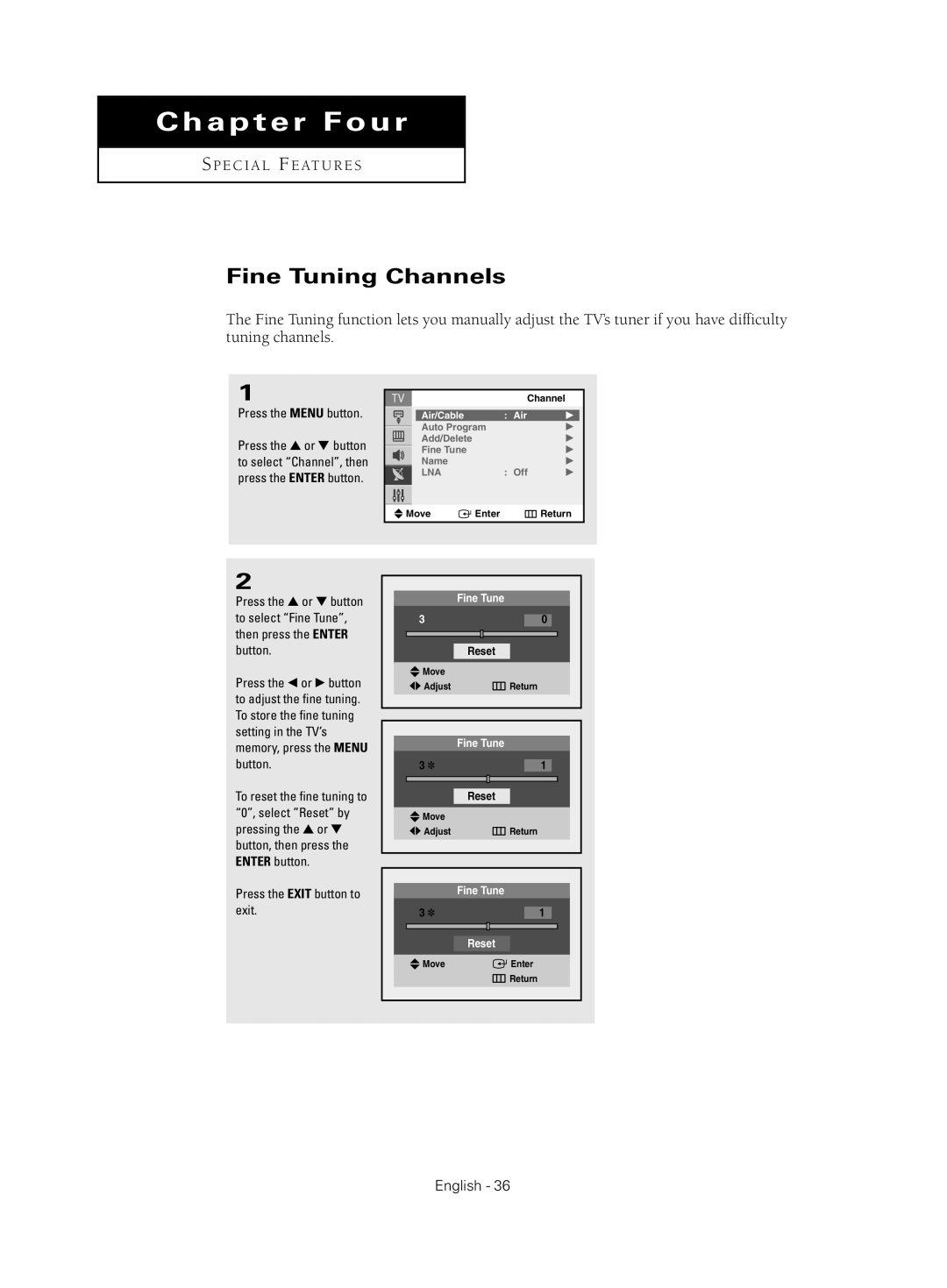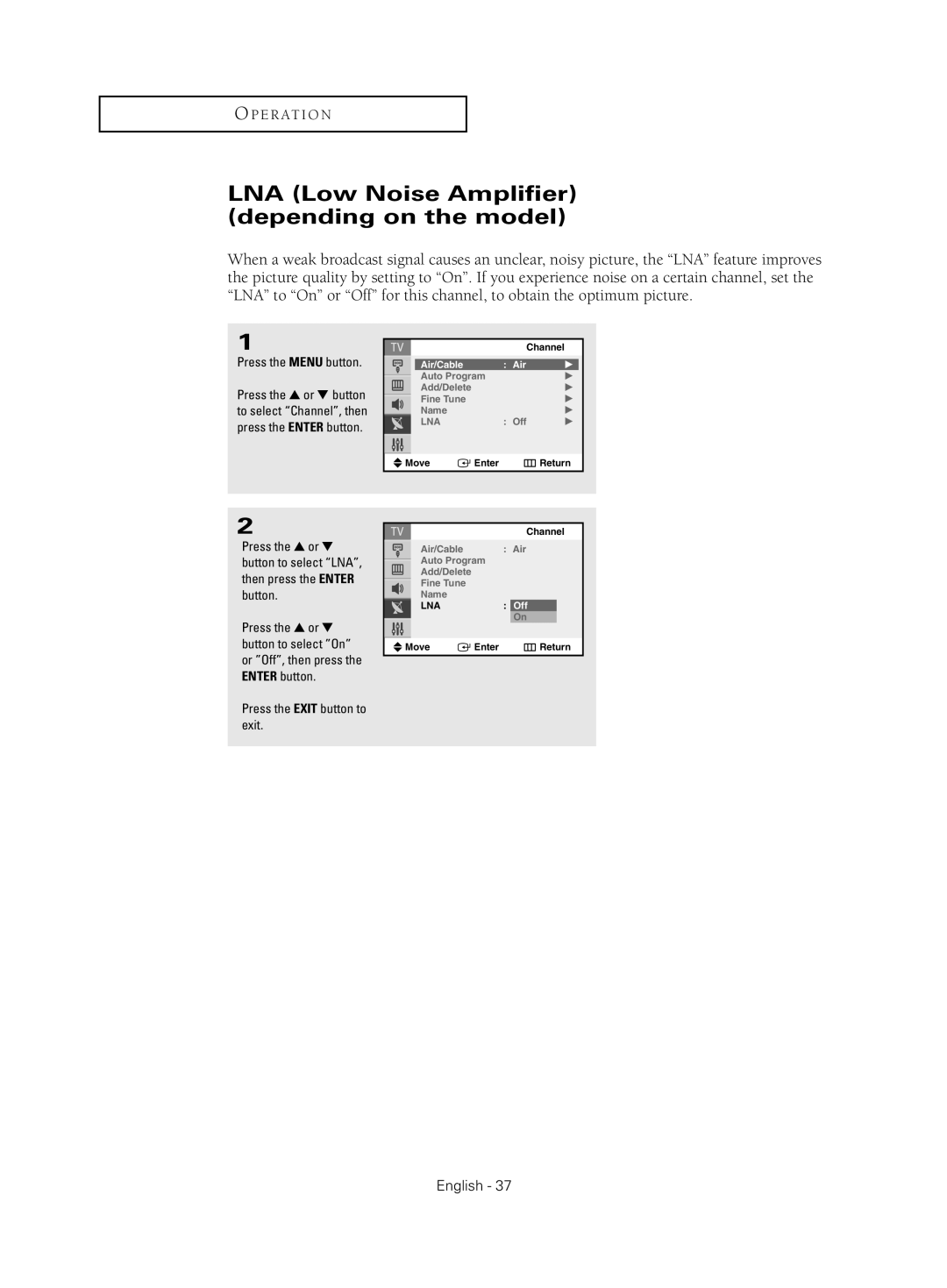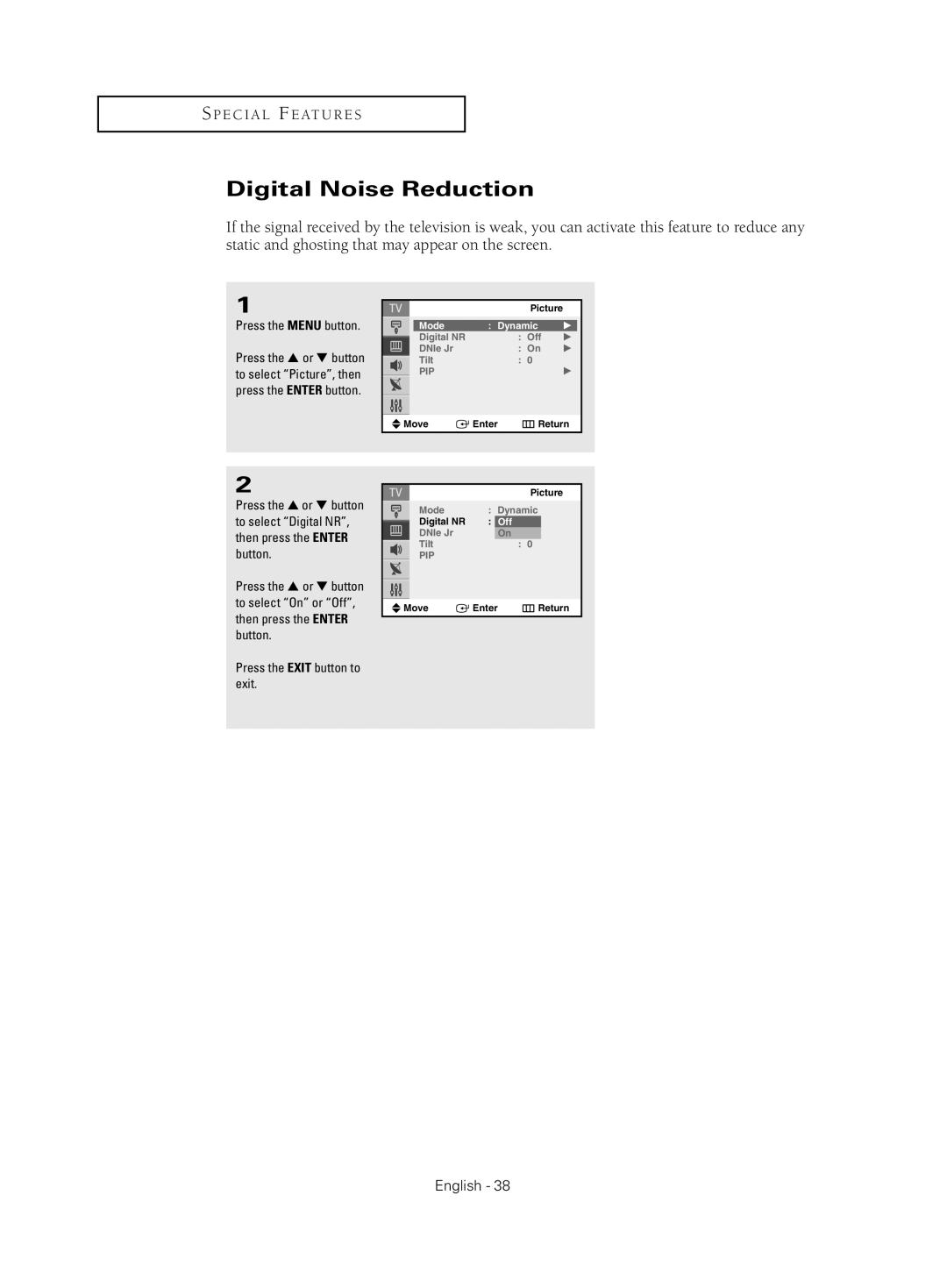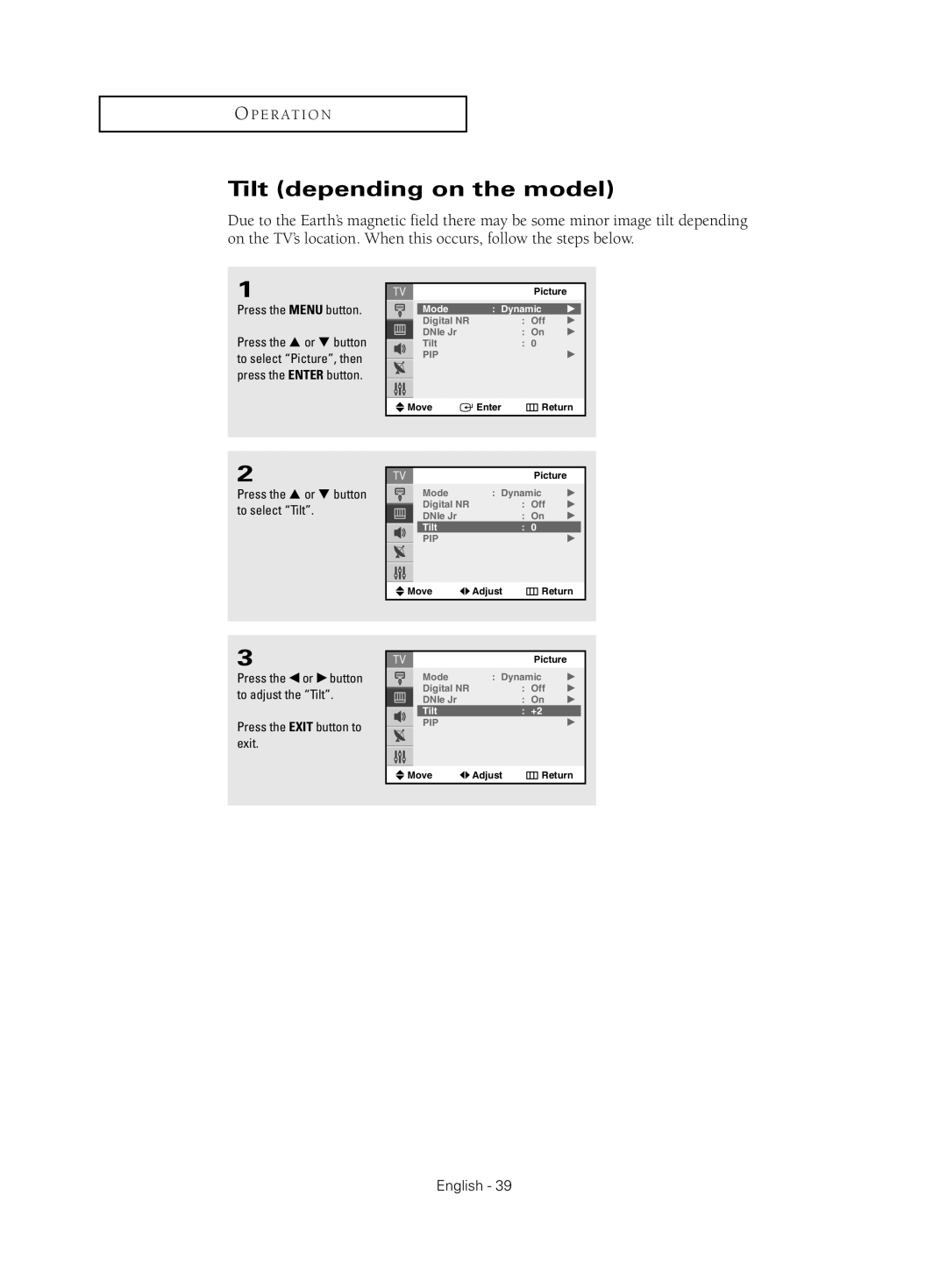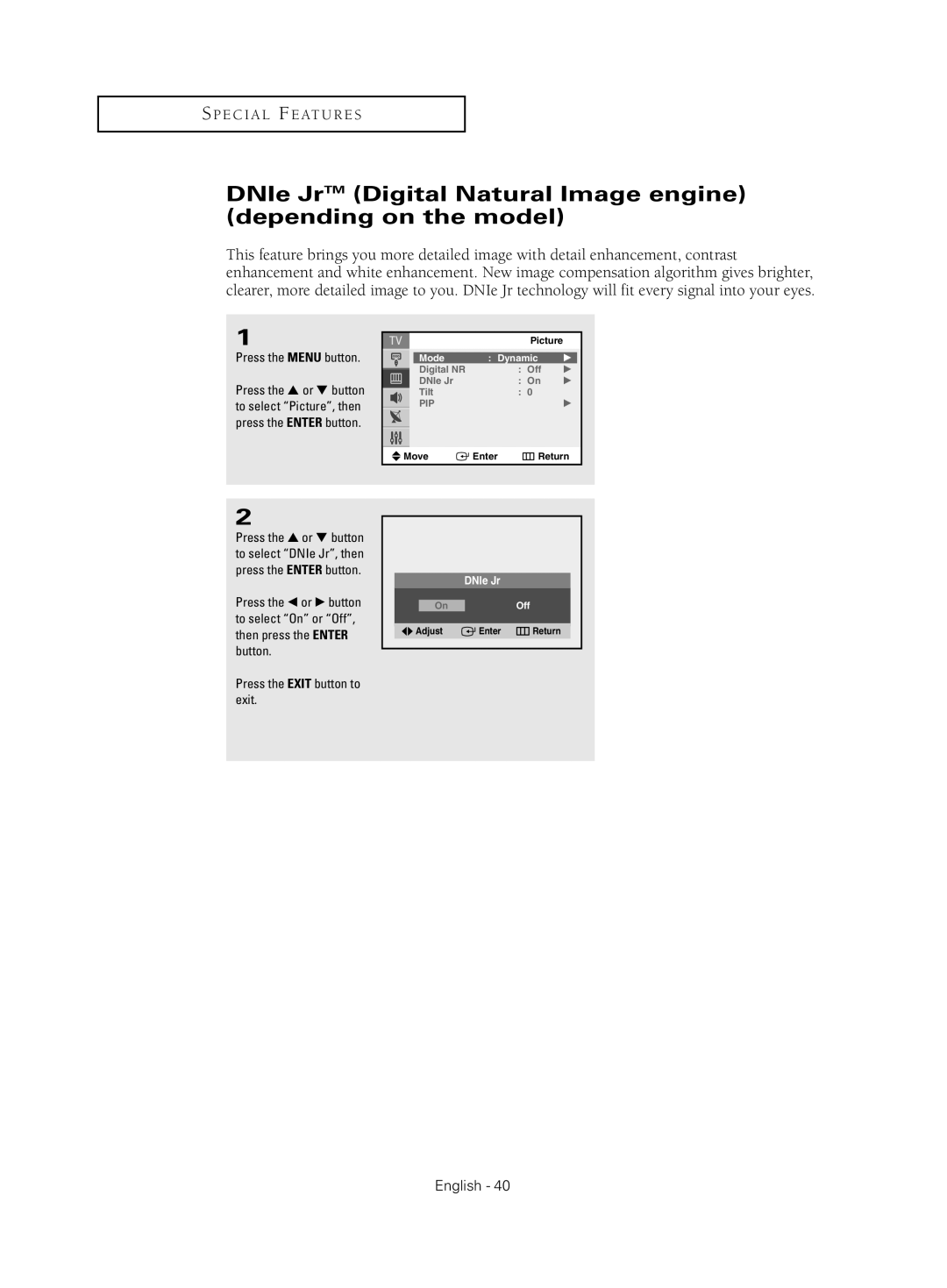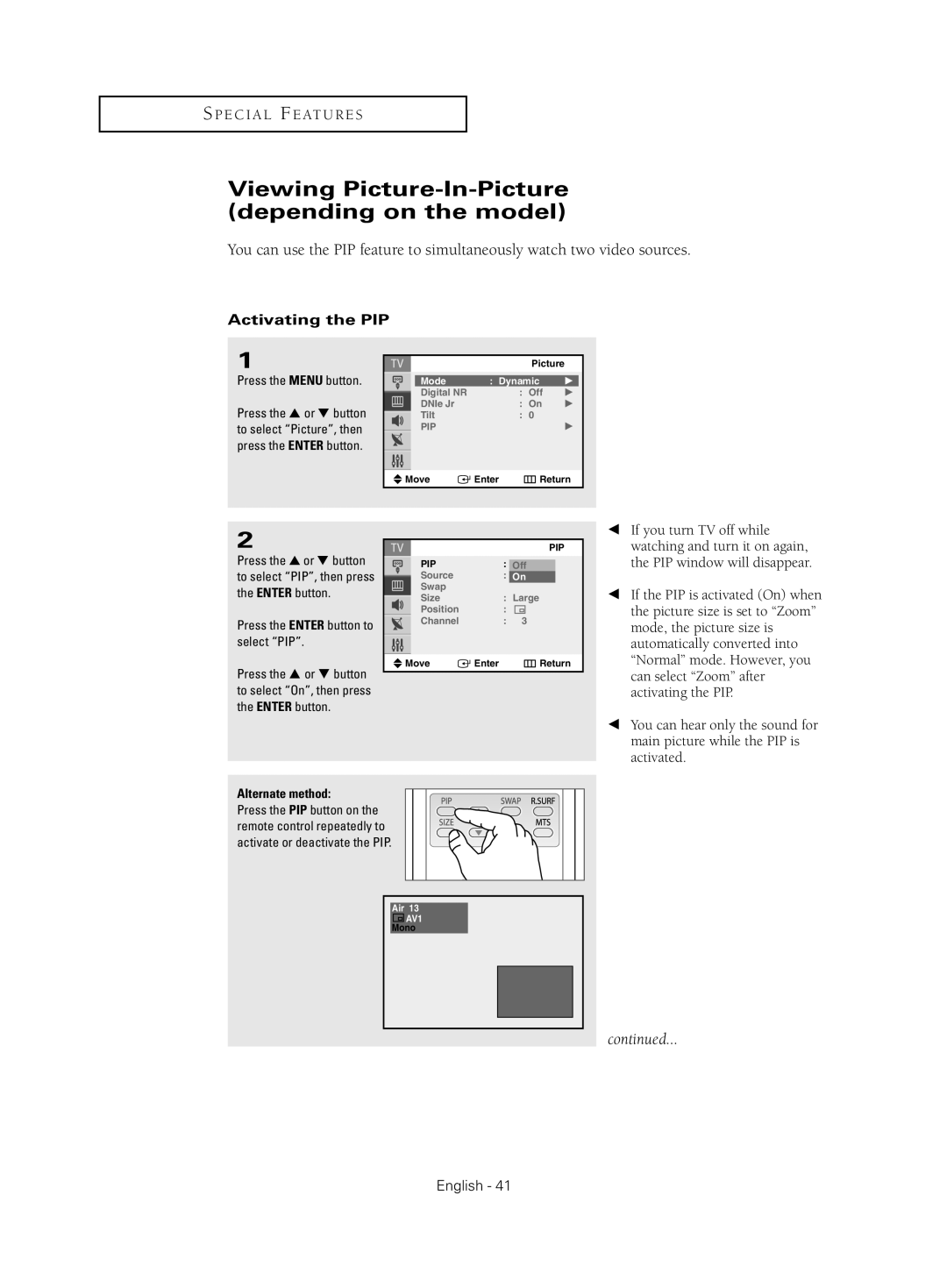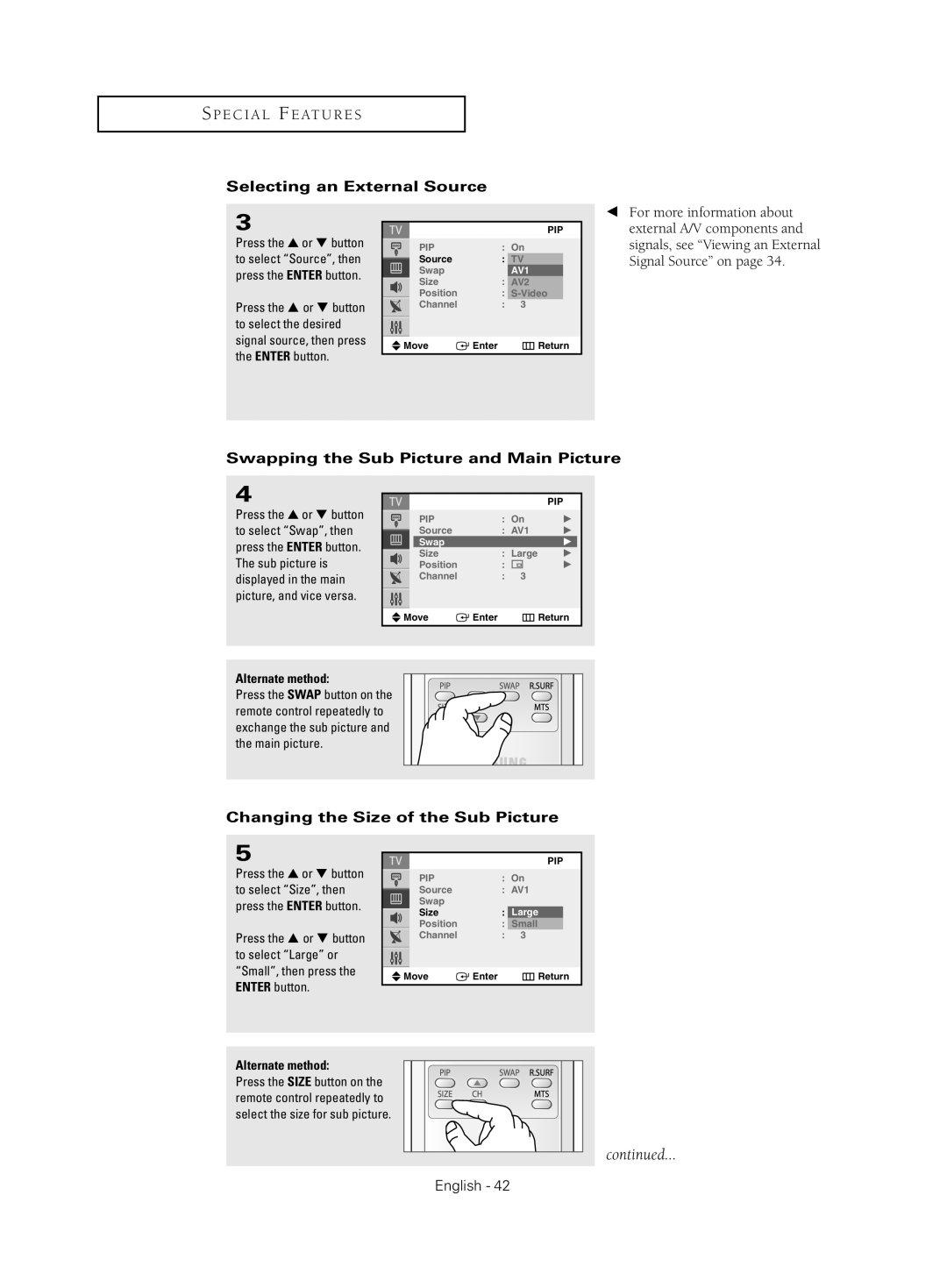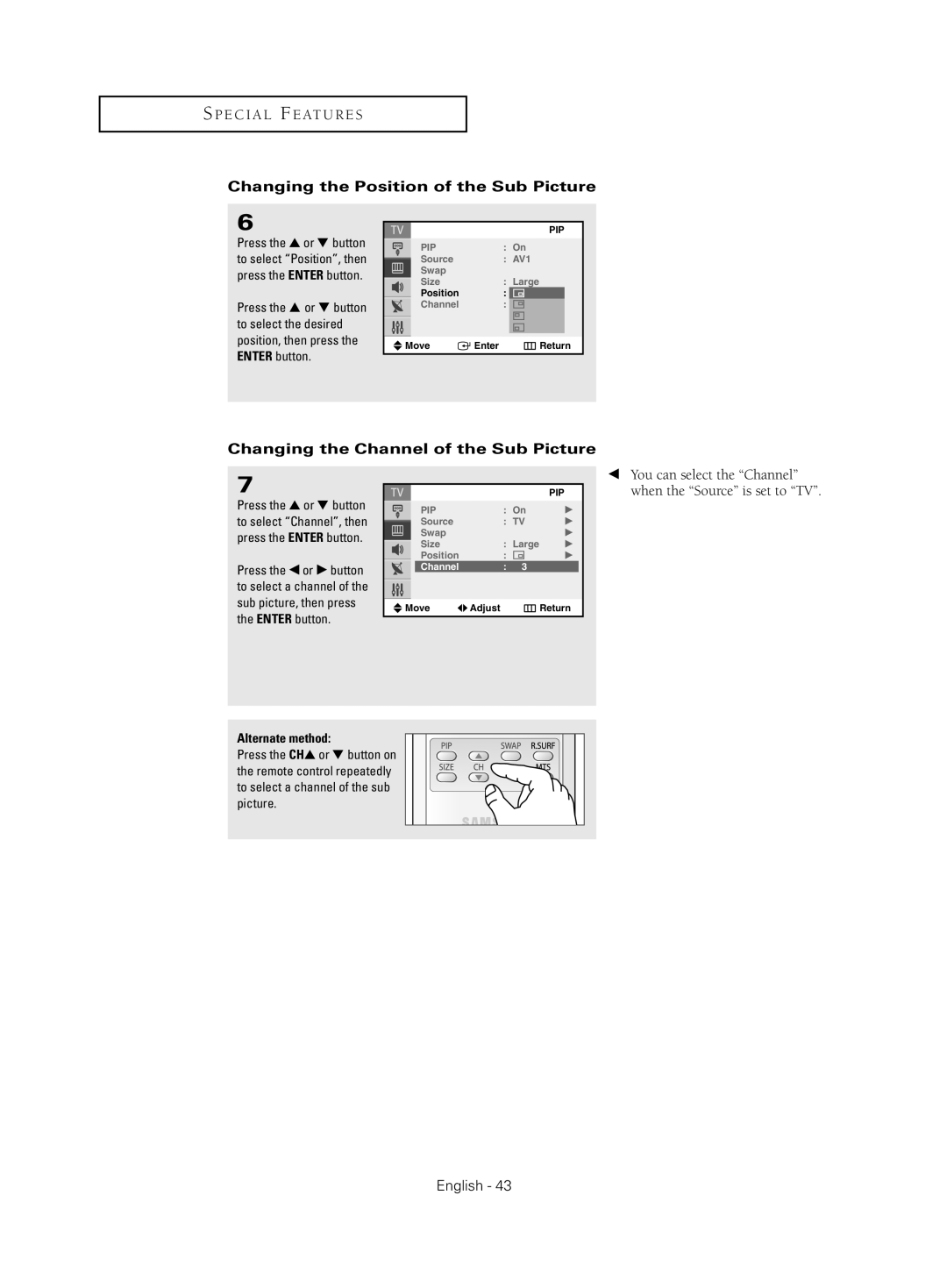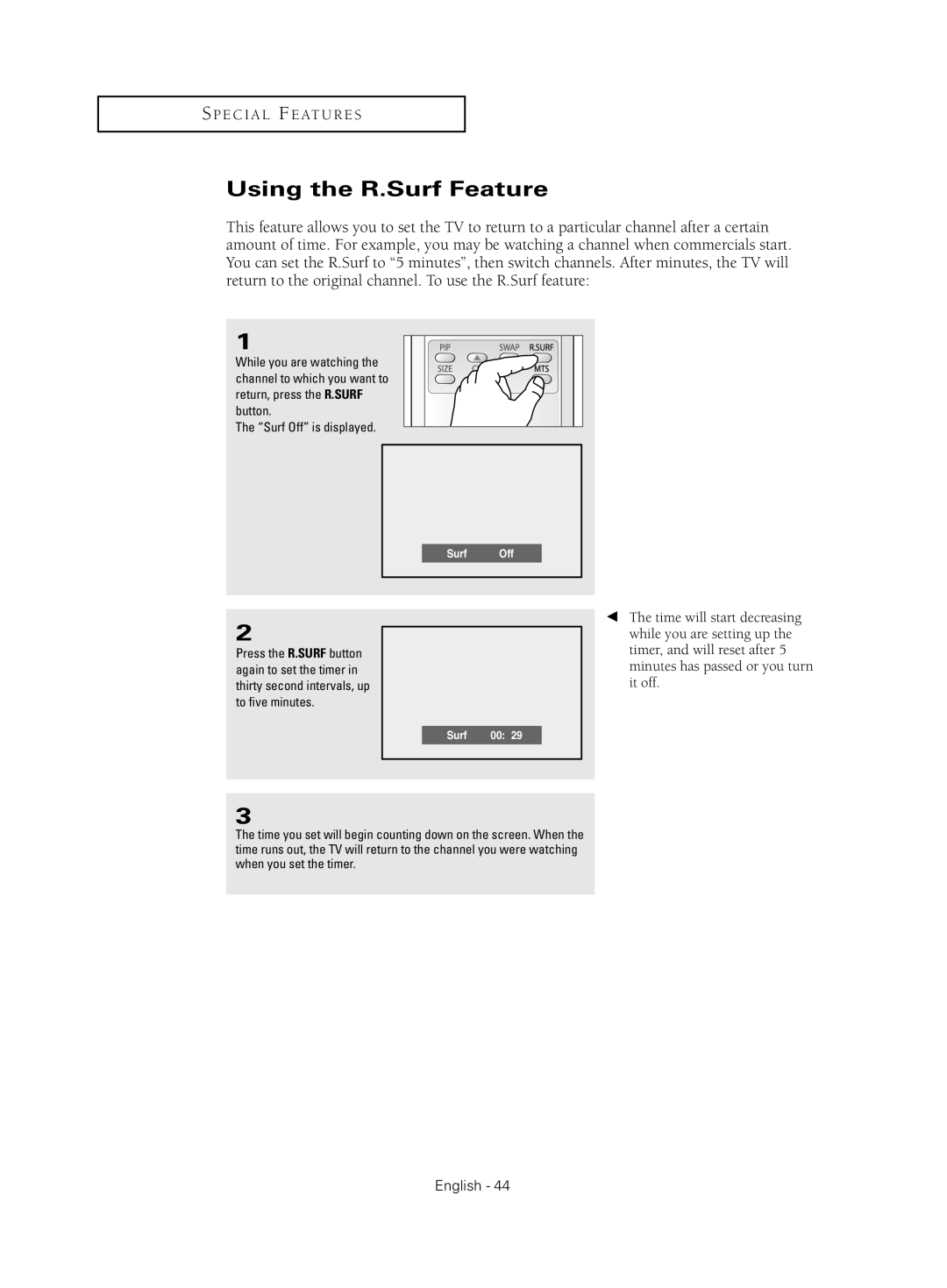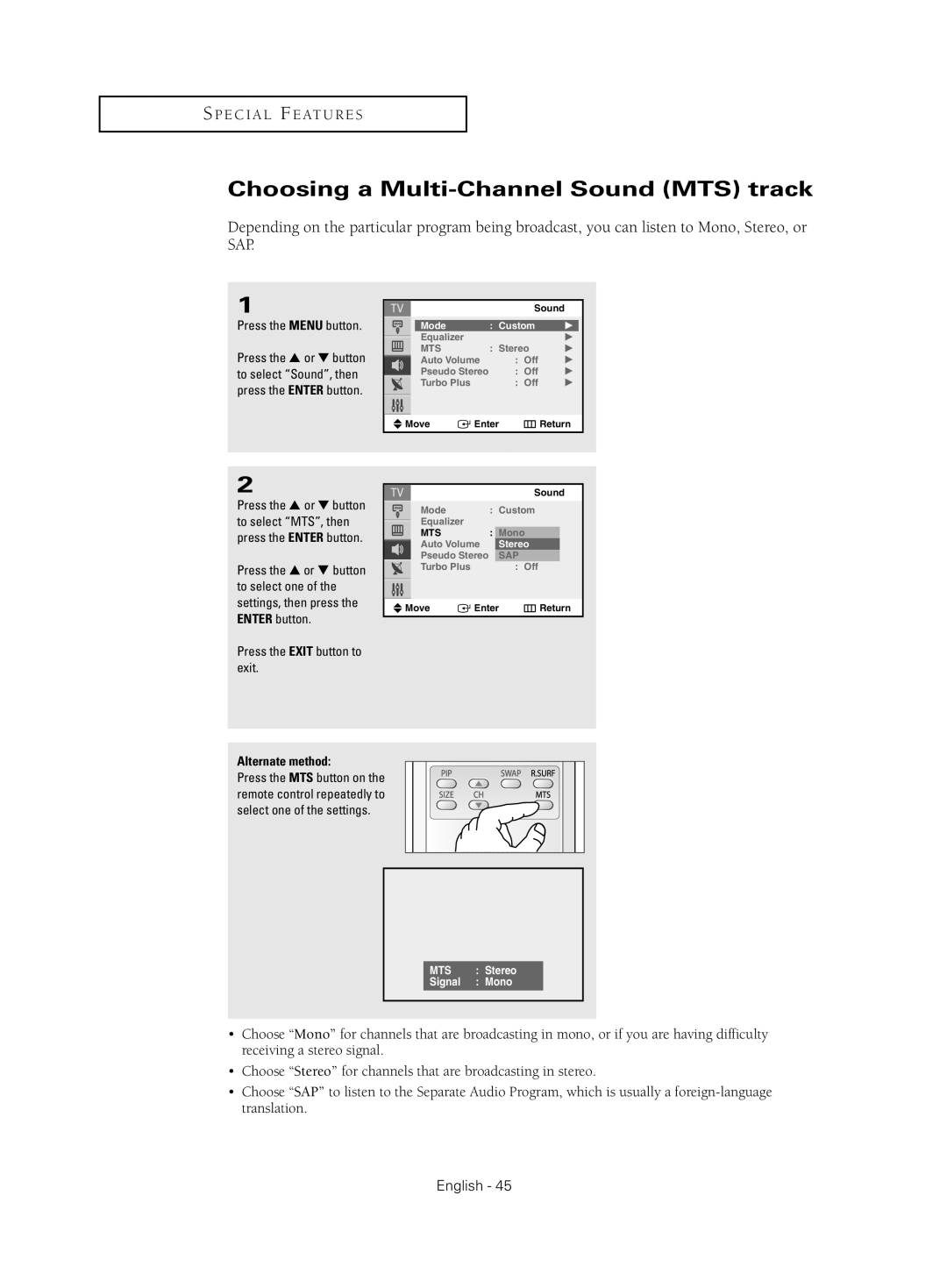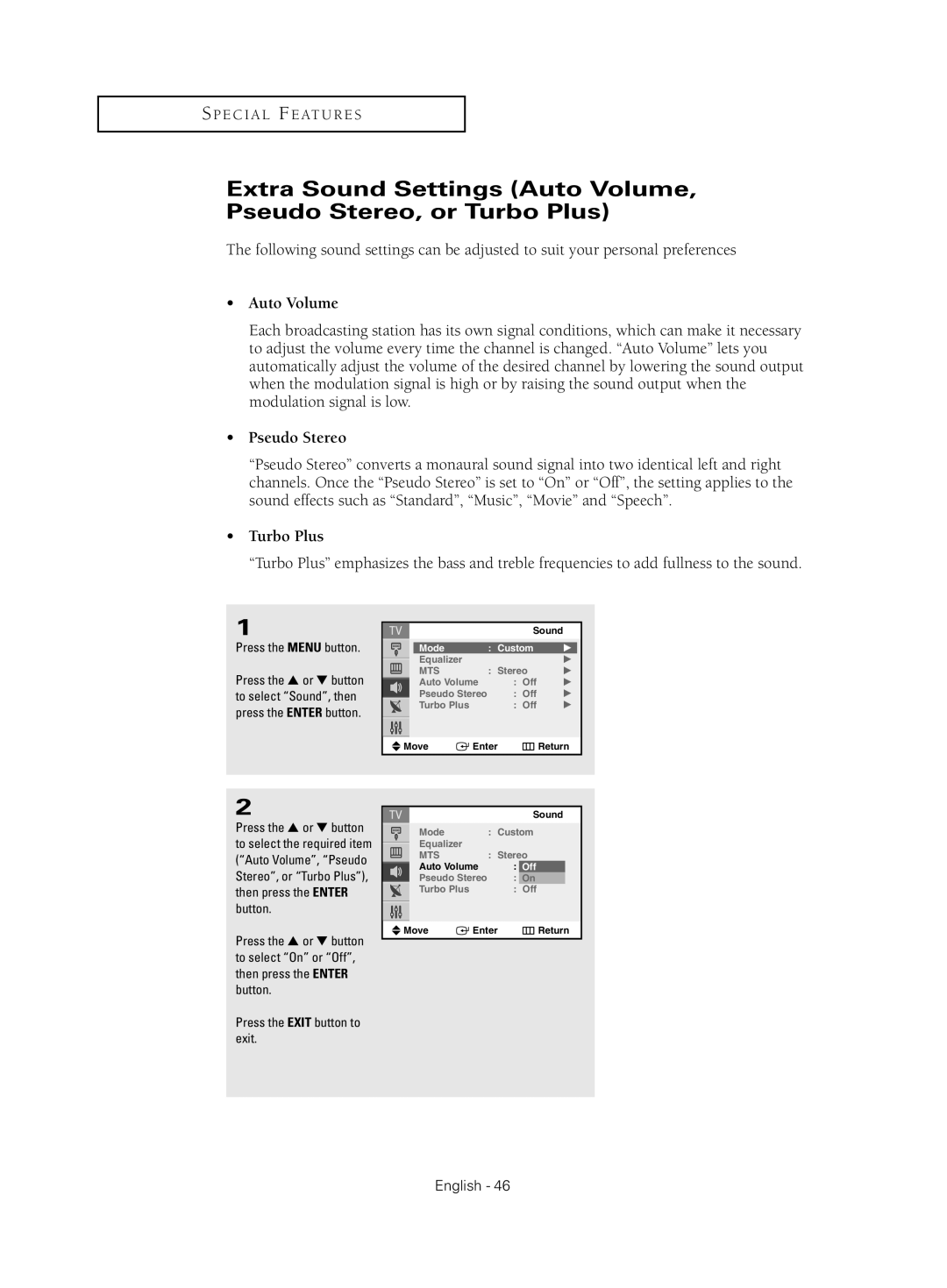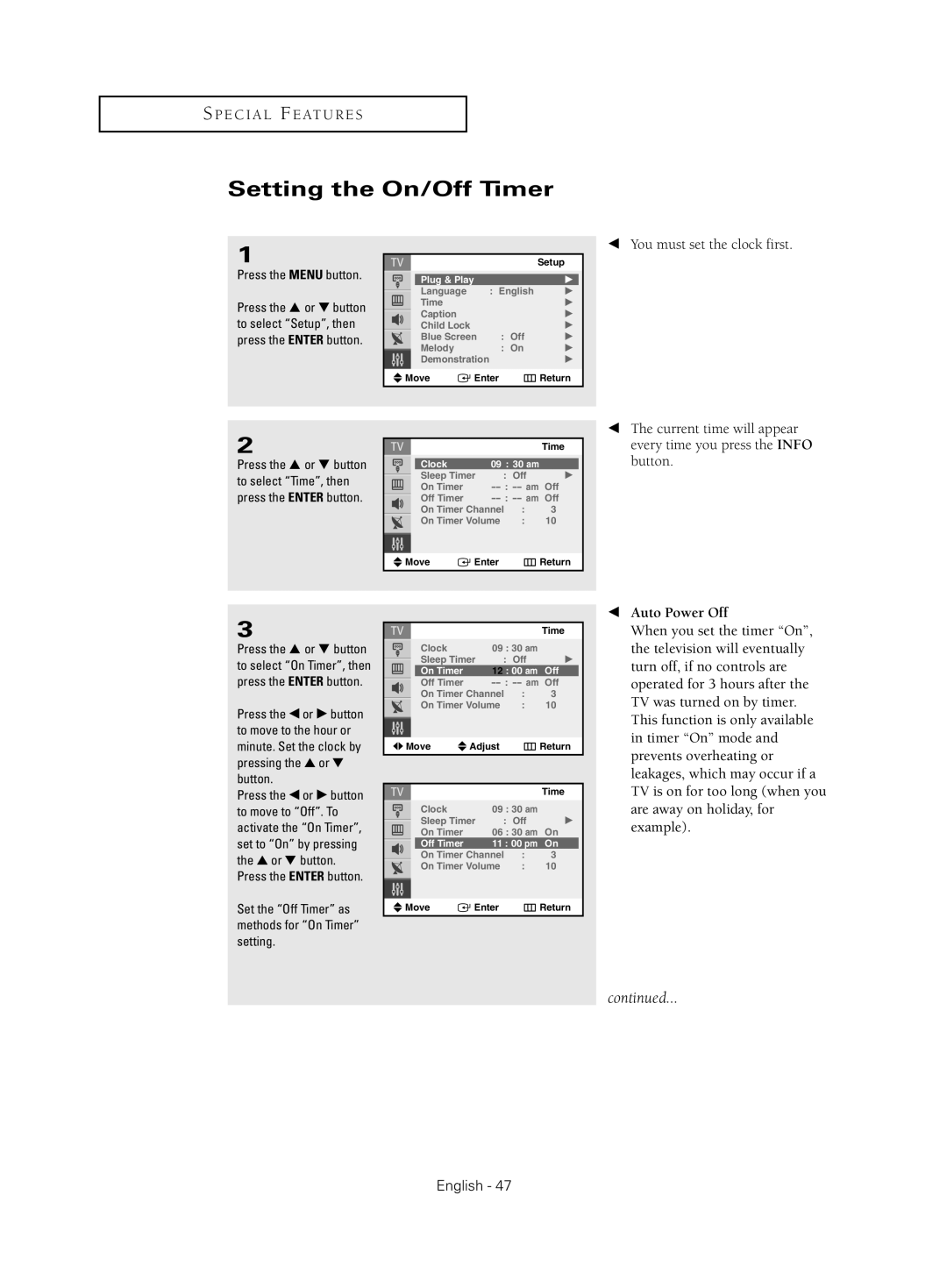CL-21Z30 specifications
The Samsung CL-21Z30 is a remarkable piece of engineering that reflects the technological advancements made by the South Korean giant in the realm of television displays. With a sleek design and an array of cutting-edge features, this model truly stands out in the crowded market of consumer electronics.One of the primary highlights of the Samsung CL-21Z30 is its display technology. The television employs a 21-inch CRT screen that offers vibrant colors and deep contrasts, ensuring an immersive viewing experience. Unlike modern LED or OLED technologies, CRTs deliver a unique charm with their ability to produce rich hues and exquisite detail, especially in darker scenes. The CL-21Z30 also boasts a resolution that adequately supports various content, lending clarity to both standard television broadcasts and VHS tapes.
In terms of design, the CL-21Z30 has a compact and stylish appearance, making it a versatile addition to any living space. Its understated aesthetics allow it to blend seamlessly with various interior styles, whether placed on a stand or mounted on a wall. The ergonomic remote control provides users with convenient access to controls, enhancing the overall user experience.
Sound quality is another noteworthy aspect of the CL-21Z30. The built-in speakers generate a clear and well-balanced audio output, making it suitable for both music and movie viewing. Additionally, Samsung has integrated various audio enhancement features that optimize the sound experience, allowing for richer dialogue and immersive soundscapes.
Connectivity options are also plentiful with the Samsung CL-21Z30, featuring multiple AV inputs, including composite and S-Video connections. This versatility means users can easily connect a variety of external devices, such as DVD players, gaming consoles, and even digital cameras, enhancing the functionality of the television beyond simple viewing.
Moreover, Samsung’s commitment to energy efficiency is displayed in the CL-21Z30. The model is designed to consume less power compared to its contemporaries, helping reduce electricity bills while still providing top-notch performance.
In summary, the Samsung CL-21Z30 is a standout television that excels in delivering quality viewing experiences, making it a great choice for those who appreciate classic CRT technology blended with modern features. Its durability, easy connectivity, and effective sound make it a worth considering option for any home entertainment setup.