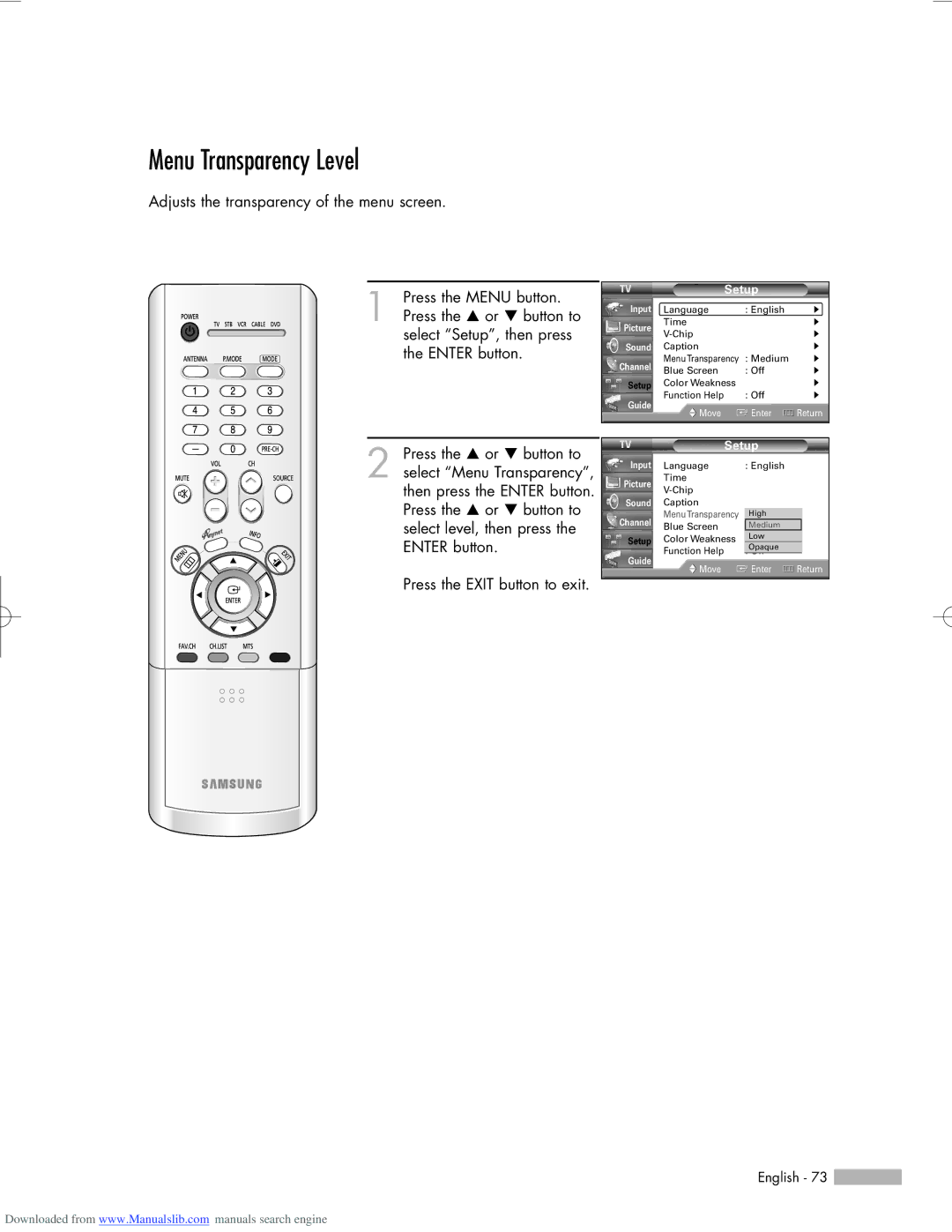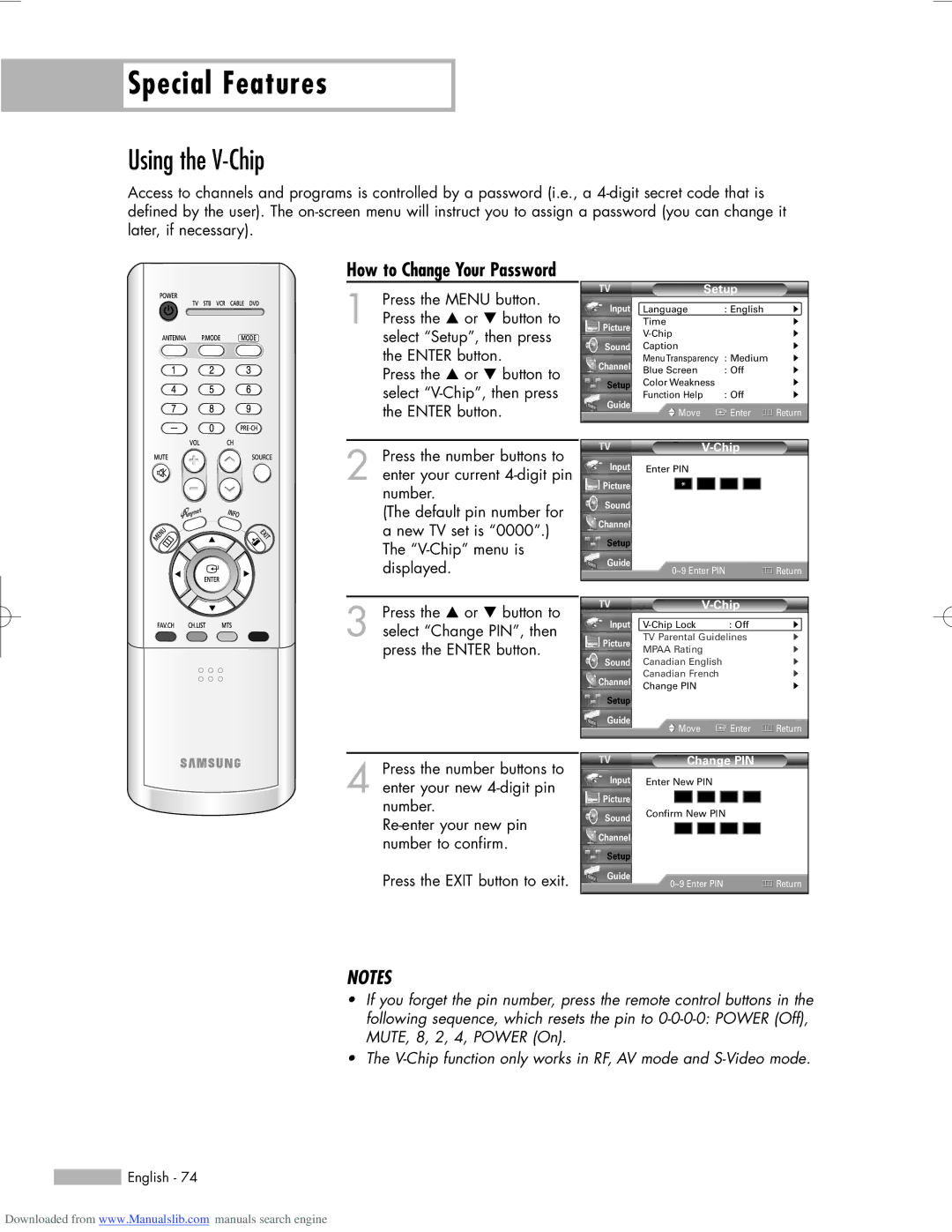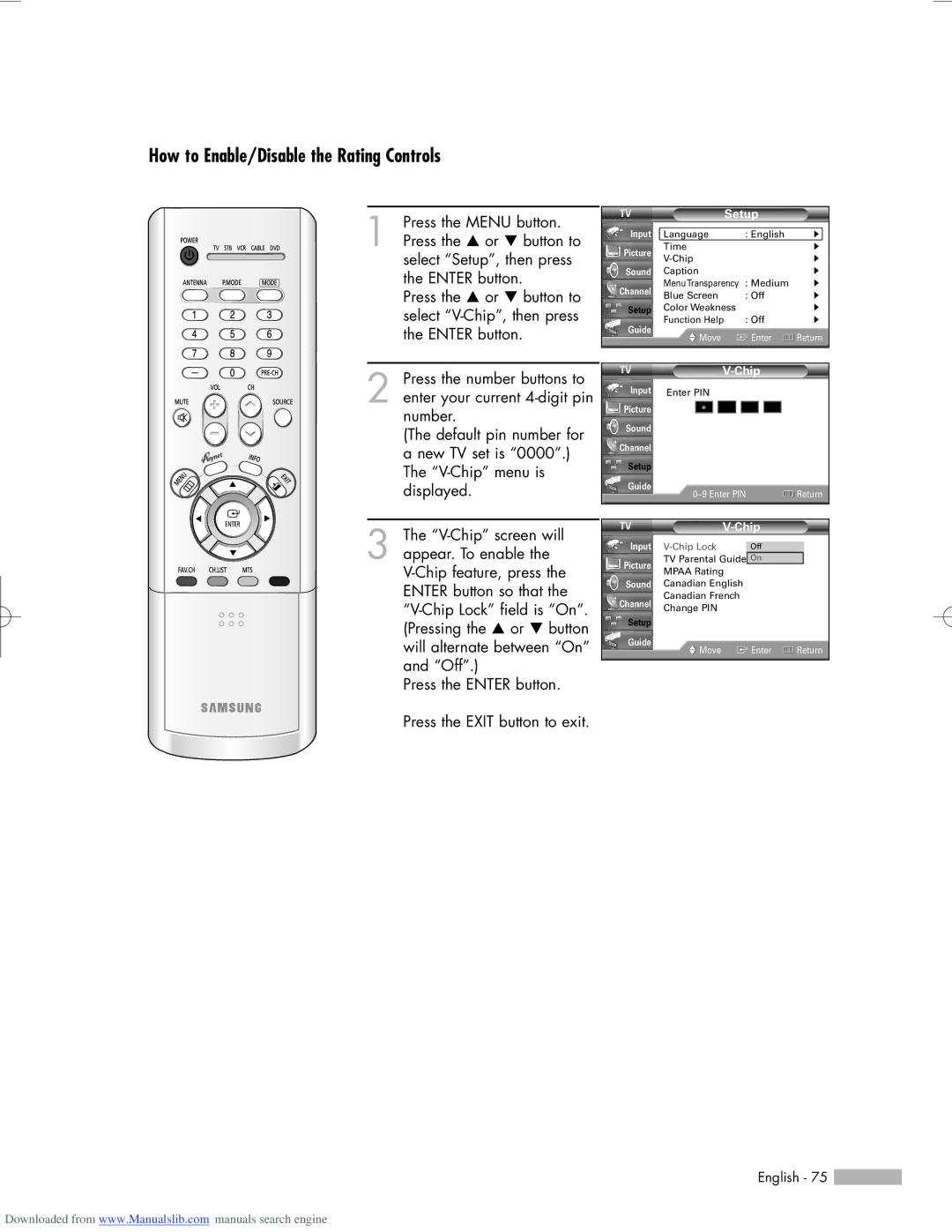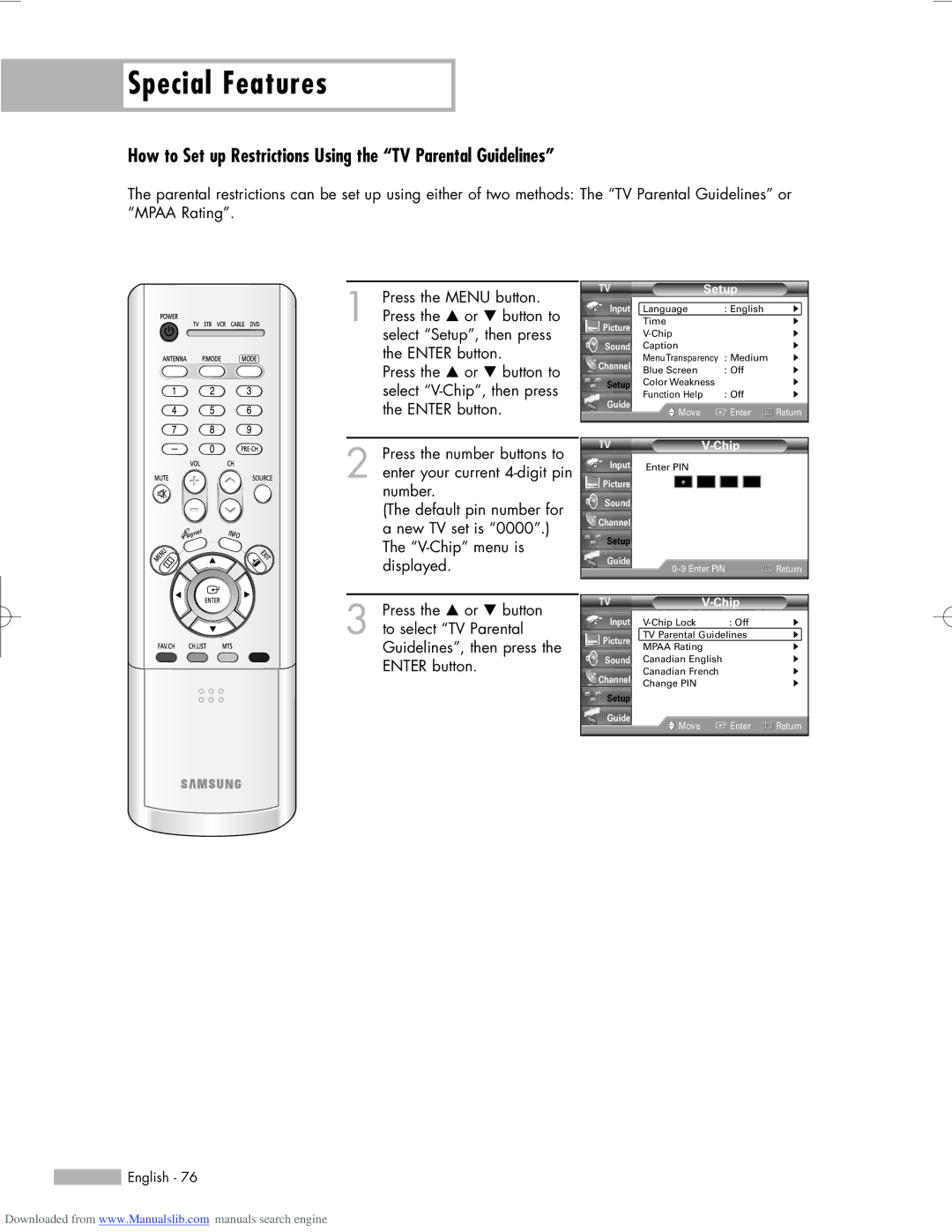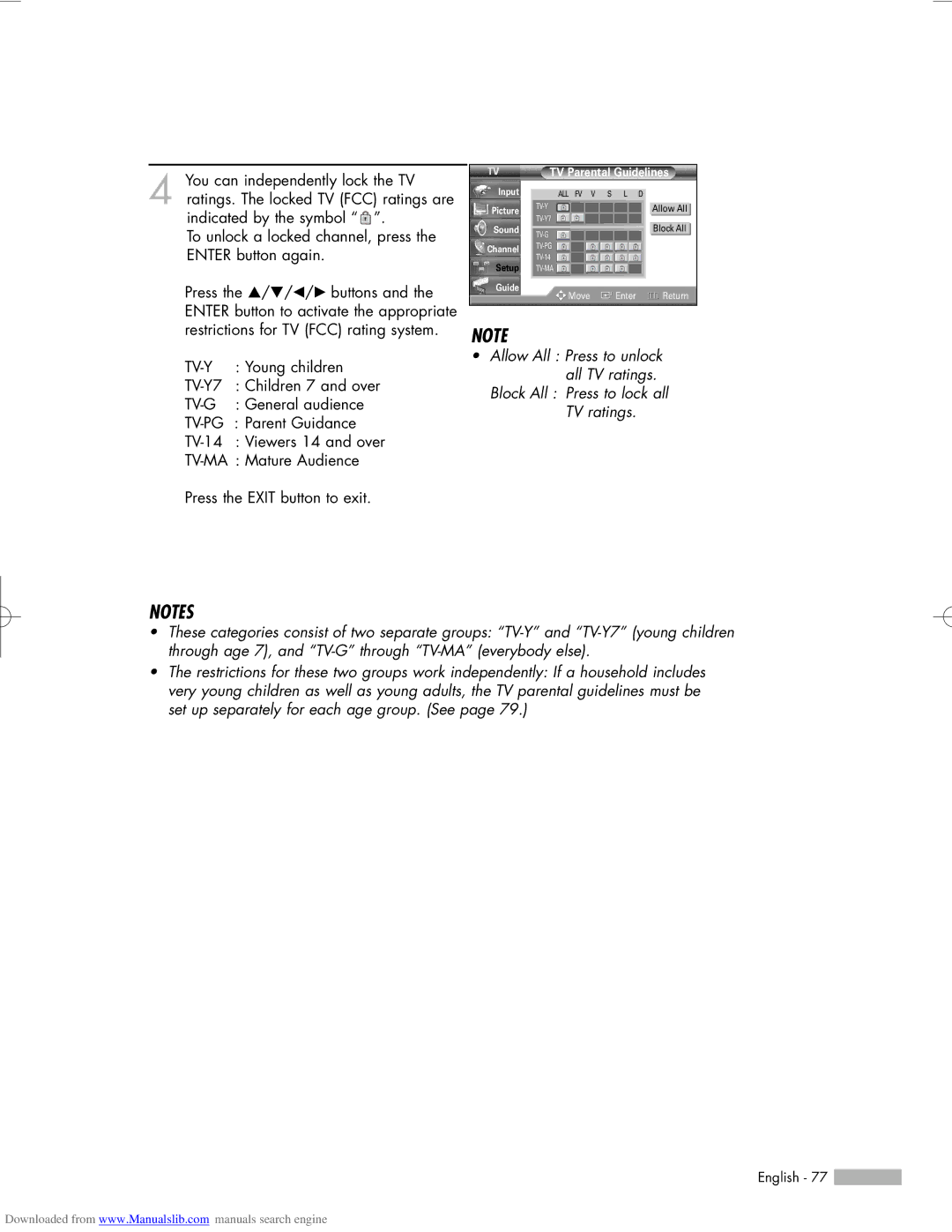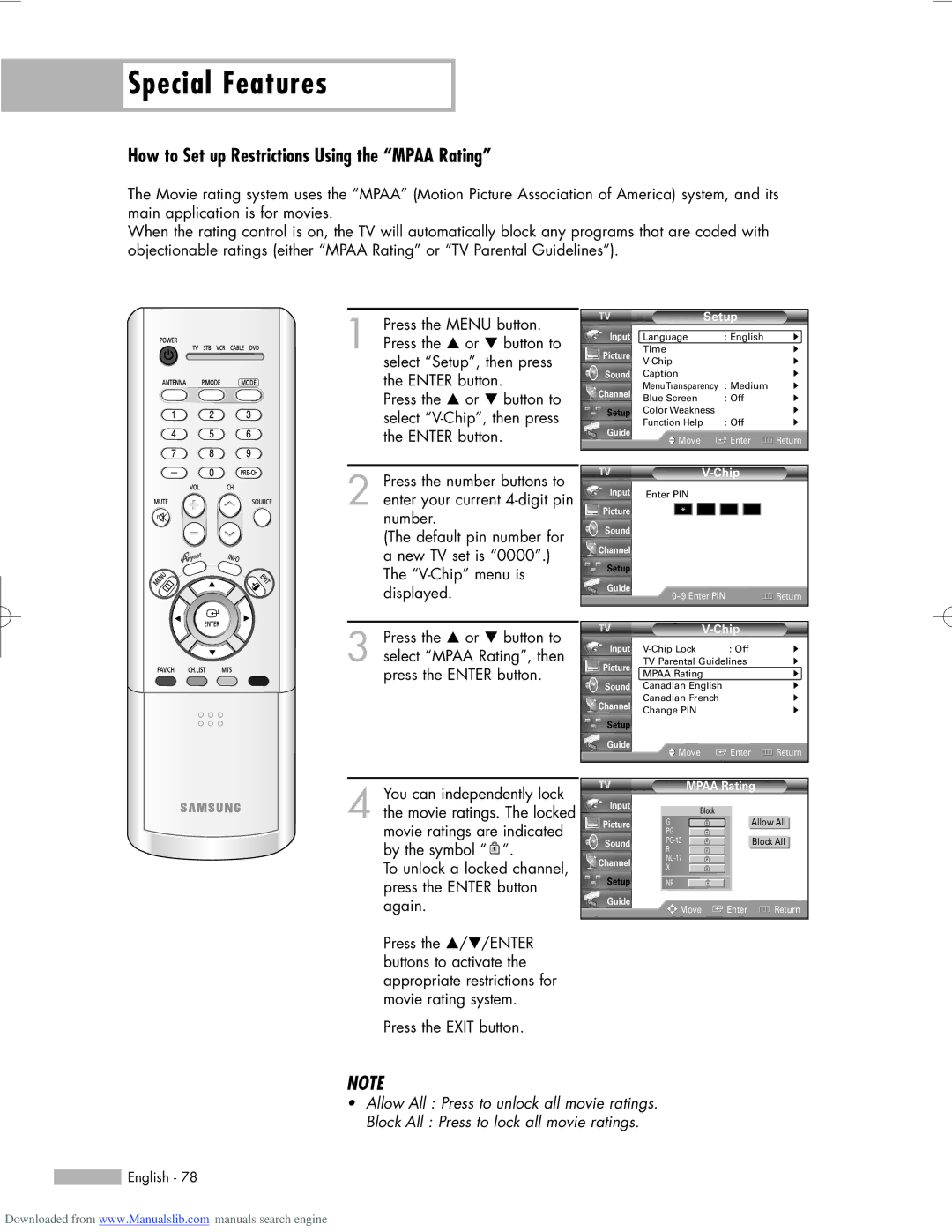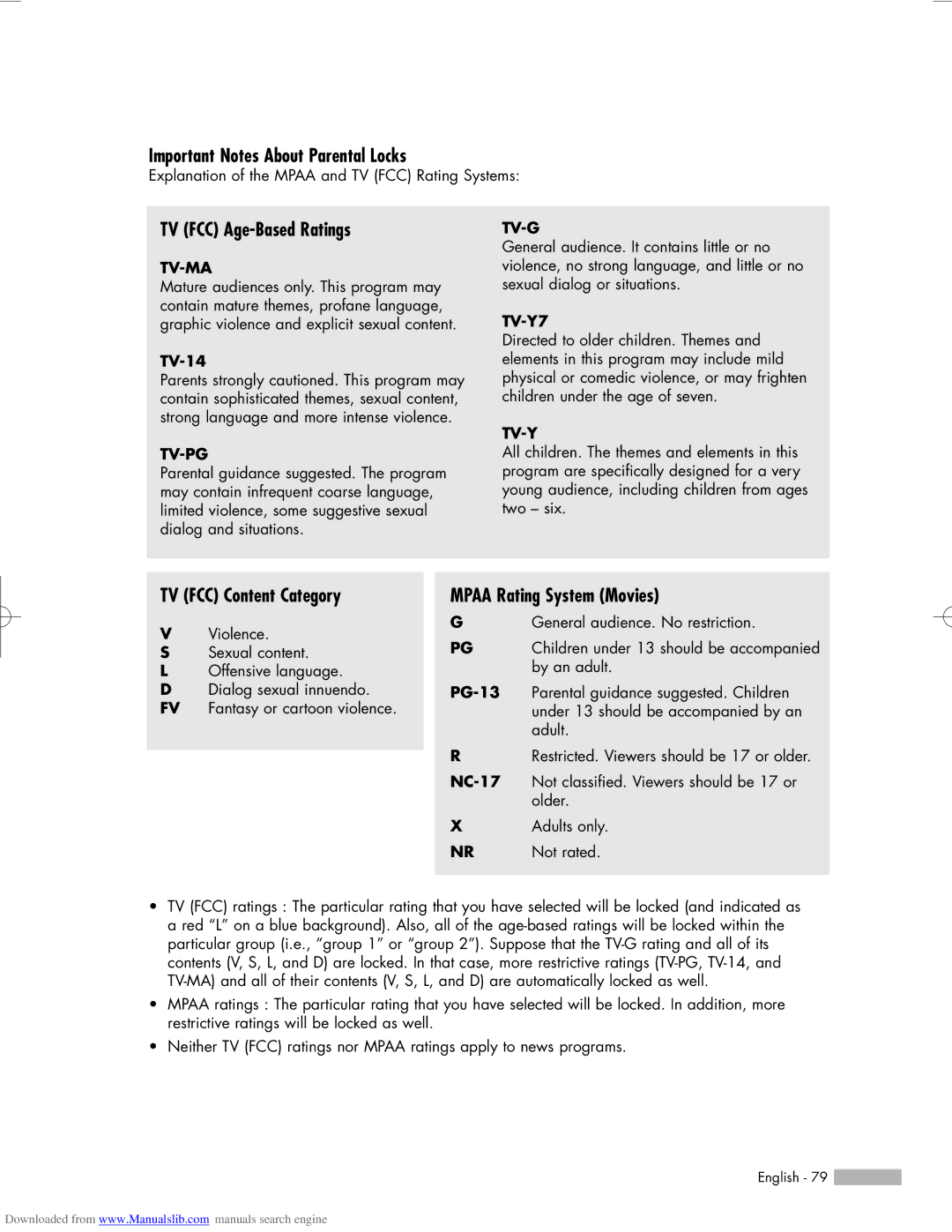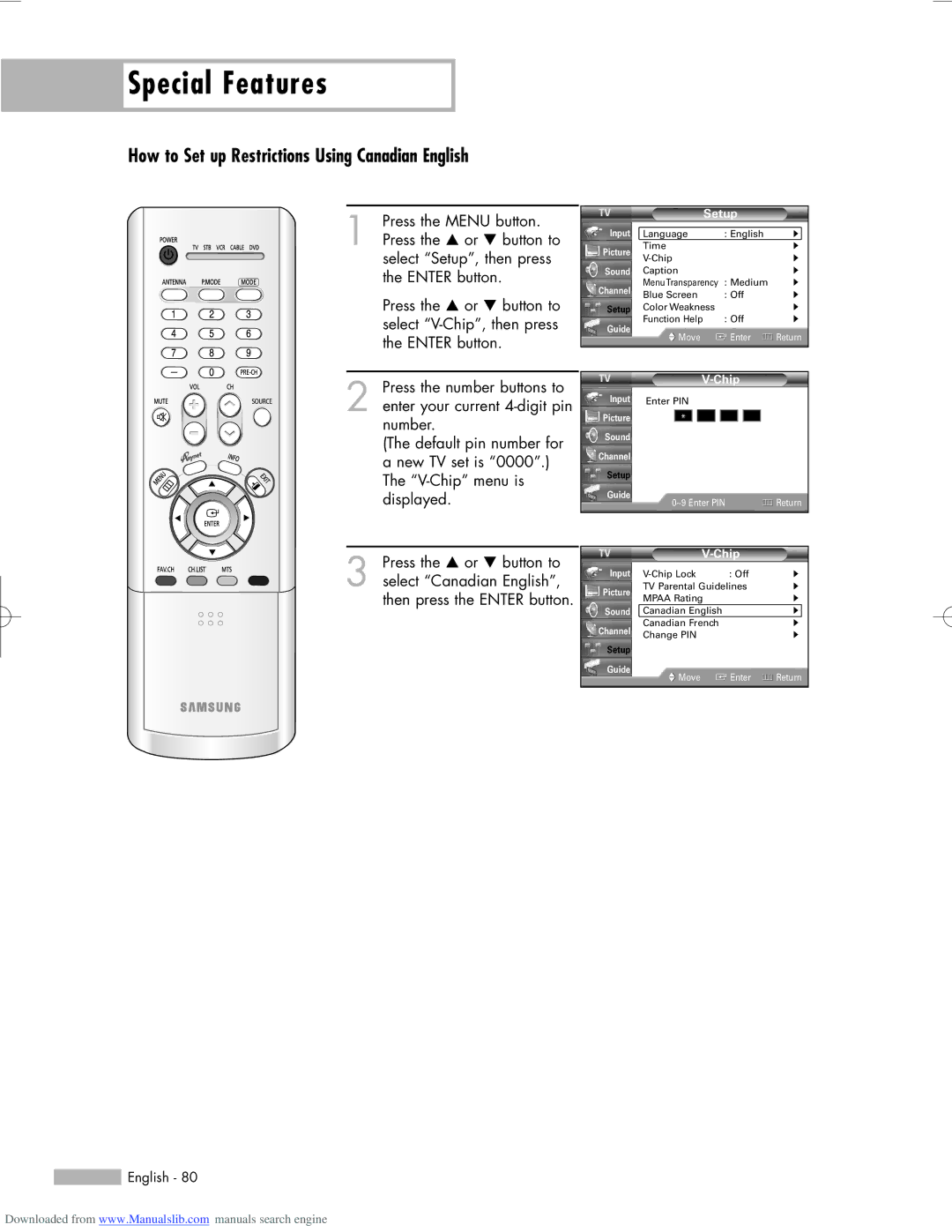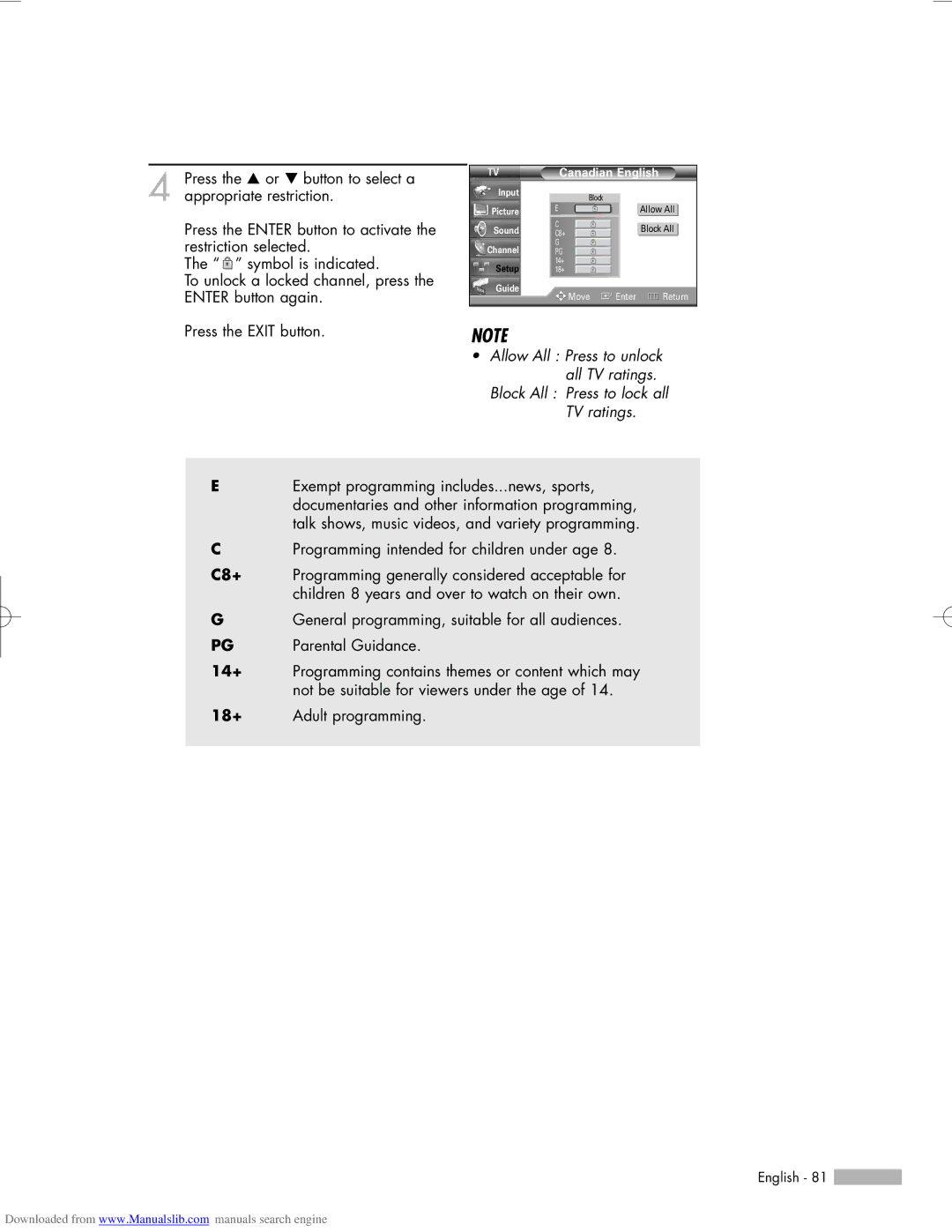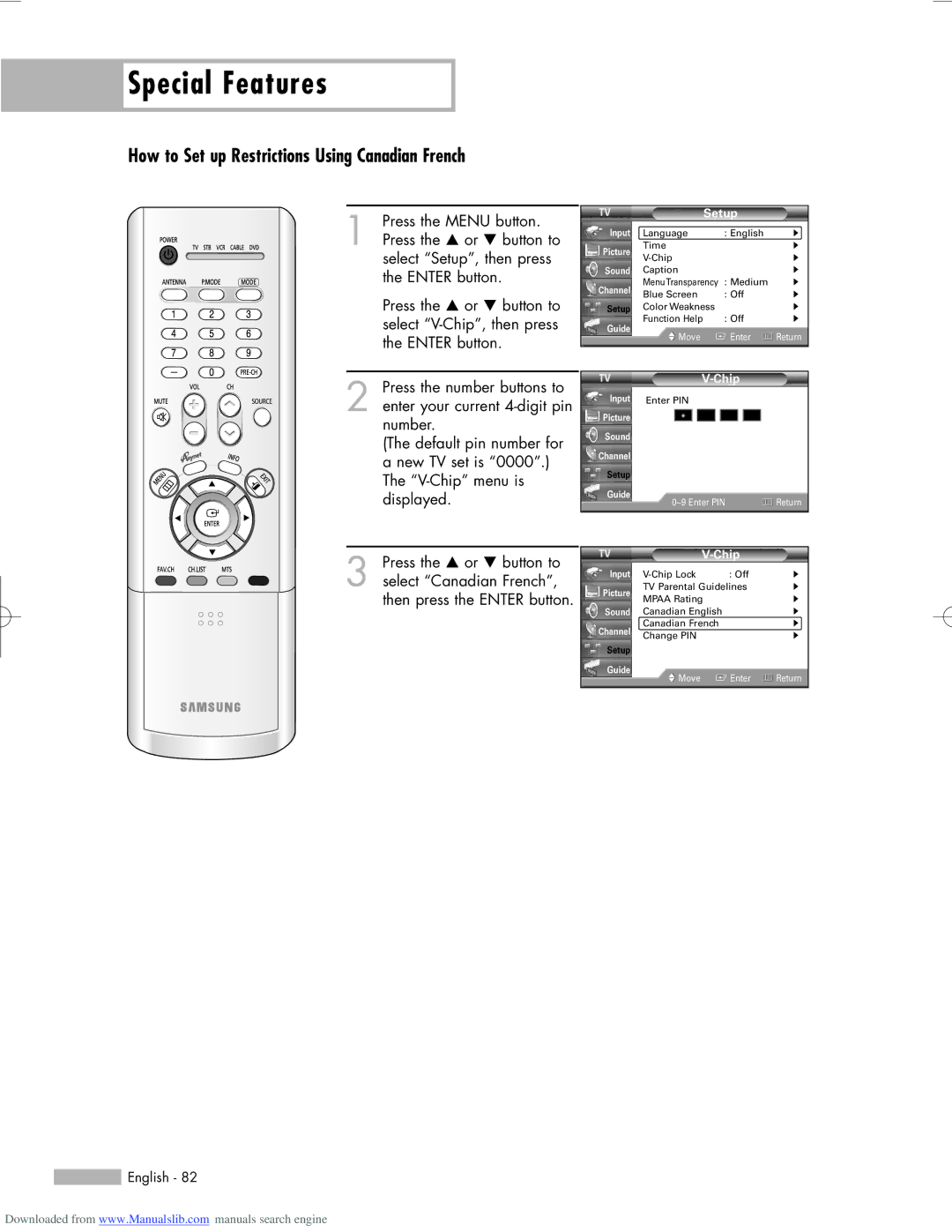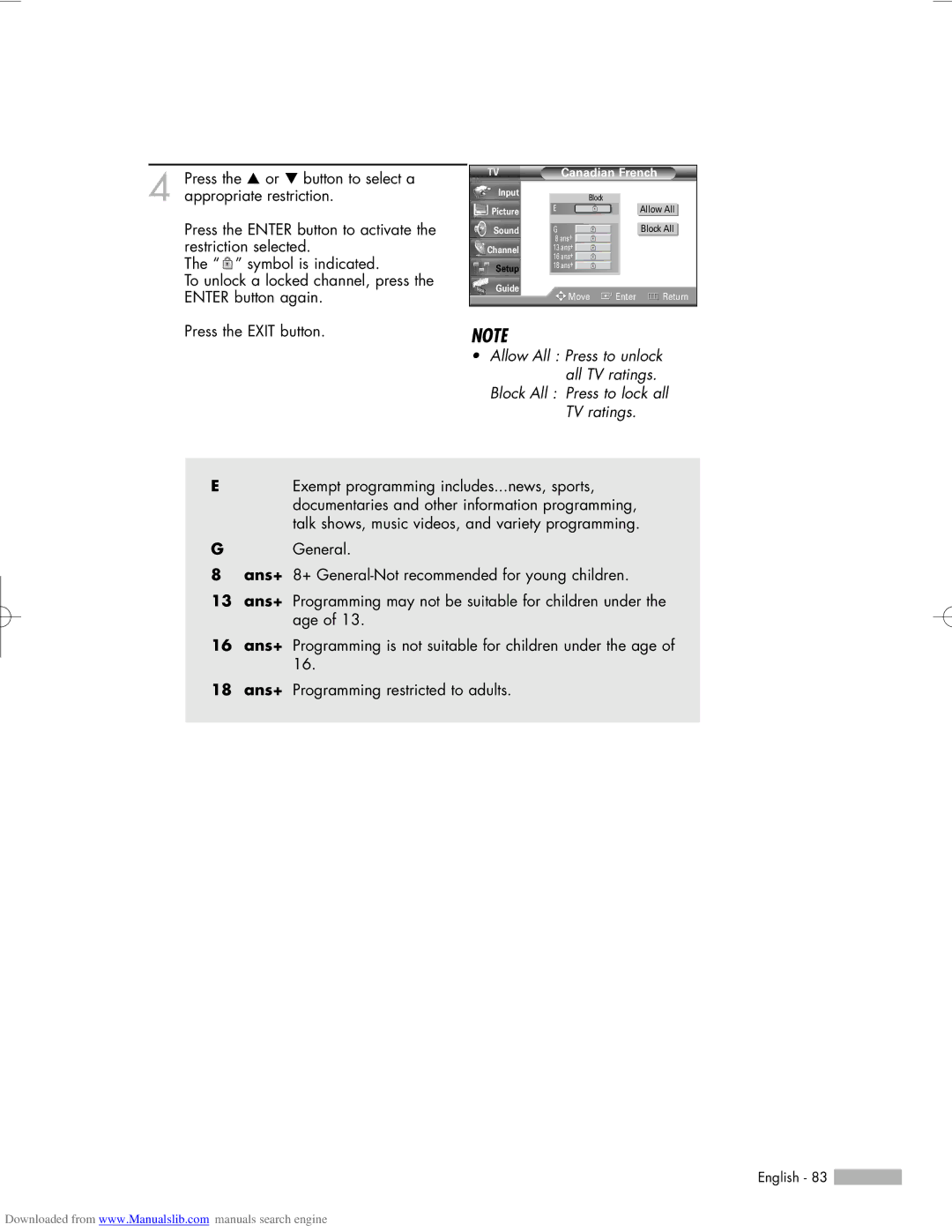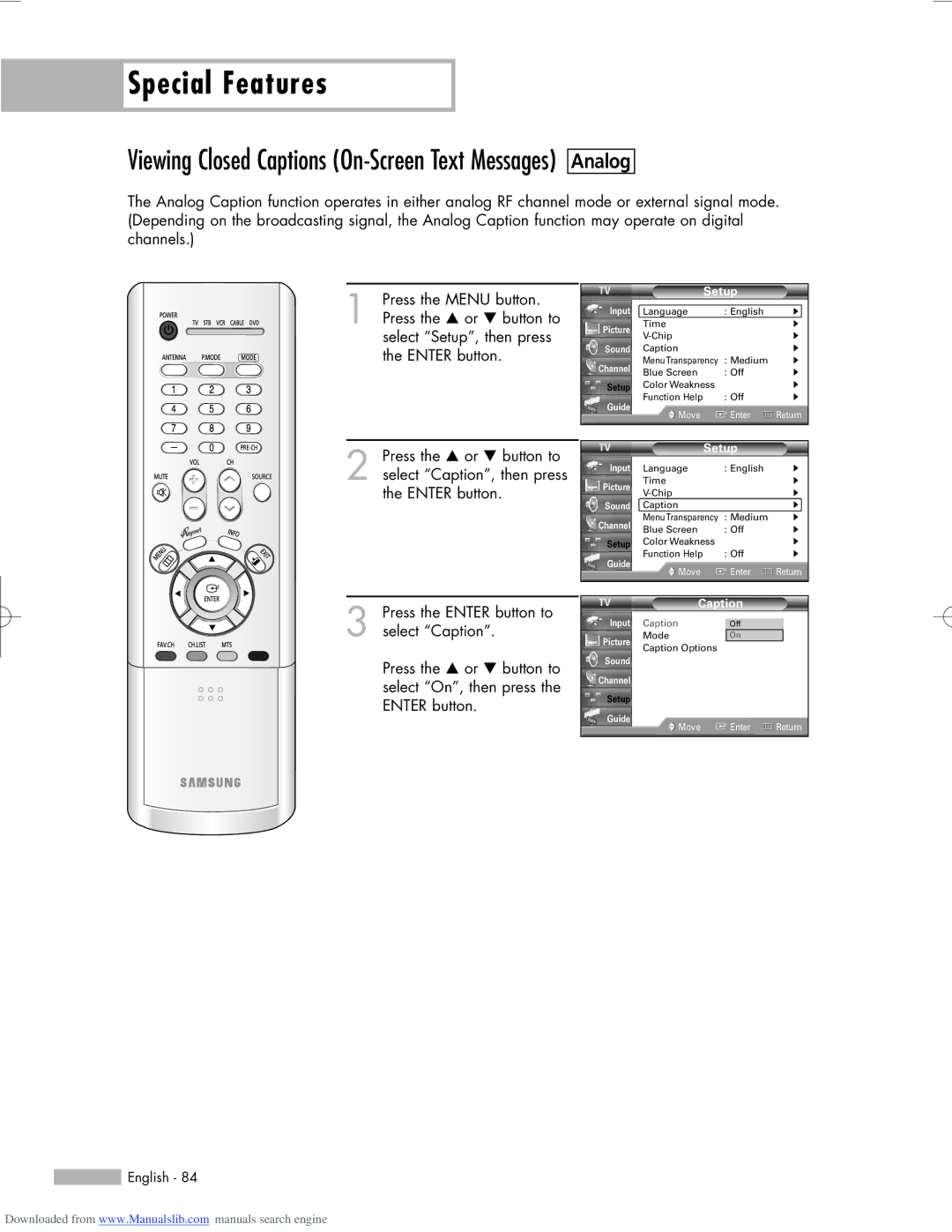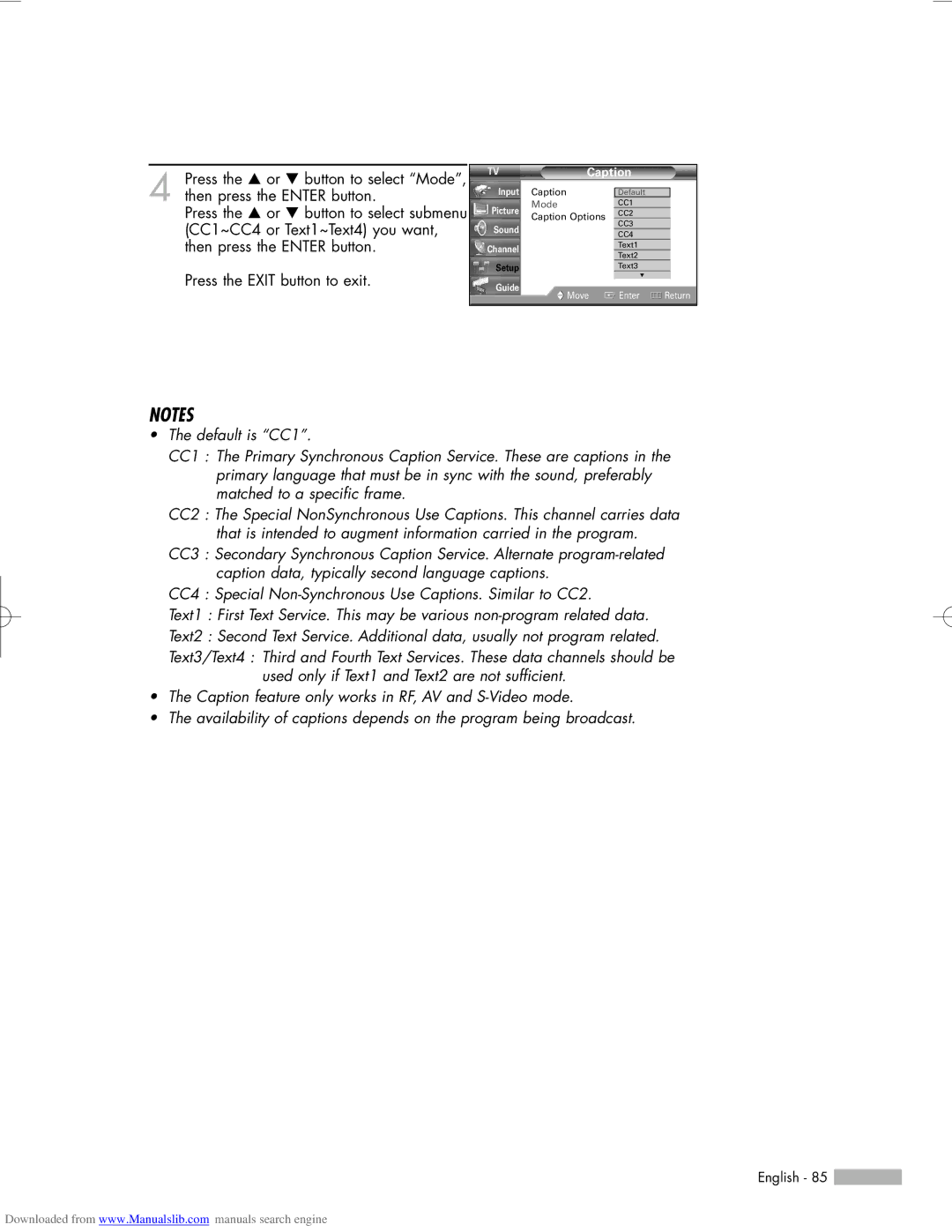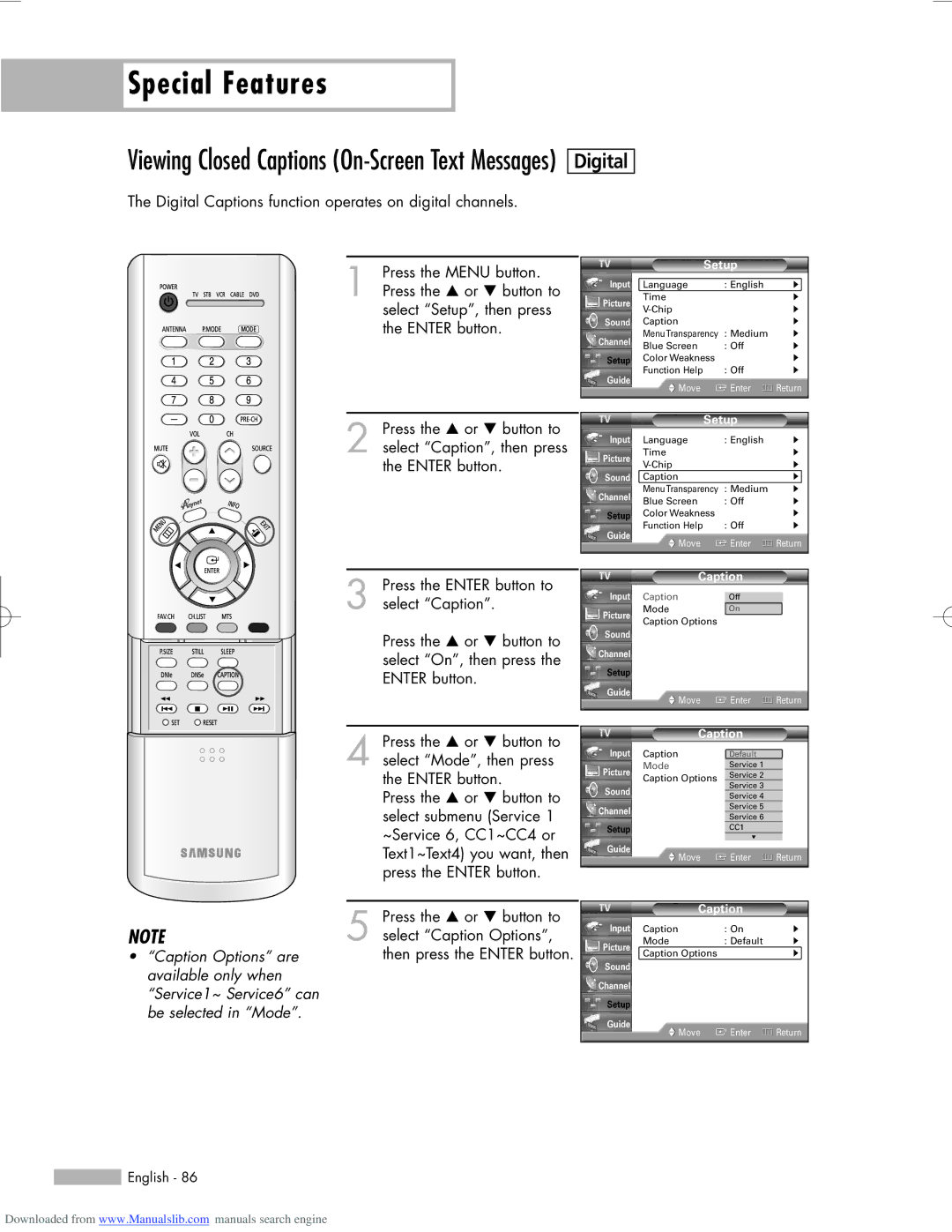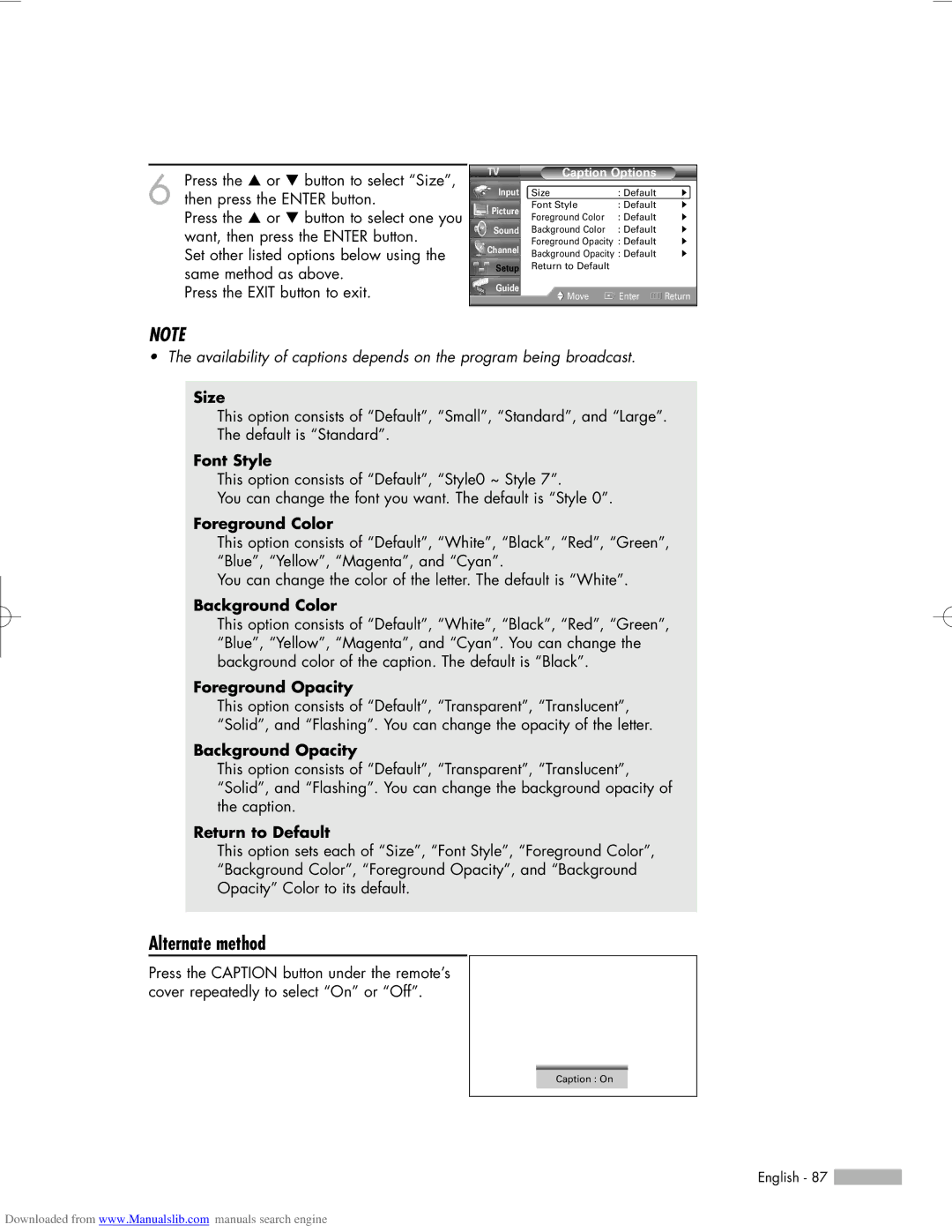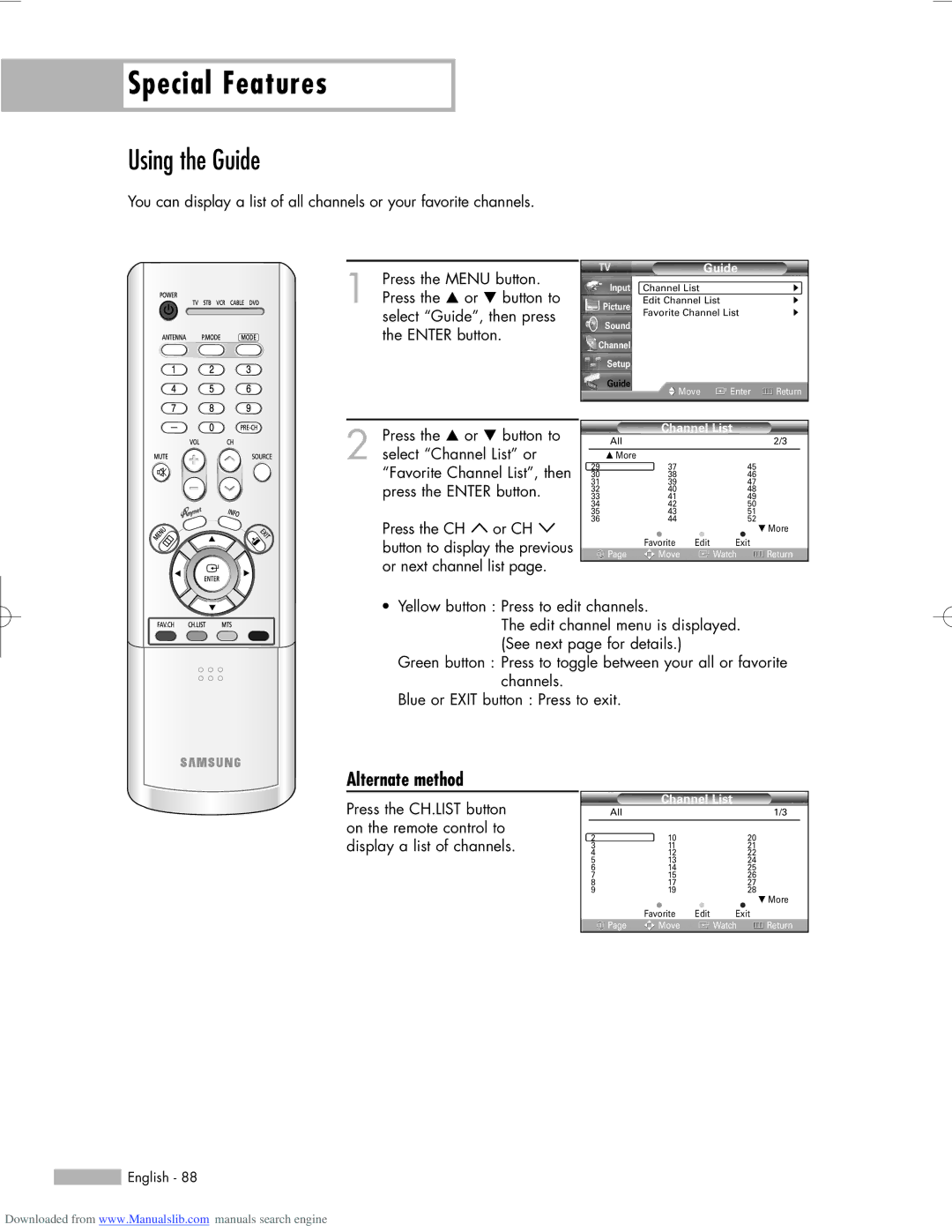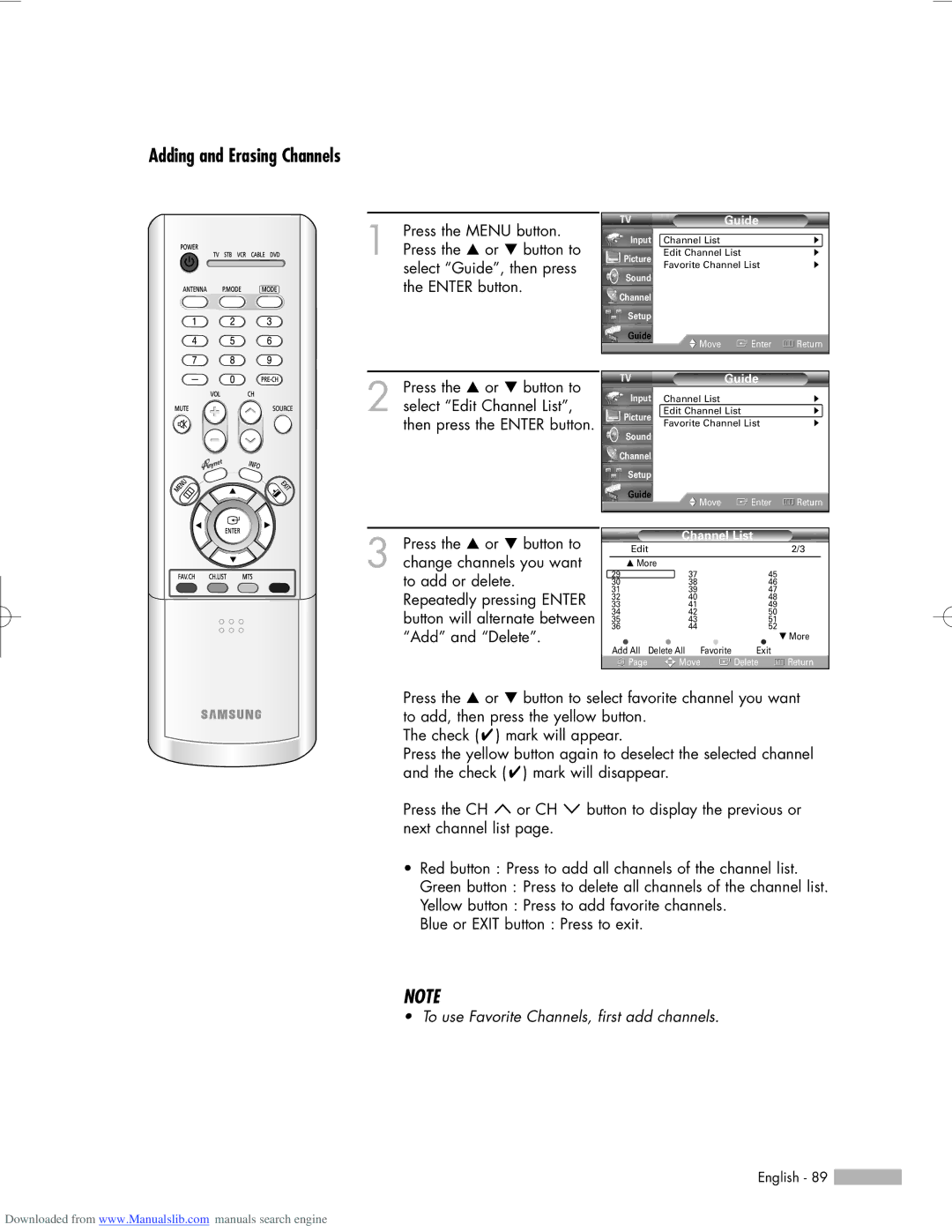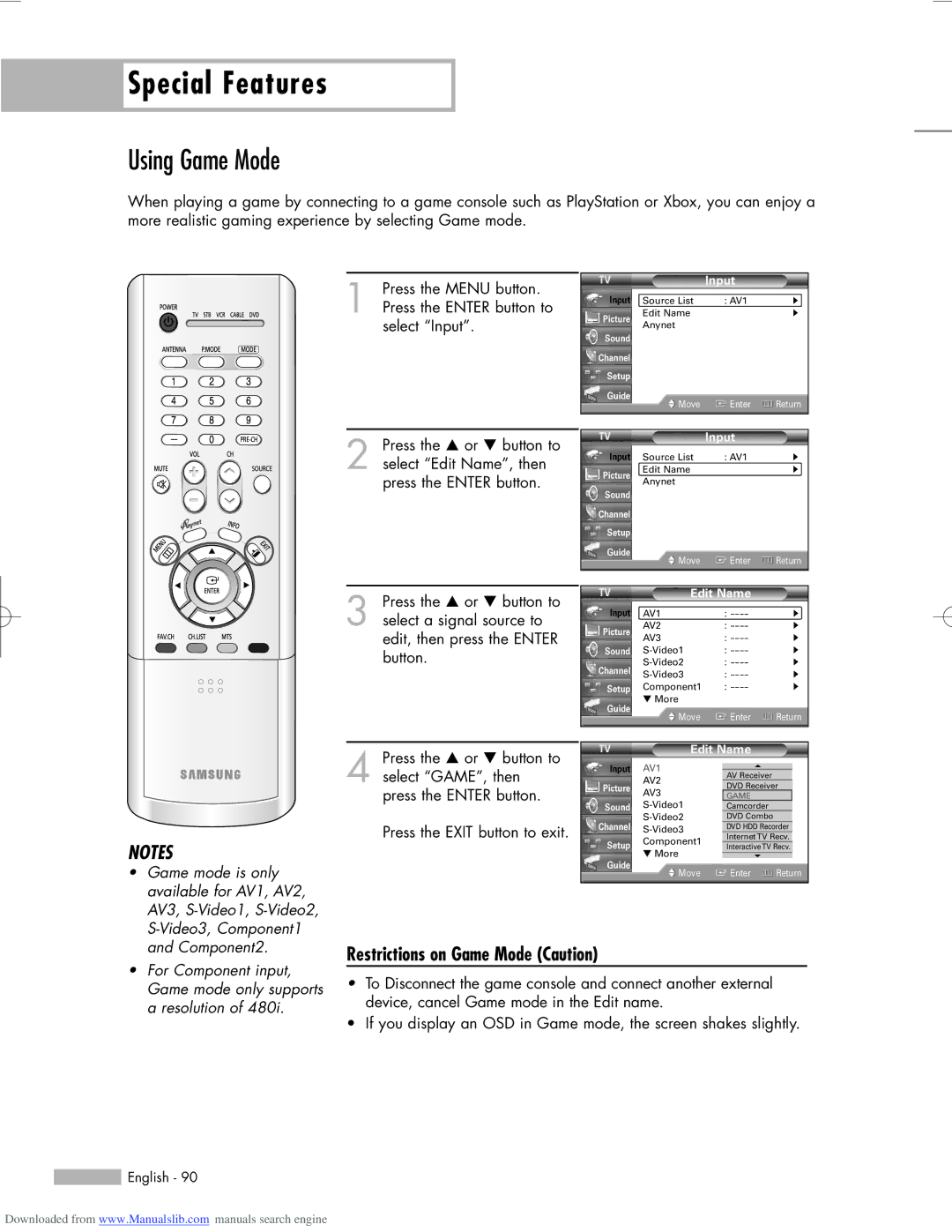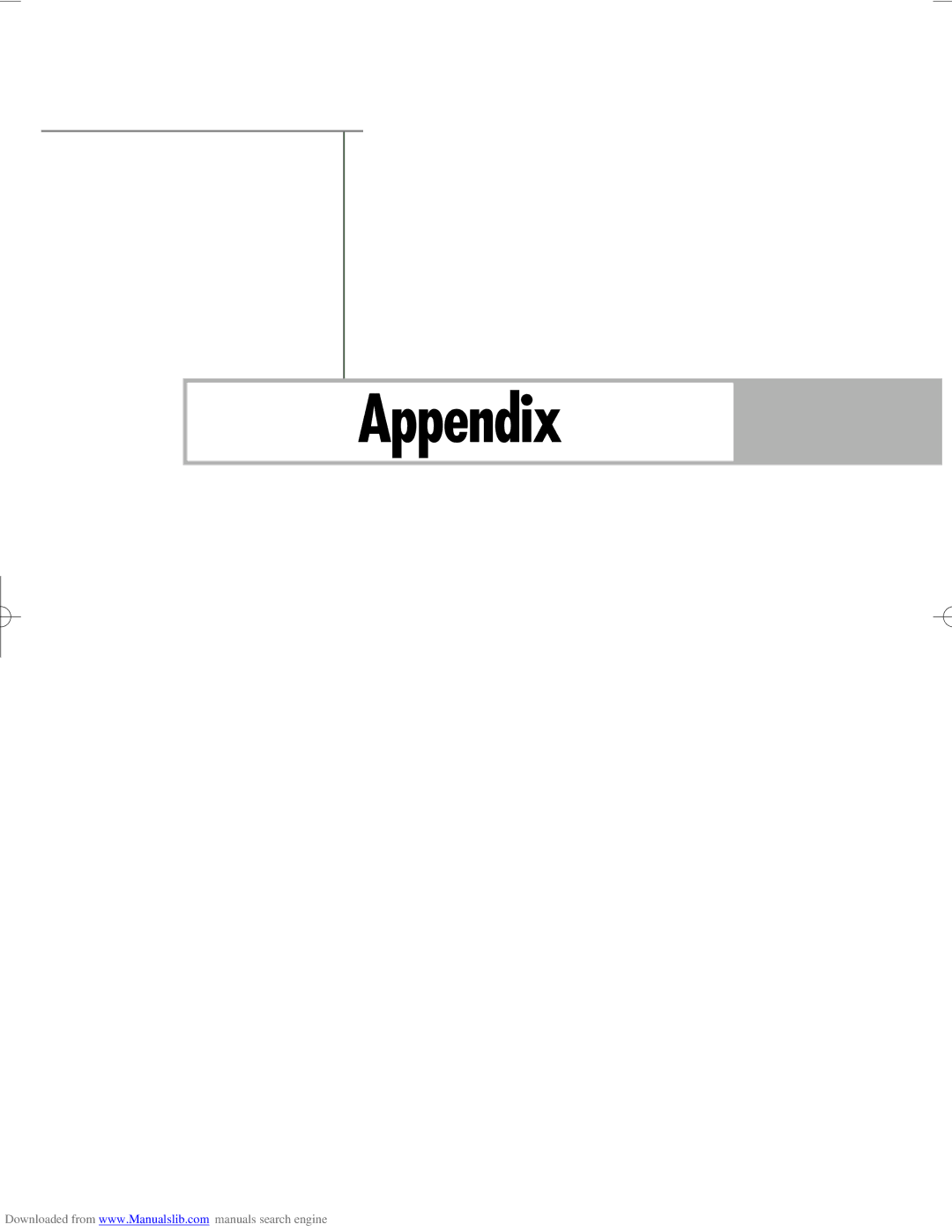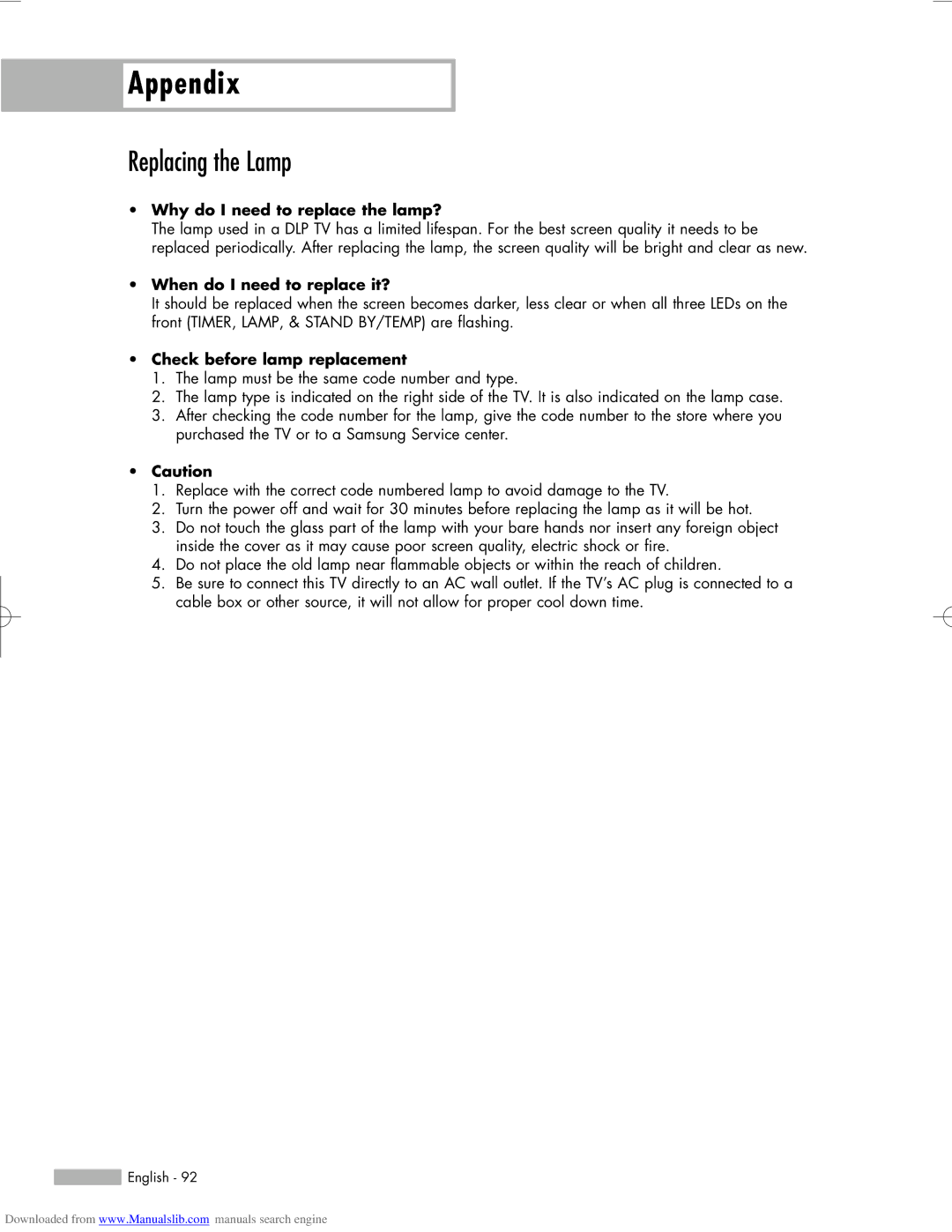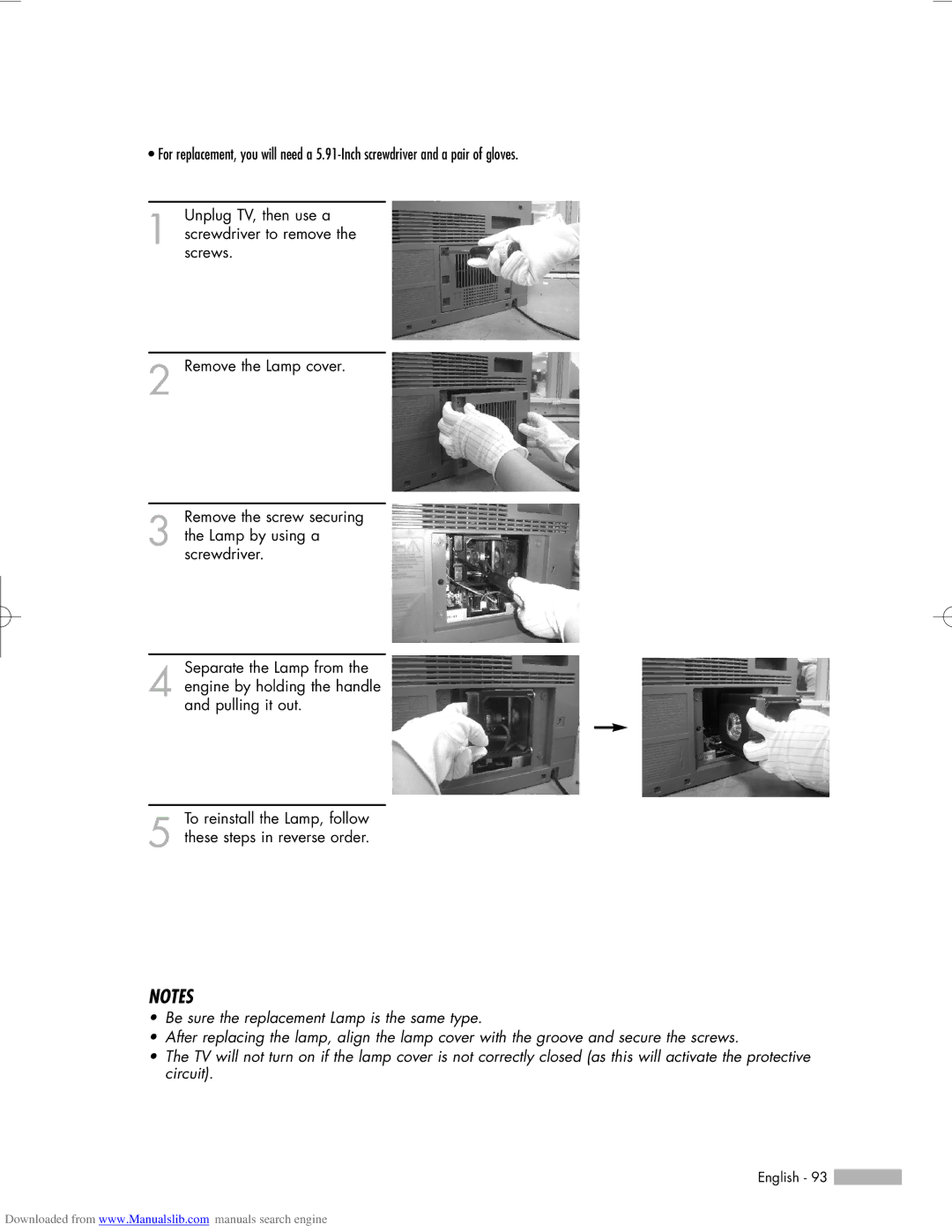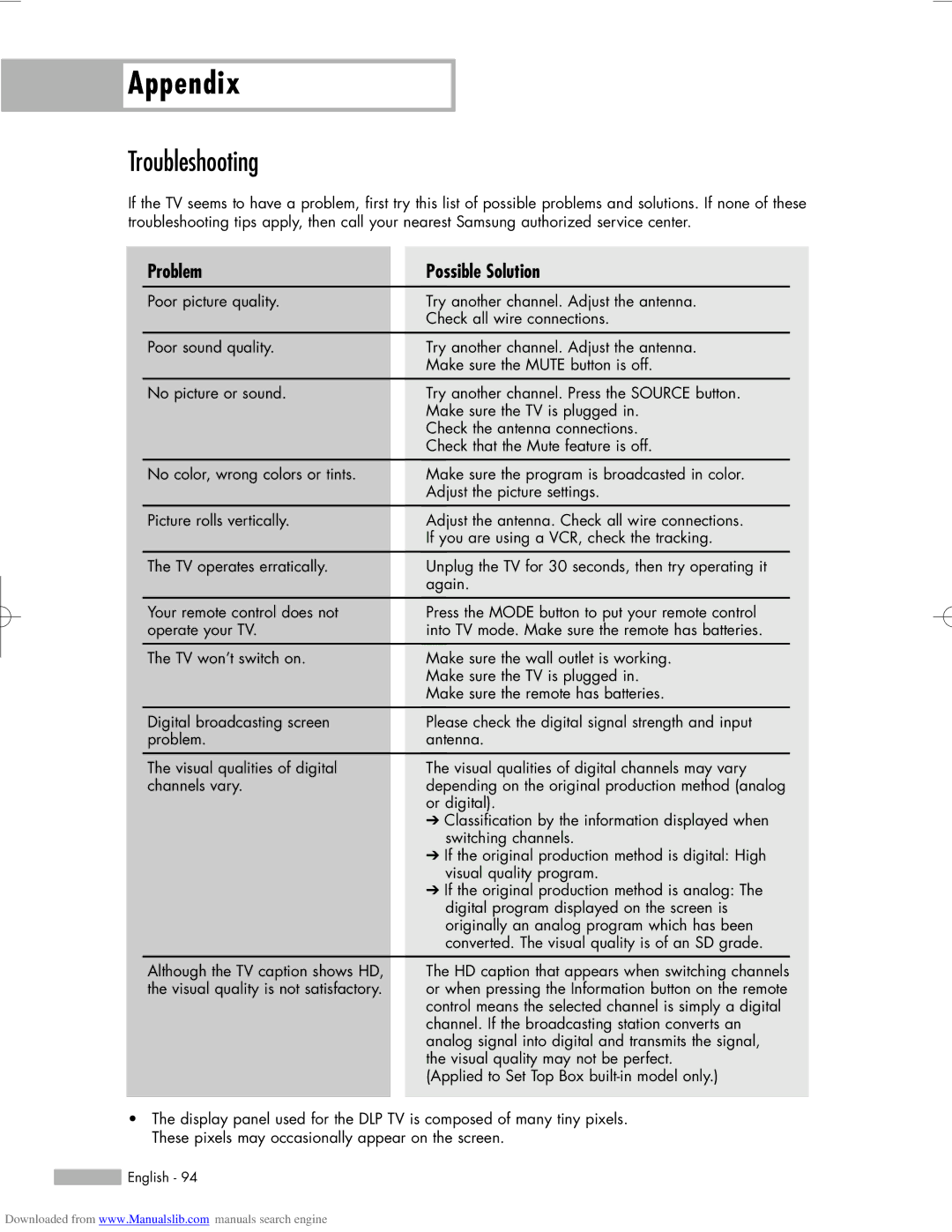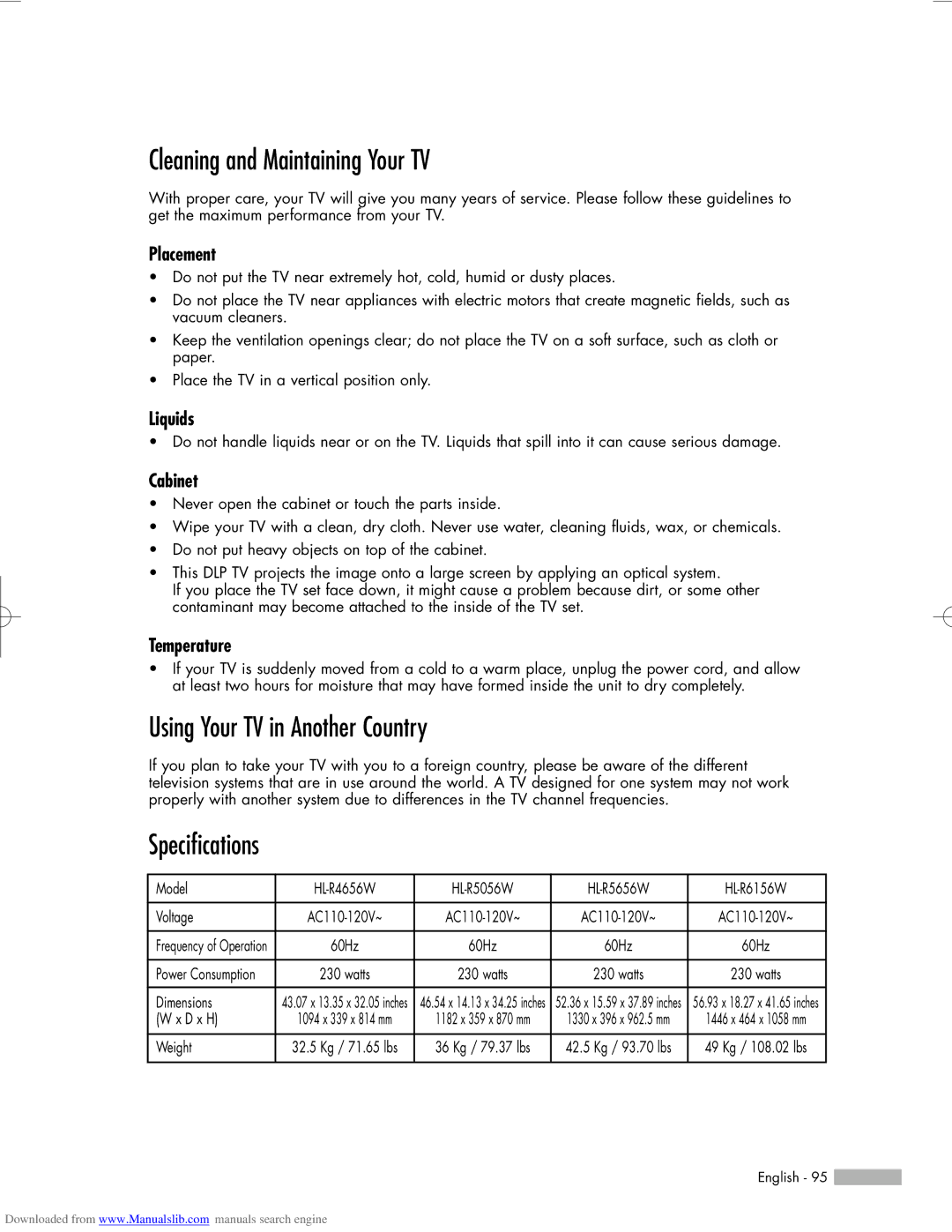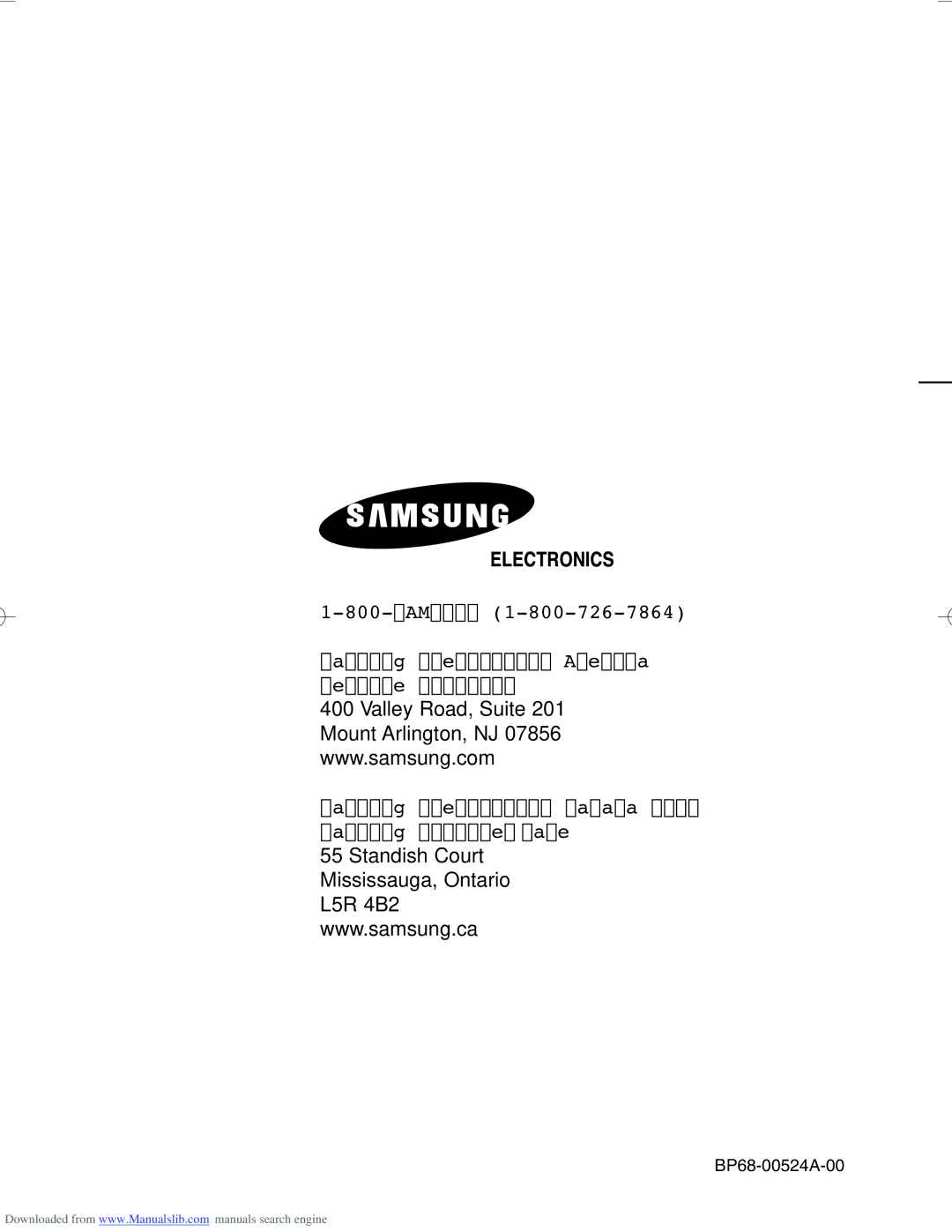Appendix
Appendix
Troubleshooting
If the TV seems to have a problem, first try this list of possible problems and solutions. If none of these troubleshooting tips apply, then call your nearest Samsung authorized service center.
Problem | Possible Solution |
Poor picture quality. | Try another channel. Adjust the antenna. |
| Check all wire connections. |
|
|
Poor sound quality. | Try another channel. Adjust the antenna. |
| Make sure the MUTE button is off. |
|
|
No picture or sound. | Try another channel. Press the SOURCE button. |
| Make sure the TV is plugged in. |
| Check the antenna connections. |
| Check that the Mute feature is off. |
|
|
No color, wrong colors or tints.
Make sure the program is broadcasted in color. Adjust the picture settings.
Picture rolls vertically. | Adjust the antenna. Check all wire connections. |
| If you are using a VCR, check the tracking. |
|
|
The TV operates erratically. | Unplug the TV for 30 seconds, then try operating it |
| again. |
|
|
Your remote control does not | Press the MODE button to put your remote control |
operate your TV. | into TV mode. Make sure the remote has batteries. |
|
|
The TV won’t switch on. | Make sure the wall outlet is working. |
| Make sure the TV is plugged in. |
| Make sure the remote has batteries. |
|
|
Digital broadcasting screen | Please check the digital signal strength and input |
problem. | antenna. |
|
|
The visual qualities of digital | The visual qualities of digital channels may vary |
channels vary. | depending on the original production method (analog |
| or digital). |
| ➔ Classification by the information displayed when |
| switching channels. |
| ➔ If the original production method is digital: High |
| visual quality program. |
| ➔ If the original production method is analog: The |
| digital program displayed on the screen is |
| originally an analog program which has been |
| converted. The visual quality is of an SD grade. |
|
|
Although the TV caption shows HD, the visual quality is not satisfactory.
The HD caption that appears when switching channels or when pressing the Information button on the remote control means the selected channel is simply a digital channel. If the broadcasting station converts an analog signal into digital and transmits the signal, the visual quality may not be perfect.
(Applied to Set Top Box
•The display panel used for the DLP TV is composed of many tiny pixels. These pixels may occasionally appear on the screen.
 English - 94
English - 94
Downloaded from www.Manualslib.com manuals search engine