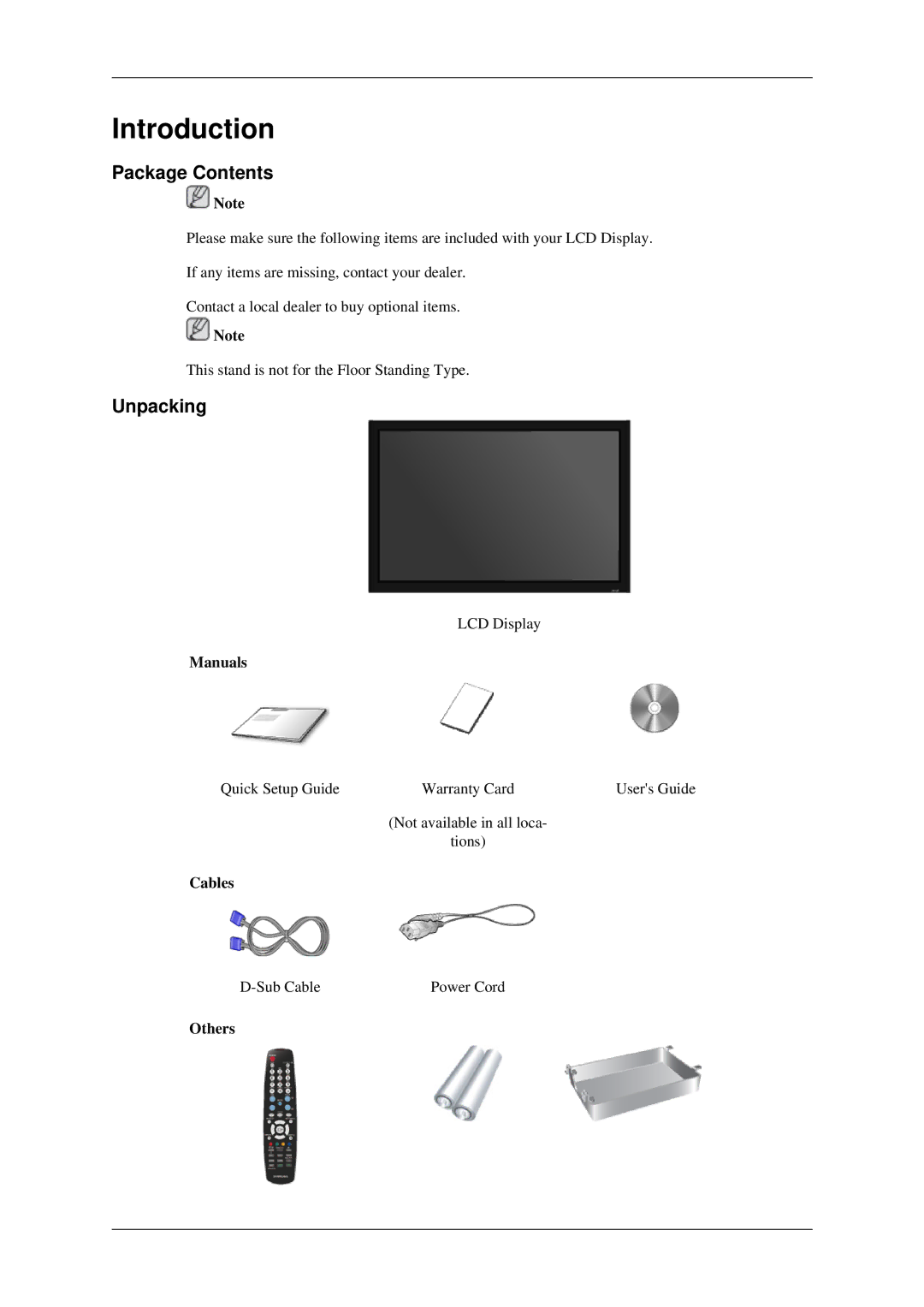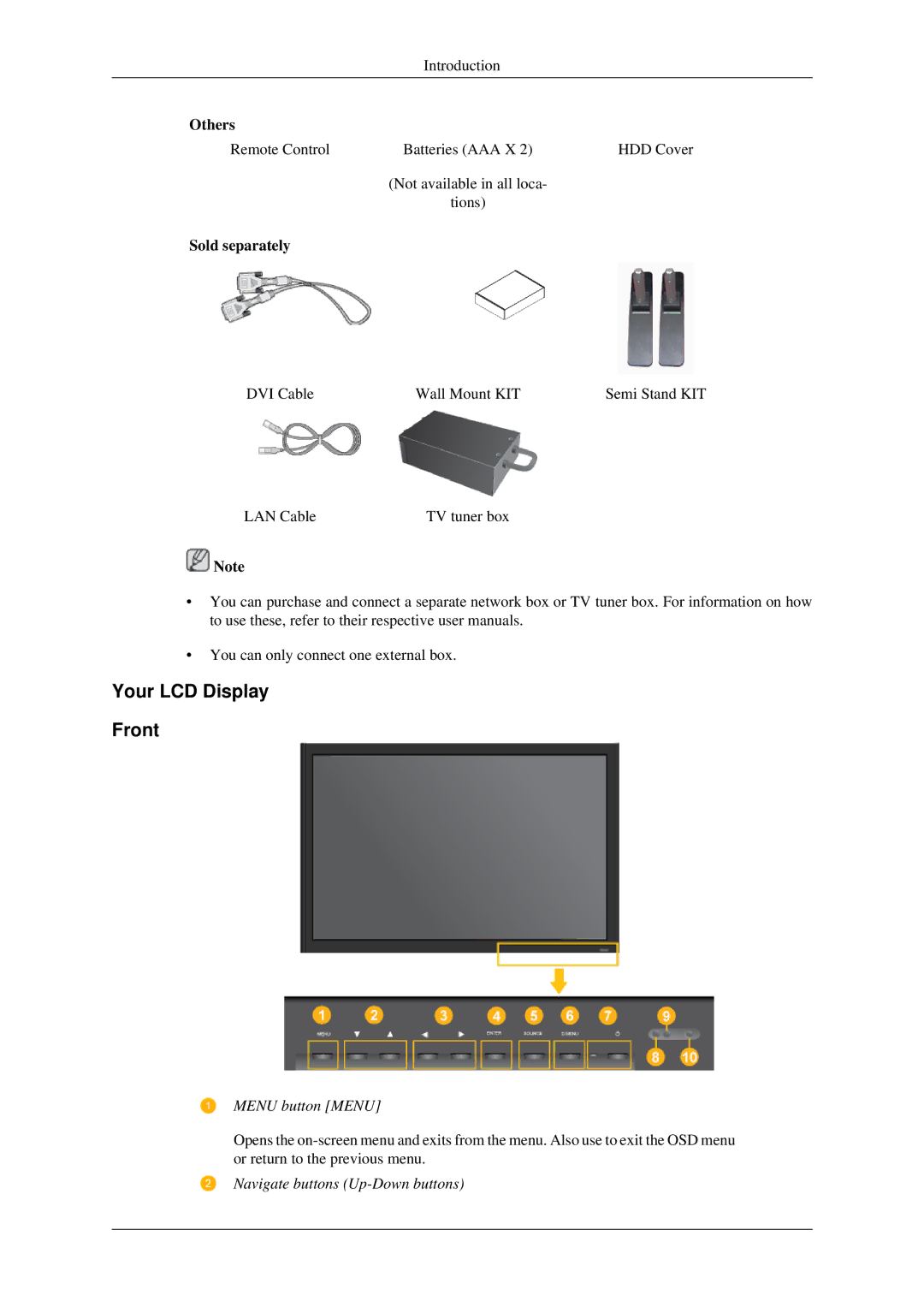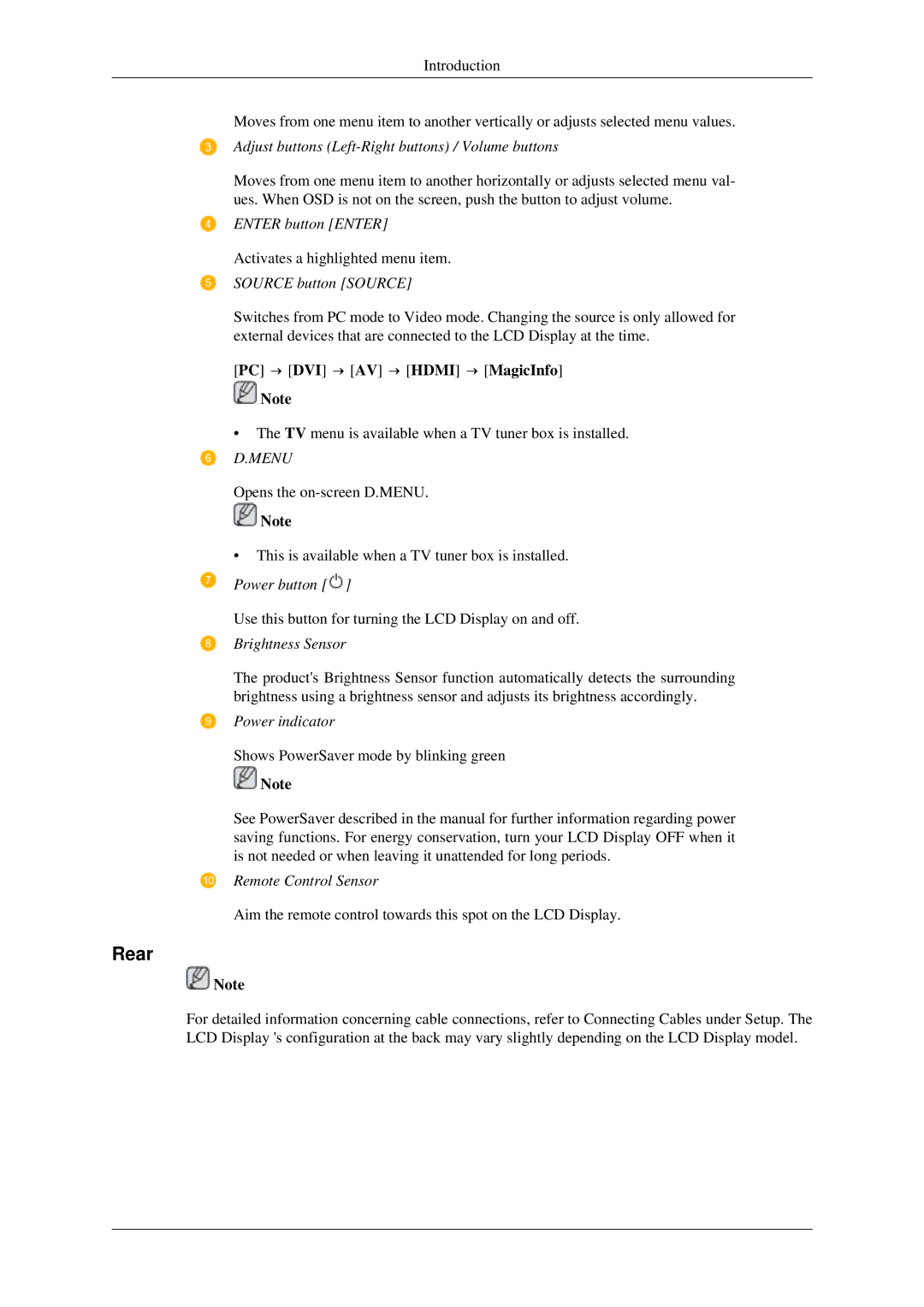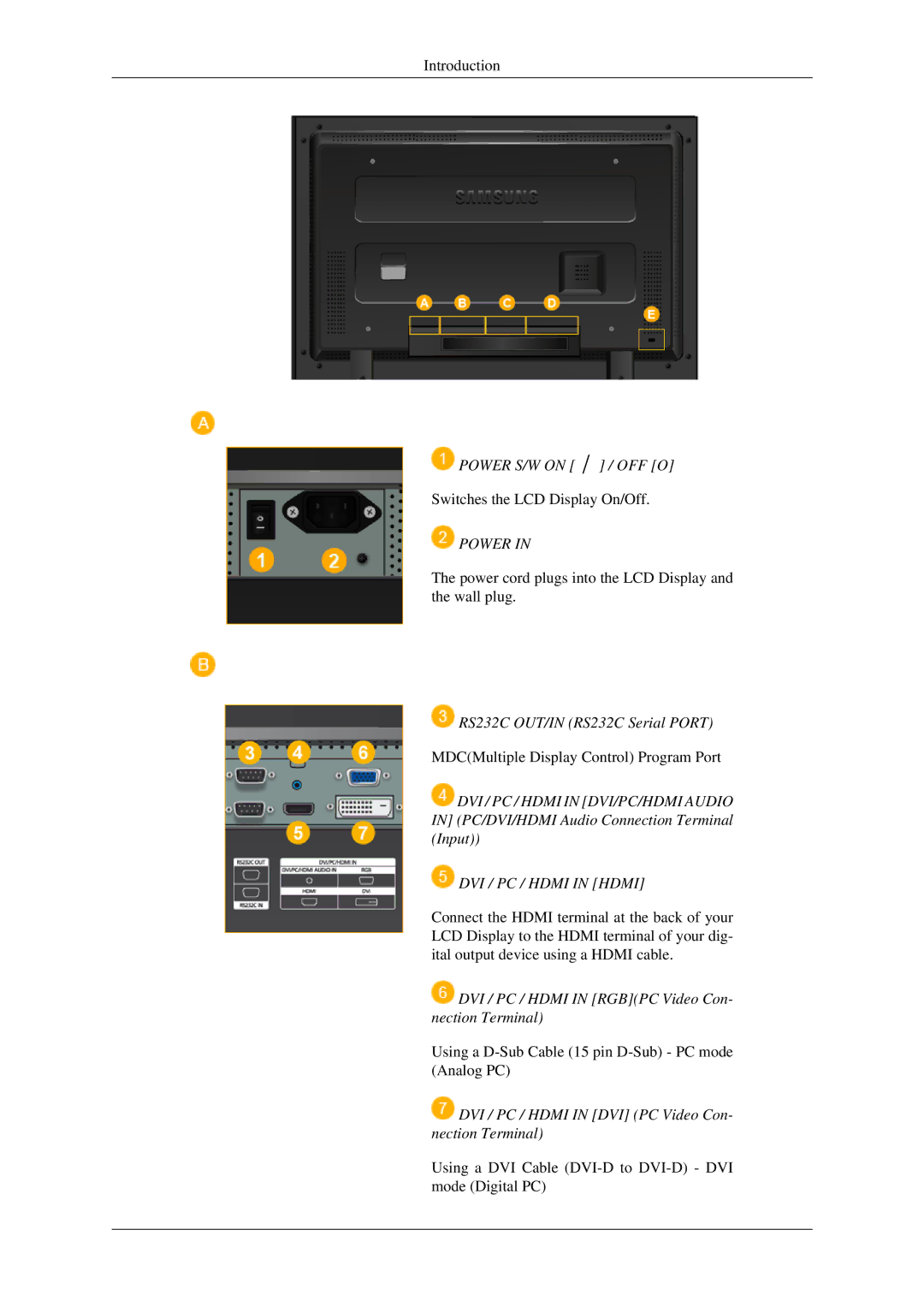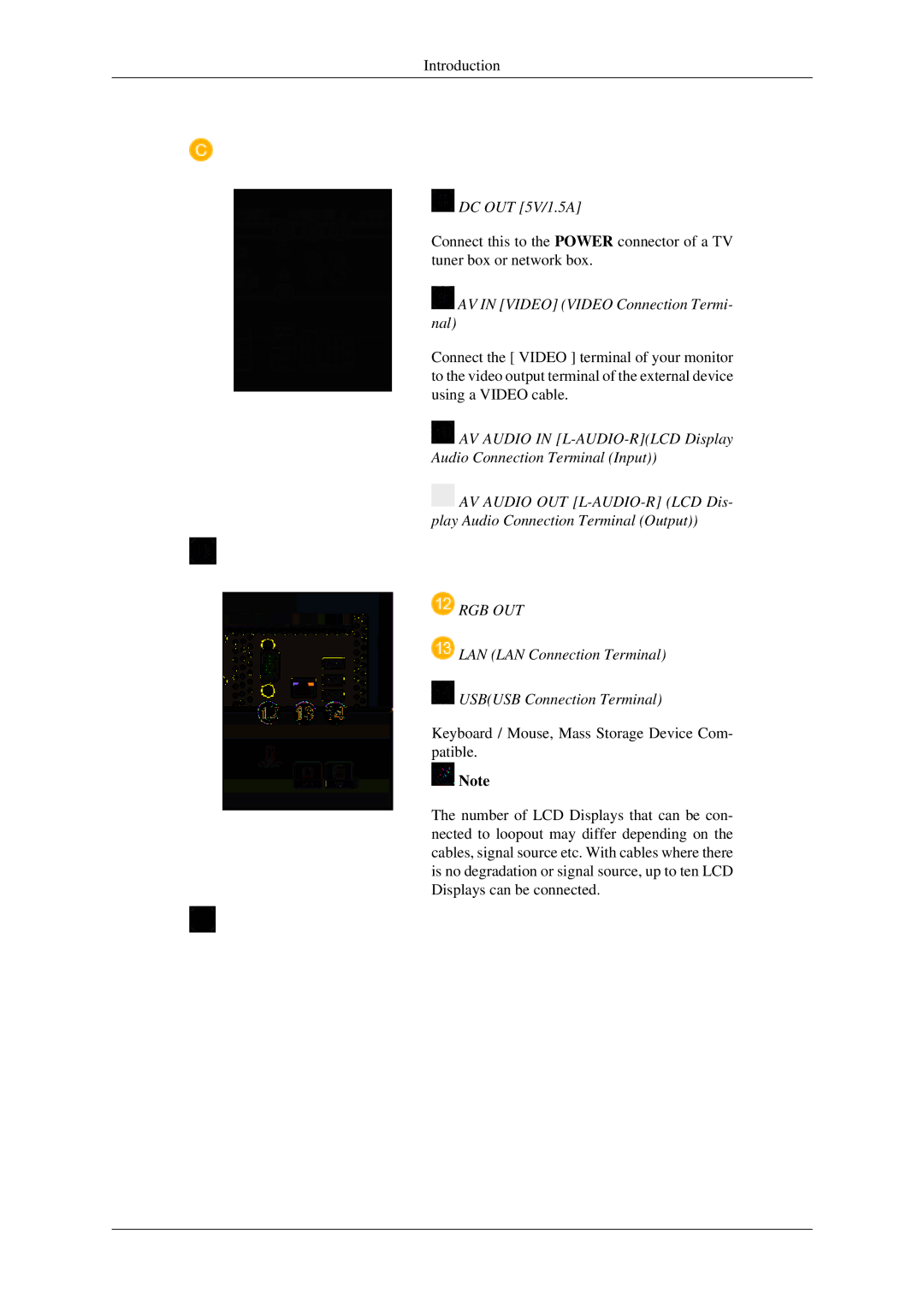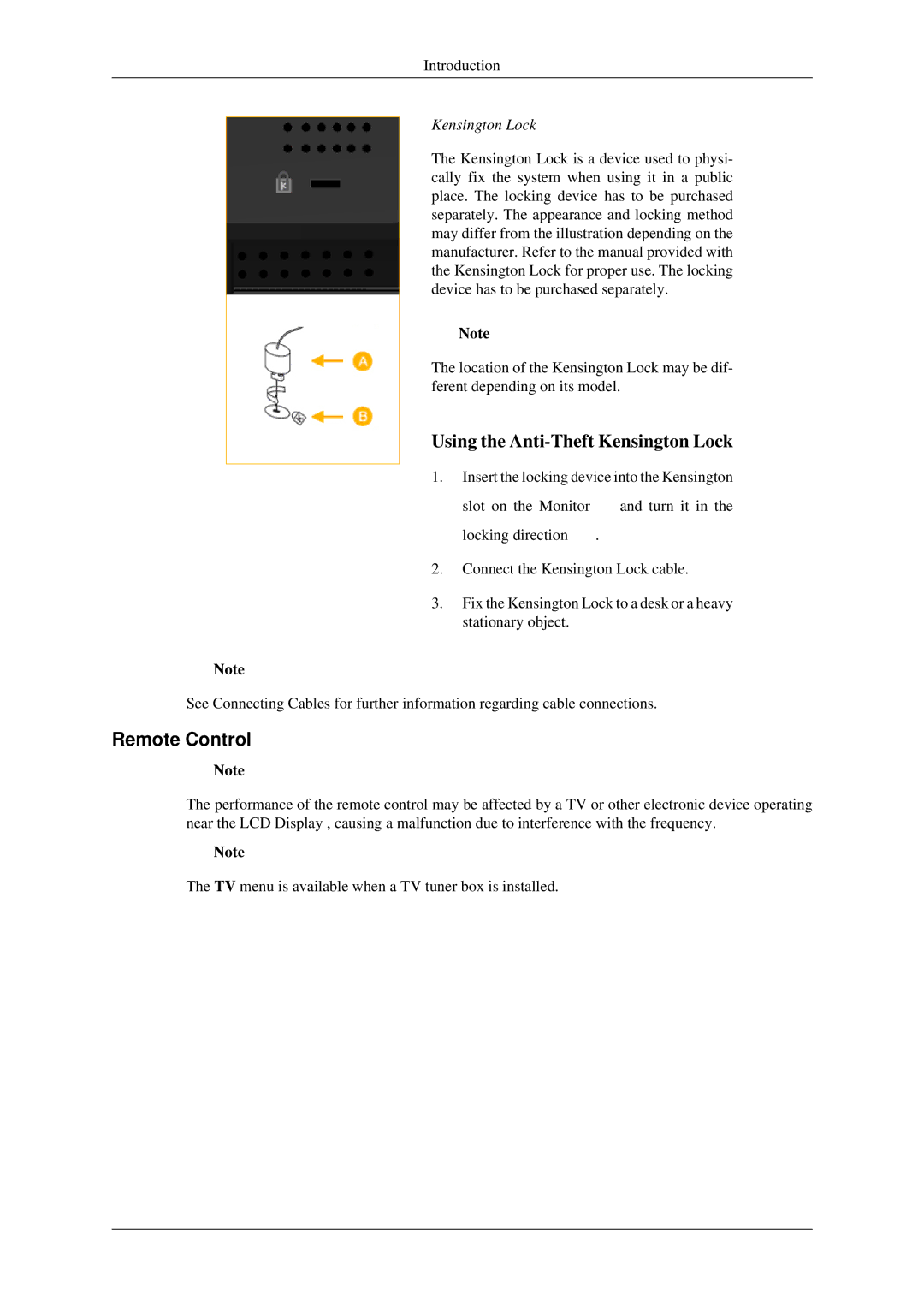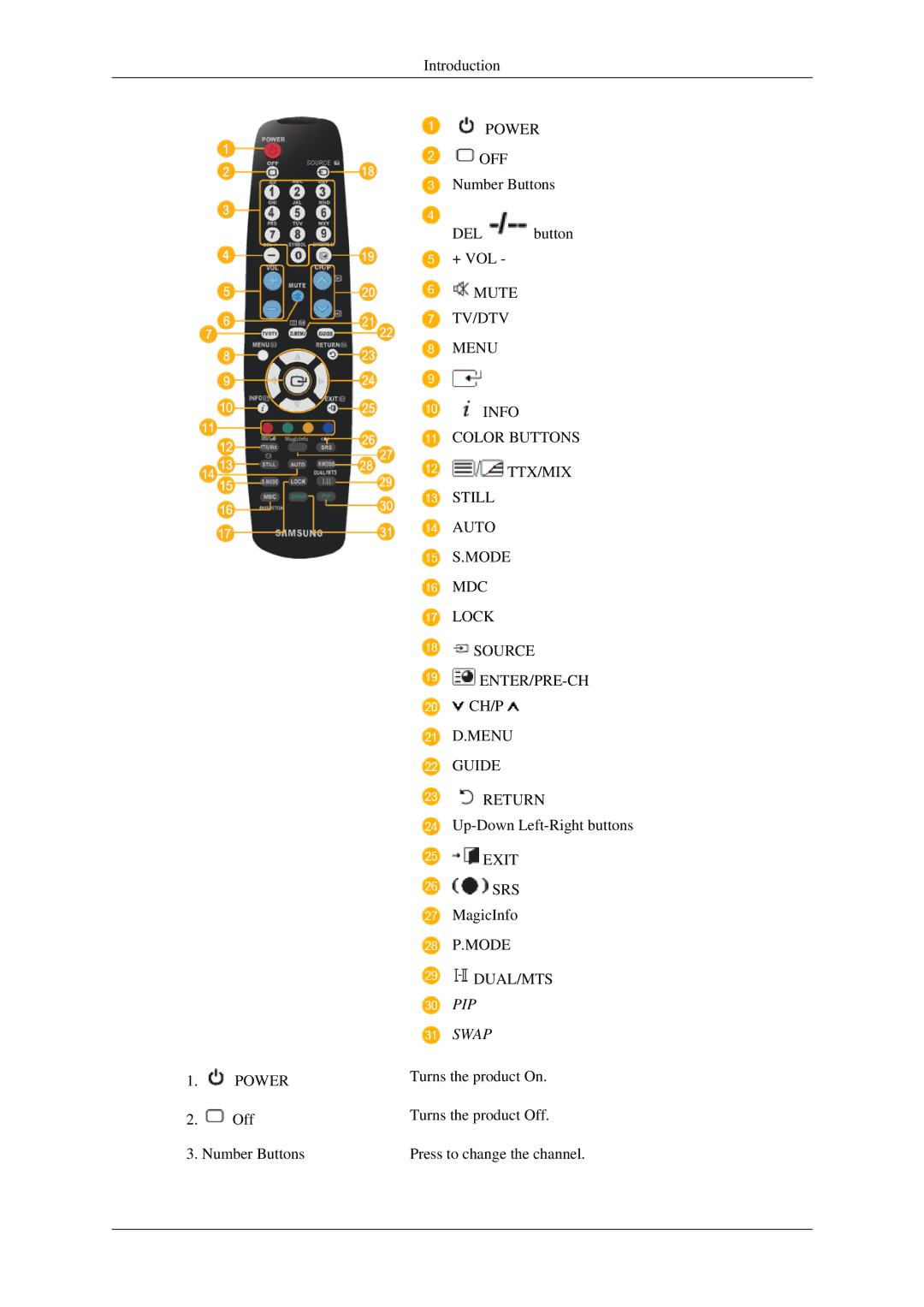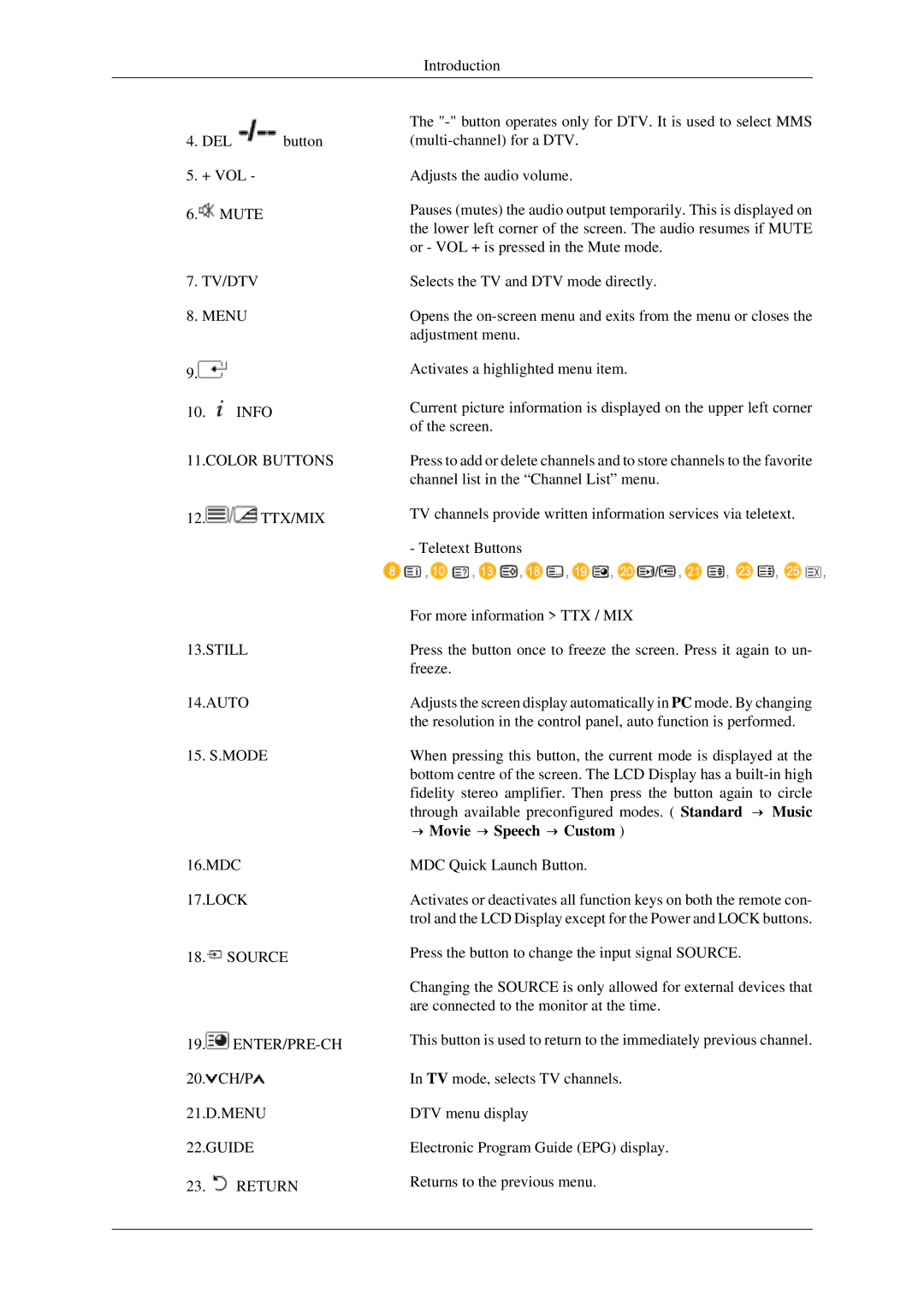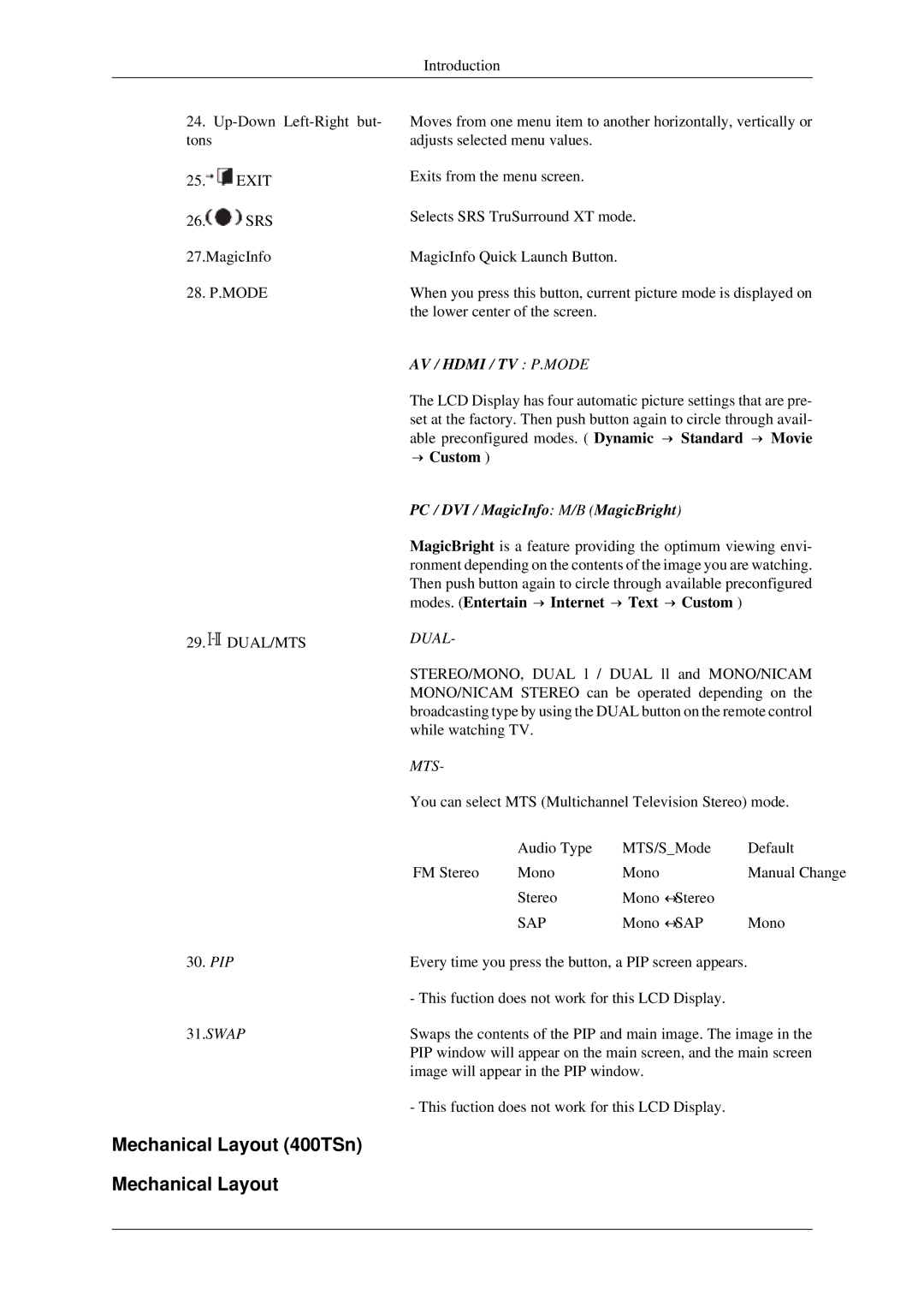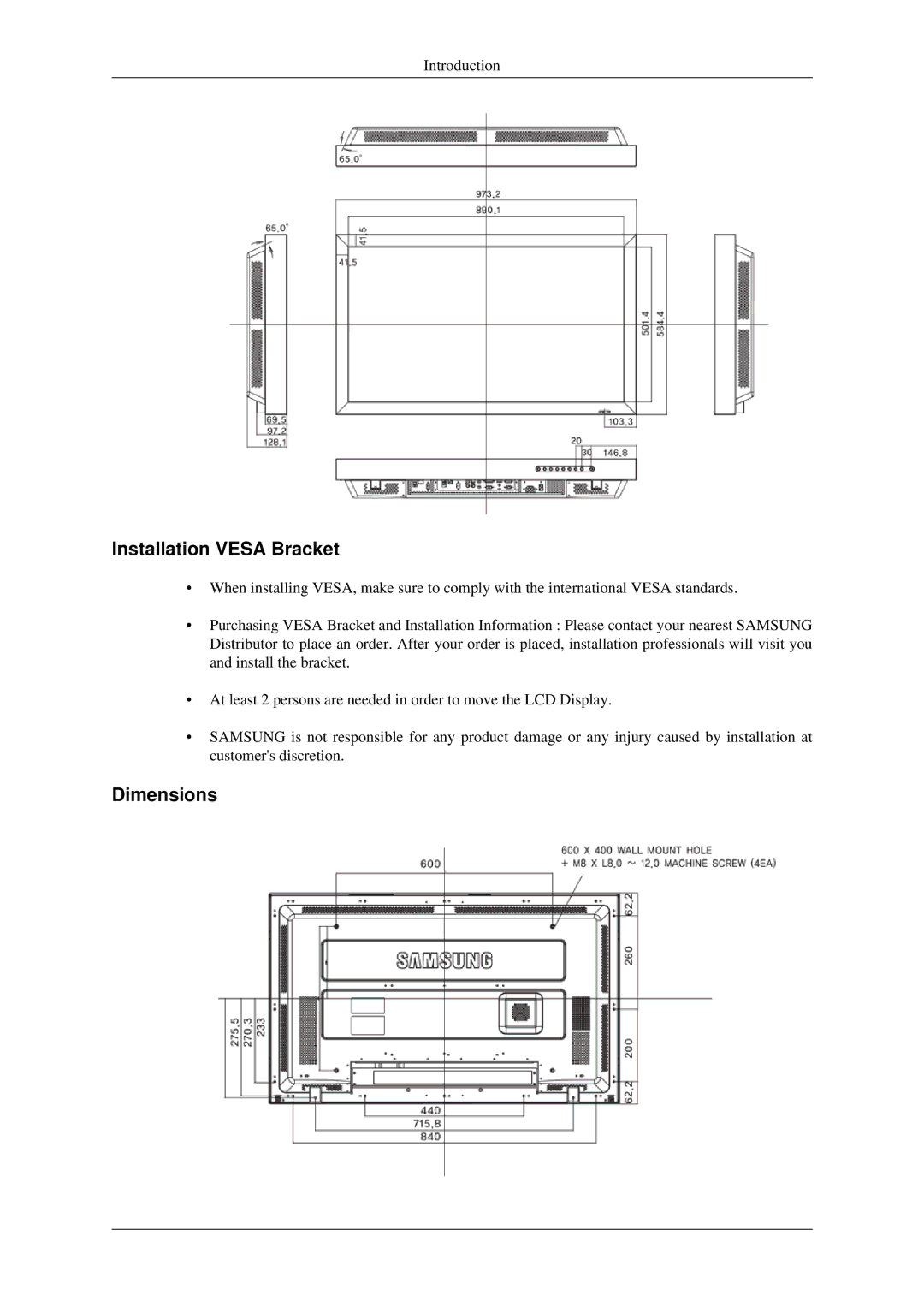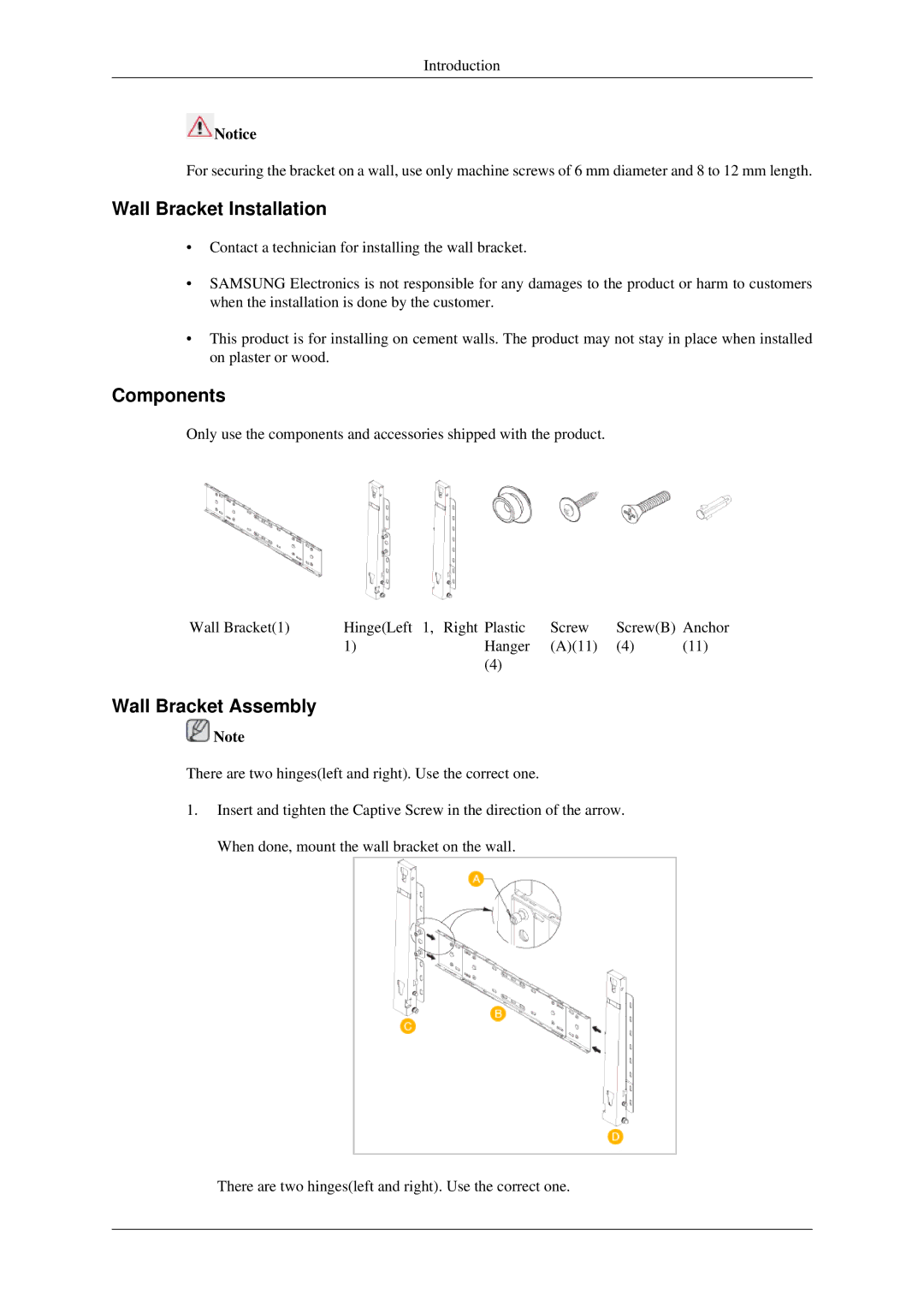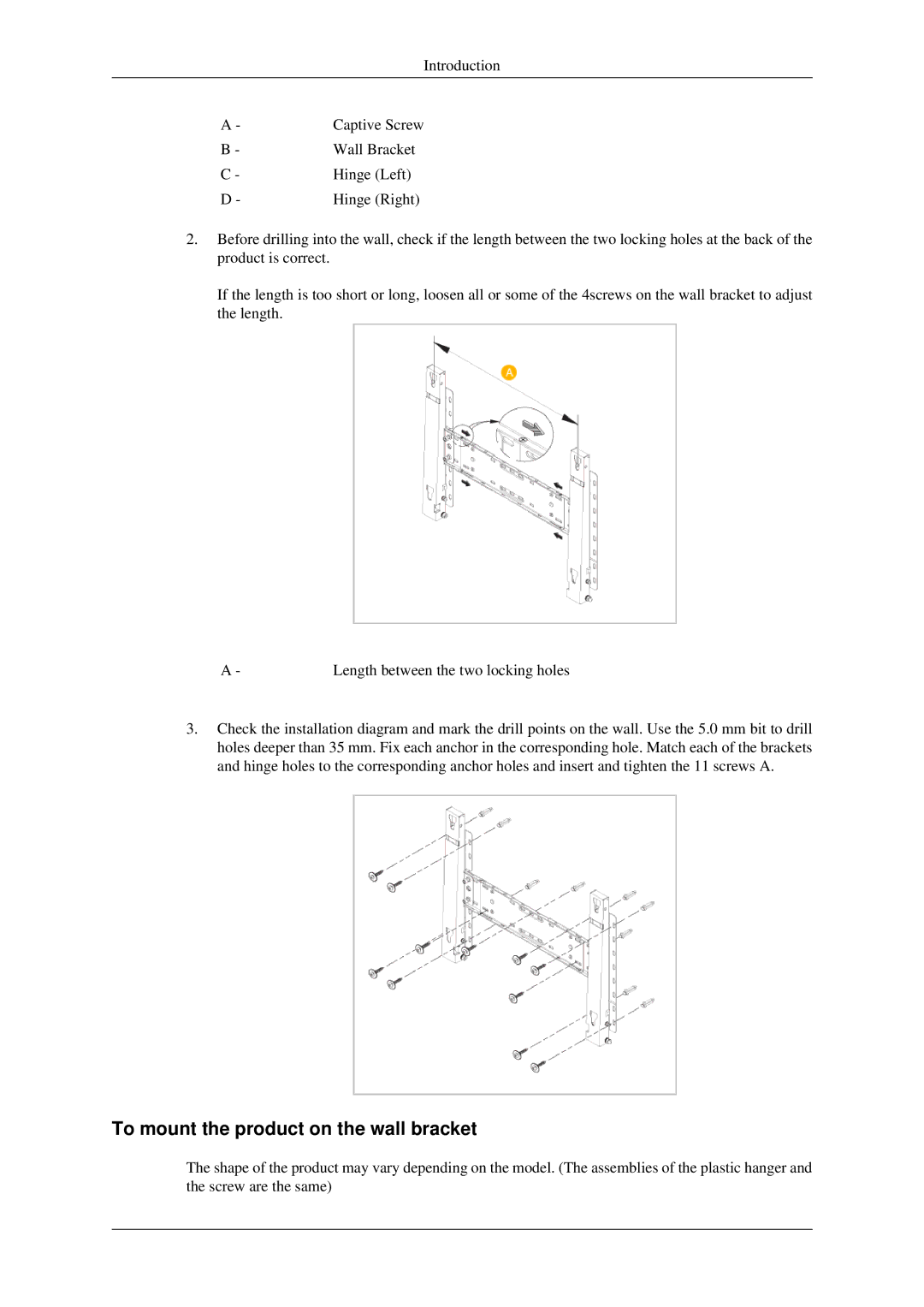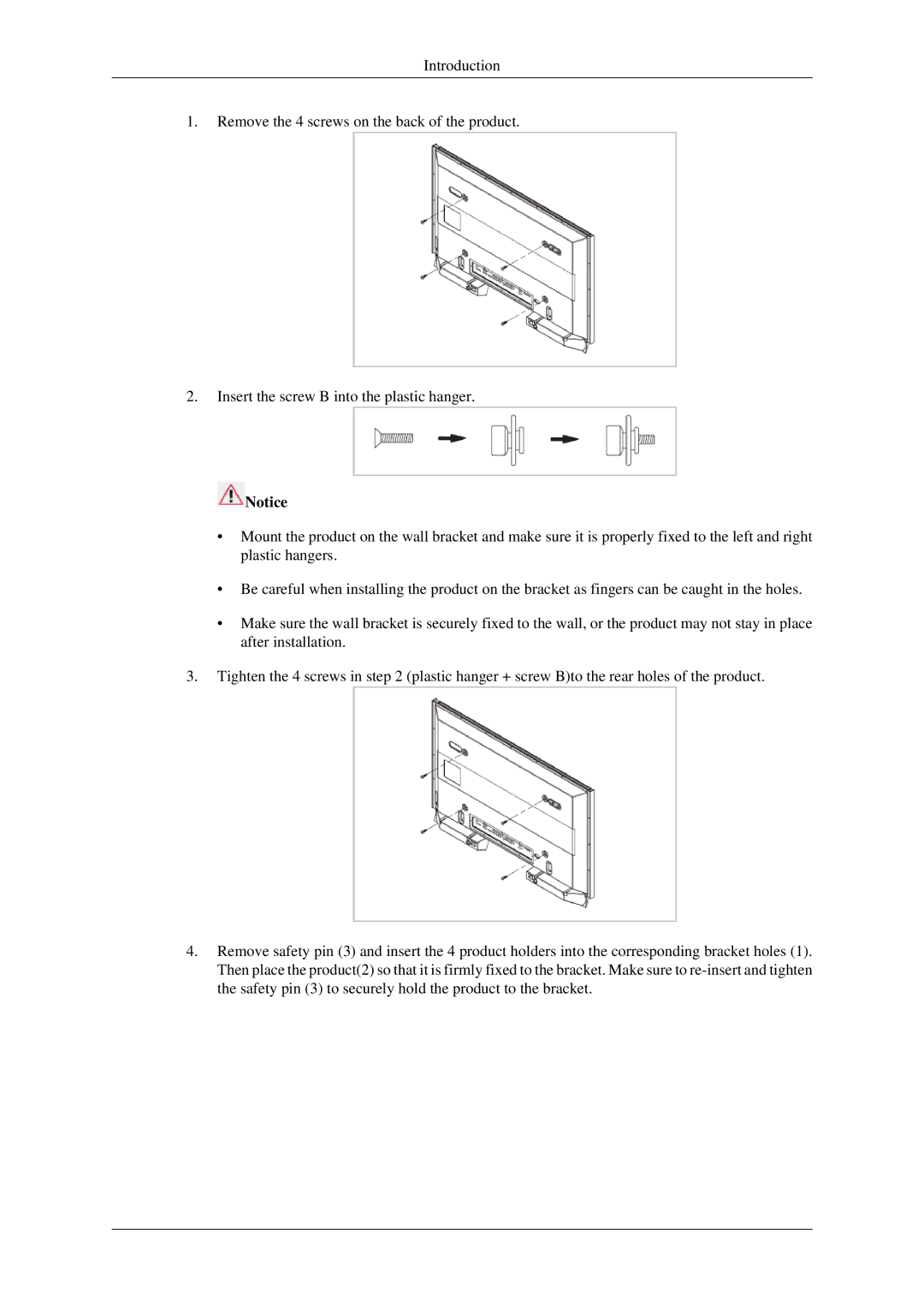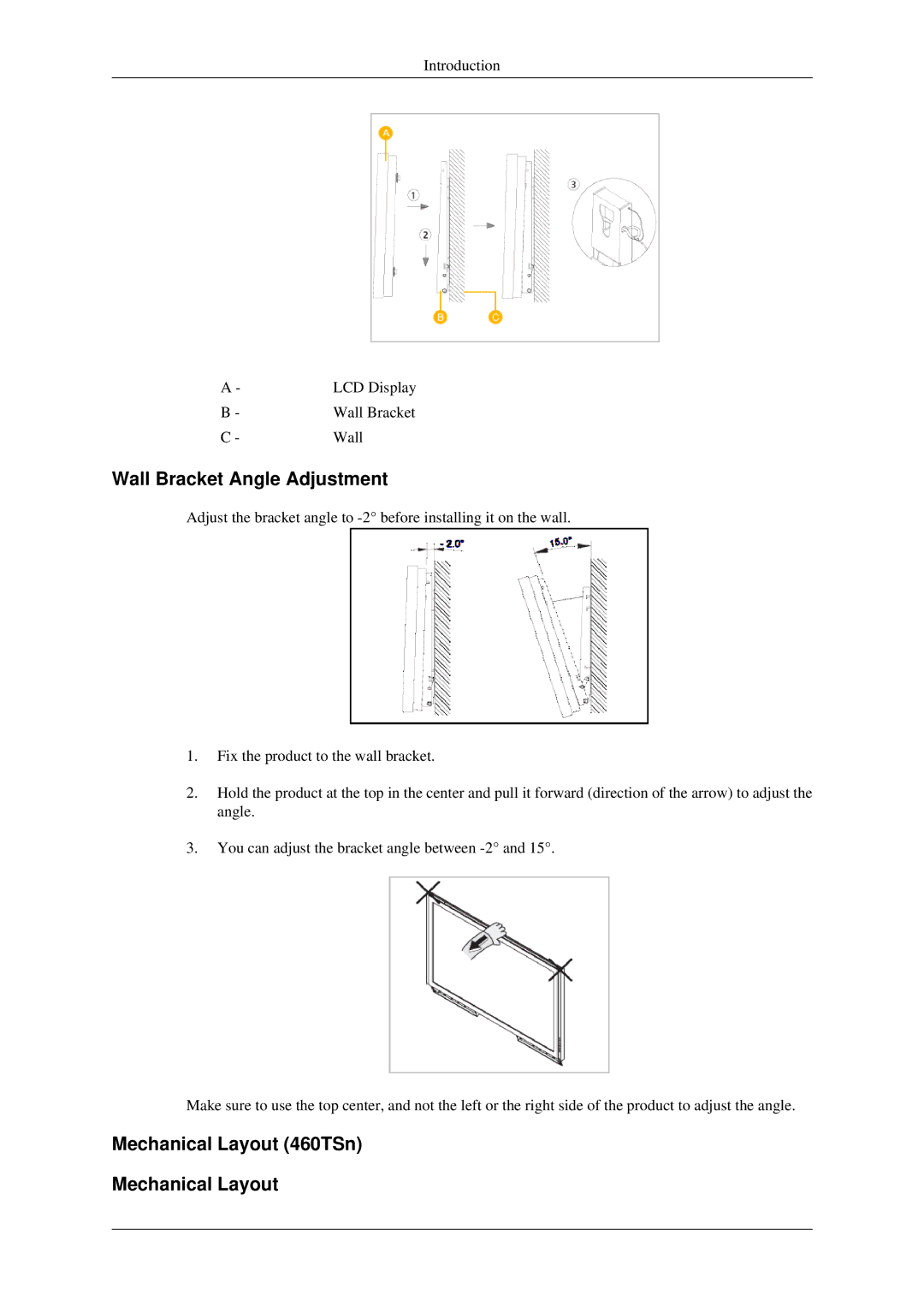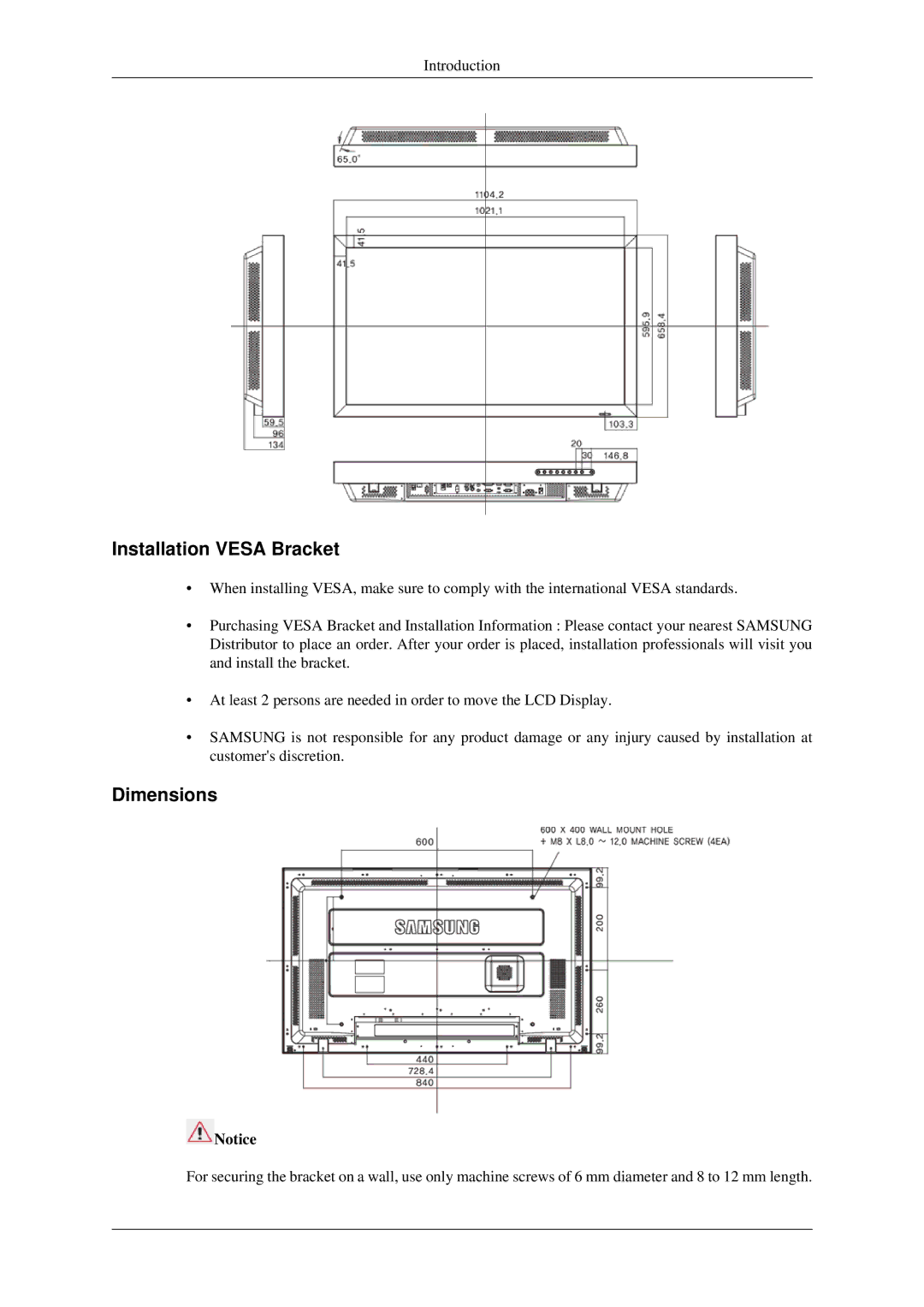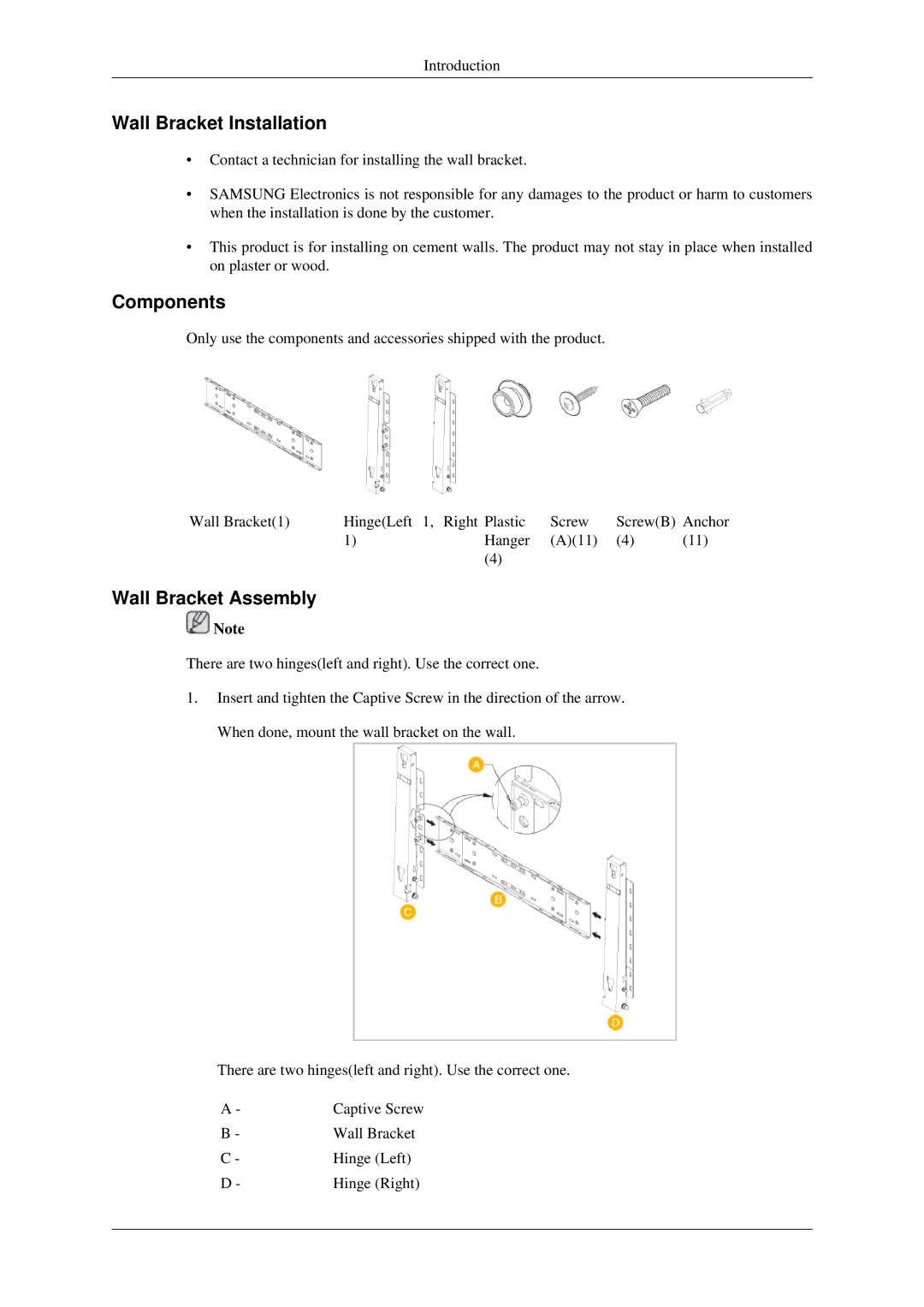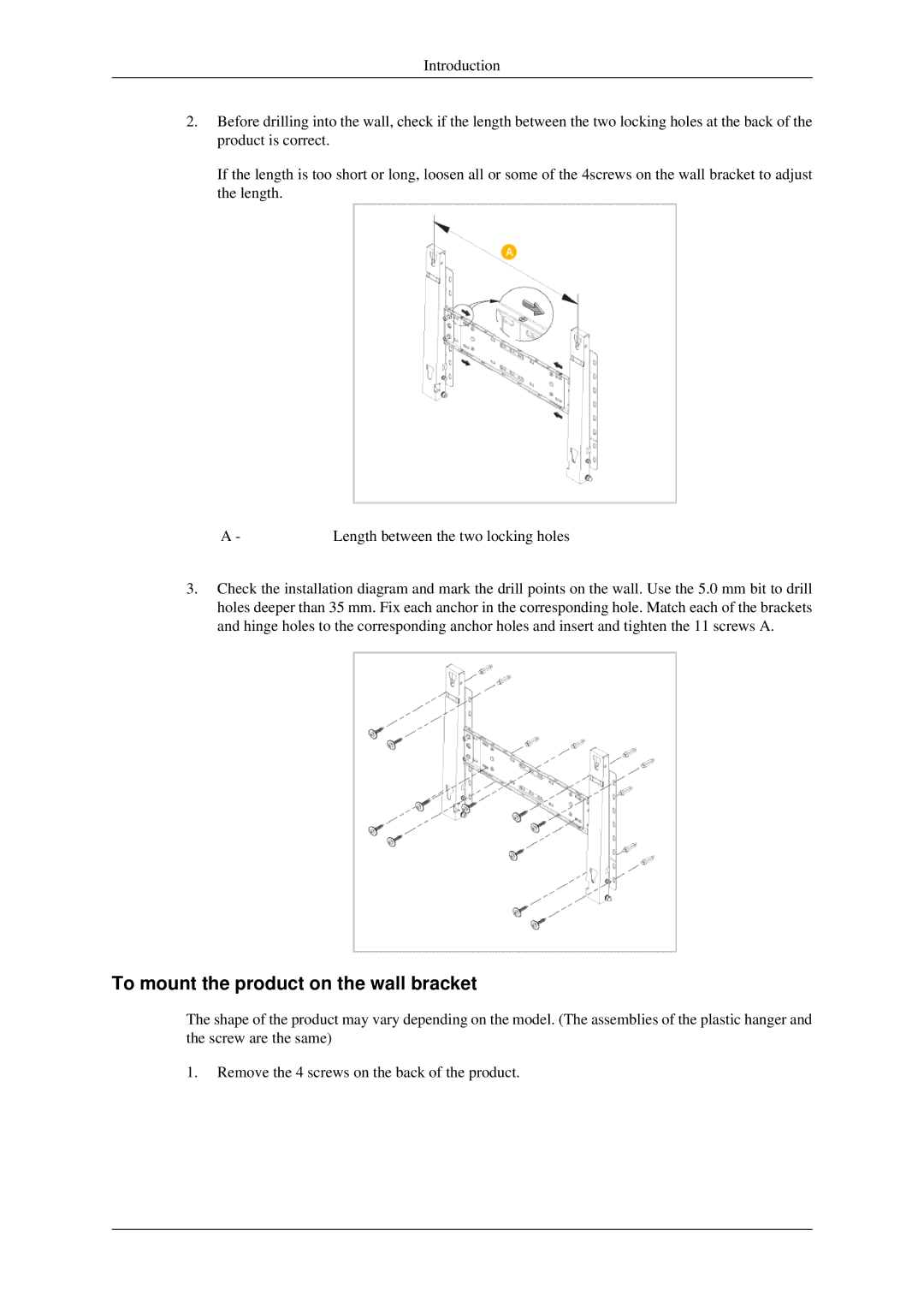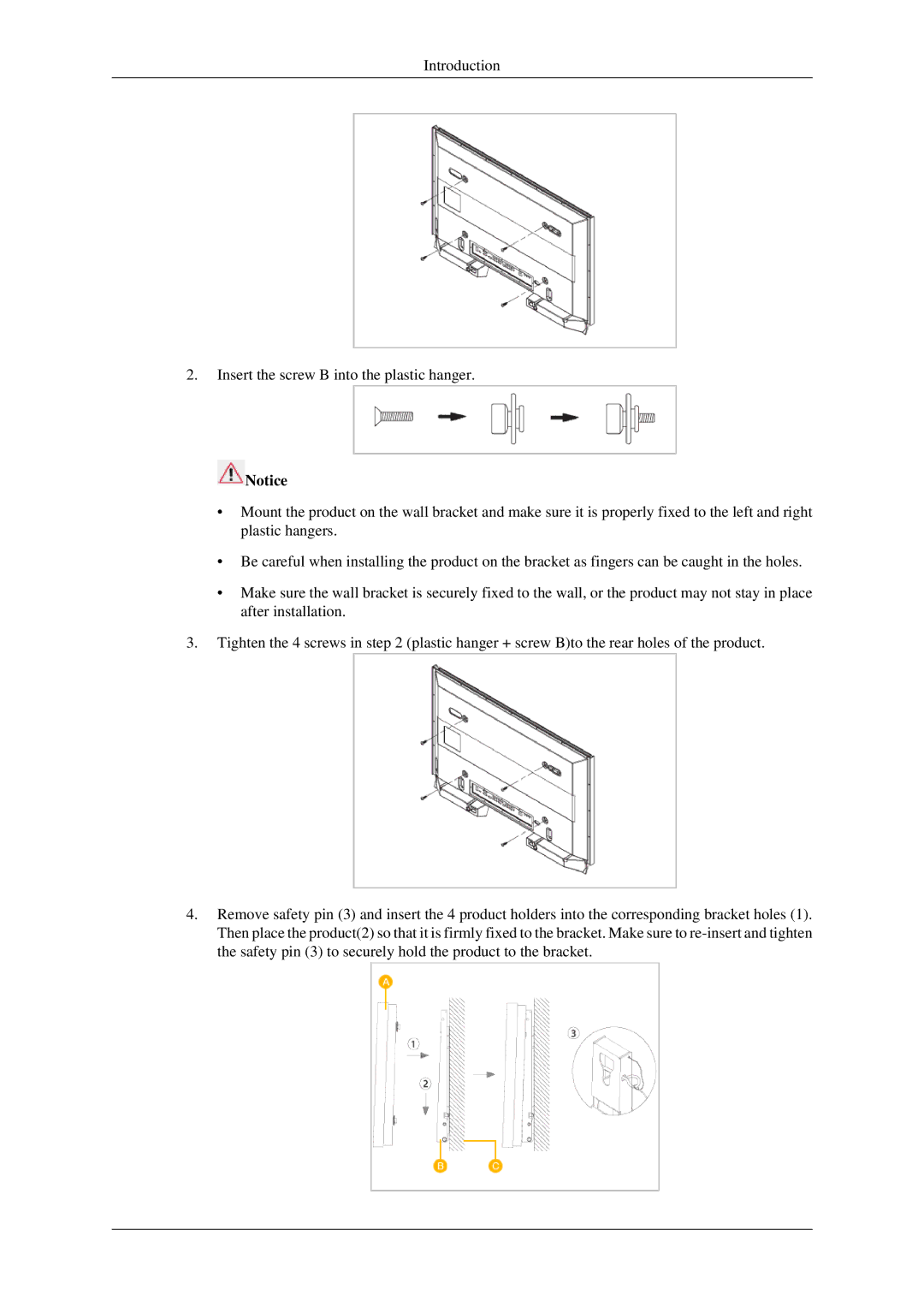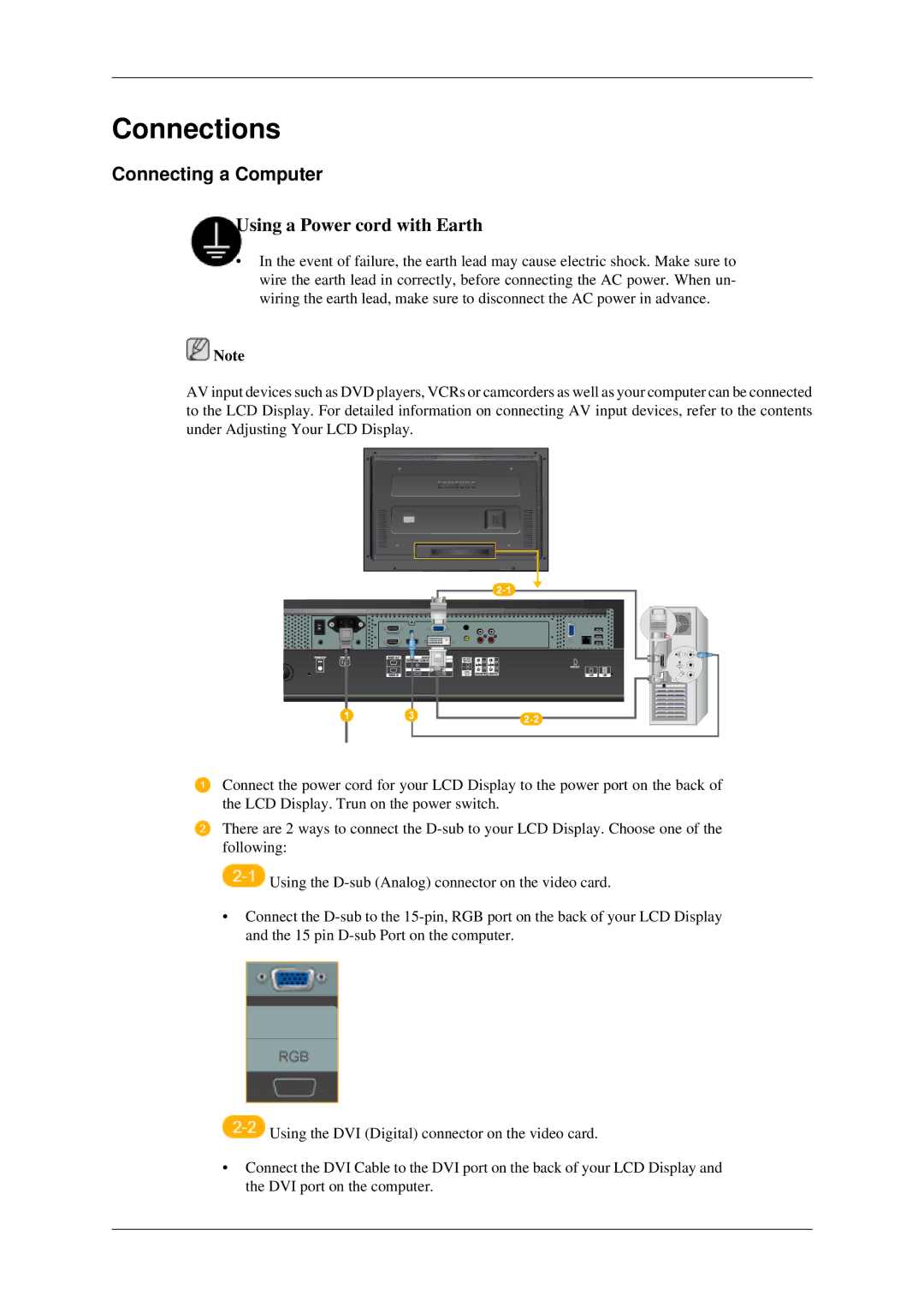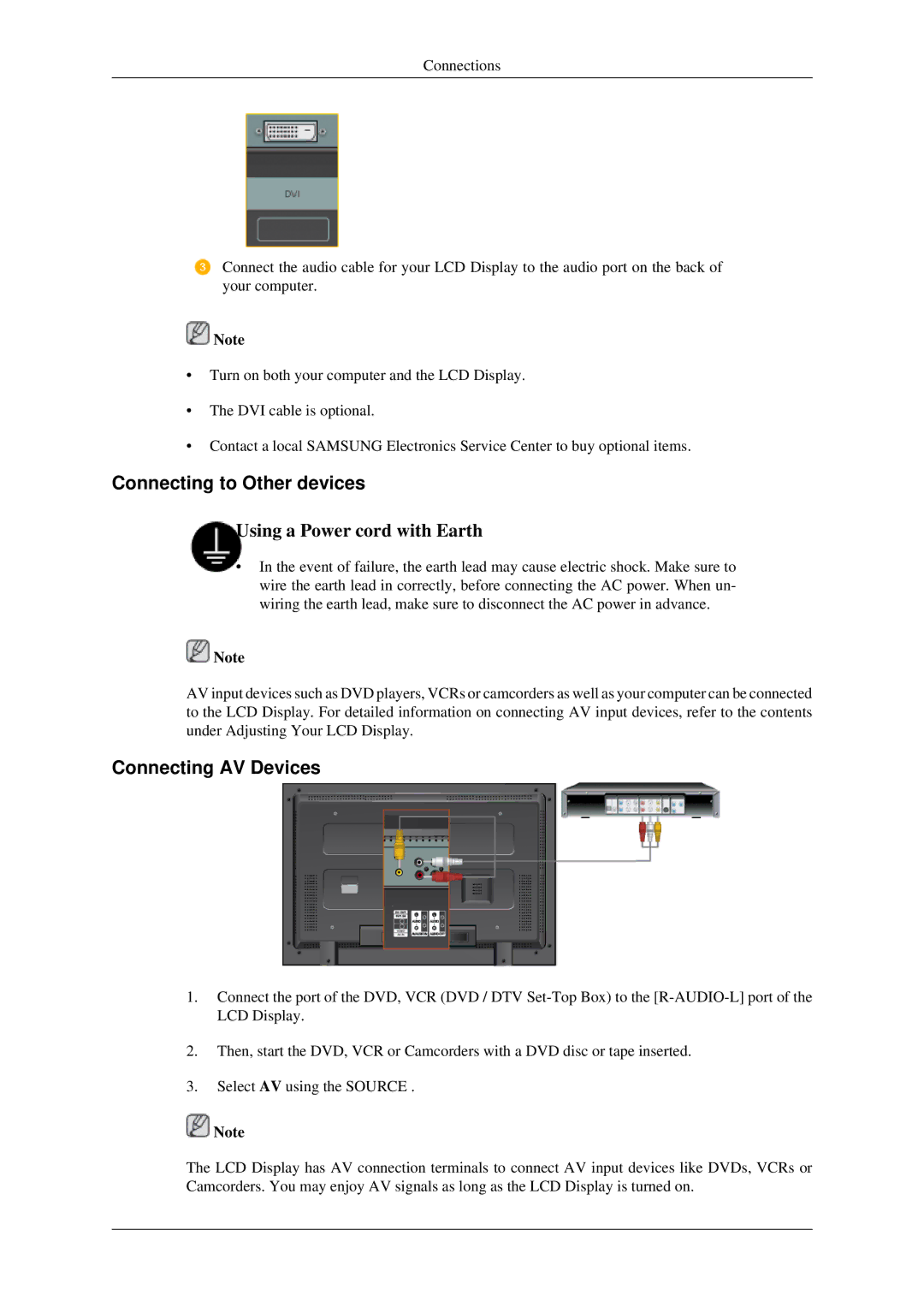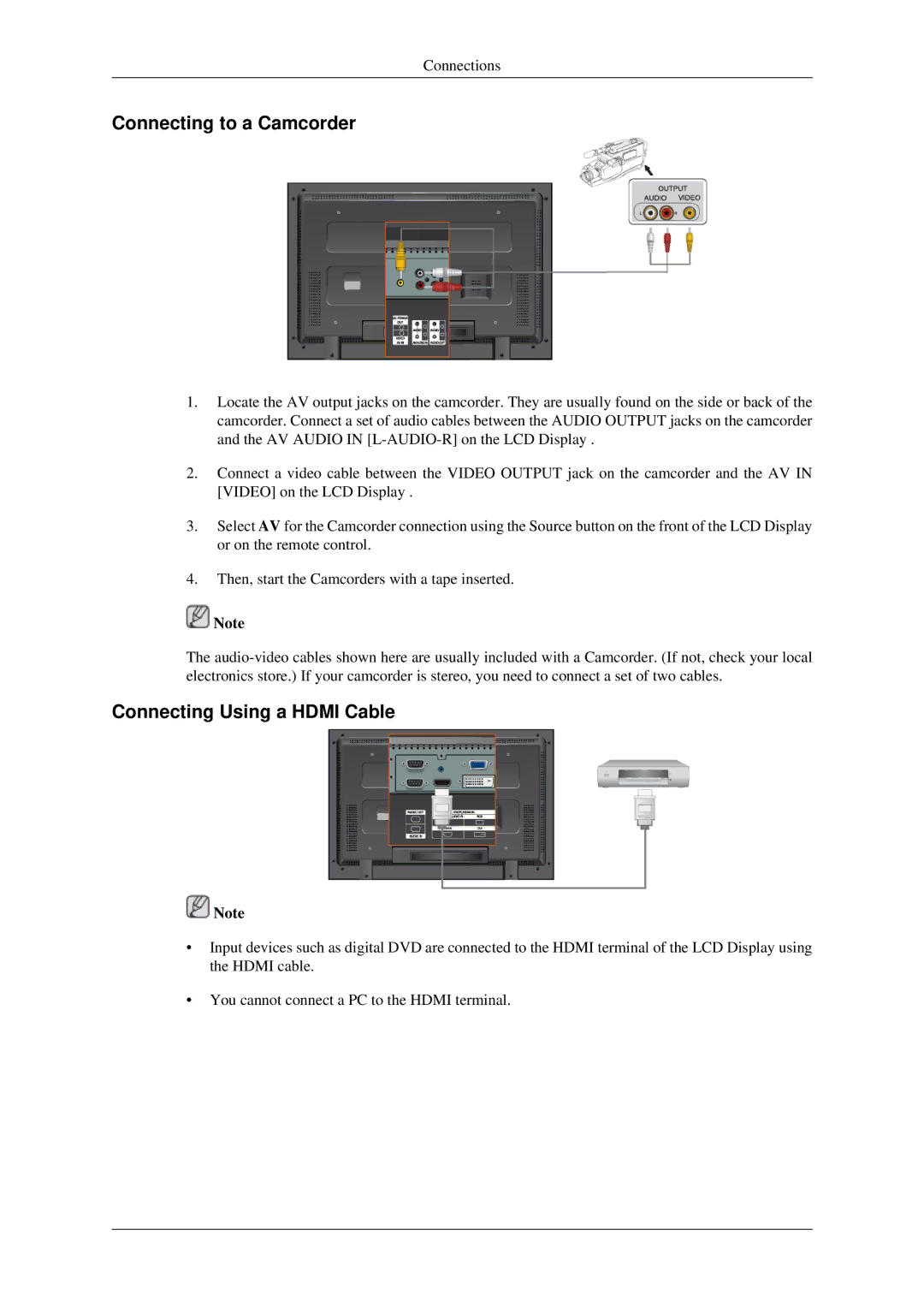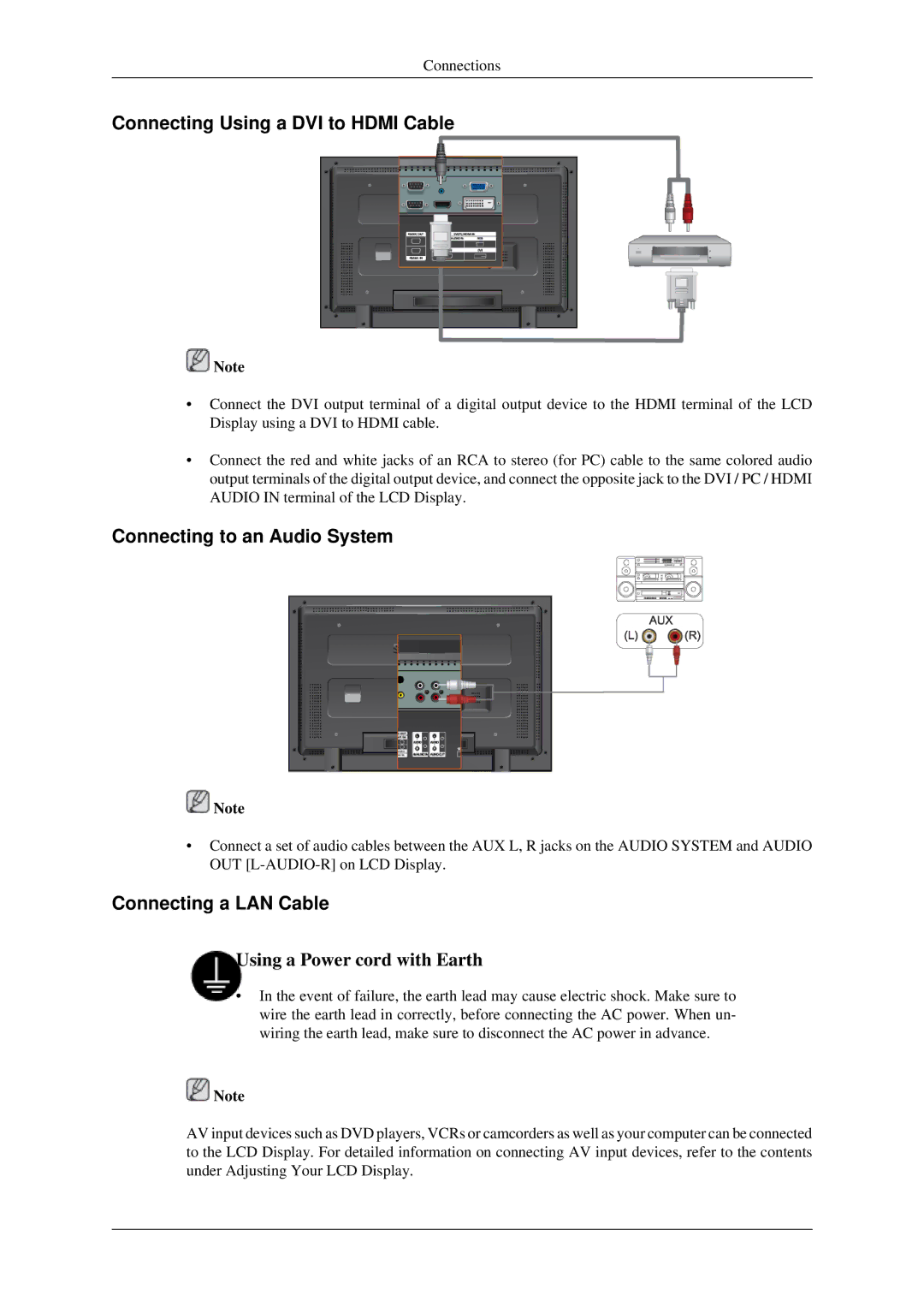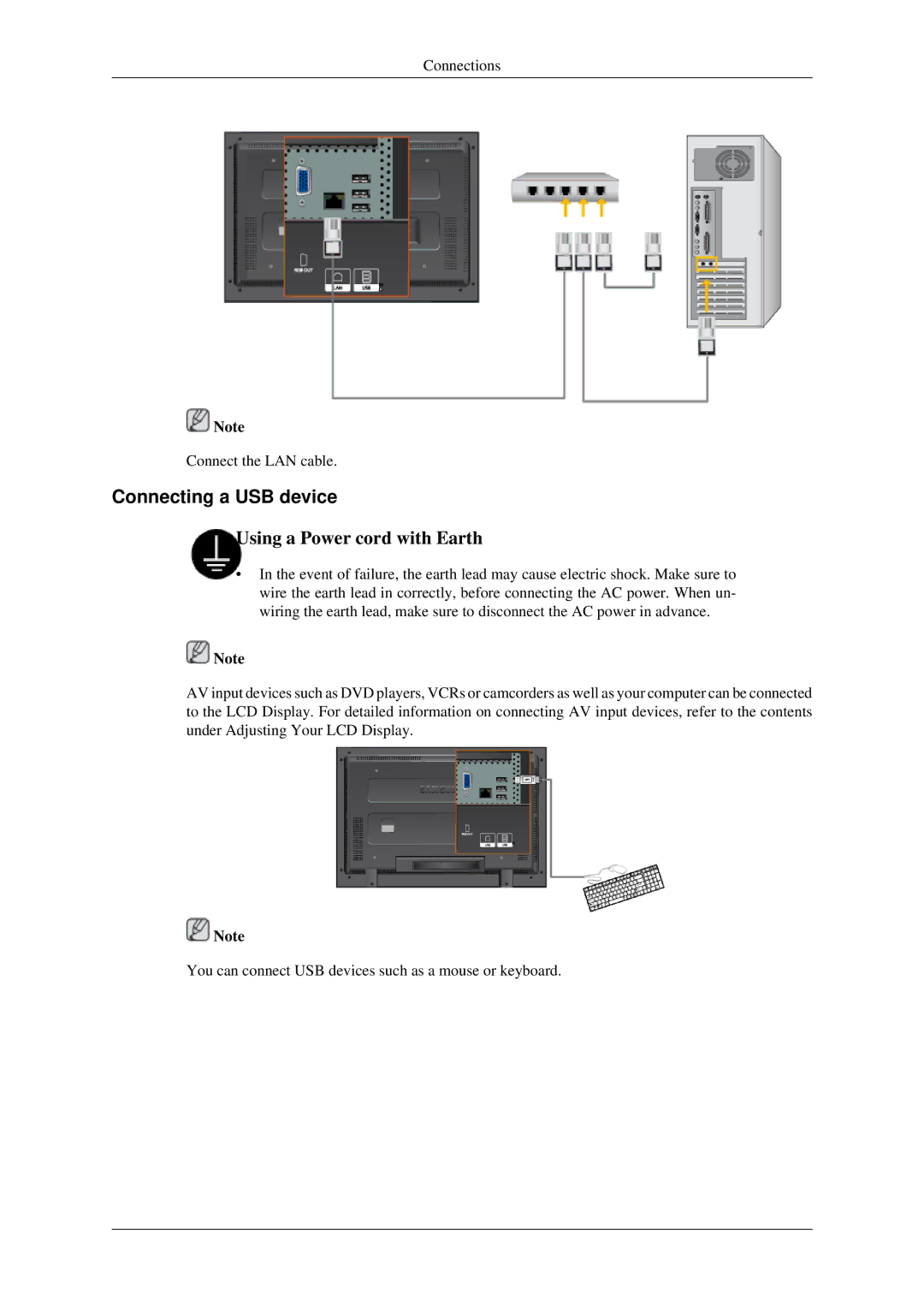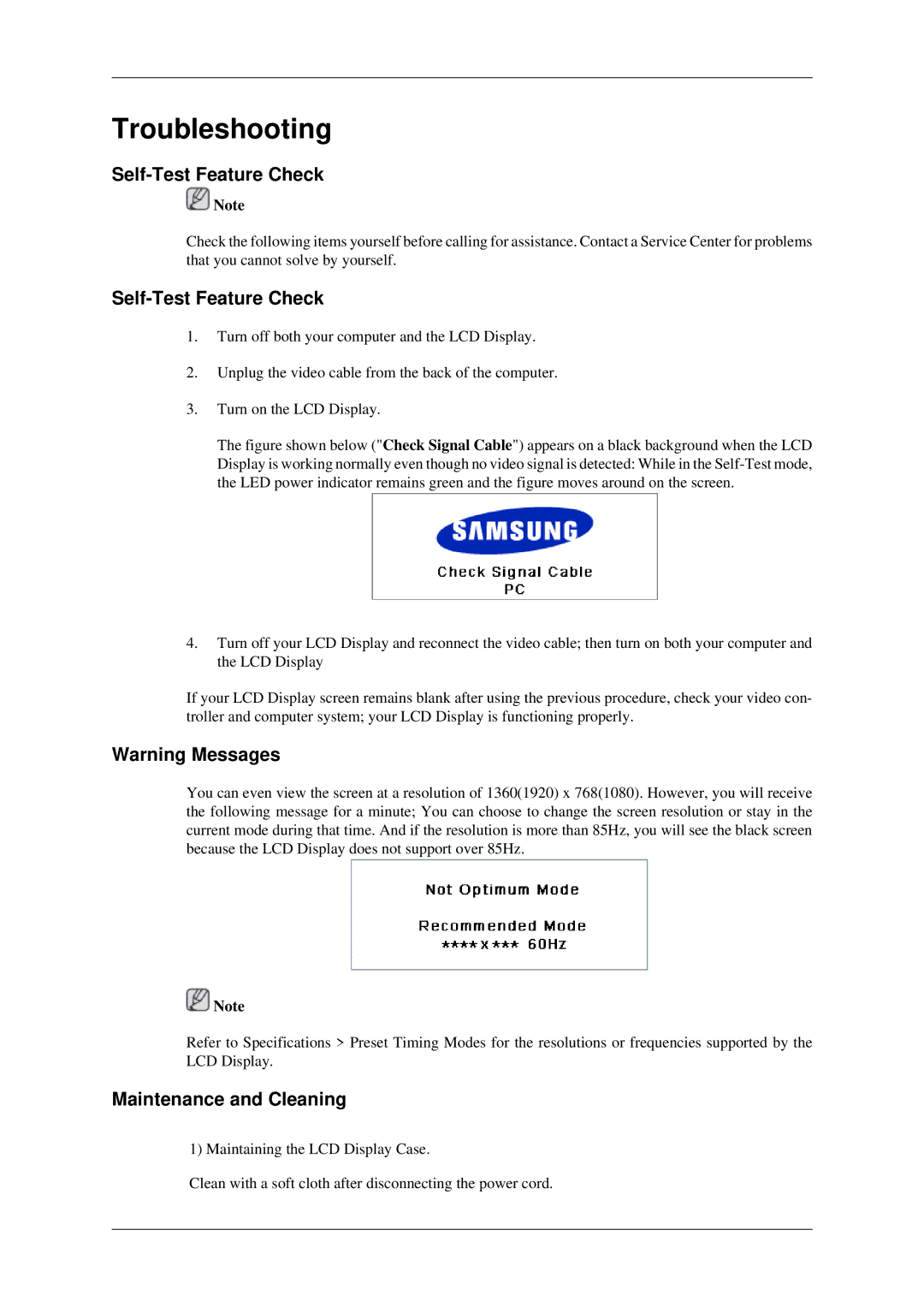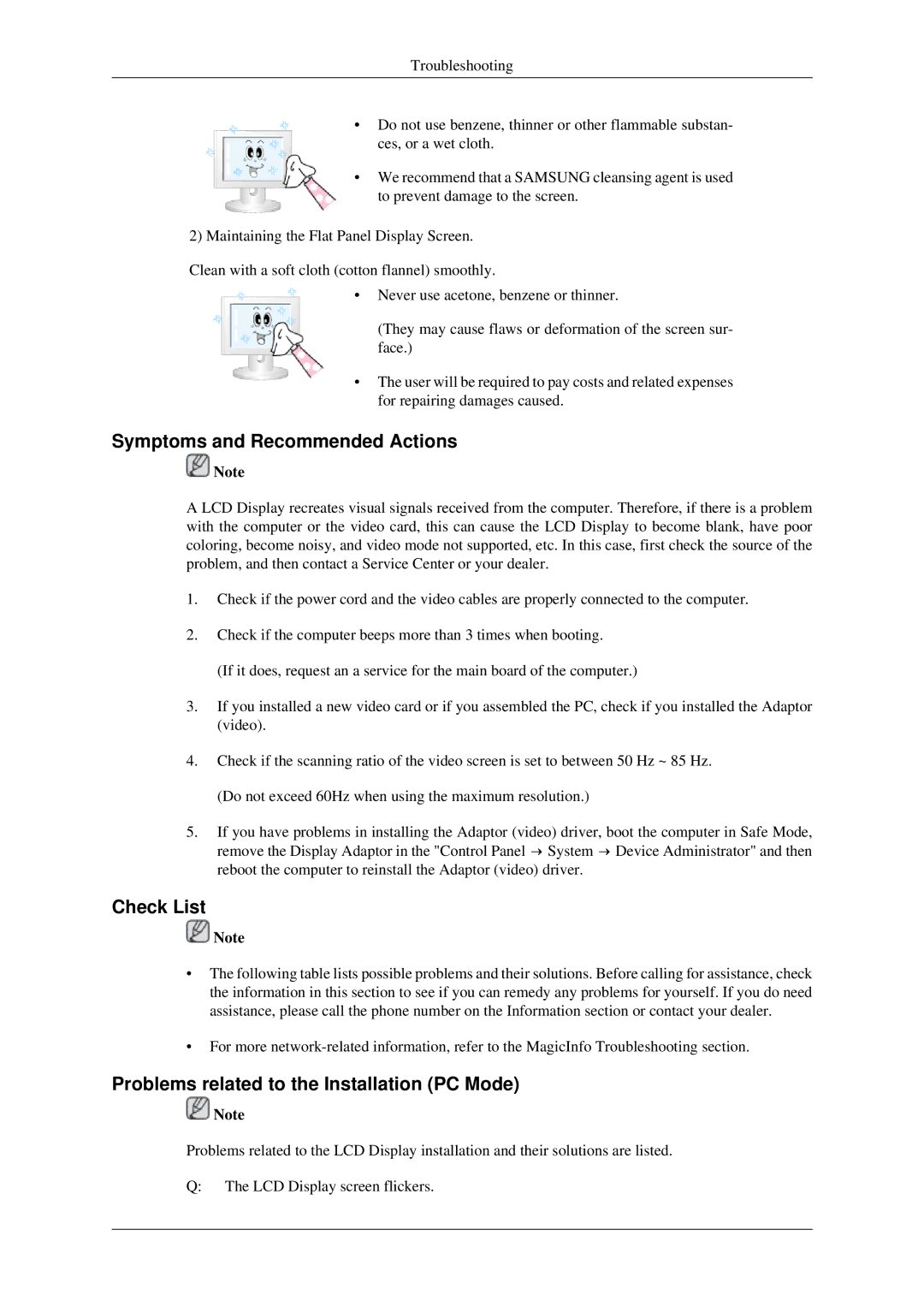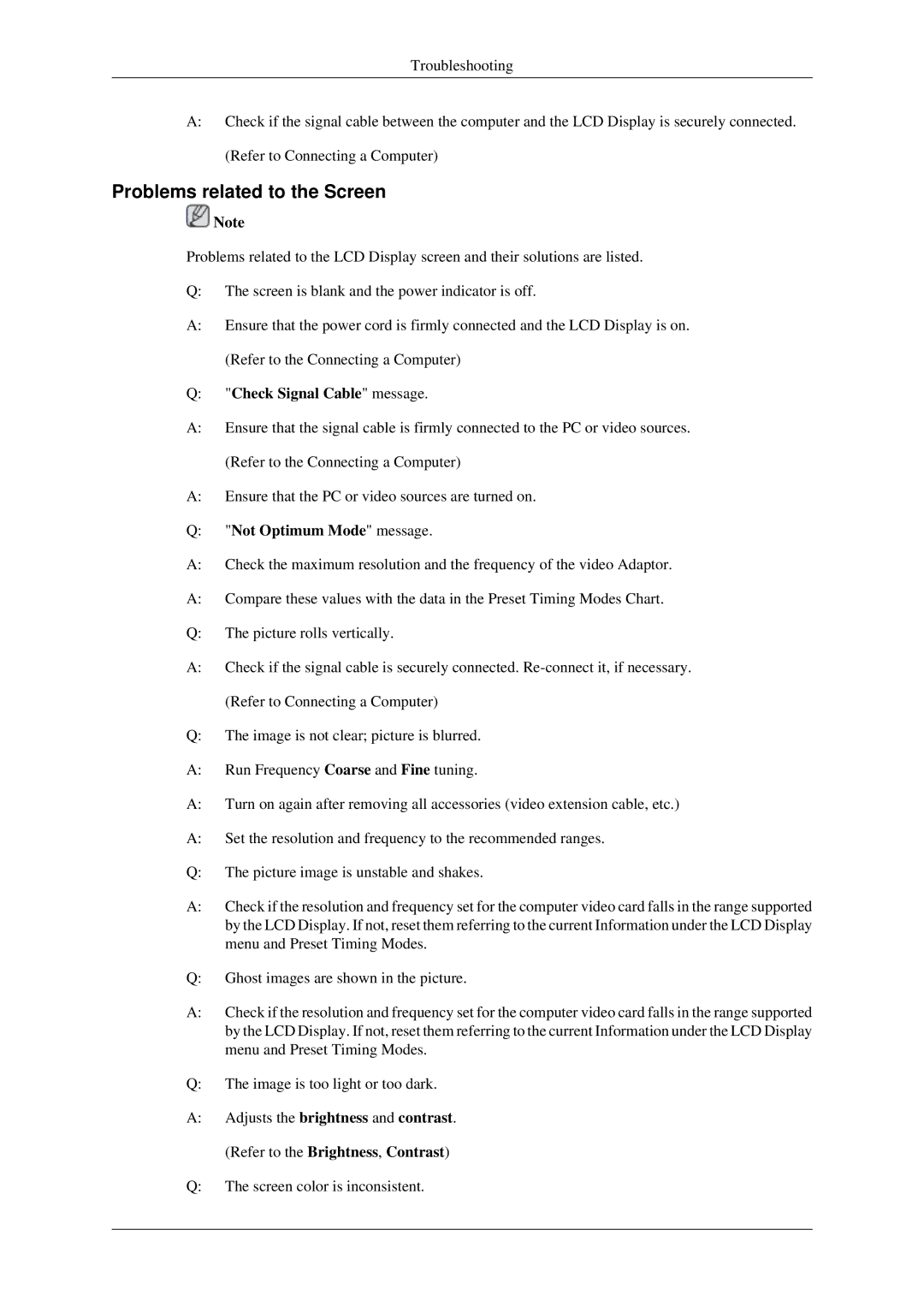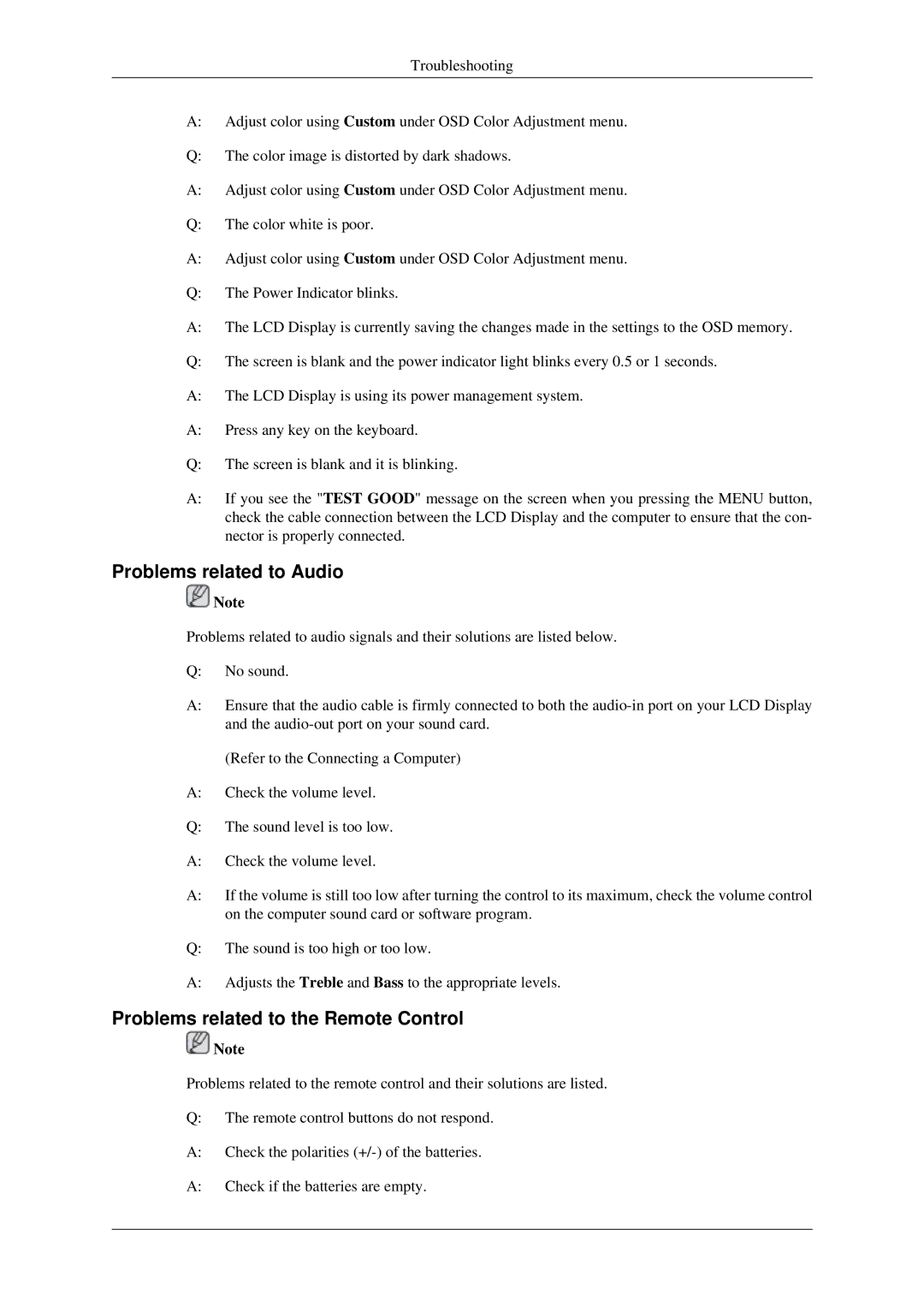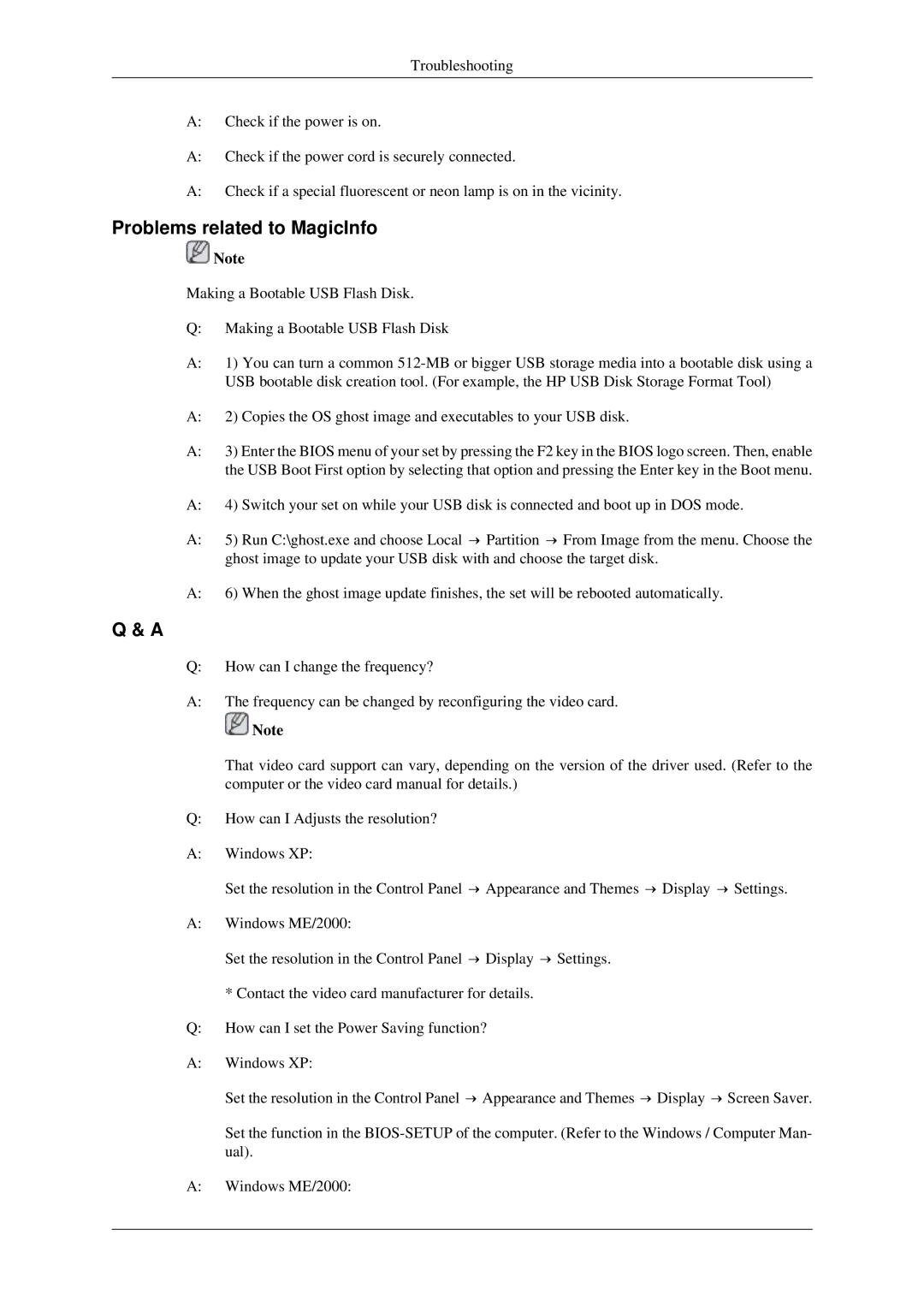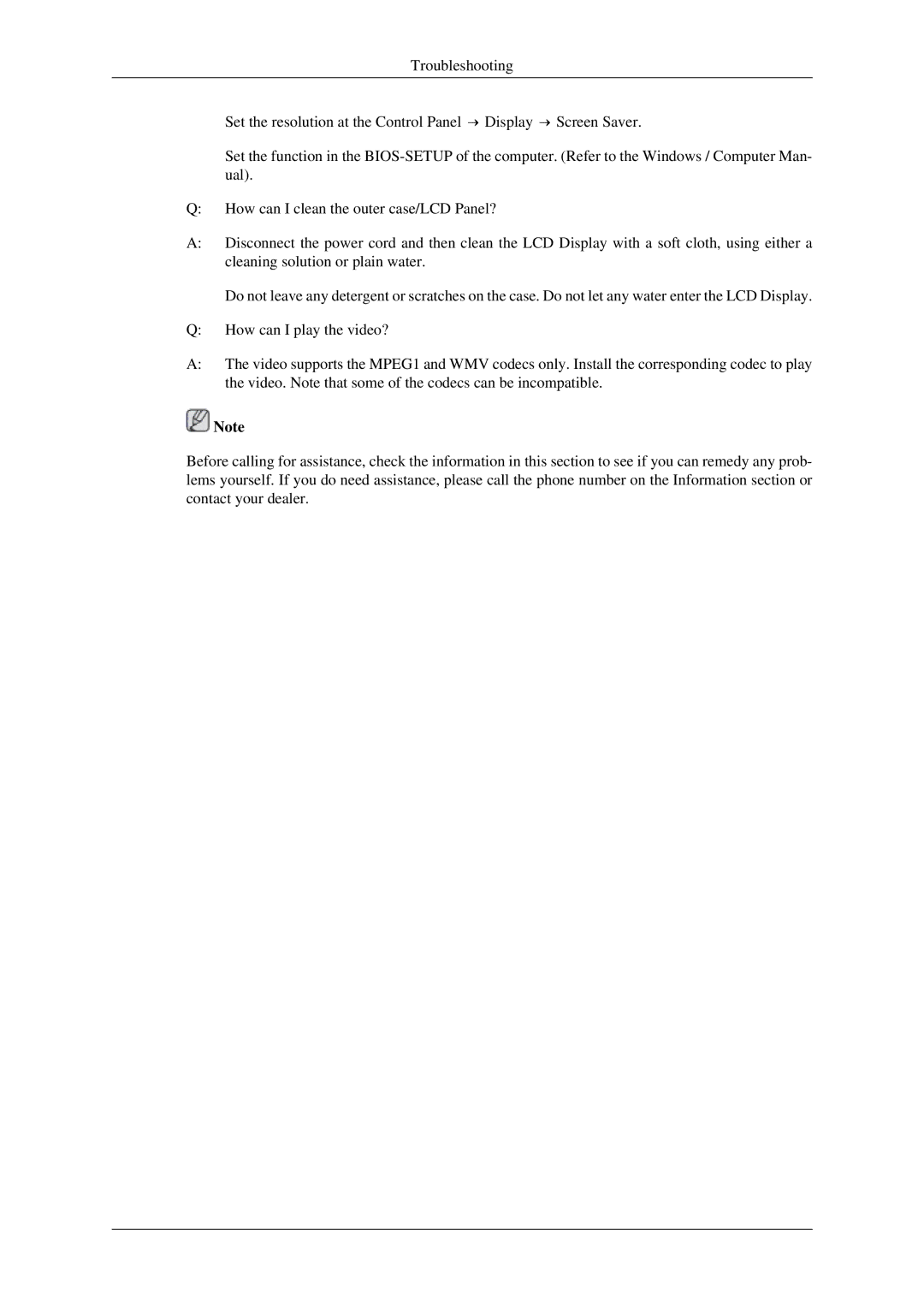Introduction
1.Remove the 4 screws on the back of the product.
2.Insert the screw B into the plastic hanger.
![]() Notice
Notice
•Mount the product on the wall bracket and make sure it is properly fixed to the left and right plastic hangers.
•Be careful when installing the product on the bracket as fingers can be caught in the holes.
•Make sure the wall bracket is securely fixed to the wall, or the product may not stay in place after installation.
3.Tighten the 4 screws in step 2 (plastic hanger + screw B)to the rear holes of the product.
4.Remove safety pin (3) and insert the 4 product holders into the corresponding bracket holes (1). Then place the product(2) so that it is firmly fixed to the bracket. Make sure to