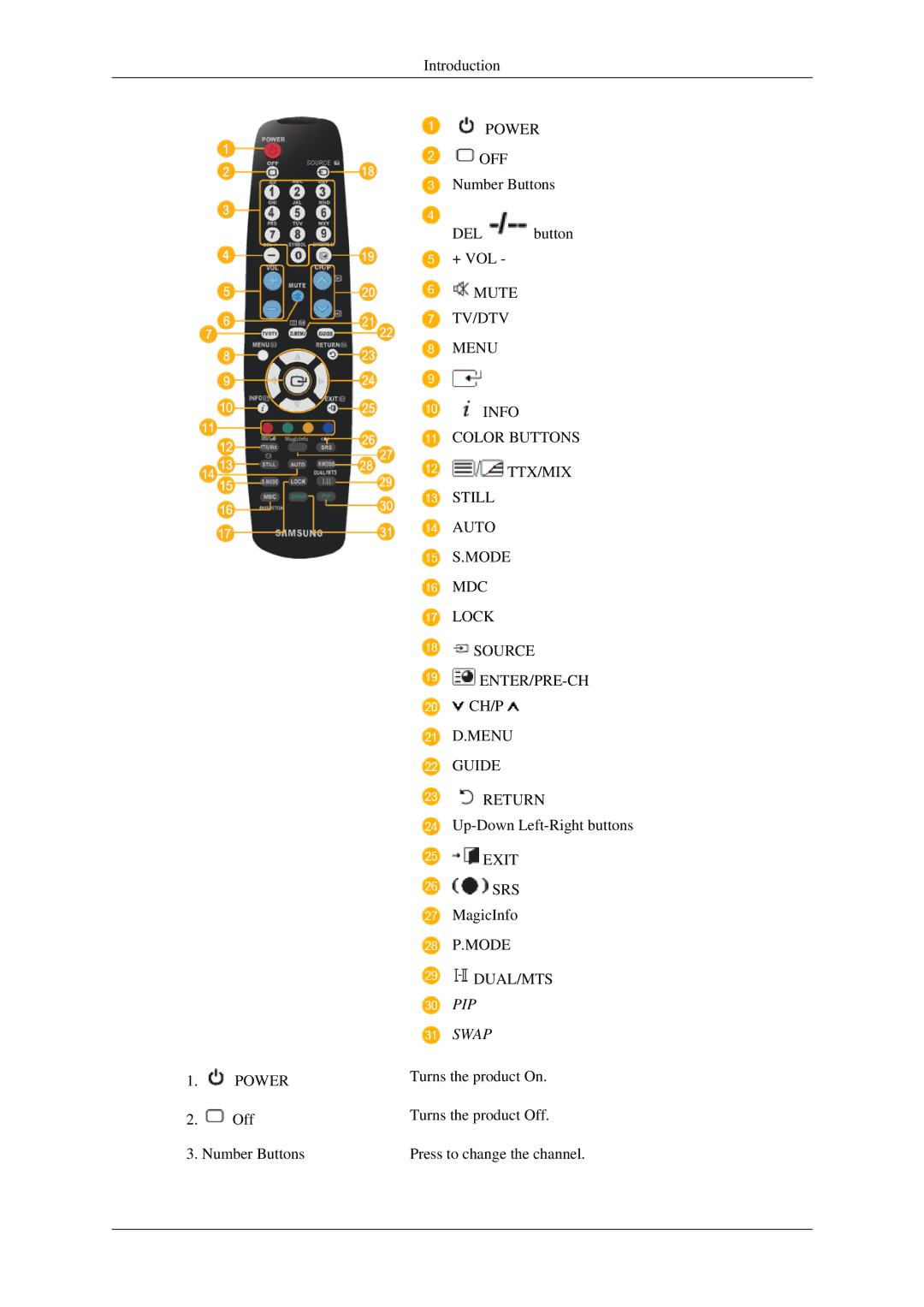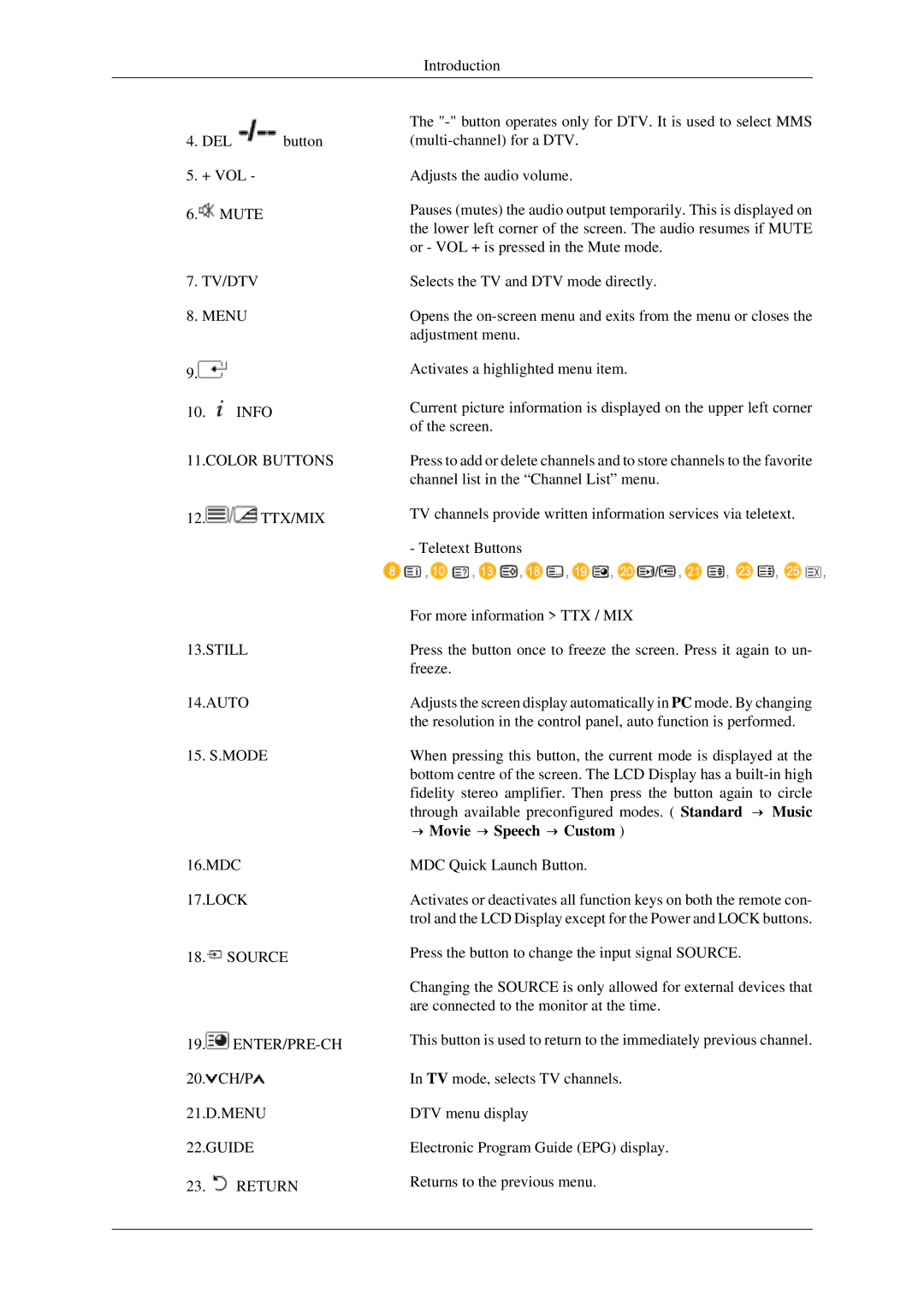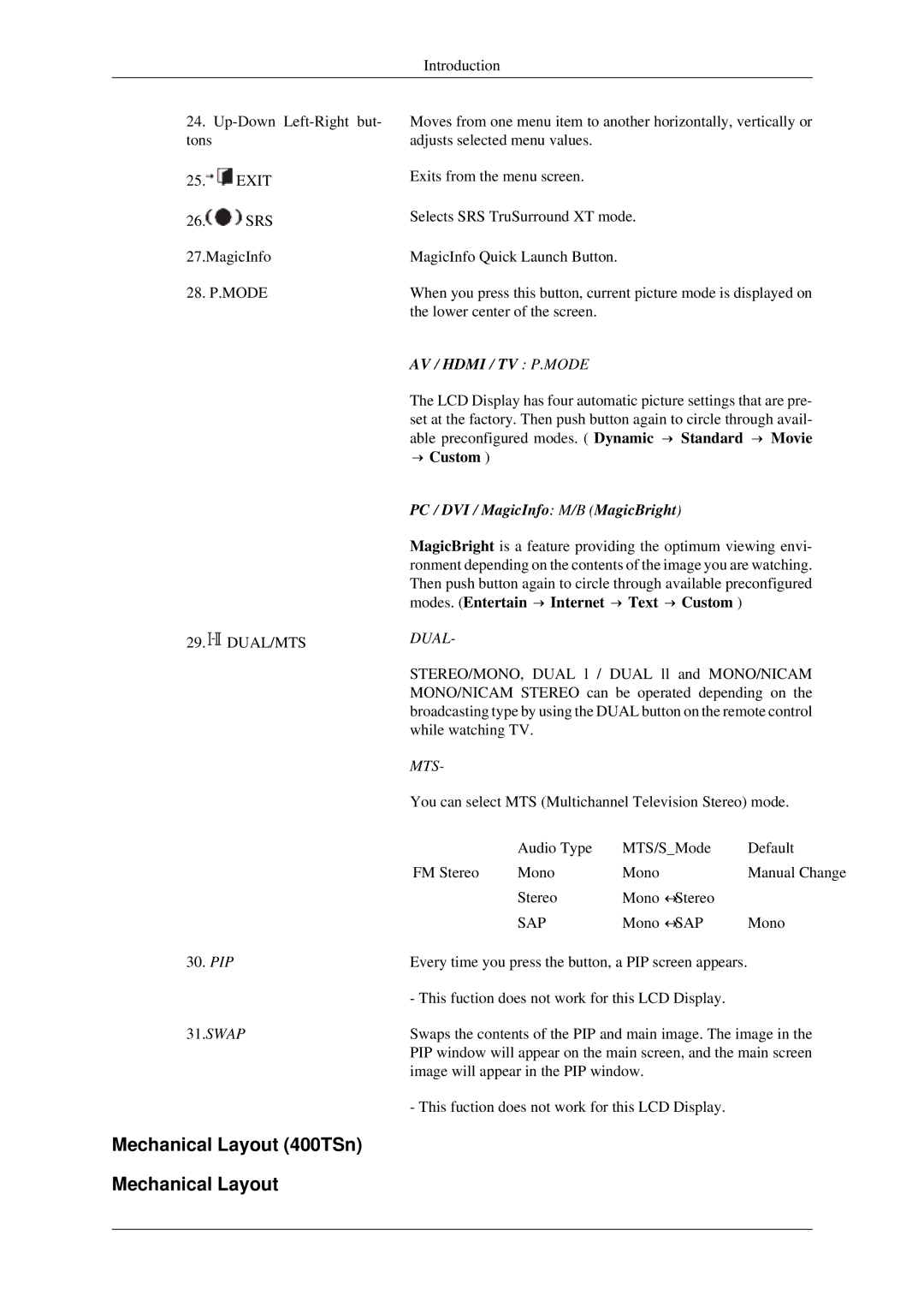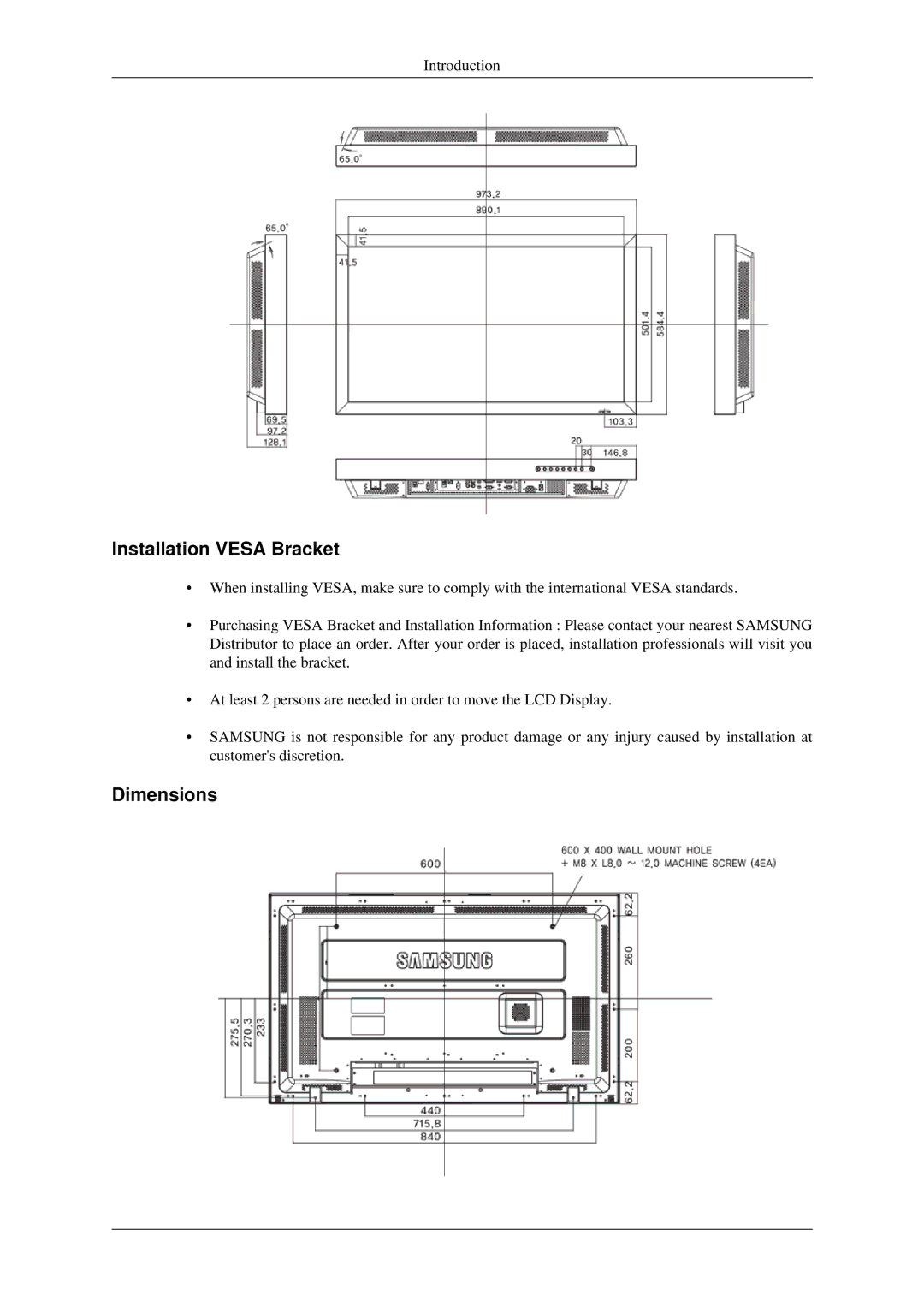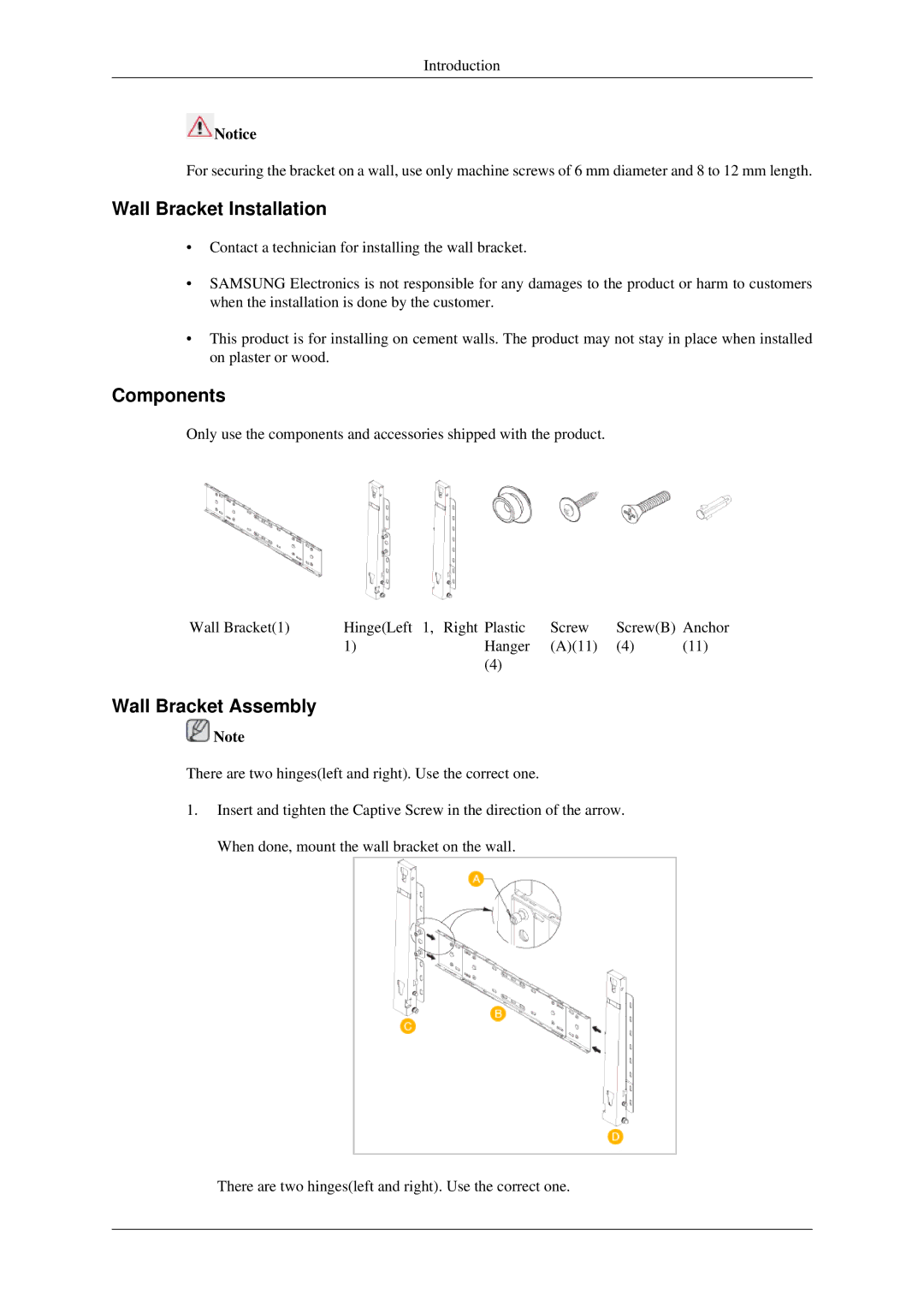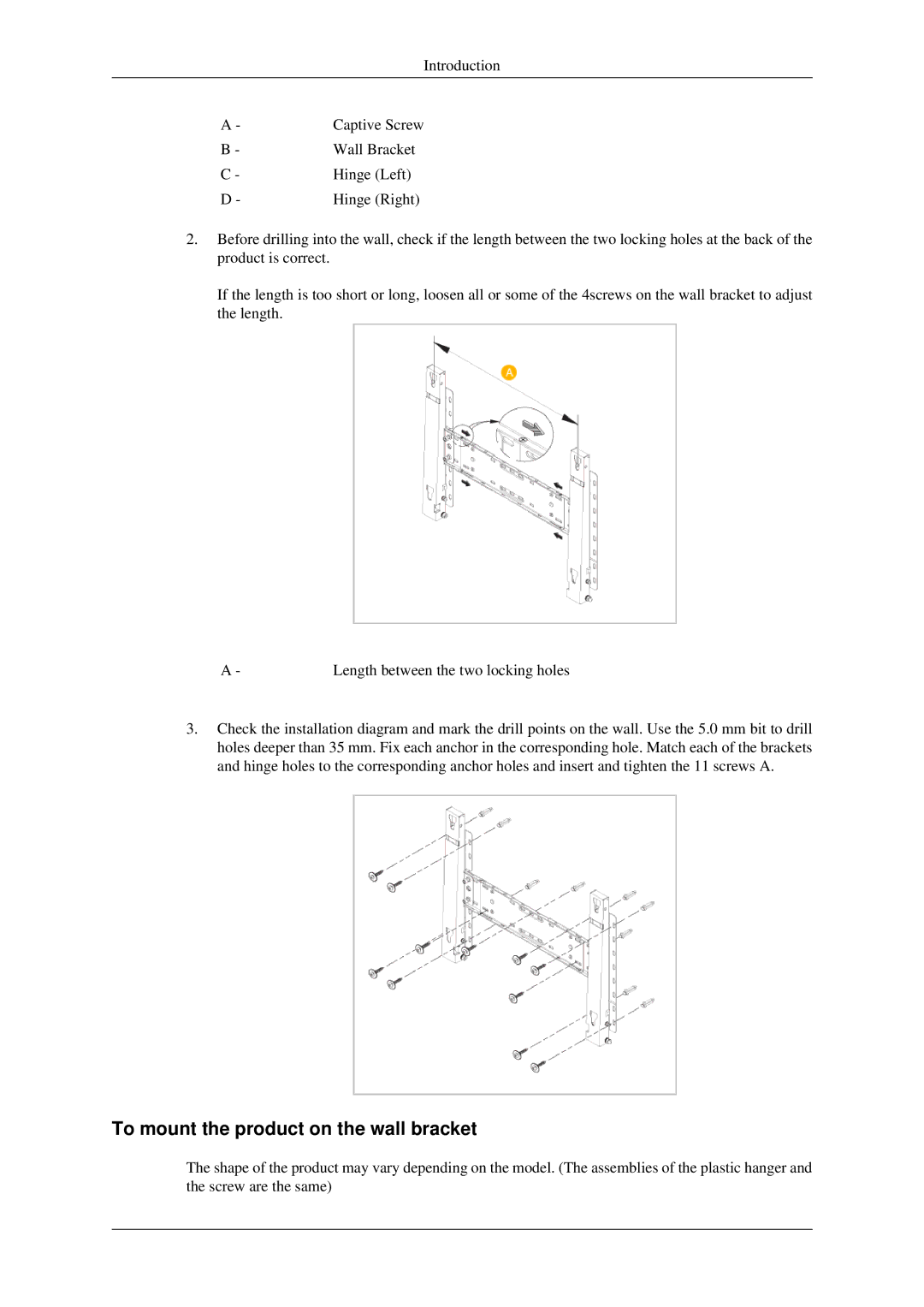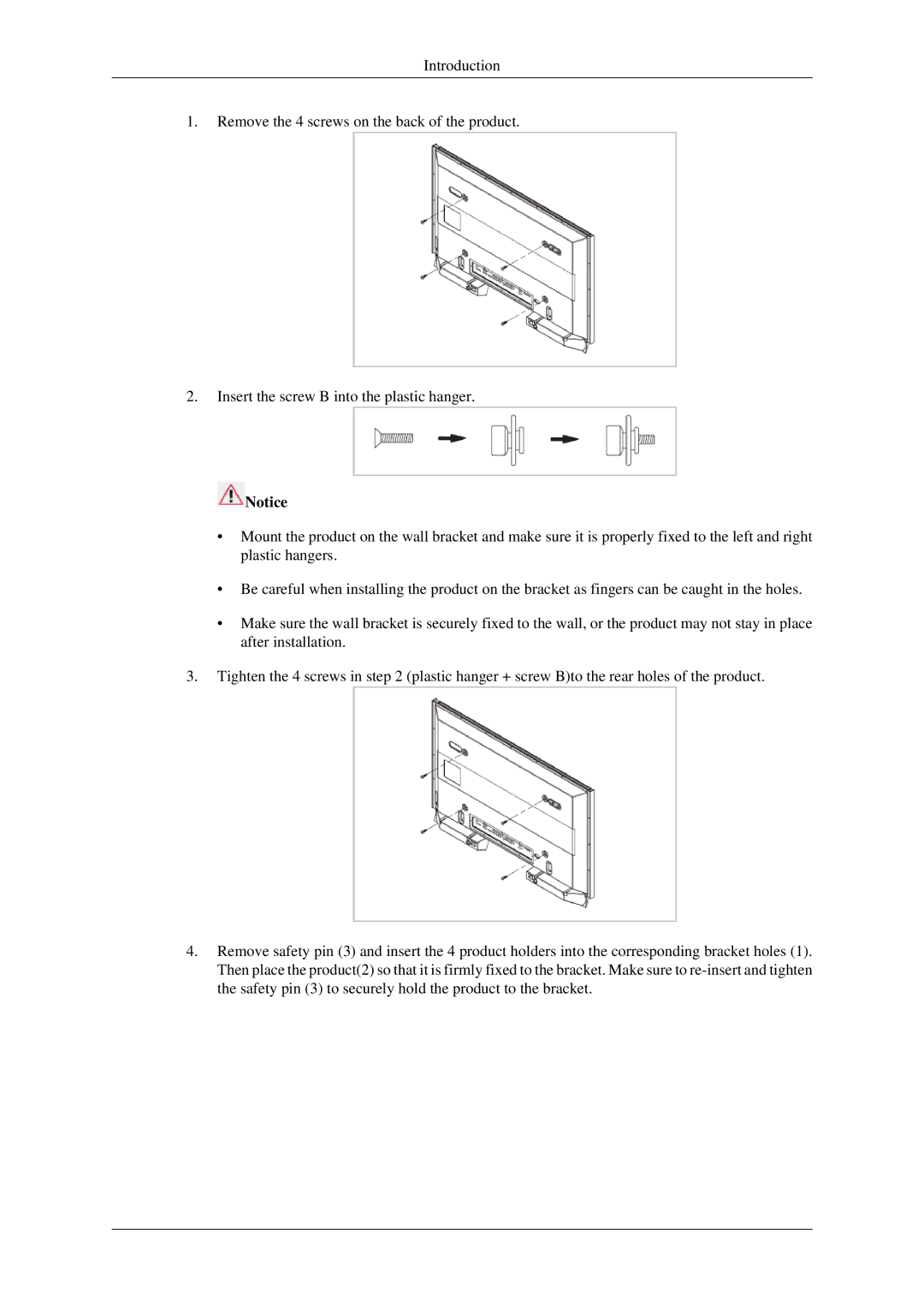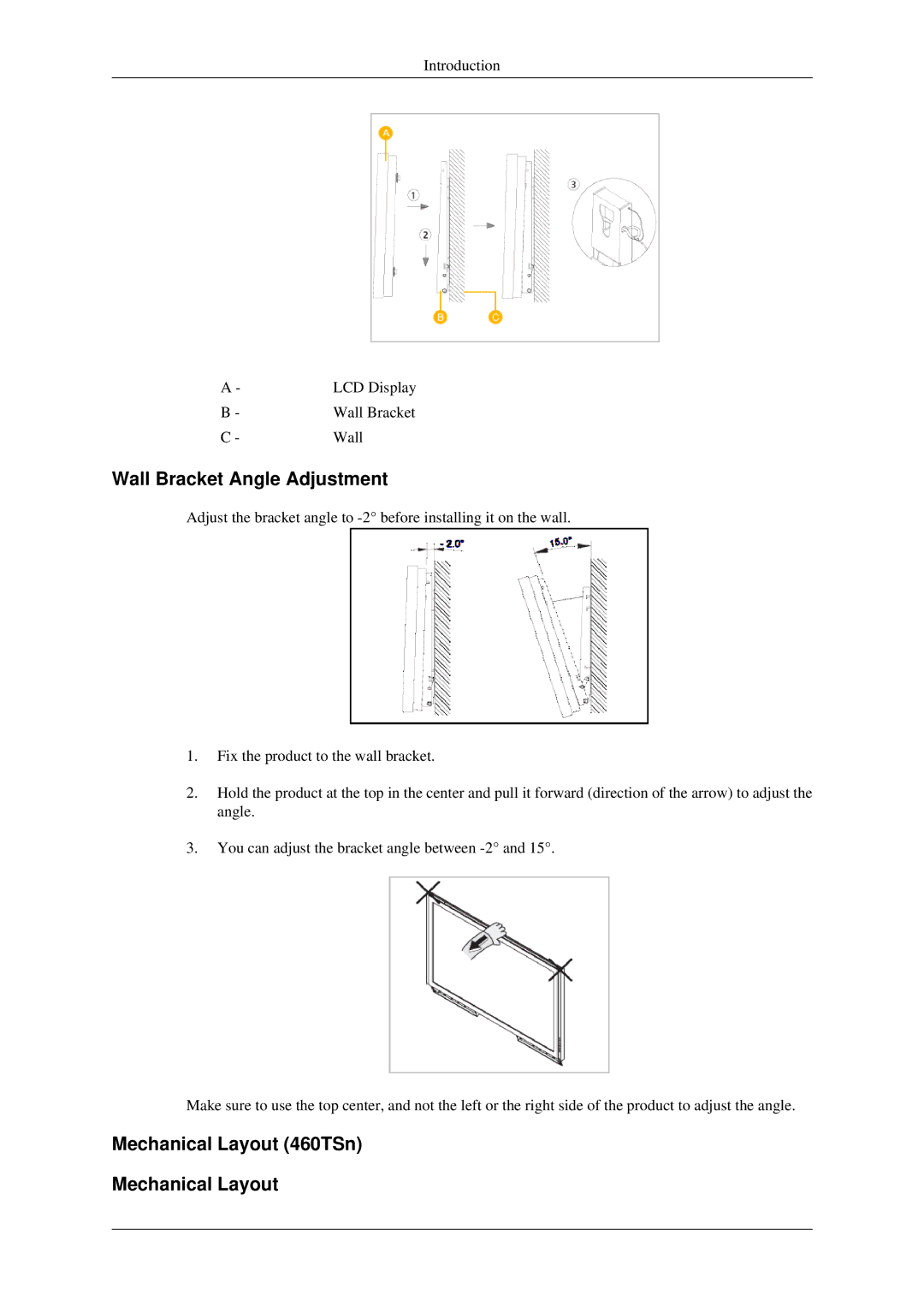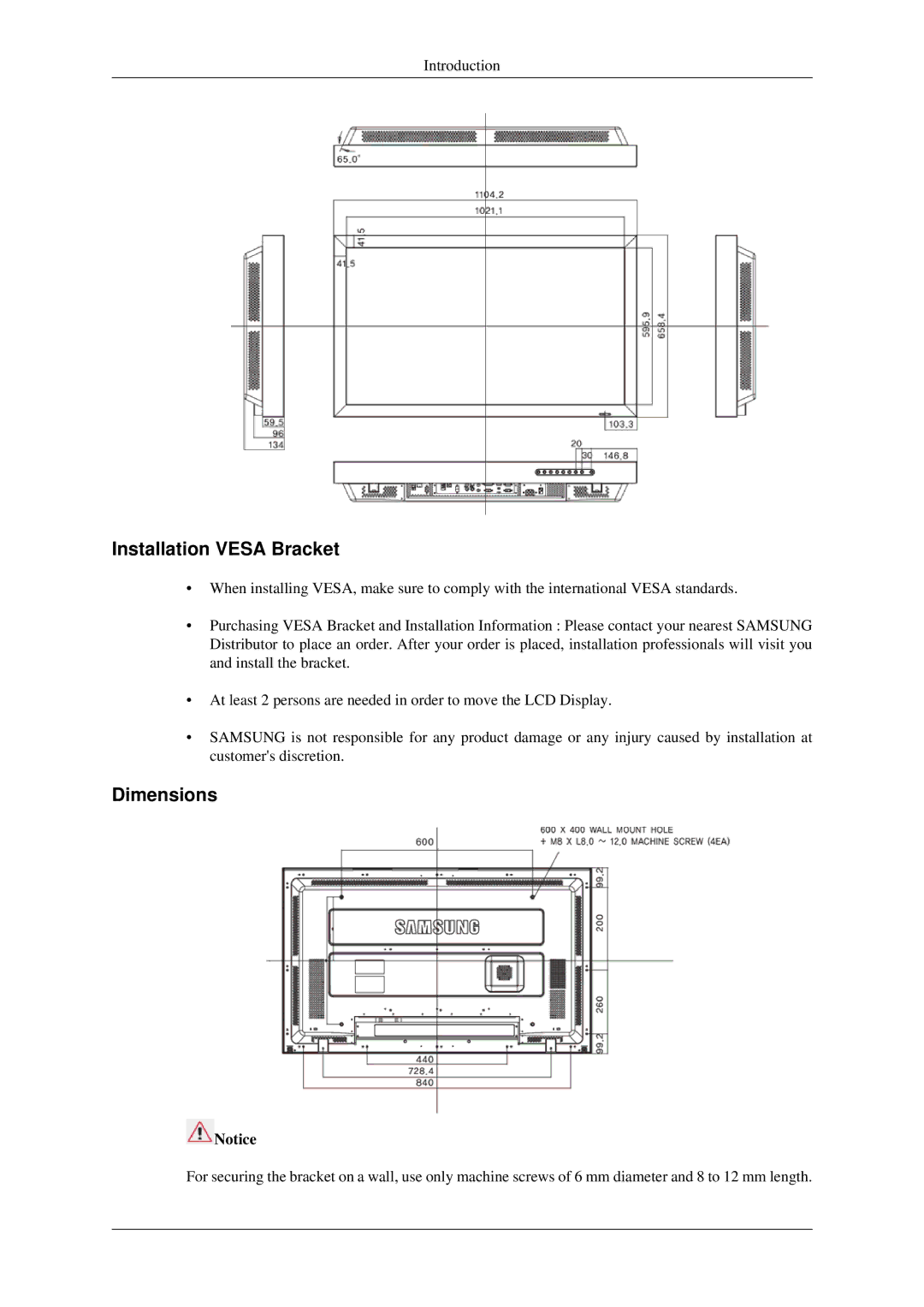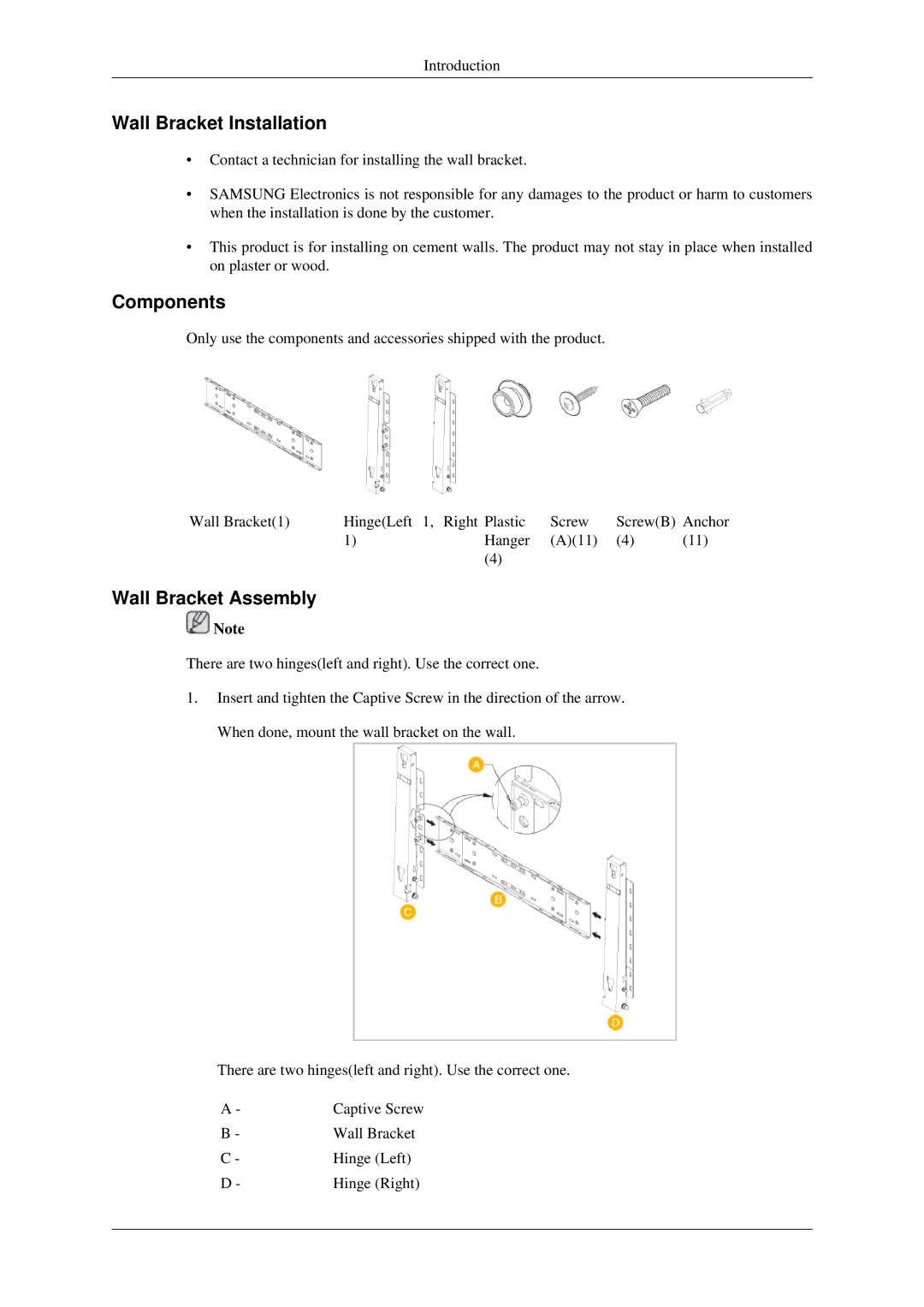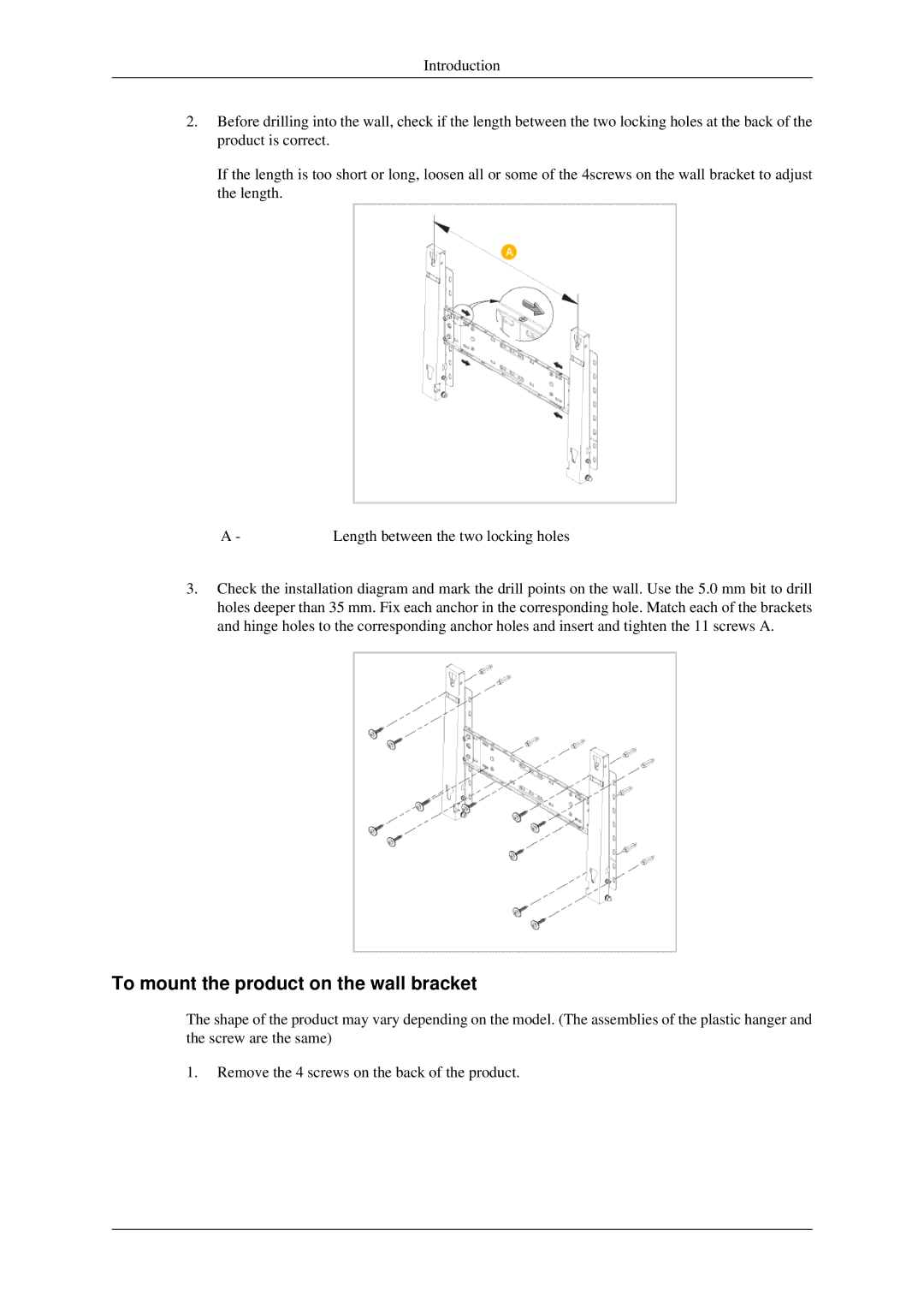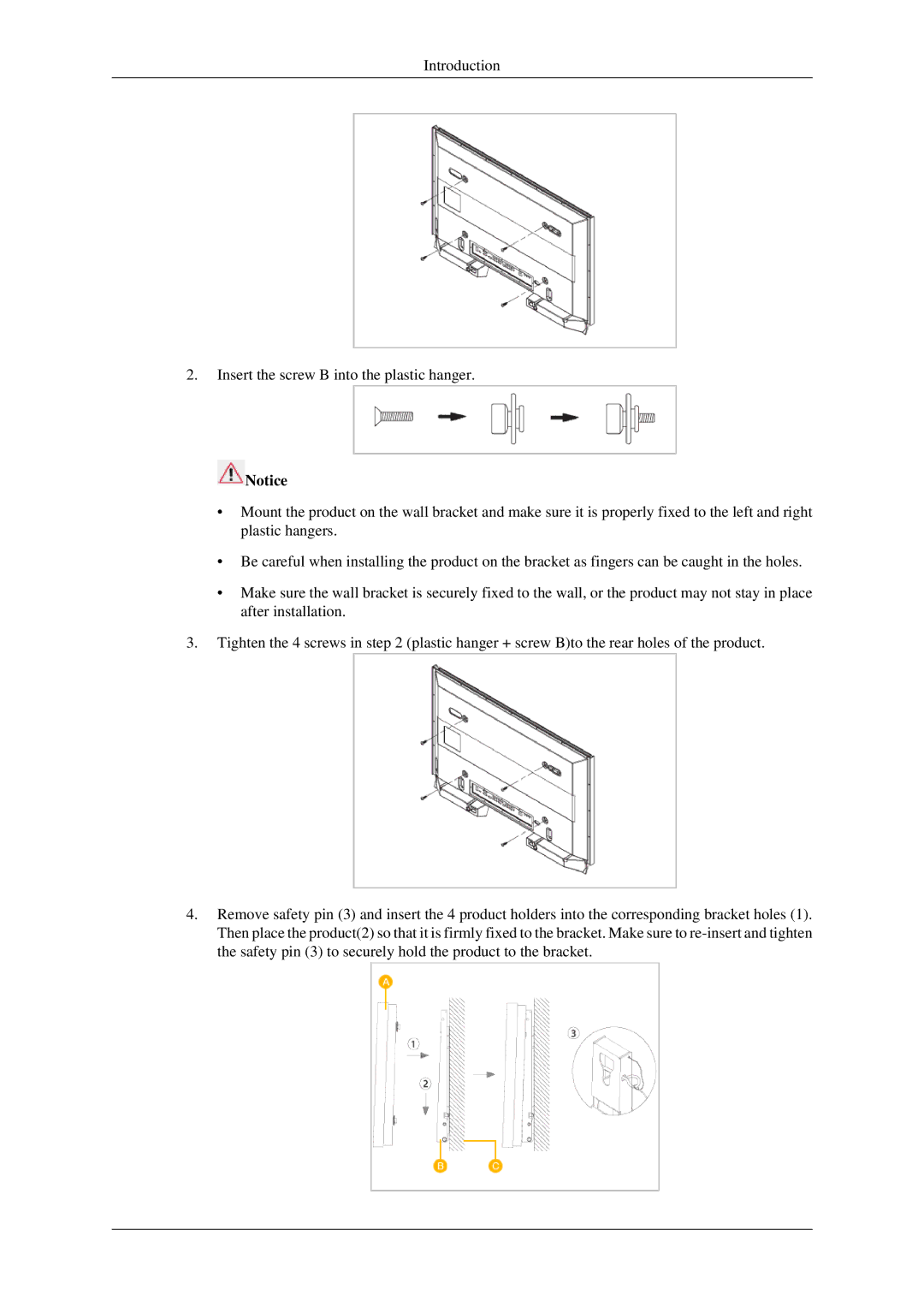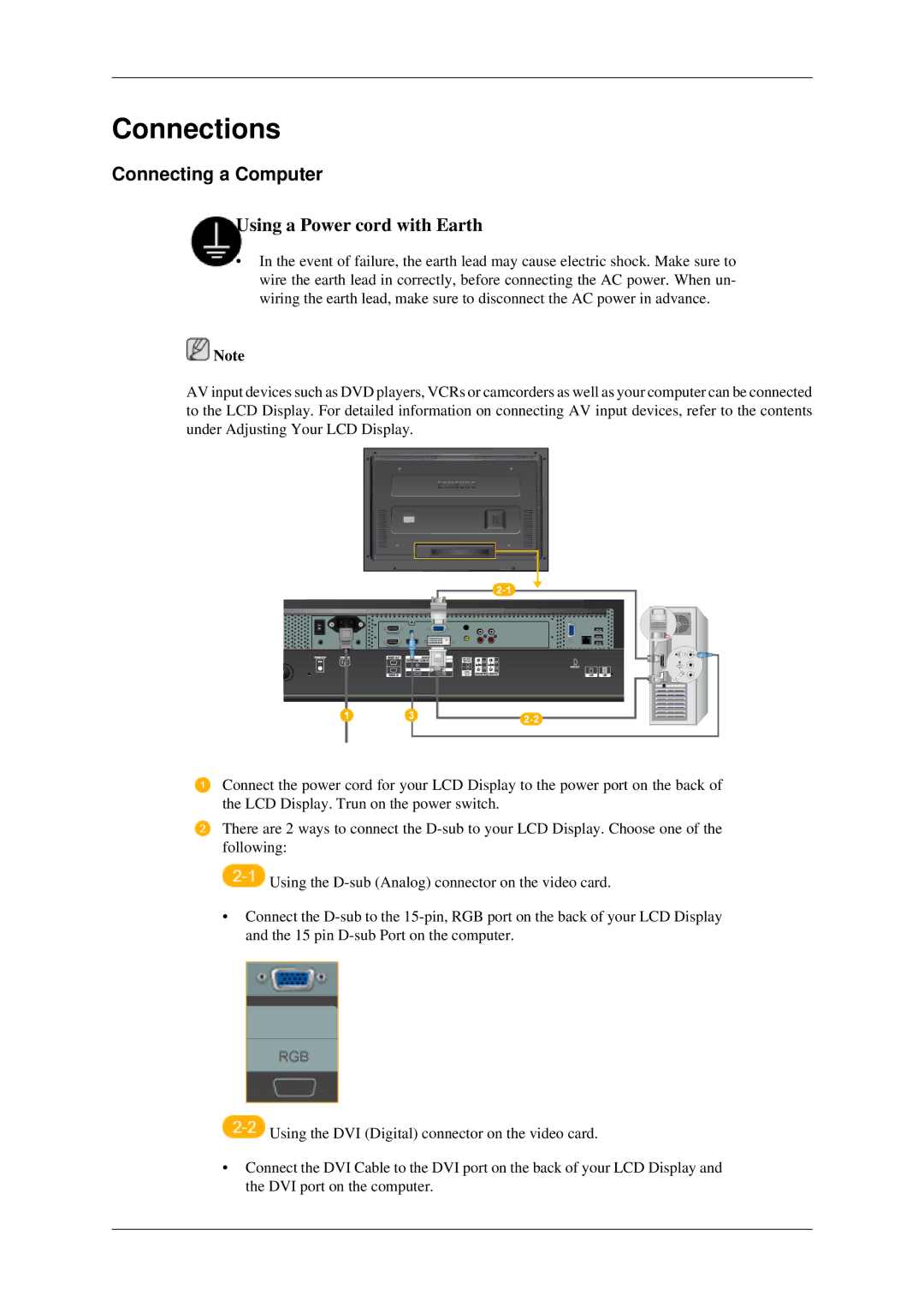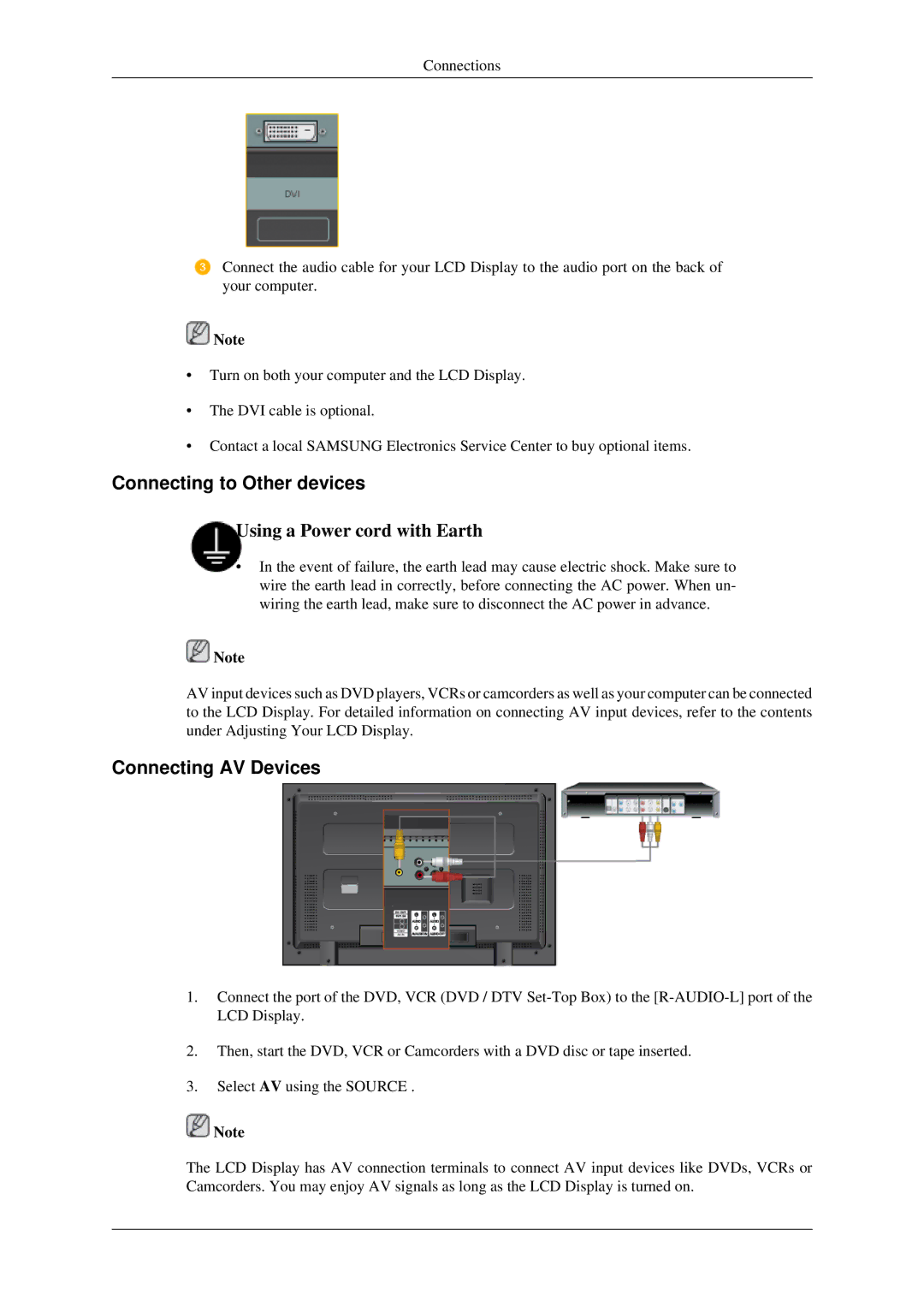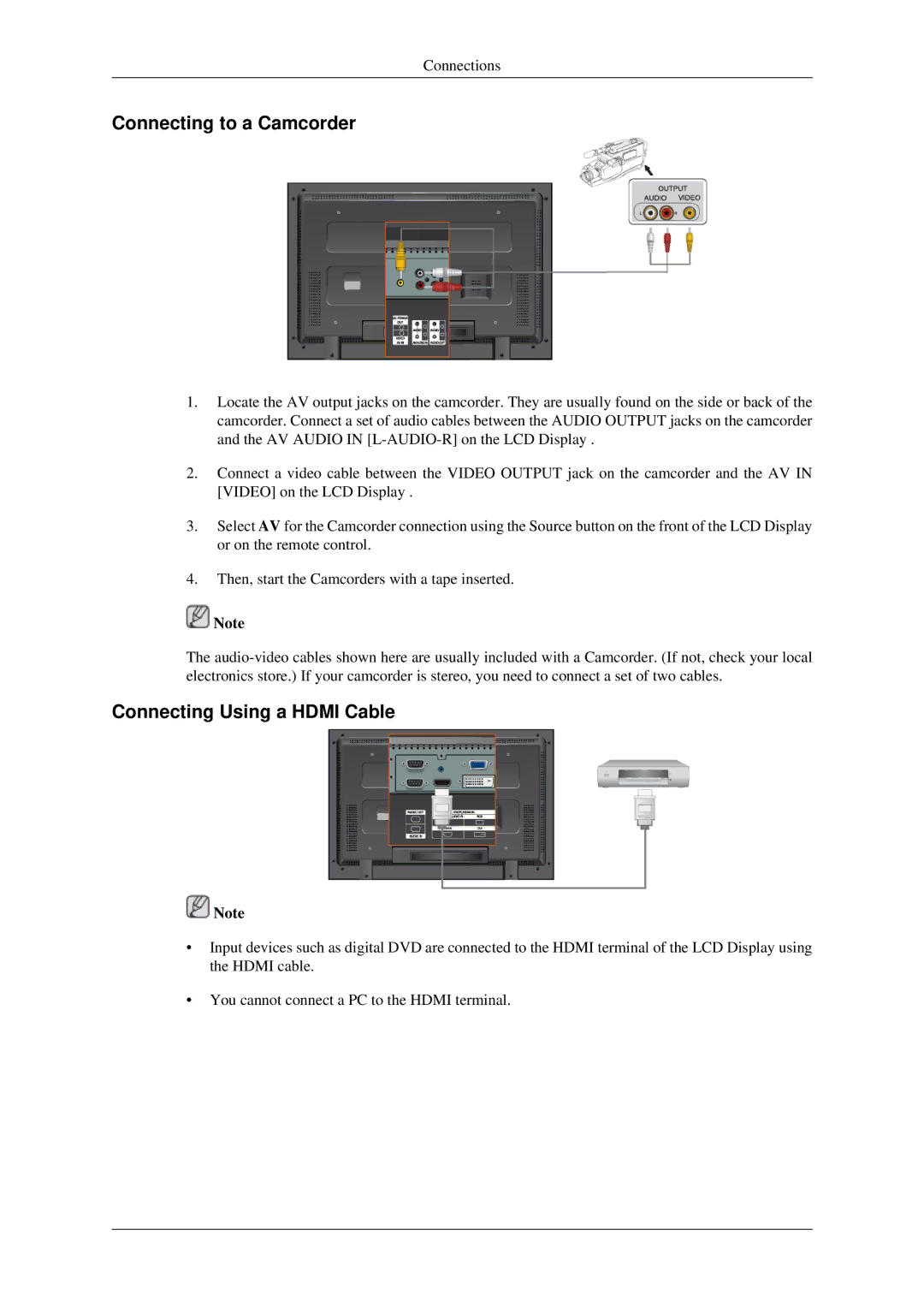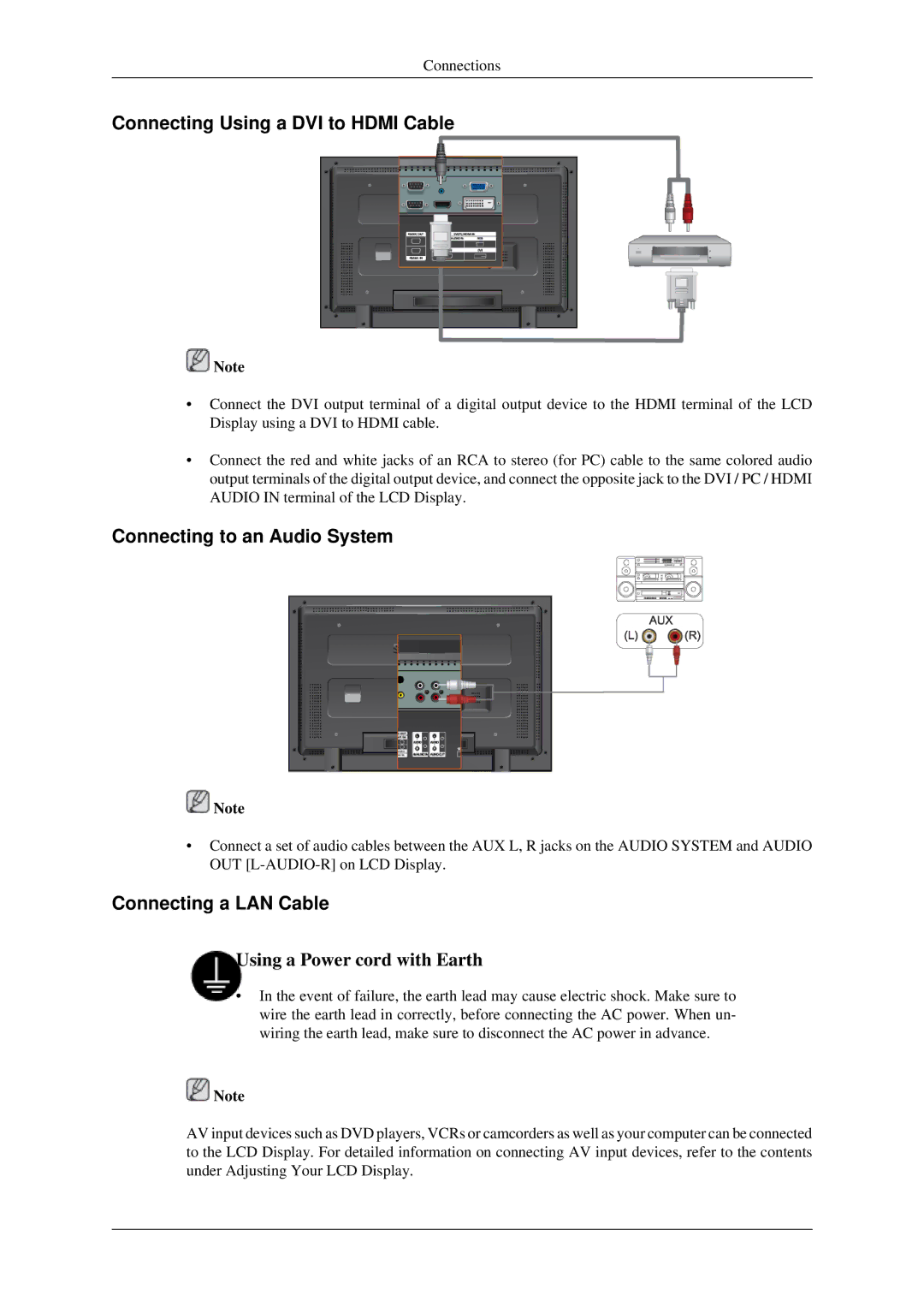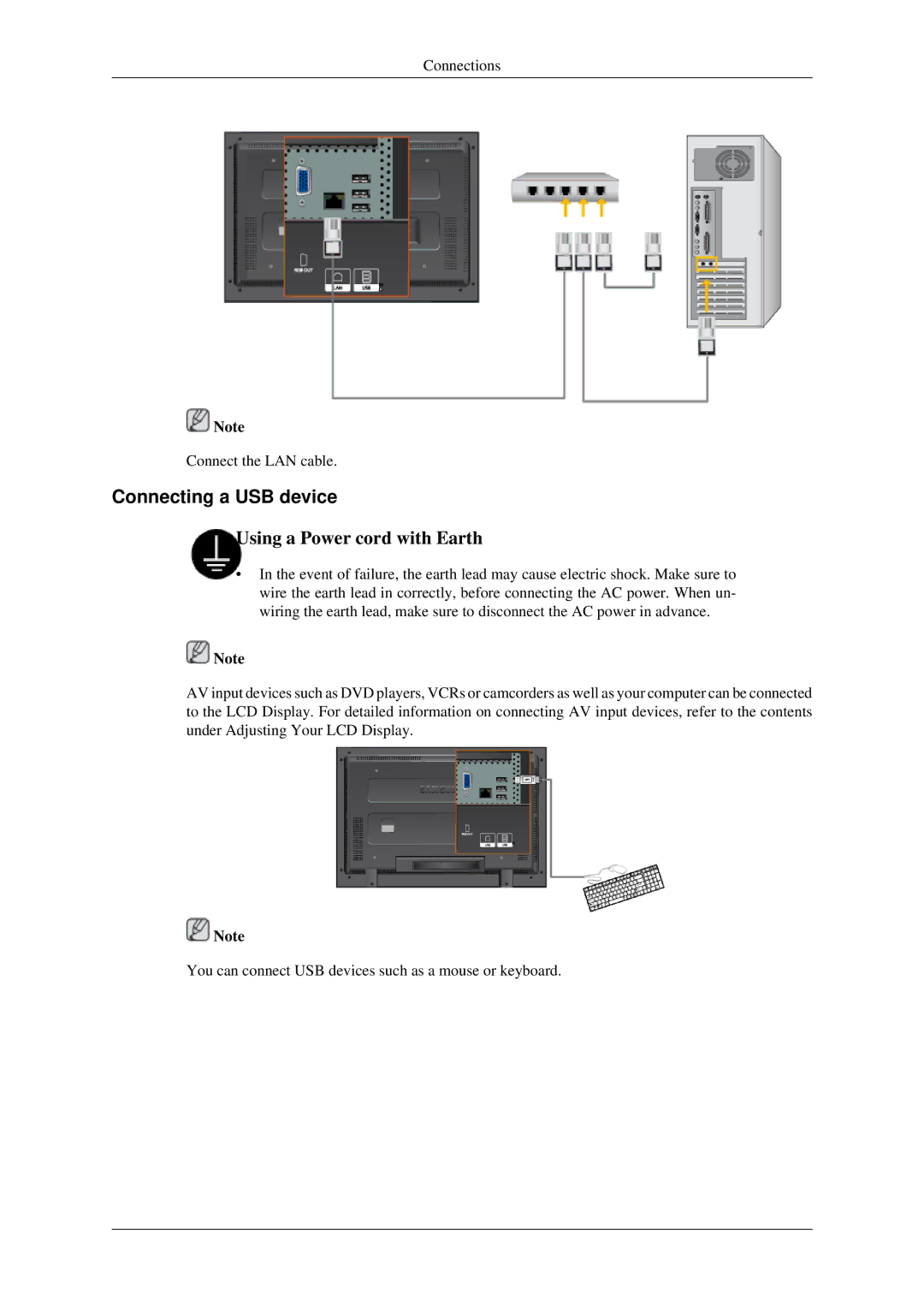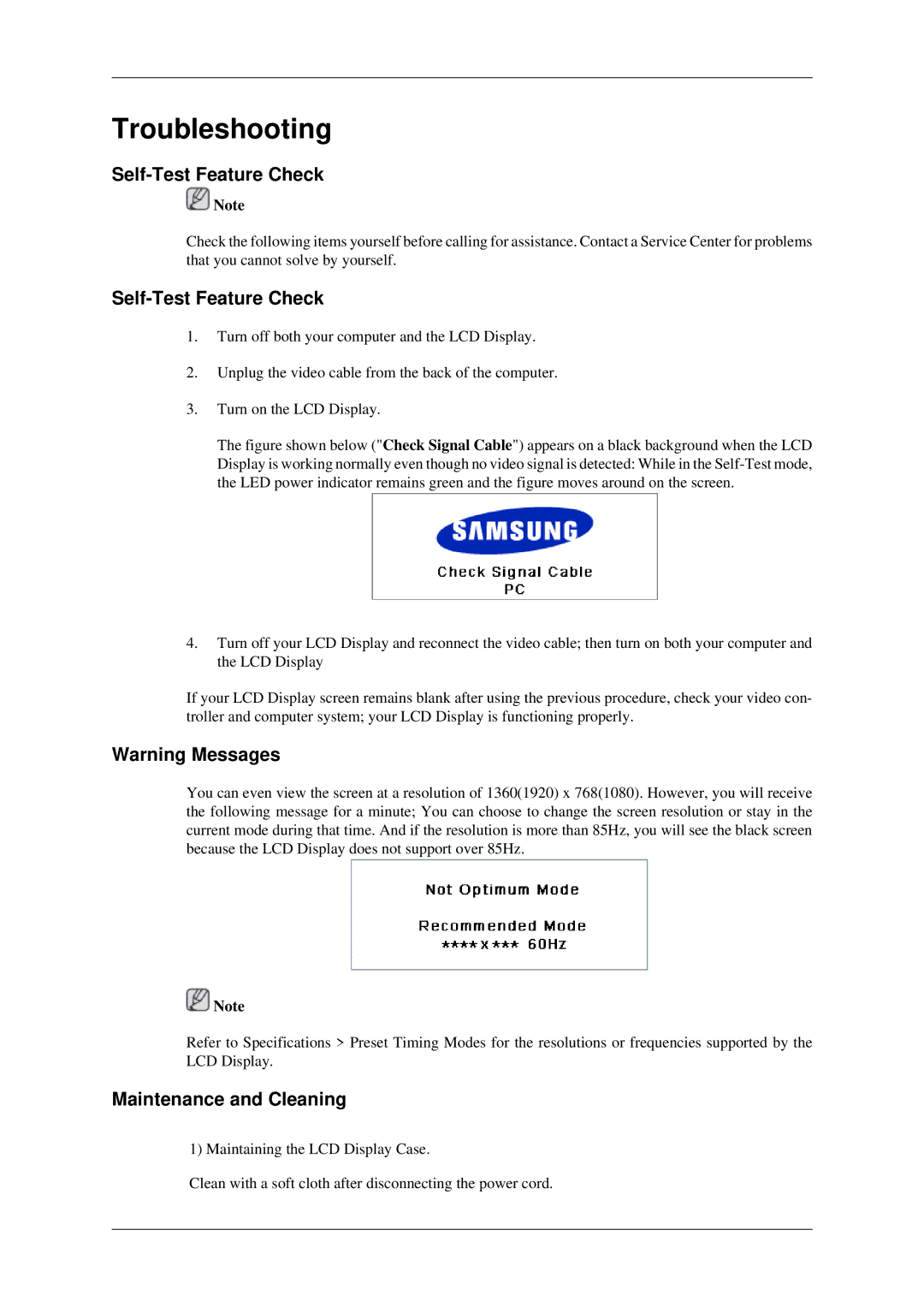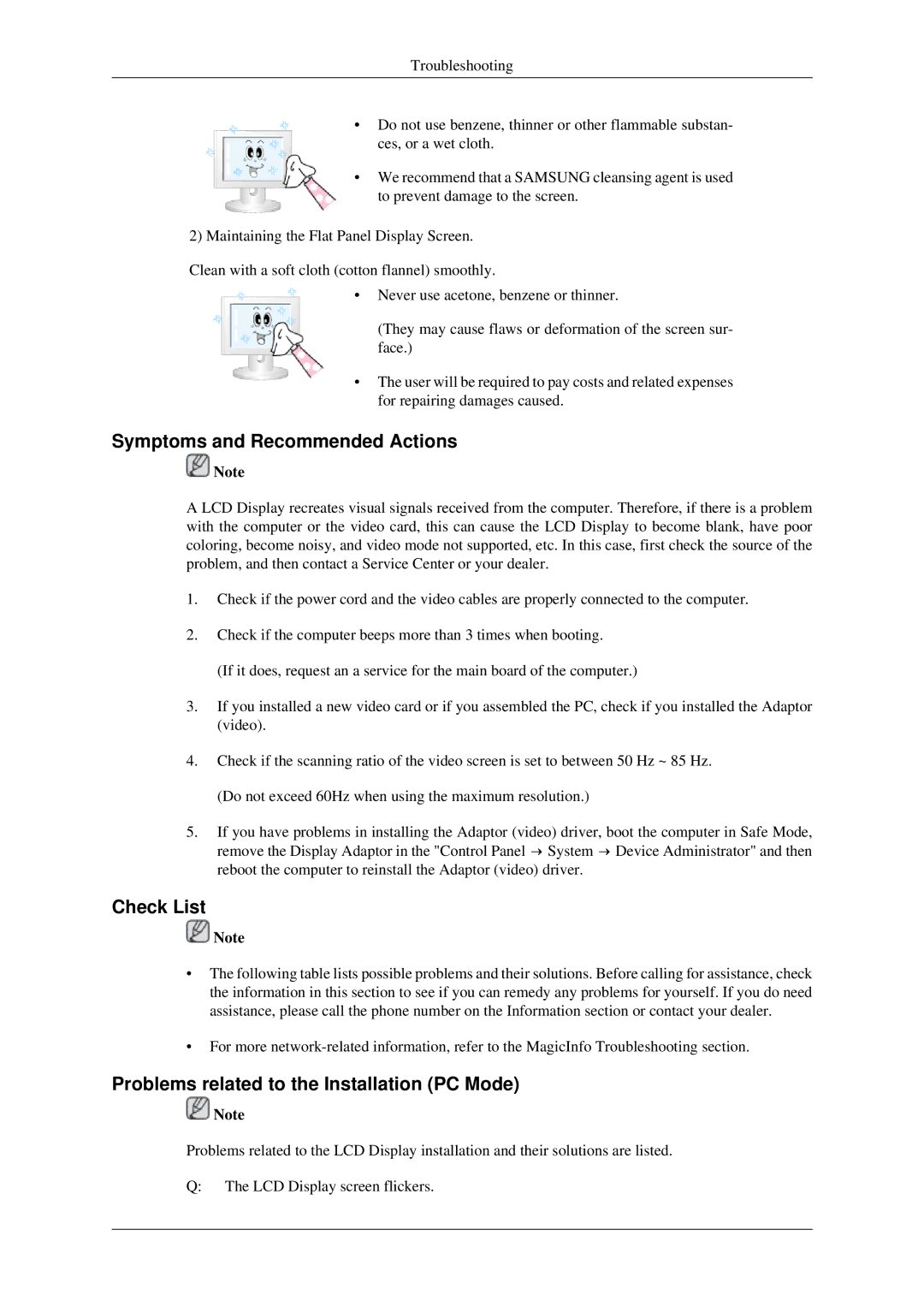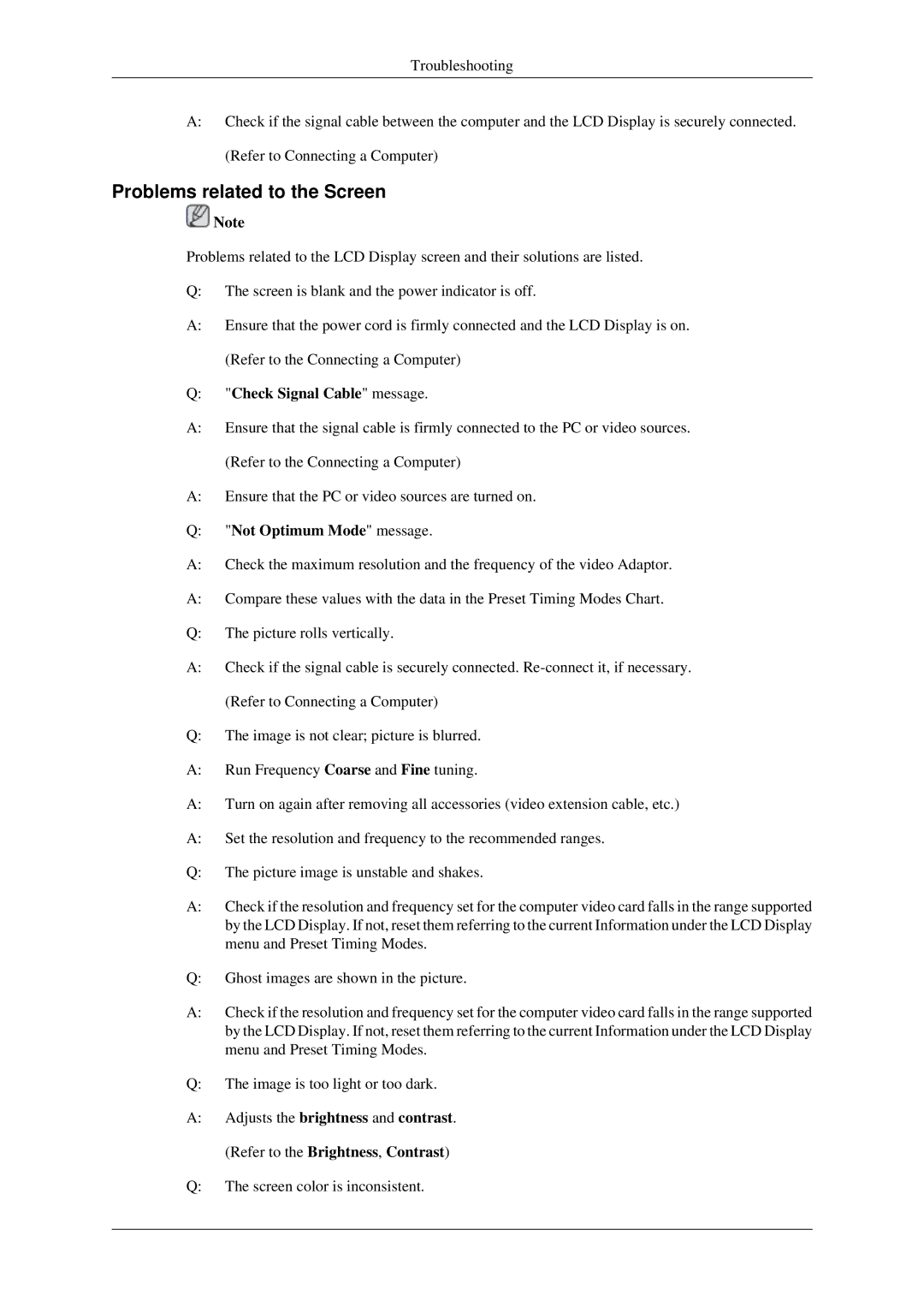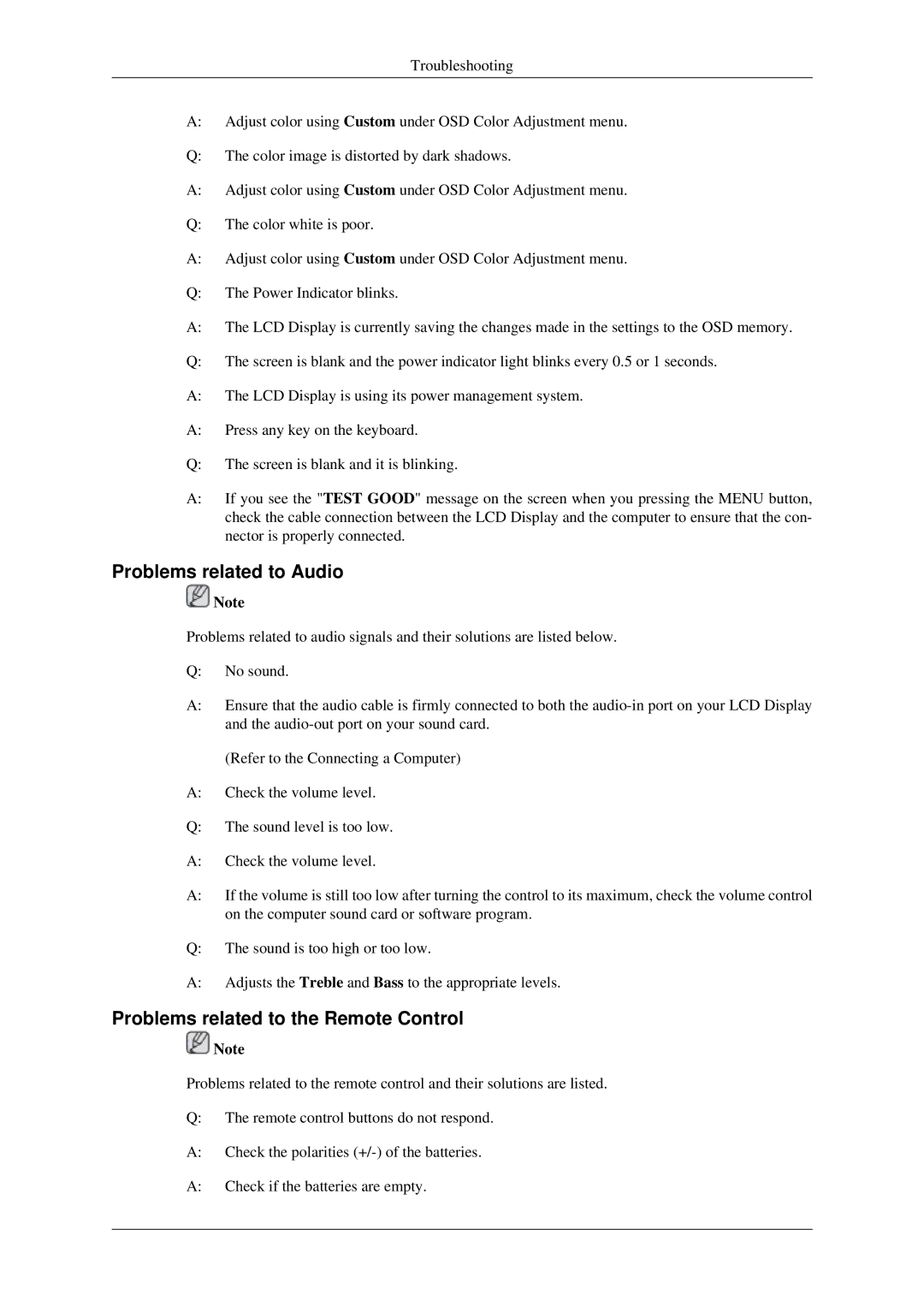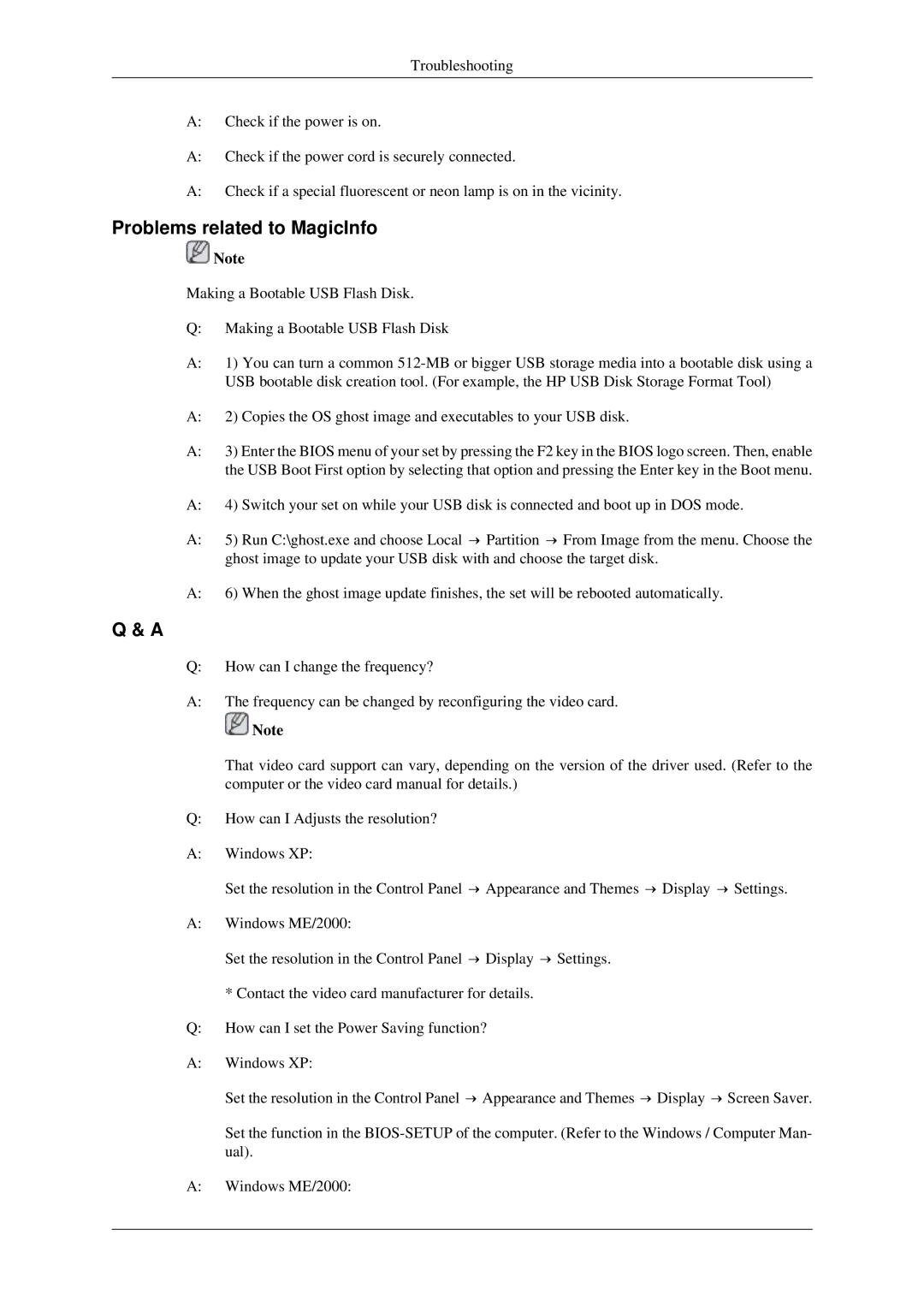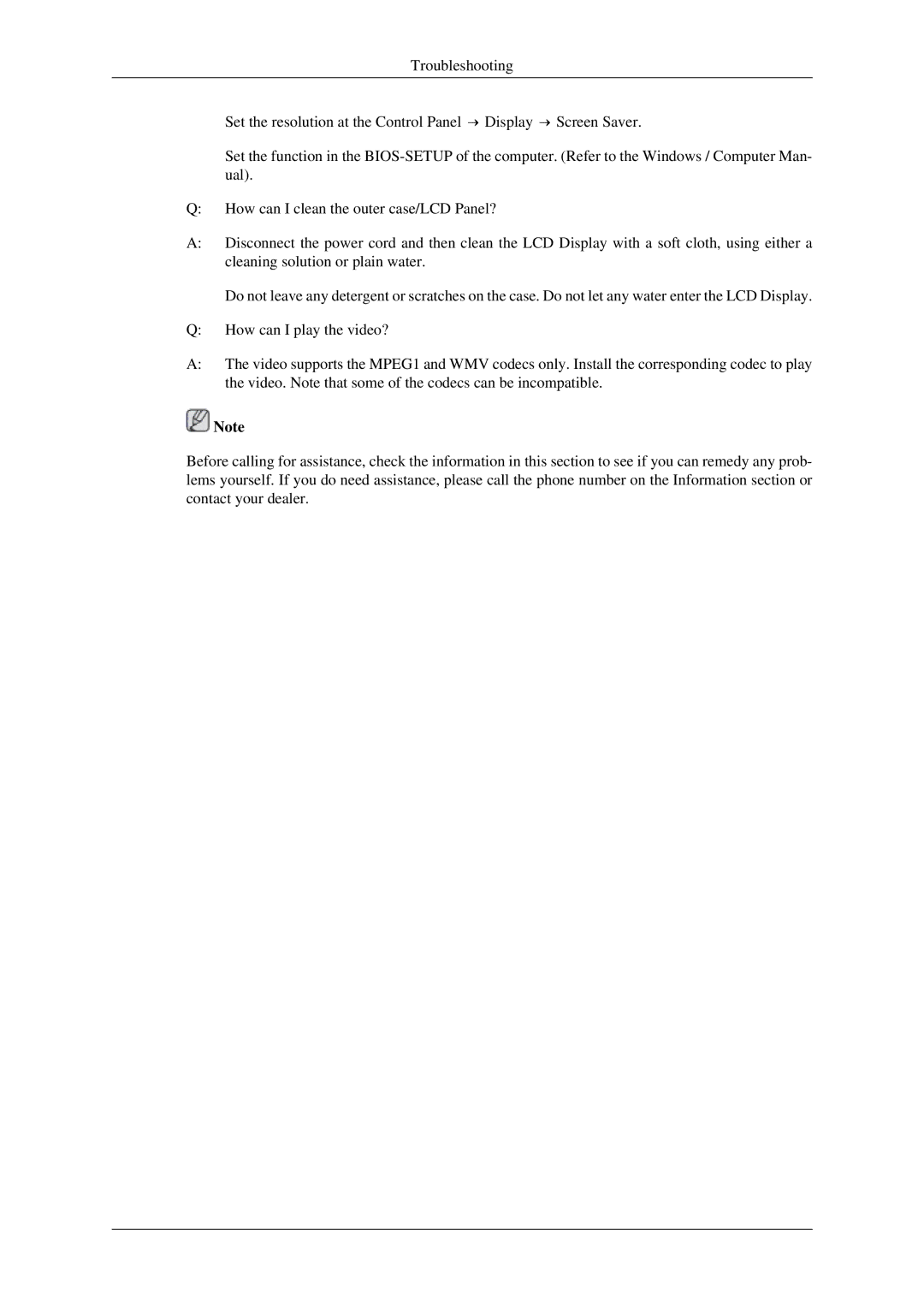Connections
Connecting to a Camcorder
1.Locate the AV output jacks on the camcorder. They are usually found on the side or back of the camcorder. Connect a set of audio cables between the AUDIO OUTPUT jacks on the camcorder and the AV AUDIO IN
2.Connect a video cable between the VIDEO OUTPUT jack on the camcorder and the AV IN [VIDEO] on the LCD Display .
3.Select AV for the Camcorder connection using the Source button on the front of the LCD Display or on the remote control.
4.Then, start the Camcorders with a tape inserted.
![]() Note
Note
The
Connecting Using a HDMI Cable
![]() Note
Note
•Input devices such as digital DVD are connected to the HDMI terminal of the LCD Display using the HDMI cable.
•You cannot connect a PC to the HDMI terminal.