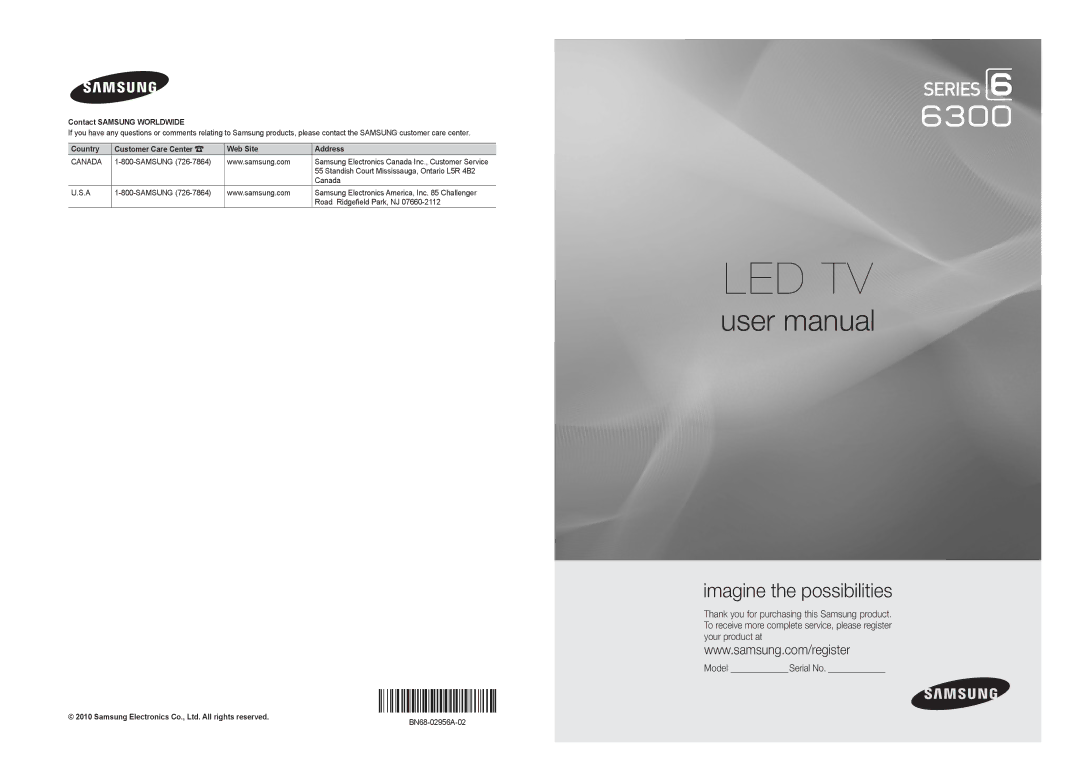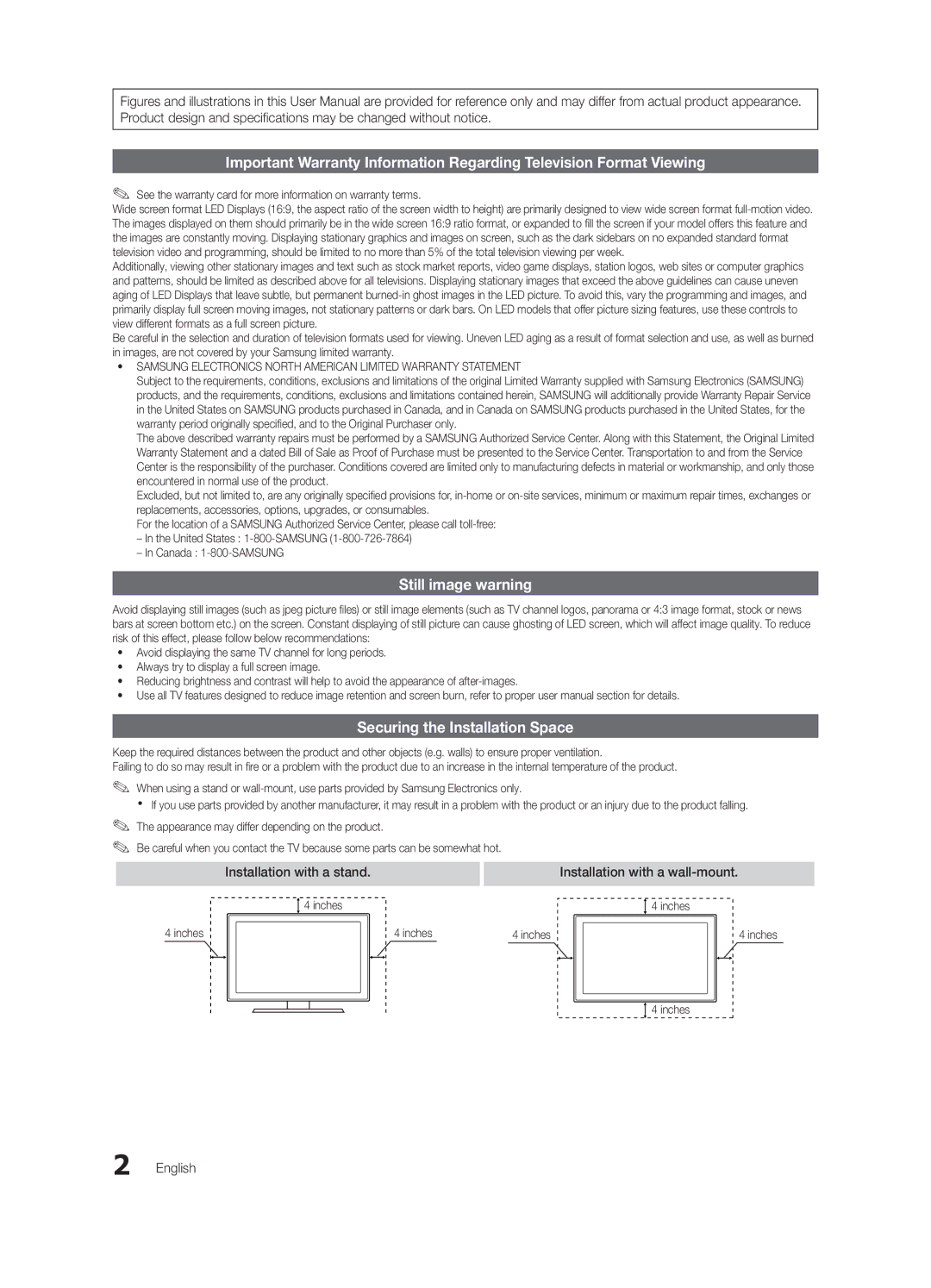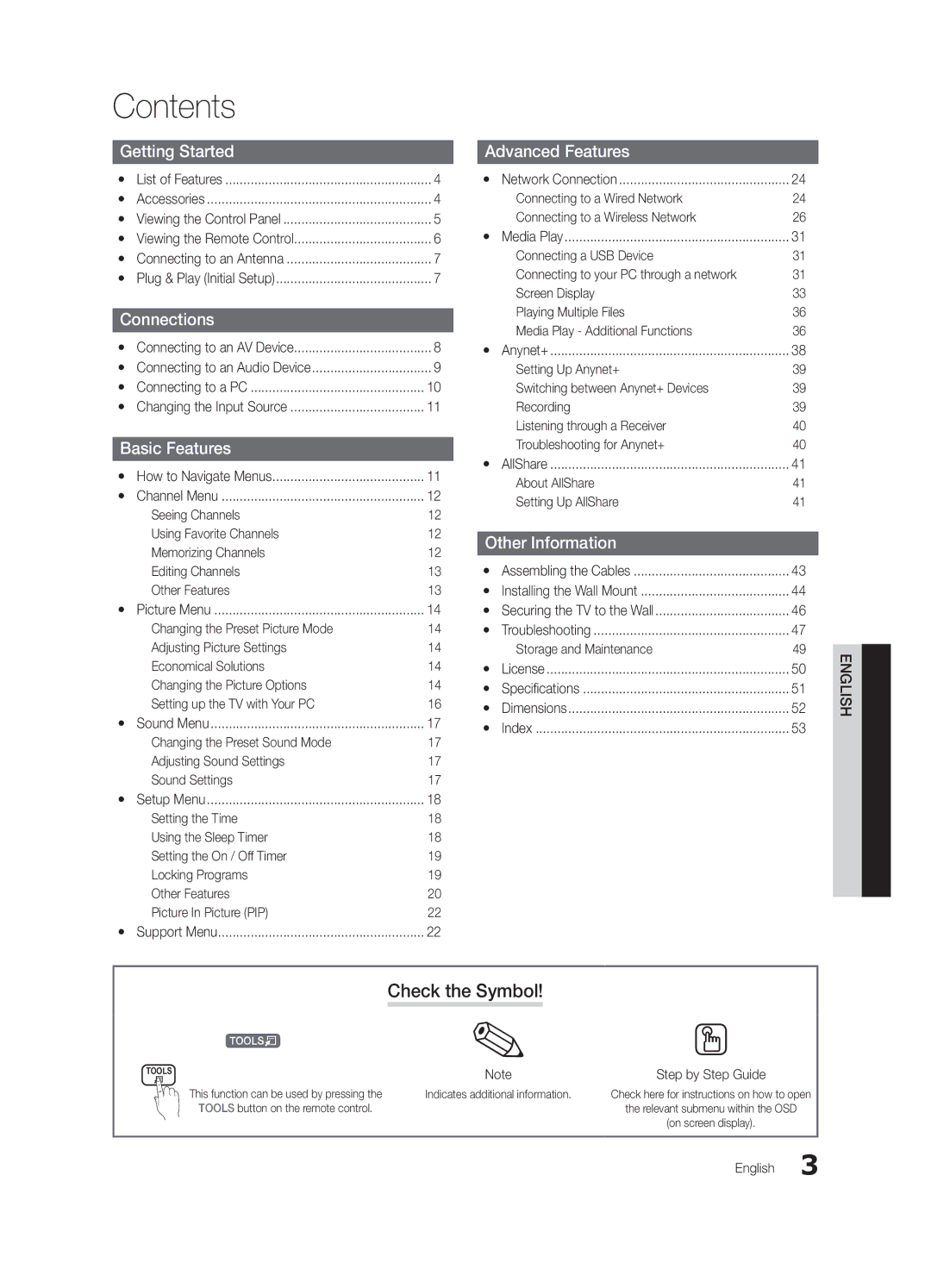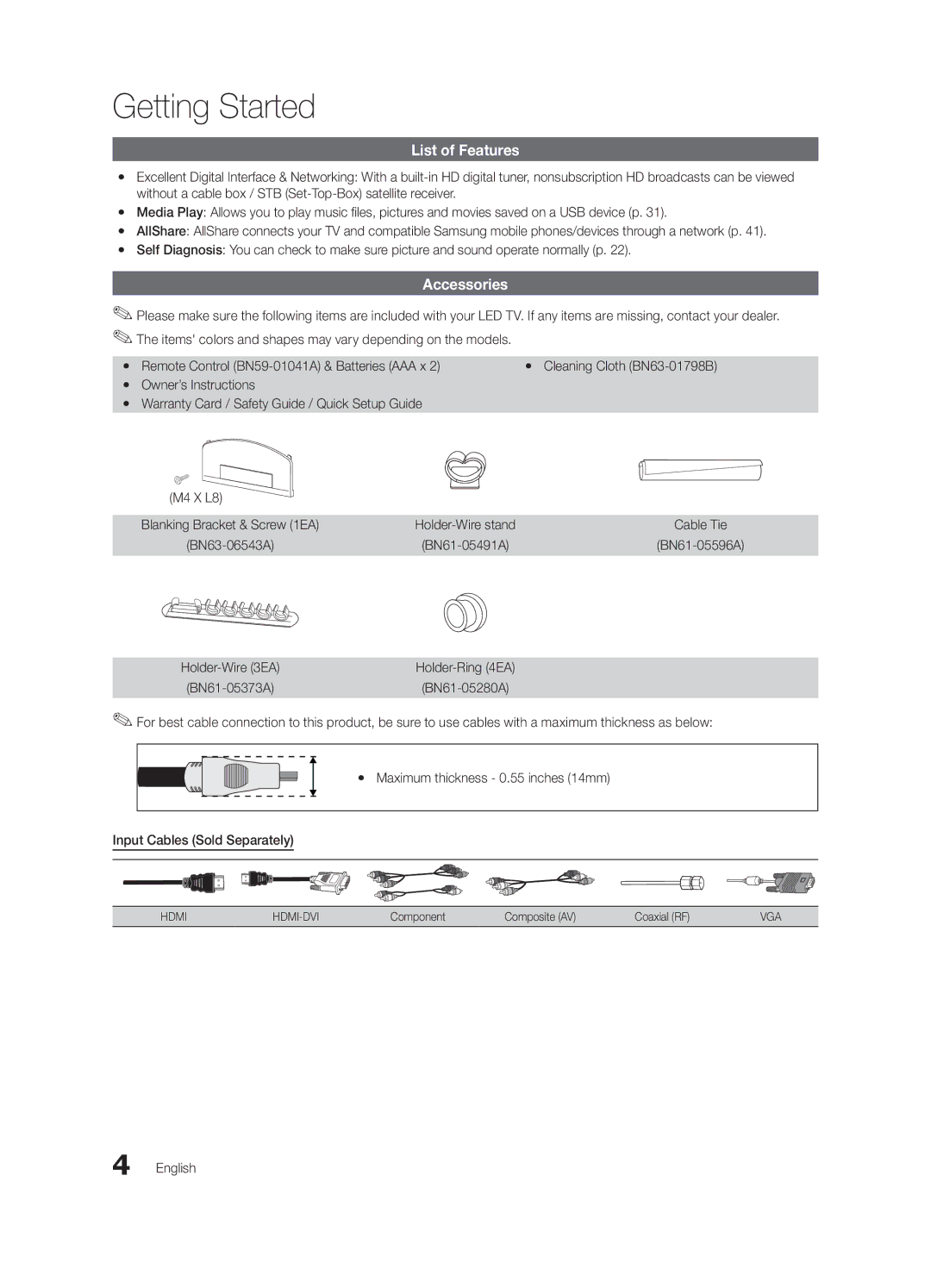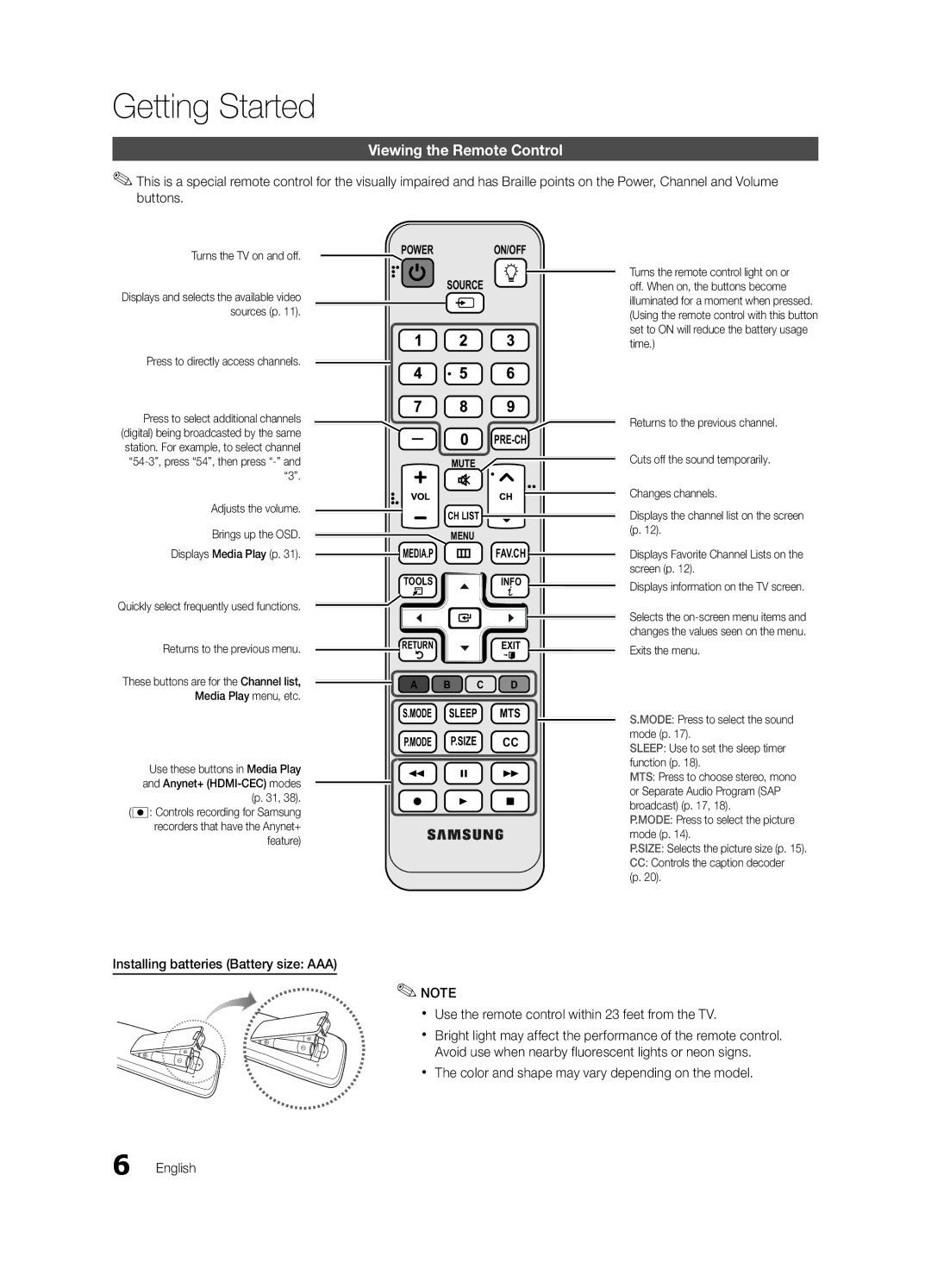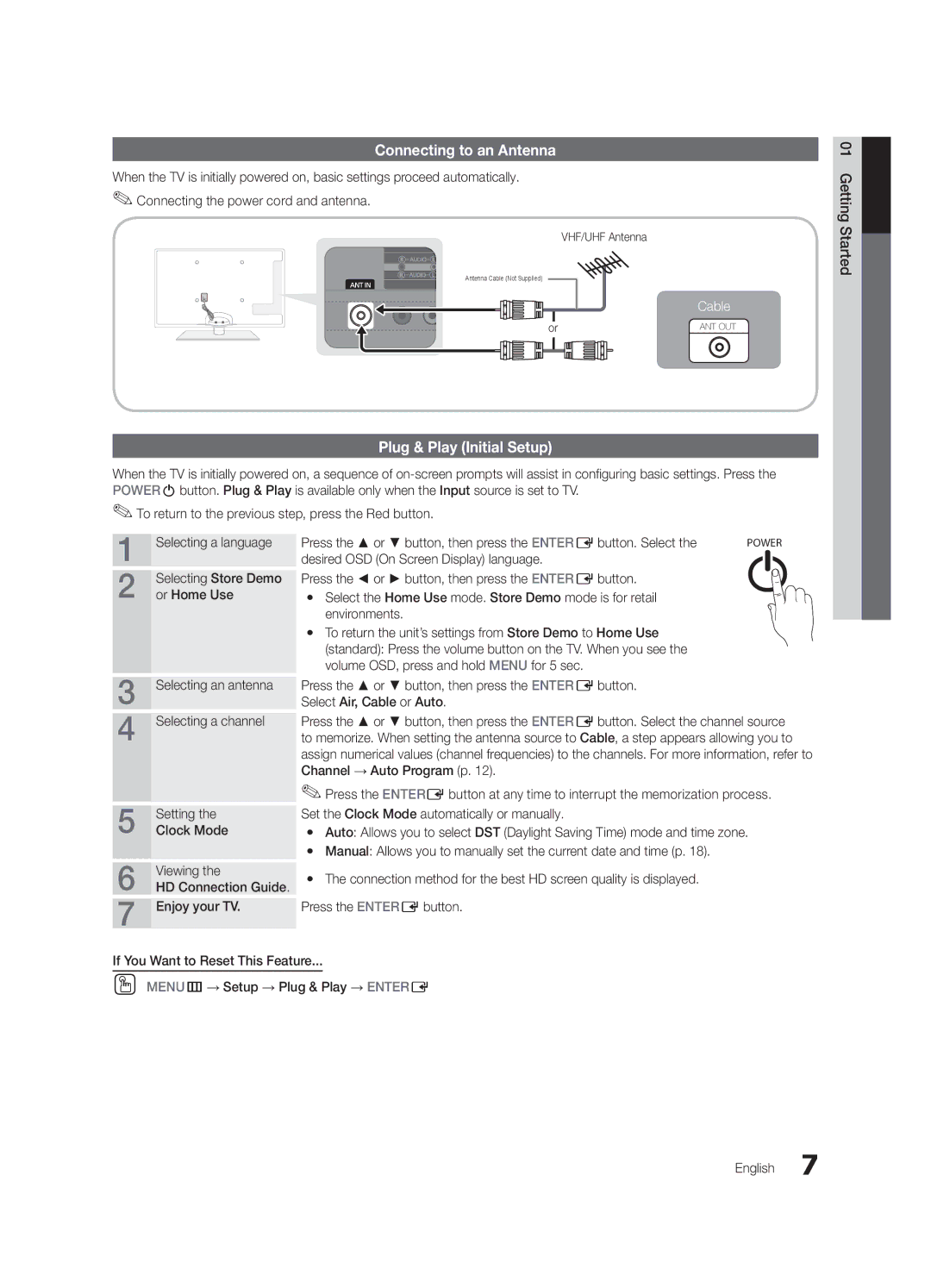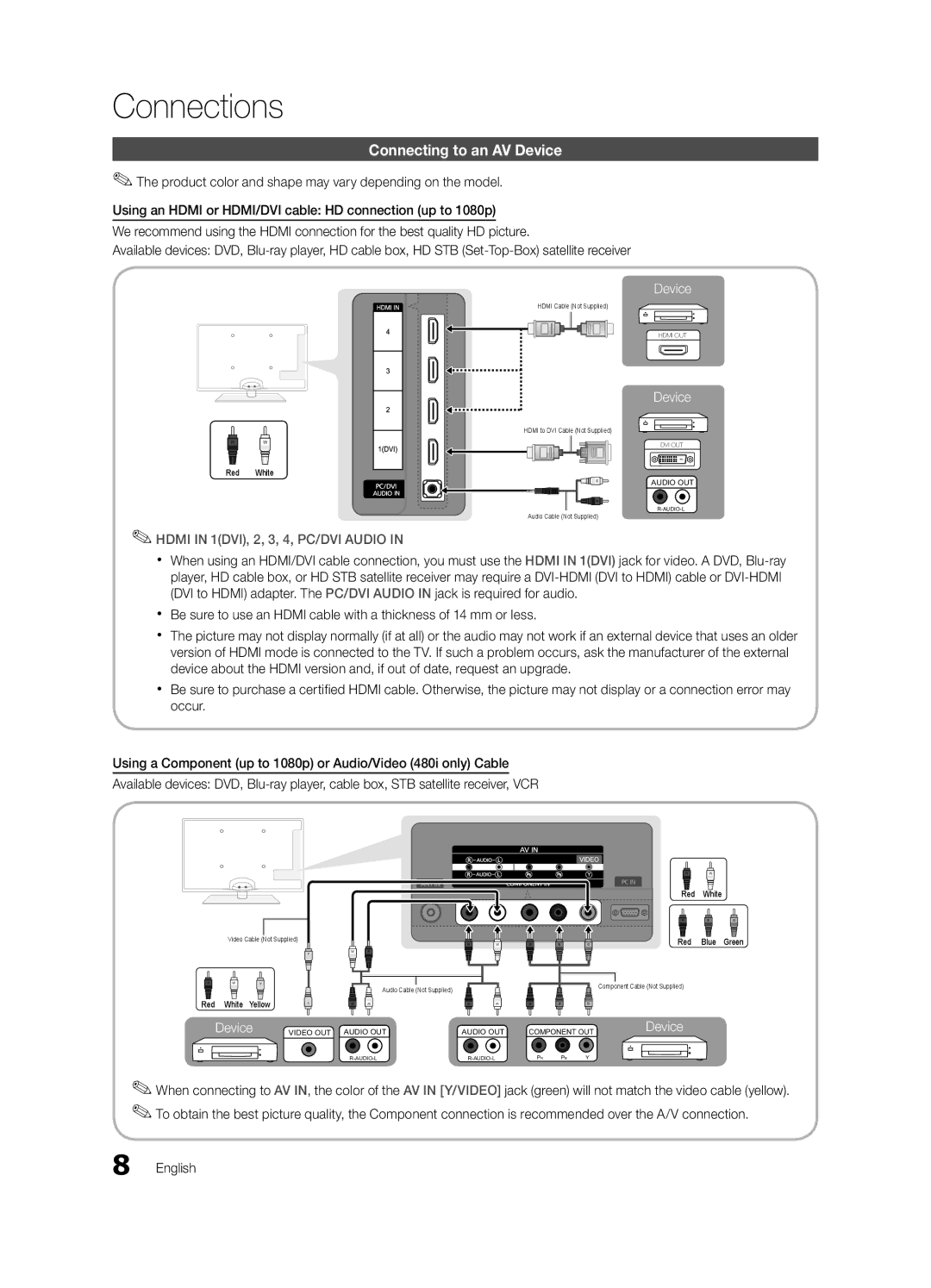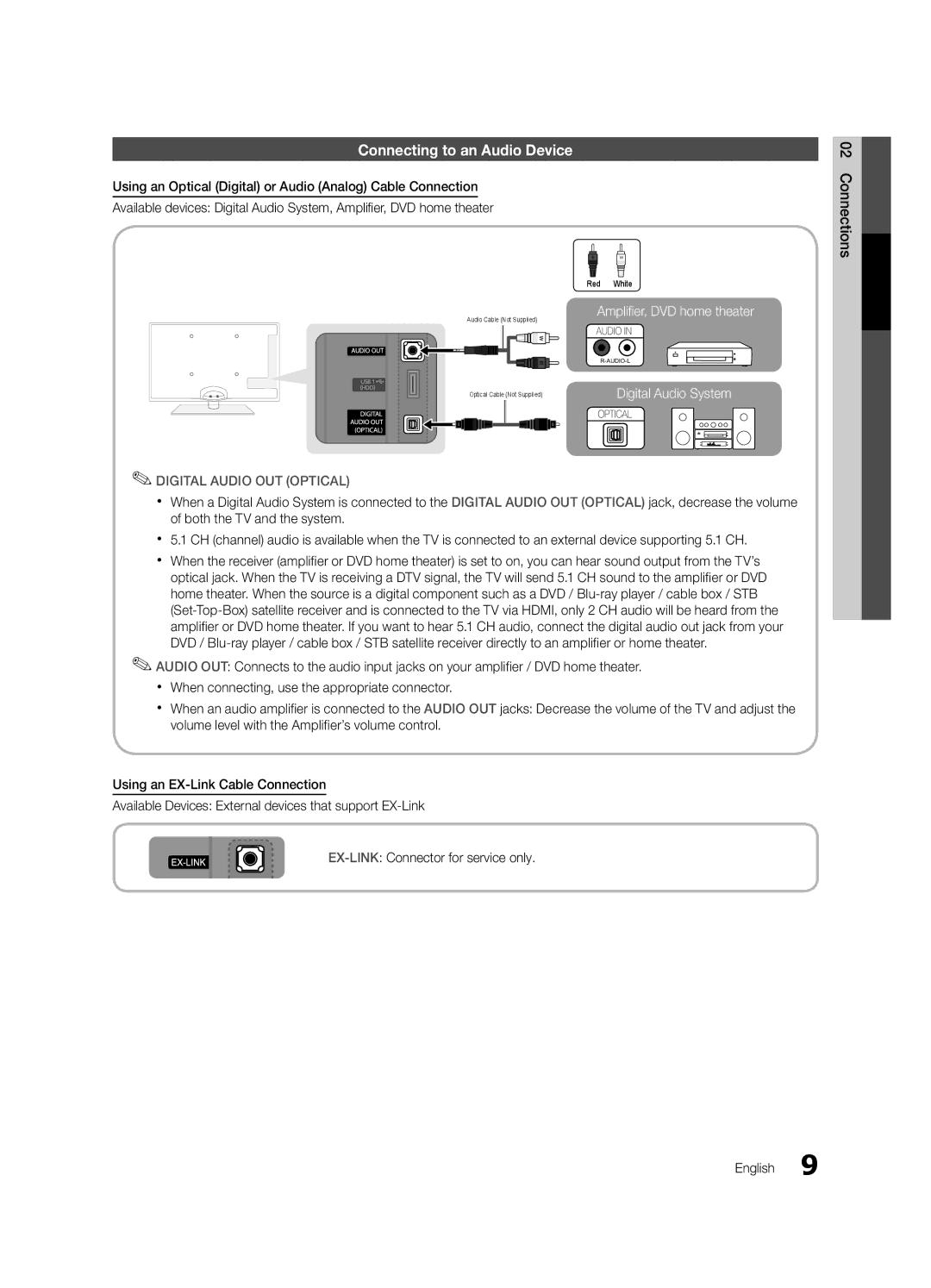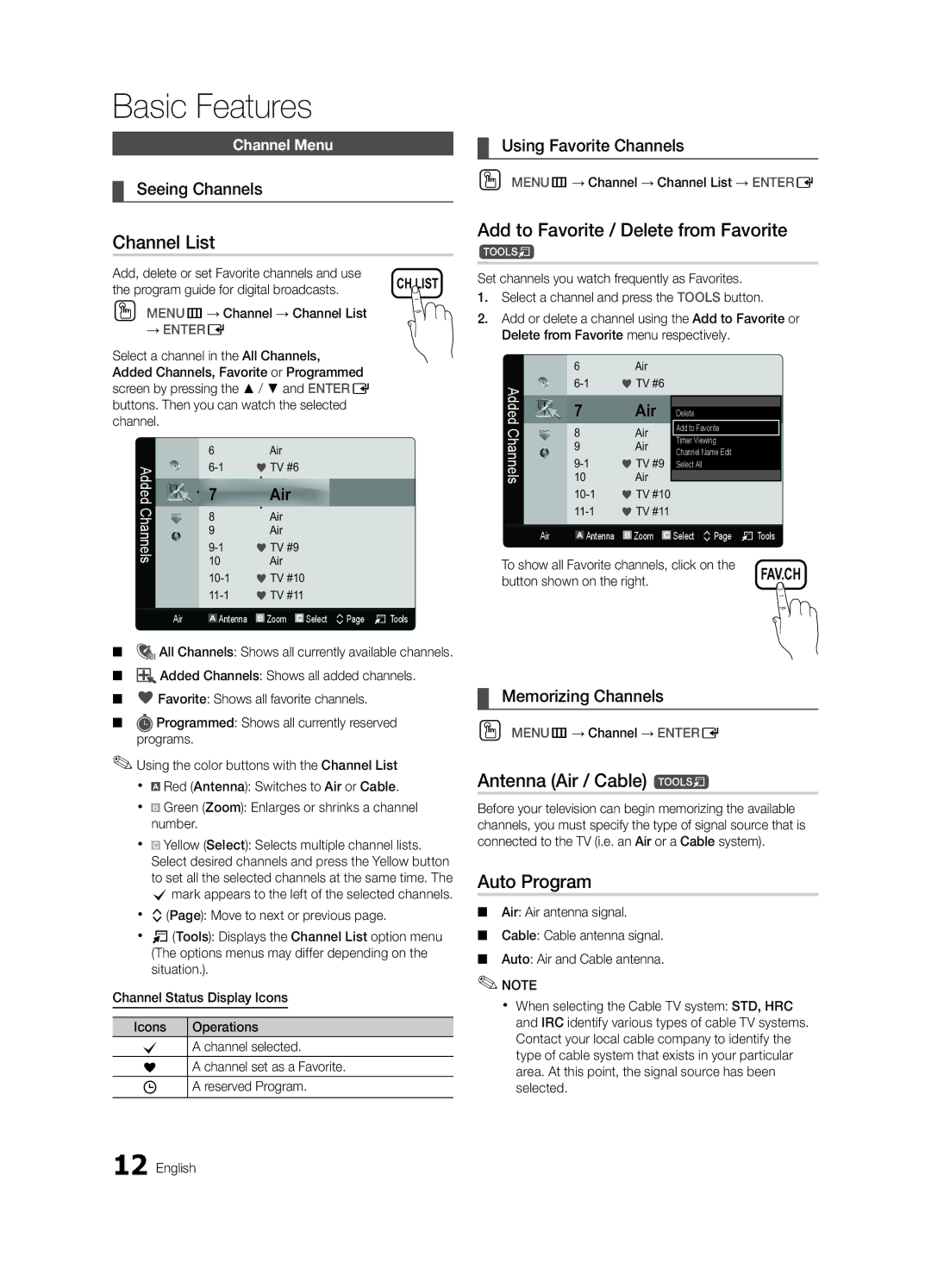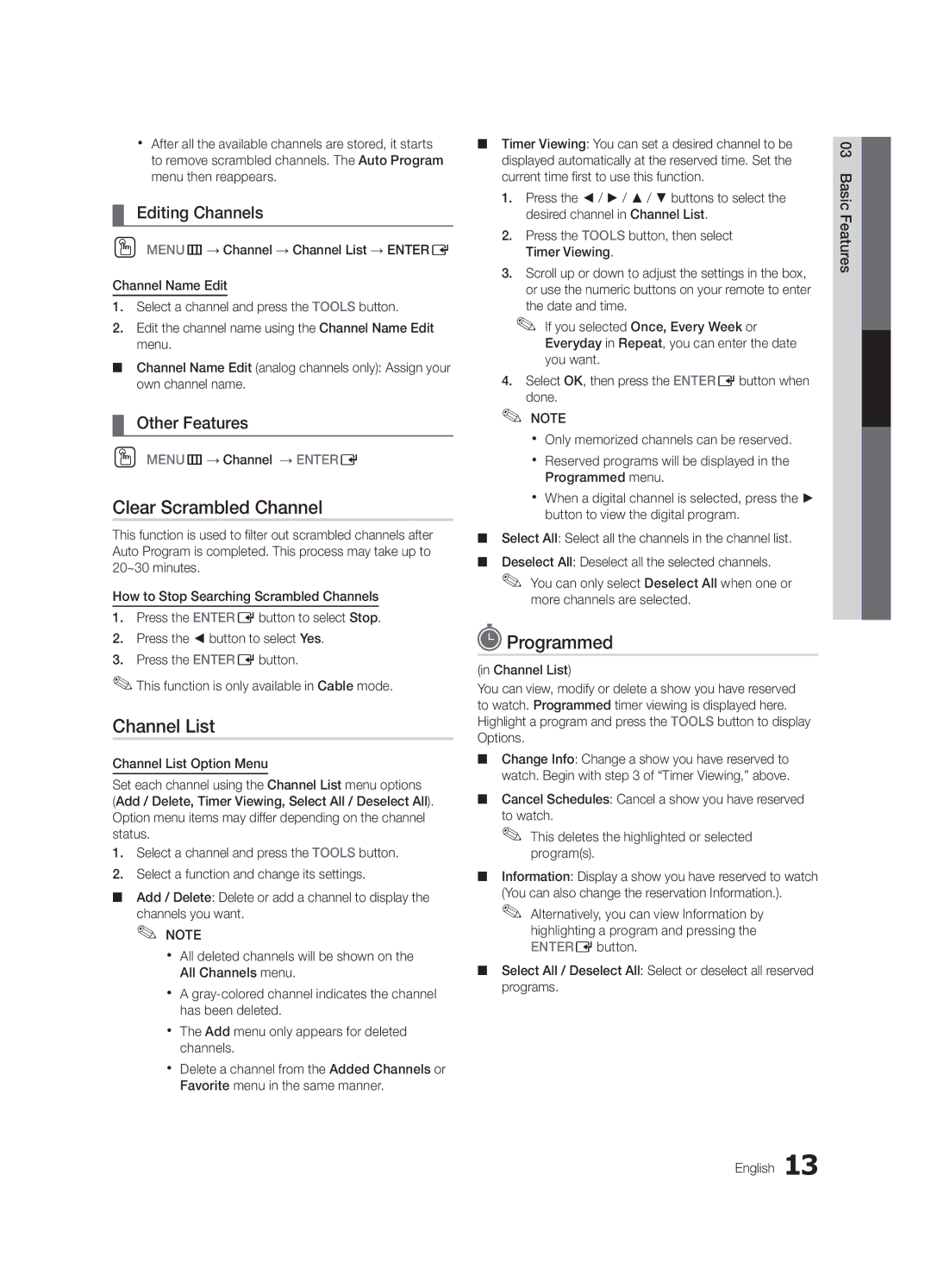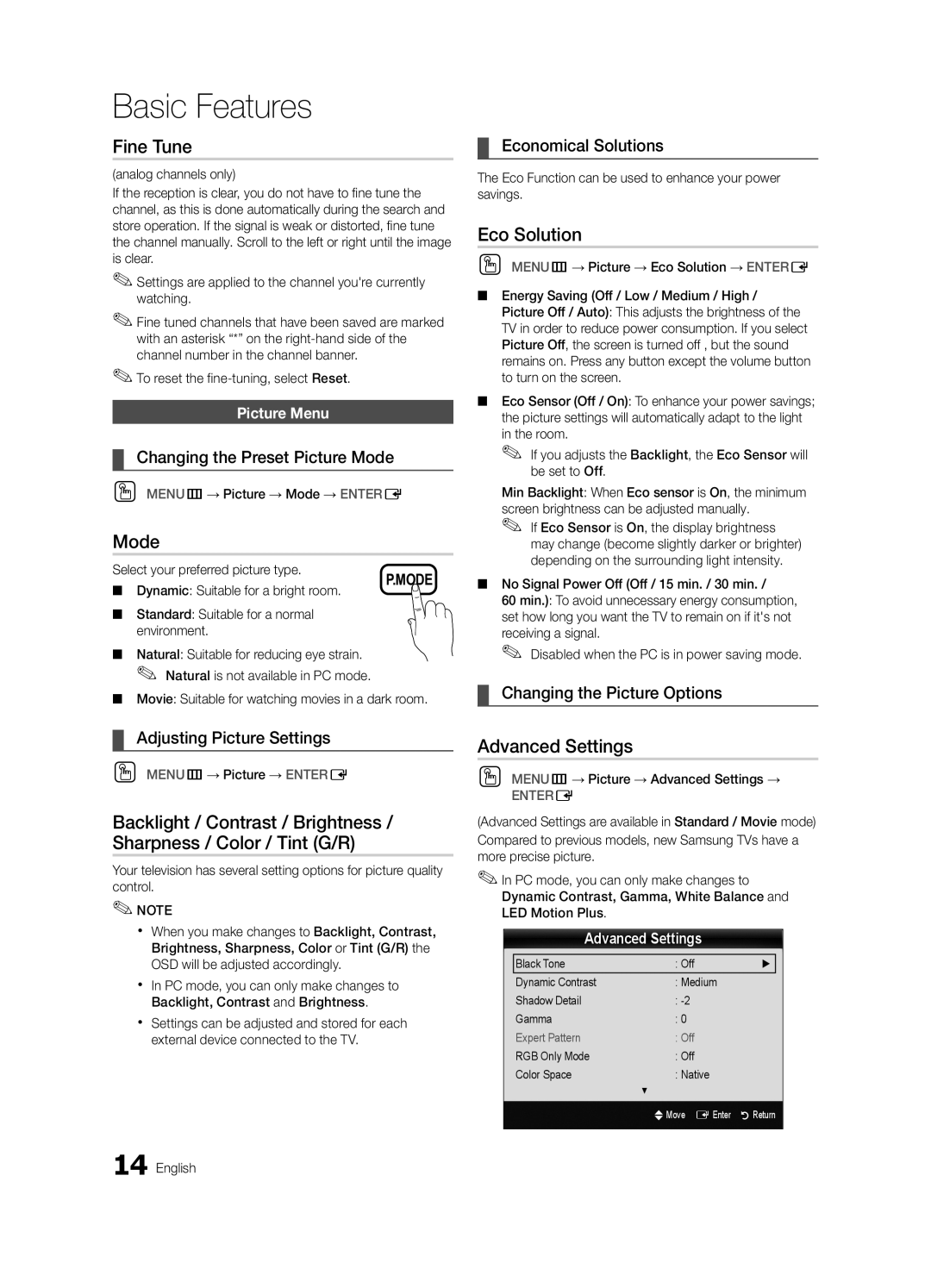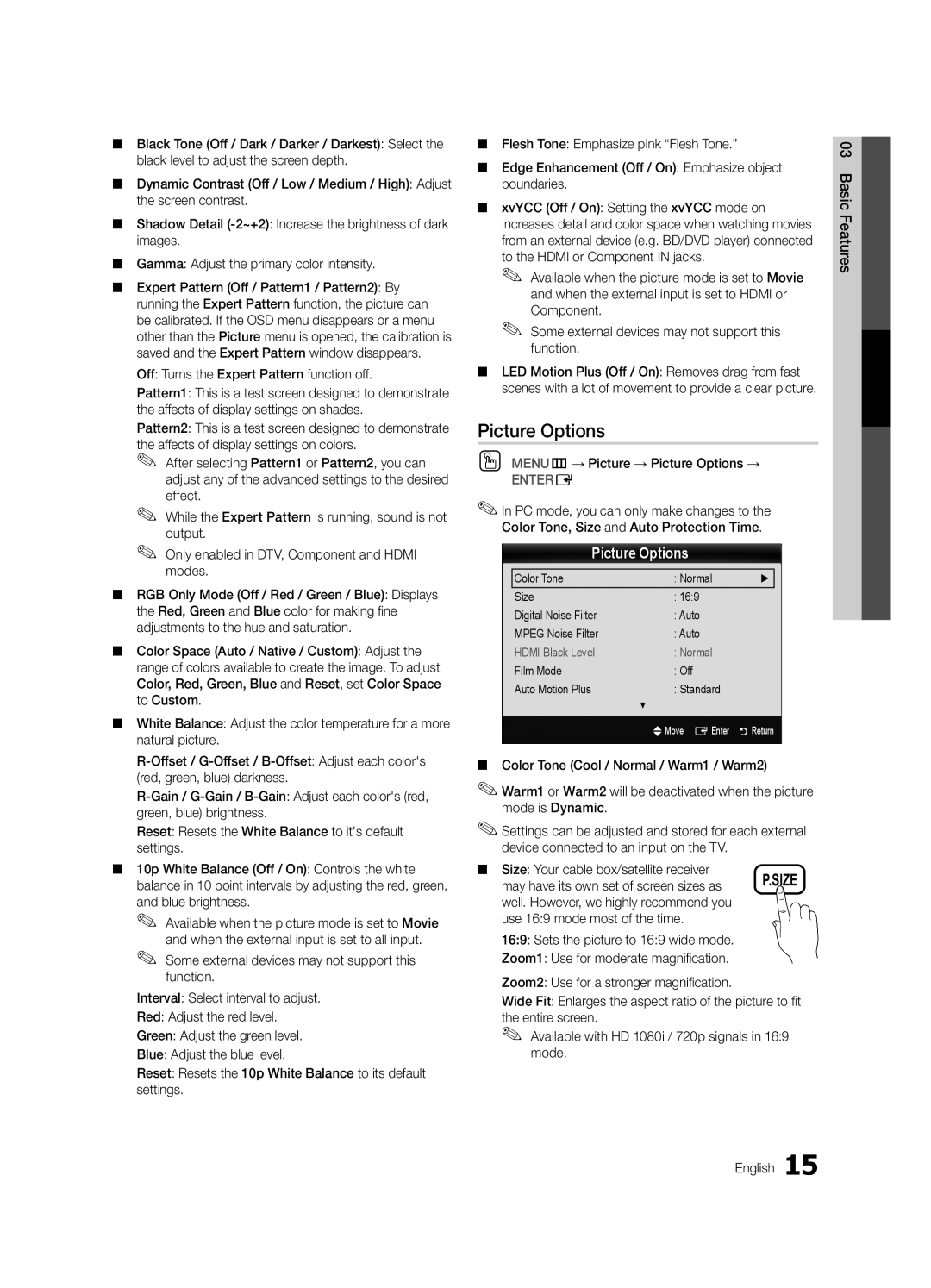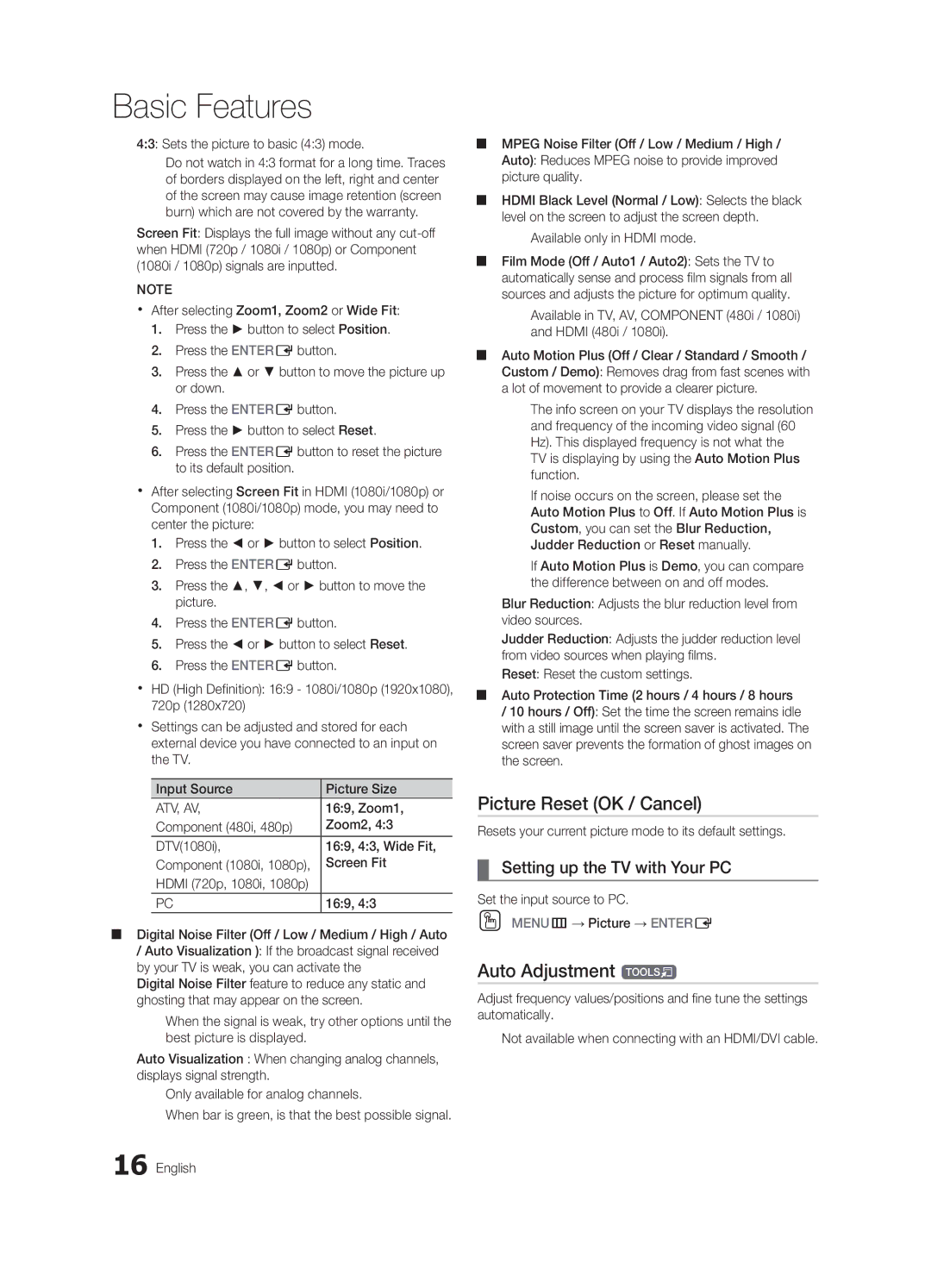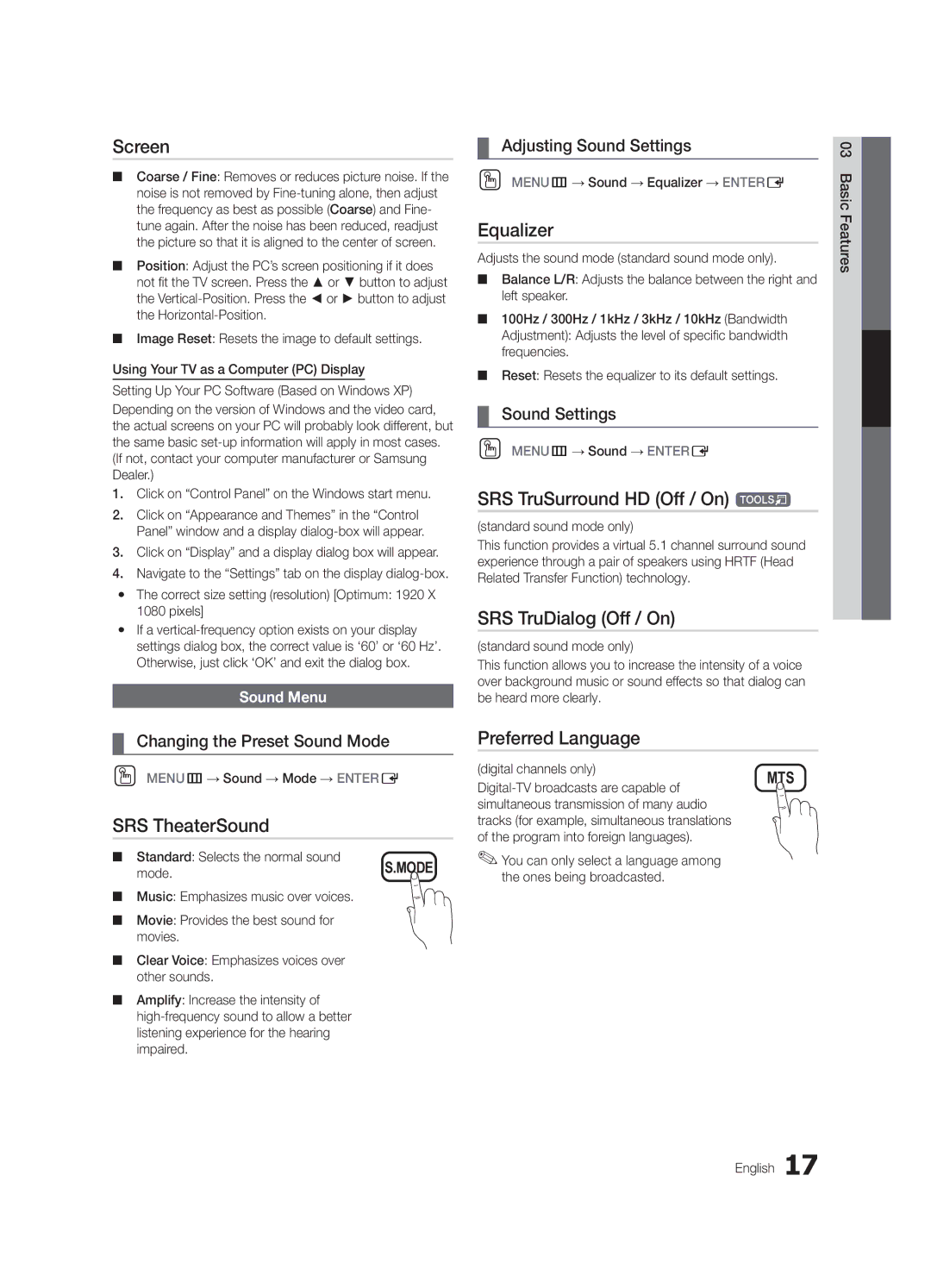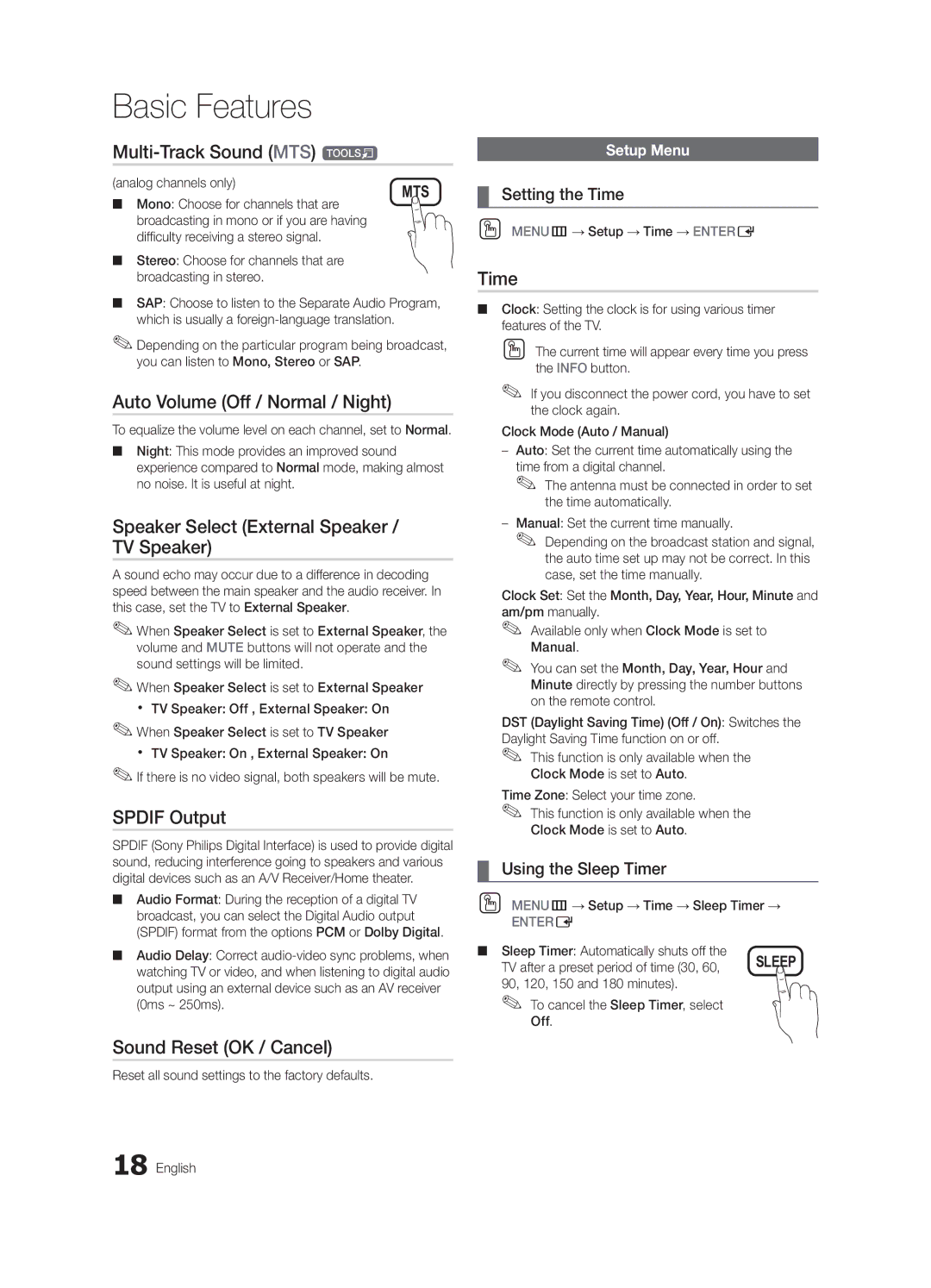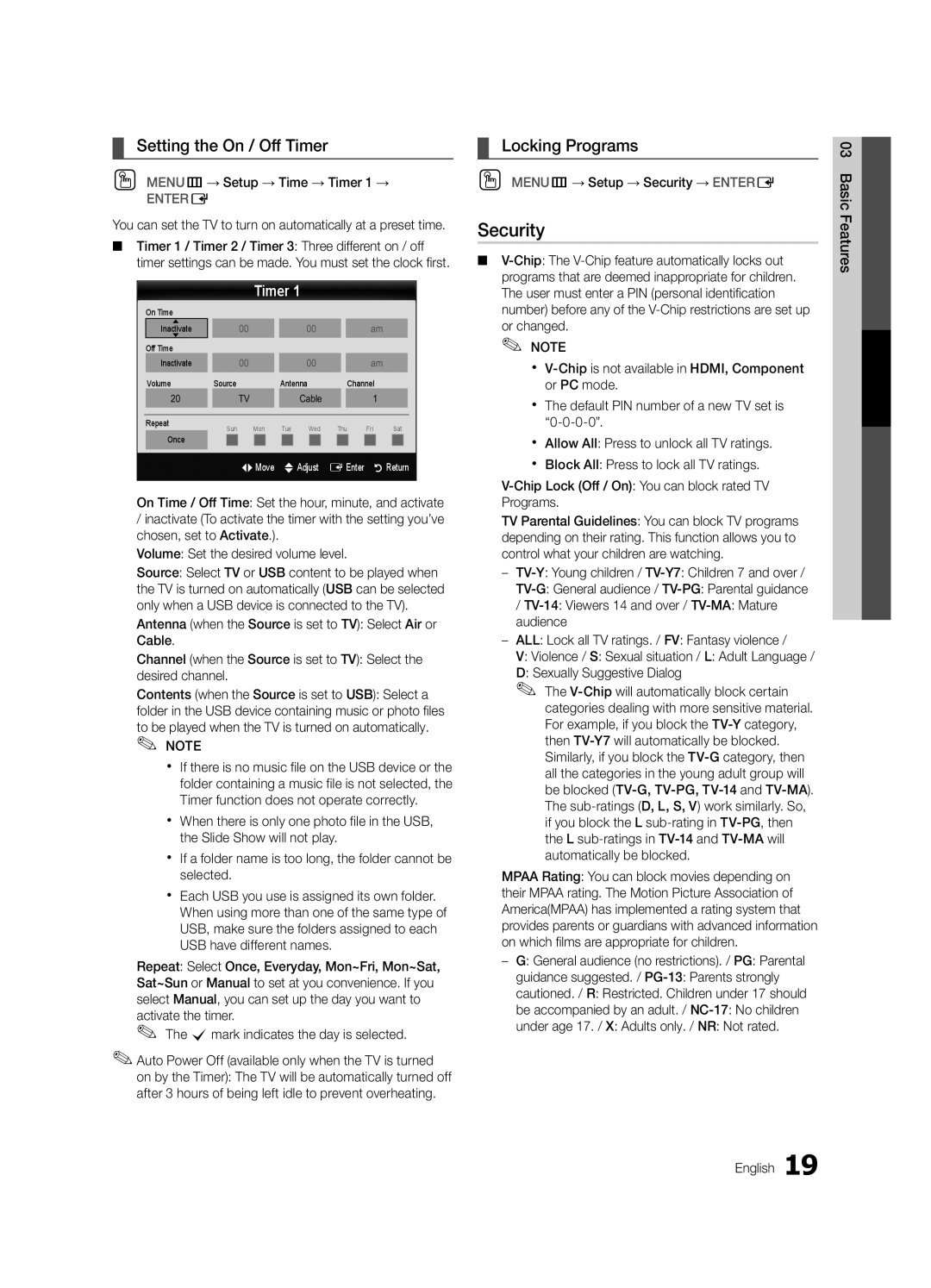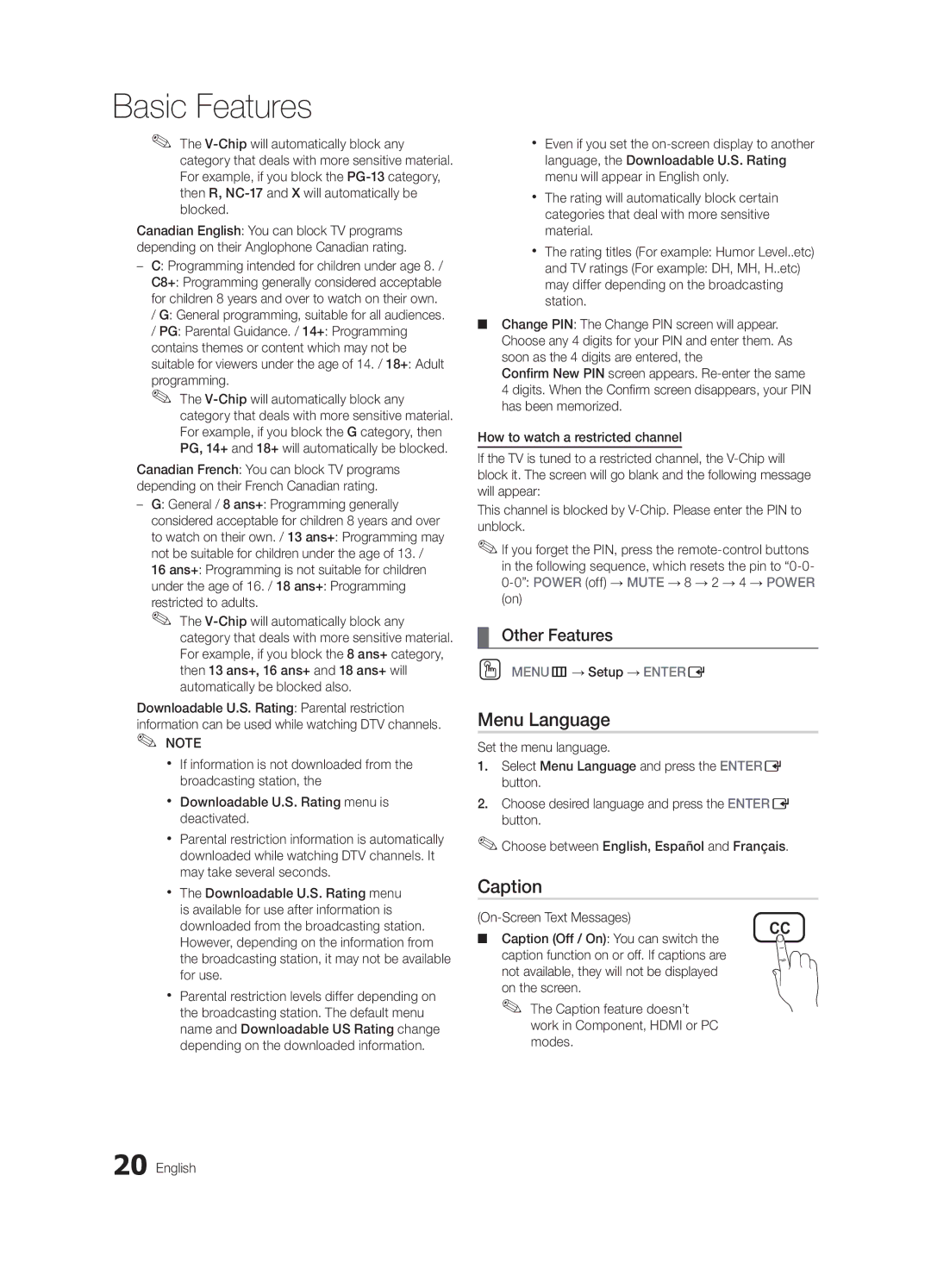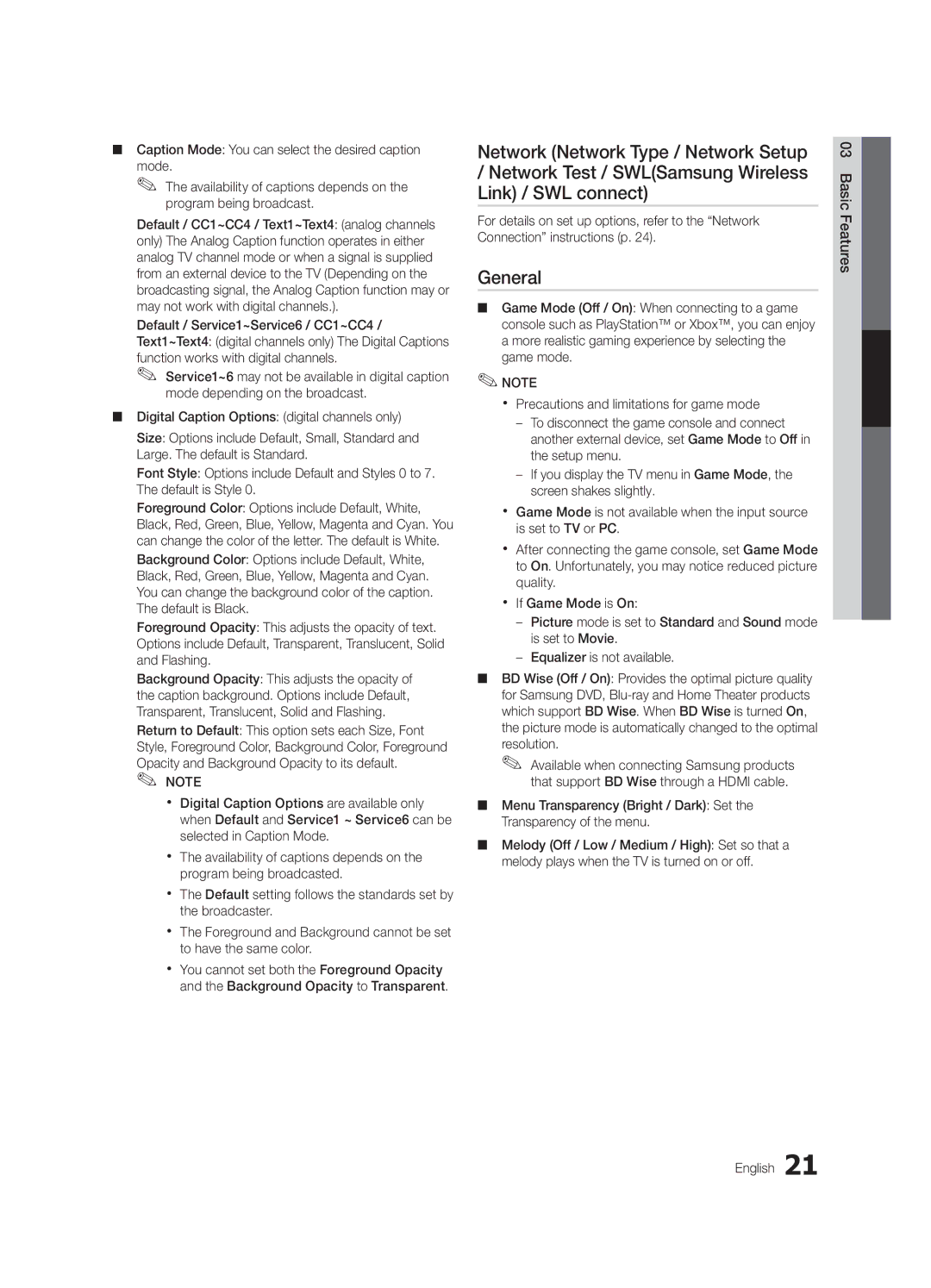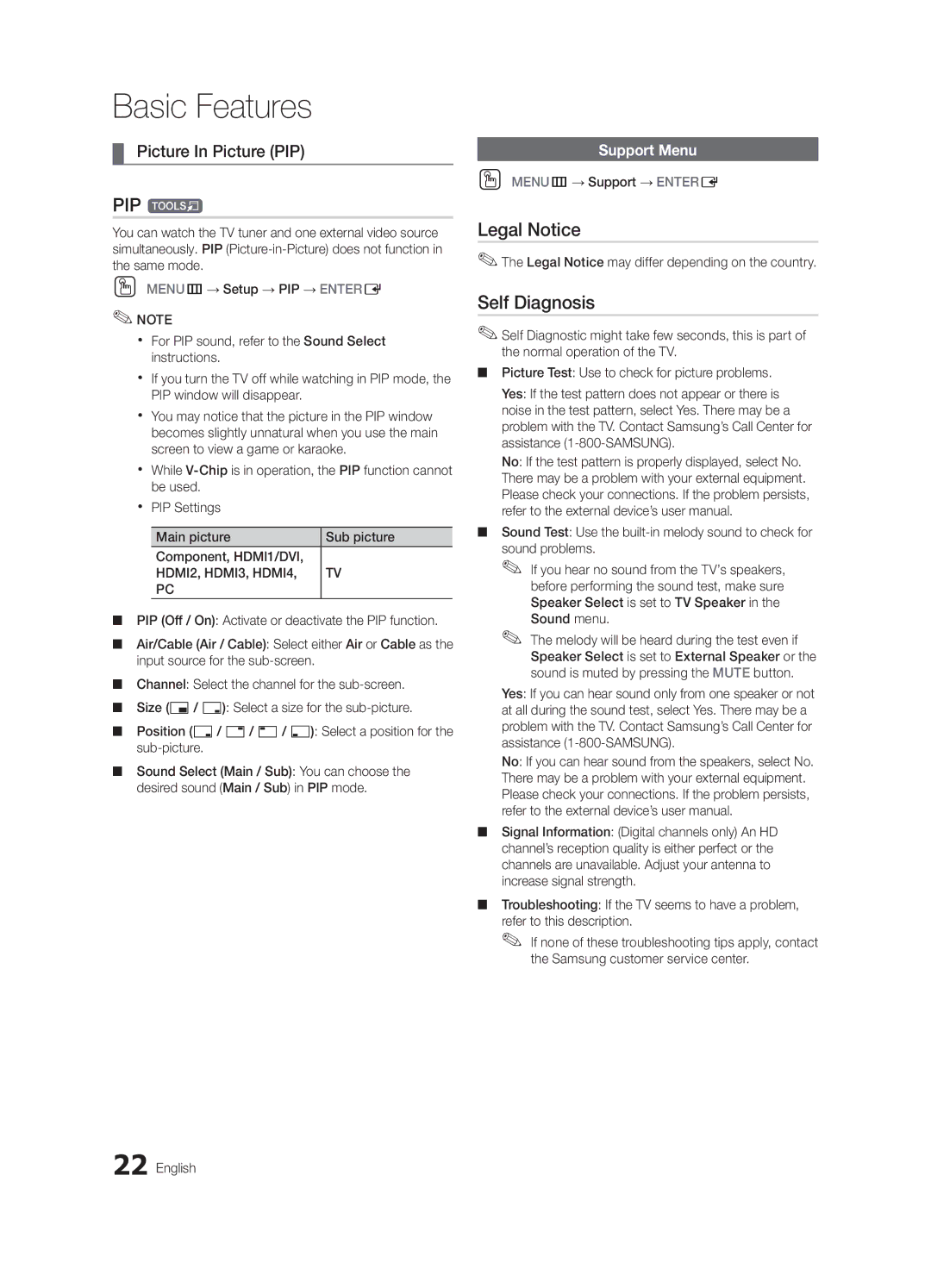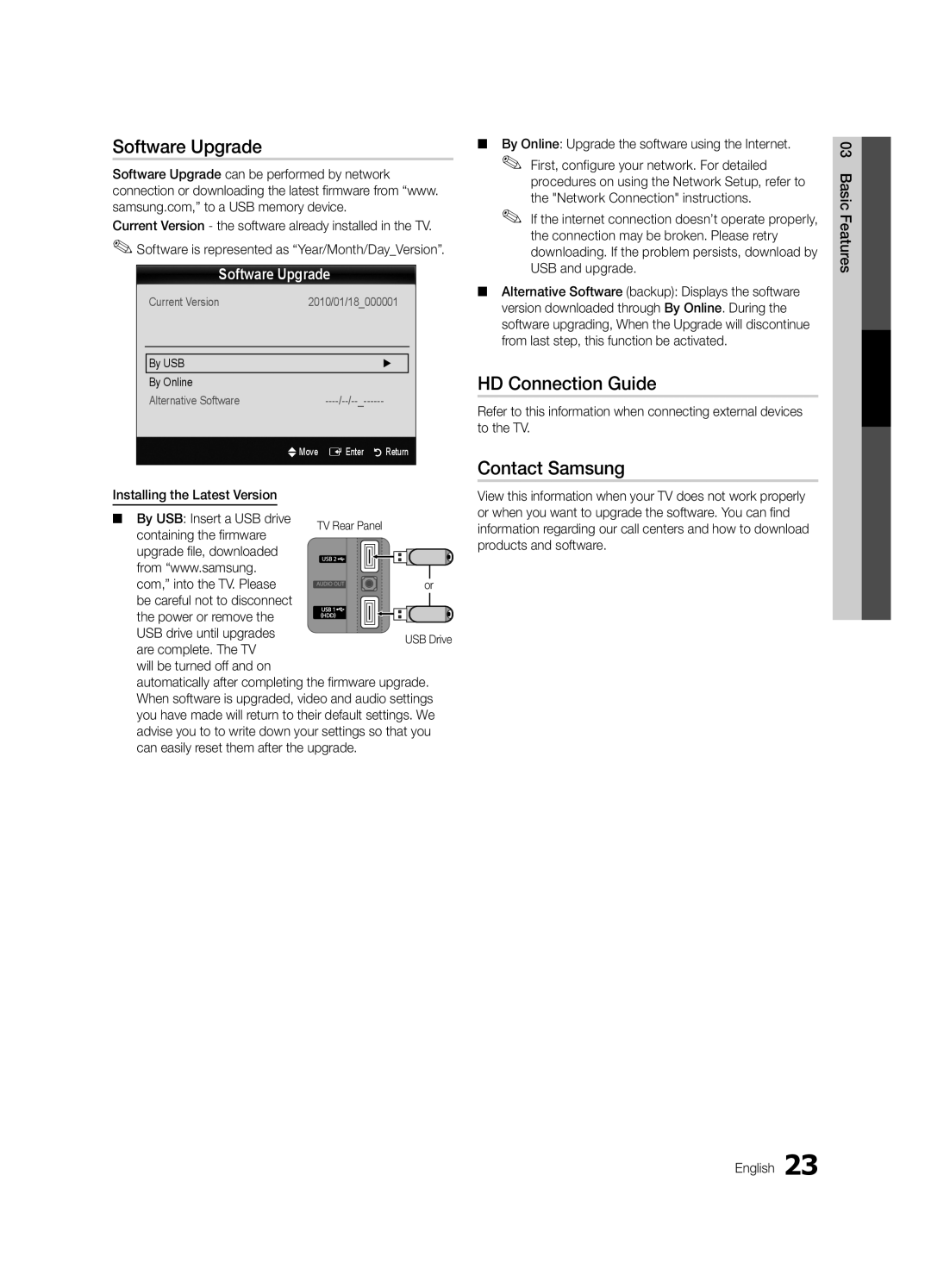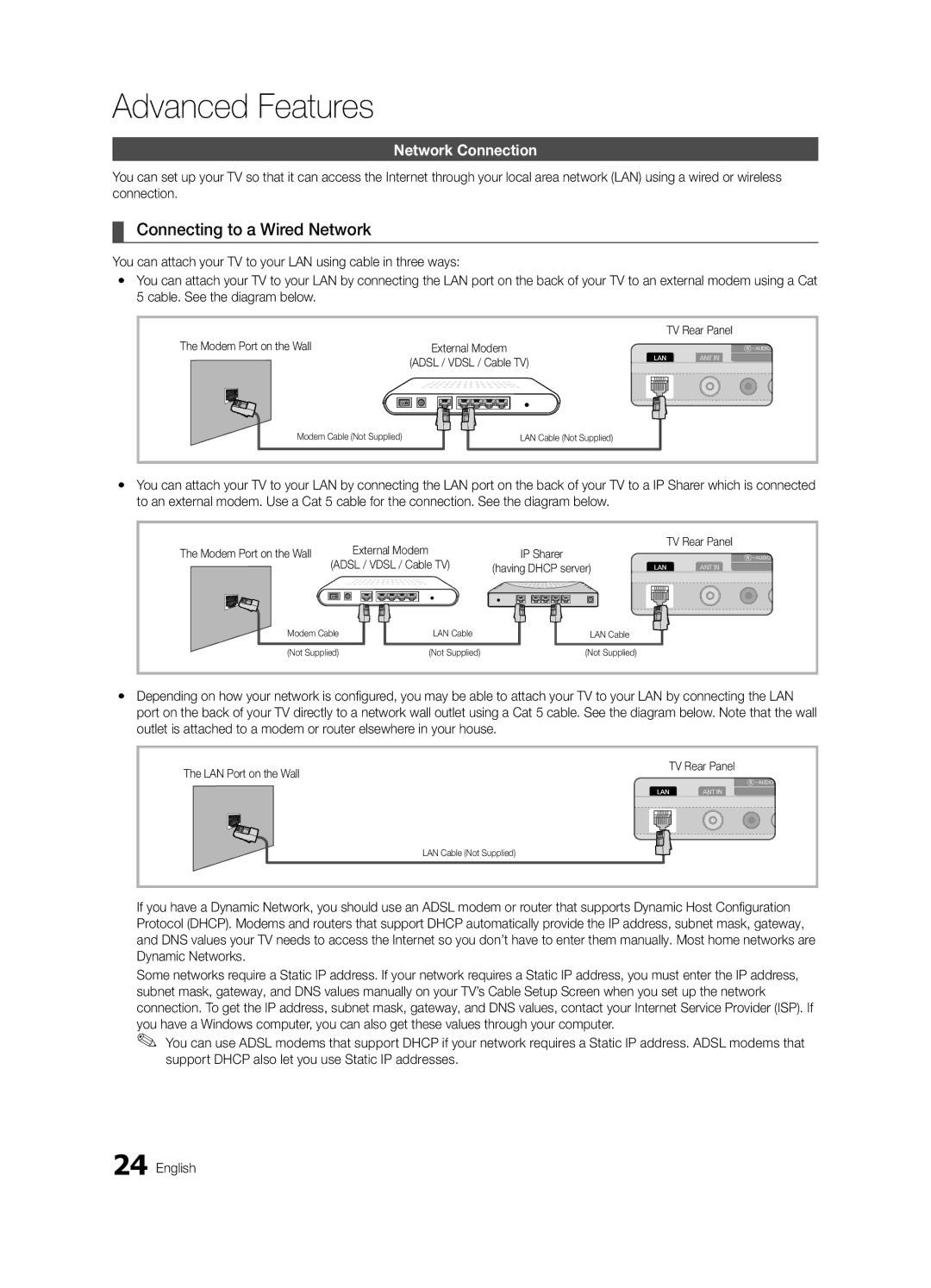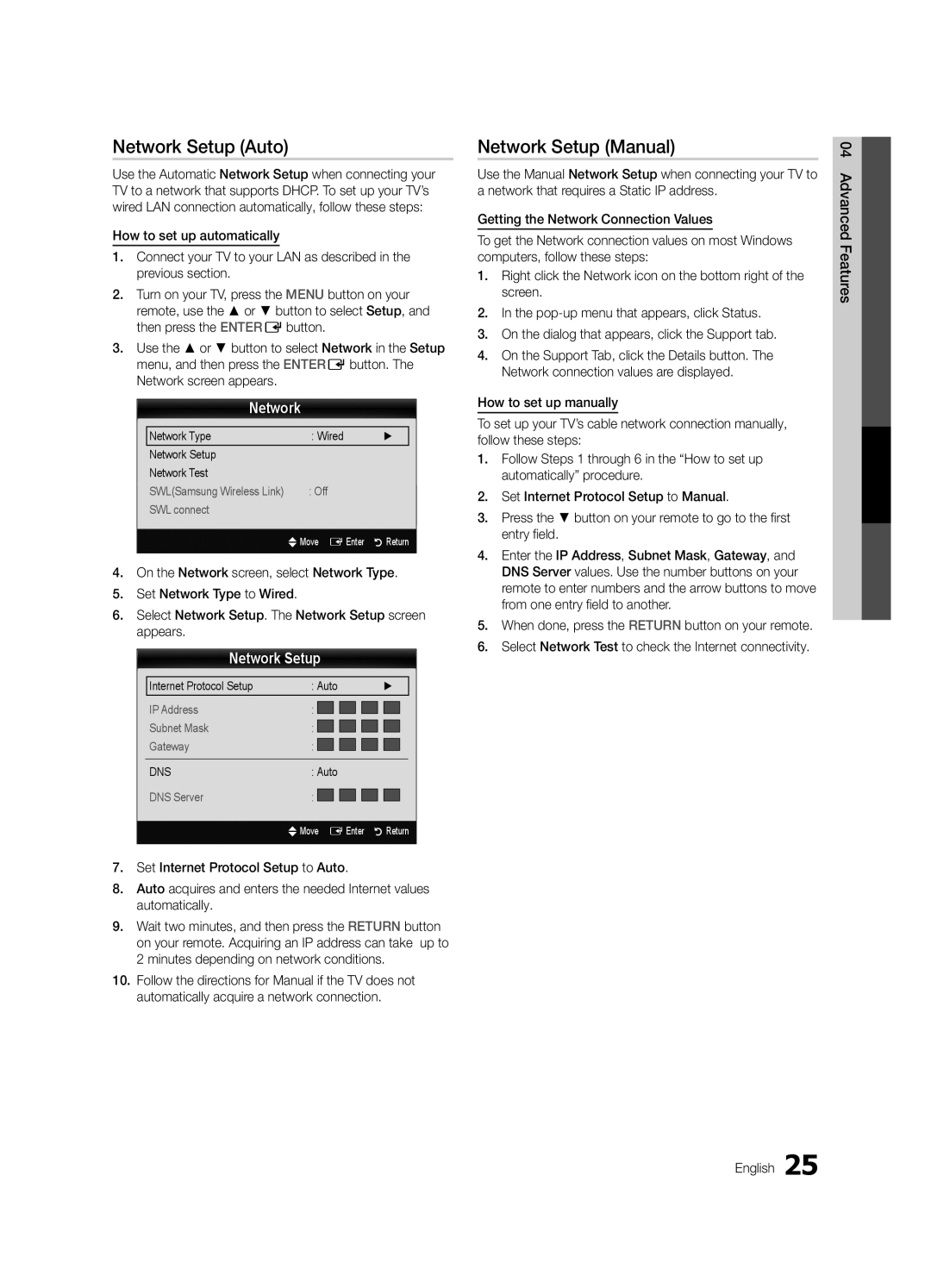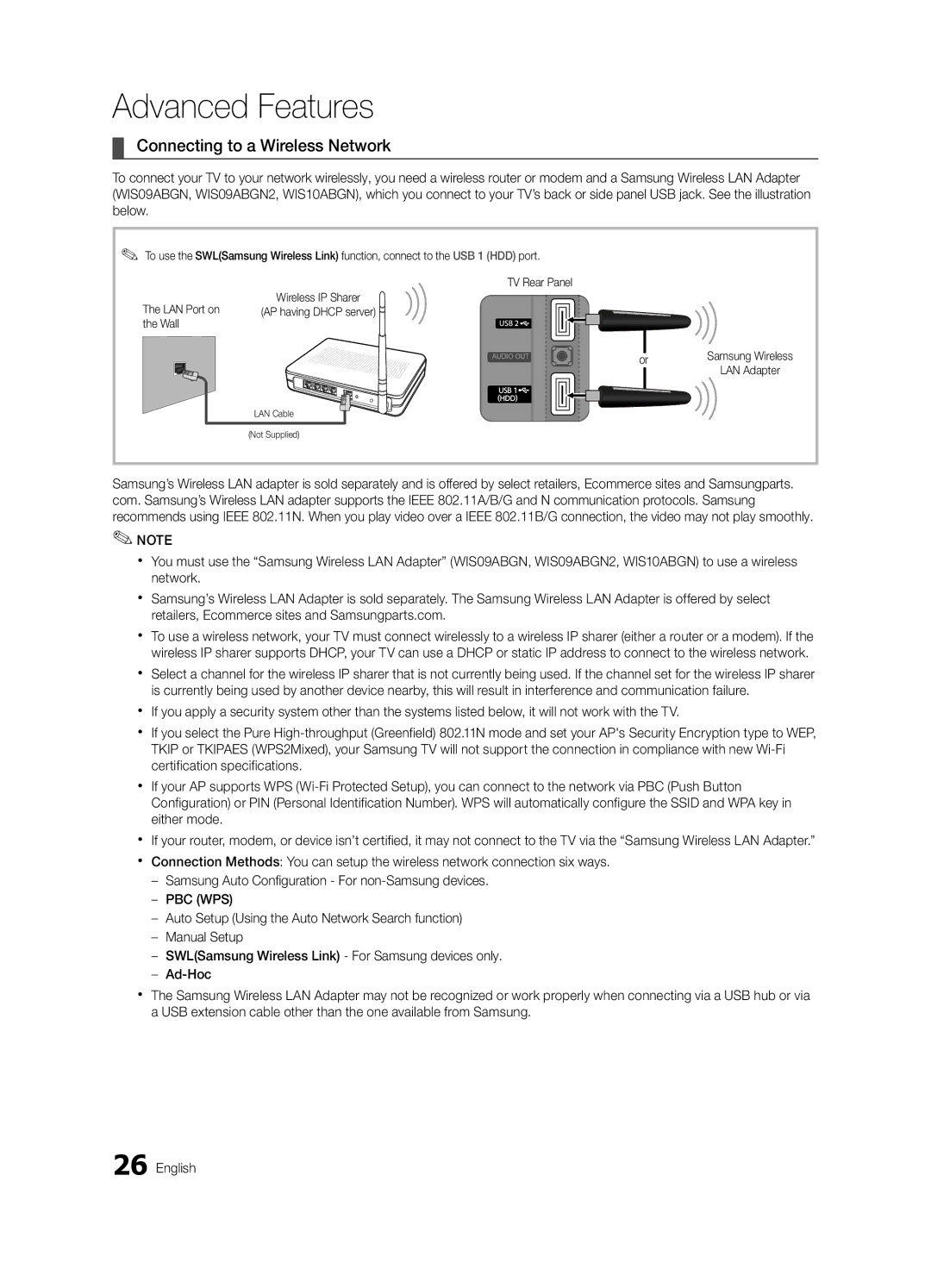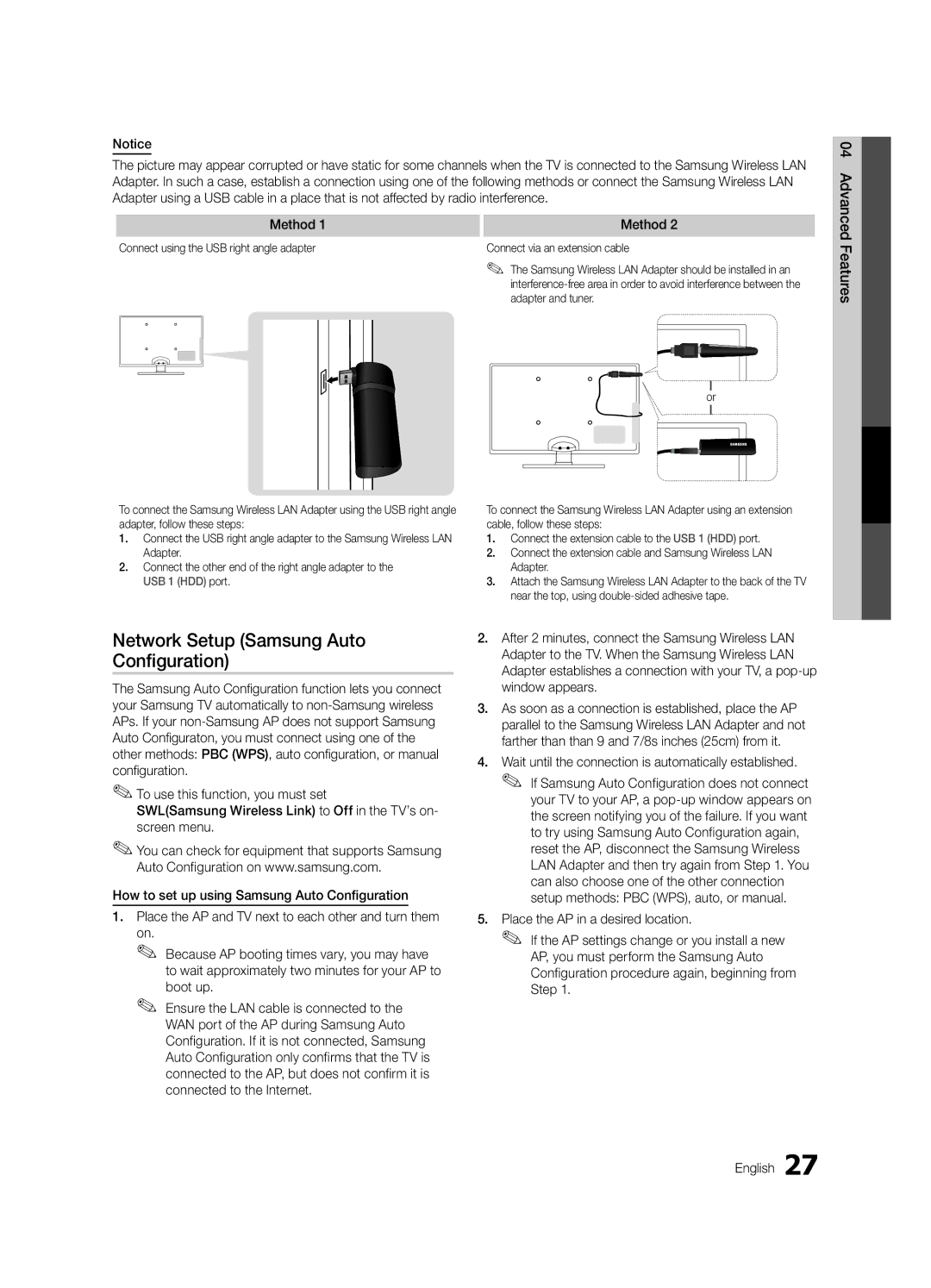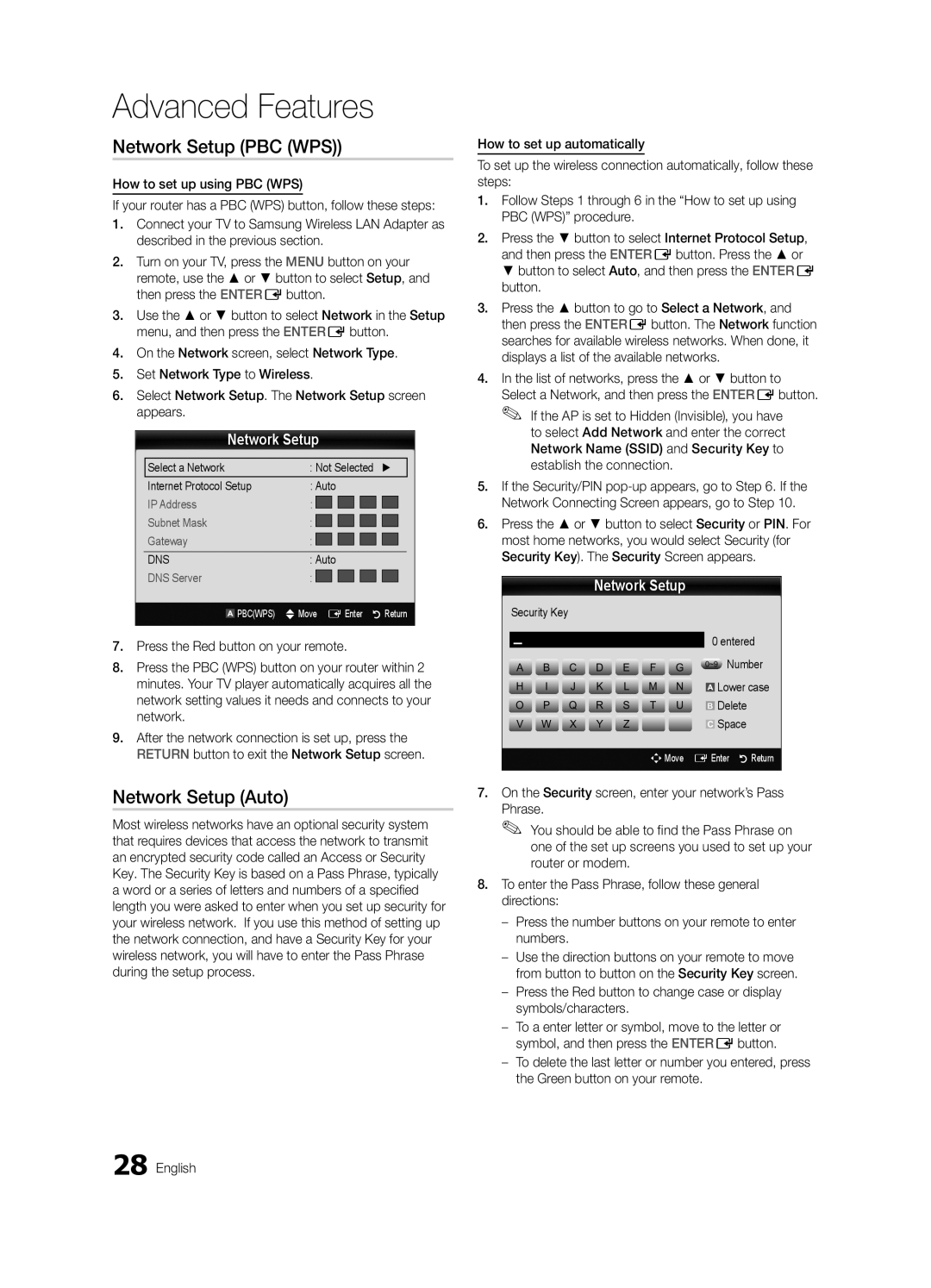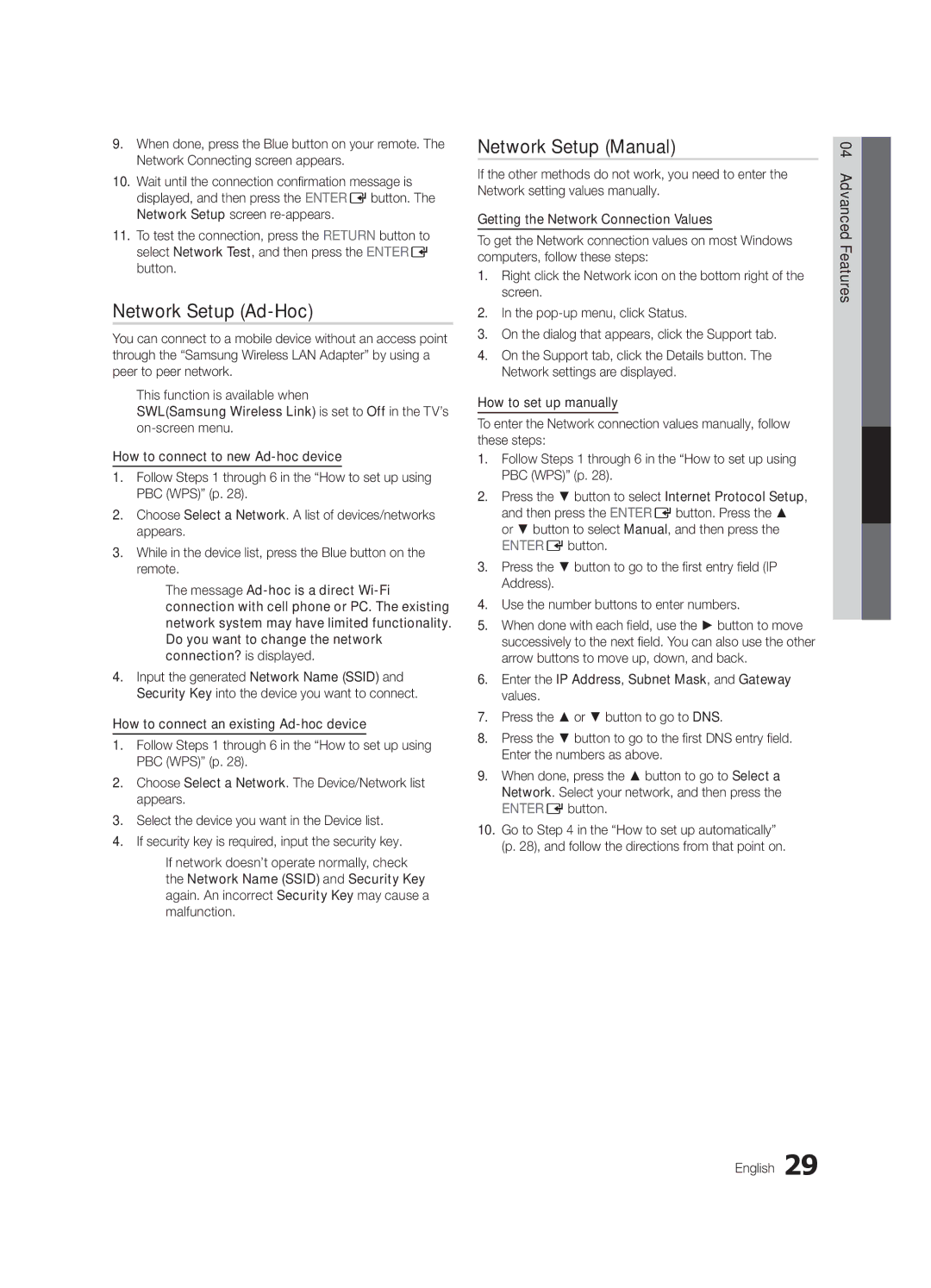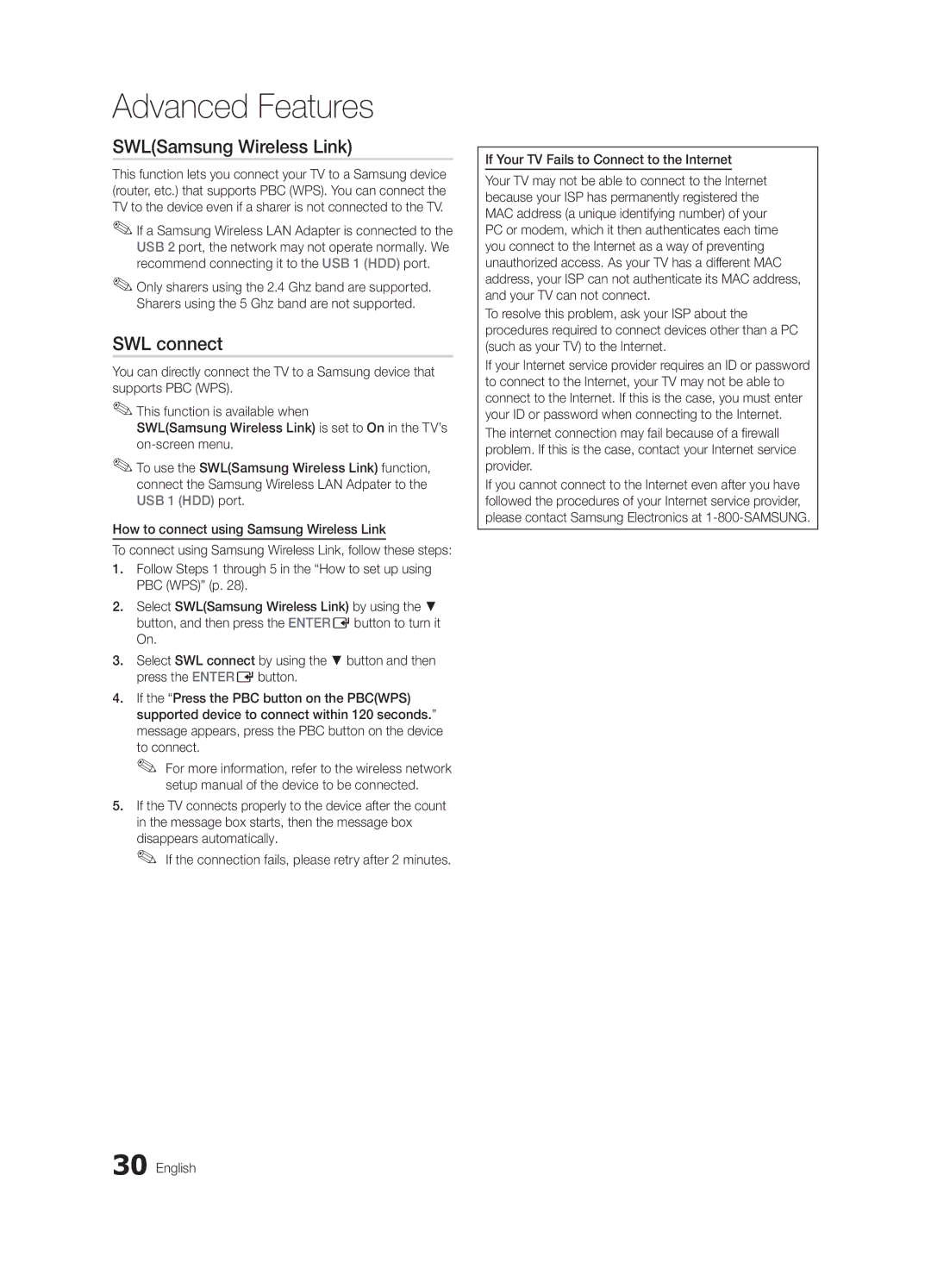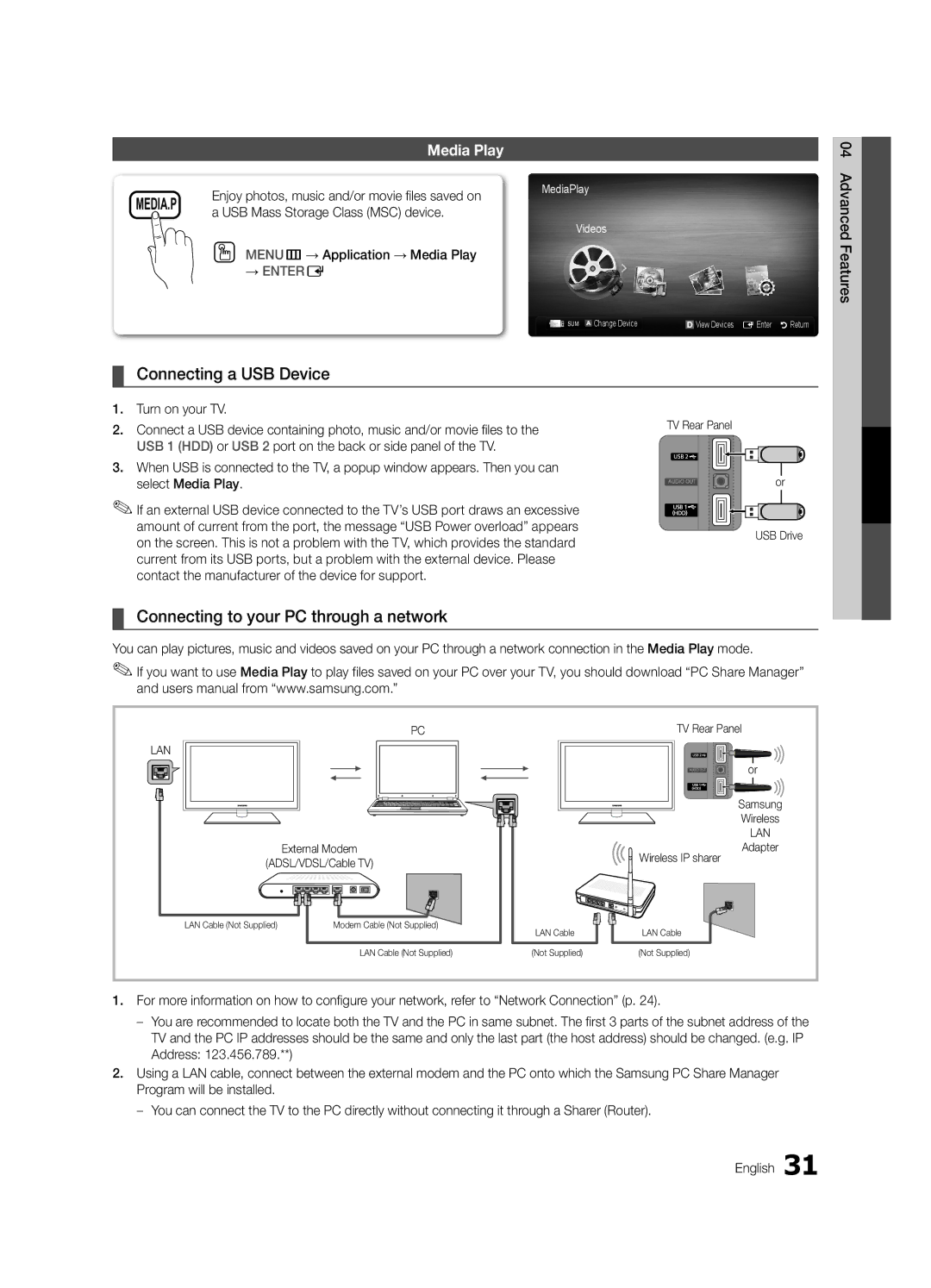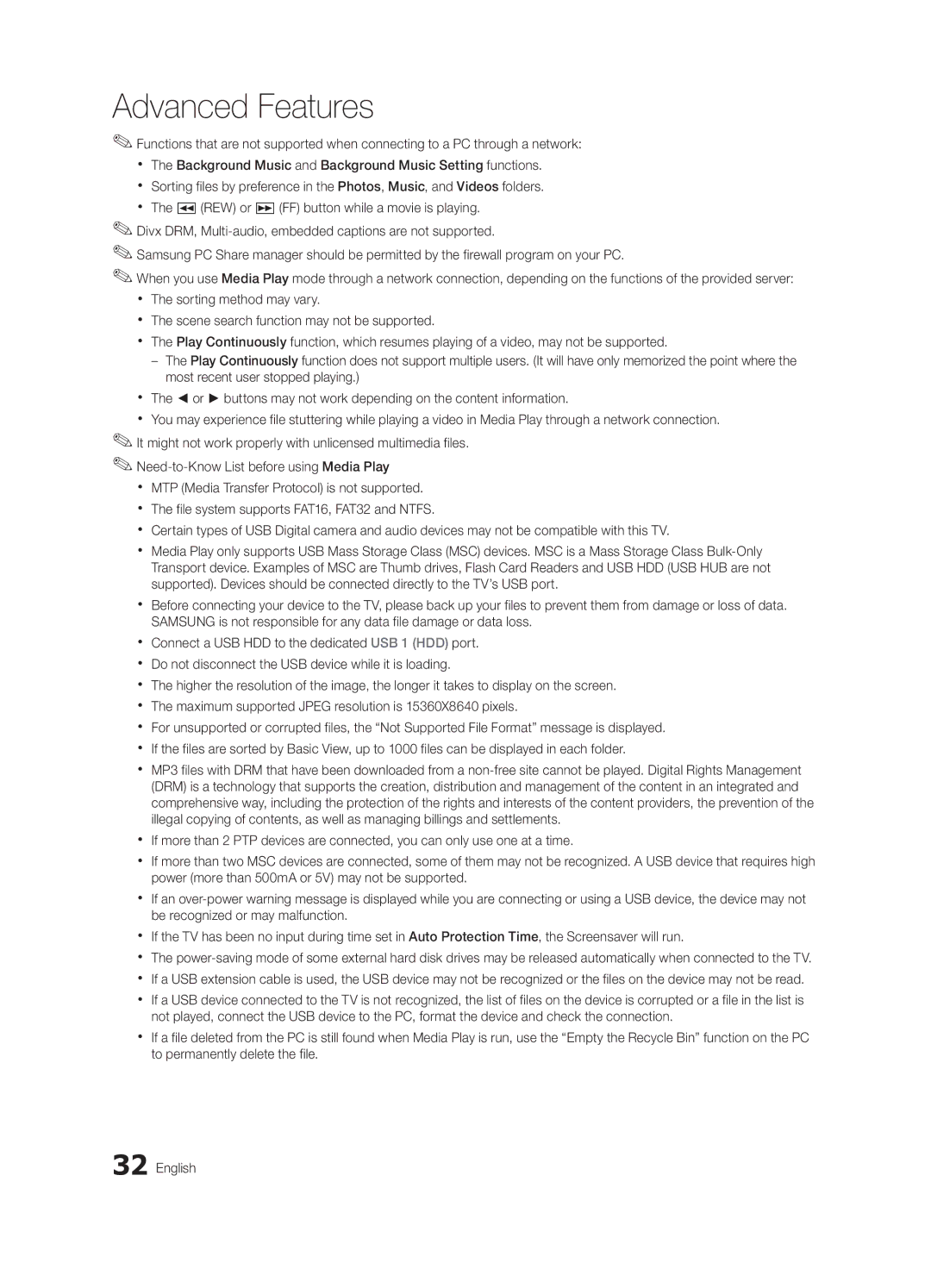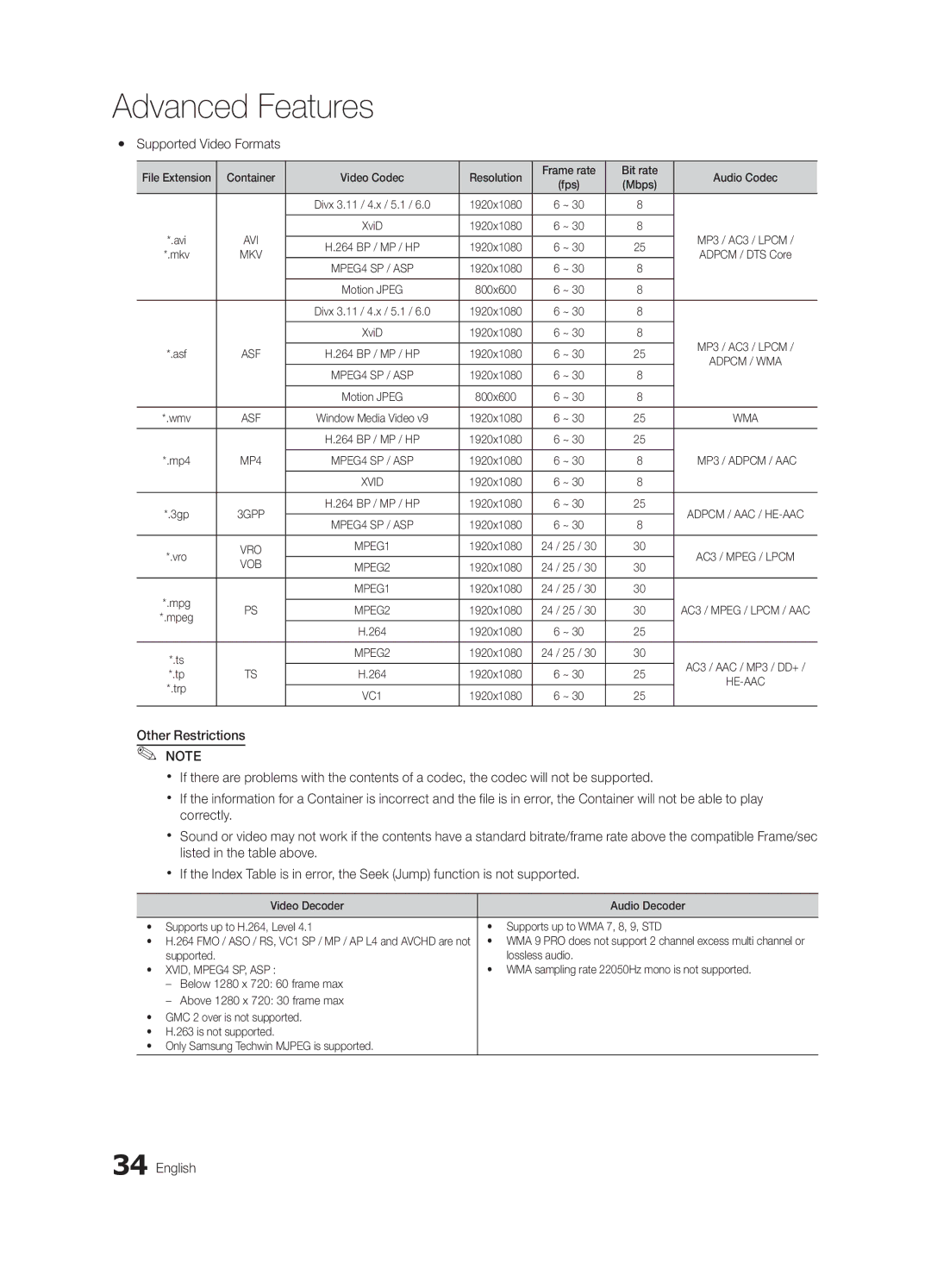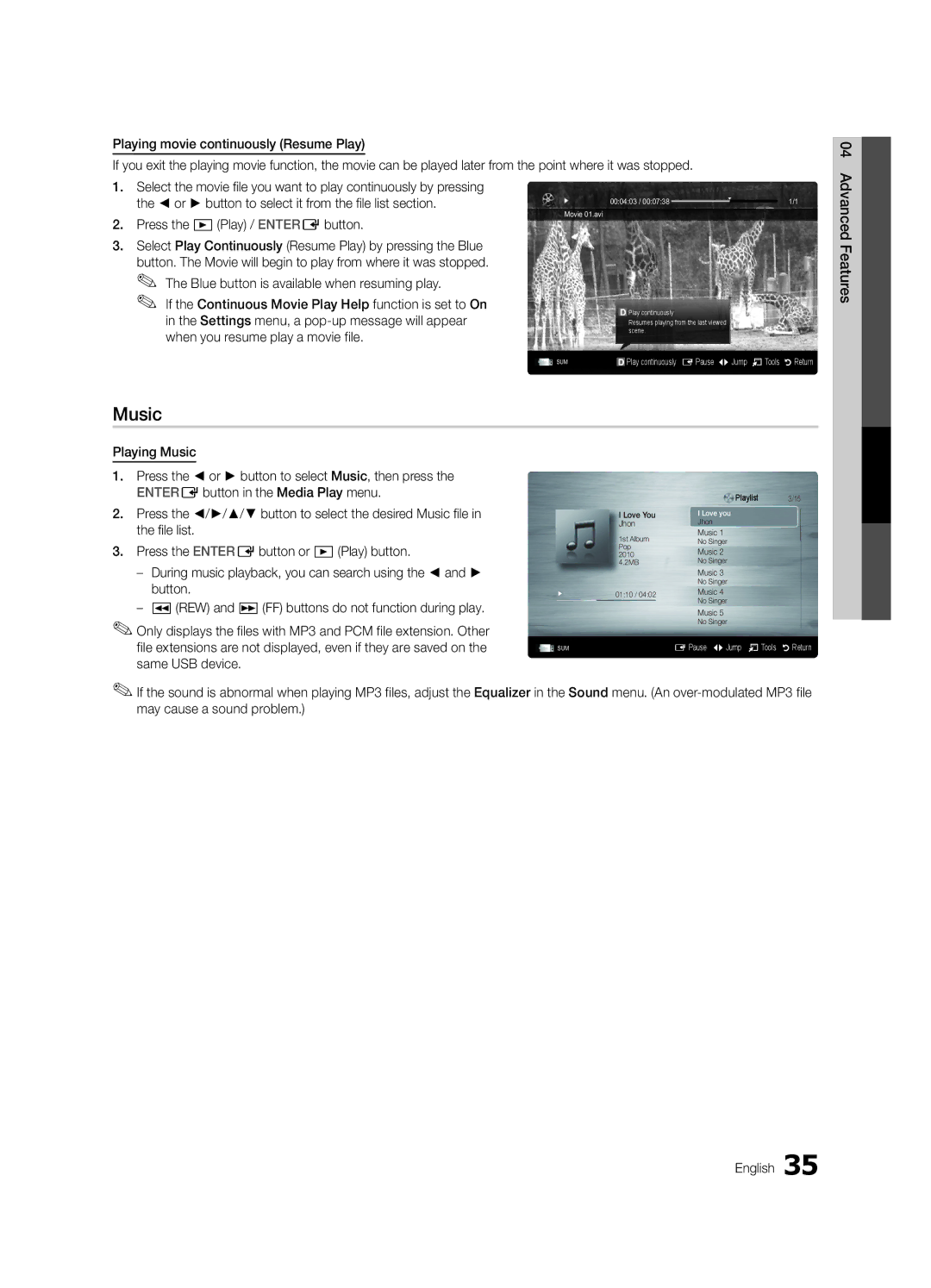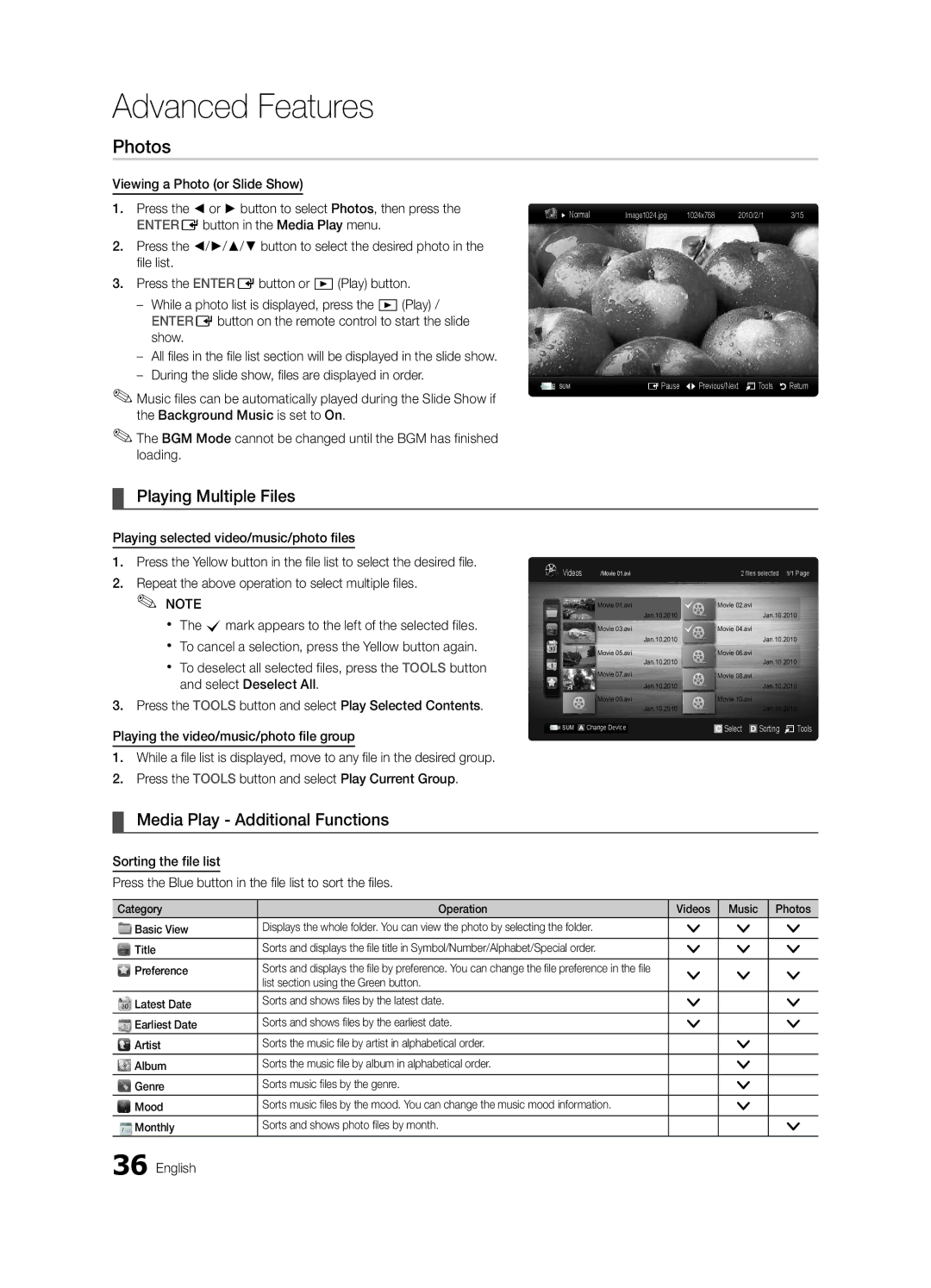xx After all the available channels are stored, it starts to remove scrambled channels. The Auto Program menu then reappears.
¦¦ Editing Channels
OO MENUm→ Channel → Channel List → ENTERE
Channel Name Edit
1.Select a channel and press the TOOLS button.
2.Edit the channel name using the Channel Name Edit menu.
■■ Channel Name Edit (analog channels only): Assign your own channel name.
¦¦ Other Features
OO MENUm→ Channel → ENTERE
Clear Scrambled Channel
This function is used to filter out scrambled channels after Auto Program is completed. This process may take up to 20~30 minutes.
How to Stop Searching Scrambled Channels
1.Press the ENTEREbutton to select Stop.
2.Press the ◄ button to select Yes.
3.Press the ENTEREbutton.
✎✎This function is only available in Cable mode.
Channel List
Channel List Option Menu
Set each channel using the Channel List menu options
(Add / Delete, Timer Viewing, Select All / Deselect All). Option menu items may differ depending on the channel status.
1.Select a channel and press the TOOLS button.
2.Select a function and change its settings.
■■ Add / Delete: Delete or add a channel to display the channels you want.
✎✎ NOTE
xx All deleted channels will be shown on the All Channels menu.
xx A
xx The Add menu only appears for deleted channels.
xx Delete a channel from the Added Channels or Favorite menu in the same manner.
■■ Timer Viewing: You can set a desired channel to be displayed automatically at the reserved time. Set the current time first to use this function.
1.Press the ◄ / ► / ▲ / ▼ buttons to select the desired channel in Channel List.
2.Press the TOOLS button, then select Timer Viewing.
3.Scroll up or down to adjust the settings in the box, or use the numeric buttons on your remote to enter the date and time.
✎If you selected Once, Every Week or✎
Everyday in Repeat, you can enter the date you want.
4.Select OK, then press the ENTEREbutton when done.
✎NOTE✎
xx Only memorized channels can be reserved.
xx Reserved programs will be displayed in the Programmed menu.
xx When a digital channel is selected, press the ► button to view the digital program.
■■ Select All: Select all the channels in the channel list.
■■ Deselect All: Deselect all the selected channels.
✎✎ You can only select Deselect All when one or more channels are selected.
 Programmed
Programmed
(in Channel List)
You can view, modify or delete a show you have reserved to watch. Programmed timer viewing is displayed here. Highlight a program and press the TOOLS button to display Options.
■■ Change Info: Change a show you have reserved to watch. Begin with step 3 of “Timer Viewing,” above.
■■ Cancel Schedules: Cancel a show you have reserved to watch.
✎✎ This deletes the highlighted or selected program(s).
■■ Information: Display a show you have reserved to watch (You can also change the reservation Information.).
✎✎ Alternatively, you can view Information by highlighting a program and pressing the ENTEREbutton.
■■ Select All / Deselect All: Select or deselect all reserved programs.
03FeaturesBasic