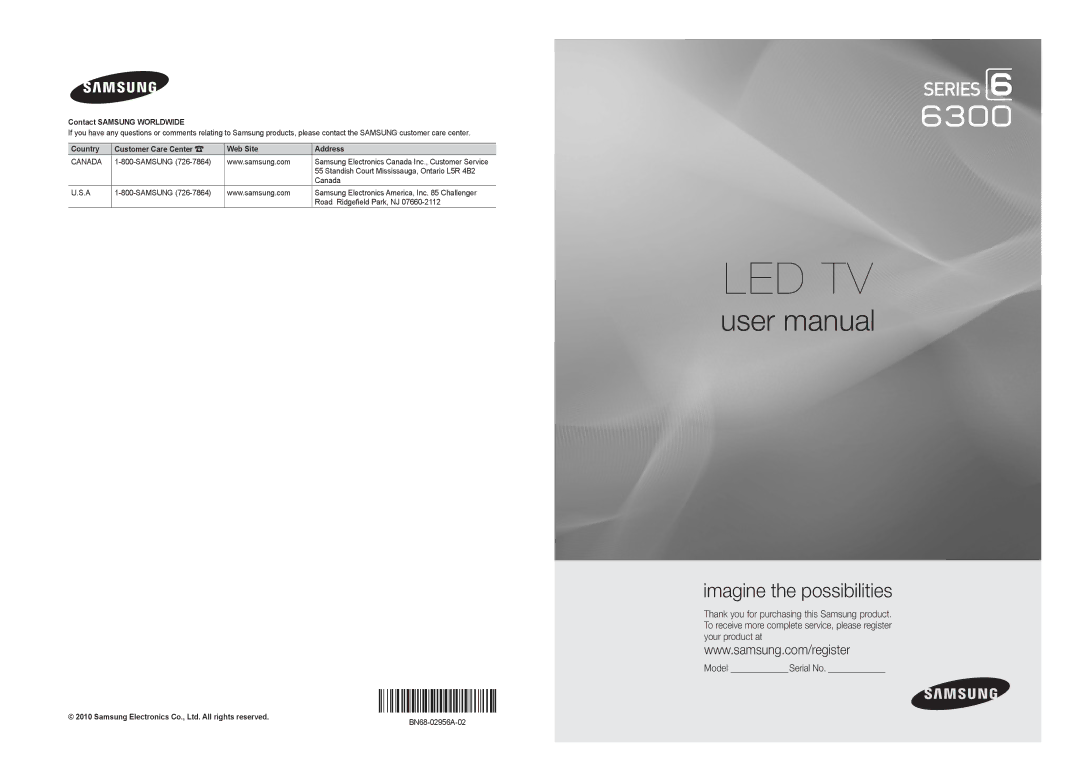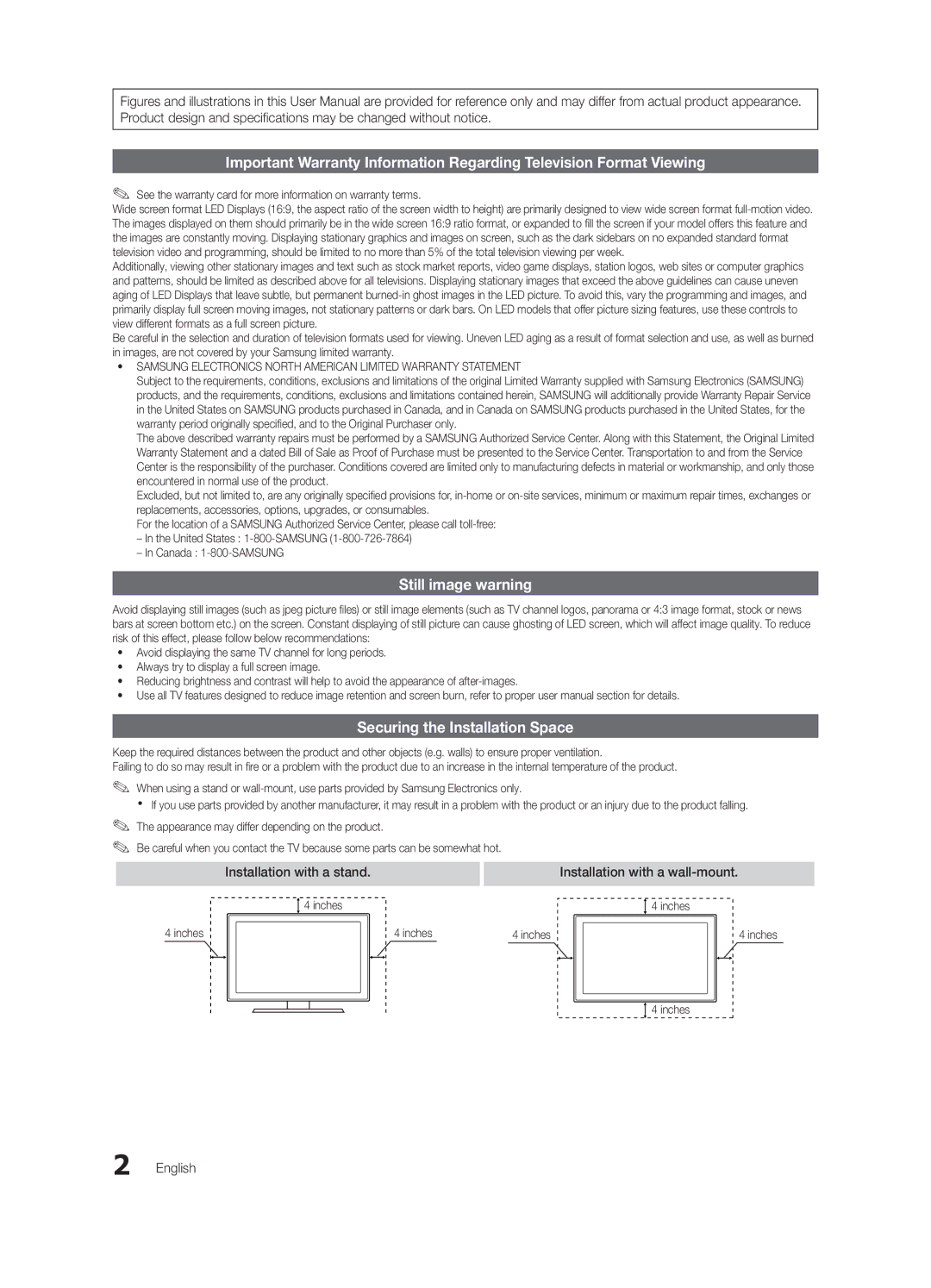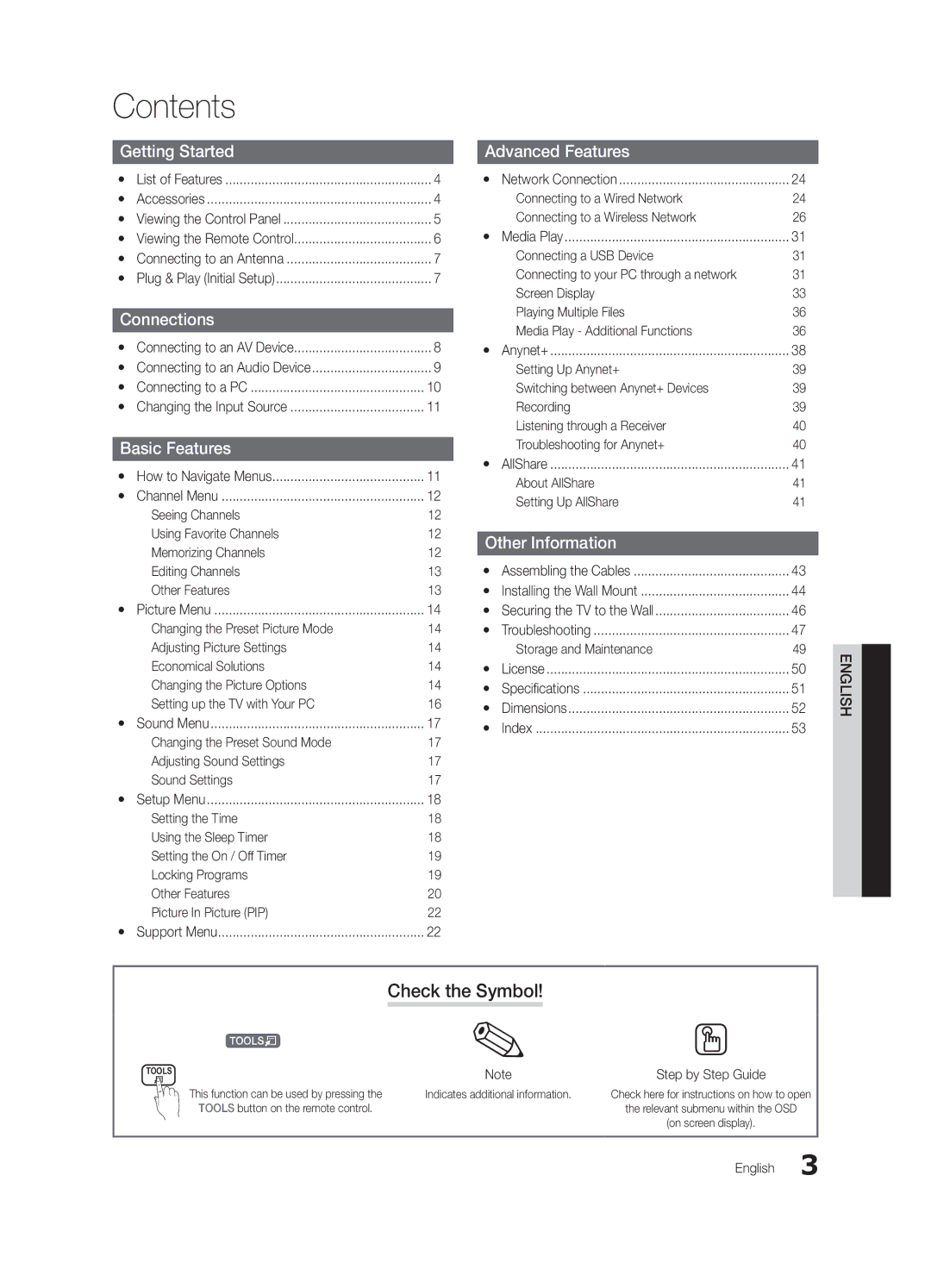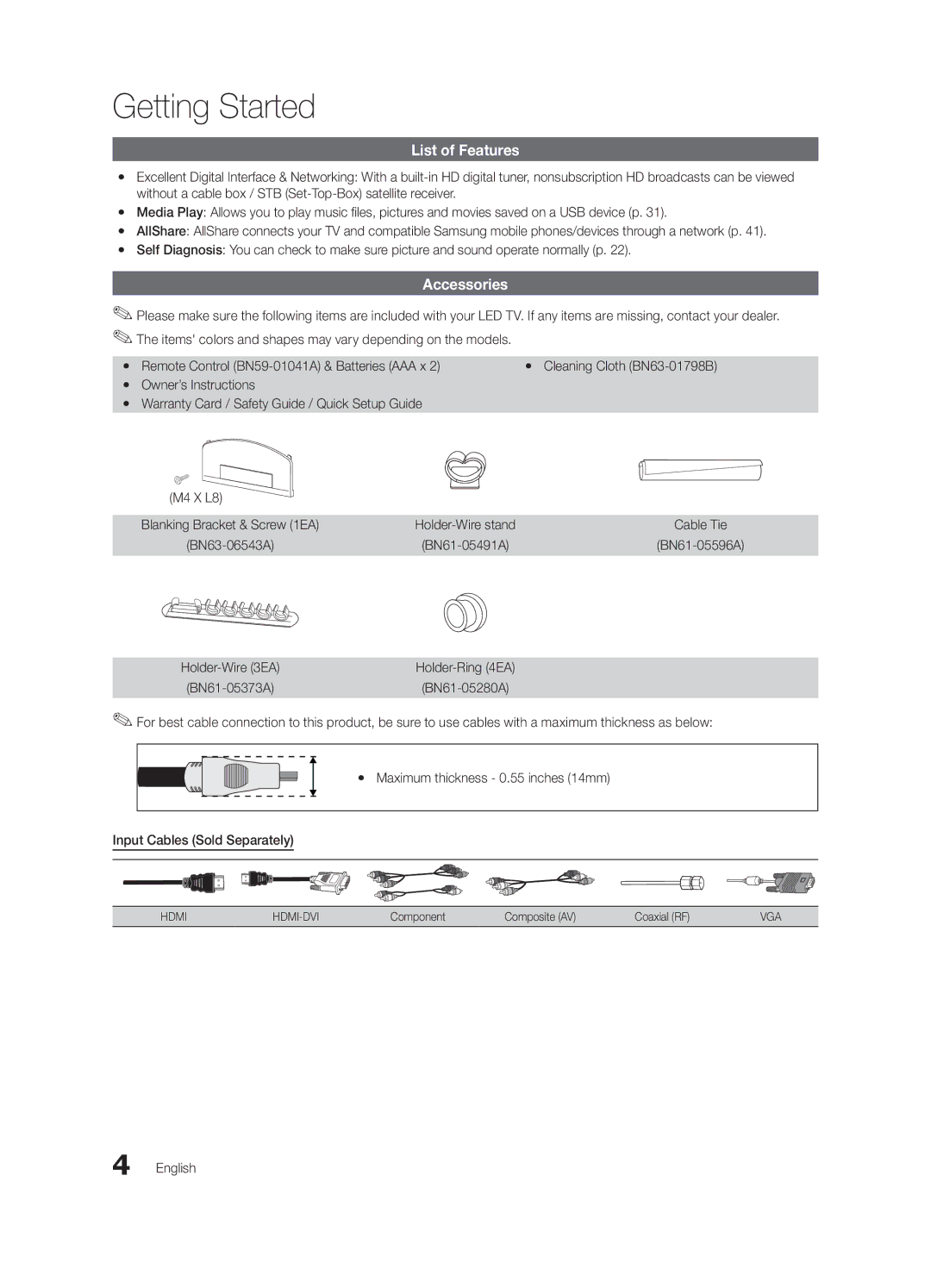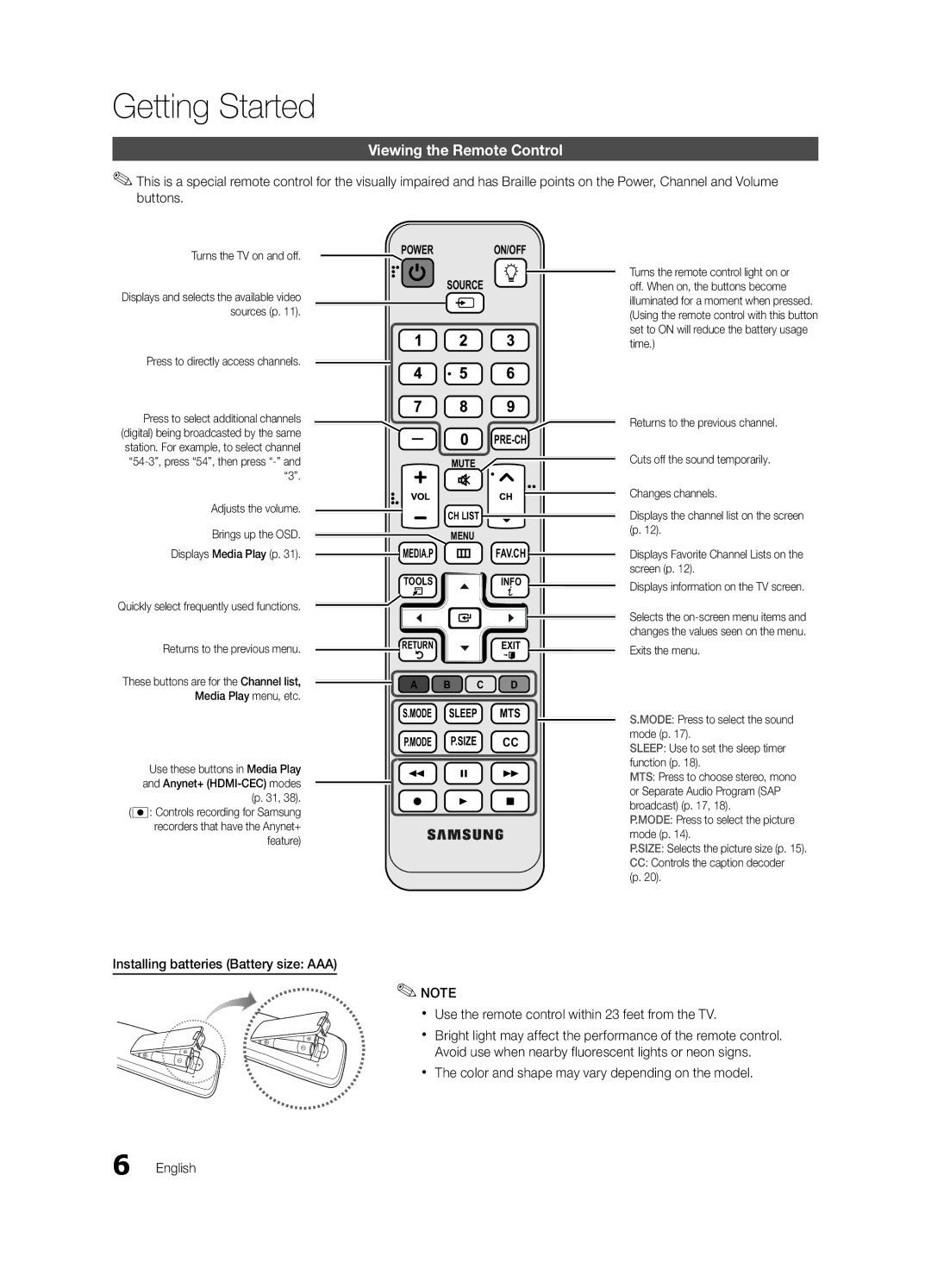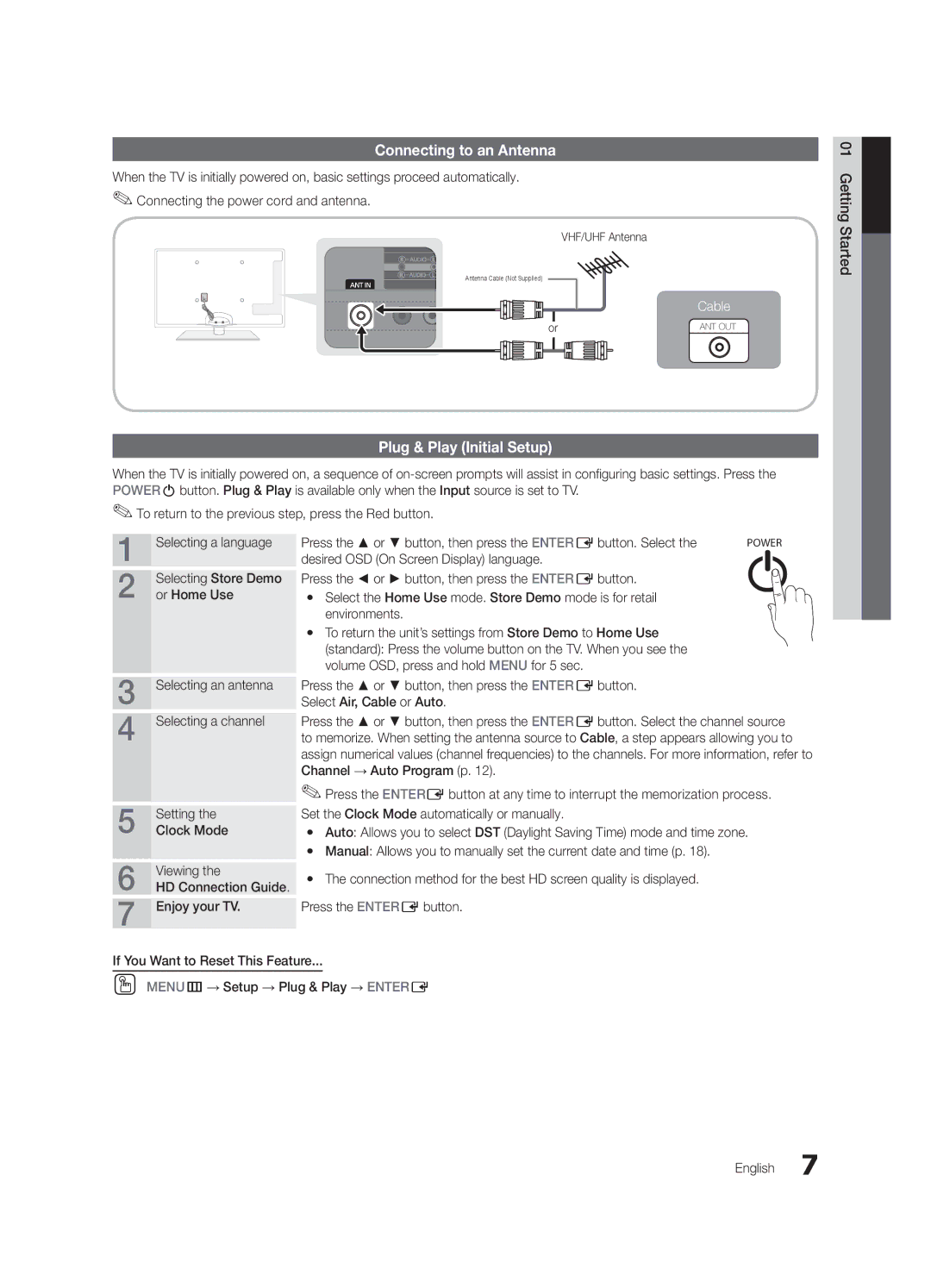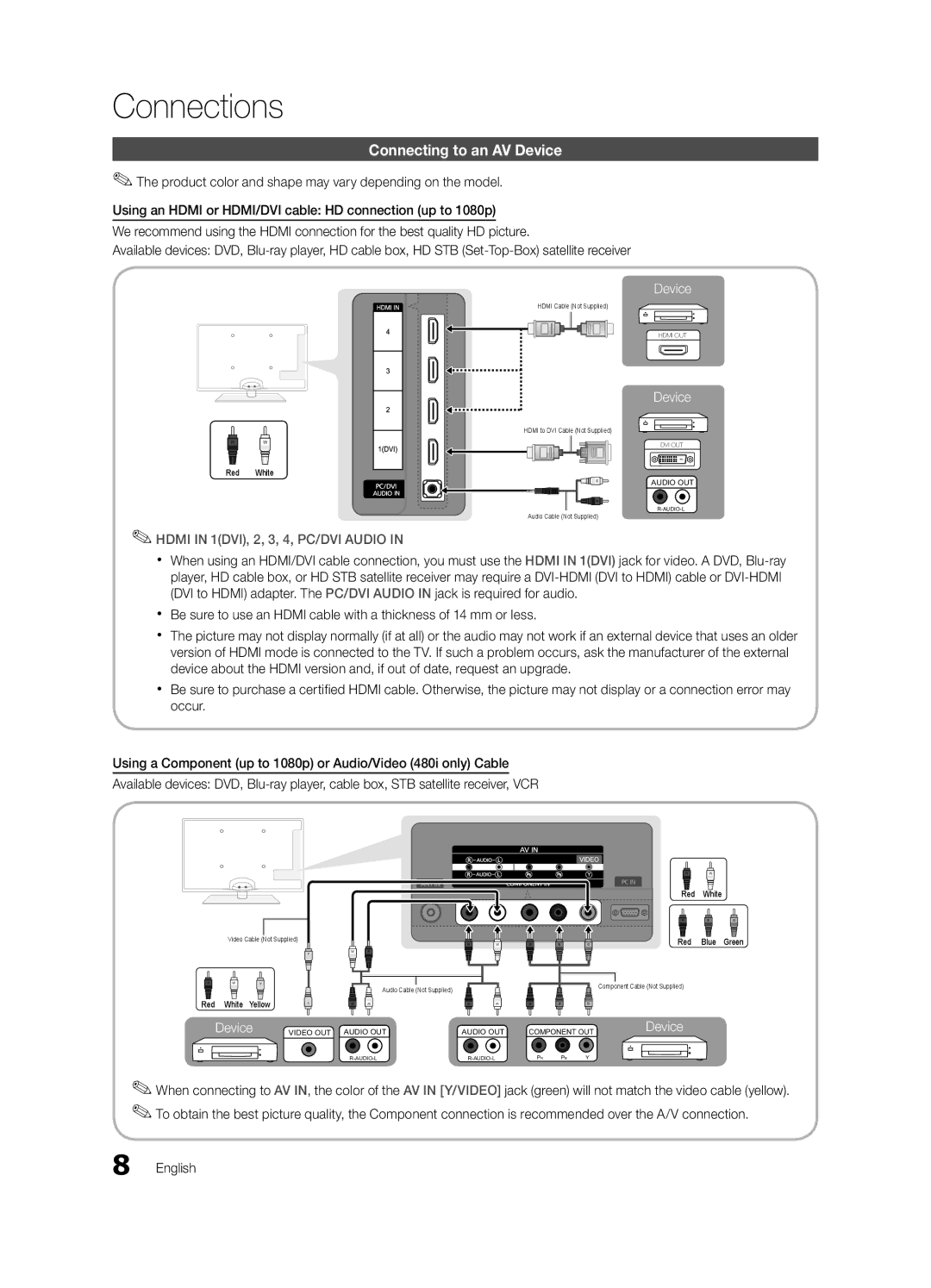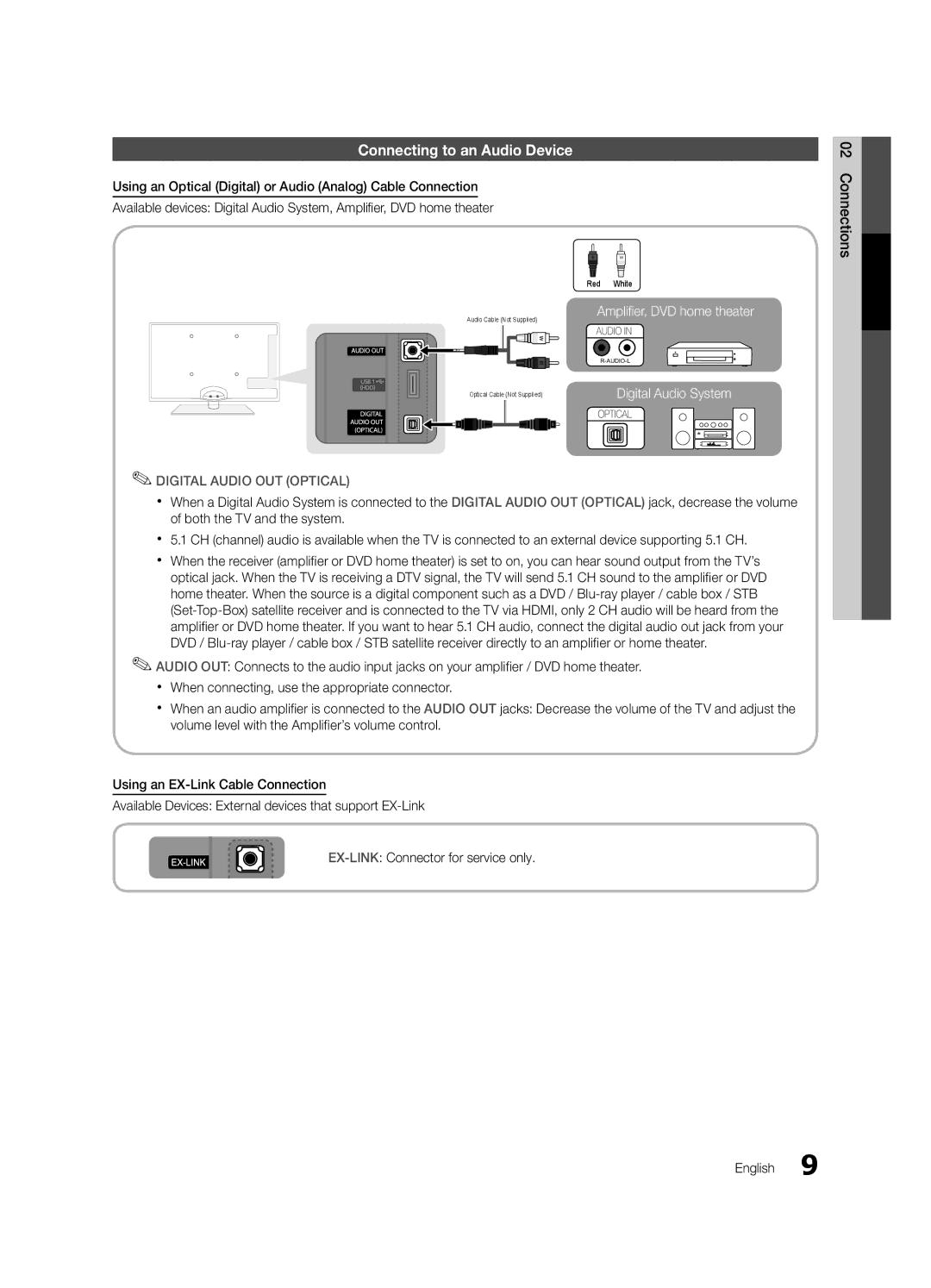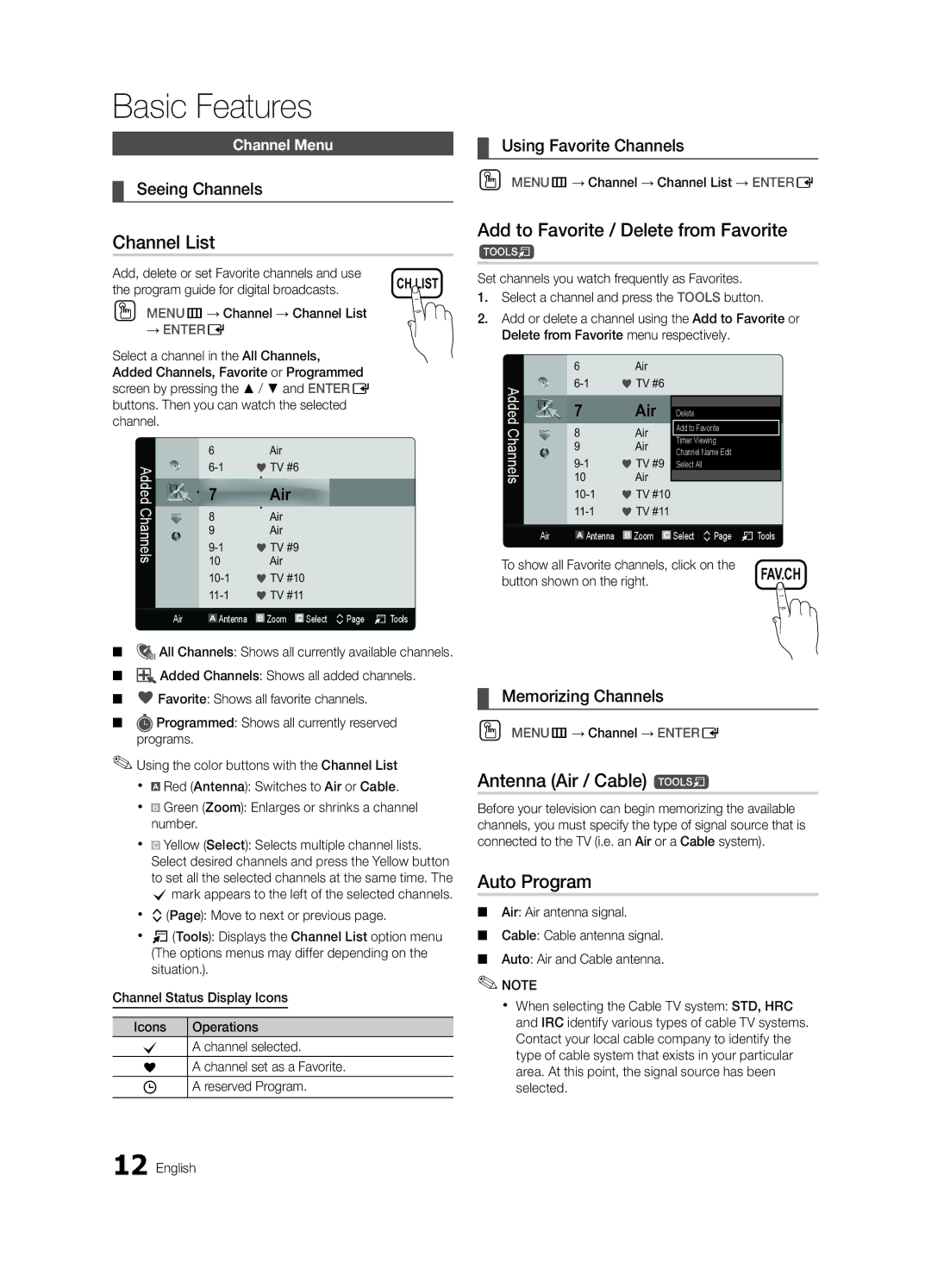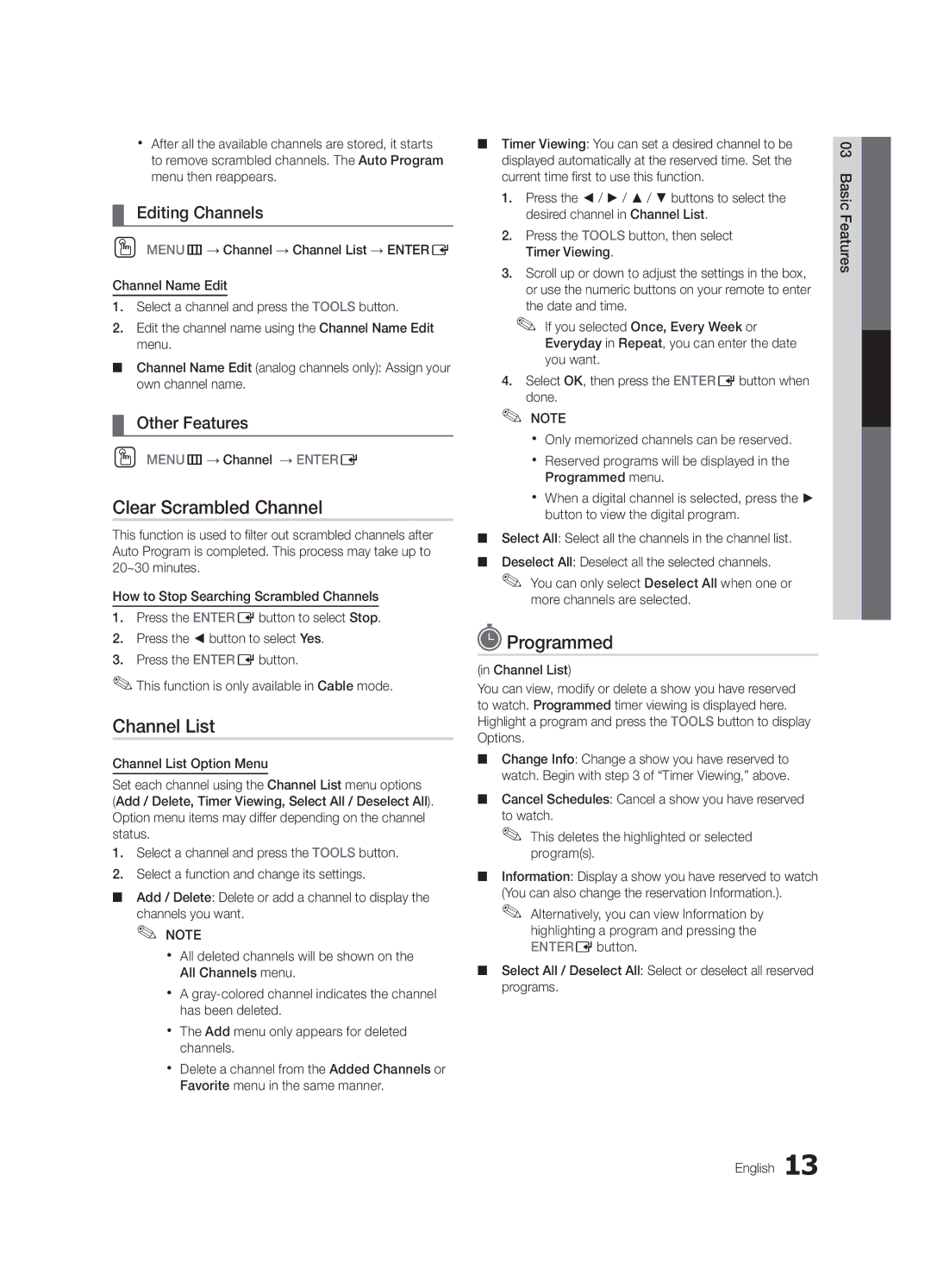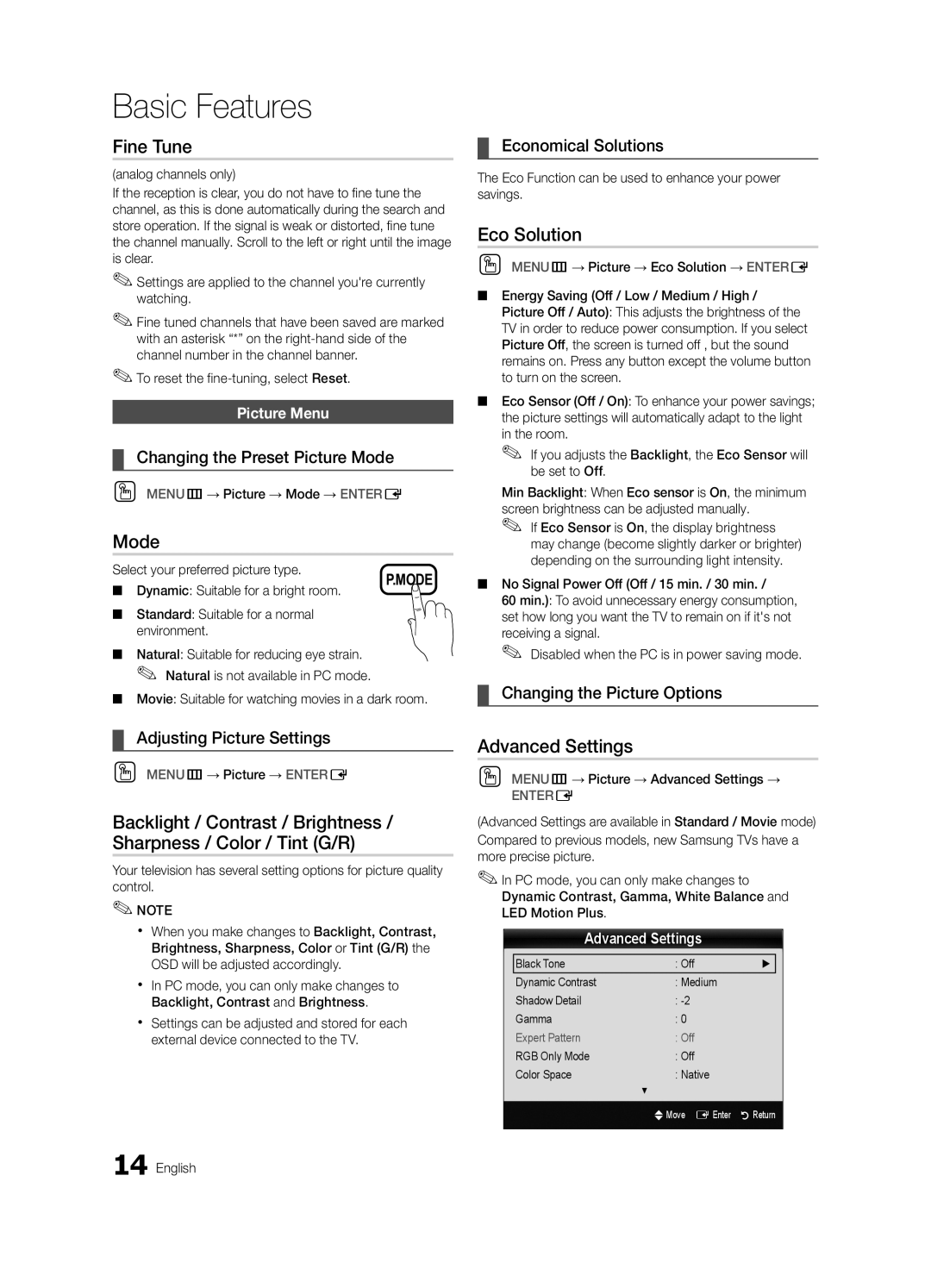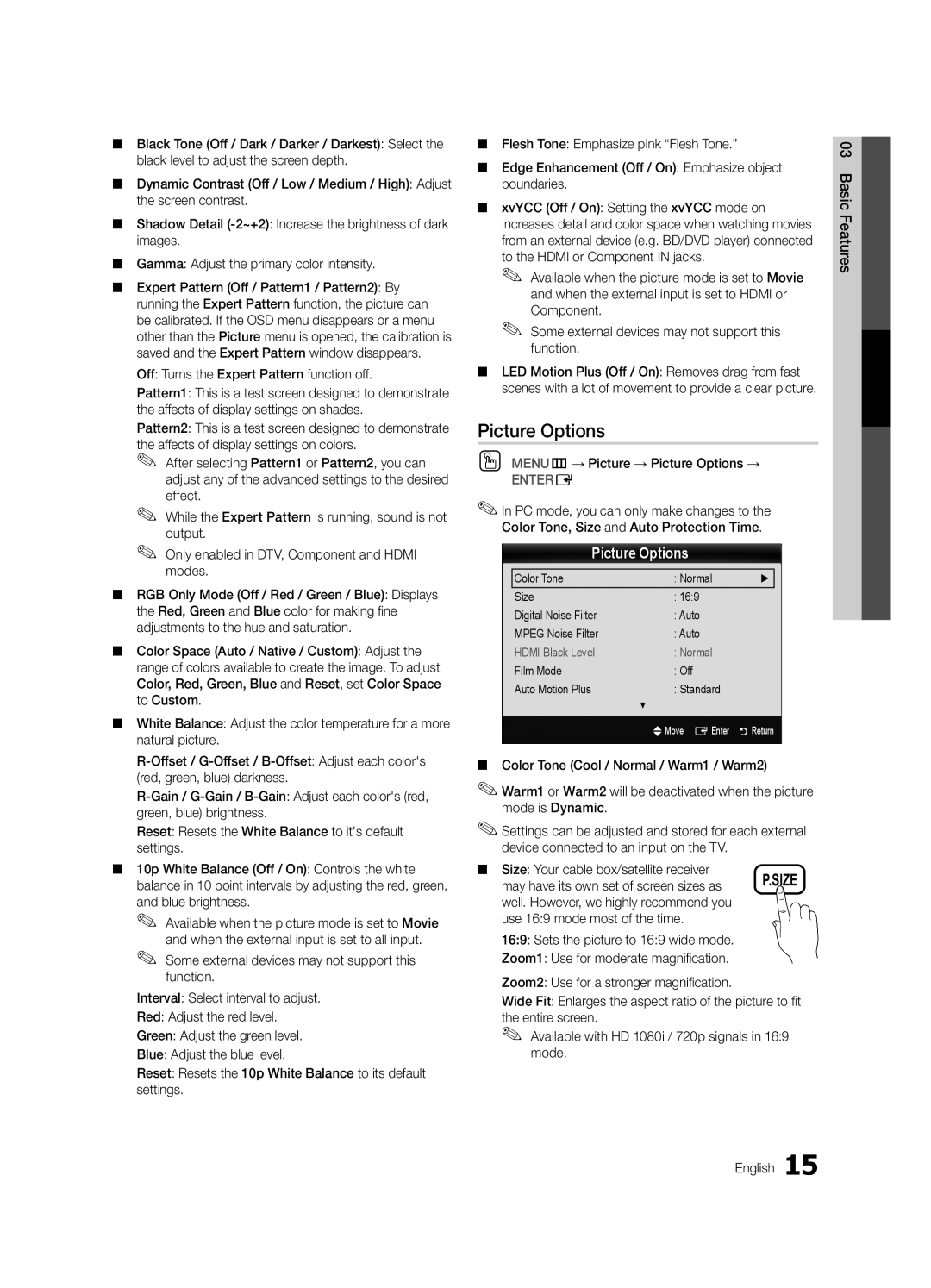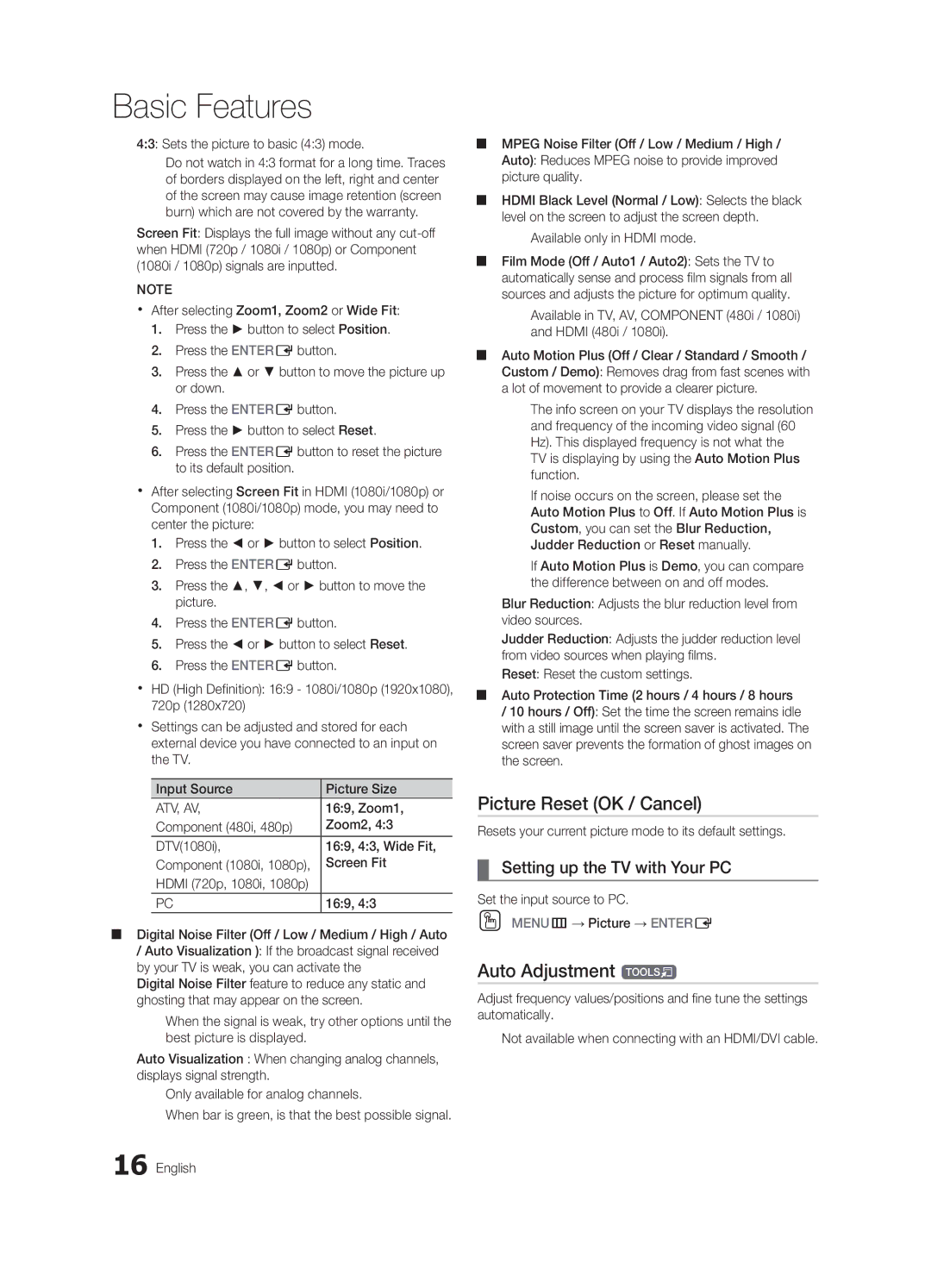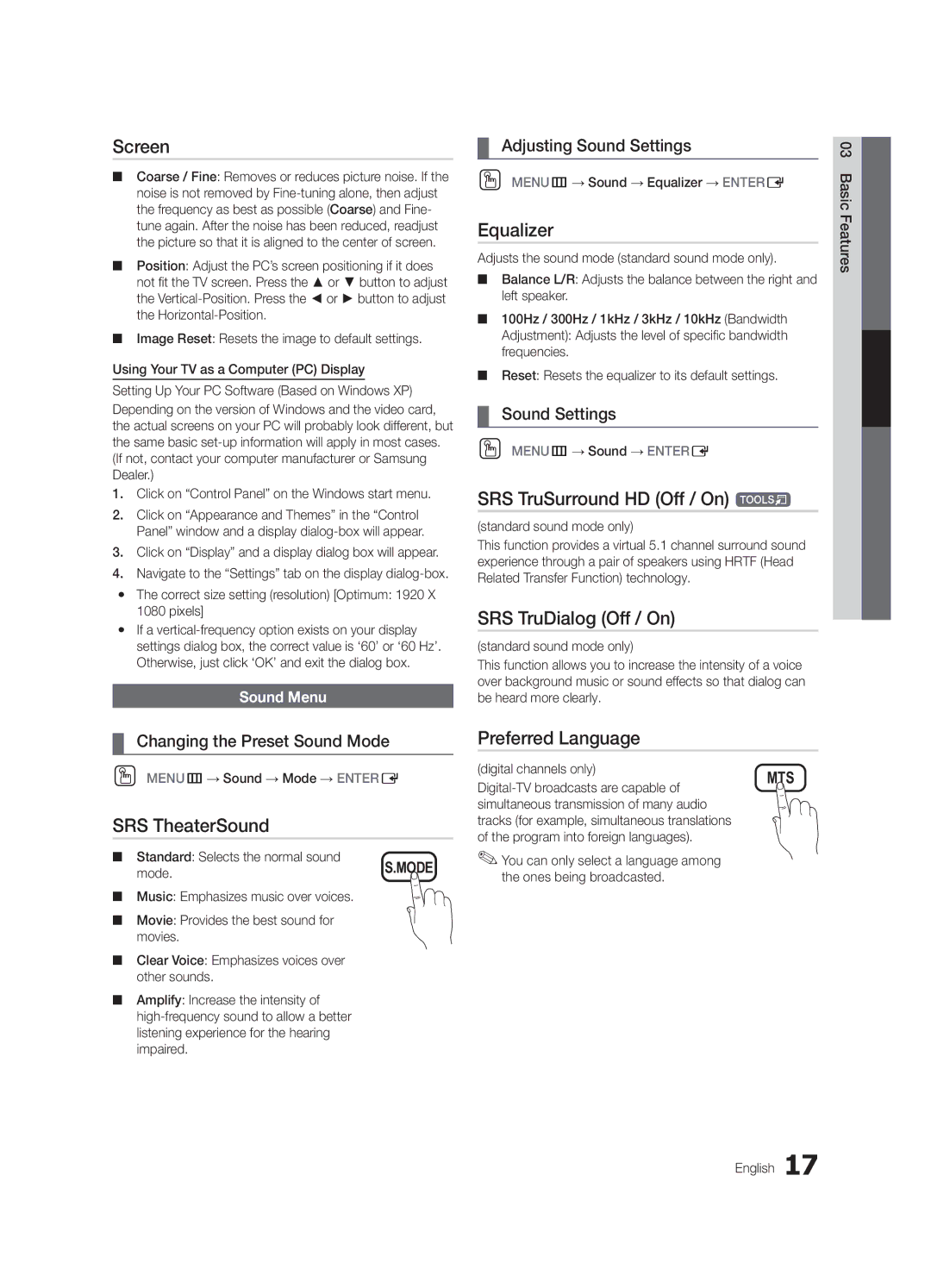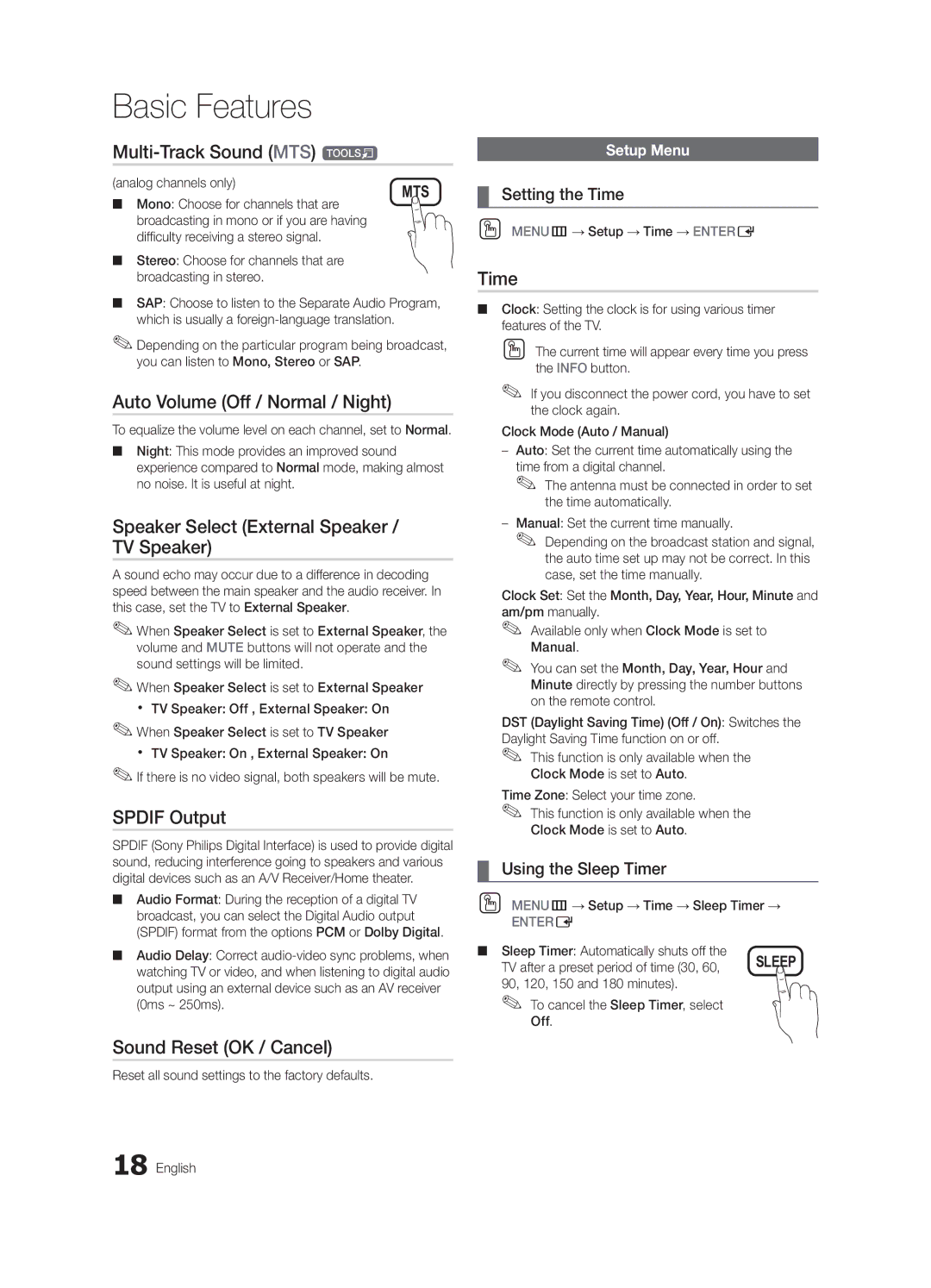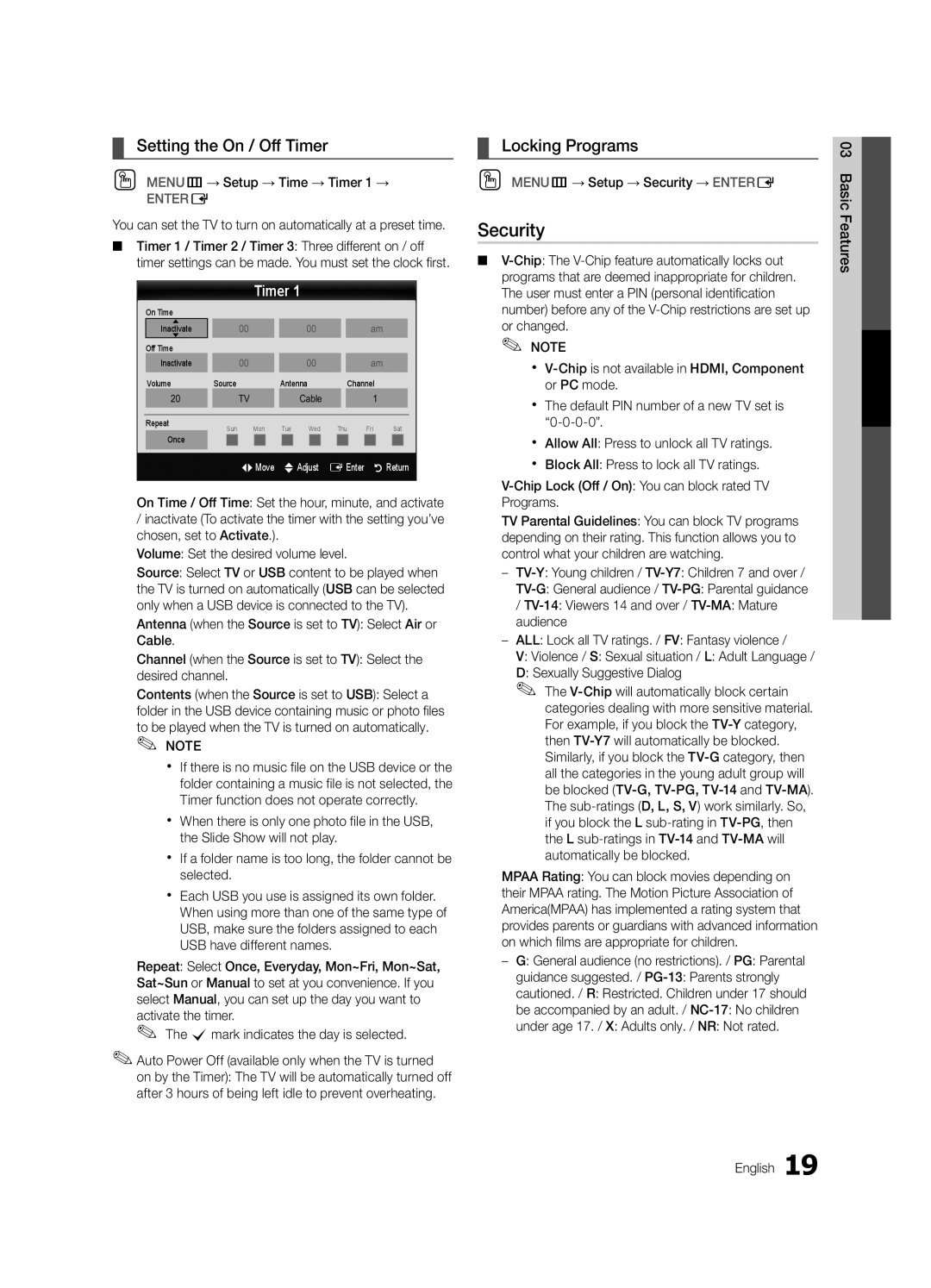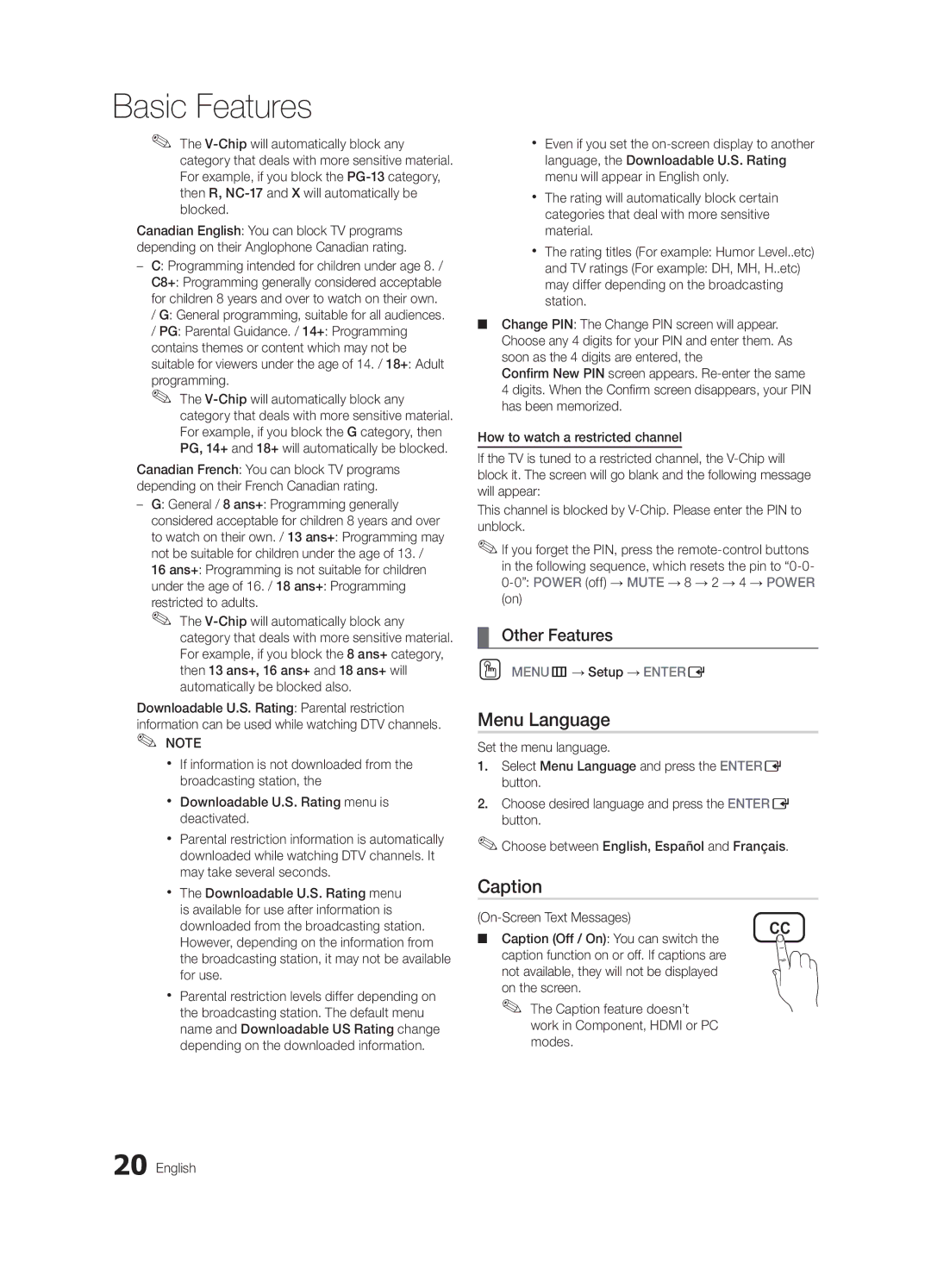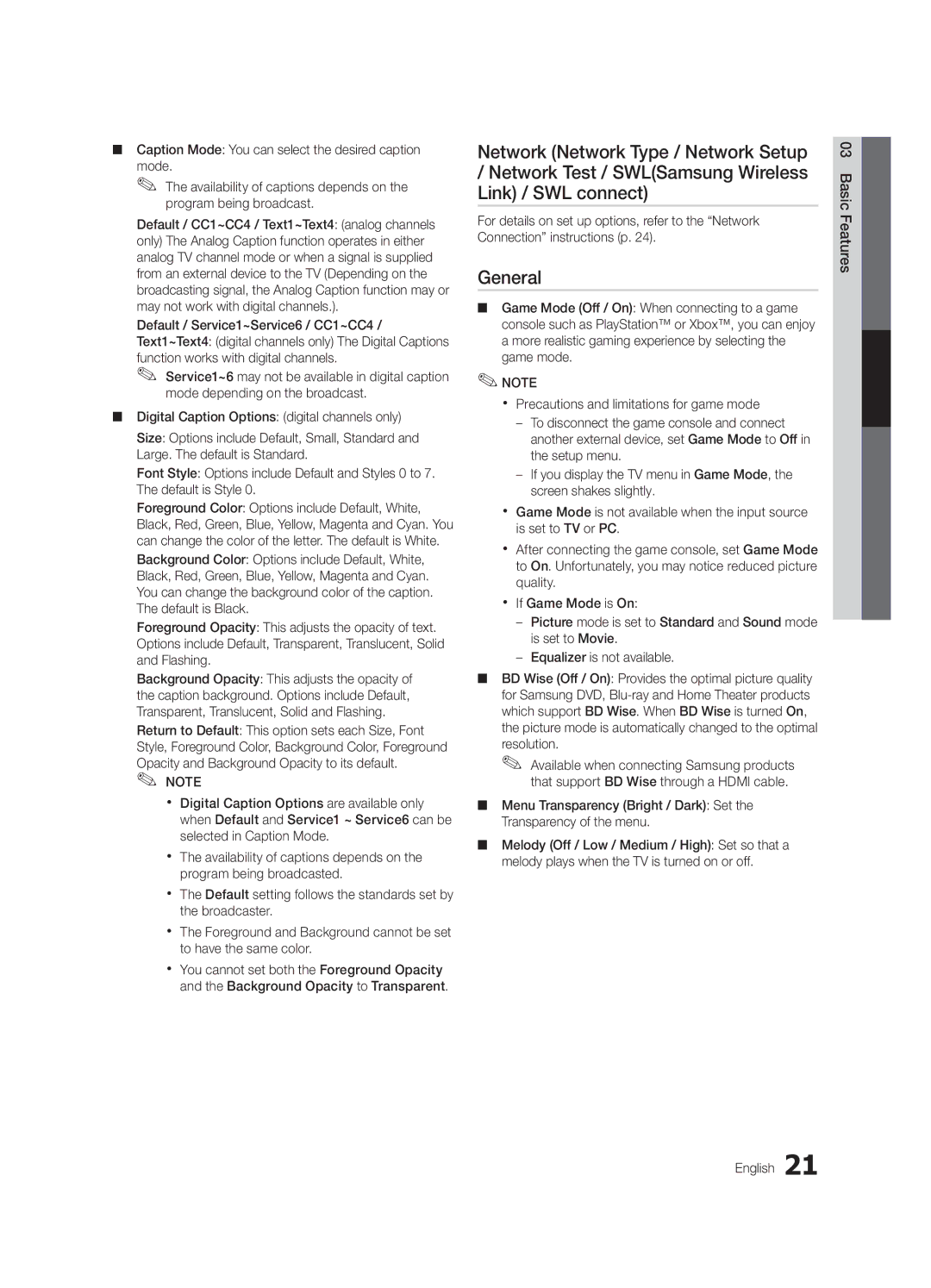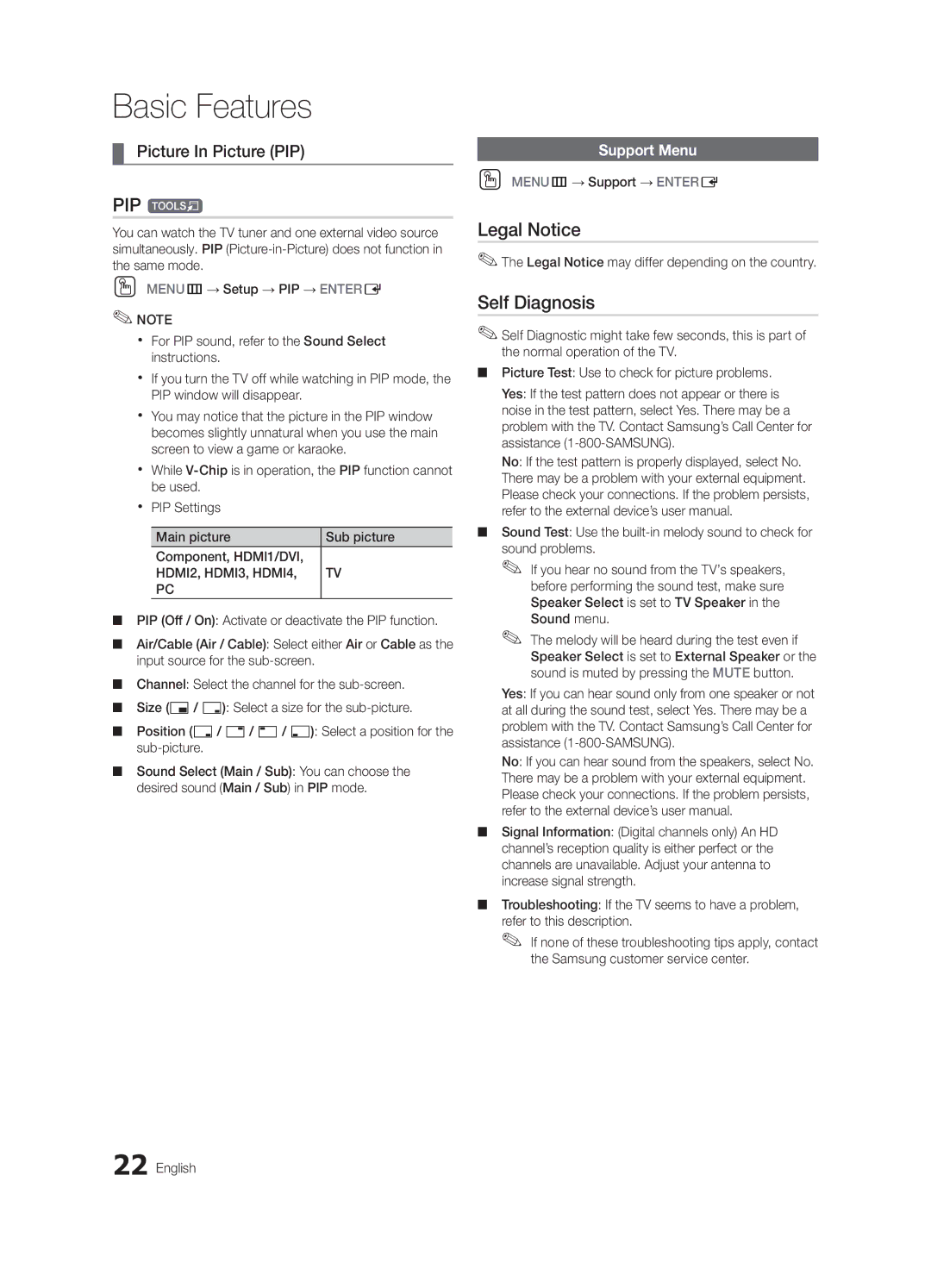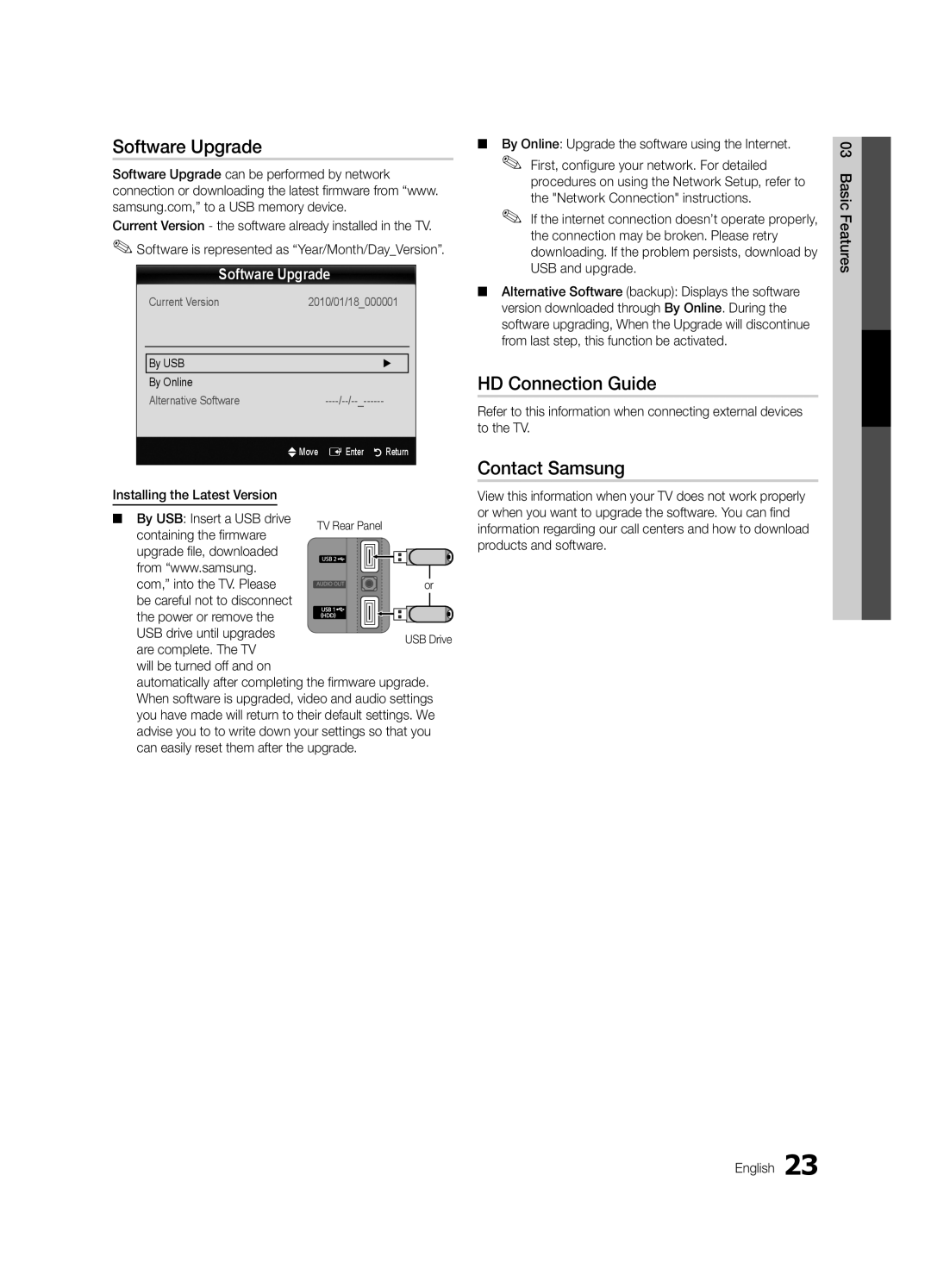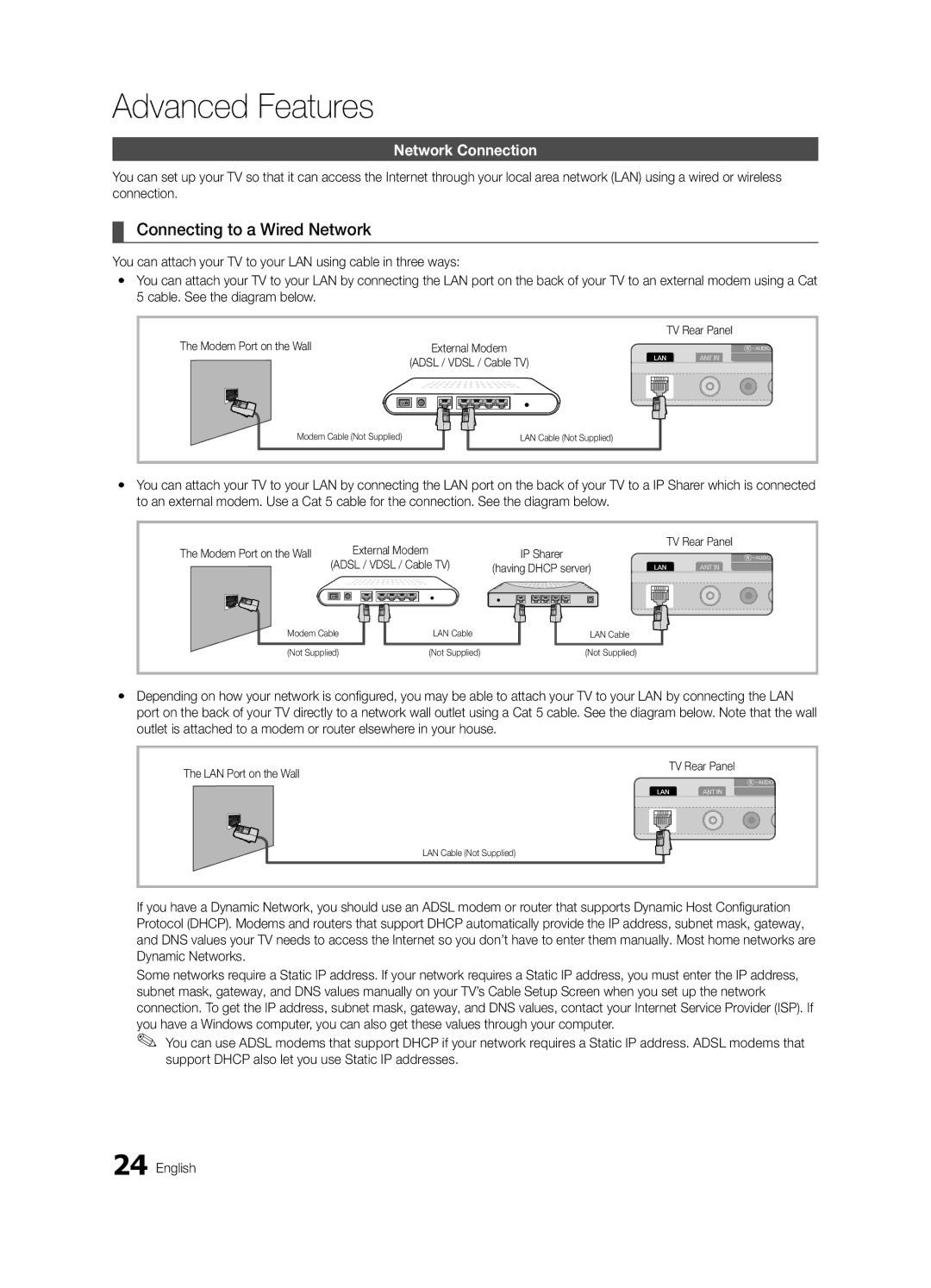Contact SAMSUNG WORLDWIDE
If you have any questions or comments relating to Samsung products, please contact the SAMSUNG customer care center.
Country | Customer Care Center | Web Site | Address |
CANADA | www.samsung.com | Samsung Electronics Canada Inc., Customer Service | |
|
|
| 55 Standish Court Mississauga, Ontario L5R 4B2 |
|
|
| Canada |
U.S.A | www.samsung.com | Samsung Electronics America, Inc. 85 Challenger | |
|
|
| Road Ridgefield Park, NJ |
LED TV
user manual
imagine the possibilities
Thank you for purchasing this Samsung product. To receive more complete service, please register your product at
www.samsung.com/register
Model______________ Serial No.______________
© 2010 Samsung Electronics Co., Ltd. All rights reserved. | |
|