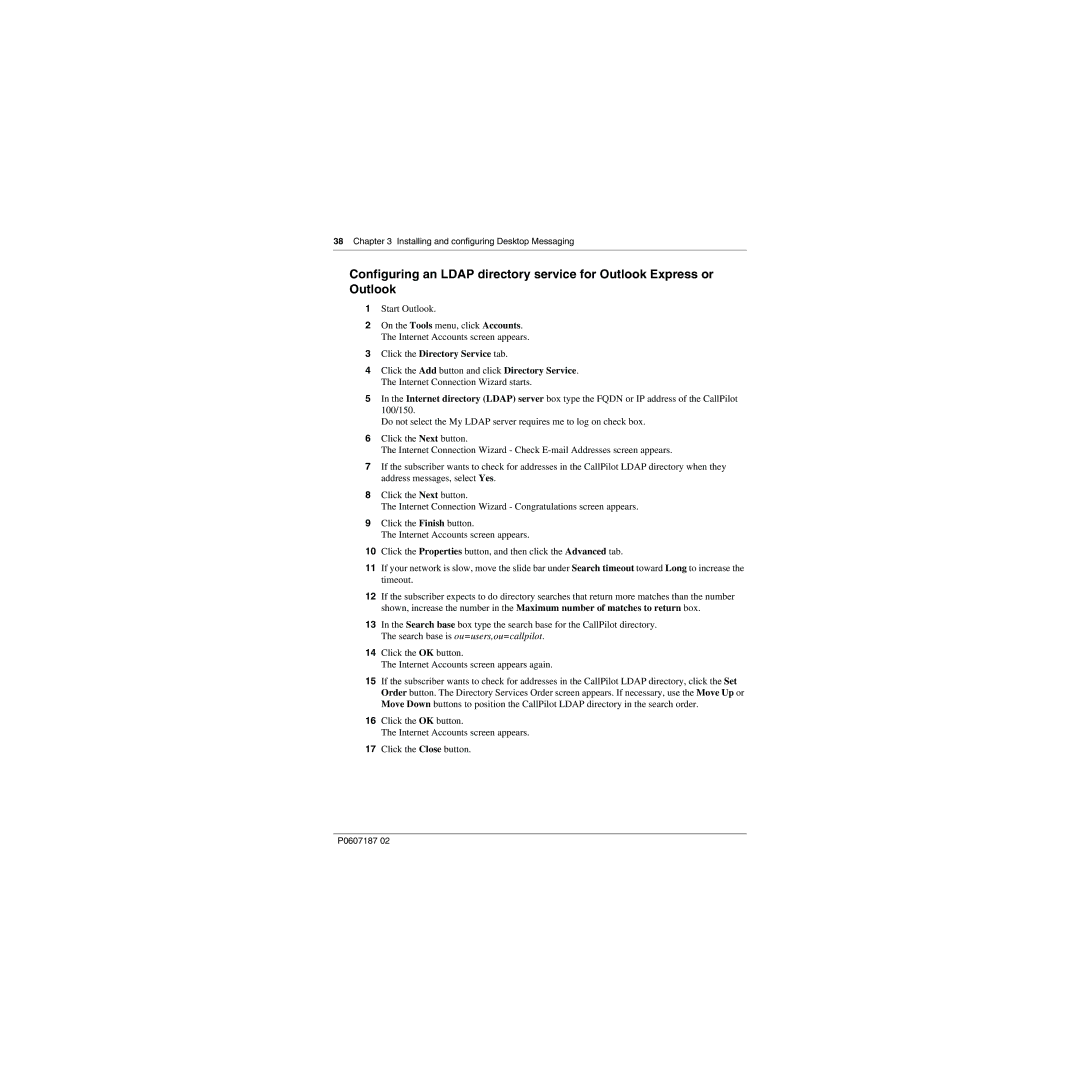38 Chapter 3 Installing and configuring Desktop Messaging
Configuring an LDAP directory service for Outlook Express or Outlook
1Start Outlook.
2On the Tools menu, click Accounts. The Internet Accounts screen appears.
3Click the Directory Service tab.
4Click the Add button and click Directory Service. The Internet Connection Wizard starts.
5In the Internet directory (LDAP) server box type the FQDN or IP address of the CallPilot 100/150.
Do not select the My LDAP server requires me to log on check box.
6Click the Next button.
The Internet Connection Wizard - Check
7If the subscriber wants to check for addresses in the CallPilot LDAP directory when they address messages, select Yes.
8Click the Next button.
The Internet Connection Wizard - Congratulations screen appears.
9Click the Finish button.
The Internet Accounts screen appears.
10Click the Properties button, and then click the Advanced tab.
11If your network is slow, move the slide bar under Search timeout toward Long to increase the timeout.
12If the subscriber expects to do directory searches that return more matches than the number shown, increase the number in the Maximum number of matches to return box.
13In the Search base box type the search base for the CallPilot directory. The search base is ou=users,ou=callpilot.
14Click the OK button.
The Internet Accounts screen appears again.
15If the subscriber wants to check for addresses in the CallPilot LDAP directory, click the Set Order button. The Directory Services Order screen appears. If necessary, use the Move Up or Move Down buttons to position the CallPilot LDAP directory in the search order.
16Click the OK button.
The Internet Accounts screen appears.
17Click the Close button.
P0607187 02