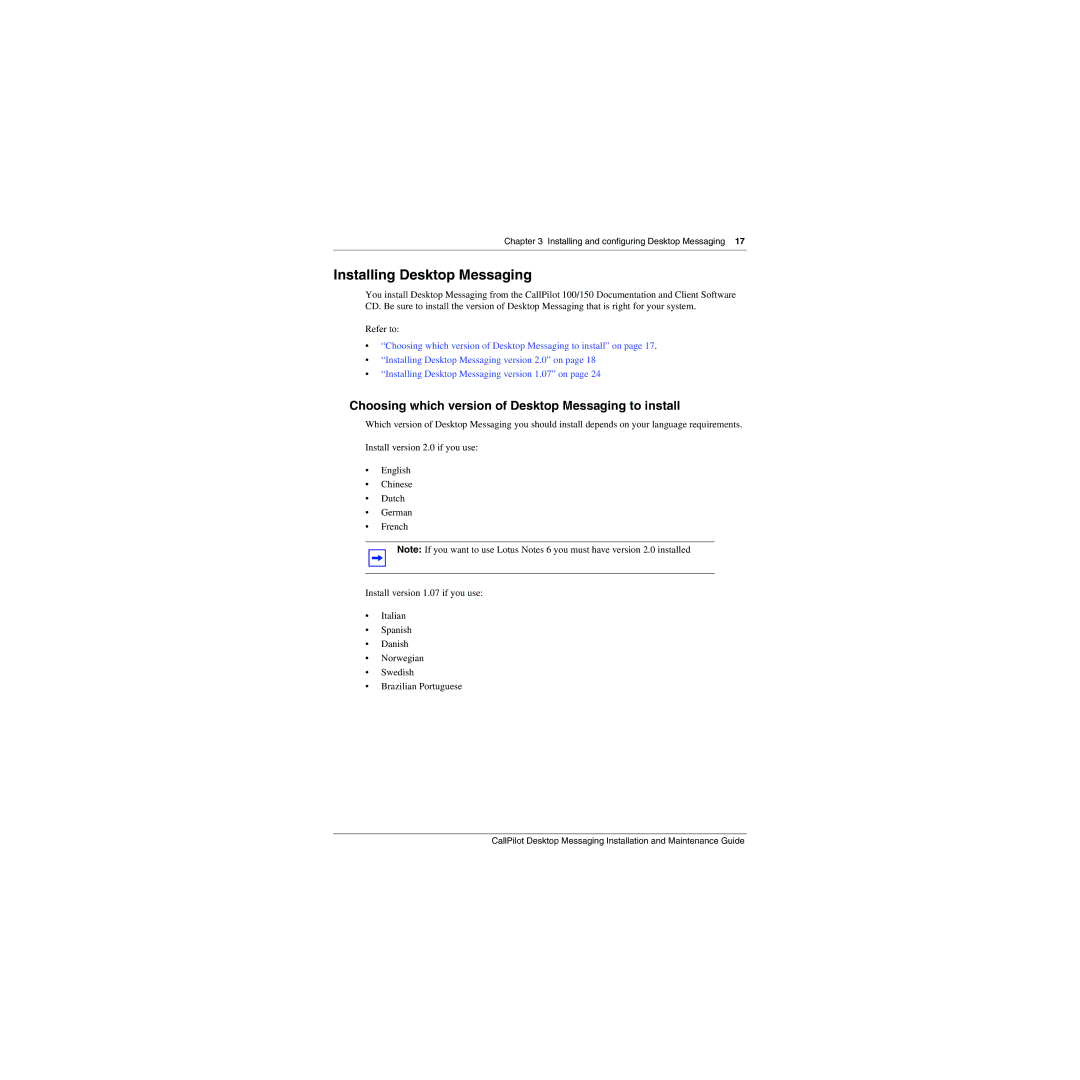Chapter 3 Installing and configuring Desktop Messaging 17
Installing Desktop Messaging
You install Desktop Messaging from the CallPilot 100/150 Documentation and Client Software CD. Be sure to install the version of Desktop Messaging that is right for your system.
Refer to:
•“Choosing which version of Desktop Messaging to install” on page 17.
•“Installing Desktop Messaging version 2.0” on page 18
•“Installing Desktop Messaging version 1.07” on page 24
Choosing which version of Desktop Messaging to install
Which version of Desktop Messaging you should install depends on your language requirements.
Install version 2.0 if you use:
•English
•Chinese
•Dutch
•German
•French
Note: If you want to use Lotus Notes 6 you must have version 2.0 installed
Install version 1.07 if you use:
•Italian
•Spanish
•Danish
•Norwegian
•Swedish
•Brazilian Portuguese
CallPilot Desktop Messaging Installation and Maintenance Guide